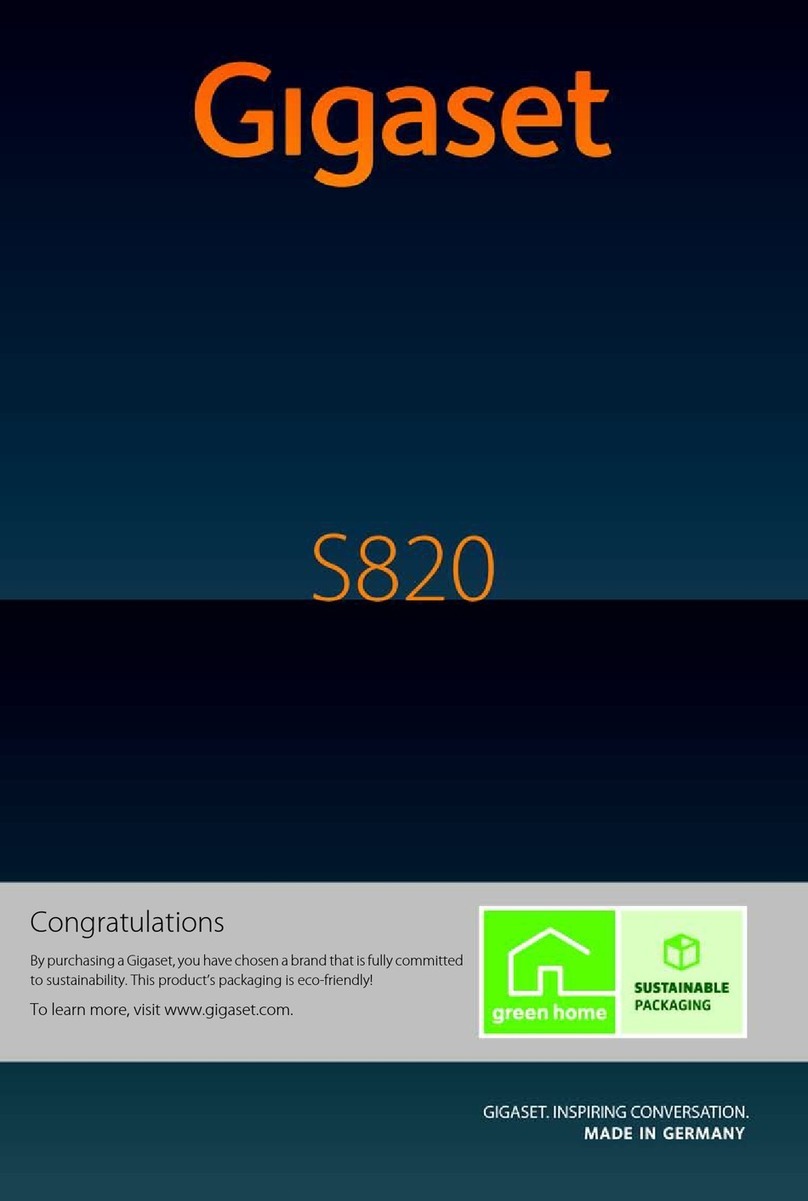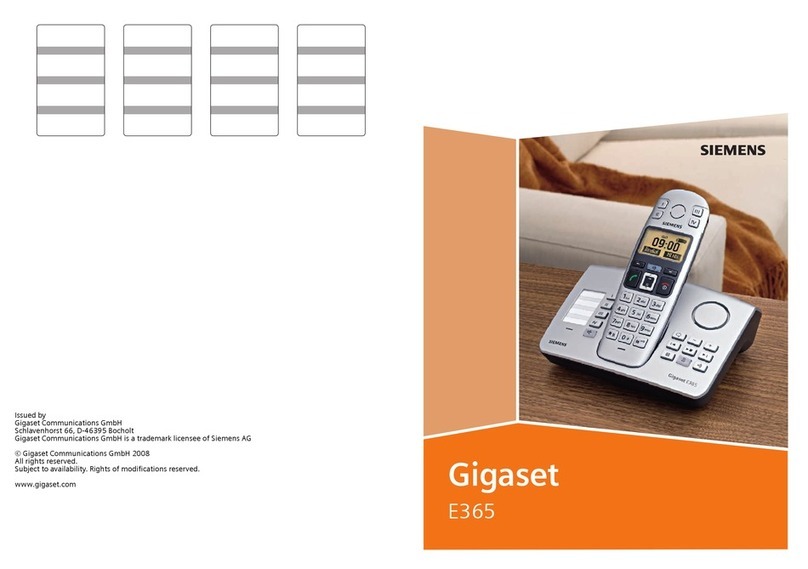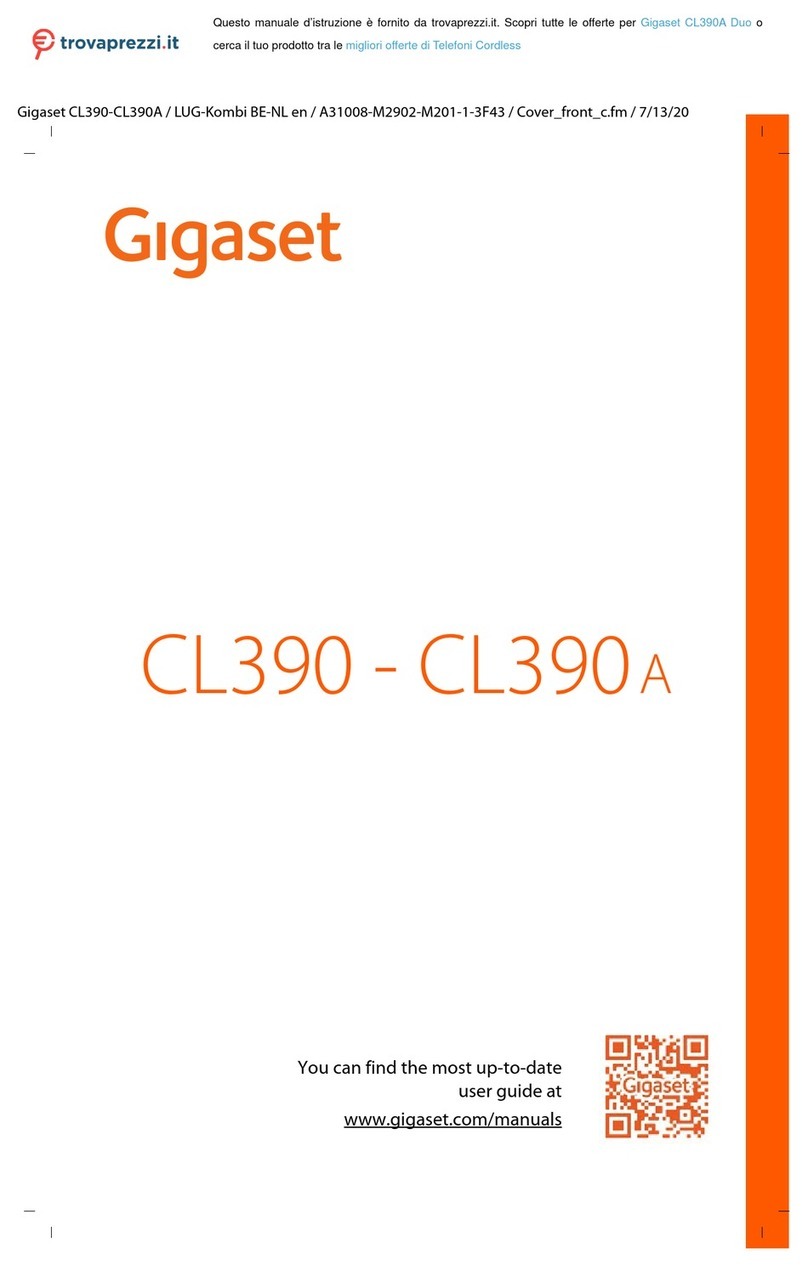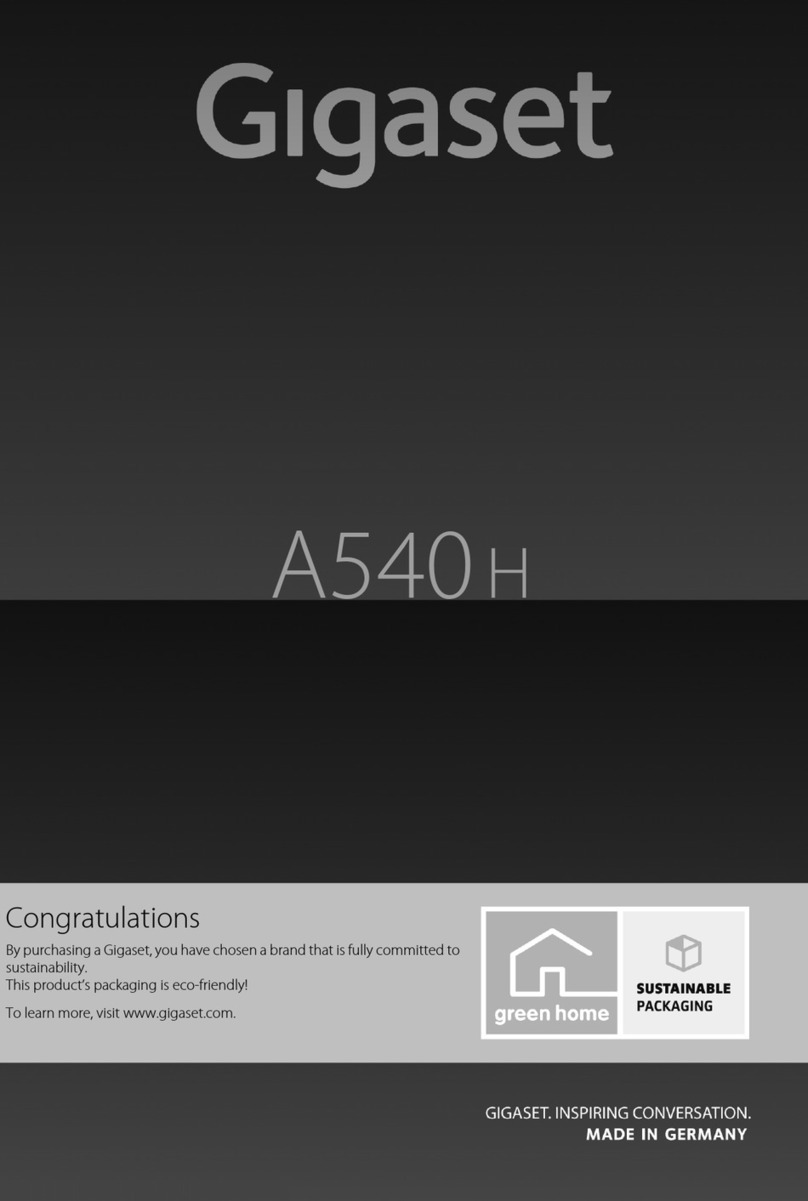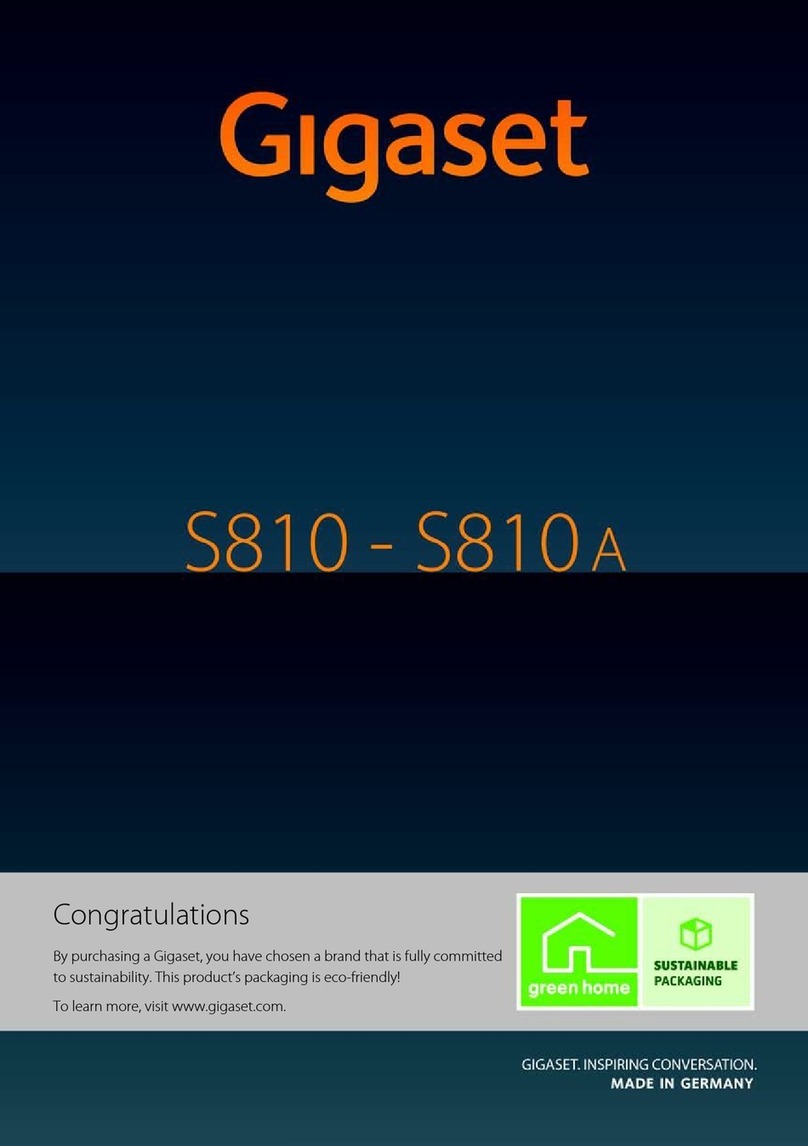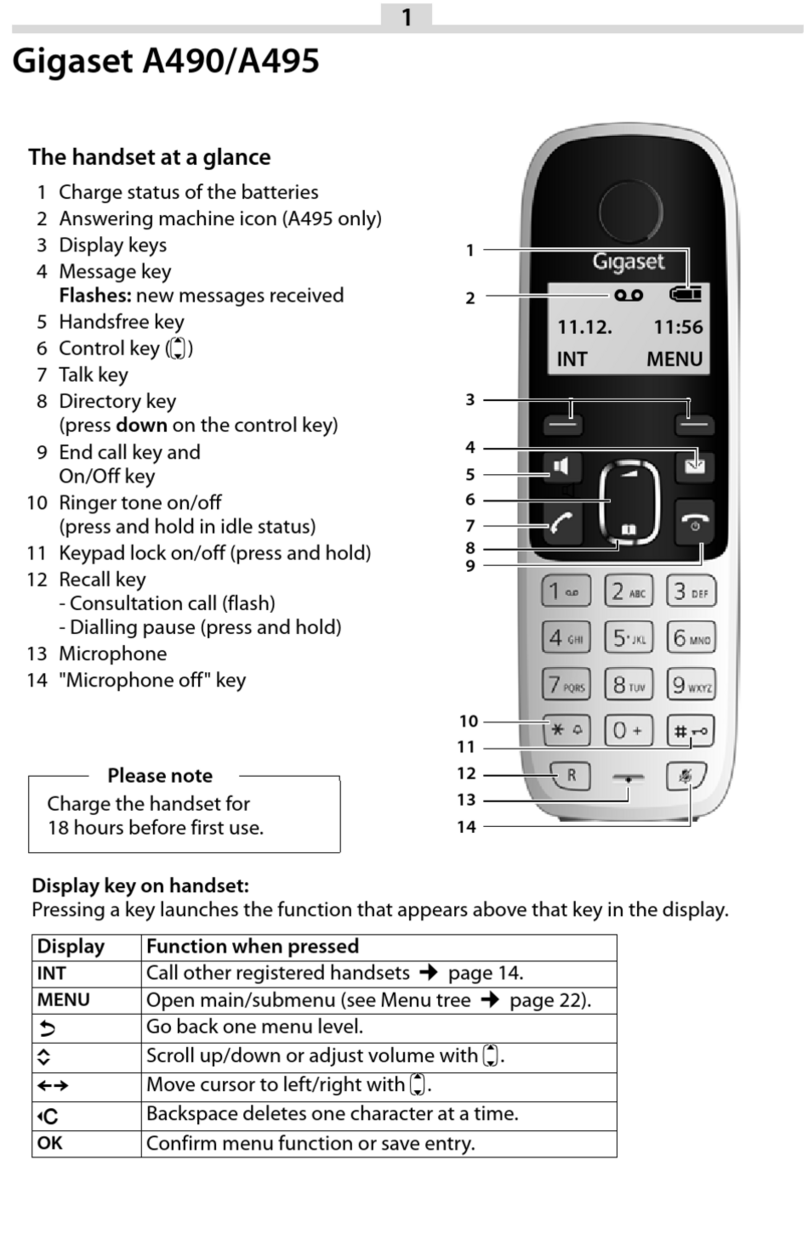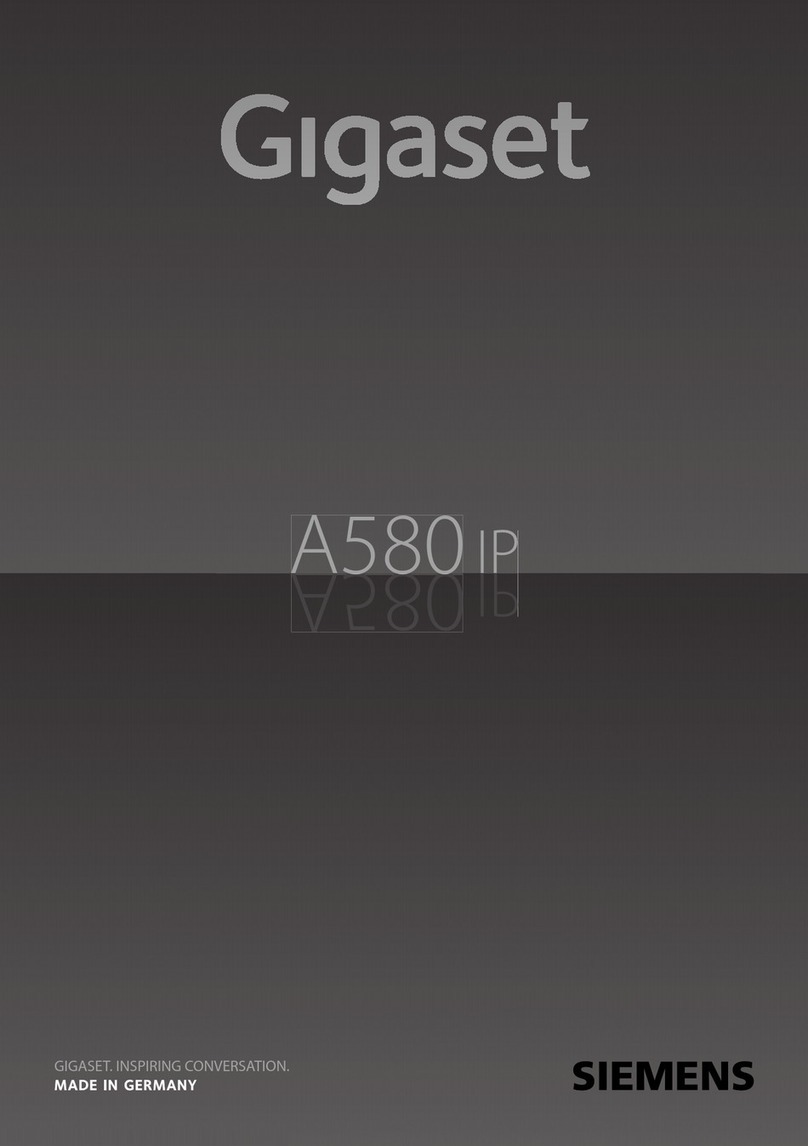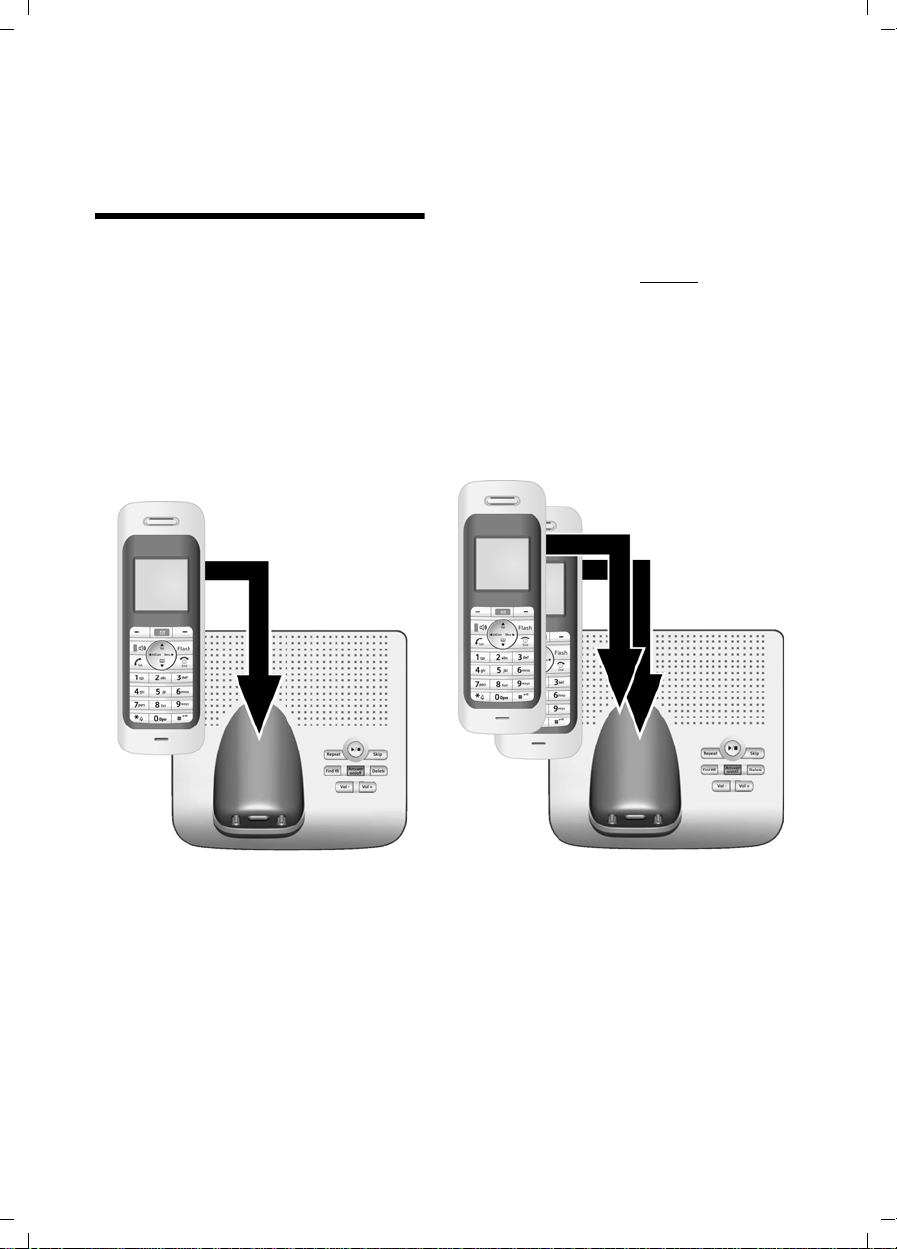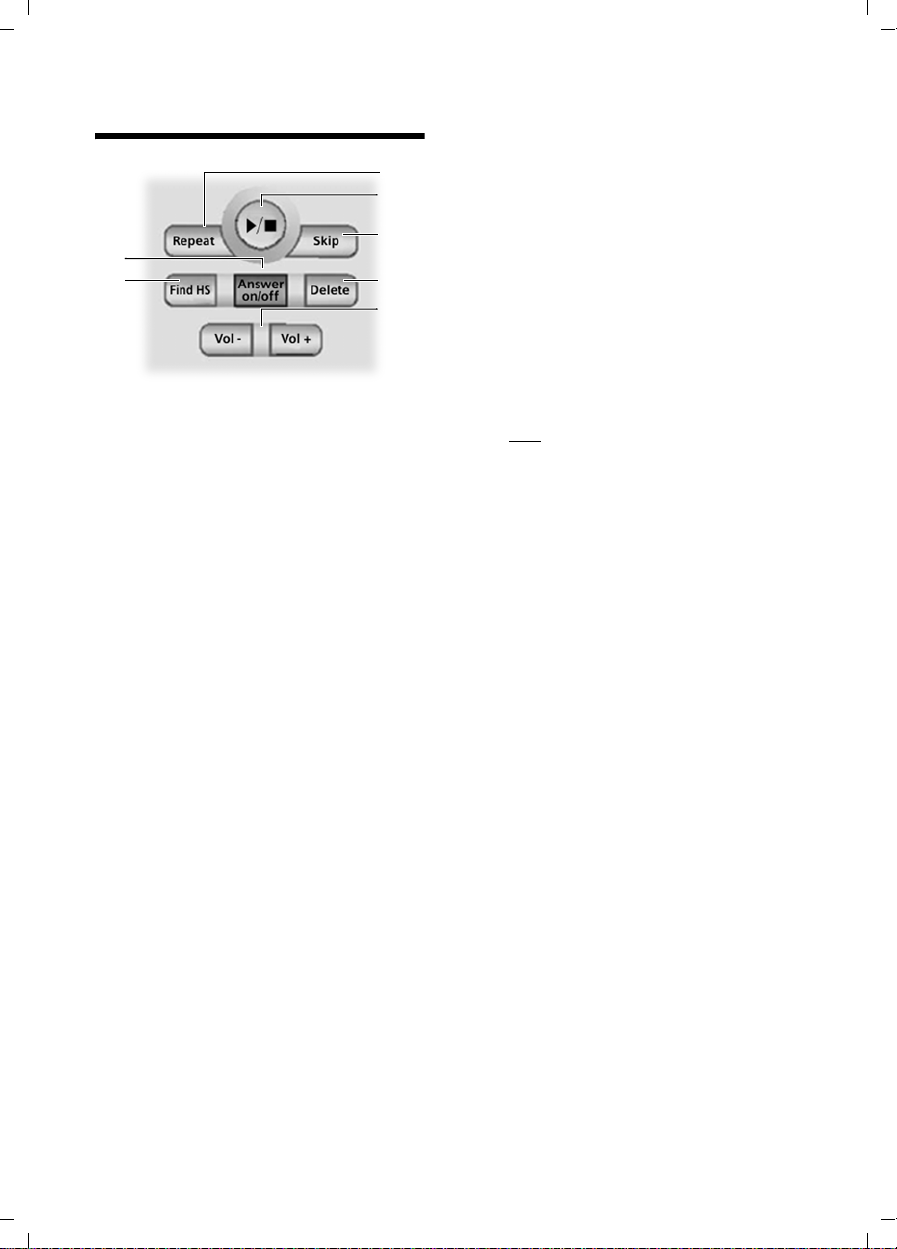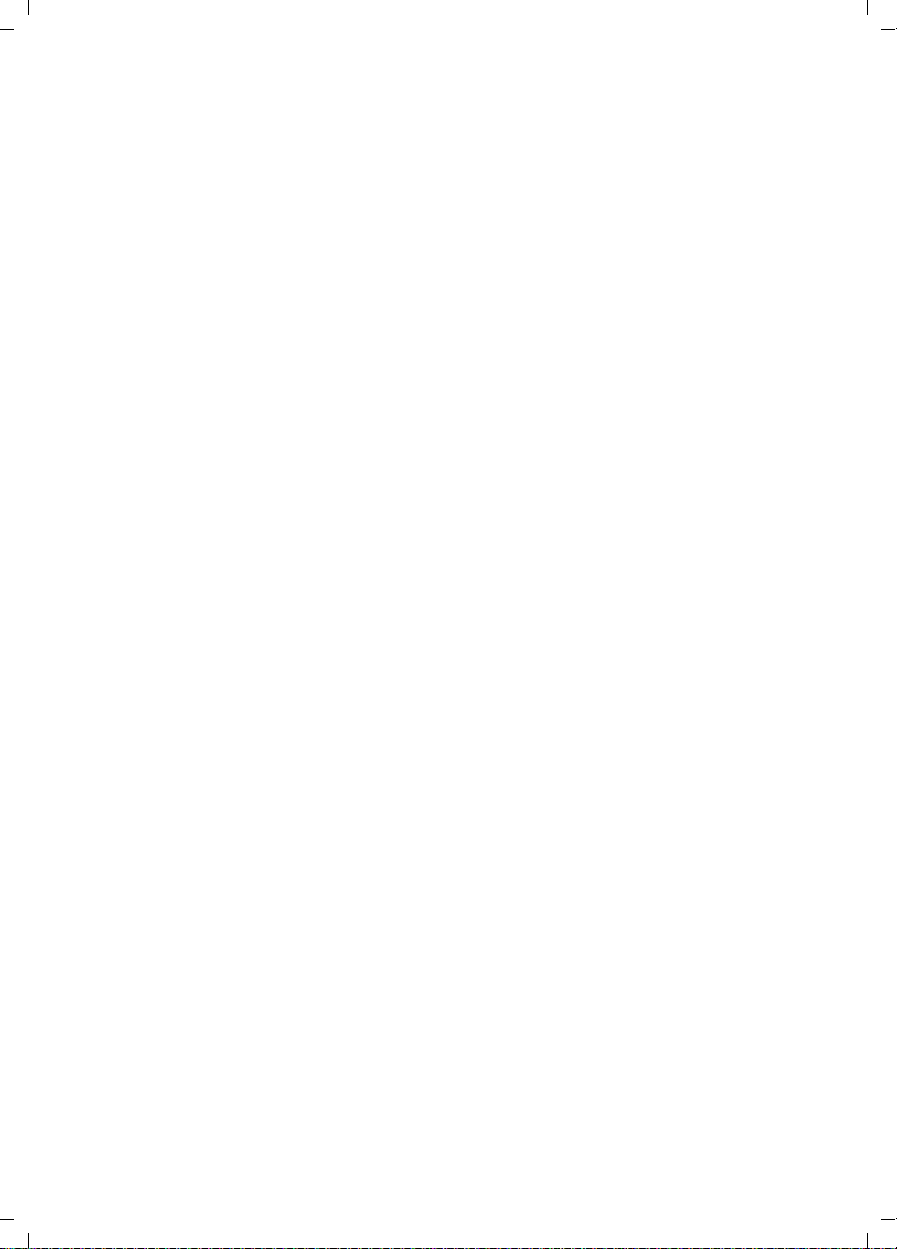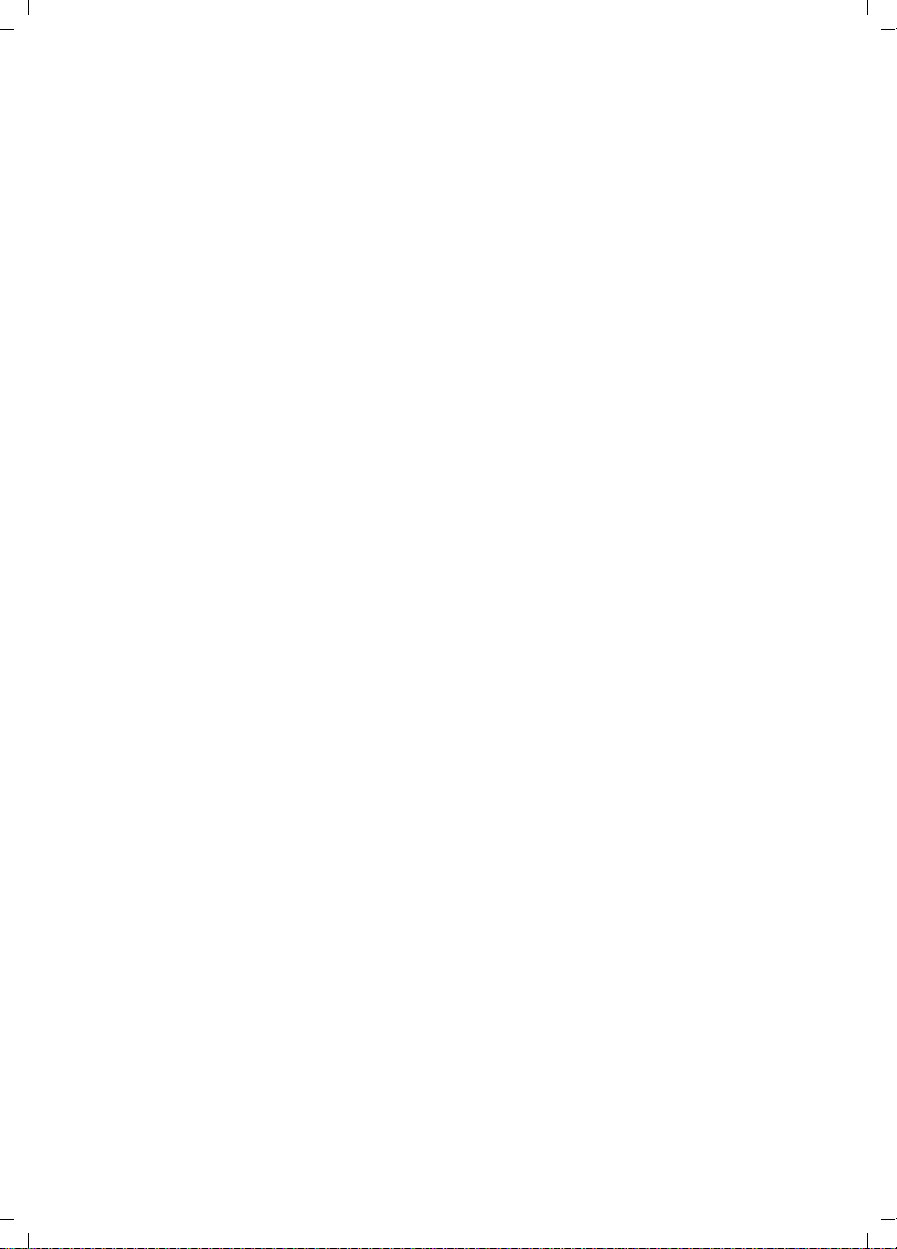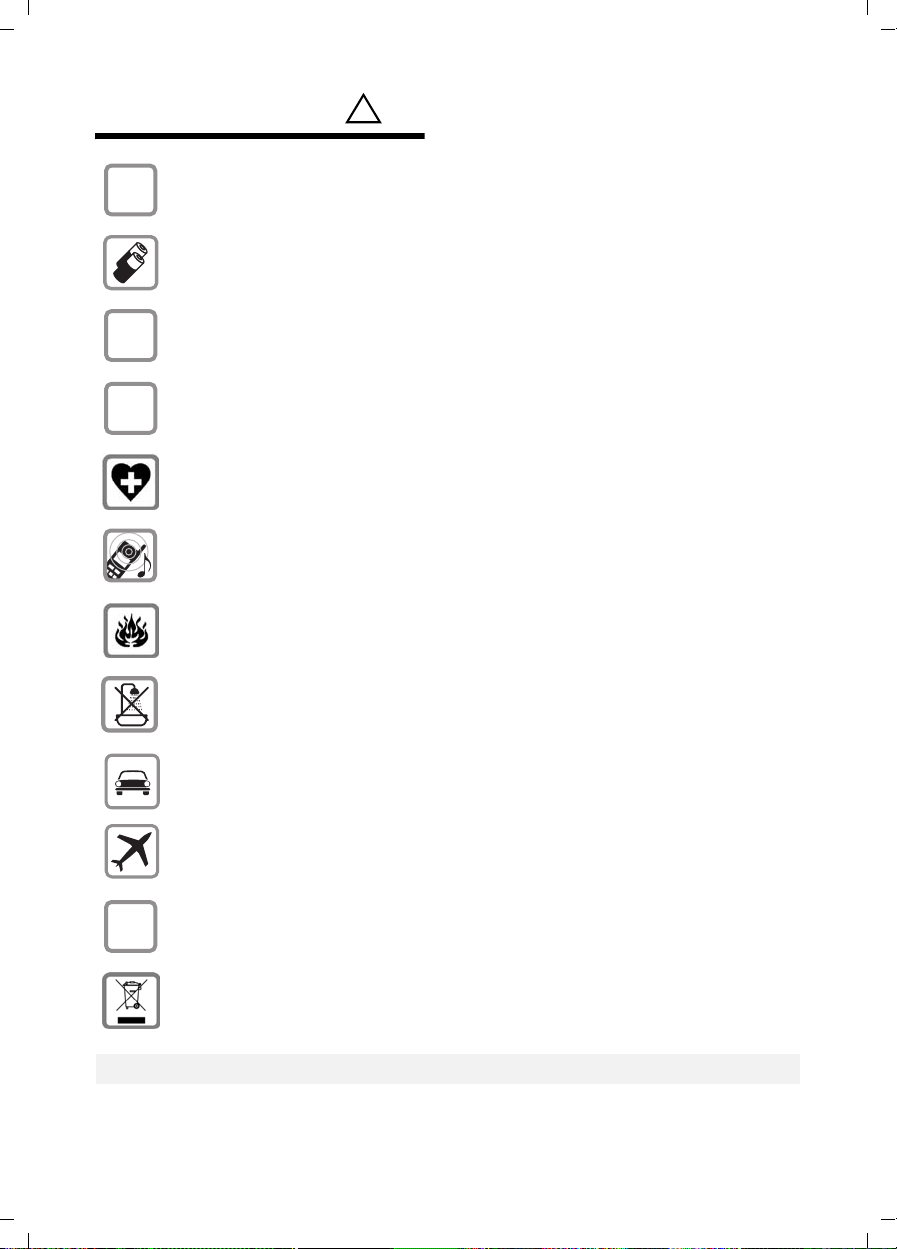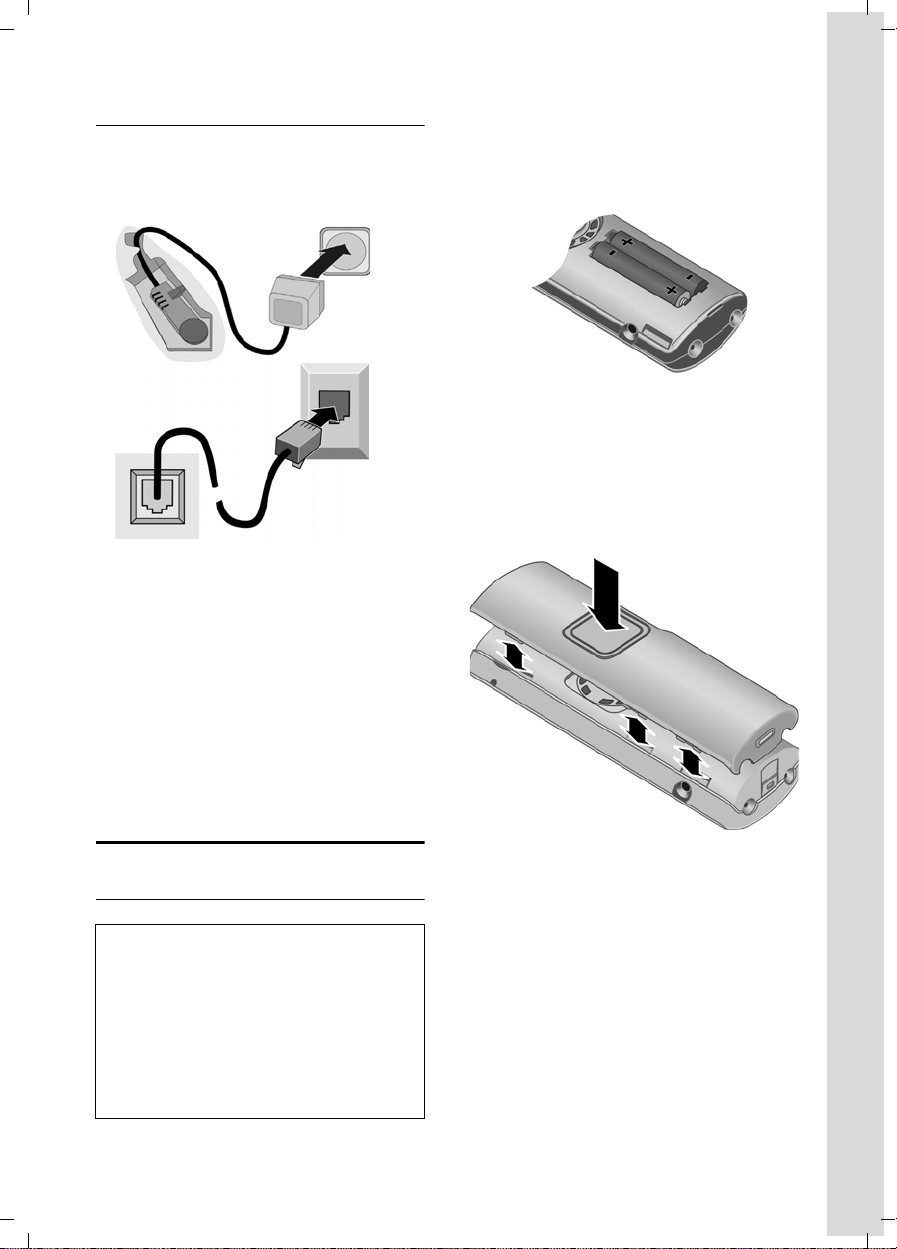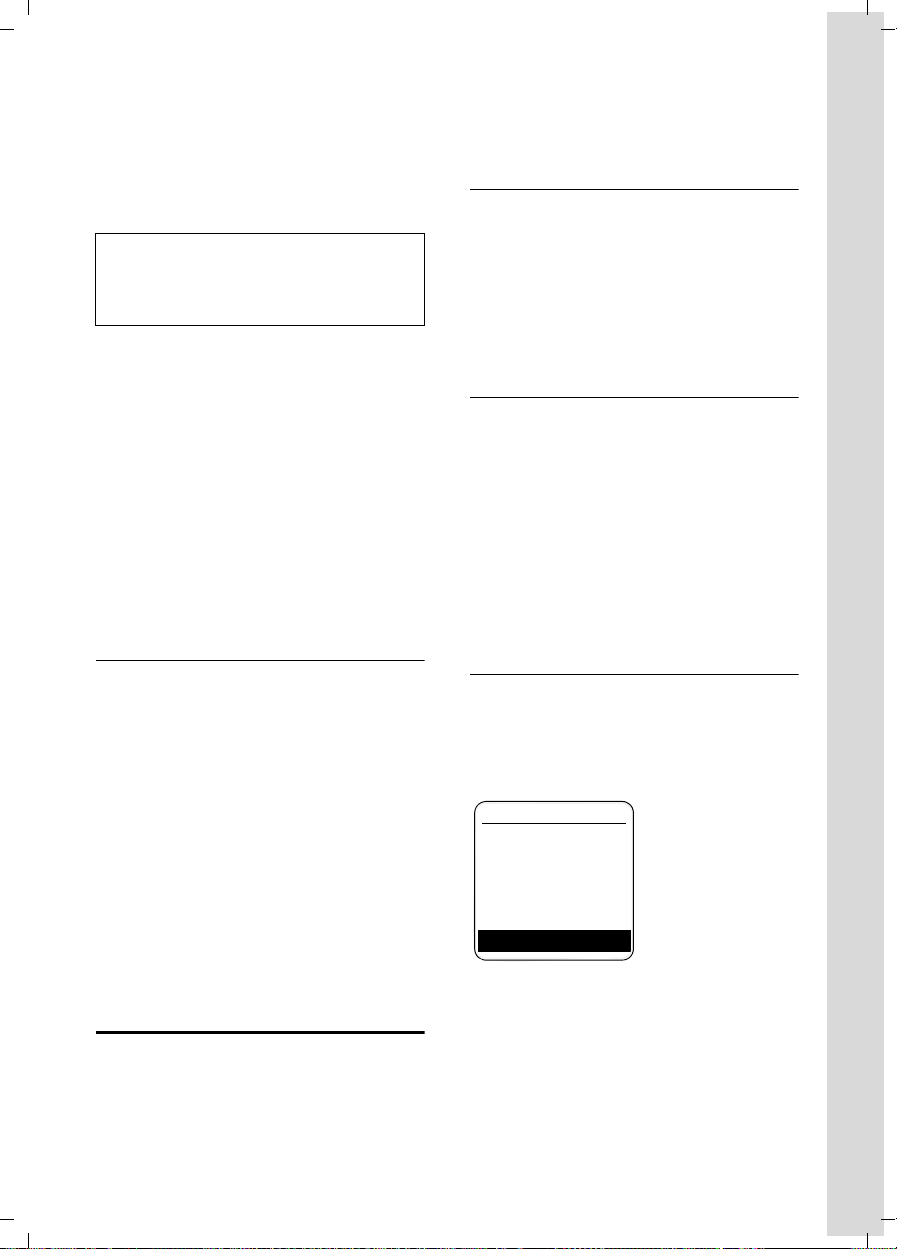4
Contents
V300AM / USA EN / A31008-xxxxx-xxxx-x-6019 / V300AMIVZ.fm / 3.1.08
Contents
Setting up the handset for use - au-
tomatic handset registration . . . 1
The handset at a glance . . . . . . . 2
Base station at a glance . . . . . . . 3
Safety precautions . . . . . . . . . . . 6
Verizon V300AM –
more than just a telephone . . . . . 7
First Steps . . . . . . . . . . . . . . . . . . . 7
Pack contents . . . . . . . . . . . . . . . . . . . . 7
Installing the base station . . . . . . . . . . 7
Setting up the handset for use . . . . . . . 8
Area codes . . . . . . . . . . . . . . . . . . . . . 10
Making calls . . . . . . . . . . . . . . . . 11
Making an external call . . . . . . . . . . . 11
Ending a call . . . . . . . . . . . . . . . . . . . . 11
Answering a call . . . . . . . . . . . . . . . . . 11
Caller ID . . . . . . . . . . . . . . . . . . . . . . . 11
Handsfree operation . . . . . . . . . . . . . 12
Muting . . . . . . . . . . . . . . . . . . . . . . . . 12
Operating the handset . . . . . . . . 12
Control key . . . . . . . . . . . . . . . . . . . . . 12
Display keys . . . . . . . . . . . . . . . . . . . . 13
Returning to idle status . . . . . . . . . . . 13
Menu guidance . . . . . . . . . . . . . . . . . 13
Correcting incorrect entries . . . . . . . . 14
CID 2.5 services (network services) . . 14
Using the directory and lists . . . 15
Directory . . . . . . . . . . . . . . . . . . . . . . . 15
Last number redial list . . . . . . . . . . . . 17
Opening lists with the
message key . . . . . . . . . . . . . . . . . . . . 17
Operating the answering
machine . . . . . . . . . . . . . . . . . . . . 19
Operation via the handset . . . . . . . . . 19
Activating/deactivating listen in . . . . . 22
Setting up the answer machine . . . . . 22
Resetting fast access on the answer ma-
chine to Network Voice Mail . . . . . . . 23
Operating when on the move
(remote operation) . . . . . . . . . . . . . . . 23
Using the network mailbox . . . . 25
Configuring the network mailbox
for fast access . . . . . . . . . . . . . . . . . . . 25
Viewing the network mailbox
message . . . . . . . . . . . . . . . . . . . . . . . 25
Using several handsets . . . . . . . 26
Registering handsets . . . . . . . . . . . . . . 26
De-registering handsets . . . . . . . . . . . 27
Locating a handset ("paging") . . . . . . 27
Changing the base station . . . . . . . . . 27
Making internal calls . . . . . . . . . . . . . . 27
Linking internal callers to
an external call . . . . . . . . . . . . . . . . . . 28
Changing the name of a handset . . . . 29
Changing a handset's internal
number . . . . . . . . . . . . . . . . . . . . . . . . 29
Using a handset as a room
monitor . . . . . . . . . . . . . . . . . . . . . . . . 29
Handset settings . . . . . . . . . . . . . 31
Changing the display language . . . . . 31
Setting the display . . . . . . . . . . . . . . . 31
Setting the screen picture . . . . . . . . . . 31
Setting lighting . . . . . . . . . . . . . . . . . . 32
Activating/deactivating
auto answer . . . . . . . . . . . . . . . . . . . . 32
Adjusting the loudspeaker volume . . . 32
Changing ringtones . . . . . . . . . . . . . . 32
Activating/deactivating
advisory tones . . . . . . . . . . . . . . . . . . . 33
Setting the alarm clock . . . . . . . . . . . . 34
Restoring the handset
default settings . . . . . . . . . . . . . . . . . . 34
Base station settings . . . . . . . . . 35
Protecting against unauthorized
access . . . . . . . . . . . . . . . . . . . . . . . . . 35
Changing ringtones . . . . . . . . . . . . . . 35
Activating/deactivating the
hold melody . . . . . . . . . . . . . . . . . . . . 35
Restoring default settings to
base station . . . . . . . . . . . . . . . . . . . . . 35
Shortcuts . . . . . . . . . . . . . . . . . . . 36
Connecting the base station
to the PABX . . . . . . . . . . . . . . . . . 38
Dialing modes and flash time . . . . . . . 38
Setting pauses . . . . . . . . . . . . . . . . . . . 38