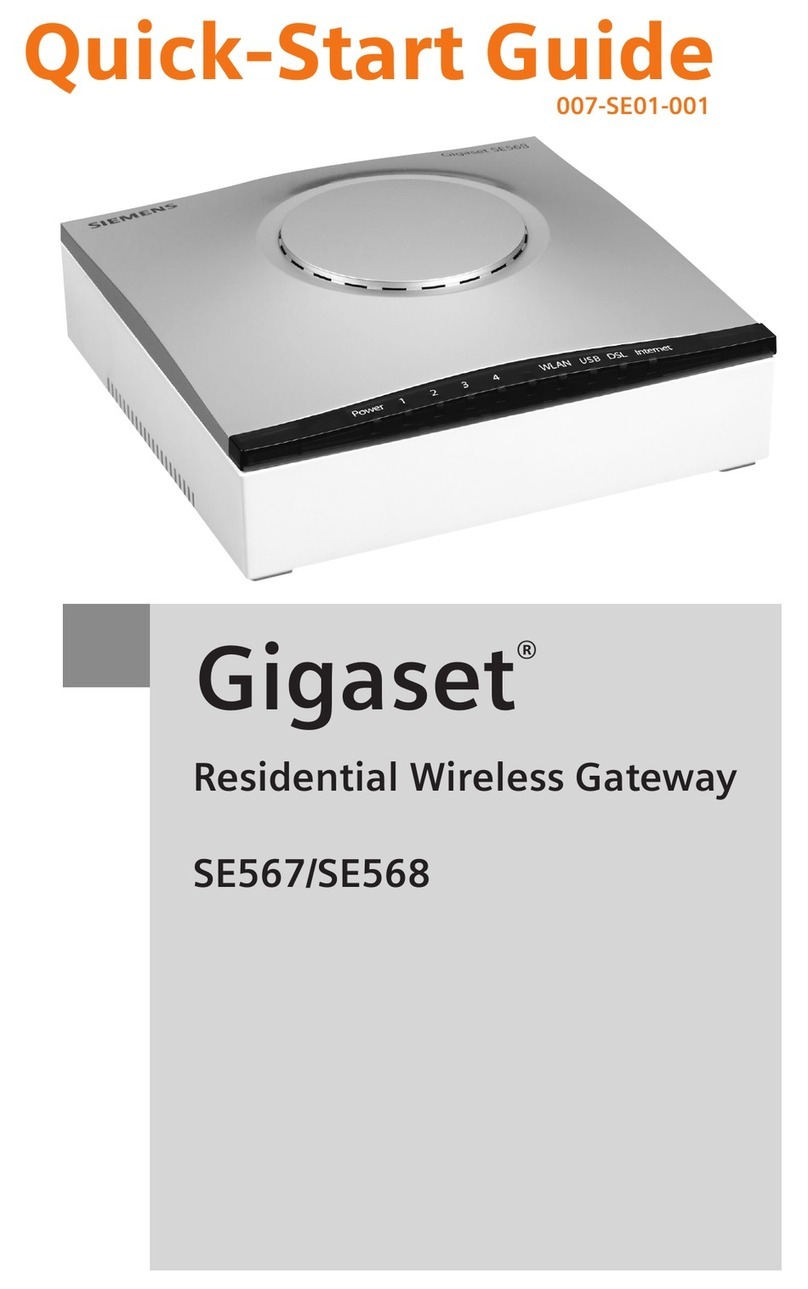A SmartStart-enabled Z-Wave product can be easily set
up towork in an existing Z-Wave network with use of a
GigasetONE X5100 controller.
All you need to do is scan the Z-Wave QR Code present on the
product using the Z-Wave Portal on your smartphone. If the
product is switched on in range of the Z-Wave network, it will
be automatically added no later than 10 minutes.
zOpen a barcode reader on your smartphone and scan the
barcode on the device you want to add
zCopy the barcode to your clipboard and enter the Z-Wave
Portal
zChoose MORE then SMARTSTART and tab on "+"
zEnter QR Code: Paste the copied Z-Wave related code in
the rst line
zName: Assign a name to the device
zLocation: Assign a location where the device will be used
zGrant Key: Change the security level for your device
zBoot Mode: Set S2 Boot Mode if advanced settings are
required for your device
zStatus: Use Pending if you want to add your device.
Use Ignored if you never want to add your device
zNow tab on ADD DEVICE, so Gigaset ONE X5100 starts to
scan for your device after it has been powered up
Add a Z-Wave device
via SmartStart