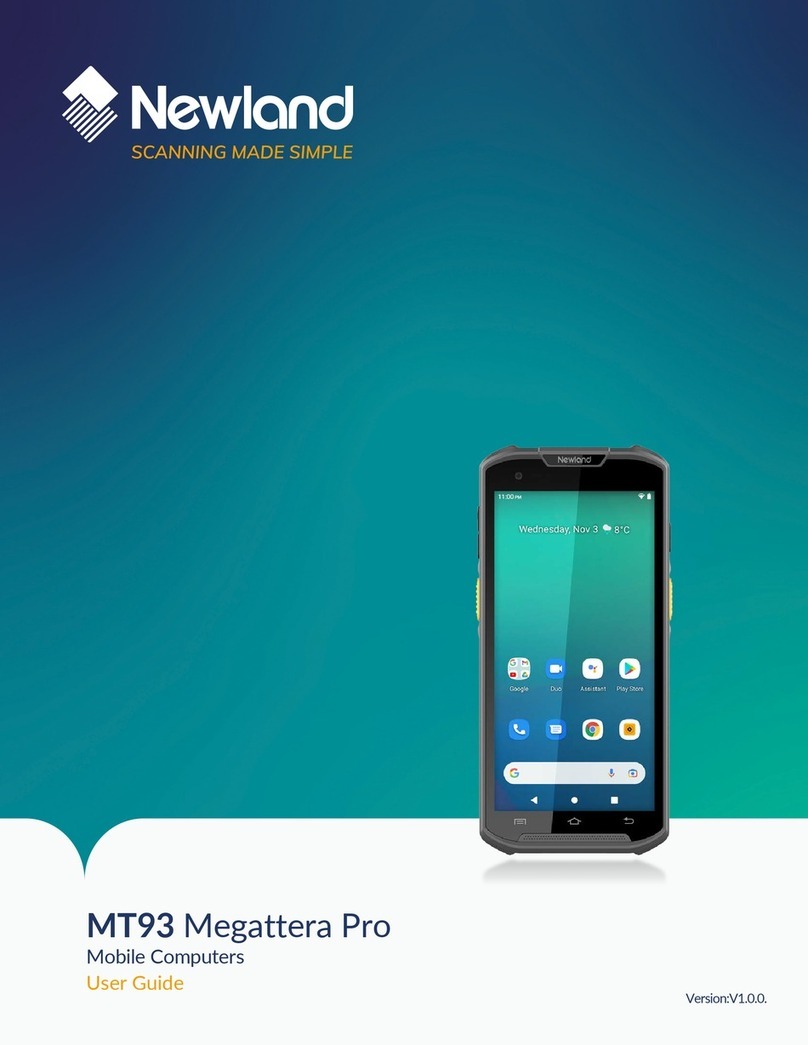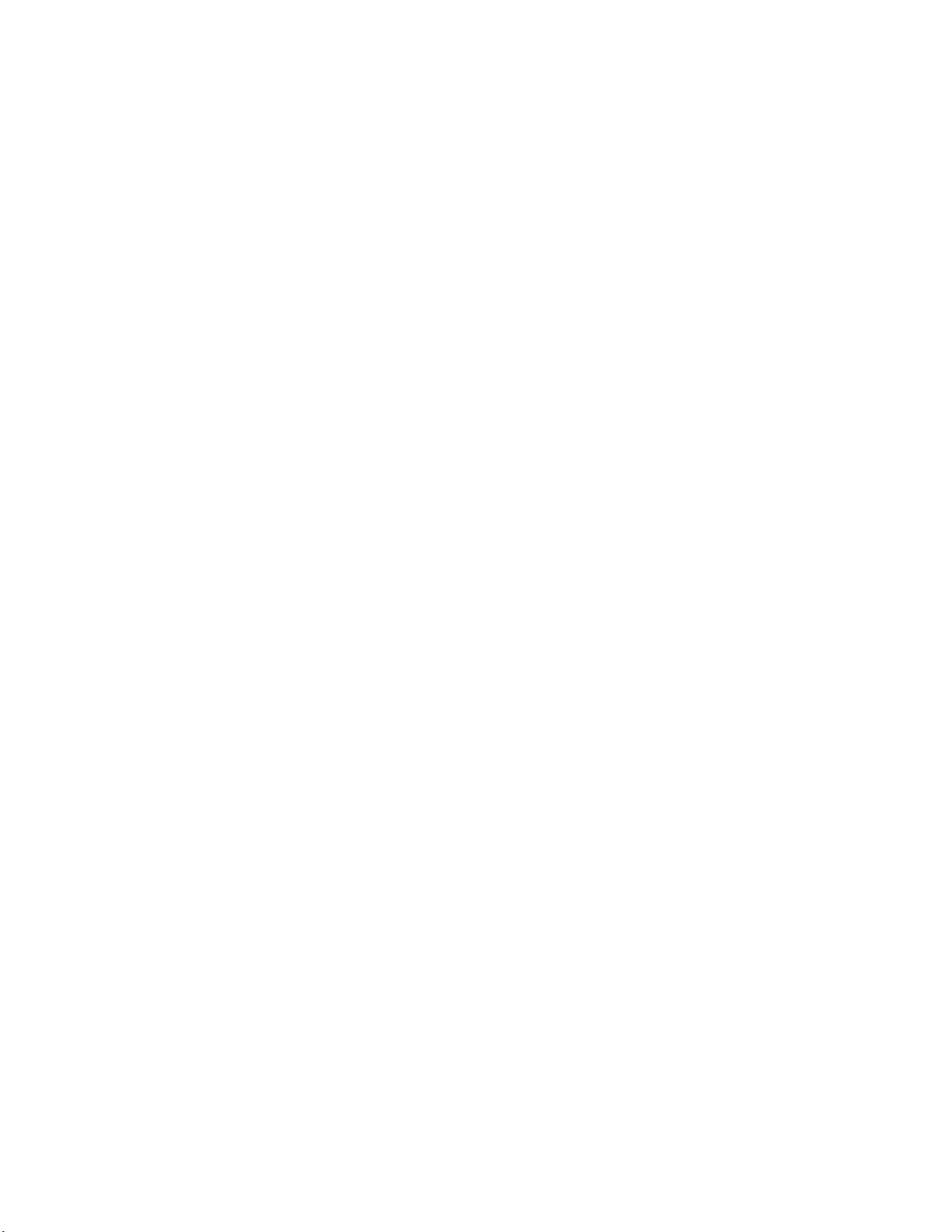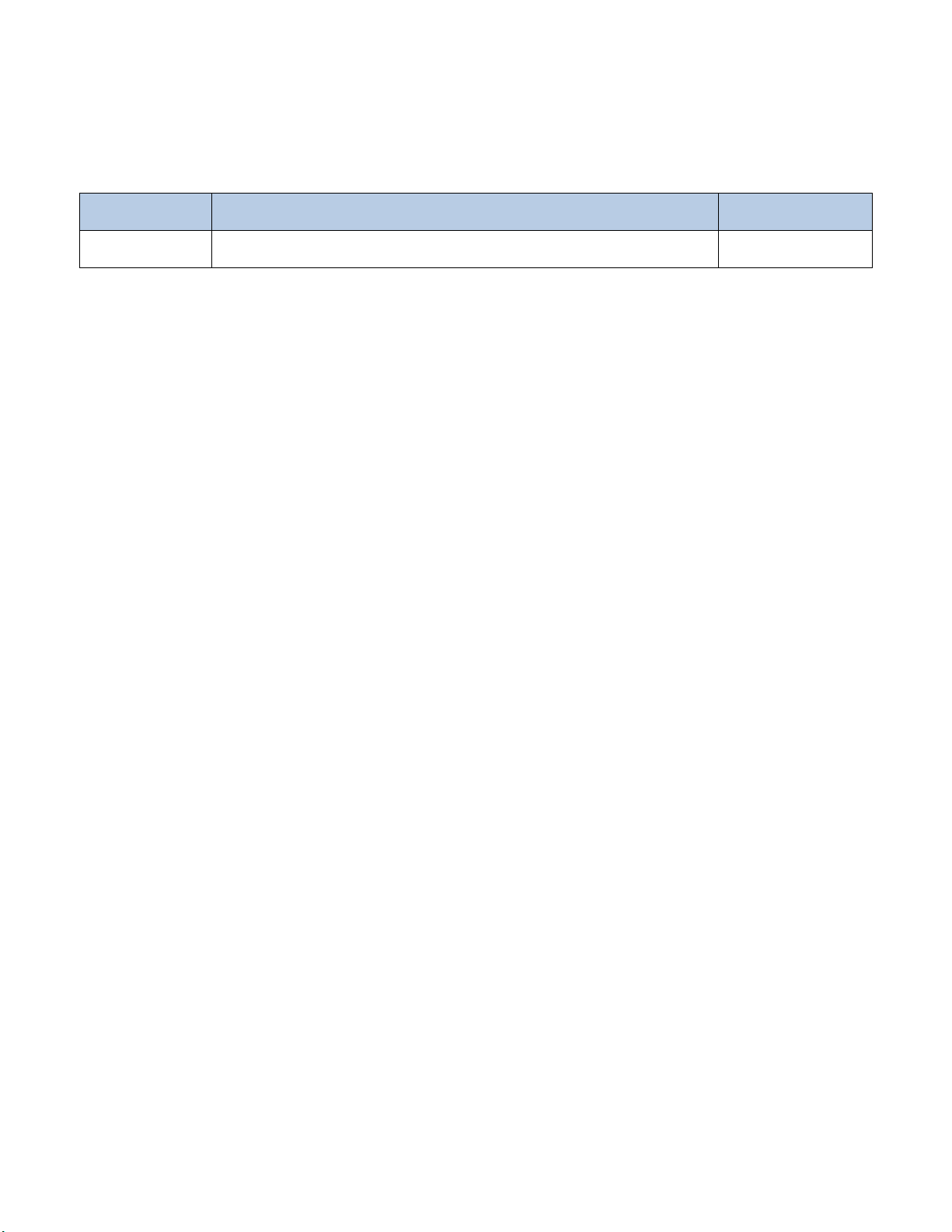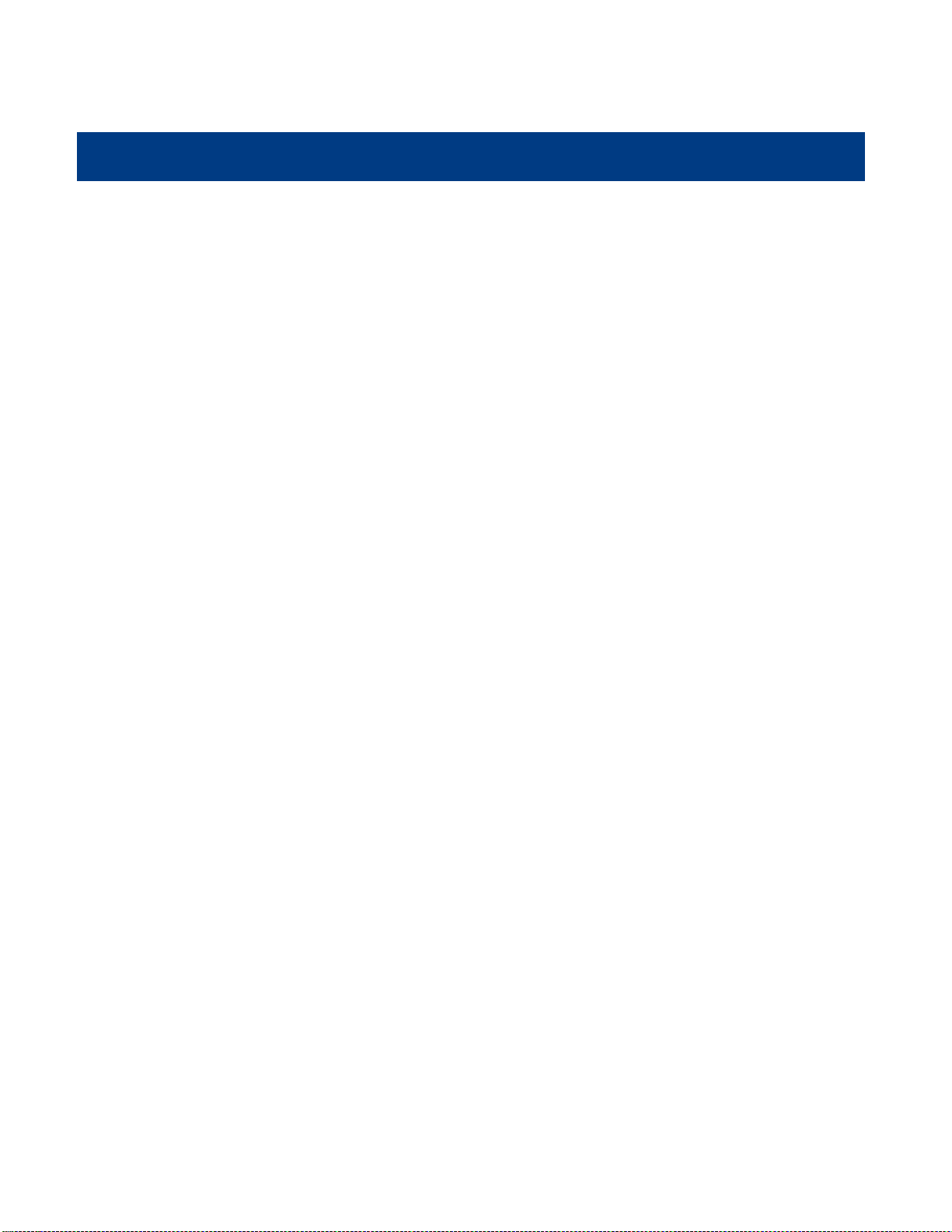LCD........................................................................................................................................................................ 11
Sound ....................................................................................................................................................................12
Volume...................................................................................................................................................................12
Power.....................................................................................................................................................................13
Services.................................................................................................................................................................13
Password...............................................................................................................................................................14
MenuSet.................................................................................................................................................................14
Barcode..................................................................................................................................................................15
U Disk ....................................................................................................................................................................15
Recovery................................................................................................................................................................16
Barcode Test ..................................................................................................................................................................16
SelfTest...........................................................................................................................................................................17
Keypad test............................................................................................................................................................17
LCD Backlight test .................................................................................................................................................18
LCD test.................................................................................................................................................................18
Beep test................................................................................................................................................................19
Battery test.............................................................................................................................................................19
USB test.................................................................................................................................................................20
Scan Engine test....................................................................................................................................................20
SysInfo ...........................................................................................................................................................................21
Chapter 4 Data Transmission....................................................................................................................................................22
Introduction.....................................................................................................................................................................22
Connected with PC.........................................................................................................................................................22
Data Transmission..........................................................................................................................................................22
USB Mode..............................................................................................................................................................22
Ethernet Mode .......................................................................................................................................................22
HID Mode...............................................................................................................................................................25
Flash Disk Mode....................................................................................................................................................26
USB-VCOM Mode..................................................................................................................................................27
Chapter 5 Maintenance & Troubleshooting..............................................................................................................................31
Introduction.....................................................................................................................................................................31