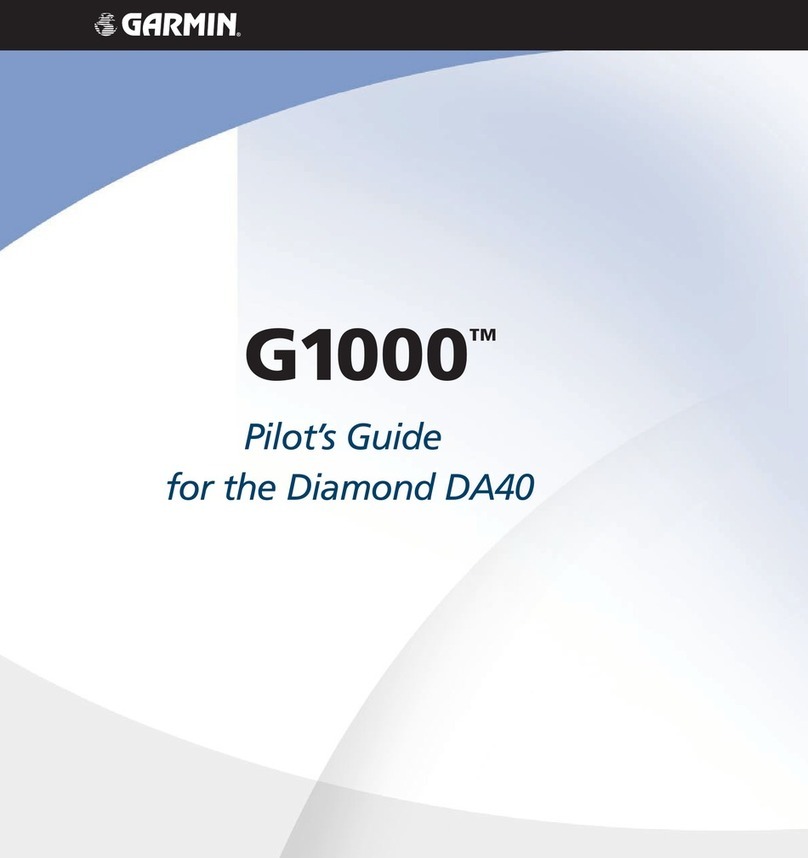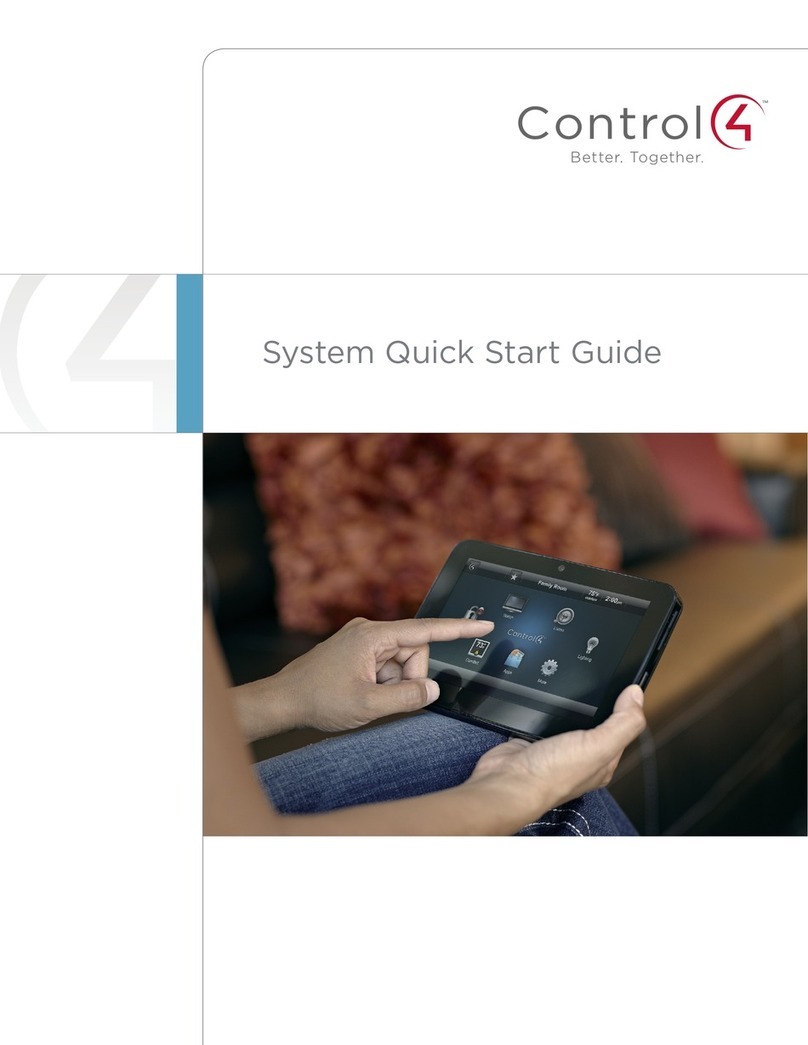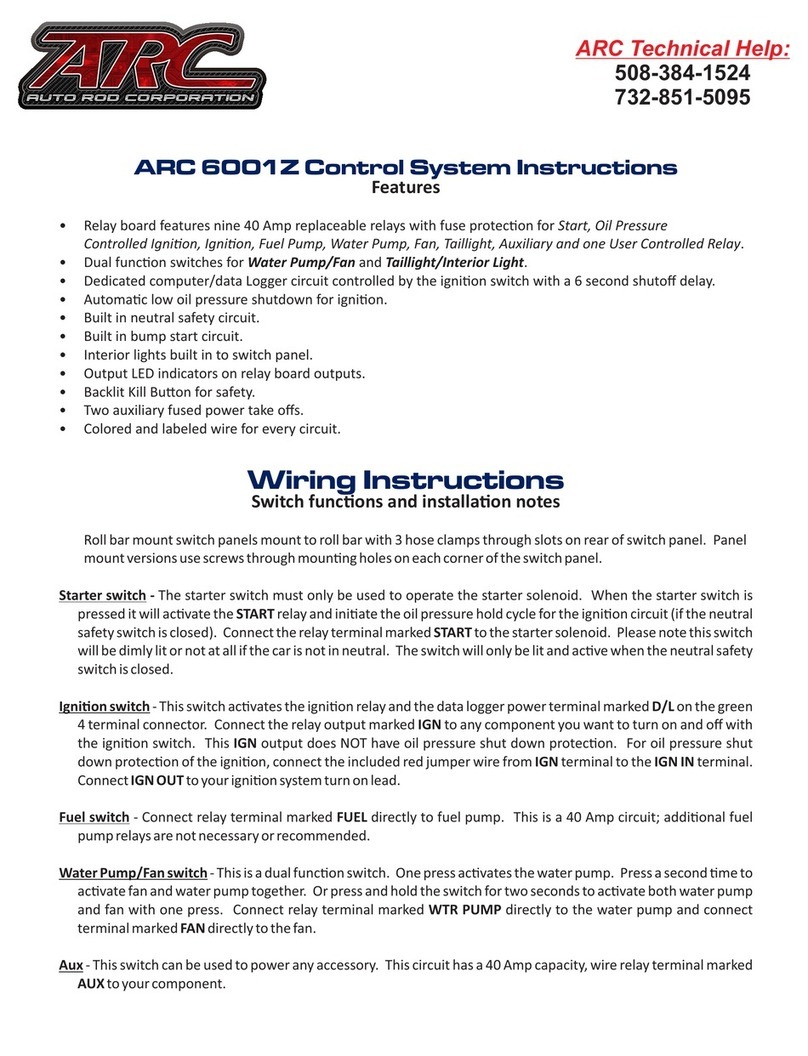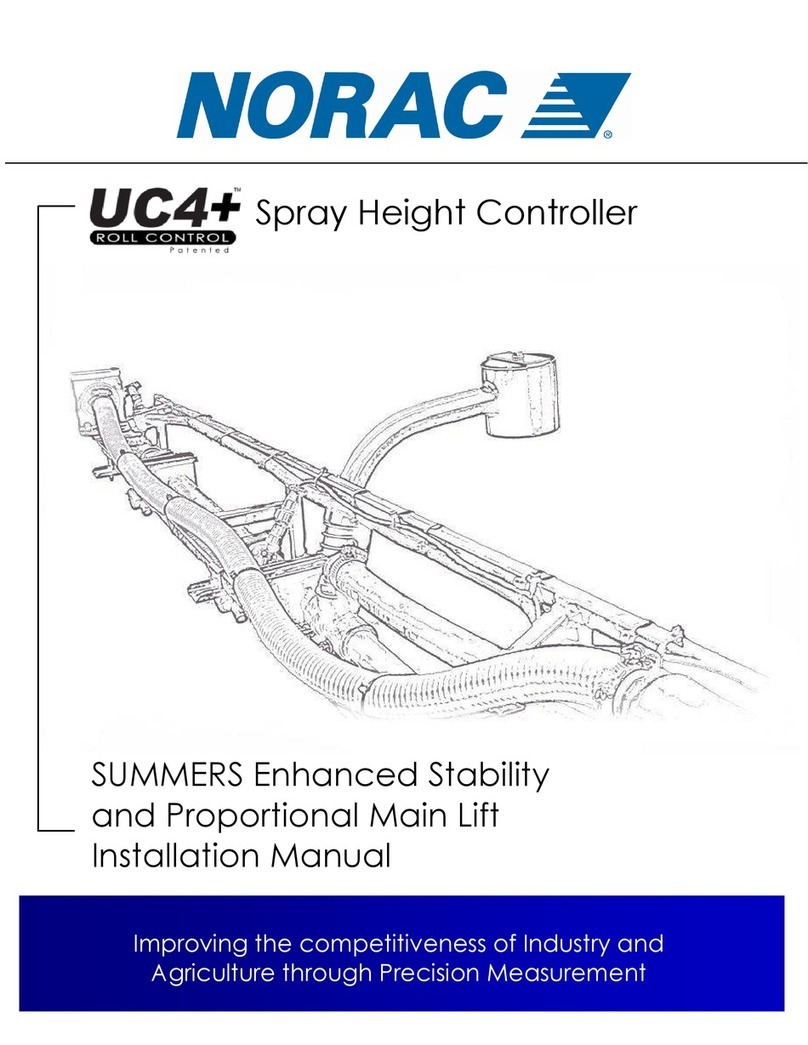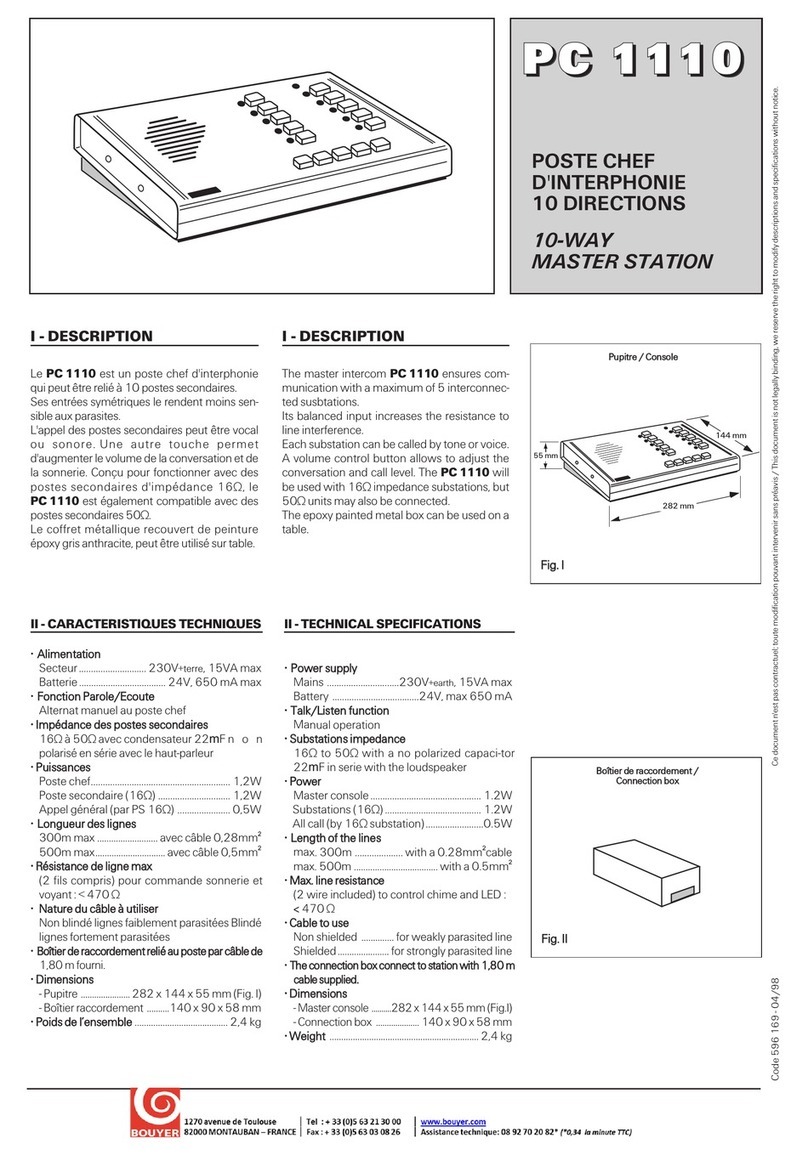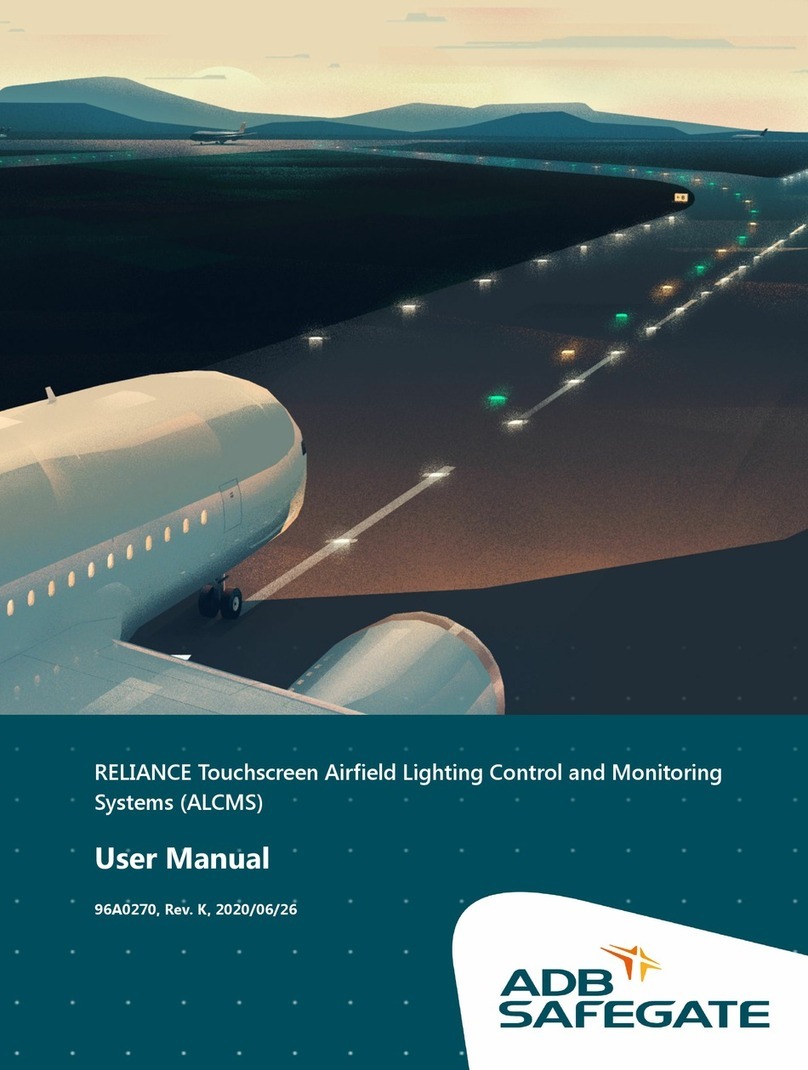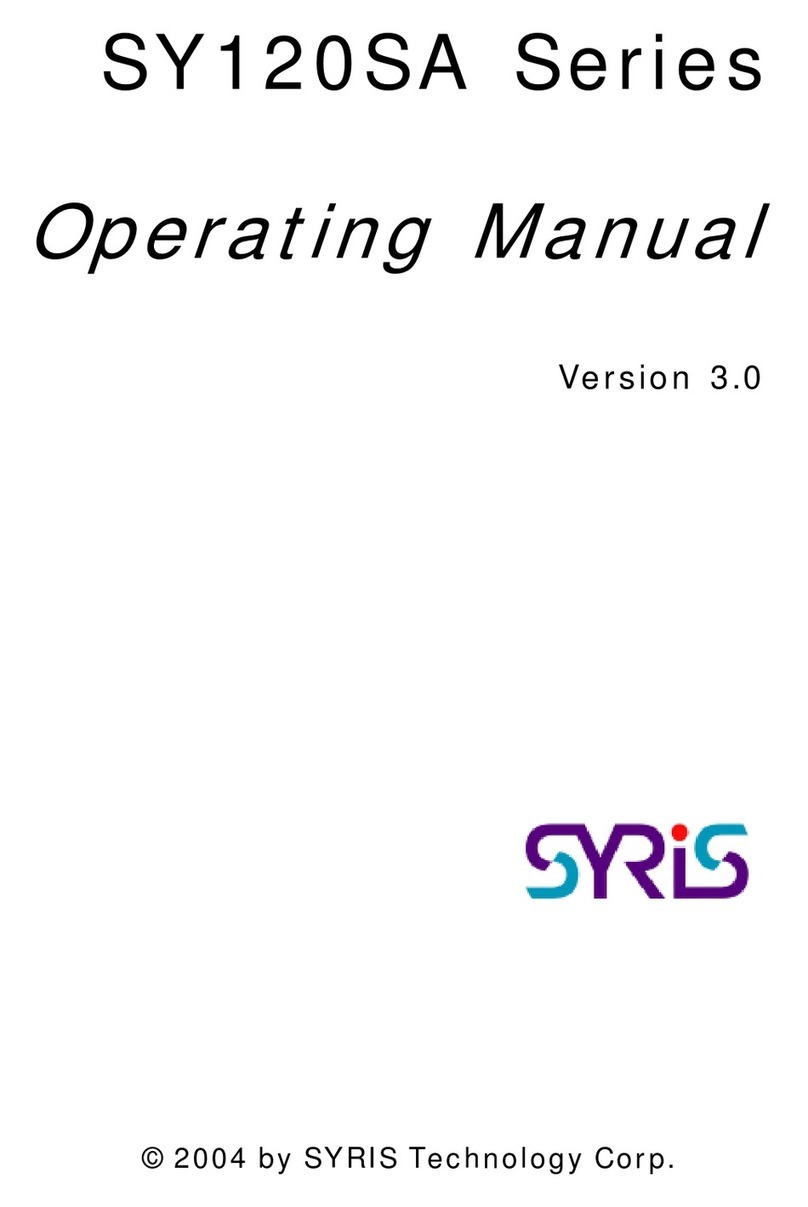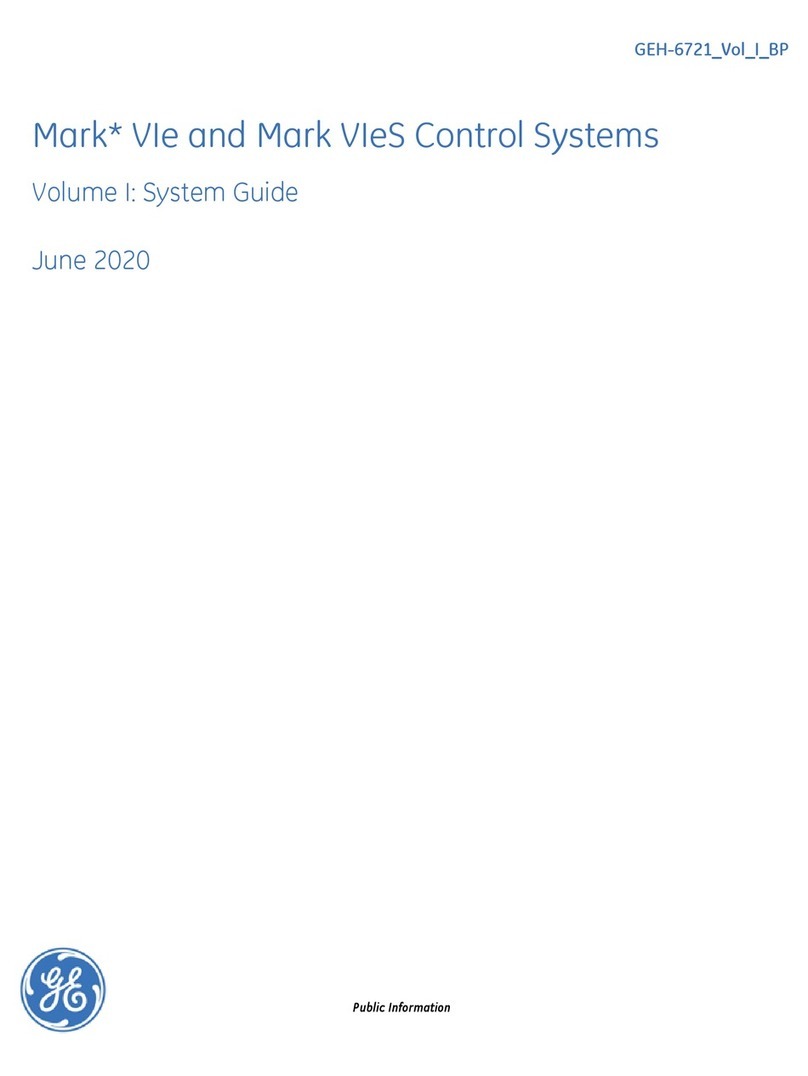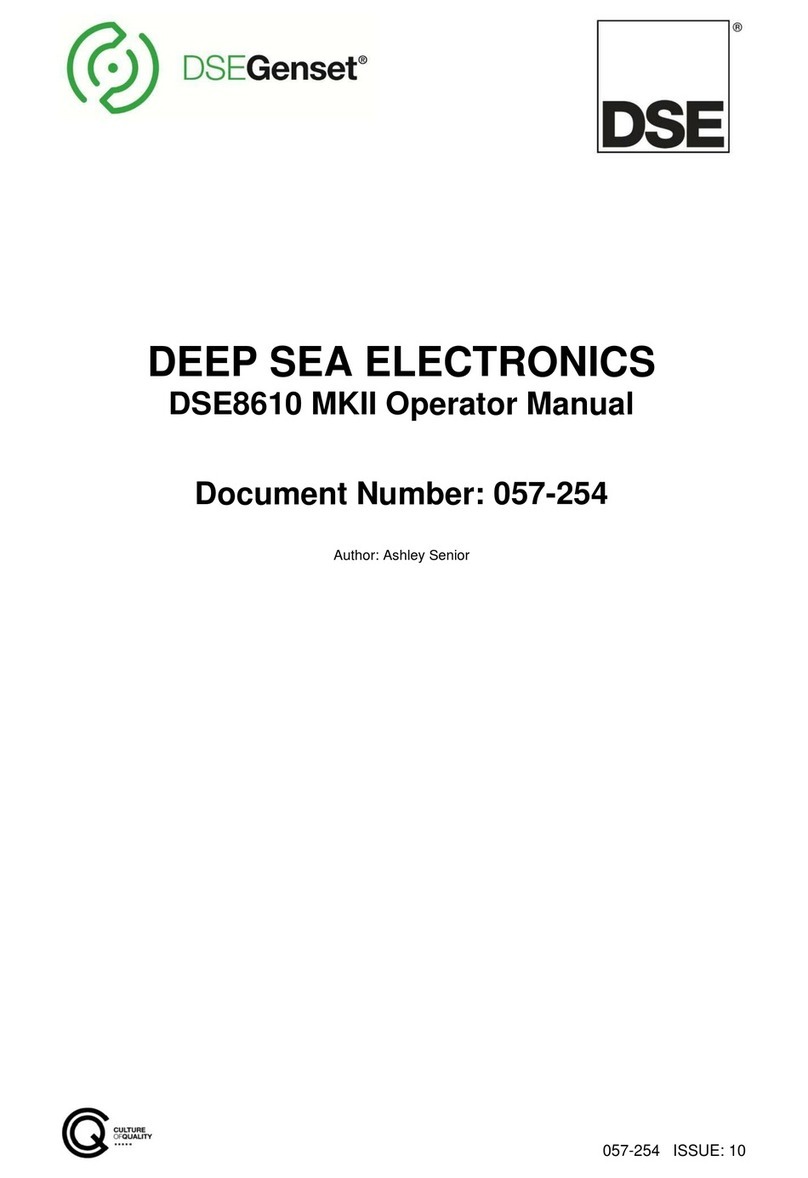Gilderfluke & Co Sd-50/0 User manual

Sd-50/0, Sd-50/8, Sd-50/40
Audio & Show Control Systems
The Sd-50/0 is a complete, stand alone .Mp3/.wav player system. Just add a power supply and your
speakers, and it will play audio from the Sd/MMC flash card.
The Sd-50/8 & Sd-50/40 add up to forty digital Show Control outputs, DMX-512, MIDI in or Net Serial
RS-422 serial port input, DMX-512 output and scheduling to a Sd-50/0 player. The Sd-50/8 & Sd-50/40
are complete audio and Show Control solutions.
The Sd-50/GPS8 & Sd-50/GPS40 adds a GPS receiver for triggering by time or location. The Sd-50/
WWV8 & Sd-50/WWV40 adds WWV synchronized scheduling. This gives you ‘Atomic’ clock accuracy for
carillons, schools, churches, bell towers & industrial annunciator systems.
Gilderfluke & Co.• 205 South Flower Street • Burbank, California 91502 • 818/840-9484 • 800/776-5972 • fax 818/840-9485
Sd-50/xx Manual / October 29, 2012 2:29 PM / page 1 of 120

Gilderfluke & Co.• 205 South Flower Street • Burbank, California 91502 • 818/840-9484 • 800/776-5972 • fax 818/840-9485
Sd-50/xx Manual / October 29, 2012 2:29 PM / page 2 of 120
Safety Disclaimer: Any electronic or mechanical sys-
tem has a potential to fail. Certain applications using
Gilderfluke & Company equipment may involve potential
risks of death, personal injury, or severe property, or en-
vironmental damage (“Critical Application”). Gilderfluke
& Company equipment is not designed, intended,
authorized, or warranted to be suitable in life support
applications, devices, or systems, or other critical appli-
cations. Inclusion of Gilderfluke & Company products in
such applications is understood to be fully at the risk of
the customer. In order to minimize risks associated with
the customer's applications, adequate design and oper-
ating safeguards should be provided by the customer to
minimize inherent or procedural hazards.
Gilderfluke & Company assumes no liability for appli-
cations assistance, customer produced design, software
performance, or infringement of patents or copyrights.
Nor does Gilderfluke & Company warrant or represent
that any license, either express, or implied, is granted
under any patent right, copyright, mask work right, or
other intellectual property right of Gilderfluke & Com-
pany covering or relating to any combination, machine,
or process in which Gilderfluke & Company products or
services might be or are used.

......................................................................Getting Started (quickly)!9
.............................................Sd-50/0, Sd-50/8 or Sd-50/40 Overview!12
.......................................................................Features of the Sd-50/0 include:!12
......................................Features the Sd-50/8 and Sd-50/40 adds includes...!14
..................................................................Differences between Sd-50s and Mp3-50s!17
.............................................Sd-50/0 Sd-50/8 or Sd-50/40 Indicators!19
....................................................................Right (Sd-50/0, Sd-50/8, Sd-50/40)!20
...........................................................Sd Access (Sd-50/0, Sd-50/8, Sd-50/40)!20
...........................................................Audio Run (Sd-50/0, Sd-50/8, Sd-50/40)!20
........................................................Board Error (Sd-50/0, Sd-50/8, Sd-50/40)!20
..........................................................................Show Run (Sd-50/8, Sd-50/40)!20
................................................................DMX/MIDI/Serial (Sd-50/8, Sd-50/40)!20
....................................................................Heart (Sd-50/0, Sd-50/8, Sd-50/40)!21
......................................................................Left (Sd-50/0, Sd-50/8, Sd-50/40)!21
..............................................Fuses (1 LED on Sd-50/8, 5 LEDs on Sd-50/40)!21
......................................J8 ʻAʼ, ʻBʼ, ʻCʼ, & ʻDʼInput LEDs (Sd-50/8, Sd-50/40)!21
..............................Output LEDs (8 LEDs on Sd-50/8, 40 LEDs on Sd-50/40)!21
.........................................................................................Input Open (Sd-50/0)!22
.........................................................................................Input Close (Sd-50/0)!22
.......................................Sd-50/0, Sd-50/8 or Sd-50/40 Connections!23
..............................................RS-232 Serial Port (Sd-50/0, Sd-50/8, Sd-50/40)!24
..................................................Sd/MMC Socket (Sd-50/0, Sd-50/8, Sd-50/40)!24
........................................................Optional Clock Input (Sd-50/8, Sd-50/40)!25
......................................Card Cage Connection (Sd-50/0, Sd-50/8, Sd-50/40)!26
.....................................................Power Supply (Sd-50/0, Sd-50/8, Sd-50/40)!26
..............................................DMX-512/MIDI/Net Serial In (Sd-50/8, Sd-50/40)!26
DMX-512 Input!26
MIDI Notes Input!27
Net Serial Input!28
IR Input Mode!29
IR MultiLingual Mode!30
None!32
................................................................DMX-512 Output (Sd-50/8, Sd-50/40)!32
..........................................Left Speaker Output (Sd-50/0, Sd-50/8, Sd-50/40)!33
........................................Right Speaker Output (Sd-50/0, Sd-50/8, Sd-50/40)!33
.................................................Left Line Output (Sd-50/0, Sd-50/8, Sd-50/40)!33
..............................................Right Line Output (Sd-50/0, Sd-50/8, Sd-50/40)!33
........................................ʻ¼ J6ʼInputs/Outputs (Sd-50/0, Sd-50/8, Sd-50/40)!33
Outputs via the ‘"J6’ port!34
Inputs via the ‘"J6’ port!35
ServoMotor PWM via the ‘"J6’ port!35
................................................J8 ʻAʼ, ʻBʼ, ʻCʼ& ʻDʼinputs (Sd-50/8, Sd-50/40)!37
J8 ‘A’, ‘B’, ‘C’ & ‘D’ Binary:!38
.............................................................ʻJ6ʼShow Control Outputs (Sd-50/40)!39
................................Defaults for Sd-50/0s, Sd-50/8s and Sd-50/40s!43
Sd-50/0 (audio only) Defaults!43
Sd-50/8 Defaults!44
Gilderfluke & Co.• 205 South Flower Street • Burbank, California 91502 • 818/840-9484 • 800/776-5972 • fax 818/840-9485
Sd-50/xx Manual / October 29, 2012 2:29 PM / page 3 of 120

Sd-50/40 Defaults!45
Sd-50/WWV8 Defaults (w/ ‘atomic’ clock)!45
Sd-50/WWV40 Defaults (w/ ‘atomic’ clock)!45
...............................................What You Should And Shouldn’t See!46
................................Shows Capacities for Sd-50/8s and Sd-50/40s!48
..................................What To Do With A New Sd/MMC Flash Card!51
...............................Preparing Animation Data for AutoDownloads!53
..............................................................................Locking Your Data!55
..............................Sd-50/0, Sd-50/8 or Sd-50/40 Serial Commands!56
..............................................................................................Echo Commands:!57
Echo On: “a” [nn] (card address)!57
Echo Off: “b”!57
................................................................Card Status: “i” [nn] (card address)!57
........................................................Card Reset: “j5AA5” [nn] (card address)!59
................................................................................................Start Commands!59
Start Track: “t” [nn] (card address)!59
Start Global: “u”!59
................................................................................................Stop Commands!60
Stop Track: “x” [nn] (card address)!60
Stop Global: “y”!60
...............................................................................................Loop Commands!60
Loop Track: “!” [nn] (card address)!60
Loop Global: ““”!60
....................................................................................Stop at End Commands!60
Stop at End Track: “%” [nn] (card address)!60
Stop at End Global: “&”!60
...................................................................................Select Show Commands!60
Select Show Track: “)” [nn] (Card Address) [nn] (show#)!60
Select Show Global: “*” [nn] (show#)!60
.....................................................................Select & Play Sound Commands!61
Select Sound Track: “^t” [nn] (Card Address) [nn] (sound#)!61
Select Sound Global: “^u” [nn] (sound#)!61
.........................Volume Command: “^v” [nn] (Card Address) [vv] (Volume)!61
...................................................................................Show Pause Commands!61
Pause Show: “<” [nn] (card address)!61
Continue Show: “>” [nn] (card address)!61
.................................................AutoDownload: “sA5A5” [nn] (card address)!62
........................................................................................RealTime Update: “~”!62
...........................................................................................Serial Command Summary!63
...............................Sd-50/0, Sd-50/8 or Sd-50/40 Hardware Config.!64
..........................................................................ʻ¼ J6ʼInternal/External Power!64
..........................................................................................RS-422/Optoisolated!64
........................................................................................Right Volume Control!64
...........................................................................................Left Volume Control!64
..........................Sd-50/0, Sd-50/8 or Sd-50/40 Serial Configuration!65
...........................................................................Entering Serial Configuration!66
Gilderfluke & Co.• 205 South Flower Street • Burbank, California 91502 • 818/840-9484 • 800/776-5972 • fax 818/840-9485
Sd-50/xx Manual / October 29, 2012 2:29 PM / page 4 of 120

......................................................................................................Play a Sound!69
.........................................................................................................Stop Sound!69
......................................................................................Daylight Savings Time!70
.........................................................................................................Stop at End!70
..............................................................................................................Set Time!71
...........................................................................................................Show Info!71
.......................................................................................................Loop a Show!71
..........................................................................Display Config. from Sd/MMC!72
..................................................................................................Reload Defaults!72
........................................................................................................Play a Show!72
..........................................................................................................Stop Show!72
................................................................................Set ServoMotor Endpoints!72
......................................................................................................Verify Shows!74
......................................................................................................................Exit!74
....................................................................................................Set Time Zone!74
...................................................................................Secondary Configuration Menu!75
....................................................................................................Serial Address!75
.......................................................................................................MIDI channel!76
......................................................................................................MIDI 1st Note!76
........................................................................................MCU Control Channel!76
..............................................................................................Left Level Control!76
............................................................................................Right Level Control!76
.................................................................First Show Control Output Channel!76
.................................................................................First ServoMotor Channel!76
...............................................................................................................eeFlag0!77
......................................................................................................Play a Sound!77
.........................................................................................................Stop Sound!77
...............................................................................................................eeFlag1!77
...............................................................................................................eeFlag2!77
.........................................................................................................Stop at End!77
...............................................................................................................eeFlag3!78
...............................................................................................................eeFlag4!78
...............................................................................................................eeFlag5!78
...........................................................................................................Show Info!78
.......................................................................................................Loop a Show!78
..........................................................................Display Config. from Sd/MMC!79
..................................................................................................Reload Defaults!79
........................................................................................................Play a Show!79
..........................................................................................................Stop Show!79
......................................................................................................Verify Shows!79
......................................................................................................................Exit!79
....................................................................................................Set Time Zone!79
..........................Sd-50/0, Sd-50/8 or Sd-50/40 Software Installation!81
........................................................................................Software/Firmware Versions!82
...............................................Updating Firmware on a Sd-50/0, Sd-50/8 or Sd-50/40!83
.................................................................................‘Mp3 Config.exe’!84
....................................................................................................................Track Setup!86
..............................................................................................................Move Up!86
Gilderfluke & Co.• 205 South Flower Street • Burbank, California 91502 • 818/840-9484 • 800/776-5972 • fax 818/840-9485
Sd-50/xx Manual / October 29, 2012 2:29 PM / page 5 of 120

.........................................................................................................Move Down!86
....................................................................Reload Track List From Directory!86
.................................................................................................................At End!86
Stop!87
Play Next Higher Selection!87
Play Random Selection!87
Play Same Selection Again!87
Play Specific SoundFile!87
...................................................Can Step On Track with a new Play request!87
..................................................................................Track to Play at PowerUp!88
................................................................................................................PlayList Setup!89
...................................................................................................................Audio Setup!90
.............................................................................................Main Volume Level!90
.............................................................................................................Half Mute!90
.....................................................................................RealTime Level Control!91
........................................................................................................EQ Settings!91
.....................................................................................Enable Power Amplifier!91
..........................................................................................................‘"J6’ Input Setup!92
...................................................................................................Playback Level!93
Do not change Playback Level!94
Fade to Full In!94
Fade to Zero In!94
Fade to ‘Half Mute’ In!94
.......................................................................................................Start Playing!94
Whatever is Next!95
Next Higher Show or SoundFile!95
The Same Show or SoundFile Again!95
A Random Show or SoundFile!95
Specific Show or SoundFile!95
.......................................................................................................Stop Playing!95
Stop Now!96
Stop at End!96
...............................................................................................Pause or Resume!96
..........................................................................Do not Start or Stop Anything!96
............................................................Animation ‘Virtual’ Audio Trigger Input Setup!97
...................................................................................................Playback Level!98
Do not change Playback Level!98
Fade to Full In!98
Fade to Zero In!99
Fade to ‘Half Mute’ In!99
.......................................................................................................Start Playing!99
Whatever is Next!99
Next Higher SoundFile!99
The Same SoundFile Again!99
A Random SoundFile!99
Specific SoundFile!100
.....................................................................................................Stop Playing!100
Stop Now!100
Stop at End!100
............................................................................................Pause or Resume!100
Gilderfluke & Co.• 205 South Flower Street • Burbank, California 91502 • 818/840-9484 • 800/776-5972 • fax 818/840-9485
Sd-50/xx Manual / October 29, 2012 2:29 PM / page 6 of 120

........................................................................Do not Start or Stop Anything!100
.............................................................................................Animation Control Setup!101
............................................................................DMX/MIDI/Serial Port Setup!101
Disable Serial Reception!101
Enable DMX-512 Reception!101
Enable DMX-512 Checksums!102
Enable MIDI Reception!102
MIDI Notes Trigger Animation Playback!102
MIDI Channel Number!103
MIDI First Note Number!103
Net Serial Mode!103
IR Trigger Mode!104
..................................................................................................Brick Address!105
.....................................................................Repeater MPU Control Channel!105
.................................................................................First Animation Channel!105
......................................................................................................Flash Setup!105
Enable Animation From Flash!106
Disable Outputs When Stopped!106
Write Protect Flash Memory!106
............................................................................................................Schedule Setup!107
Disable Schedule Starts on ‘D’/White Input!110
Reset Clock on ‘RTC’ Input!110
....................................Sd-50/0, Sd-50/8, and Sd-50/40 Installation!111
.............................Battery Replacement on a Sd-50/8 or Sd-50/40!112
...............................................Care & Feeding of an GPS Receiver!113
..............................................Care & Feeding of an ‘Atomic’ Clock!114
.....................................................C-50Trans Transition Connector!116
...................................................................Sd-50/CC-10 Card Cage!117
FCC and CE Compliance:!119
EC DECLARATION OF CONFORMITY!119
.....................................................HEXadecimal to Decimal to ASCII to Percentage!120
Gilderfluke & Co.• 205 South Flower Street • Burbank, California 91502 • 818/840-9484 • 800/776-5972 • fax 818/840-9485
Sd-50/xx Manual / October 29, 2012 2:29 PM / page 7 of 120

Gilderfluke & Co.• 205 South Flower Street • Burbank, California 91502 • 818/840-9484 • 800/776-5972 • fax 818/840-9485
Sd-50/xx Manual / October 29, 2012 2:29 PM / page 8 of 120
A note about this manual:
This manual covers the specifics of the Sd-50/0, Sd-
50/8, Sd-50/40. To program the Sd-50/0, Sd-50/8,
Sd-50/40 you will also want to refer to the PC•MACs
manual sections that cover the PC•MACs software.
The Sd-50/0, Sd-50/8, Sd-50/40 is typically pro-
grammed in ‘Software-only’ or ‘Hardwareless RealTime’
mode. If you are using the PC•MACs MACs-USB for
programming your Sd-50/0, Sd-50/8, Sd-50/40 through
the DMX-512 inputs, please refer to the PC•MACs ‘Unlim-
ited’ mode.
The full PC•MACs manual can be downloaded from our
web site at:
http://www.gilderfluke.com

Getting Started (quickly)
The following instructions describe how to quickly set up a Sd-50/xx to run using the default settings.
The default settings can be used in most applications.
1)!Insert the Sd/MMC flash card into you computer, or a USB card adapter.
2)!Check that the card is formatted for ‘FAT32’. Reformat if needed. (What to do with a new
Sd/MMC Flash card)
3)!Drag and drop all of your SoundFiles into the card.
4)!Open the ‘Mp3 Config.exe’ program.
5)!It will probably tell you that there are no files in the directory. Do a ‘save as’ and point it at
the Sd/MMC flash card where your sounds reside. (No files in Directory Warning)
6)!Select the appropriate player type under the ‘Player Type’ pulldown.
7)!Select ‘Reset Everything to Defaults’ under the ‘Edit’ pulldown.
8)!On the ‘Track Setup’ tab, press the ‘Reload Track List From Player Directory’ button.
!If you are setting up an installation where the Sd-50/0 will simply be playing on power-up
(instead of being triggered), set the ‘Track to play at Startup’ and the chain of sounds
that will play after each SoundFile. You can set one file to play ‘whatever is next’ (or a
random track) at its end, and the ‘All’ button will apply this setting to all the SoundFiles.
All the sounds will then play round-robin (or randomly).
9)!If you are setting up a Sd-50/8 or Sd-50/40, make a note of the first sound in the list.
10)!On the ‘Audio Setup’ tab, disable the amplifier if you will not be using the onboard amplifier.
(Enable Power Amplifier)
11)!Save and quit the ‘Mp3 Config.exe’ program.
12)!Tell Windows to ‘Eject’ the Sd/MMC flash card and Move the Sd/MMC flash card to the Sd-
50. If you do not ‘Eject’ the Sd/MMC flash card properly, Windows may damage the files you
just put on the card.
If you just configured a Sd-50/0, it is now ready to run. Connect speakers and a power supply. If you
set a startup sound and chain of SoundFiles to play after, It will start playing when it is powered up. Oth-
erwise, it will now accept inputs on the ‘"J6’ inputs to the player to trigger and play sounds. Depending
on the number of SoundFiles, the ‘Mp3 Config.exe’ program will have set the inputs to directly select the
SoundFiles, or use a binary pattern to select them. Some of the upper input bits may have been set to
stop, mute, unmute or half mute the audio.
If you are using a Sd-50/8 or Sd-50/40, you will also need to connect whatever you are controlling,
speakers and a power supply. You can then program a show to go along with your sound. The following
instructions cover setting up a show, but not the actual programming of the show. A primer on program-
ming the show can be found in the PC•MACs manual. Connections for the Show Control outputs can be
Gilderfluke & Co.• 205 South Flower Street • Burbank, California 91502 • 818/840-9484 • 800/776-5972 • fax 818/840-9485
Sd-50/xx Manual / October 29, 2012 2:29 PM / page 9 of 120

found elsewhere in this manual. If you just want to watch the LED indicators for the Show Control Outputs
on the Sd-50/8 or Sd-50/40 blink, you can skip connecting to your show for now.
1)!Open the ‘PC•MACs’ program.
2)!Select the ‘New’ command from under the ‘File’ pulldown.
3)!Set the length for your show.
4)!Select ‘Audio’ for your sync type.
5)!Press the ‘Load Media File’ button. Navigate to the first SoundFile from the ‘Tracks’ list in
the ‘Mp3 Config.exe’ program and select it (you were supposed to make a note of which
sound if ‘first’ in step #9 above).
6)!Set the ‘.Mp3/.wav player’ Offset to one second (00:00:01.00). This delays the start of the
sound to one second after the show starts.
7)!Popup the ‘Site File’ menu, and select ‘New’ from the top of the list. Give the new site file a
name. Click ‘OK’.
8)!Close the ‘Show Information’ dialog.
9)!Select the ‘Show List’ command from under the ‘Channels’ pulldown.
10)!Select the ‘Create Multiple’ command from under the ‘Channels’ pulldown. Select zero ana-
logs and eight digitals (Sd-50/8) or forty digitals (Sd-50/40). These are your ‘Show Control’
Outputs. Click ‘OK’.
11)!Select the ‘Create Figure...’ command from under the ‘Channels’ pulldown. Name the figure
‘Sound Triggers’. Click ‘OK’.
12)!Select the figure you just created so that it is highlighted. Now select the ‘Create Multiple’
command from under the ‘Channels’ pulldown again.
13)!Select the ‘Create Multiple’ command from under the ‘Channels’ pulldown. Select zero ana-
logs and eight digitals. These are your ‘Audio Trigger’ Outputs. Click ‘OK’.
14)Select the ‘Move to OffLine’ command from under the ‘OffLine’ pulldown. You will see a two
column dialog where all the channels you created are shown in the left column, and any
channels you are editing are shown in the right column. Select the ‘Sound Triggers’ figure
from the left column, and press the ‘>>>’ button to move the ‘Sound Triggers’ to the ‘Editing’
column. Click ‘OK’.
15)!The eight possible audio triggers are shown at the bottom of the window. Use the Right
mouse button to draw a line on the bottom most channel from one second to two seconds.
This will start your first SoundFile playing at one second after your show starts. Lines drawn
of different outputs will trigger different SoundFiles in other shows.
At this point you can program the rest of your show.
Gilderfluke & Co.• 205 South Flower Street • Burbank, California 91502 • 818/840-9484 • 800/776-5972 • fax 818/840-9485
Sd-50/xx Manual / October 29, 2012 2:29 PM / page 10 of 120

If you have a PC•MACs RealTime license, you can assign the Show Control channels to the Soft Con-
sole and program that way.
Without a PC•MACs RealTime license, programming can be as simple as:
1)!Press the ‘Selected Channels’ button at the bottom middle of the OffLine Editing Window.
This opens the ‘Move to OffLine’ dialog we used before.
2)!Move the ‘Audio Triggers’ from the right ‘Editing’ column to the left ‘Not Editing’.
3)!Select all of the other Show Control channels you created and move them from the left ‘Not
Editing’ column to the right ‘Editing’ column. Click OK.
4)!Draw ‘lines’ all over the Show Control channels using the right mouse button.
Once completed, you save this and other shows to the Sd-50/8 or Sd-50/40 using the ‘Save as Auto-
Download…’ dialog under the ‘File’ pulldown. An ‘AutoDownload Quick Start’, as well as full instructions
on AutoDownloading shows is found in the PC•MACs manual.
If it is small, you can serially download your AutoDownload file to the Sd-50/8 or Sd-50/40. For larger
files, just save the AutoDownload file to your hard disk using the ‘Build Brick’ button on the ‘Save As
AutoDownload’ dialog (found under the ‘File’ pulldown). Then take the AutoDownload file that you created,
and drag and drop it onto your Sd/MMC flash card. Next time this card is inserted into your Sd-50/8 or Sd-
50/40, it will load your show into the onboard flash memory. If set to do so, the file will start playing. Oth-
erwise, it will wait for a trigger input to tell it to start playing.
Gilderfluke & Co.• 205 South Flower Street • Burbank, California 91502 • 818/840-9484 • 800/776-5972 • fax 818/840-9485
Sd-50/xx Manual / October 29, 2012 2:29 PM / page 11 of 120

Sd-50/0, Sd-50/8 or Sd-50/40 Overview
The Sd-50/xx family consists of three members:
The Sd-50/0 is a complete .Mp3/.wav player system. It uses a standard Sd/MMC flash card to hold
audio files stored in .mp3 or .wav formats. It includes an amazingly efficient 100 Watt Class-D stereo am-
plifier which has the output power of many 500 Watt linear amplifiers. With no moving parts to wear out,
the Sd-50/0 should well outlast the speakers it is attached to. The Sd-50/0 can be used singly, or in com-
bination with additional Sd-50/xx’s, BR-SmartMedia cards or any Gilderfluke & Co. equipment. It can
provide the audio for animated shows and displays, fountains, fireworks, safety announcements, advertis-
ing, alarm systems, window displays special effects, signs, clocks and carillons, or anything else that
needs a sound to be played back.
Audio is loaded onto the Sd-50/0s by first converting it to an .mp3 or .wav format files. There are a
number of commercial, freeware and shareware programs for doing this. All audio editing programs now
include .mp3 encoders*. You can even use Apple’s iTunes!
SoundFiles are moved to the Sd-50’s by temporarily moving the Sd/MMC flash card to an appropriate
slot or reader attached to your computer. The Sd/MMC flash card will appear as a ‘removable disk drive’
on your computer. You can then ‘drag and drop’ your audio and show files onto to the Sd/MMC flash card.
This works identically when using either a Macintosh or Windows-based computer.
The Sd-50/8 and Sd-50/40 add Show Control features to the Sd-50/0s. The Sd-50/8s or Sd-50/40s
can be used singly, or in combination with additional Sd-50/xx’s, BR-SmartMedia cards or any
Gilderfluke & Co. equipment. It can be used to control animated shows and displays, fountains, fireworks,
lighting, sound systems, simulators, slide and movie projectors, fiber optics, window displays, motors,
pneumatic and hydraulic systems, neon special effects, signs, machines and machine tools in process
control, or anything else that can be controlled by an electrical signal.
The Show Control side of the Sd-50/8 or Sd-50/40 is programmed using our PC•MACs Show Control
software. While programming, data can be sent to the Sd-50/8 or Sd-50/40 through its DMX-512 input,
‘Net Serial’ RS-422 port, or RS-232 serial port. Once programed, data is sent to the Sd-50/8 or Sd-50/40
through the PC’s serial port or loaded onto the Sd/MMC flash card for permanent storage. The Sd-50/8 or
Sd-50/40 can then be disconnected from the PC and it will run all by itself.
When used with a ‘Hardwareless RealTime’ licensed copy of PC•MACs software, Sd-50/8s or Sd-50/
40s can have their outputs programmed and updated in real time with just a PC and a serial connection.
When used with the PC•MACs hardware (MACs-SMP or MACs-USB Smpte Card), up to sixty-four Sd-50/
8s or Sd-50/40s can be updated in RealTime through the DMX-512 port.
Features of the Sd-50/0 include:
•Stand alone stereo playback of standard .mp3 and .wav audio files. The Sd-50s support all
standard .mp3 encoding rates, including ‘variable’. Sixteen bit .wav files with sample rates up
Gilderfluke & Co.• 205 South Flower Street • Burbank, California 91502 • 818/840-9484 • 800/776-5972 • fax 818/840-9485
Sd-50/xx Manual / October 29, 2012 2:29 PM / page 12 of 120
* Contact our sales staff for current .mp3/.wav file converter recommendations.

to 48K per second are supported.
•Amazingly powerful 100 Watt Stereo Class-D Amplifier (fifty watts/channel). This amplifier has
the output power of a typical 400 to 500 Watt linear amplifier, but without the high current
draw and waste heat. In most applications, this amplifier means that all you need to add are
appropriate speakers, a Sd/MMC flash card and a power supply to get up and running.
•Up to 255 different SoundFiles can be selected and played.
•Sound capacity is only limited by the size of the Sd/MMC flash card installed. As of this writ-
ing, Sd cards of up to four GBytes have been tested with the Sd-50/xxʼs. Using typical
.mp3 data rates, you can put about two full day’s worth of sound (yes, 48 hours!) on a single
four GByte Sd card. Larger capacity Sd cards are on the way, and should work just as well,
and hold even more sound.
•Audio data is stored in standard Sd/MMC flash cards. You move the Sd/MMC flash card to
your computer for high speed ‘drag-n-drop’ downloading. Some computers have Sd/MMC
slots built in. Others will need to use a USB-to-Sd/MMC adapter. In either case, your Macin-
tosh or Windows-based computer will mount the Sd/MMC flash card as a ‘removable Drive’.
You copy your sound and animation files to the Sd/MMC flash card by just drag-n-dropping it,
just as you would copy any file from one folder to another.
•Two line level outputs (RCA Jacks) for attaching external amplifiers.
•All configuration is done through a user friendly Windows-based ‘Mp3 Config.exe’ program.
You can set the volume, EQ, and what each of the trigger inputs does. Eight of the inputs are
from the outside world through optoisolators, The other eight inputs come directly from the
Show Control side of the Sd-50/8 or Sd-50/40, if these options are installed. Any of the
inputs can be used to ramp audio to preset levels, select and play specific SoundFiles or se-
lect SoundFiles from a preset list or randomizer. Shows can be selected directly by an input,
or using a binary pattern to allow access to all 255 different possible audio files.
•Screwdriver-accessible volume controls. These make it easy to make final adjustments in the
output level of the Sd-50s. Additional ‘software’ volume controls set up through the ‘Mp3
Config.exe’ program allow you to set ‘limits’, so the volume can not be turned too high using
these pots.
•Mounts stand alone, in 2-3/4” Augat Snap Track, or up to ten in a Sd-50/CC10 cage (Sd-50/
0only). Using optional brackets, mounts on most flavors of DIN rails.
•The Sd-50/xx will run from power supplies with output voltages between twelve to twenty-four
volts DC. The Sd-50/xxʼscan even be run from batteries! For maximum output with the
onboard amplifier, use twenty-four volts, and add approximately 100 Watts (for amplifier) plus
your loads when selecting your power supply. Both screw terminal and 2.1 mm power con-
nections are available.
Gilderfluke & Co.• 205 South Flower Street • Burbank, California 91502 • 818/840-9484 • 800/776-5972 • fax 818/840-9485
Sd-50/xx Manual / October 29, 2012 2:29 PM / page 13 of 120

Features the Sd-50/8 and Sd-50/40 adds includes...
•Eight (Sd-50/8) or forty (Sd-50/40) digital (on/off) Show Control outputs to a Sd-50/0. These
can be used to drive solenoid valves, relays, LEDs and other typical loads directly.
•DMX-512 input for programming or controlling the .Mp3/.wav player and show control outputs.
The Sd-50/8 or Sd-50/40 can be operated as a ‘slave’ following whatever DMX-512 data it
receives from the DMX-512 network.
•DMX-512 output from onboard Show Control memory or when running from RealTime up-
dates through the RS-232 serial port. The Sd-50/8 or Sd-50/40 can be operated as a ‘master’,
sending DMX-512 to control other Sd-50/8s or Sd-50/40s, light dimmers, wiggle lights, strobe
lights, or any other DMX-512 controlled devices. The DMX-512 output is also an easy way to
add additional Show Control outputs to Sd-50/8s or Sd-50/40s.
•Up to eight of the ‘"J6’ Show Control outputs can be used to control model airplane-style
PWM ServoMotor outputs.
•Automatic ‘program in place’ download through the serial port on your PC or through the Sd/
MMC flash card. The amount of time it takes to download shows the Sd-50/8 or Sd-50/40 de-
pends on the length of the show(s) and the number of channels used. Short shows take only
seconds. Shows that fill the entire Sd-50/8s or Sd-50/40s memory will take longer to down-
load. It is much quicker to move the completed shows to the Sd/MMC flash card, and let the
Sd-50/8s or Sd-50/40s load them from there. Show audio and animation data can be distrib-
uted to clients by sending out preloaded Sd/MMC flash cards.
•Four MBytes of nonvolatile Show Control memory. Using all forty Sd-50/40 Show Control out-
puts (and the audio control channel), this gives a show capacity of about six hour at thirty up-
dates per second! About eighteen hours for the Sd-50/8 using all eight of its outputs (and the
audio control channel)! Once downloaded, show data is retained for approximately forty
years, with or without power applied. Up to 255 individual shows can be loaded onto a Sd-50/
8or Sd-50/40 at one time.
•Battery-backed Real Time Clock. The Clock is factory trimmed for an accuracy of 50 parts per
million (PPM). Using the 365 day schedule, you can set when shows and sounds will be
played up to a year in advance. You can set it to play a specific schedule on a specific day, or
you can select a schedule by the day of the week. As an example, you can set a special
schedule to be used on the Fourth of July each year, or set a different schedule to be used
only on Sundays only through an entire month. In school and factory bell systems, different
schedules can be used on weekdays, and different schedules (or no schedule at all) for the
weekends. As long as the rules for the Gregorian calendar and leap years don’t change, the
Real Time Clock will be accurate until the year 10,000. The centuries will not automatically
advance, and will need to be adjusted manually each 100 years.
•Optional radio controlled ‘Atomic’ clock can be used to accurately synchronize the clock in-
side the Sd-50/8 or Sd-50/40 to the national time standards broadcast over short wave radio
from Frankfurt, Germany; Colorado, USA; Rugby, England; Fukushima, East-Japan; and Ky-
Gilderfluke & Co.• 205 South Flower Street • Burbank, California 91502 • 818/840-9484 • 800/776-5972 • fax 818/840-9485
Sd-50/xx Manual / October 29, 2012 2:29 PM / page 14 of 120

sushu, West-Japan. The ‘Atomic’ Clock synchronizes the clock inside the Sd-50/8 or Sd-50/
40 once each day. These radio signals are not available (or strong enough to be used) in all
parts of the world.
•Optional GPS can be used to continuously synchronize the clock inside the Sd-50/8 or Sd-50/
40 to the world time standards broadcast from the GPS satellites orbiting over the earth. This
keeps the Sd-50/8 or Sd-50/40 synchronized to UTC (also known as ‘Zulu’ or ‘Greenwich
Mean Time’ (‘GMT’)) to within .001 of a second. Multiple Sd-50/8s and Sd-50/40s located
anywhere on Earth can be scheduled to play the same shows and sounds at the same times,
and will play them with .001 second accuracy. A more down-to-earth application would be to
synchronize the sounds and animation on a series of parade floats so that they all play with
perfect synchronization. The GPS receivers will work anywhere a clear view of the sky is
available. They are sealed to IP67 standards for mounting outdoors or in wet locations, and
come with a 25 foot cord to allow them to be mounted where they can receive the best GPS
signals.
•AudioFiles can be selected, played and audio levels controlled from the Show Control Sys-
tem. Digital controls can be used to ramp levels between full, half and completely muted. The
rate of fades can be set up to 9.9 seconds. Left and Right audio outputs can also be assigned
to one or two analog channels, and the volume can be controlled individually, or assigned to
the same analog control channel and controlled together.
•Two hundred fifty-five shows can be loaded onto a Sd-50/8 or Sd-50/40 at one time. Shows
can be accessed sequentially or directly using the four optoisolated ‘J8’ inputs or serial com-
mands sent through the RS-422 serial port. The ‘Next’ show can be set for the end of any
show, allowing you to loop a single show or build ‘chains’ of shows.
•The Sd-50/8 or Sd-50/40 supports update rates from one frame per second to a maximum of
one hundred frames per second. Different shows can each be programmed at different frame
rates. This allows you to program ‘delay’ shows that tick along at a low frame rate between
your main shows, and use very little memory.
•Four optoisolated ‘J8’ inputs to synchronize Sd-50/8s or Sd-50/40s with pushbuttons or other
real-time events. Multiple Sd-50/8s or Sd-50/40s can be triggered simultaneously or sequen-
tially. Each Sd-50/8 or Sd-50/40 input can be set to start, stop, pause, continue, or directly
select and play a specific show. Different actions can be requested on each inputs’ opening or
closing edges. If not used for anything else, the four optically isolated inputs can be used to
select and play up to fifteen shows at random through using a binary weighted pattern.
•Shows can also be triggered via the RS-232 or RS-422 serial ports, MIDI in ‘notes’, or IR Trig-
ger Mode.
•Each of the eight (Sd-50/8) or forty (Sd-50/40) Show Control outputs is rated for a continuous
load of 150 ma., or 500 ma. peak. This is enough to drive small solenoid valves, relays, LEDs
and similar loads. Relays can be used to control higher current or voltage loads (DRV-03, Pb-
DMX/08 through Pb-DMX/32,Pb-08 through Pb-32, LC-8SP, or SSR-FS). If more than forty
Gilderfluke & Co.• 205 South Flower Street • Burbank, California 91502 • 818/840-9484 • 800/776-5972 • fax 818/840-9485
Sd-50/xx Manual / October 29, 2012 2:29 PM / page 15 of 120

outputs are needed, additional Sd-50/8s or Sd-50/40s can be added to give you as many
outputs as you need.
•The digital Show Control outputs from a Sd-50/8 or Sd-50/40 can be fed to Digital to Analog
converters (like our single channel DAC-08 or four channel DAC-QUAD) wherever you need
0-10 volt analog control signals.
•When programming, or when installed as a permanent part of a larger control system, the Sd-
50/8 or Sd-50/40 accepts data through its DMX-512 and RS-422 serial port. This data is used
to update the outputs, and takes precedence over the on board Flash memory.
Gilderfluke & Co.• 205 South Flower Street • Burbank, California 91502 • 818/840-9484 • 800/776-5972 • fax 818/840-9485
Sd-50/xx Manual / October 29, 2012 2:29 PM / page 16 of 120

Differences between Sd-50s and Mp3-50s
Many first-time users of the Sd-50/xx will be familiar with our Mp3-50/0, Mp3-50/8 or Mp3-50/40. The
Mp3-50/xx series of Audio Repeaters and Show Controllers are the direct ancestors of the Sd-50/xx se-
ries. At first glance, it may be hard to tell the two of them apart. Their cases, mounting holes, and connec-
tors are almost identical.
Some of the differences are:
•The Mp3-50s used SmartMedia Flash cards for audio storage, which were the most com-
mon type of flash card available at the time the Mp3-50s were released. The Sd-50/xx
series use Sd/MMC flash cards. Sd flash cards are now the most common type of flash card
available. SmartMedia Flash cards topped out with capacities of 128 MBytes. Sd flash cards
are widely available with capacities to four and eight GBytes.
•The Mp3-50 series required ‘blessing’ the flash card to load the firmware the player needed
to run before it could be used. No ‘blessing’ is needed with the Sd-50/xx series.
•The Mp3-50 series required drivers be loaded on your computer before it would work with
them. The Sd-50s need no drivers.
•The Mp3-50 series featured a USB port to download sounds and configurations to the
SmartMedia card. This was also the only way to ‘bless’ a flash card before use. The Sd-50s
eliminate the USB port and ‘blessing’ altogether. Cards are loaded with sounds and config-
ured by moving them to a computer with a suitable Sd/MMC slot or adapter.
•The Mp3-50 series limited the number of DMX-512 output channels to sixteen. No such limi-
tation exists on the Sd-50s.
•DMX-512 is output on the Sd-50s, no matter what mode is selected for the DMX-512/MIDI
serial input. On the Mp3-50s, the output port always followed what was set on the input
port.
•The Mp3-50s could not use the ‘"J6’ port for triggering animation. The Sd-50s can. You
can select shows directly using these eight inputs, or use a binary pattern to directly select
any of 255 different shows.
•The Sd-50/8 or Sd-50/40 will allow you to take over pins used on the ‘"J6’ port for con-
trolling up to eight model airplane-style PWM ServoMotors.
•The amplifier used on the Sd-50/xx series is rated for 100 Watts of class-D power, which is
equivalent to many 500 Watt linear amplifiers. The amplifier on the Mp3-50s was rated for
22 Watts stereo, or 11 watts per side.
•The inputs and outputs on the Sd-50/xx series are better protected against transients.
•Onboard flash memory is eight times larger on the Sd-50/xx series than the Mp3-50 se-
ries.
•The RTC was installed on Mp3-50s only with the ‘Atomic’ Clock option. The Sd-50/8 or Sd-
50/40 come with the Real Time Clock chip installed, so the 365 day scheduling of sounds
Gilderfluke & Co.• 205 South Flower Street • Burbank, California 91502 • 818/840-9484 • 800/776-5972 • fax 818/840-9485
Sd-50/xx Manual / October 29, 2012 2:29 PM / page 17 of 120

and shows can be used, albeit with less accuracy than is available with either the GPS or
‘Atomic’ clock options.
•Schedules can now be ‘named’, and the names are retained for display on the serial menus
and for further editing.
•Firmware upgrades only need the appropriate file be loaded onto an Sd flash card. On the
next boot, the player will check to see whether the firmware is more up-to-date than it already
has, and load it if it is.
•Show, schedule and GPS files are loaded at boot-up only if they are different (different name,
date or time)from the files that are already loaded into the Sd-50. This means that there is
only a delay on boot-up if you have changed to a different flash card with a different show,
schedule or GPS files on it.
•Real time updates on serial port menus. Shows sounds and shows playing, input status,
schedules being used, and names of the shows and sounds that are started from the RTC
schedules.
Gilderfluke & Co.• 205 South Flower Street • Burbank, California 91502 • 818/840-9484 • 800/776-5972 • fax 818/840-9485
Sd-50/xx Manual / October 29, 2012 2:29 PM / page 18 of 120

Sd-50/0 Sd-50/8 or Sd-50/40 Indicators
There are only a small number of connections, indicators, and configuration switches on each Sd-50/0, Sd-50/
8, Sd-50/40.
Sd-50/0 (Audio Only):
6.000
2.750
2.250
5.500
Gilderfluke & Company • Burbank, California
1.300
Sd/MMC Flash Card
Power
12–24 vdc
Speakers
(4!to 8!)
Left Right
Sd-50/0
Gilderfluke & Company • Burbank, California
Error
Heart
Input Close
Input Open
Sd Access
Audio Run
Right
serial
Left
RS-232
1
23
412137
8
Sd-50/8 (Audio & Eight Show Control Outputs):
6.000
2.750
2.250
5.500
Gilderfluke & Company • Burbank, California
1.300
Sd/MMC Flash Card
'A'
'B'
'C'
'D'
Fu se
7
6
5
4
3
2
1
0
0
0
Power
12–24 vdc
DMX/MIDI/
RS- 422
In Out
Speakers
(4!to 8!)
Left Right
Sd-50/8
Error
Heart
Show Run
DMX-512/
MIDI/Serial
Sd Access
Audio Run
Right
serial
Left
Optional
Clock
Input
RS-232
1
23
45
11
109
6
7
8
Sd-50/40 (Audio & Forty Show Control Outputs):
6.000
2.750
2.250
5.500
Gilderfluke & Company • Burbank, California
1.300
Sd/MMC Flash Card
Error
Heart
Show Run
DMX-512/
MIDI/Serial
Sd Access
Audio Run
Right
serial
Left
Optional
Clock
Input
RS-232
'A'
'B'
'C'
'D'
3
7
6
5
4
2
1
0
Fuse
7
6
5
4
3
2
1
0
Fuse
Fu se
3 2 1 0
3 2 1 0
7
6
5
4
3
2
1
0
4
4
Power
12–24 vdc
DMX/MIDI/
RS- 422
In Out
Speakers
(4!to 8!)
Left Right
Sd-50/40Sd-50/40
1
23
45
11
109
6
7
8
There are up to fifty-seven Status LEDs on the Sd-50/xx:
Gilderfluke & Co.• 205 South Flower Street • Burbank, California 91502 • 818/840-9484 • 800/776-5972 • fax 818/840-9485
Sd-50/xx Manual / October 29, 2012 2:29 PM / page 19 of 120

1) !Right (Sd-50/0, Sd-50/8, Sd-50/40)
!!This LED flickers to give you a rough approximation of the audio being played out of the right side of
the audio player. It is downstream of the volume processing done on the Sd-50/0, and will dim to reflect
changes in volume level. It is upstream of the Right Volume Control Pot. Changes in the Right Volume
Control Pot will not affect the output level of this LED.
2) !Sd Access (Sd-50/0, Sd-50/8, Sd-50/40)
!!This LED glows to show accesses to the Sd-card. Even when idle, this led will be flickering slightly as
the audio processor makes sure its friend, the Sd card hasn’t left it stranded.
3) !Audio Run (Sd-50/0, Sd-50/8, Sd-50/40)
!!This LED will light to show that the Audio Player is currently playing back an .mp3 or .wav audio file.
4) !Board Error (Sd-50/0, Sd-50/8, Sd-50/40)
!!This LED will flash to show you that the Sd-50/8 or Sd-50/40 has sensed one of the following errors:
a)!RealTime DMX-512 Update Error: The optional checksum in the DMX-512 RealTime update
didn’t agree with the data received.
b)!RealTime Serial Update Error: The checksum in the serial RealTime update didn’t agree with the
data received.
c)!Download Error: There was an error in the data being downloaded to the Sd-50/8 or Sd-50/40.
d)!Download Timeout: If the data being downloaded to the Sd-50/8 or Sd-50/40 stops midstream,
this LED will flash as the Sd-50/8 or Sd-50/40 returns itself to normal operating mode.
e)!Data Verification Failure: If you ask the Sd-50/8 or Sd-50/40 to verify the data in its flash mem-
ory, and it finds an error, it will flash this LED as well as displaying an error message on your com-
puter screen.
f)!Memory locked: If you try to clear the flash memory or send a show to the Sd-50/8 or Sd-50/40
while the Write Protect is in the ‘locked’ position.
5) !Show Run (Sd-50/8, Sd-50/40)
!!This LED will light to show that the Show Control half of the Sd-50/8 or Sd-50/40 is currently running a
preprogrammed show. This LED will also flash at half of the frame rate (usually 15 Hz) when the Sd-50/8 or
Sd-50/40 is receiving RealTime update data either through the DMX-512 or serial ports. During flash mem-
ory downloads, this LED will alternate on each 256 bytes of data received. At the normal 9600 baud serial
rate, this is about one Hz. This LED flashes at about the same rate when loading files from the Sd/MMC,
even though the data is being loaded much more quickly.
6) !DMX/MIDI/Serial (Sd-50/8, Sd-50/40)
!!This LED will light to show that the Sd-50/8 or Sd-50/40 is receiving RealTime Update data through the
DMX-512, MIDI, RS-232 or RS-422 serial ports. If the Sd-50/8 or Sd-50/40 is receiving show starts from
MIDI input, then this led will flash for about 1/10th of a second each time a ‘start’ happens. During flash
memory downloads, this LED will flash alternately with the Show Control Heart LED at twice the normal
heartbeat rate.
Gilderfluke & Co.• 205 South Flower Street • Burbank, California 91502 • 818/840-9484 • 800/776-5972 • fax 818/840-9485
Sd-50/xx Manual / October 29, 2012 2:29 PM / page 20 of 120
Other manuals for Sd-50/0
1
This manual suits for next models
2
Table of contents
Other Gilderfluke & Co Control System manuals