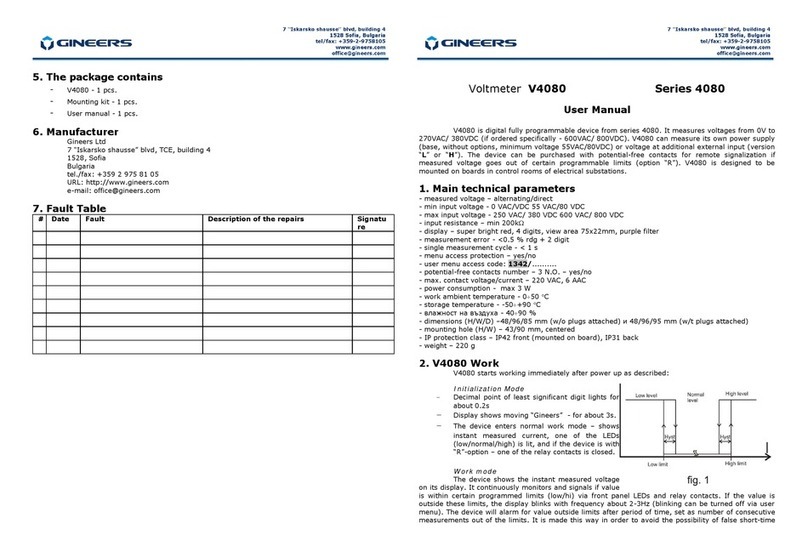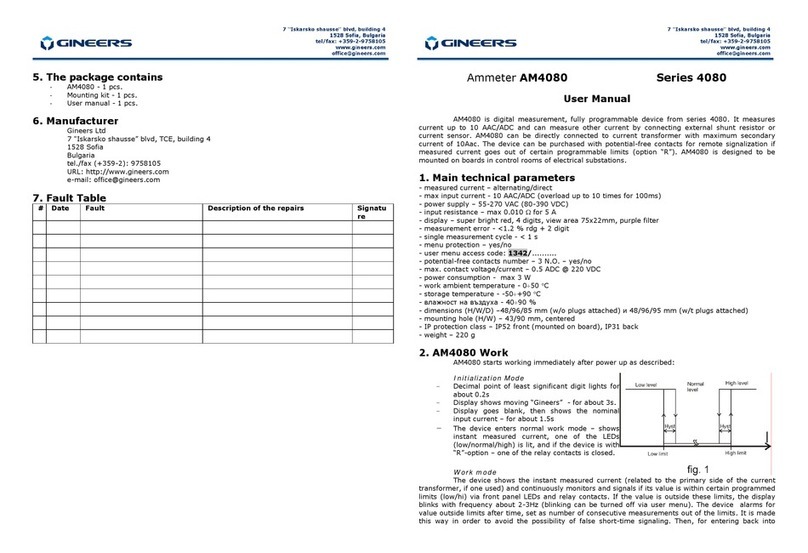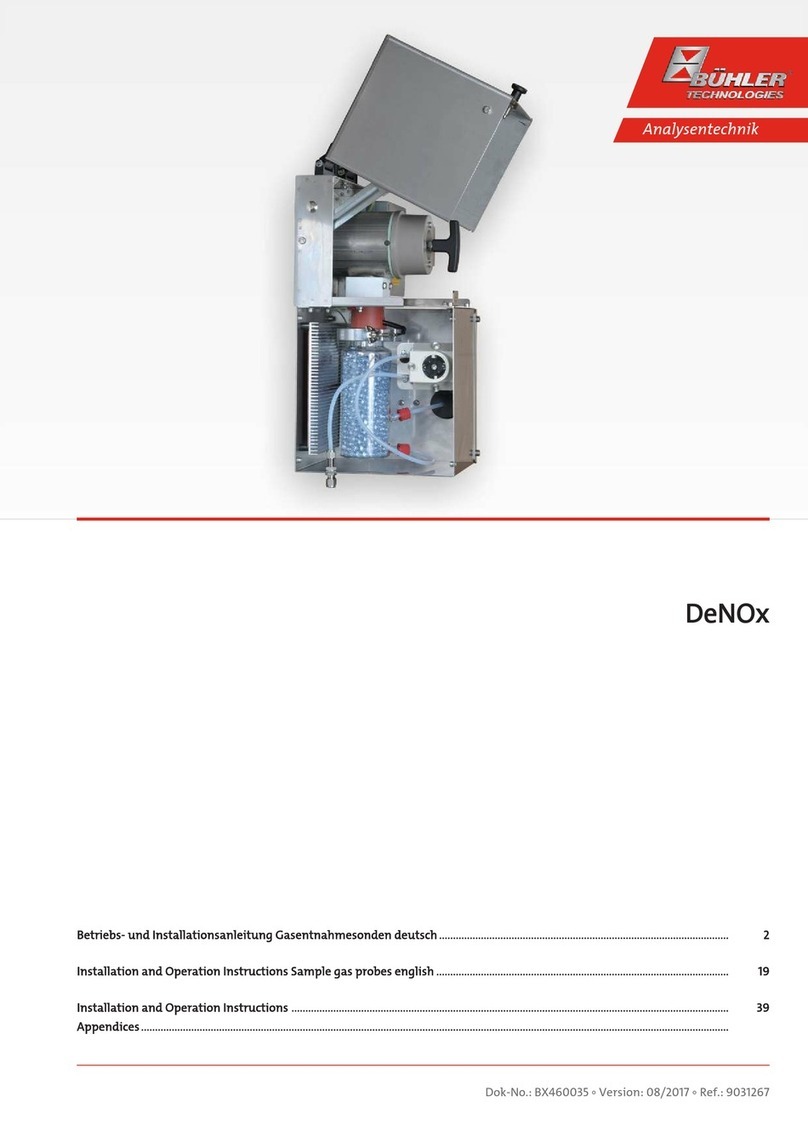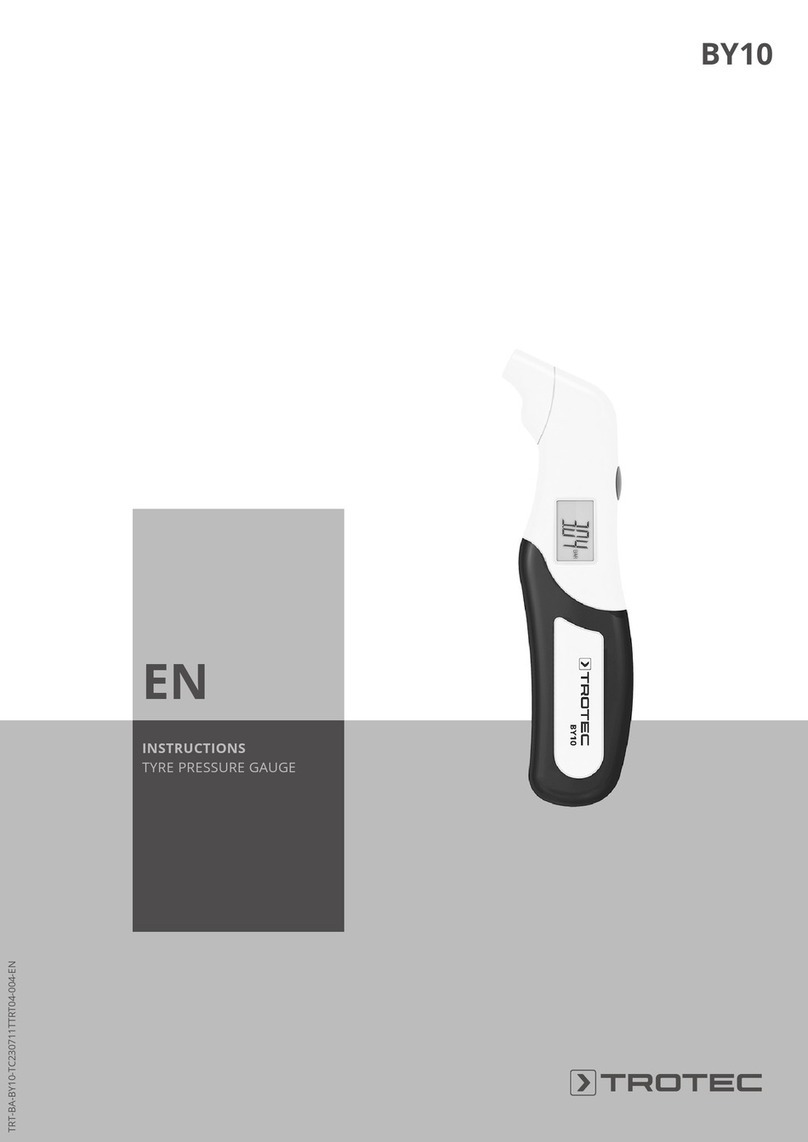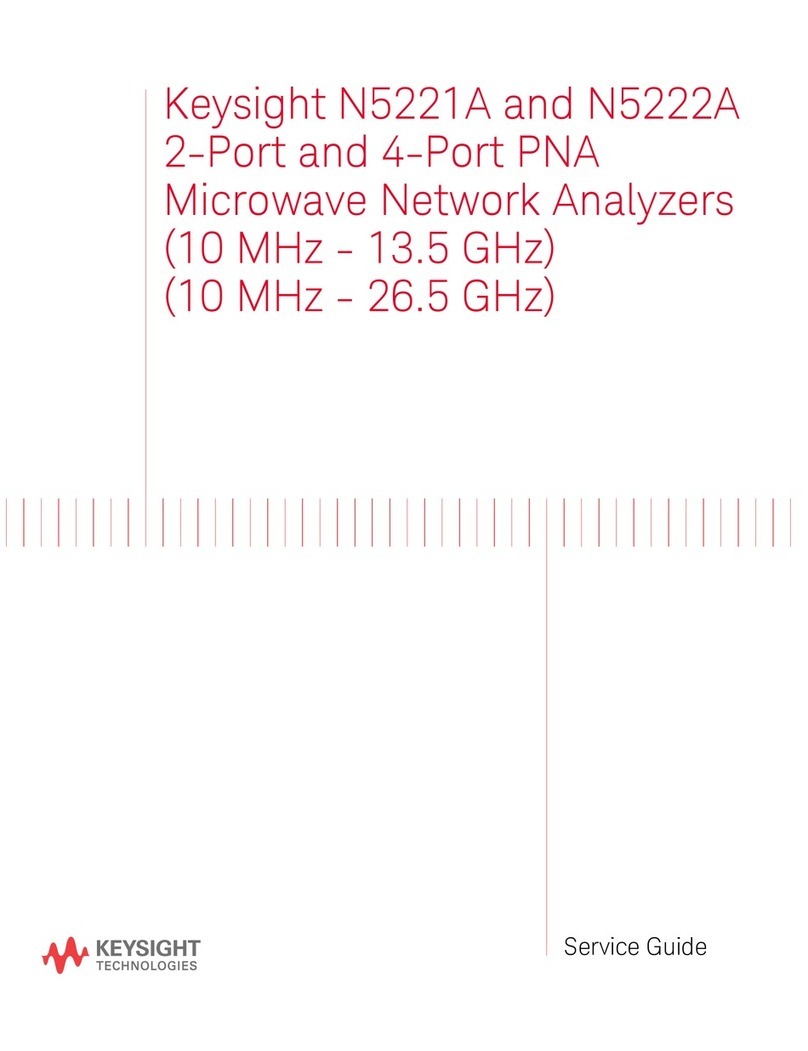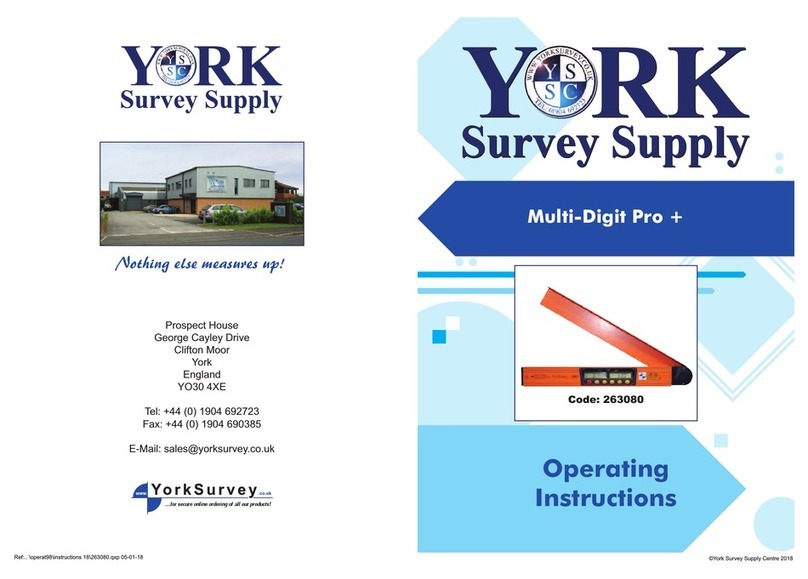GINEERS G5102 User manual

S C A L E I N D I C A T O R G5102
USER MANUAL

Scale indicator G5102, v.1.1 – USER MANUAL 2 / 27
C o n t e n t s
Used terminology and descriptions 4
I. General description 5
1.Main details of G5102 5
2.Technical and metrological parameters 7
II. Connections 9
1.Connecting load cell to indicator 9
2.Connecting power supply 9
3.Turning G5102 on, initial checking 9
4.Connecting serial interface RS-232 10
5.Mounting 10
III. Functions and parameters 12
1.Menu „PArAS” 14
2.Menu „Adc” 15
3.Menu „Cal” 16
3.1. Example of calibration with real weight 17
4.Menu „Other” 19
Factory default values 19
IV. Serial interface RS-232 21
Physical connection 21
Data protocol 22
V. Advanced options 23
VI. Setting dosing levels in normal weighing mode 24
VII. Troubleshooting 25
VIII. Safety measures when working with G5102 26
IX. Contacts 27

Scale indicator G5102, v.1.1 – USER MANUAL 3 / 27
List of tables and pictures
Fig.1. Base look of G5102 unit 5
Fig.2. Service mode 12
Fig.3. Entering service code 12
Fig.4. Selection of particular menu 14
Fig.5. Algorithm for changing parameter value in menu „PArAS” 15
Fig.6. Algorithm for changing parameter value in menu „Adc” 16
Fig.7. Real weight calibration of G5102 scale 18
Table 1. Characteristics of weigh unit G5102 7

Used terminology and descriptions
Terminology
ADC - Analog-to-digital converter
„Weight” - display for showing weight value
e- metrological division value
F.S. - Full scale – nominal capacity of build weigh scale
Descriptions
- keyboard button of G5102 unit
- it is necessary to press showed button
- Attention, important notice
- Note
Scale indicator G5102, v.1.1 – USER MANUAL 4 / 27

I. General description
Scale indicator G5102 is a modern microcontroller unit, intended for weigh scales.
It is based on 24-bit Analog-to-Digital converter and powerful microcontroller, fully
programmable, with different menu level access.
In order to measure weight, it has to be connected to weight platform of some
kind, using resistive load cells. Device can be connected to any kind of resistive load cell
and then calibrated and set for proper weight measurement.
General look of G5102 is shown on Fig. 1:
Fig. 1. Base look of G5102 unit
On the picture can be seen most important parts and details of G5102:
1. Display – 5-digit seven-segment display with digit height of 25.4mm. Display
lights in super-bright red (λ= 660nm). For convenience further in this manual
it will be called „Weight”
2. Keyboard of 16 membrane buttons (metal). Meaning of the buttons is the
following:
… in client mode used to set discrete output levels and limits.
in client mode serves for function “Tare”, in service mode
serves as “Arrow Down”
in client mode serves for function “Zero”, in service mode
serves as “Arrow Up”
always serves as „ESCAPE” (step down in menu hierarchy)
Scale indicator G5102, v.1.1 – USER MANUAL 5 / 27

always used to validate and store a parameter in device
memory (“Enter”)
in client mode serves to send data via RS-232 interface to
external device (PC, controller, etc.) („Print”)
not used
3. Place for showing metrological parameters if the weigh scale, according to EN
45501:2001 иOIML R76 (EEC 384)
4. Plug for connecting external load cell
5. Plug for connecting external device via RS-232 interface
6. Plug for power supply cable – cable is included in the package
7. Safety fuse
8. Warranty sticker
9. LEDs for showing current weighing status – Gross/Net, Zero, Stable position
10.*Button for entering in service mode – accessible only if front ring is removed
G5102 fulfils requirements of precision class III for measuring weight, but can be
used also for more precise measurements. Basic sub-devices and functions (according to
EN45501:2001 terminology) are:
initial zero setting device;
device for determine stable position;
device for semi-automatic zero setting;
zero tracking device;
device for semi-automatic tare (subtractive);
display auto-test;
significant error detection;
serial interface (RS-232);
setting device – calibration and fine weight correction
In next table are given all important technical parameters and permitted setting
values, according to weigh scale measuring standard (described more detailed in III.
Functions and Parameters)
Scale indicator G5102, v.1.1 – USER MANUAL 6 / 27

Scale indicator G5102, v.1.1 – USER MANUAL 7 / 27
Table.1.Characteristics of weigh indicator G5102
№
Characteristic
Value
1. Number of metrological divisions, n 1000, 2000, 2500, 3000, 4000
2. Sensitivity 1.0uV
3. Division value, е– g/kg/t 1, 2, 5, 10, 20, 50, 100, 200, 500
4. Decimal point position 1 ÷ 4
5. Zero tracking 0.5е/1s
6. Range of button ZERO, % MAX ±1 %
7. Initial zero, % MAX up to ±10 %
8. Subtractive TARE, % MAX 50 %
9. Digit height on weight display, mm 25.4 mm
10. Number of digits on weight display 5
11. Number of buttons on the keyboard 16
12. Internal memory 4kB standard, up to 256kB
13. Maximal visible value for current weight MAX + 8e
14. Excitation voltage (for load cells), V 5V DC
15. Output resistance of load cells, Ω85 Ω
16. Length of connecting cable, if 4-wire
connection
5m
Cable type LIYCY 4x0.5mm2
17. Work temperature range, °C -10 °C ÷+40 °C
18. Power supply, V 220V AC +10%/-15%
19. Power consumed, W < 1,5 W
20. Interfaces RS-232C serial
21. Precision class III
22. Dimensions, LxWxH, mm 170x190x70
23. Protection class, IP IP33
24. Own weight, kg 1.1kg

If this electronic indicator is used to build weigh scale in metrological
certifying means, following parameters should be used:
Indicator type: G5102
Precisionclass: III
Maximum number of metrological divisions: n ≤3000
Excitationvoltage: 5V DC
Maximum signal voltage with „dead load”: 4,0mV
Minimum signal voltage with „dead load”: 0,2mV
Maximum input voltage for one division “e”: 3uV
Minimum input voltage for one division „е”: 1.0uV
Maximum voltage swing for full range: 15mV
Maximum input resistance of used load cell: 1000Ω
Minimum output resistance of used load cell: 85 Ω
Load cells connection type: 4-wire
Work temperature range: -100С÷ +400С
Powersupply: 220V AC
Fractal error part pi: 0,6
Maximum length of connecting cable between
Indicator and junction box: 5m, cable LIYCY
4x0,5mm2
Serialinterface: RS-232
Serial interface maximum cable length: 15m / 3x0,5mm2
Scale indicator G5102, v.1.1 – USER MANUAL 8 / 27

II. Connections
1. Connecting load cell to indicator
User can connect any load cell, which have output voltage in range 1÷3 mV/V.
Usually a load platform is build, laying on such sensors.
This electronic indicator works by 4-wire connection scheme. If the sensor/sensors
are with 6 wires it must be set to 4-wire connection – user must shorten (connect
together) signals Se+ with Ex+ and Se- with Ex-.
Generally sensors have following wires and signs:
Ex+ - positive supply voltage for load cell (Excitation+);
Ex- - negative supply voltage for load cell (Excitation-);
Signal+ - output signal
Signal- - output signal
Se+ - feedback, if 6-wire connection, for Ex+ terminal
Se- - feedback, if 6-wire connection for Ex- terminal
Load cell plug in G5102 is Canon DB9 type, female. Correct pin connection is as
follows:
Cannon 9 G5102, female
1 pin - Ex+
2 pin - Signal+
3 pin - Signal-
4 pin - Ex-
5 pin - Shield sensor cable
6 pin - Se+
9 pin - Se-
2. Connecting power supply
Every G5102 comes with power supply cable for 220V AC, suited for indicator.
From the one side this cable should be plugged in G5102 (connector 6 from I. General
description), from the other – in power supply network. It can not be plugged wrong.
Cable is a two-pole – phase and zero. Since indicator has a plastic enclosure – grounding
is not necessary.
As an option G5102 can be offered to work on DC voltage with external adapter or
accumulator, but this can be specially noted when ordered.
Above power cable is placed safety fuse. If scale indicator is not working at all (i.e.
– display is not showing anything) most probably the fuse is gone and must be replaced
with proper one. For information about fuse and its change refer to p.VIII.
Troubleshooting
3. Turning on G5102, initial checking
Turning on G5102 is simply plug power cable to power supply network 220VAC. If
everything with G5102 is in order it will start working.
Scale indicator G5102, v.1.1 – USER MANUAL 9 / 27

First display test is accomplished which includes following sequence:
All digits are lit for 1s. Then all digits are turned off for 1s.
Through display „Weight” passes a sign “Gineers”. The sign moves from right to
left, moving through digits in every 0.3 seconds. After the sign passes all digits serial
number of G5102 is showed for 1 second, then firmware version.
Then G5102 shows scale type and capacity – on display „Weight” will be written
„G xxxx”, where хххх is a number showing scale nominal capacity.
Indicator starts checks for initial zero position – compares saved zero position
from calibration with current measured zero position. If difference between two values is
in correct range indicator enters in normal mode of operation, showing measured
weight. If current measured zero position is out of range (±10% from full capacity), on
display „Weight” will be written error – “-Hi-“ (initial value bigger with above 10%
from range) or “-Lo-“ (initial value smaller with below 10% from range).
If everything is normal scale enters in normal mode of operation. Now on display
„Weight” user sees value of measured items/products in units g/kg/t – according to
front panel label.
Loads on the platform are normal to be put on it gracefully, if user does not want
to replace sensors often. For G5102 this does not have significant matter, just stable
position will be achieved for higher period of time.
4. Connecting serial interface RS-232
Electronic unit G5102 is equipped with standard serial interface, type RS-232C.
This interface can be used for sending weigh values to external cash register or personal
computer. If working with PC special software from Gineers can be used or we can
supply data protocol to who is interested in reading weight from G5102 with its own
software.
A standard cross null-modem cable is used, which in this case means:
CANNON DB9 male G5102 CANNON DB9 male PC
2 pin Æ3pin
3 pin Æ2pin
5 pin Æ5pin
If physical connection layer is for RS-485 protocol, unit G5102 can control
RTS line of connected 485<->232 converter - pin 7 of DB9 male connector.
5. Mounting
Normally there are two ways to position G5102 unit:
On a horizontal surface without any additional efforts;
Vertical mounting on a wall
On a horizontal surface there is not mounting whatsoever – unit is directly placed
carefully on the surface.
Scale indicator G5102, v.1.1 – USER MANUAL 10 / 27

For a wall mounting 4 mounting holes are provided on the back of G5102
indicator. They are placed on 4 corners of the device and are visible when front ring is
removed. Through these holes device can be mounted with the help of screws to the wall
(not included in the package). We recommend using at least 2 screws, minimum size
M5x16mm.
Scale indicator G5102, v.1.1 – USER MANUAL 11 / 27

III. Functions and parameters
Since this unit is intended for specialists, who want to build their own professional
scale, a service mode is provided in which some metrological parameters can be set and
also some auxiliary functions, related to basic scale functions (like zeroing, zero tracking,
etc.).
For this purpose user must enter in service mode. To do that, following steps
should be followed:
Remove front ring of G5102 – this is done by hand
If G5102 is powered and working – turn it off
Press button „К”, which position is in the middle of right side of G5102,
beneath removed ring (and where warranty and anti-setting stickers should
be placed)
Turn back on G5102 – button “K” still pressed
Wait initial indication test to pass (moving sign “Gineers”), then button „К”
may be released
If the steps are made correctly in front of the user should be sign “Giner” on
display “Weight”:
Fig. 2. Service mode
In this moment the only button from keyboard that will work, will be button .
Pressing button will change signs on the display – for 1 second use will see „code”,
after that G5102 will wait for the user to enter valid code for entering service menu:
Fig. 3. Entering service code
Scale indicator G5102, v.1.1 – USER MANUAL 12 / 27

User now should enter 4-digit code for entering service menus. The code is
entered from the keyboard with buttons ... and confirm with button . If error
while entering code user can clear input with button anytime and enter the code
again from scratch.
Code for entering service menu can be 1342 or 9386
If code is entered and confirmed correctly user will see sign „PArAS” on display
“Weight”, which is first of the service menus.
Button functions in service mode
For all setting total of 4 buttons are used (except weight calibration):
- used as “Arrow Down” to switch trough different parameters or
changing parameter value;
- used as “Arrow Up” to switch trough different parameters or changing
parameter value;
- used to confirm a choice (“Enter”) – entering sub-menu or store
parameter value;
- used to exit from current menu, sub-menu or parameter change (“Esc”).
Generally this is always a step back in menu hierarchy.
G5102 is offered with two types of firmware – basic and extended. Here we will make
full description of basic type and brief show of extended type.
In service mode (basic version) there are 4 menus:
„PArAS”
Number of scale divisions, n;
Weight for one division, e;
„Adc”
ADC conversion time, t-me;
Number of bits that result from ADC can be shifted right before further
processing, Shr;
Amplifying value for embedded ADC amplifier, Adc A
“Cal”
Scale indicator G5102, v.1.1 – USER MANUAL 13 / 27

Calibration of the scale with real weight in two points – Cal 0, Cal n;
Fine tuning after calibration, if needed, Corr+ and Corr-
“Other”
Factory default параметри – clear memory and load factory default settings
On fig. 4 is showed graphically how to pass through menus and what signs on
“Weight” user should see:
Фиг. 4. Selection of particular menu
To enter in currently selected menu press button .
Next we will explain in details menu parameters, what they mean and how to set them.
This is valid both for basic and advanced firmware type, but in advanced parameter
values are wider range. Here user should presume basic firmware version is used.
1. Menu „PArAS”
With help of keyboard buttons, described before, user can set following parameter
values:
Number of weight divisions – 1000, 2000, 2500, 3000, 4000 - “n”
Weight value for one division – 1,2,5,10,20,50,100,200,500 - “d=E”
Enter the menu by pressing button while you see sign “PArAS” on display.
After that with buttons and (“Arrow Down”/”Arrow Up”) user can switch to
different parameters. To change parameter value user should press button , while
parameter is visualized. To exit from parameter value change, respectively menu
„PArAS” user should press button .
If user wants to change parameter value, he can do that with buttons and
while he is in mode of changing parameter. Parameter value is automatically
changes with every “Arrow Down” or “Arrow Up” press with pre-defined values.
Indication that user is in parameter value change mode are LEDs for “Tare” and “Zero”
position – they both are lit.
Graphically process of setting parameters in menu „PArAS” is showed on Fig. 5:
Scale indicator G5102, v.1.1 – USER MANUAL 14 / 27

Fig.5. Algorithm to change parameter values in menu „PArAS”
To exit this menu use button .
2. Menu „Adc”
With help of keyboard buttons, described before, user can set following parameter
values:
ADC signal amplifying – from 1 to 3, step 1 - “Adc A”
Acquisition time for one sample (ms) – 25 ÷ 200, step 25ms - “t-me”
Number of bits to shift right ADC sampling result before further processing –
1÷9, step 1 – “Shr”
All these parameters are related to stable measurement. Bigger amplifying gives
more ADC divisions for measuring range, but decrease stability. Also note that faster
measure means also more noise in measurement signal. Changes here should only be
made from engineers, which know what means ADC, how sigma-delta ADC works and
what means to shift right bits of a binary value.
Enter the menu by pressing button while you see sign “Adc” on display. After
that with buttons and (“Arrow Down”/”Arrow Up”) user can switch to
different parameters. To change parameter value user should press button , while
parameter is visualized. To exit from parameter value change, respectively menu „Adc”
user should press button .
If user wants to change parameter value, he can do that with buttons and
while he is in mode of changing parameter. Parameter value is automatically
Scale indicator G5102, v.1.1 – USER MANUAL 15 / 27

changes with every “Arrow Down” or “Arrow Up” press with pre-defined values.
Indication that user is in parameter value change mode are LEDs for “Tare” and “Zero”
position – they both are lit.
With these parameters sensitivity and measurement capabilities of
G5102 unit can be changed! Have this in mind when setting and
calibrating device!
Graphically process of setting parameters in menu „Adc” is showed on Fig. 6:
Fig. 6. Algorithm to change parameter values in menu „Adc”
3.Menu „Cal”
In this menu real weight calibrating is carried out. Here user can set the scale to
measure with desired precision in selected measurement range (nominal capacity of the
scale) in order to comply with metrological and user requirements.
Weight calibration can be done with any known mass – what is put on scale
platform is entered during the process by G5102 keyboard. Calibration is carried in two
Scale indicator G5102, v.1.1 – USER MANUAL 16 / 27

points – zero position and some known exact weight. Calibration is carried out in two
steps:
Store value for empty platform (zero position);
Store value for some known weight/mass;
When these two steps are made, electronic unit calculates value for a single ADC
division and this in normal mode is converted in real weight (grams, kilograms or tons).
Of course, while calculating, G5102 checks if measurement range is suitable are there
enough voltage swing, etc. If not – user will see an error and should re-calibrate with
different parameters to achieve better performance.
After calibration there is an option for fine tuning of measurement. With this
option user can set additionally measurement with step of 0.1еwith buttons and
(respectively adding or subtracting from measurement). This is a linear correction
simply changing angle of measurement line. This, in simple words, means that if we add
to weight of 10kg lets say, 0.050 kg with correction, at 20kg this correction will
automatically be 0.100 kg, on 50kg it will be 0.250kg and so on. This also means that
correction will be successful only if load cell is in its linear characteristic part (i.e. –
correct load cells is used and load cell is in order). That is why to build 100kg scale
usually load cell with capacity of 300kg is used.
To enter in menu press button . After that with button user can switch
between two steps of the calibration – „Cal 0” or “Cal n”. First zero calibration (e.g.
“Cal 0”) should be made. Enter in this menu by pressing button . LED Zero will light
up and user will see result of ADC conversion – a number between 200 and 10 000. Of
course, scale should be unloaded of any weights or additional loads. In order to save
measured value for a zero position user must press button , when showed number is
relatively stable. When the calibrating step is step 2 - „Cal n”, after confirm entering
user will see “ 0” on display. G5102 now expects user to enter real weight that is put
on load platform. Enter correct weight with keyboard buttons ... (if error in
entered number – clear it with button and enter again), then when ready press
button . User knows that he is mode „Cal n” again seeing LEDs state – LED Tare is
lighting and LED Zero is not lighting. When in fine correction sub-menu both diodes will
light simultaneously.
User can exit menu „Cal” anytime by pressing button .
Example calibration with weight
Go with help of buttons “Tare” and „Zero” to menu „CAL”, visualized on display.
Press button “Enter” to enter calibration menu. Display will show „CAL 0”. Press button
“Enter” again. On display user shall see some numbers – this is directly result of input
voltage to decimal value by analog-to-digital converter. LED „Zero” will light on to show
that we are in sub-menu „CAL 0”. Unload platform of the scale to basic position. Wait
numbers on display to be relatively stable – watch LED “Stable” or just look last digits to
change no more than 1-4. Save this value as a zero weight position by pressing button
„Enter”. Normally valid value for a zero position is a number between 200 and 10 000
Scale indicator G5102, v.1.1 – USER MANUAL 17 / 27

Scale indicator G5102, v.1.1 – USER MANUAL 18 / 27
ADC divisions. When button „Enter” is pressed for a short period of time on display user
will see sign “Saved”, then again „CAL 0”. Press button „Tare” to go to next step - sub-
menu “CAL n”. Press button „Enter” to go inside sub-menu. The display will clear, last
digit will become “0”, LED „Tare” will light up to show user he is in sub-menu „Cal n”.
Now G5102 expects user to enter calibration weight. This in fact should be the load that
is intended to calibrate scale with. With buttons 0..9 from the keyboard user must enter
correct weight. Entered weight automatically is converted in desired format, determined
by what is selected for decimal point position and weight division value in menu
“PArAS”. After correct weight is entered, confirm it with button „Enter”. If error is made
while entering load value – button “C” clears display and weight value can be entered
again. Now display gain shows some number, get from ADC conversion. Put on scale
platform weight, equal to what is entered before that. Wait scale to stabilize
measurement. If load cell is connected properly, the new value user will see on G5102
display must be bigger than value for zero position. Save this value with button „Enter”.
For short period user will see sign „Saved” on display, then again „Cal n”.
Unload scale platform. Press button „Tare” or “Zero”, until you see on display
sign „Corr”.
Press button „Enter”. Now on display user should see sign “null”. In this moment
G5102 is calculating measurement swing from 0 to MAX and needed coefficients for
measuring real weight. Also zero position is checked (that is why scale should be
unloaded) and vibrations (stable position). If everything is normal user will see for 1
second calculated measurement swing in divisions, after that scale will go fine tuning
mode. Here result is shown in metrological divisions, with precision of 0.1 divisions. This
is NOT weight in kilograms, these are values between 0 and maximum number of
divisions (normally 3000 – but in any case what is selected in menu “PArAS” for
parameter n). Now user can put some weight and do fine tuning with buttons “Tare” or
„Zero”. Remember that changing up or down showed value with 1.0 means that you will
change this value with one real measurement step (i.e. 0.200 kg or 0.100 kg – what is
selected for “d=E” in “PArAS”).
Pressing button “Enter” will save correction and put G5102 in mode of measuring
real weight. Now result will be in kilograms. With buttons “Tare” or “Zero” user can go
again in fine correction mode.
Graphically process of weight calibration is shown on Fig.7:

Fig.7. Real weight calibration of G5102 scale
Note: Fine correction does not work in zero position, because there is no point adding or
subtracting from zero (no way to calculate final correction)
Scale indicator G5102, v.1.1 – USER MANUAL 19 / 27

Generally output characteristic of any load cell has non-linear parts in the
beginning and in the end. That is why it is good to use sensor with bigger capacity than
scale capacity. Optimal is to use a load cell with 2 to 3 times higher capacity. That way
its guaranteed that these non-linear stages will not be part of measurement range.
4.Menu „Other”
In menu „Other” are placed parameters which rarely should be set or changed,
even from service engineers. These parameters:
Fact - set all parameters and calibrations to factory default values
Enter this menu by pressing button . Since here is only one parameter the only
buttons that work, are buttons and , respectively confirm or Exit.
4.1. Parameter „Fact”
With this option entire non-volatile memory of G5102 can be erased and all
parameters will be set to factory default values. It should not be used often – only when
the person setting the scale is in “dead end” and is wondering what to do with G5102.
Confirmation of erasing memory is on two levels - first button should be
pressed to enter in this function. Then user will see blinking sign “Attent”, which means
„Attention! You are going to delete all settings!”. If user presses again button , actual
erasing of whole non-volatile memory will begin. On display user will see sign „-hold-“,
which means that the user should wait process to finish and not turn off G5102 from
power grid until all is done.
Factory default settings for all important parameters are:
Number of metrological divisions - n = 3000
Weight division value - е= 1
Decimal point position -dPP = 1
Zero track speed - Ztrac = 0.5e/1s
Range of button -ZPerc = ±2% F.S
Range of button -tPerc = 50% F.S
Overload -oL = MAX + 8e
ADCamplifying -Аdc A = 1
Sampling rate for 1 measurement - t-me = 150ms
Bits for shifting right the result - Shr = 6 bit-a
Zeroposition -3000 divisions of ADC
Full range swing in divisions - 20 000 divisions of ADC
Finecorrection -0еin Full scale
Serial interface speed - baud = 9600bps, None
Scale serial number and firmware version of the scale, of course, are not deleted.
Scale indicator G5102, v.1.1 – USER MANUAL 20 / 27
Table of contents
Other GINEERS Measuring Instrument manuals
Popular Measuring Instrument manuals by other brands

Endress+Hauser
Endress+Hauser Cerabar M PMC51? Cerabar M PMP51 operating instructions

ITRON
ITRON Delta Series instruction manual

LaserLiner
LaserLiner ThermoMaster Plus manual
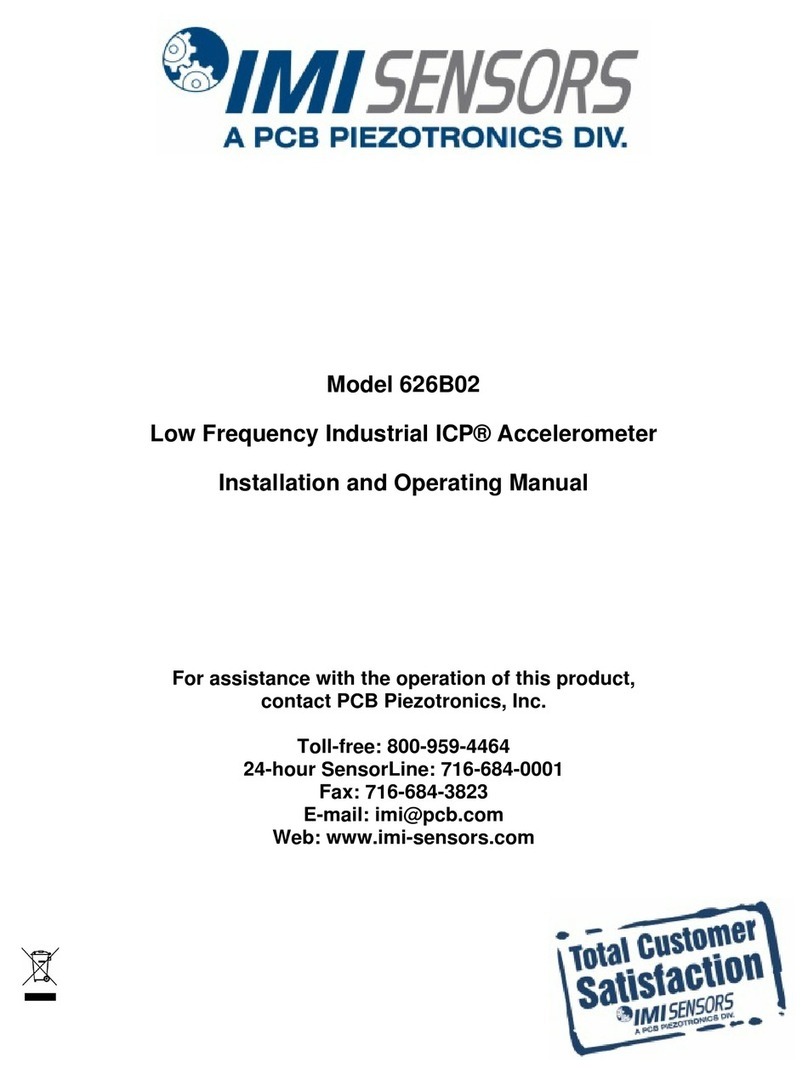
PCB Piezotronics
PCB Piezotronics IMI SENSORS 626B02 Installation and operating manual

Kamstrup
Kamstrup MULTICAL 21 Technical description

ANATEL
ANATEL A643a Operator's manual