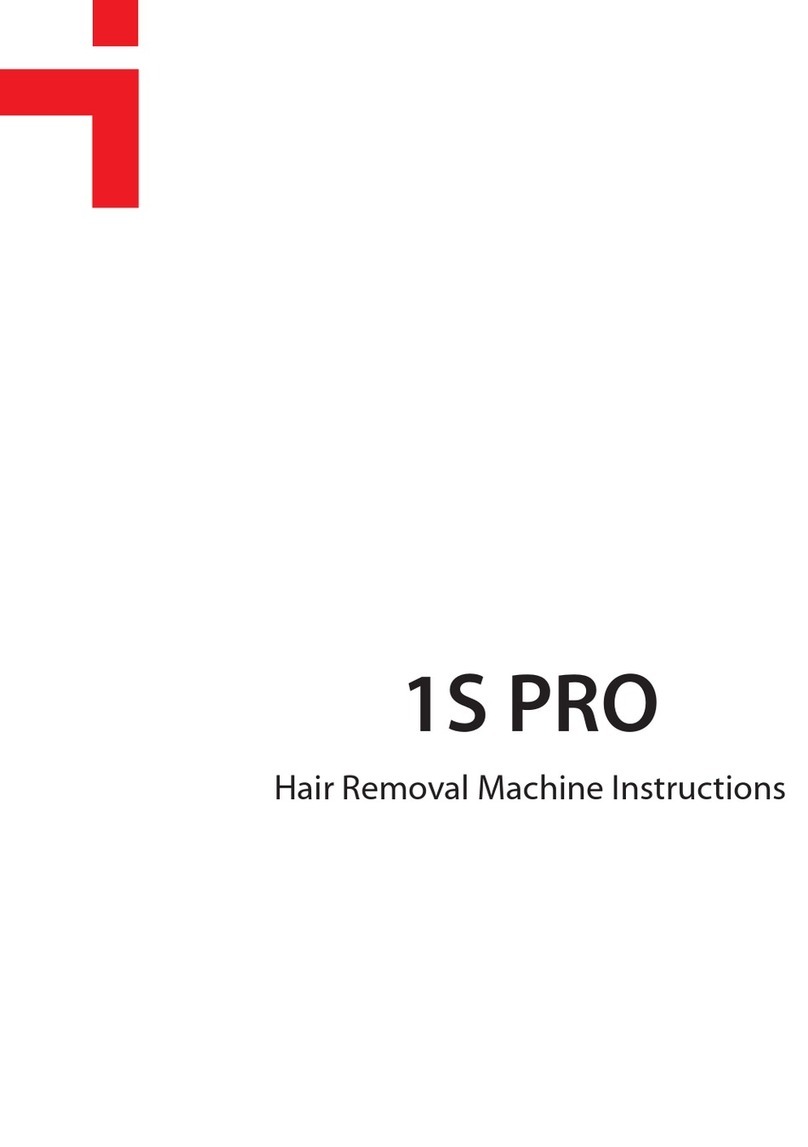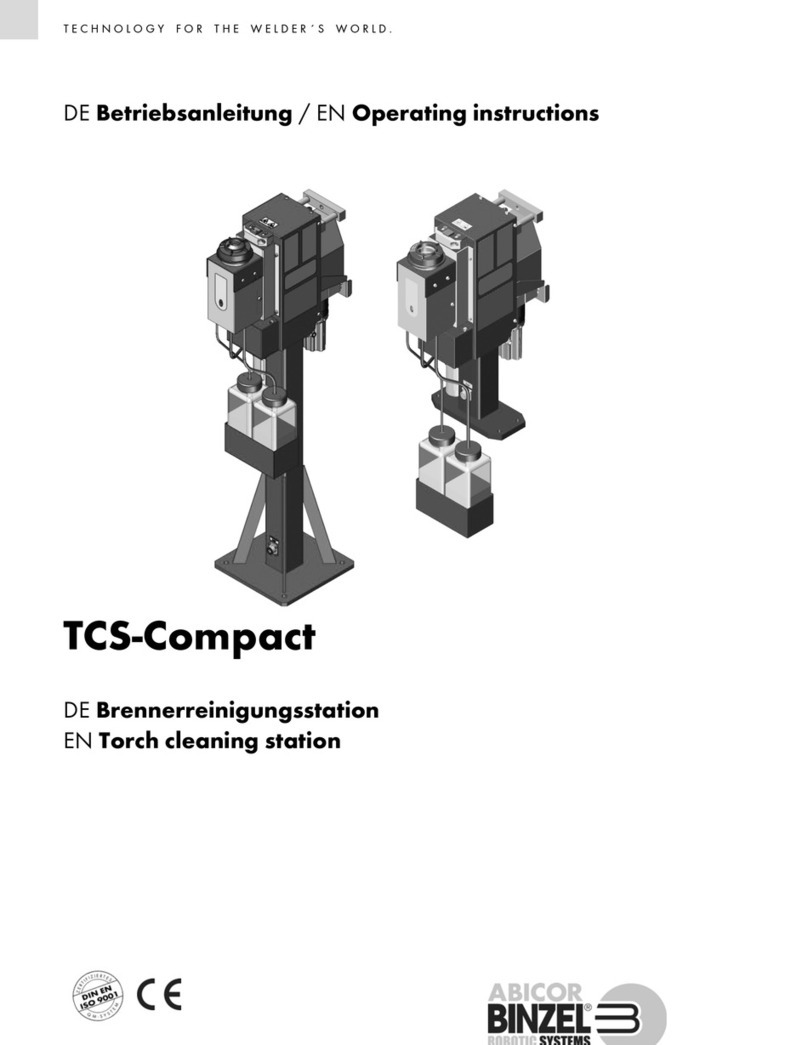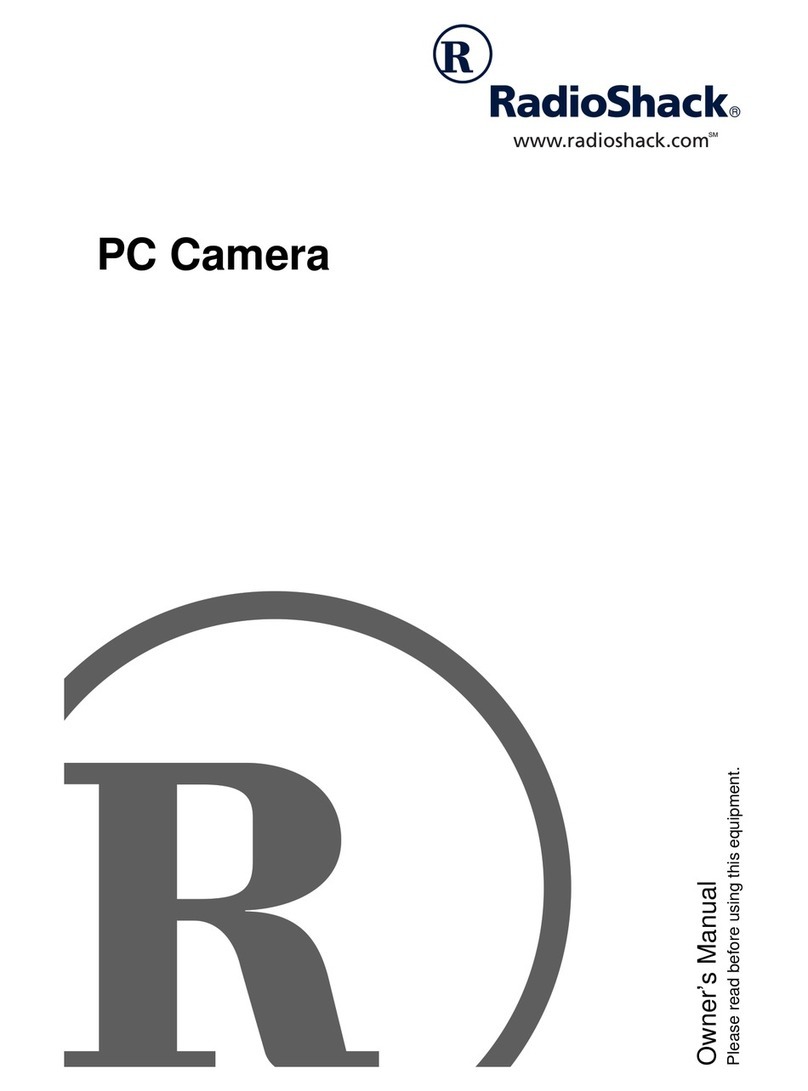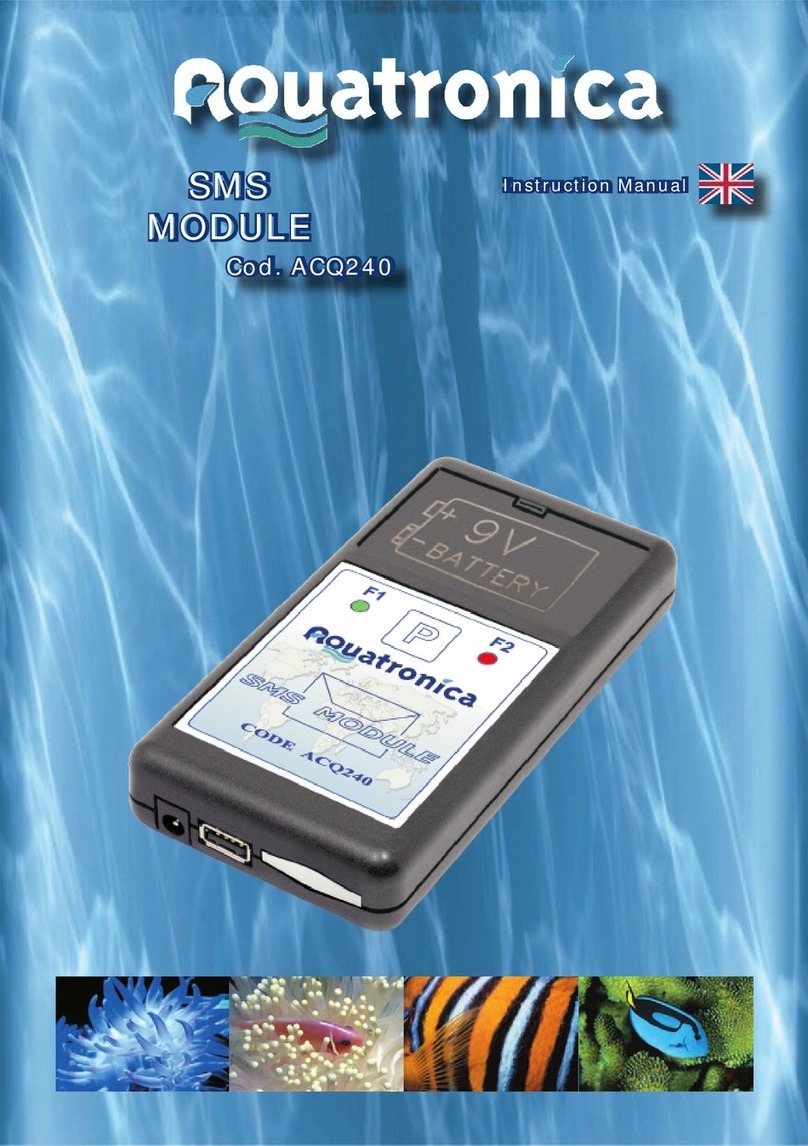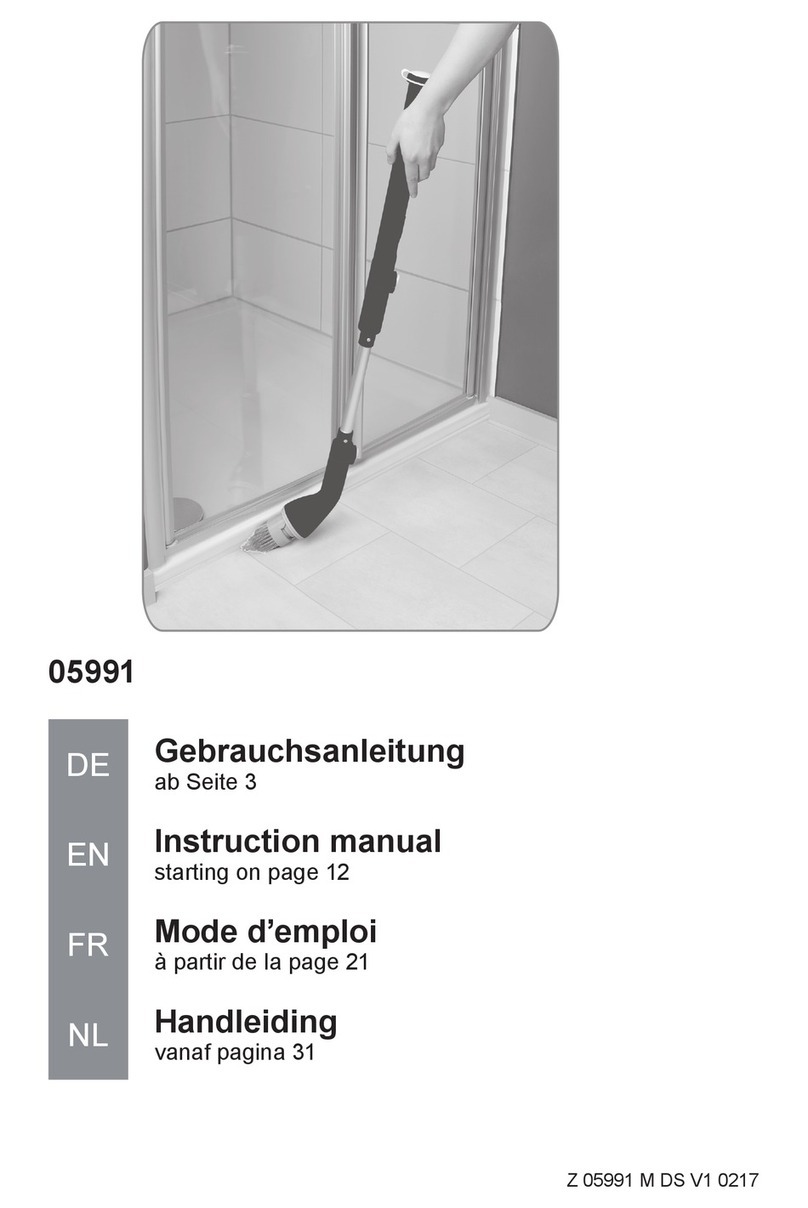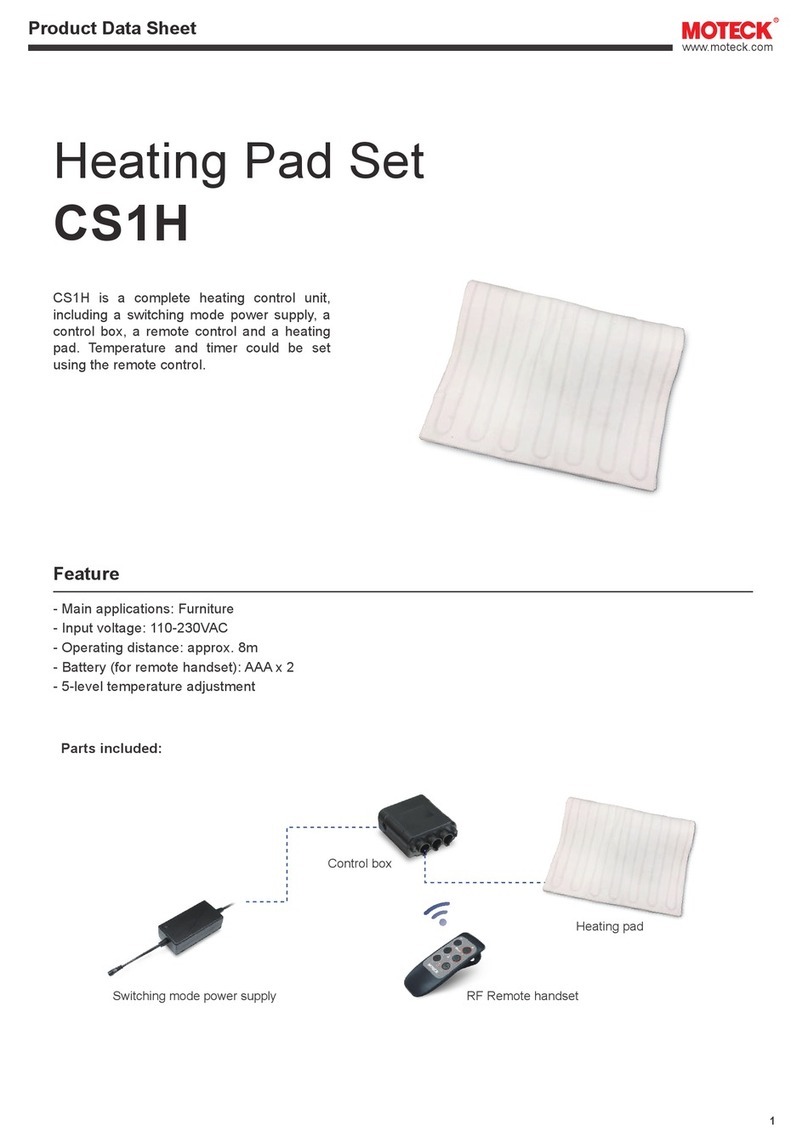Gira 1279 series User manual

Installation and
Operating Instructions
Surface-mounted home station video
1279 ..

2
Contents
Device description ................................................3
Operation ..............................................................4
Normal conversation mode...................................6
Switching functions ............................................10
Structure of menu interface ................................11
User menu ..........................................................12
Start-up menu .....................................................19
Installation...........................................................26
Connection..........................................................27
Removal ..............................................................28
Start-up ...............................................................29
Assigning a door station to
surface-mounted home station video .................30
Assigning surface-mounted home station video
to a flush-mounted home station.........................31
Assigning a flush-mounted home station to
surface-mounted home station video .................32
Assigning a switching actuator to
surface-mounted home station video .................33
Assigning surface-mounted home
station video via floor-call button........................34
Deleting all call button assignments
via floor-call button .............................................35
What to do if... ....................................................36
Notes on care......................................................37
Technical data .................................................... 38
Warranty ............................................................ 39

3
Device description
The surface-mounted home station video from the
Gira telecommunication system is a completely
preassembled unit with a 2" TFT colour display
and a convenient hands-free speech function.
The surface-mounted home station video is
operated with capacitive operating buttons. The
system settings and operation are supported with
an on-screen display in 21 selectable languages.
1 Cover frame, 2-gang without crossbar
(not included in the scope of supply; frameless
installation only possible with wall mounting)
2 Mounting plate
3 Surface-mounted home station video
4 Fixing holes for wall mounting
5 Fixing holes for box mounting
6Terminalblock
7 Protective cover (for protecting the terminal block
during installation or renovation work)
ZV
ET
BUS
ZV
ET
BUS
1
2
3
4
4
5
5
7
6

4
Operation
The surface-mounted home station video is oper-
ated with capacitive operating buttons. All that is
needed for operation is to lightly touch the sym-
bols. Successful actuation of the buttons is sig-
nalled by an acknowledgement tone, which can
be switched off if desired.
The operating buttons have the following
functions:
specifically switches the display and the
related colour camera on and off:
To switch on, briefly press . If several colour
cameras are installed, the last active camera is
switched on.
To switch off, press and hold for
approx. 2 seconds.
If several colour cameras are connected, is
also used to switch to the next camera.
After a door call, the camera image from the door
station which initiated the door call is displayed.
Pressing switches on the next camera and
then the one after that, etc. Once the last camera
is reached, the next press of the button switches
back to the first camera. If several colour cameras
are installed, the number of the active camera
(e.g. Cam 1) is displayed for approx. 5 seconds in
the lower part of the display.
In the menus, serves as a "Back button", i.e.
pressing this button moves back one step in the
menu or exits the menu again.
Menu
Briefly pressing the button activates the menu
(see Page 11).

5
OK
OK confirms the menu item selected in the
display.
Selection of the menu items or settings in the
display.
If no menu is active, the voice volume (see Page 7)
and the ringing tone volume (see Page 7) are set
with .
Directly switches a switching actuator
(see Page 10).
Used for ringing tone deactivation (see Page 8).
Operation of the door opener (see Page 10).
Accepts and ends call and operates the
enforcement function (see Page 6).

6
Normal conversation mode
Accepting a call
✓When a call is received, flashes for two
minutes.
1. Press to begin intercom conversation with
the person at the calling station.
✓During the intercom conversation, lights up.
If the call comes from a video door station, the
display (main display) is automatically switched on
and shows the camera image.
If several colour cameras are installed, the number
of the camera displayed is shown.
If the call comes from a door station audio or a
home station, the type of call ("Door call" or "Inter-
nal call") and "Accept call" are shown in the dis-
play. In this case, the call can also be accepted
with OK.
A colour camera in the system can be switched on
with the "Camera" function button. If several
colour cameras are present, the last active camera
is switched on.
i
Maximum conversation time
The maximum conversation time is 2 minutes.
When this time expires, the conversation is
automatically ended.
i
Operation without
additional power supply
If the surface-mounted home station video is
operated without an additional power supply, no
message appeares in the diplay. When a call is
received, flashes for two minutes.
Camera 1
Door call
Accept call
Camera OK

7
Enforcement function
If the background noises at the door station are so
loud that automatic switching of the speech direc-
tion is not guaranteed, the enforcement function
can be used:
1. Press and hold while speaking.
While the button is being pressed, it is only
possible to speak from the flush-mounted
home station video to the door station.
2. To end the enforcement function and release
the call from the door station again, release
again.
End call
✓During the intercom conversation, lights up.
1. Briefly press to end the voice connection.
✓The illumination of the goes out.
During a conversation with an audio door station
or an internal conversation with another home sta-
tion, "End call" appears during the conversation.
In this case, the call can also be ended with OK.
Setting the speech volume
The speech volume is changed to one of eight
levels during intercom communication.
The speech volume is increased with and
decreased with .
Setting the ringing tone volume
The ringing tone volume is changed to one of eight
levels when no intercom communication is in
effect.
The ringing tone volume is increased with
and decreased with .
Door call
End call
Camera OK

8
Deactivating/activating ringing tone
1. Press to deactivate the ringing tone.
✓With the ringing tone deactivated, lights up.
2. Press again to reactivate the ringing tone.
✓The illumination of goes out.
Switching off the ringing tone with Automatic
call acceptance activated
When flashes, Automatic call acceptance is
active. With Automatic call acceptance active, it
is not possible to change the status of the ringing
tone deactivation. If the ringing tone is to be
deactivated or activated, first the Automatic call
acceptance must be deactivated in the "Options"
menu (see Page 16).
If is pressed with Automatic call acceptance
activated, the current status of the ringing tone
deactivation is shown:
• If lights up for approx. 3 seconds, the ringing
tone is deactivated.
• If goes out up for approx. 3 seconds, the
ringing tone is activated.
Then flashes to indicate that Automatic call
acceptance is active.
Only deactivate the ringing tone if
necessary
Only deactivate the ringing tone in special cases.
Otherwise, your run the risk of not hearing the
ringing in an emergency, for example.

9
Switching on camera image
With the display of the home station and the
related colour camera can be specifically switched
on/off:
1. To switch on, briefly press .
✓If several colour cameras are present, the last
active camera is switched on.
✓With several colour cameras, the designation of
the camera currently active is shown in the
lower area of the display for approx. 5 seconds.
2. To switch off, press and hold for
approx. 2 seconds.
Changing to next colour camera
If several colour cameras are installed, it is possi-
ble to switch to the respective next camera with
:
1. Briefly pressing switches on the next
camera in each case.
✓The designation of the camera currently active
is shown in the lower area of the display for
approx. 5 seconds.

10
Switching functions
Opening door
1. The door opener is operated with .
✓If several doors are present, the door opener of
the door station from which the door call was
made is operated within 2 minutes. It switches
to the main door 2 minutes after the start of the
call or 30 seconds after the door call is ended.
Switching light on (only in conjunction with a
switching actuator)
Switching actions can be triggered in two differ-
ent ways:
• press to switch on the light (e.g. the outdoor
or staircase illumination)
• with the "Switching" menu (see Page 13)

11
Structure of menu interface
1. Briefly press Menu to open the menu.
1 Menu title
The active menu item is shown here.
2 Selection symbol
The selection symbol indicates which menu item is
selected. Here the menu item "Internal call" is
called up with OK.
3 Status line
For displaying any status messages.
4 Action features of function buttons
The presently available function-button actions are
displayed here. The main menu is exited here with
. The basic functions of the function buttons
(e.g. Switch on camera with ) are then not
available.
In the "Switching" menu the buttons Menu and
OK then also become function buttons (see
Page 13).
5 Scroll symbols
The scroll symbols indicate the directions which
can be navigated in with .
1
2
5
4
Menu
Internal call >
Switching >
Rng. tone melody >
Brightness >
Back OK
3

12
User menu
1. Briefly press Menu to open the User menu.
Internal call
In the "Internal call" menu assigned home stations
can be called. With the desired internal
call is selected and called with OK.
"Sent" appears briefly in the status line to confirm
the internal call.
flashes for 2 minutes until the call is accepted
or the internal call is ended by pressing again.
i
Operation without
additional power supply
If a conversation is in progress between other users
of the door communication system, then the menu
cannot be opened on a surface-mounted home sta-
tion video without an additional power supply.
Menu
Internal call >
Switching >
Rng. tone melody >
Brightness >
Back OK
Internal call
Internal call 1
Internal call 2
Internal call 3
Internal call 4
Back OK

13
Switching
In the "Switching" menu assigned switching
actions can be triggered. With the desired
switching action is selected and triggered with OK
or Menu.
"Executed" appears briefly in the status line to
confirm the switching action.
The marked switching action can be specifically
switched on or off with the On (Menu) and Off
(OK) function buttons.
i
Specifically switching on/off with
function buttons
It is only possible to specific switch a switching
action on/off with the function buttons if the
"Switching" function has been selected on the
switching actuator.
Switching
Switch. action 1
Switch. action 2
Switch. action 3
Switch. action 4
Back On Off

14
Assigning ringing tone melody
The surface-mounted home station video offers
five ringing tone melodies, which can be individu-
ally assigned to the call buttons of the door sta-
tion, the internal call buttons of other home sta-
tions or the floor call button. This allows, for
example, a different door station call button with
an individual ringing tone melody to be assigned
in a household with several people (e.g. parents,
children).
The ringing tone melody is set with the "Ringing
tone melody" menu.
1. Trigger the ringing tone melody to be changed
with the corresponding call button taught in
previously.
2. Select the desired melody in the "Assign
melody" menu with and confirm it
with OK.
✓When OK is pressed, the selected melody
sounds and is simultaneously saved.
The menu is exited with (Back).
i
Note
When deleting the call button assignment to the
home station, the corresponding ringing tone
melodies are reset to the factory setting.
Assign melody
Melody 1
Melody 2
Melody 3
Melody 4
Back OK

15
Brightness - Contrast - Colour
The respective parameters can be selected and set
in the menus "Brightness", "Contrast" or "Colour"
with .
Pressing OK saves the set value and exits the
menu.
If the menu is exited with (Back), the change
is not saved.
i
Selecting camera beforehand
The colour camera must be selected before one
of the menu items "Brightness", "Contrast" or
"Colour" is marked. If no camera has been
selected, the cameras available in the system are
listed for selection.
i
Settings with several surface-mounted
home stations video and colour cameras
The settings "brightness", "contrast" and "colour"
apply in each case only to the connection from
the active surface-mounted home station video to
the active colour camera. That means that if sev-
eral home stations and/or colour cameras are
installed, these parameters can be set individually
for each camera at each home station.
Brightness
60 %
Back OK

16
Switch-on time
Factory setting: 30 seconds
The switch-on time specifies the amount of time
after which the display of the home station auto-
matically switches off after manually switching on
the camera pictures. The switch-on time is
selected within the range from 20 seconds to
120 seconds with . Pressing
OK saves the set value and exits the menu. If the
menu is exited with (Back), the change is
not saved.
Language
Factory setting: German
The display texts of the home station can be
shown in 21 different languages: The desired
language is selected with and confirmed
with OK.
The active language is marked with " ".
Options
Here the functions
• Button tones (always activated)
• Automatic door opener
• Automatic call acceptance
can be activated or deactivated. The desired func-
tion is selected with and confirmed with
OK. An active function is marked with " ".
i
Number of displayed functions
Under "Options" only the functions which have
been released in the Start-up menu under the
item "Releases" appear (see Page 25).
Switch-on time
60 seconds
Back OK
Language
中文
Cestina
German
English
Back OK
^^
Options
Button tones
Auto door opener
Auto call accept
Back OK

17
Options - Button tones
The button tones of the home stations can be
switched on/off here.
Options - Automatic door opener
The automatic door opener is used, for example, in
doctor's offices. If the automatic door opener is
active, the door opener is automatically actuated
approx. 4 seconds after pressing one of the door
station call buttons. If several door stations are
present in the system, the automatic function acts
on the door opener of the door station from which
the door call was triggered.
The automatic door opener is activated or deacti-
vated with OK.
The active automatic door opener is marked in the
display with " ". At the same time lights up
with the automatic door opener switched on.
i
Behaviour after power failure
Following a power failure, the automatic door
opener is deactivated.

18
Options - Automatic call acceptance
When an incoming internal call is received from
another home station, the call is automatically
accepted after 1 second.
The automatic call acceptance is activated or
deactivated with OK.
The active automatic call acceptance is marked in
the display with " ". At the same time, the
flashes with the Automatic call acceptance
switched on.
i
Note
This function can only be ensured if only one
home station with automatic call acceptance is
called per internal call.
"Broadcasts" from one home station to several
home stations simultaneously are not permitted.
i
No room surveillance possible
Automatic call acceptance cannot be used for
acoustic monitoring of a room (Baby phone
function).

19
Start-up menu
To open the Start-up menu:
1. Press the programming button on the control
device for 3 seconds to start the programming
mode.
✓flashes on the home station.
If the home station has already been assigned
call buttons, lights up.
2. Briefly press Menu to open the Start-up menu.
The following setting options are available in the
Start-up menu:
Basic setting
Here the functions
• Main display
•Resistor
• TFT manually on
can be activated or deactivated. The desired func-
tion is selected with and confirmed with
OK.
An active function is marked with " ".
Basic setting - Main display
Factory setting: Main display
If several home stations with a video function are
operated in one flat, a maximum of one home sta-
tion with video function may serve as the main dis-
play per call button; the others are defined as aux-
iliary displays.
The main display is automatically switched on
with an incoming door call.
The auxiliary displays are only switched on with
a call acceptance at the respective home station
after a door call or via the (without accept-
ing the call).
Menu
Basic setting >
Frequency >
Lighting >
Assign >
Back OK
Basic setting
Main display
Resistor
TFT manually on
Back OK

20
Basic setting - Resistor
Factory setting: activated
The terminating resistor of the flush-mounted
home station video is activated/deactivated here.
This setting is dependent on the topology.
More detailed information on this is available in
the system description included with the video
control device.
Basic setting - TFT manually on
Factory setting: activated
Here it is specified whether the display of the
home station can be switched on with .
Activated: The home station is switched
on after pressing a call button or with
(without accepting the call).
Deactivated: The home station is only switched
on after a door call.
The manual switching on of the display with
(without accepting the call) is not possible in this
setting
i
Setting with several surface-mounted
home stations video
With several surface-mounted home stations
video installed, these settings must be carried out
on all home stations.
Other manuals for 1279 series
1
Table of contents
Popular Other manuals by other brands
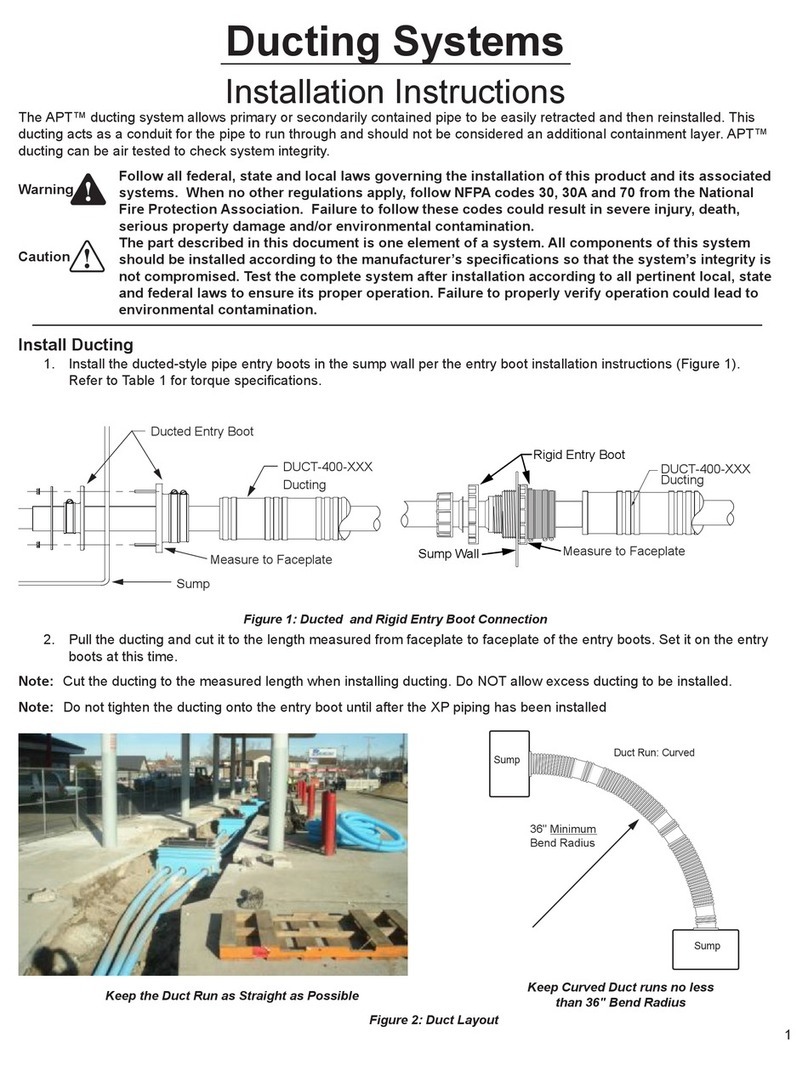
Franklin Fueling Systems
Franklin Fueling Systems APT installation instructions
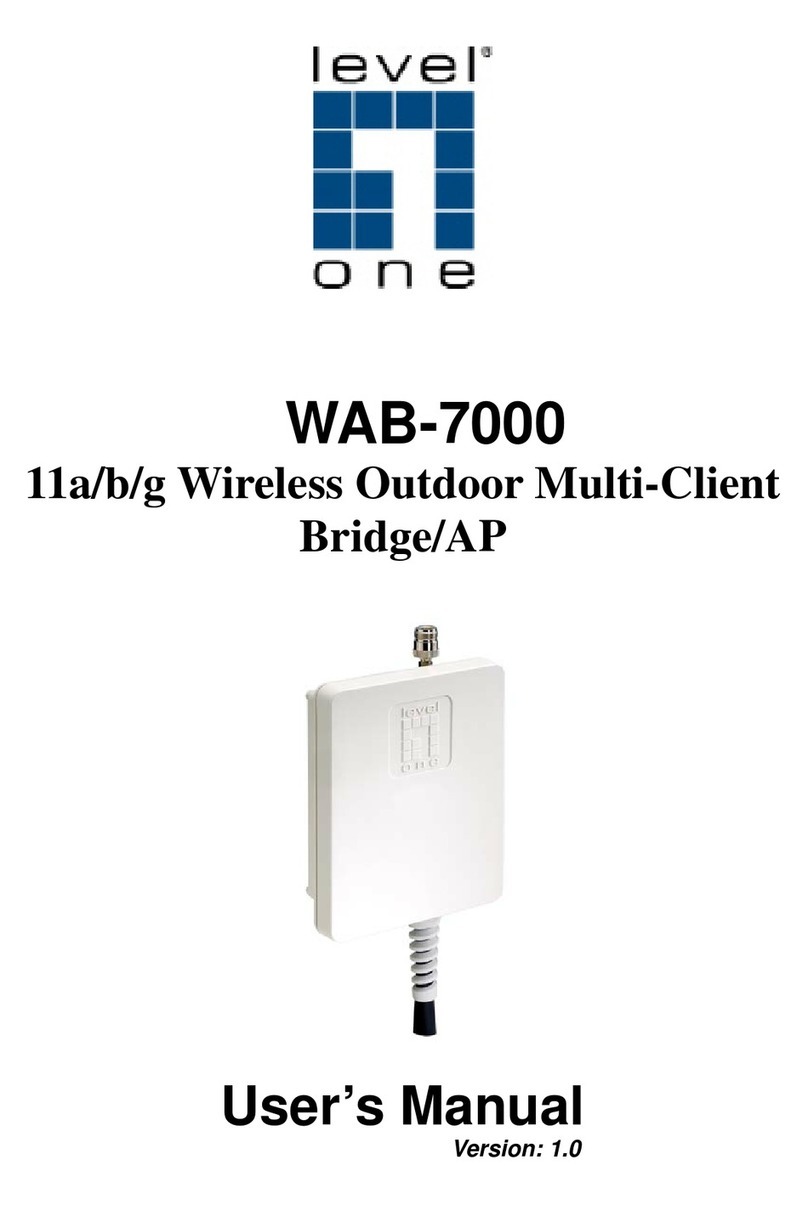
LevelOne
LevelOne WAB-7000 user manual
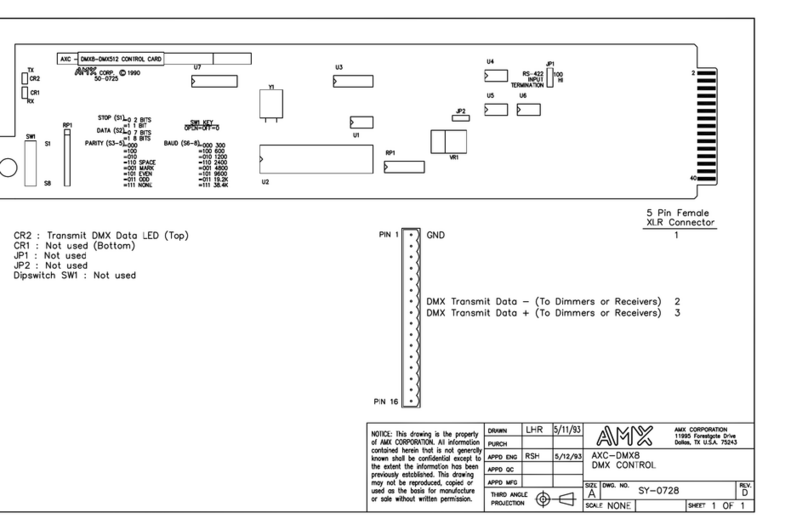
AMX
AMX AXC-DMX8 Specifications

Feig Electronic
Feig Electronic OBID Classic-Pro ID CPR.M02 Series installation manual

Indesit
Indesit IDVA 835 instruction manual

Aquadistri
Aquadistri Superfish JellyFish quick start guide