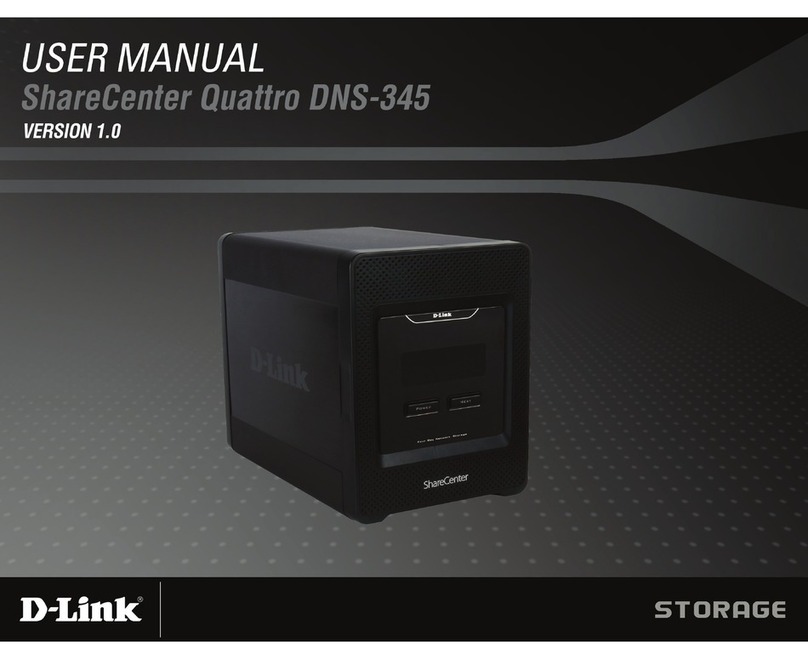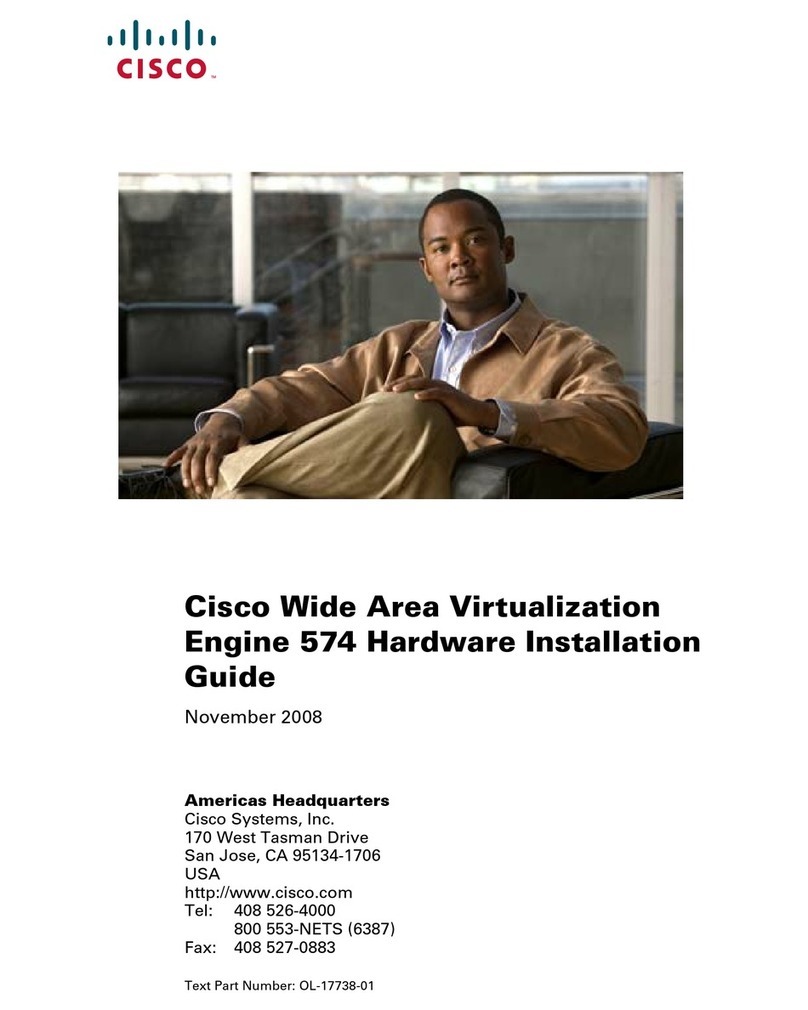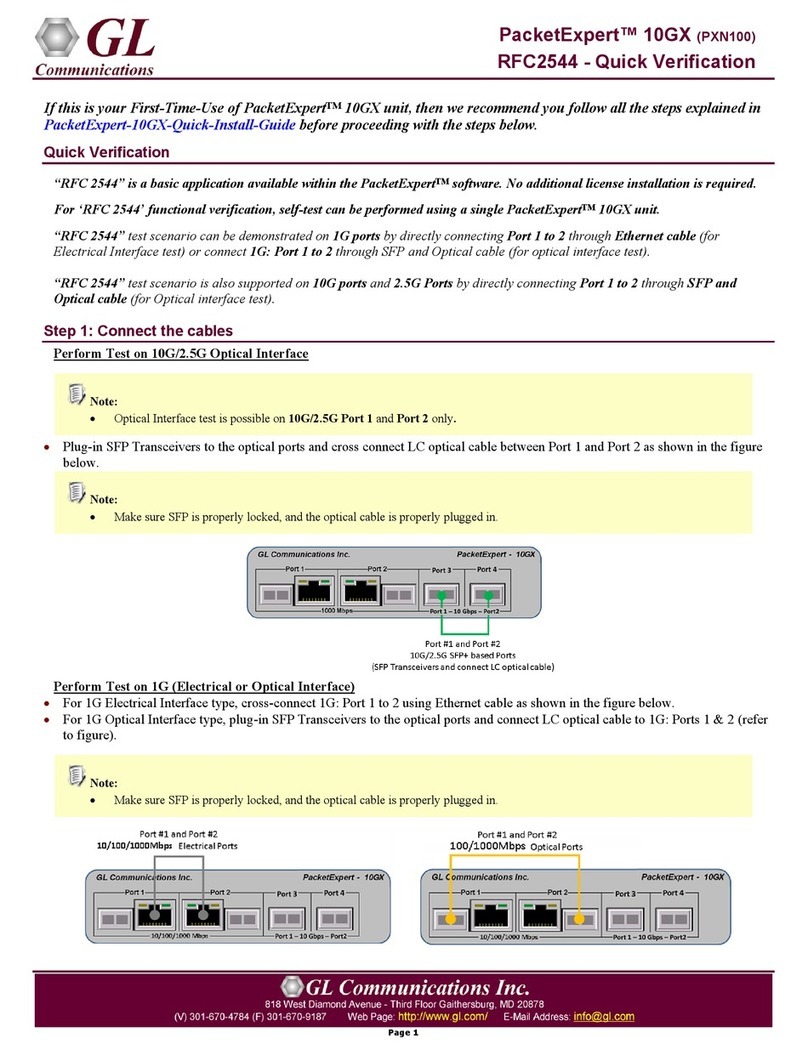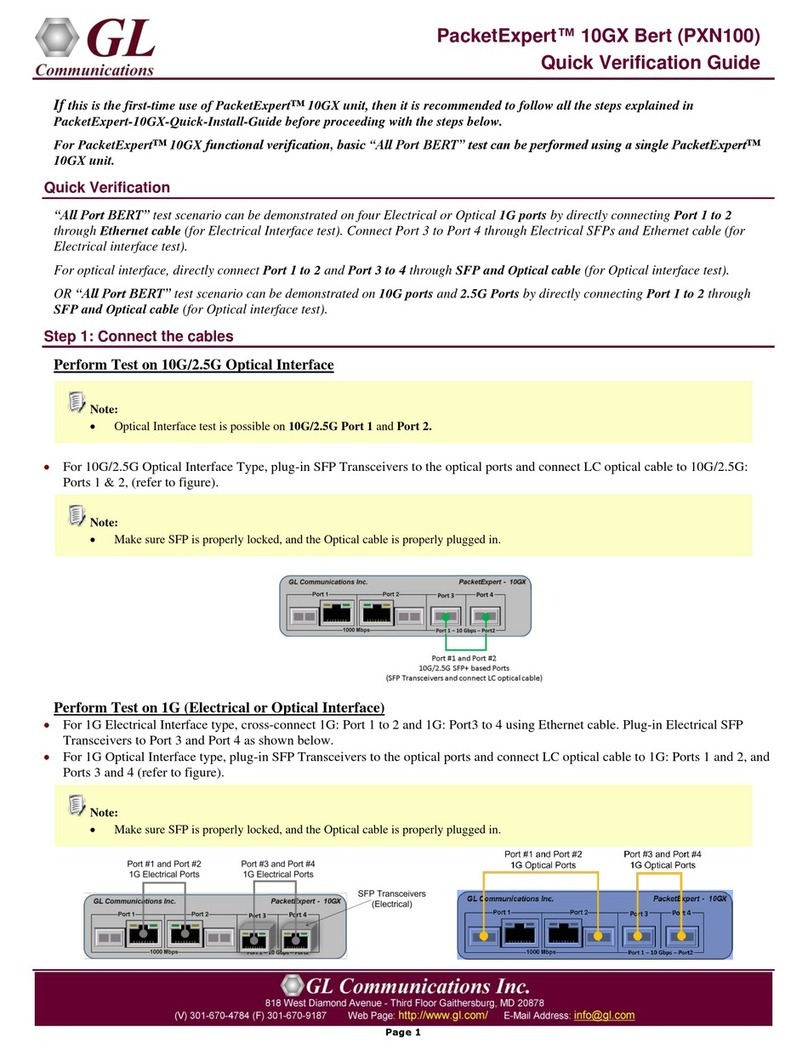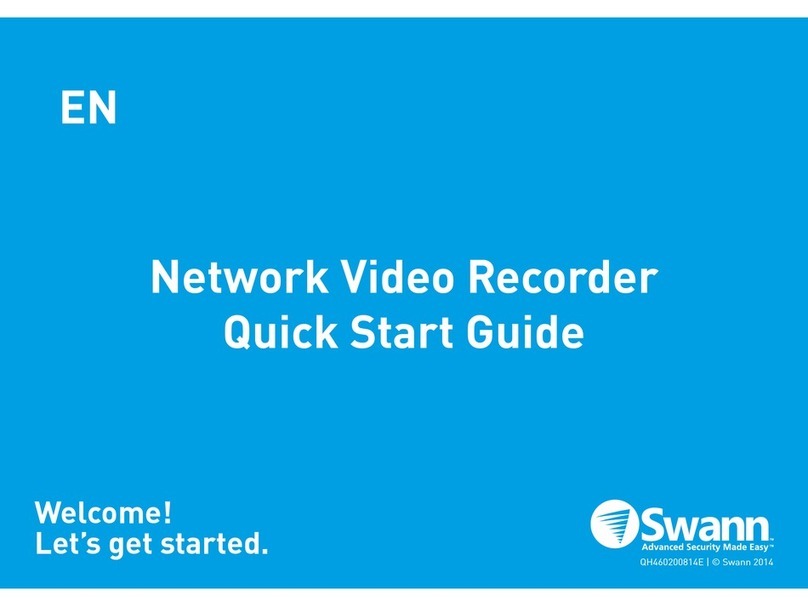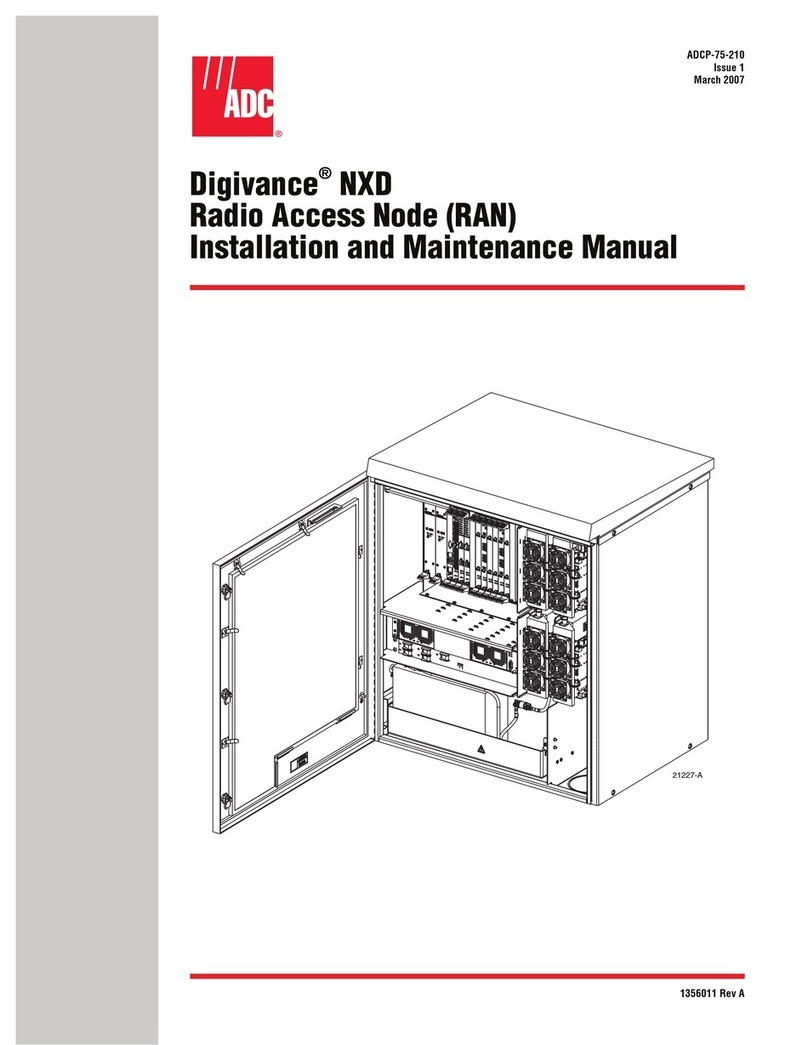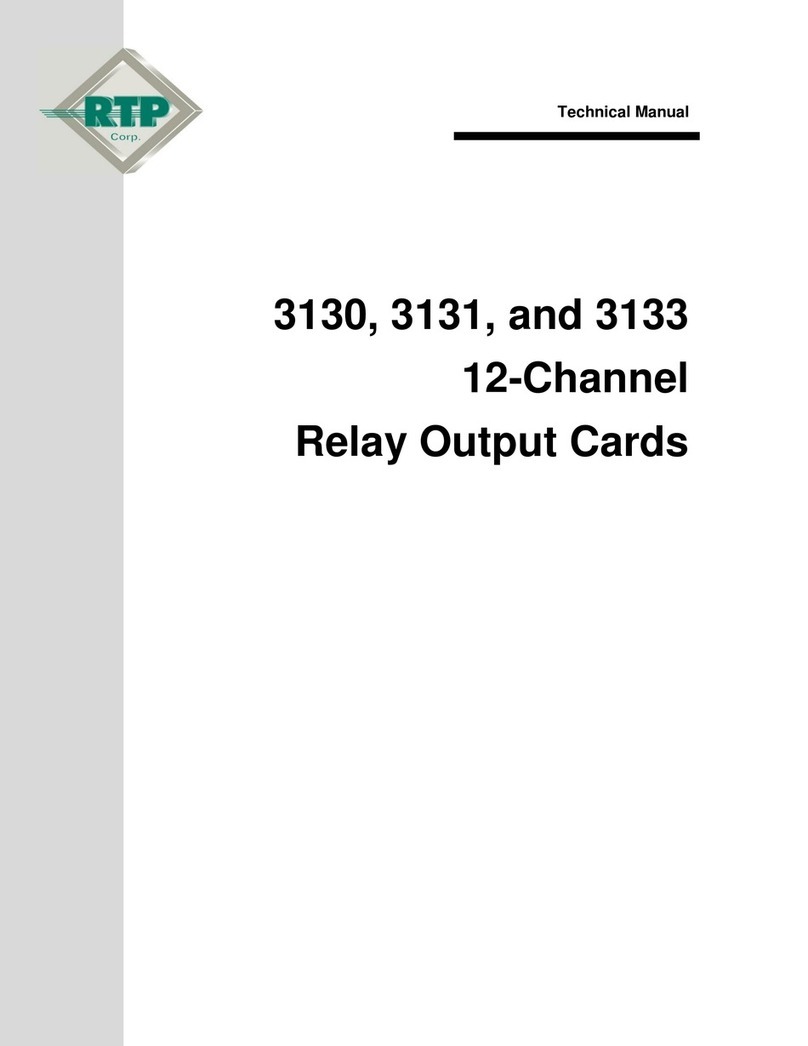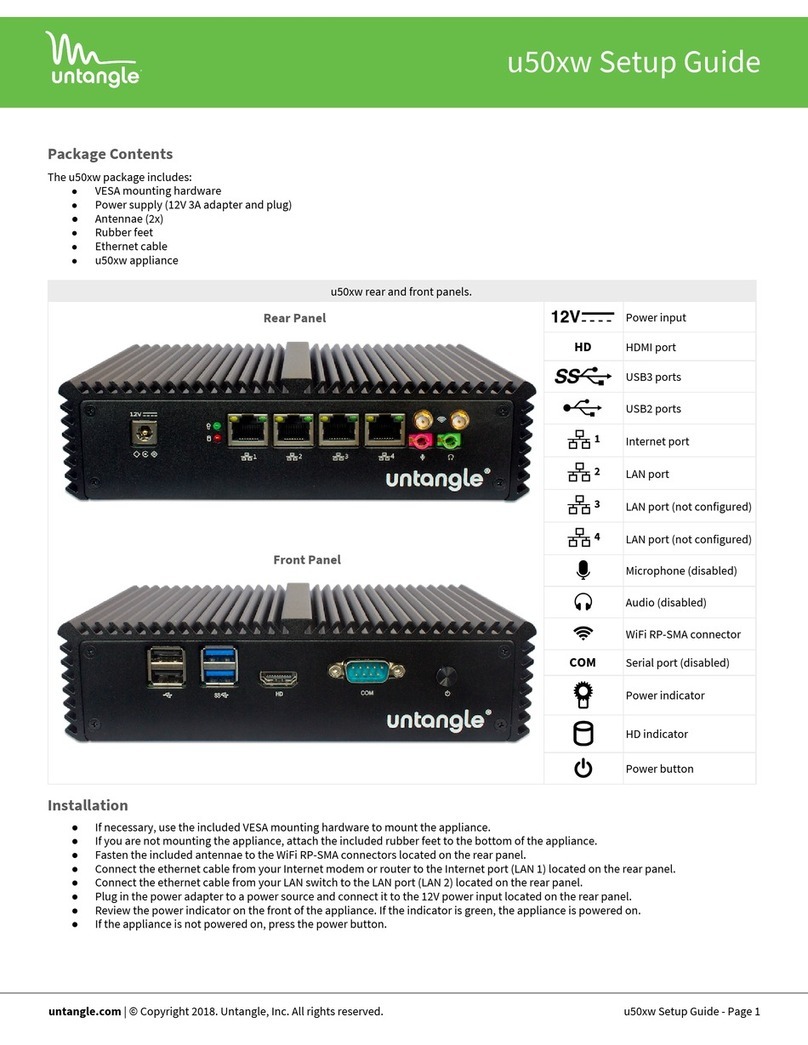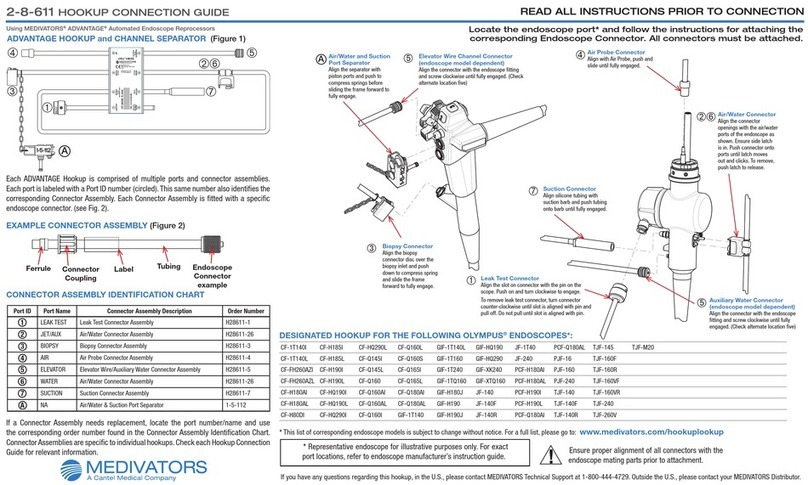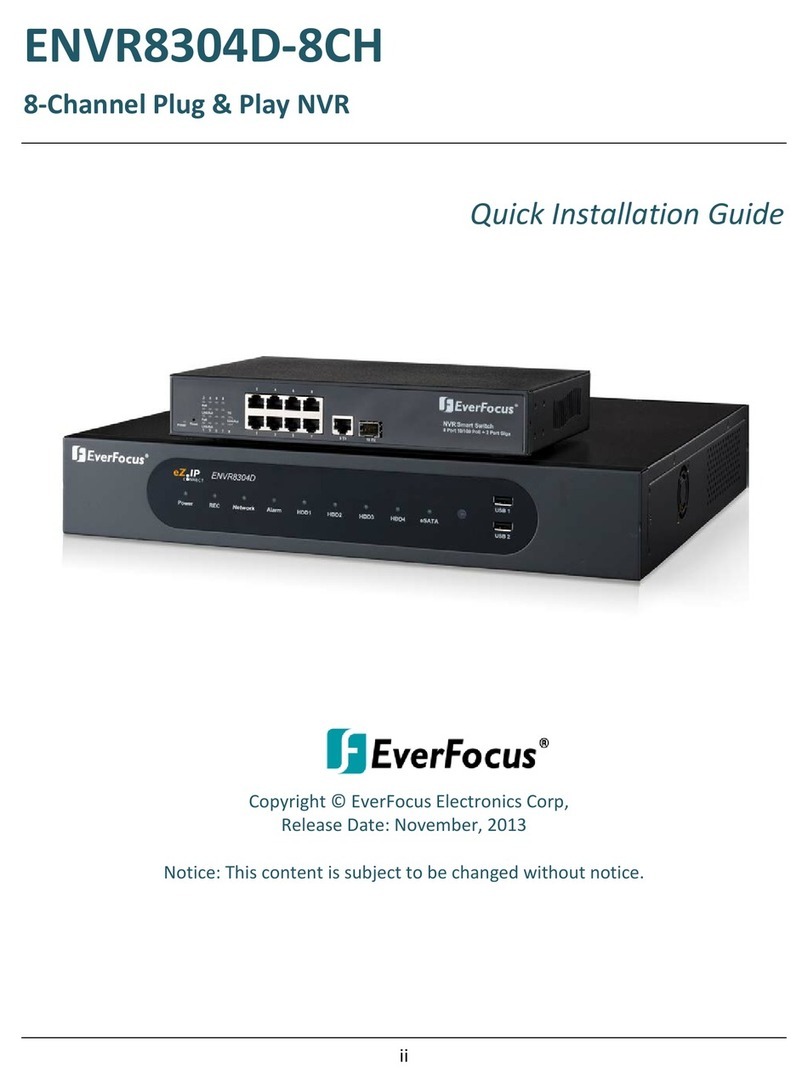Step3: Verify Links
To verify PacketExpert™ 10G basic functionality, run a BERT test
between 10G: Ports 1 and 2 (this means the destination for 10G Port1 is
10G Port2 and vice versa).
•Verify that the Link Status is UP on both the ports, that is, on launch,
the LHS tree should display green LEDs link status on both Port 1 and
Port 2 as shown in the figure below. If the LED shows red (refer to the
figure), then link is Down.
•Refer to the troubleshooting steps below to get the links UP:
➢Check if the optical cables are connected to the correct ports
(i.e. Port 1 and Port 2 should be connected)
➢Check if there are any loose connections and connect the
cables properly.
➢If still the link is not UP, double click "Interface" under the
port in the LHS tree to launch the "Interface" dialog in one
of the RHS panes. Click the "Apply" button. This will
reinitialize the port and will force it to go through the auto
negotiation cycle again.
➢The above steps should get the link UP. If the problem still
persists, contact GL Communications Inc.
Step4: Configure MAC Addresses
Each port should have the destination MAC addresses configured
correctly. Follow the steps below to configure destination MAC
addresses :
For 10G: Port1,
•In the LHS tree, in Bert under Port 1, double click Tx Config.
The Tx Config window opens in one of the RHS panes.
•Go to MAC tab
•Click "Resolve" button next to the Destination MAC Address
as shown in the figure below:
•Enter the IP Address of the destination port (Port 2)
,192.168.1.103
•Click Resolve.
•It will run ARP and returns the MAC Address of the destination
port, with Result displayed as "Success" as shown in the figure
below:
•Click OK to configure the destination MAC address for the port
Repeat the above steps for Port 2 to configure its MAC address by entering the
IP Address of the destination port (Port 2) , 192.168.1.102.