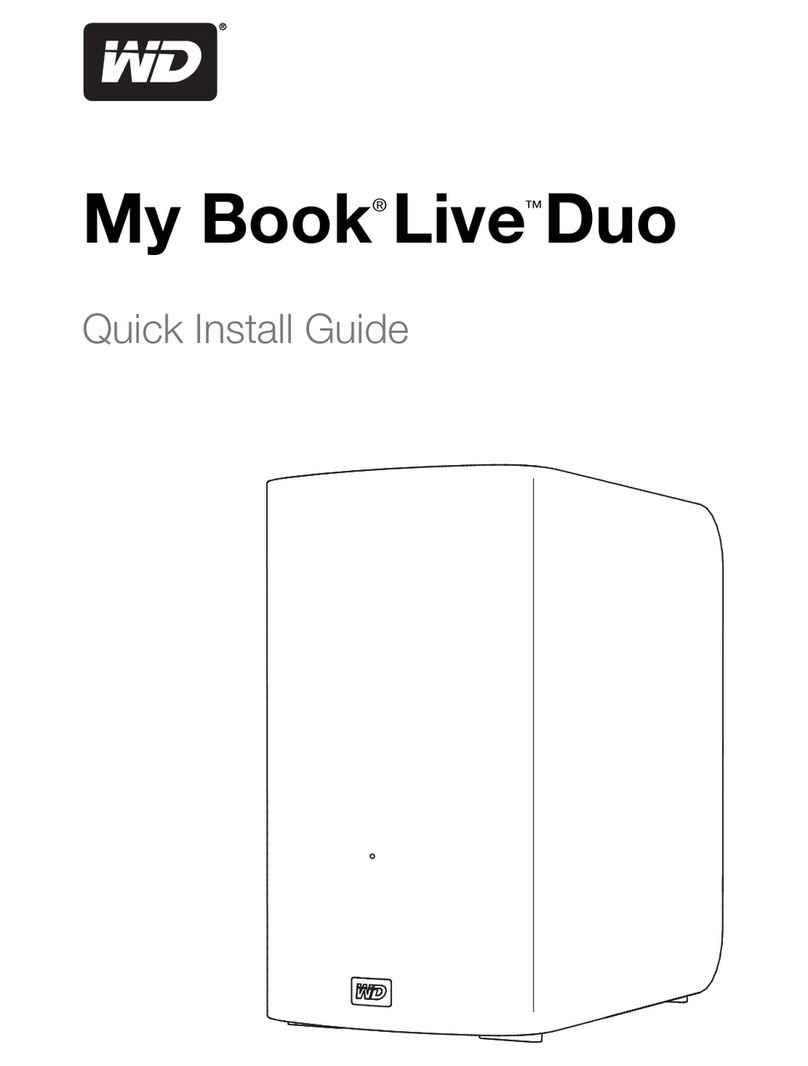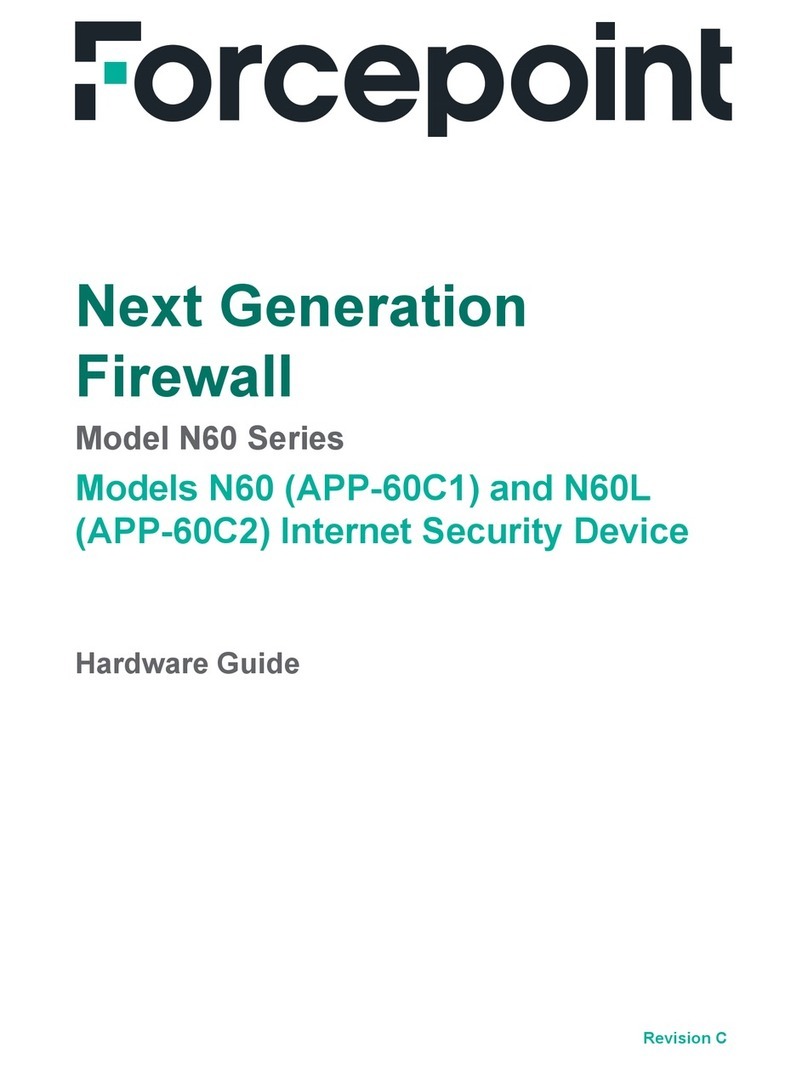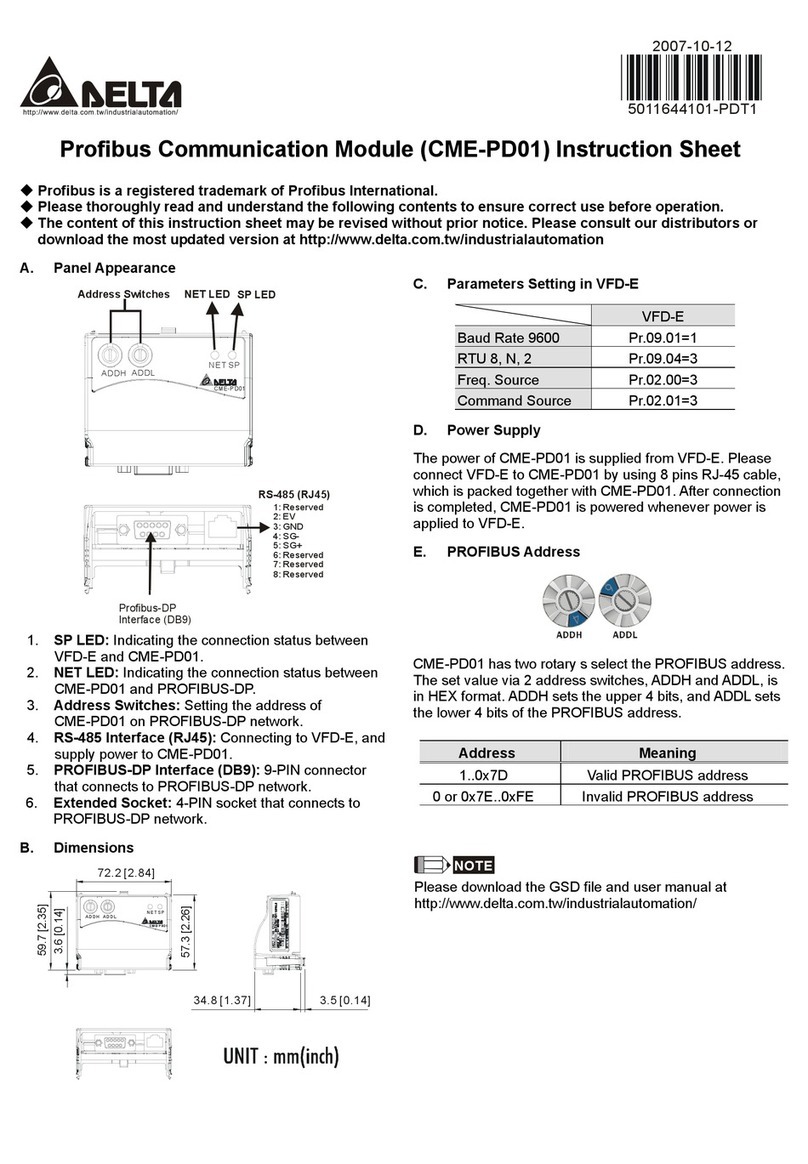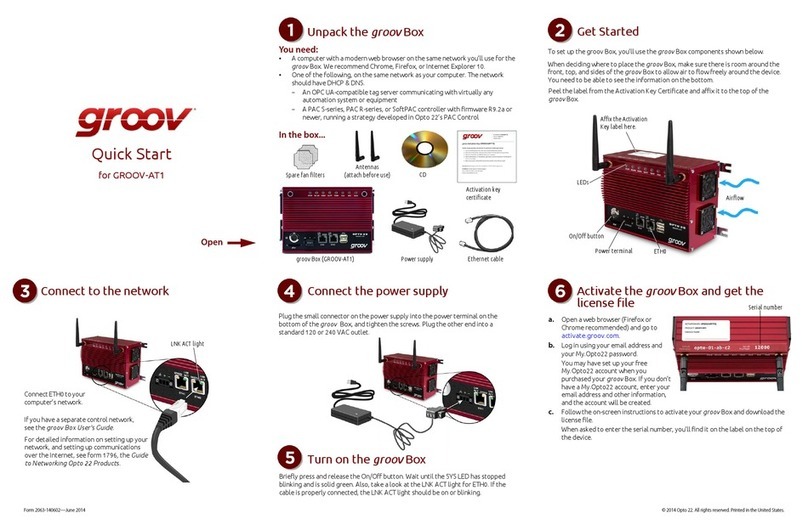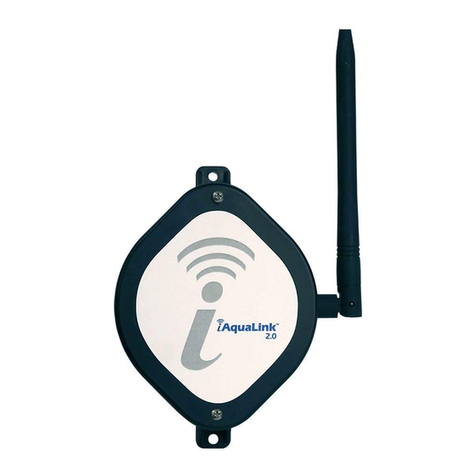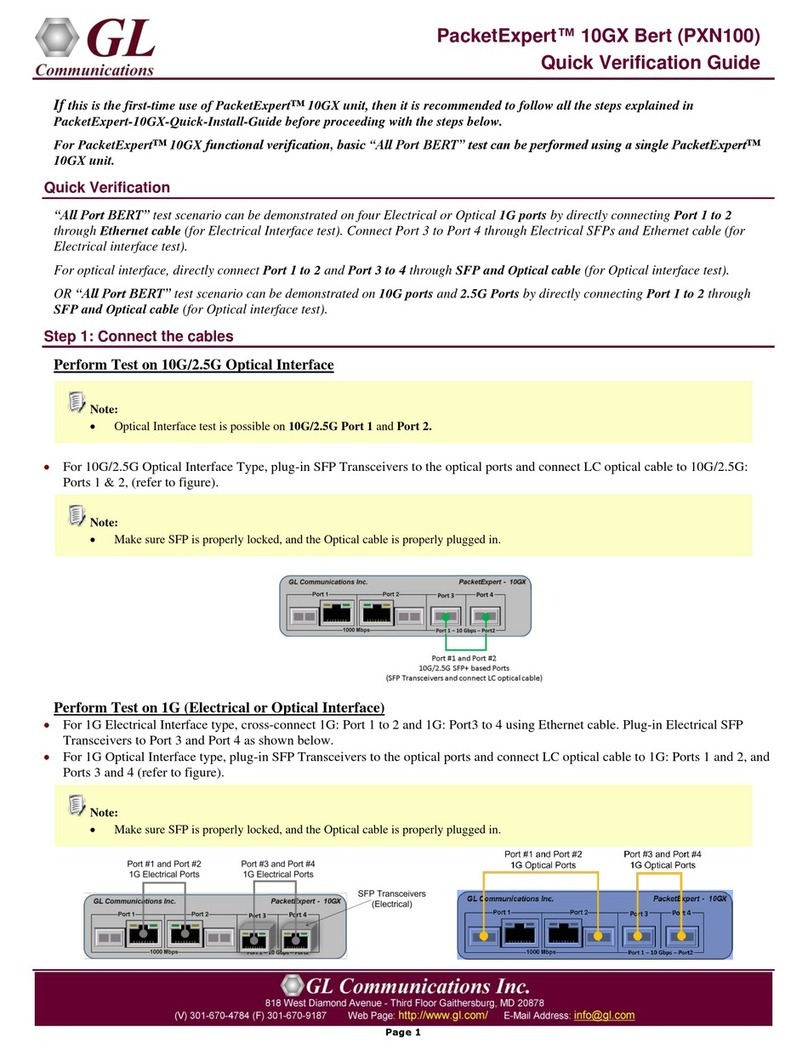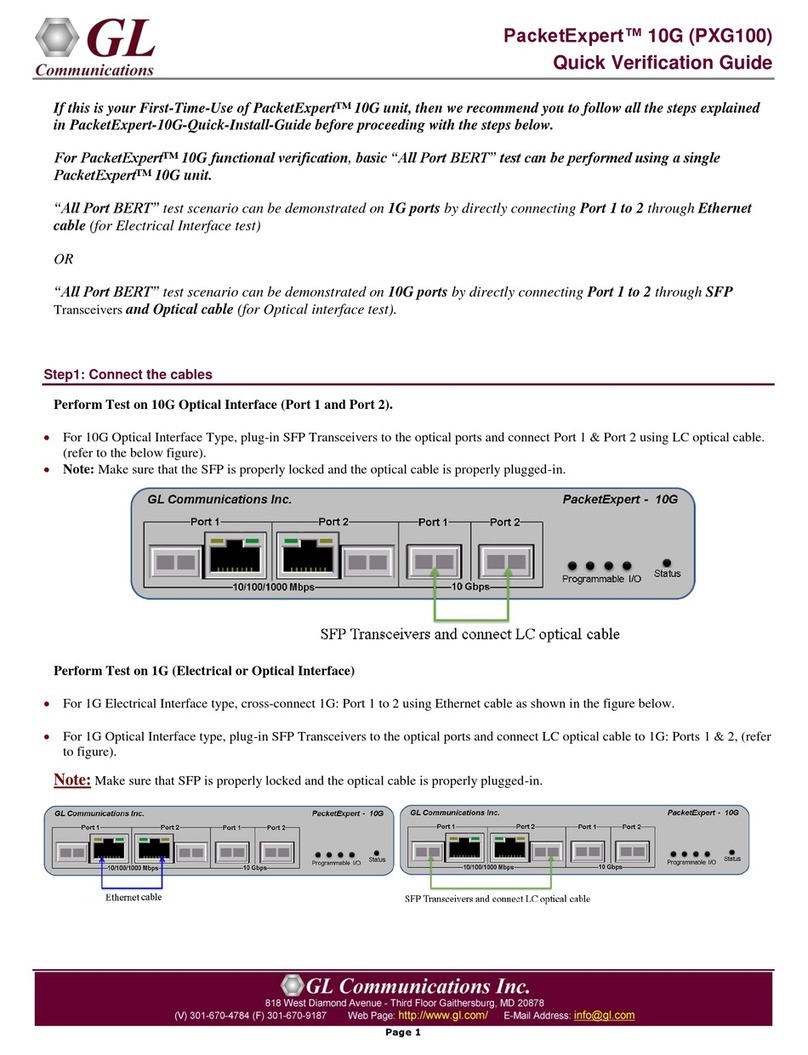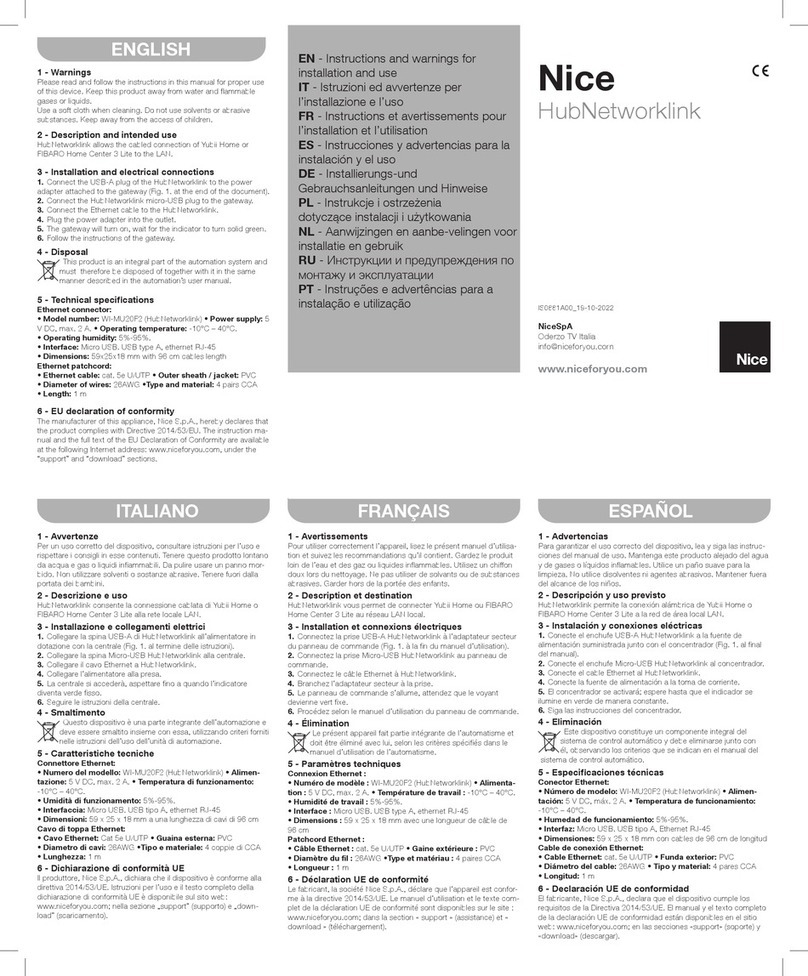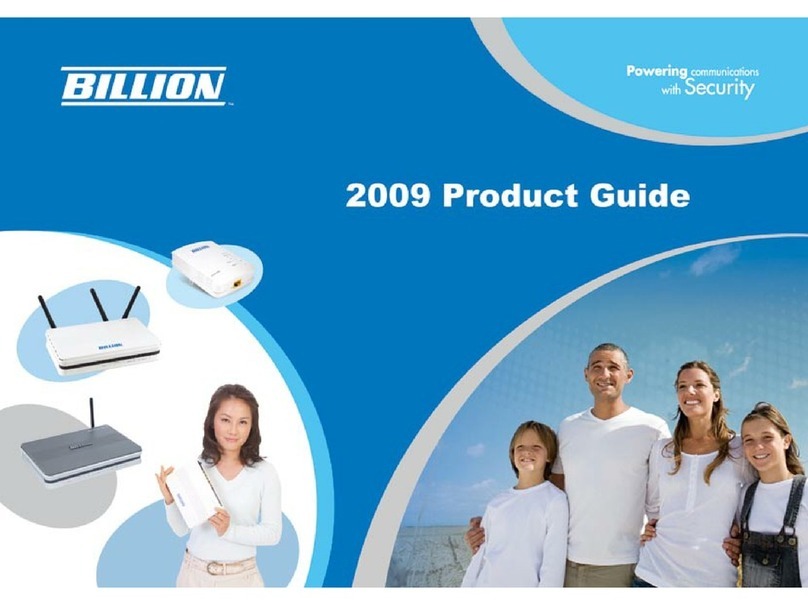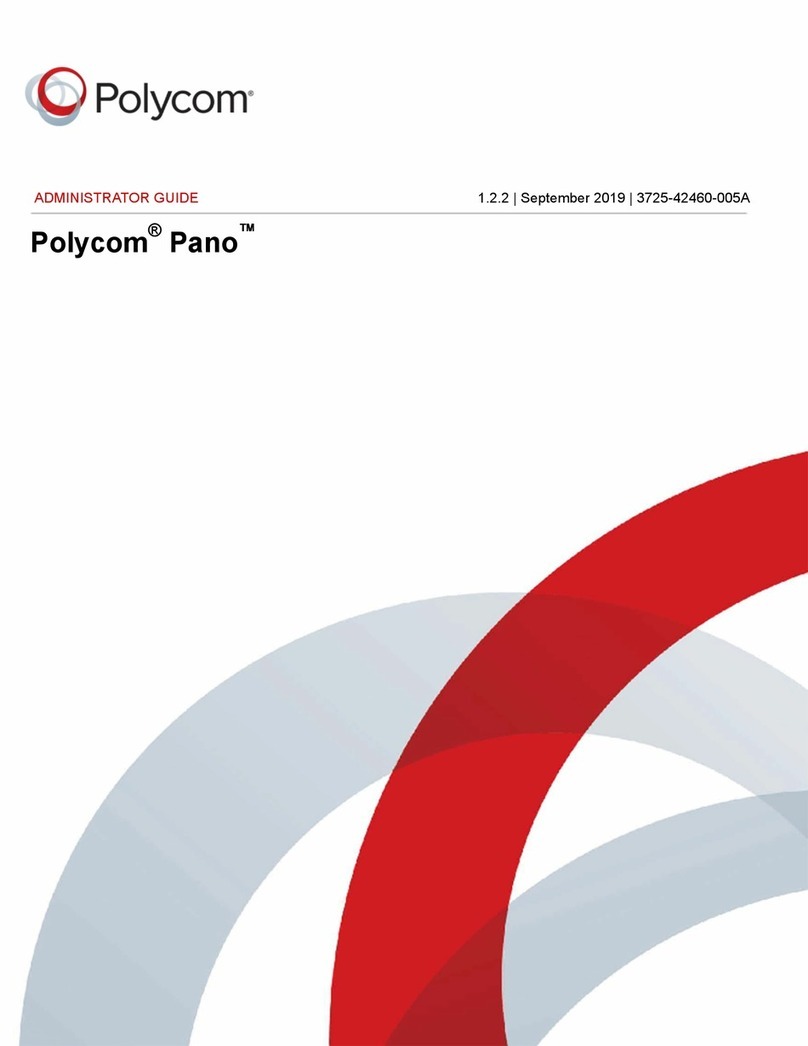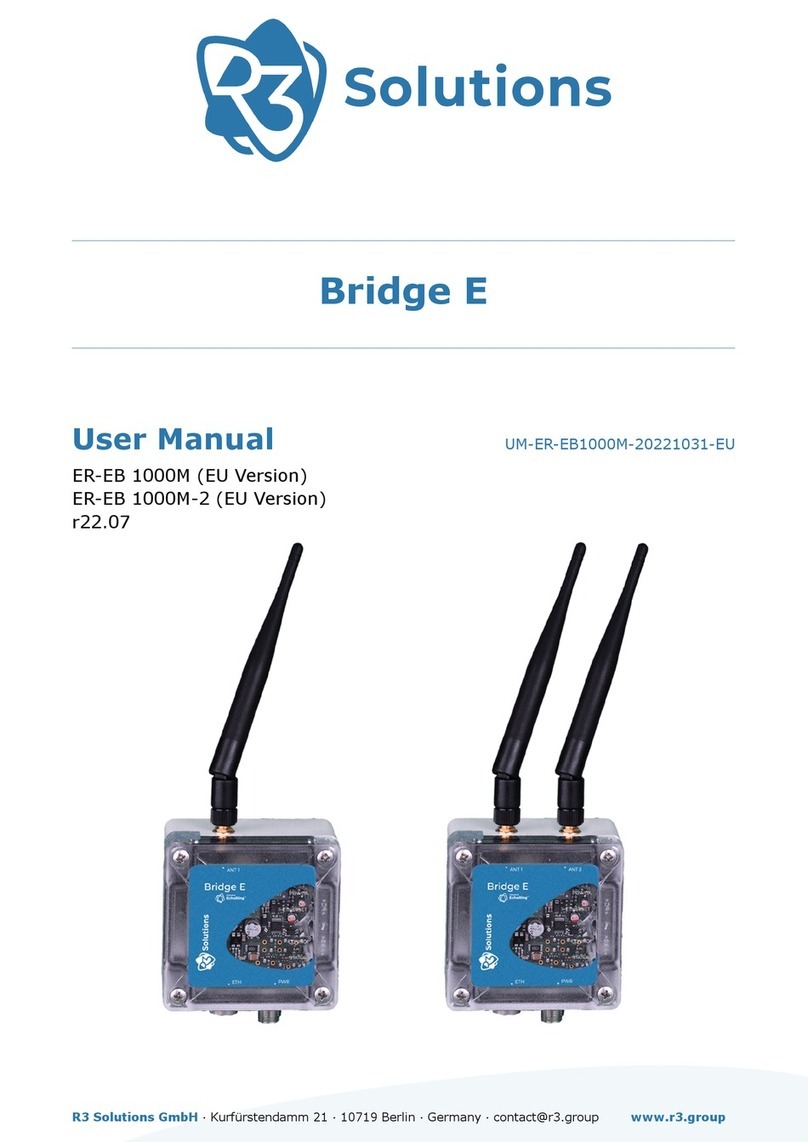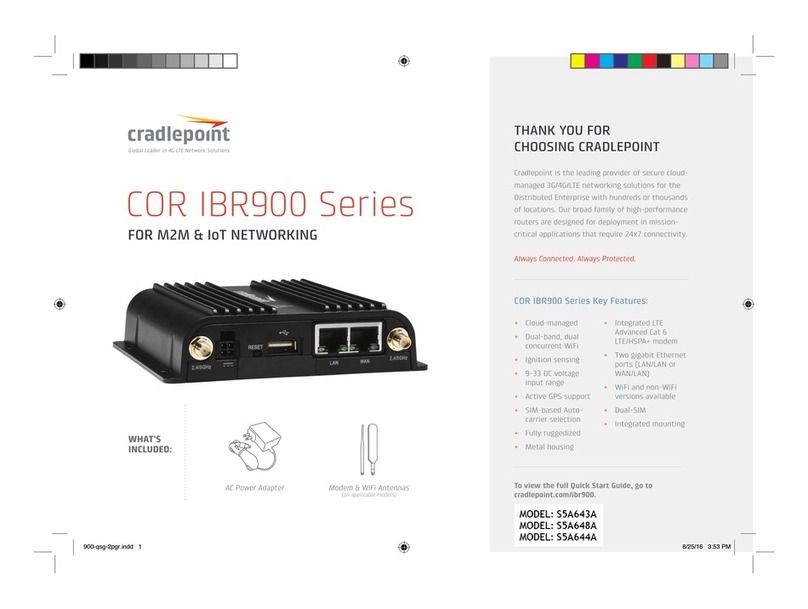•Ensure that the additional Warranty License is installed before invoking
the application, else the Warranty Error message is prompted as shown.
Refer to PacketExpert 10GX Quick Install Guide for installation
procedure.
•If the Warranty License is expired, please contact GL to renew the
warranty license.
•If optional license PXN101 (license for 10G/2.5G ports) is installed, then
the launch window appears to choose 1G/2.5G/10G type testing as shown
below. If the PXN101 license is not installed, by default, the application is
loaded on 1G ports.
•Click on Launch 10G option, to invoke the application with 10G ports.
•Click on Launch 2.5G option, to invoke the application with 2.5G ports.
•Or click on Launch 1G option, to invoke the application with 1G ports.
•The application may take some time to get started due to hardware and software initializations.
•On launch, by default, All Port Bert application is loaded. To load RFC2544 application, select RFC2544 from the Applications
drop-down list as shown in the figure. Also, a default configuration file for the application is automatically loaded with the pre-
configured settings.
Step 3: Configure Interface parameters
For 10G Optical connections
On the RHS side, in the Interface pane, select the ports from the drop-down list and verify the following settings for each port.
•Interface Type = Optical
•Speed = 10000 Mbps
•Verify IP Addresses for 10G: Ports 1 & 2 are
configured as listed below:
➢Port1: 192.168.1.11
➢Port2: 192.168.1.12
For 2.5G Optical/Electrical connections
On the RHS side, in the Interface pane, select the
ports from the drop-down list and verify the
following settings for each port.
•Interface Type = Optical
•Speed = 2500 Mbps
•Verify IP Addresses for 2.5G: Ports 1 & 2 are
configured as listed below:
➢Port1: 192.168.1.11
➢Port2: 192.168.1.12