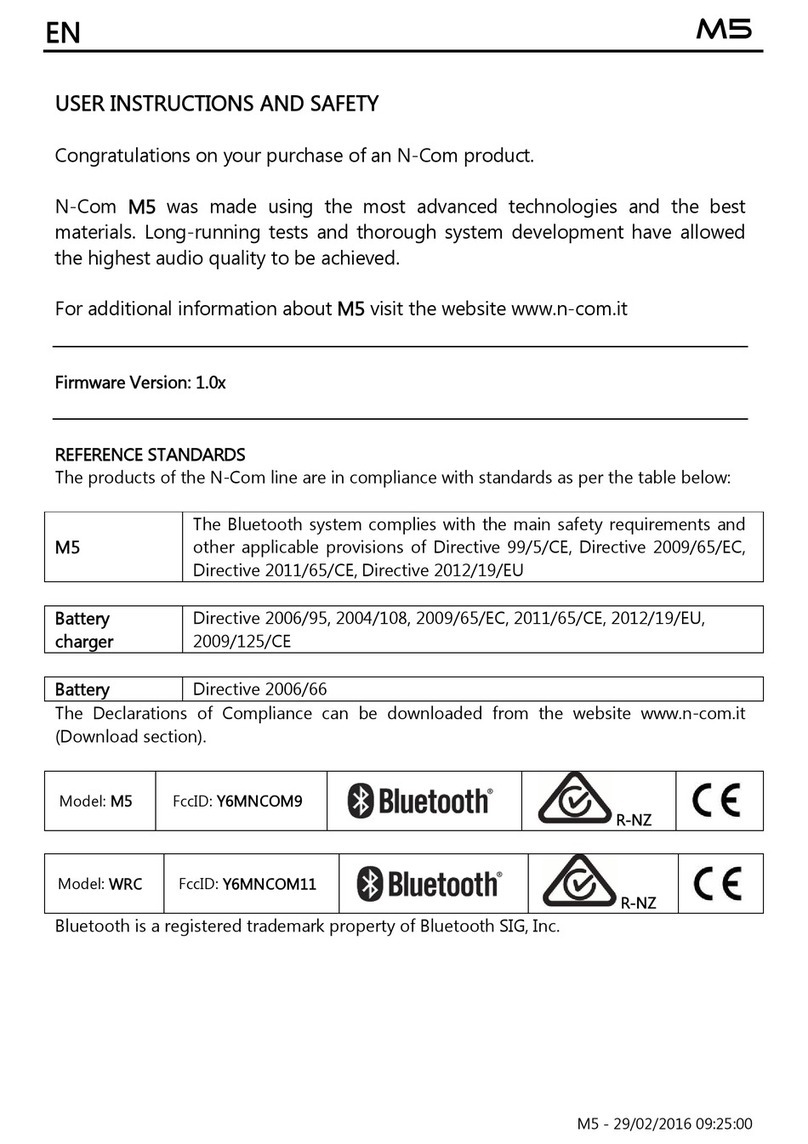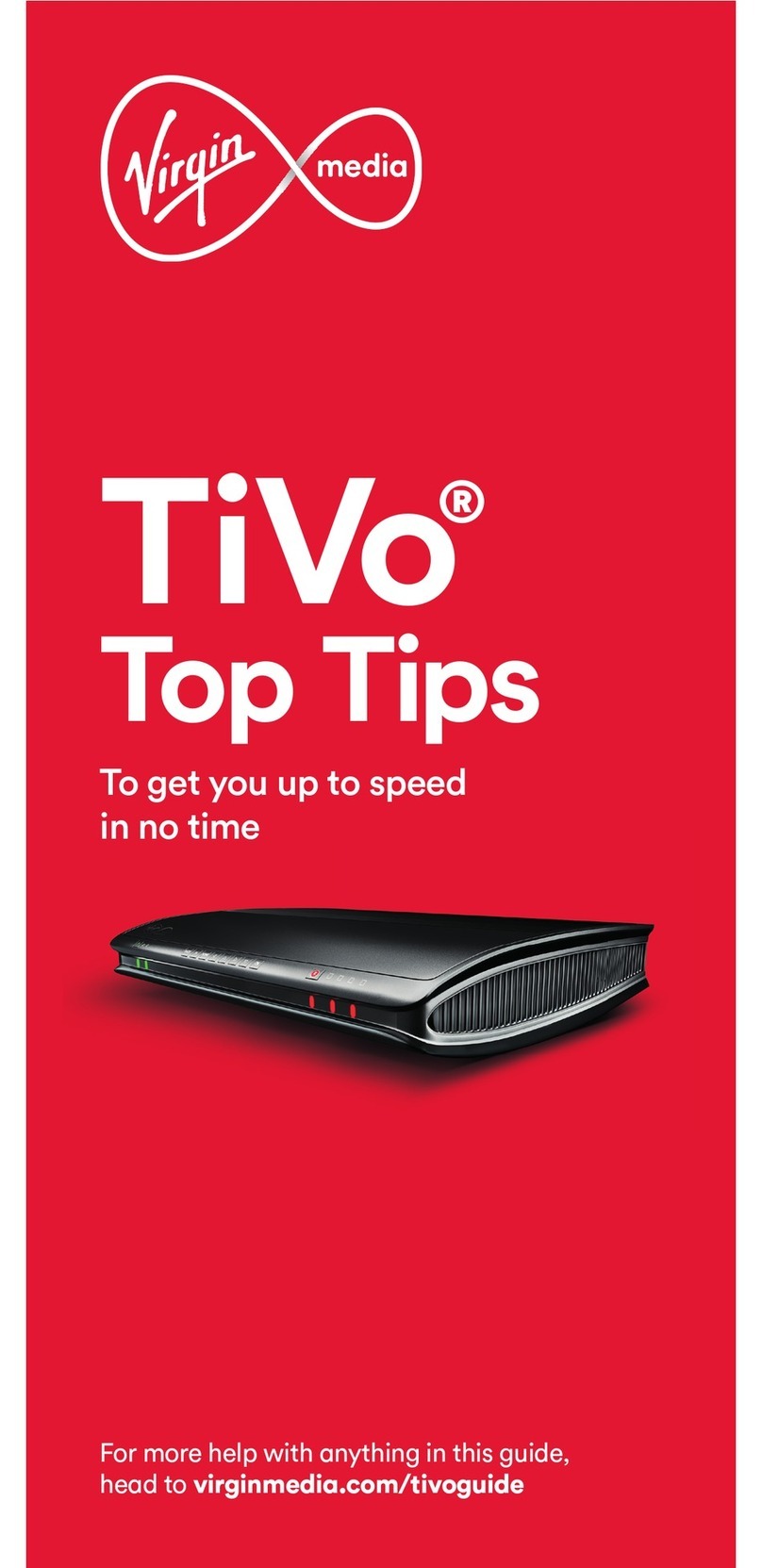Glenwood Kaon KSTB2020 User manual

Set-Top Box & Remote
KSTB2020
User Guide
Rev. 072619

WHAT’S IN THE BOX? _____________________________________________ 1
SET-TOP BOX AT A GLANCE ______________________________________ 2
REMOTE CONTROL FUNCTIONALITY ______________________________ 4
KURV 1.0 SEARCH REMOTE _______________________________________ 8
KURV 2.0 VOICE REMOTE ________________________________________ 12
SELF-INSTALL GUIDELINES ______________________________________ 16
TROUBLESHOOTING_____________________________________________ 20
USAGE CONSTRAINTS___________________________________________ 21
APPENDIX A: TV CODES FOR REMOTE PAIRING___________________ 22
APPENDIX B: AUDIO SYSTEM CODES FOR REMOTE PAIRING ______ 31
TABLE OF CONTENTS

KSTB2020 - User Guide
1
WHAT’S IN THE BOX?
AA Batteries
Power Adapter
RCA Analog
Composite
Breakout Cable
(Optional)
KSTB2020
Set-Top Box
(STB)
HDMI Cable KURV Remote

2
KSTB2020 - User Guide
SET-TOP BOX AT A GLANCE
1
2 3
Status Indicator LED:
Indicates power status of STB
(Red = O, Green = On).
Infrared (IR) Sensor:
Used to communicate with the
KURV Remote Control.
1
2
3
Top View
Power Button:
Used to power the Kaon STB
On or O.
Front View

KSTB2020 - User Guide
3
RJ45:
10/100 Ethernet port used to
connect to a home router.
HDMI:
Digital A/V output, used to
connect to a TV via HDMI cable.
AV Out:
SD Analog A/V output, used
to connect to older-style TVs
that do not support HDMI
connections. Ask your installer
for an RCA composite breakout
cable if one was not included.
S/PDIF:
Optical Audio output, used to
connect to external Sound bar
or Surround Sound system.
An optical cable with TOSLINK
connectors is required (not
included).
12V/1.5A In:
DC Power port, used to connect
via the power adapter.
4
5
6
7
8
USB:
This port has an output
power capability of 5V DC
@ 1 amp.
9
4 5 6 7 8 9
Rear View Side View

4
KSTB2020 - User Guide
REMOTE CONTROL FUNCTIONALITY
2
1
65
4
3
Backlighting Hot Keys
The remote
control is
a motion
detecting
device and will
backlight when
the remote is
picked up or
moved.
Backlighting
will remain on
for 3 seconds.

KSTB2020 - User Guide
5
The following Hot Keys are dedicated short cuts to return the user to
the Glenwood video service regardless of the content or App being
viewed.
MENU:
Displays the Glenwood Main Menu.
LAST:
Displays the last 15 items that have been watched.
HOME:
Displays the main Android TV menu including access to Apps.
GUIDE:
Displays the Glenwood Electronic Program Guide (EPG).
SHOWS:
Displays the shows that are presently available for viewing
On Demand (VOD) from Glenwood.
MOVIES:
Displays the movies that are presently available for viewing
On Demand (VOD) from Glenwood.
1
2
3
4
5
6
Hot Keys

6
KSTB2020 - User Guide
TV POWER:
Powers on or o TV if remote is
programmed with a TV infrared code.
TV INPUT:
Changes video input on TV if remote is
programmed with a TV infrared code.
POWER:
Switches STB power on or into standby
or o mode. Will also control TV power
and audio system after remote has
been programmed with a TV/Audio
Infrared code.
PAGE (Up or Down):
In the GUIDE or MENU screens, scrolls
one page up or down.
MENU:
Launches the MAIN MENU within
Glenwood, with Live Video or last
viewed On-Demand program.
LIVE TV:
Tunes to the last content viewed in
Glenwood App.
MUTE:
Mutes the audio on your audio device(s)
(TV, Audio System, or STB).
VOLUME (Up or Down):
Increases or decreases volume levels
on your audio device(s).
CHANNEL (Up or Down):
Selects the previous and next available
channels. (Hold for rapid advance.)
Within MENU or GUIDE acts the same
as Page Up/Page Down.
13
2
9
6
13
17
19
21
22
5
8
12
7
4
16
15
18
24
23
20
11
14
10
1
2
3
4
5
6
7
8
9
Button Functionality
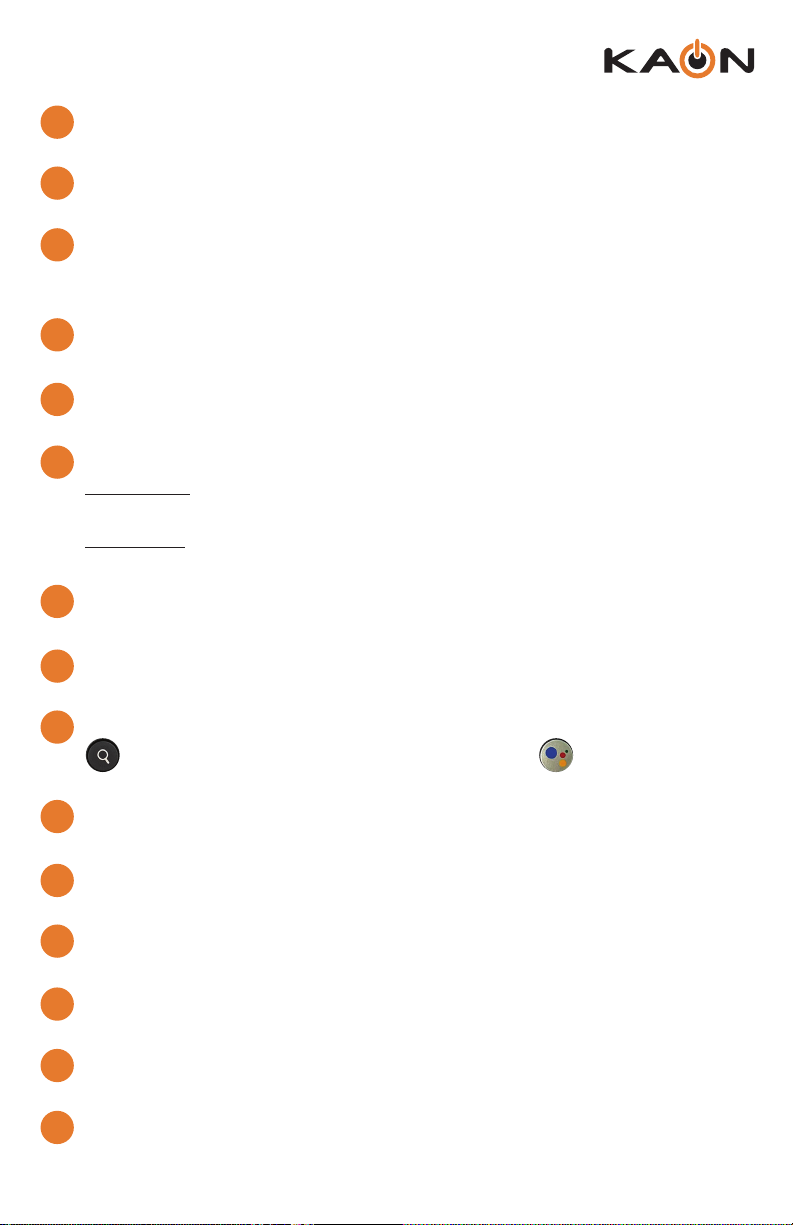
KSTB2020 - User Guide
7
11
12
13
14
15
16
17
18
19
20
21
22
23
24
GOOGLE HOME:
Launches AndroidTV main menu including access to Apps.
LAST:
Displays the last 15 items that have been watched.
BACK / EXIT:
Returns to previous menu or state within current App. From live video, this key
opens the Glenwood Main Menu.
GUIDE:
Launches the Channel GUIDE (EPG) within Glenwood App.
ARROWS:
Moves to highlight items in respective direction.
OK / SELECT:
Short Press - Conrms a selection. When watching video in Glenwood App,
info on the current video playing appears, including the time shift bar.
Long Press - Invokes the Glenwood in App search menu. This is the same
function as the magnifying glass in the Glenwood Main Menu.
SHOWS:
Launches the SHOWS play list in the Glenwood App.
MOVIES:
Launches the MOVIES play list in the Glenwood App.
SEARCH / VOICE:
Launches text-based Google Assistant search. Launches voice-
based Google Assistant search.
RECORD:
Begin recording selected content in the Glenwood App.
REWIND:
Fast rewinds VOD, or live TV.
FAST FORWARD:
Fast forwards VOD, or live TV.
PAUSE / PLAY:
Play or Pause toggle of VOD, or live TV.
0-9:
Enters channel numbers in the GUIDE or full screen video.
SET:
Setup the remote to control the TV, and to program an audio device with
Infrared (IR) commands.
10
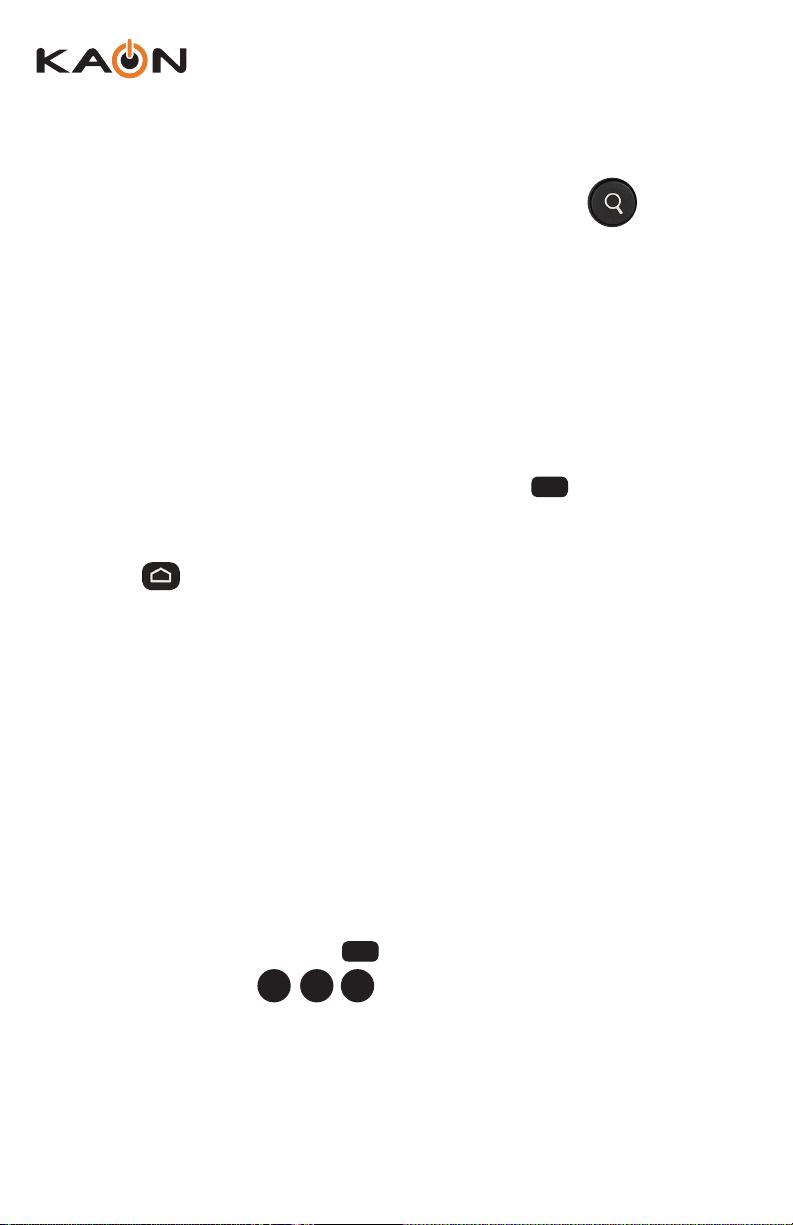
8
KSTB2020 - User Guide
STB / Remote IR – RF Mode Conversion
For customers who wish to place the STB in a non-line of sight position (with respect
to the remote control) the remote must operate in RF mode. As the remote operates
in IR mode by default the user will have to convert the remote operation from IR mode
to RF mode by the following sequence:
• While in the same room with the STB, press and hold on the remote for
approximately 3 seconds. The remote LED will initially display red.
• After 3 seconds the remote LED will turn green. Immediately press the home
button ( ).
• A 3-digit code will be displayed on the TV screen.
• Enter the 3-digit code shown on the TV.
• If successful, “Connected” will be displayed on the TV screen and the remote
now operates via RF mode.
If “Connected” is not displayed, wait 3 minutes, then try the above procedure again.
Once successfully paired (Connected), the STB may be placed in a non-line of sight
location such as behind the TV or in a cabinet.
To return the remote to the line of sight IR mode of operation perform the following
steps:
• On the remote press and hold for 3 seconds, until the LED turns green.
• On the remote Press .
• Successful completion is signaled by 2 green blinks.
89 1
Remote Pairing Operation
KURV 1.0 SEARCH REMOTE
Set
Set
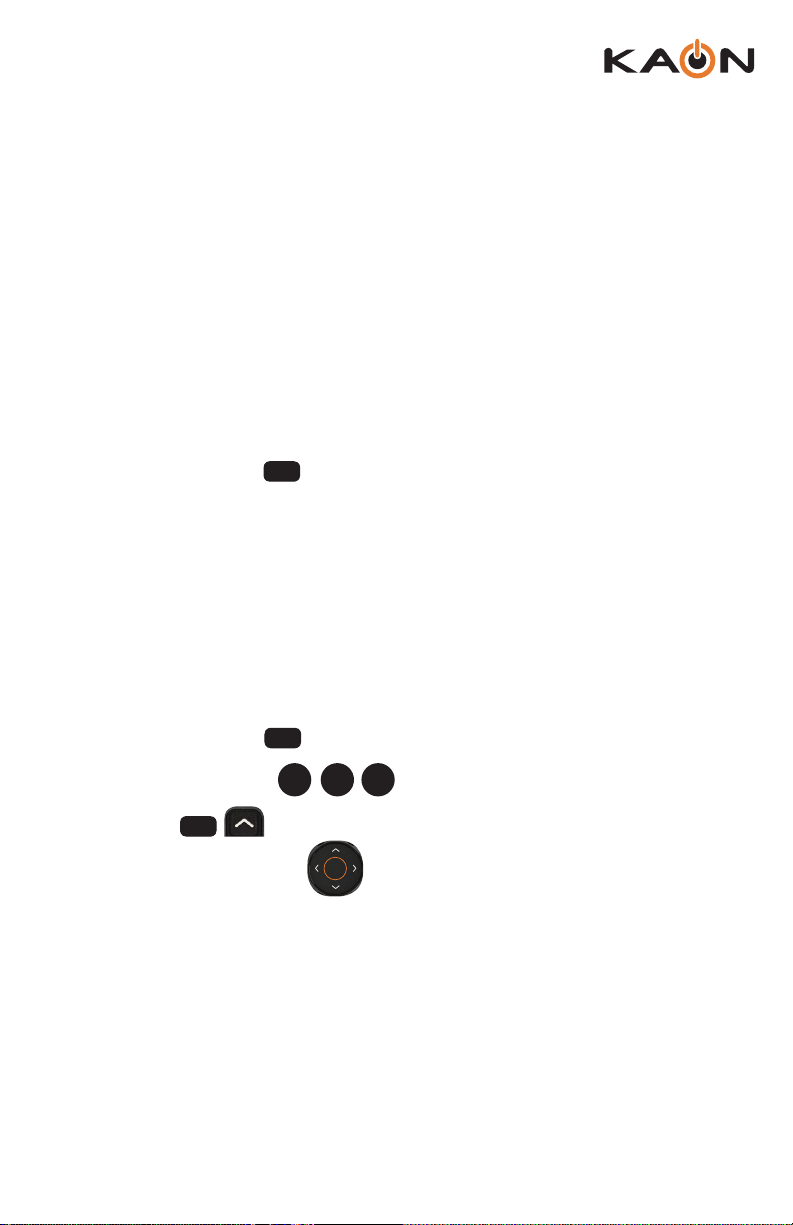
KSTB2020 - User Guide
9
Set
99 1
CH
TV / Remote Programming
By default, the remote controls the Volume and Power on the STB. To program the
remote to the TV, such that remote Master Power key presses adjust Power and
Volume on the TV by Infrared commands directly follow the instructions below:
• Press and hold the key until the remote LED turns green.
• Enter the 5-digit code as shown in Appendix A.
• Successful programming is indicated by two green blinks of the LED.
• Unsuccessful programming is indicated by two red blinks of the LED.
TV Code Auto-Search Method
If a code cannot be located in Appendix A or B, use this method to nd control
programming:
• Press and hold the key for 3 seconds, until the LED turns green.
• On the remote Press .
• Press the sequentially until the TV turns o.
• Press the OK / SELECT key to enter this control into the remote.
• Successful programming is indicated by two green blinks of the LED.
Set
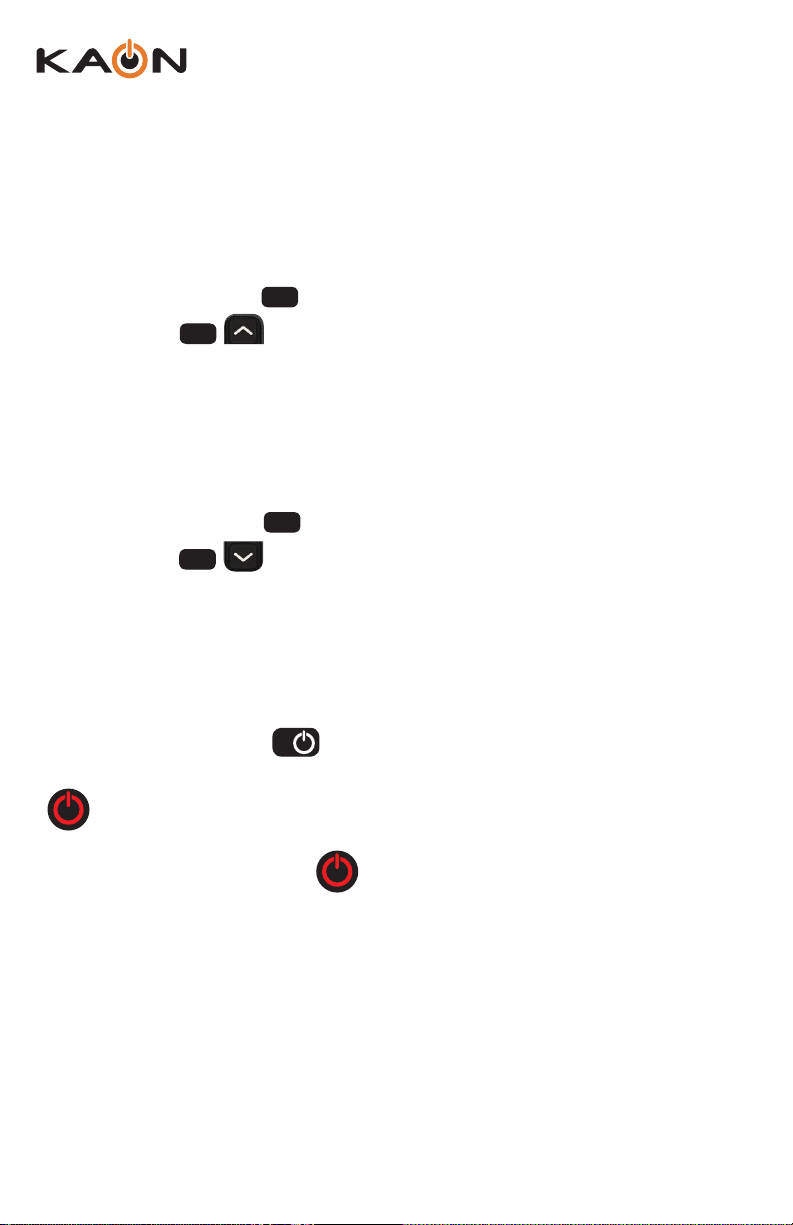
10
KSTB2020 - User Guide
Volume and Mute Controlling Device Link
By default, the remote controls the Volume and Mute on the STB. To program the
remote to control Volume and Mute on the TV follow the instructions below:
• Press and hold the key until the remote LED turns green.
• Press the key.
• Successful programming is indicated by two green blinks of the LED.
• Unsuccessful programming is indicated by two red blinks of the LED.
To return remote to default for Volume and Mute control on the STB, follow the
instructions below:
• Press and hold the key until the remote LED turns green.
• Press the key.
• Successful programming is indicated by two green blinks of the LED.
• Unsuccessful programming is indicated by two red blinks of the LED.
Remote Behavior
If the remote has been programmed to the TV as described on the previous page, the
remote’s TV power button ( ) will control the TV power only.
This will not aect the powered state of the STB. The “all devices” power button
( ) will control the TV power as well as the STB power states if remote has
been fully programmed with TV and Audio system.
The “all devices” power button ( ) may be used in two ways while system is
fully powered on:
Short Press: Will turn o TV and put the STB into a standby mode.
Long Press: User will be prompted if they want STB to be powered down (non-
standby) mode. If OK is selected, the TV and STB will all be powered down. The
STB will be fully powered down and not be in standby mode.
Set
Set
VOL
VOL
TV
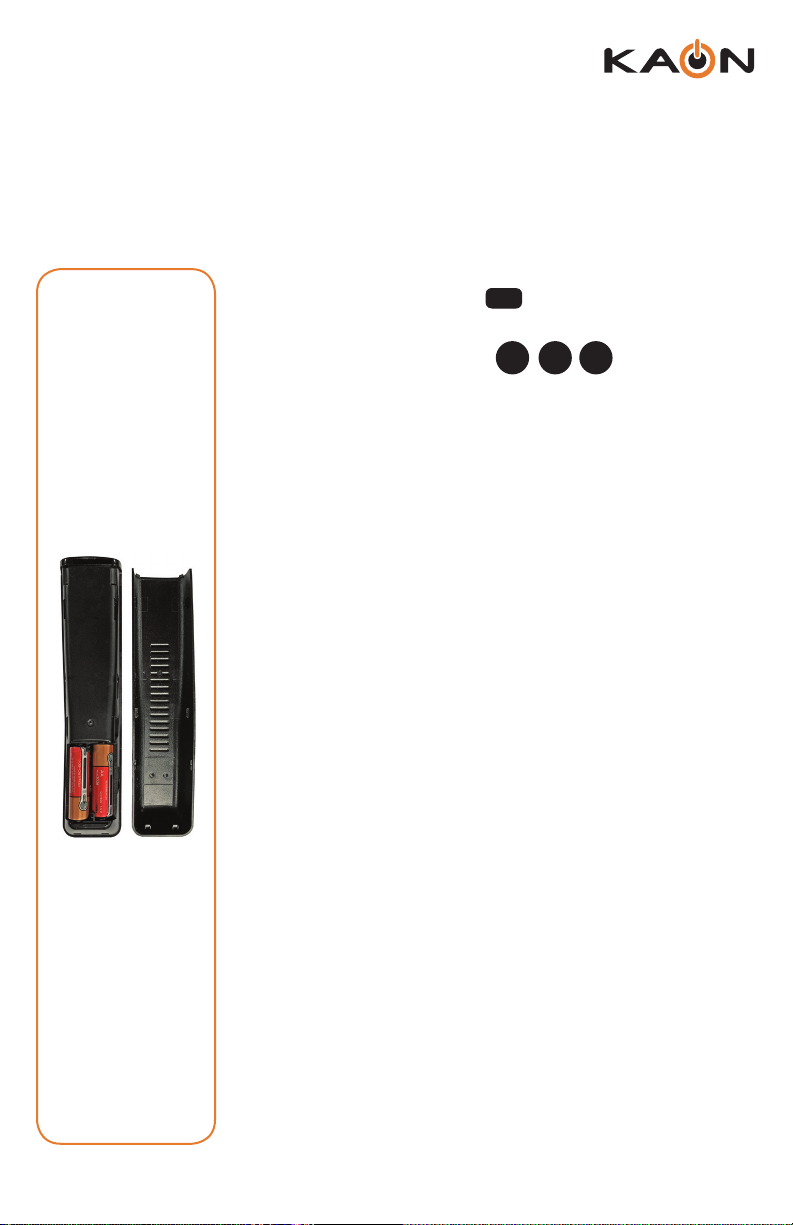
KSTB2020 - User Guide
11
Battery Monitoring
The remote has ability to output battery status. Follow the
steps below to check Batteries:
• Press and hold the key until the remote LED
turns green.
• On the remote Press .
• If the Green LED blinks 4 times, battery status is
excellent.
• If the Green LED blinks 3 times, battery status is
good.
• If the Green LED blinks 2 times, battery status is
low.
• If the Red LED blinks 1 time, battery status is very
low and need to be replaced.
Set
99 9
Battery
Installation
The remote
requires two
AA batteries.
Hold the
remote with
keys facing the
oor. Battery
cover is the
entire back of
the remote.
Using the
ridges, slide
the back cover
towards the
bottom of
the remote,
remove the
cover and
insert batteries
in the direction
shown.
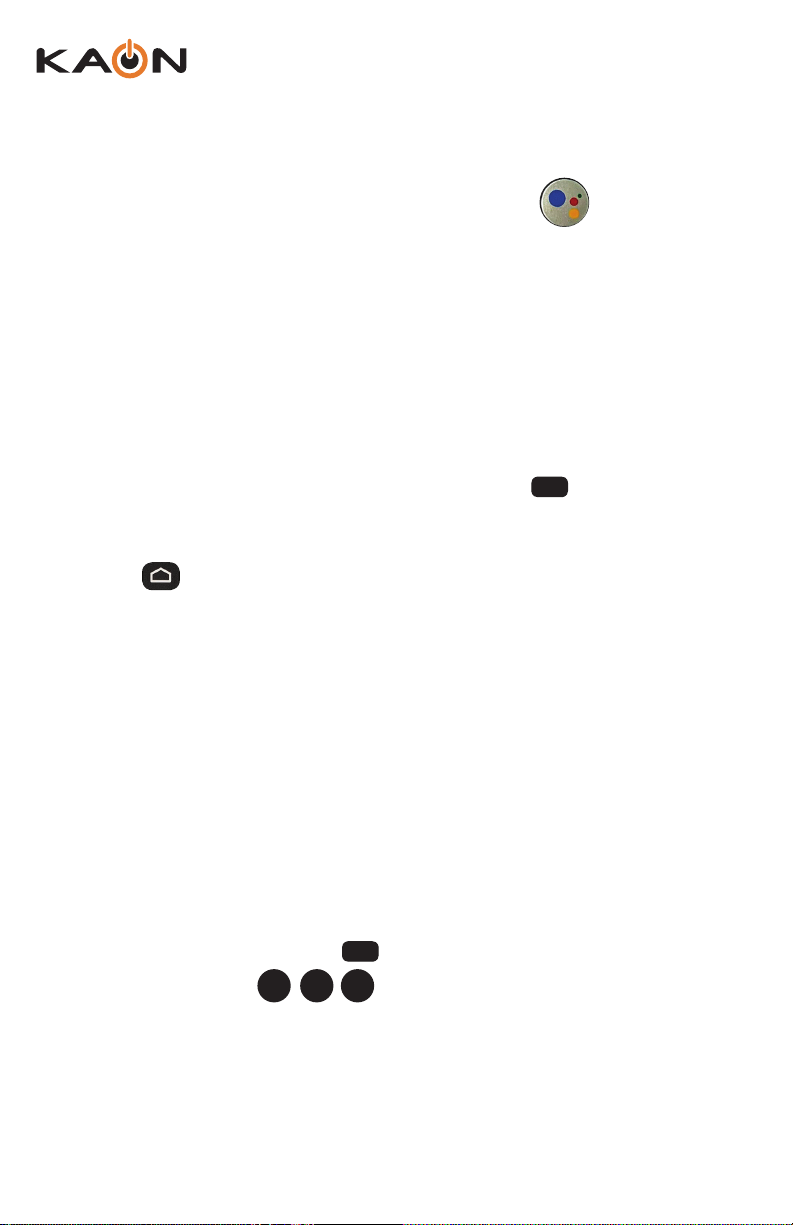
12
KSTB2020 - User Guide
STB / Remote IR – RF Mode Conversion
For customers who wish to place the STB in a non-line of sight position (with respect
to the remote control) the remote must operate in RF mode. As the remote operates
in IR mode by default the user will have to convert the remote operation from IR mode
to RF mode by the following sequence:
• While in the same room with the STB, press and hold on the remote for
approximately 3 seconds. The remote LED will initially display red.
• After 3 seconds the remote LED will turn green. Immediately press the home
button ( ).
• A 3-digit code will be displayed on the TV screen.
• Enter the 3-digit code shown on the TV.
• If successful, “Connected” will be displayed on the TV screen and the remote
now operates via RF mode.
If “Connected” is not displayed, wait 3 minutes, then try the above procedure again.
Once successfully paired (Connected), the STB may be placed in a non-line of sight
location such as behind the TV or in a cabinet.
To return the remote to the line of sight IR mode of operation perform the following
steps:
• On the remote press and hold for 3 seconds, until the LED turns green.
• On the remote Press .
• Successful completion is signaled by 2 green blinks.
89 1
Remote Pairing Operation
KURV 2.0 VOICE REMOTE
Set
Set
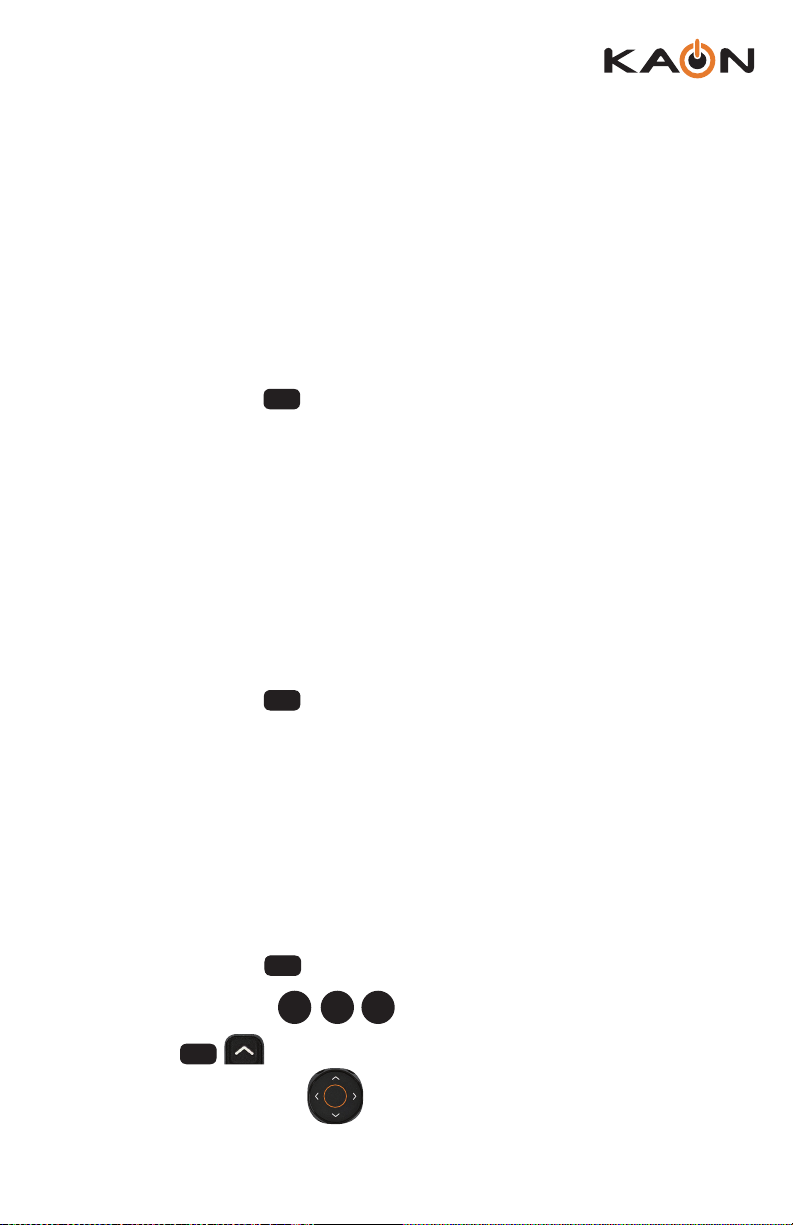
KSTB2020 - User Guide
13
Set
99 1
CH
TV / Remote Programming
By default, the remote controls the Volume on TV, and Power on the STB. To program
the remote to the TV, such that remote Master Power key presses adjust Power and
Volume on the TV by Infrared commands directly follow the instructions below:
• Press and hold the key until the remote LED turns green.
• Enter the 5-digit code as shown in Appendix A.
• Successful programming is indicated by two green blinks of the LED.
• Unsuccessful programming is indicated by two red blinks of the LED.
Audio System - Sound Bar / Remote Programming
By default, the remote controls the Volume on TV, and Power on the STB. To program
the remote to the Sound Bar, such that remote Master Power key presses adjust
Volume on the Sound Bar by Infrared commands directly, follow the instructions below:
• Press and hold the key until the remote LED turns green.
• Enter the 5-digit code as shown in Appendix B.
• Successful programming is indicated by two green blinks of the LED.
• Unsuccessful programming is indicated by two red blinks of the LED.
TV Code Auto-Search Method
IfacodecannotbelocatedinAppendixAorB,usethismethodtondcontrol
programming:
• Press and hold the key for 3 seconds, until the LED turns green.
• On the remote Press .
• PressthesequentiallyuntiltheTVturnso.
• Press the OK / SELECT key to enter this control into the remote.
• Successful programming is indicated by two green blinks of the LED.
Set
Set

14
KSTB2020 - User Guide
Volume and Mute Controlling Device Link
By default, the remote controls the Volume and Mute on the TV or Sound Bar. To
program the remote to control Volume and Mute on the STB, such that remote
can adjust volume on the Sound Bar by Infrared commands directly, follow the
instructions below:
• Press and hold the until the remote LED turns green.
• Press the key.
• Successful programming is indicated by two green blinks of the LED.
• Unsuccessful programming is indicated by two red blinks of the LED.
To return remote to default for Volume and Mute control on the TV or Sound Bar,
follow the instructions below:
• Press and hold the key until the remote LED turns green.
• Press the key.
• Successful programming is indicated by two green blinks of the LED.
• Unsuccessful programming is indicated by two red blinks of the LED.
Remote Behavior
If the remote has been programmed to the TV and Audio Systems as described on the
previous page, the remote’s TV power button ( ) will control the TV power only.
ThiswillnotaectthepoweredstateoftheSTB.The“alldevices”powerbutton
( ) will control the TV power as well as the STB and audio system power states
if remote has been fully programmed with TV and Audio system.
The“alldevices”powerbutton()maybeusedintwowayswhilesystemis
fully powered on:
Short Press:WillturnoTVandAudiosub-systemandputtheSTBintoa
standby mode.
Long Press: User will be prompted if they want STB to be powered down
(non-standby)mode.IfOKisselected,theTV,Audiosystem,andSTBwillallbe
powered down. The STB will be fully powered down and not be in standby mode.
Set
Set
VOL
VOL
TV
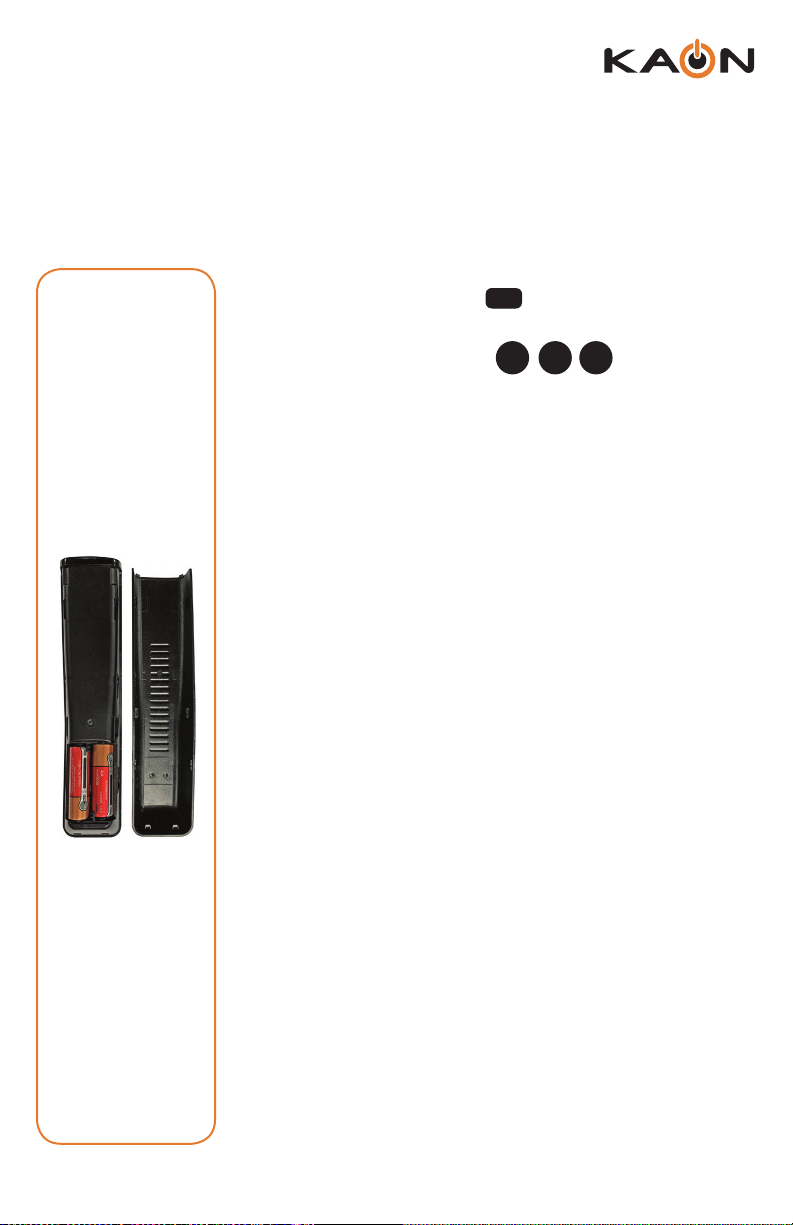
KSTB2020 - User Guide
15
Battery Monitoring
The remote has ability to output battery status. Follow the
steps below to check Batteries:
• Press and hold the key until the remote LED
turns green.
• On the remote Press .
• If the Green LED blinks 4 times, battery status is
excellent.
• If the Green LED blinks 3 times, battery status is
good.
• If the Green LED blinks 2 times, battery status is
low.
• If the Red LED blinks 1 time, battery status is very
low and need to be replaced.
Set
99 9
Battery
Installation
The remote
requires two
AA batteries.
Hold the
remote with
keys facing the
oor. Battery
cover is the
entire back of
the remote.
Using the
ridges, slide
the back cover
towards the
bottom of
the remote,
remove the
cover and
insert batteries
in the direction
shown.

16
KSTB2020 - User Guide
Connect the Ethernet Cable
to a Router (Optional) Connect the Power Adapter
(100 ~ 240V AC, 50/60 Hz)
Connect the HDMI Cable to the TV HDMI Port and
Select the corresponding HDMI Source on the TV
Output to TV
Power
Input thru WiFi or
Ethernet Cable
HDMI Cable Connection
SELF-INSTALL GUIDELINES
What You Need
• An HD or Ultra High Denition (UHD) TV that can support 720p, 1080p or
4K UHD.
• A broadband Internet connection that supports a wired or WiFi wireless
home network (802.11 g, n, or ac).
• Pay TV Operator login credentials (mandatory).
• Google login credentials (optional).
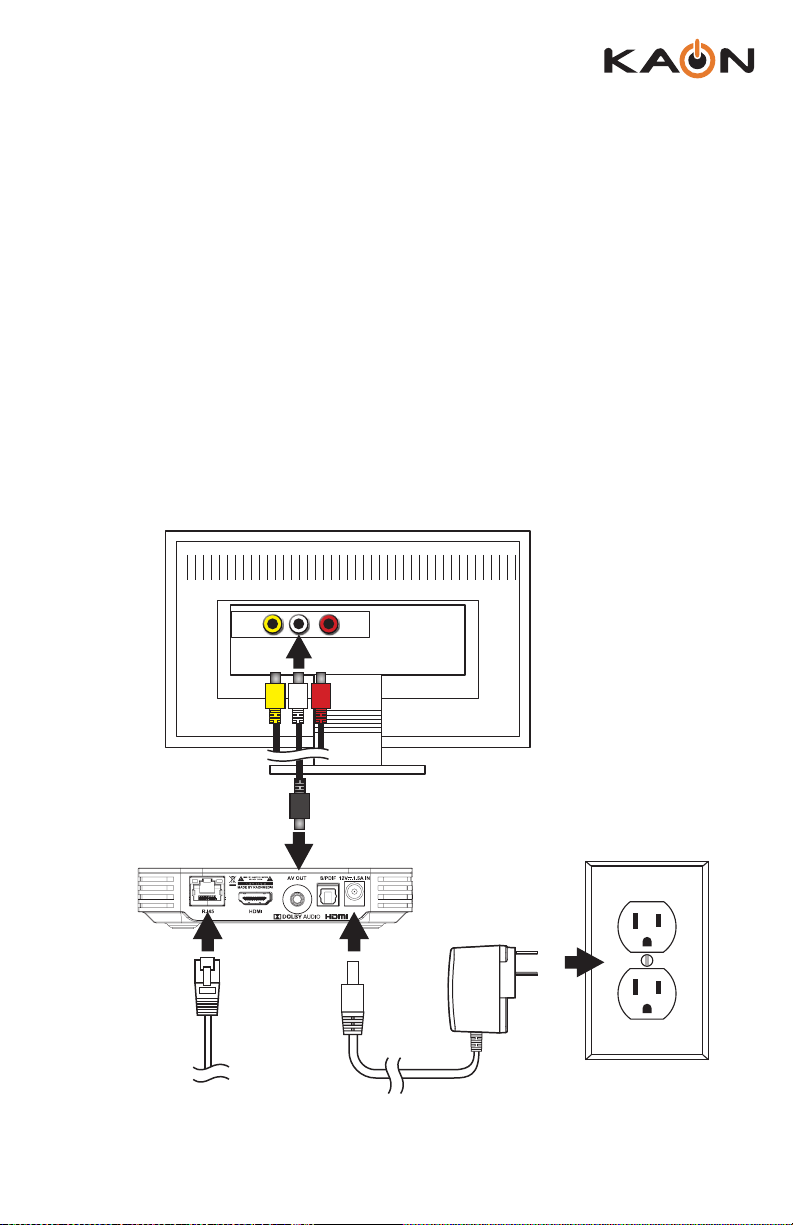
KSTB2020 - User Guide
17
Connect the analog composite cable as shown below. This connection
scheme should only be used if the TV does not have a working HDMI port.
Analog Composite Breakout
Cable Connection
Connect the Ethernet Cable
to a Router (Optional) Connect the Power Adapter
(100 ~ 240V AC, 50/60 Hz)
Connect the Analog Composite to the TV Ports
and Select the corresponding AV Source on the TV
Output to TV
Power
Input thru WiFi or
Ethernet Cable
Video LAudio
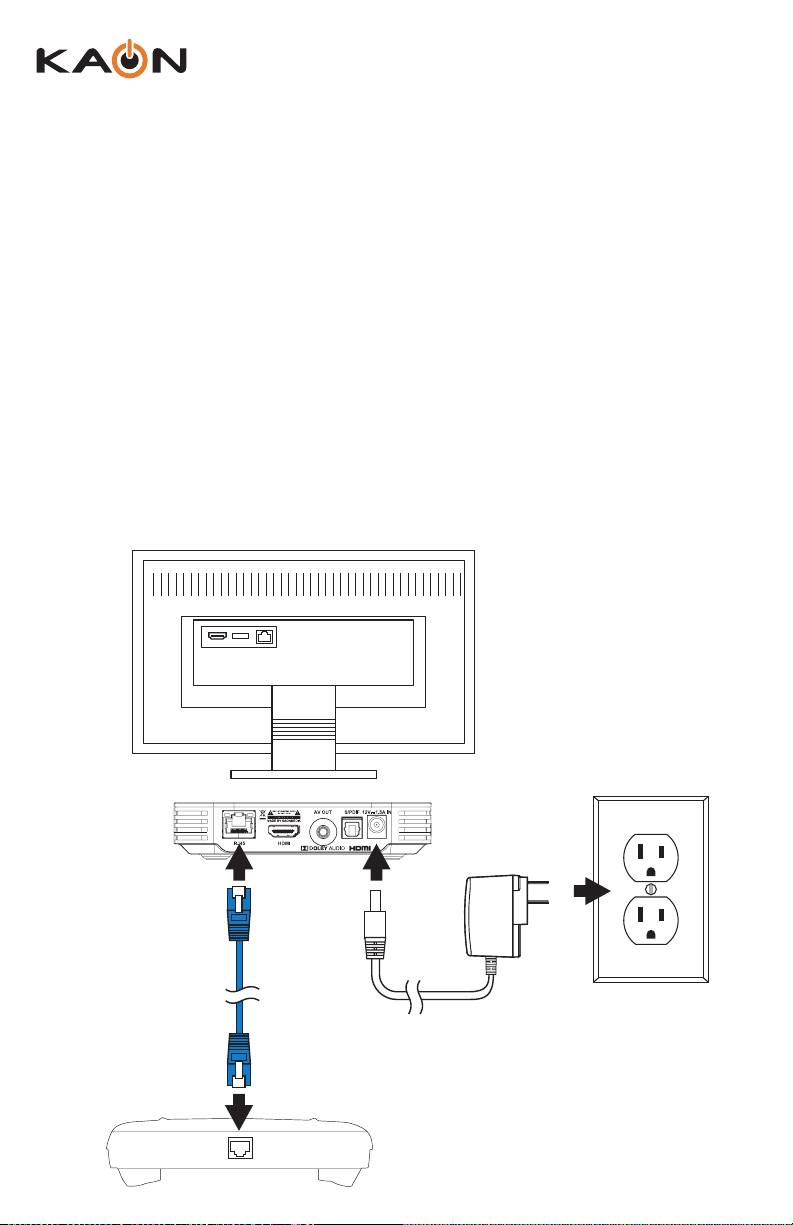
18
KSTB2020 - User Guide
Connect the Ethernet
Cable to a Router
Connect the Power Adapter
(100 ~ 240V AC, 50/60 Hz)
Power
Input thru WiFi or
Ethernet Cable
ETHERNET LAN
Network Connection
You must connect your new STB to an internet connection through either a
WiFi wireless connection or a wired Ethernet connection.
Wired Network Connection
If your home router is near the STB location, a CAT-5/5e/6 Ethernet cable may
be used for internet connectivity. Plug one end of the CAT-5/5e/6 cable into
the STB RJ45 port. Plug the other end of the cable into any LAN port of your
home router.
Table of contents