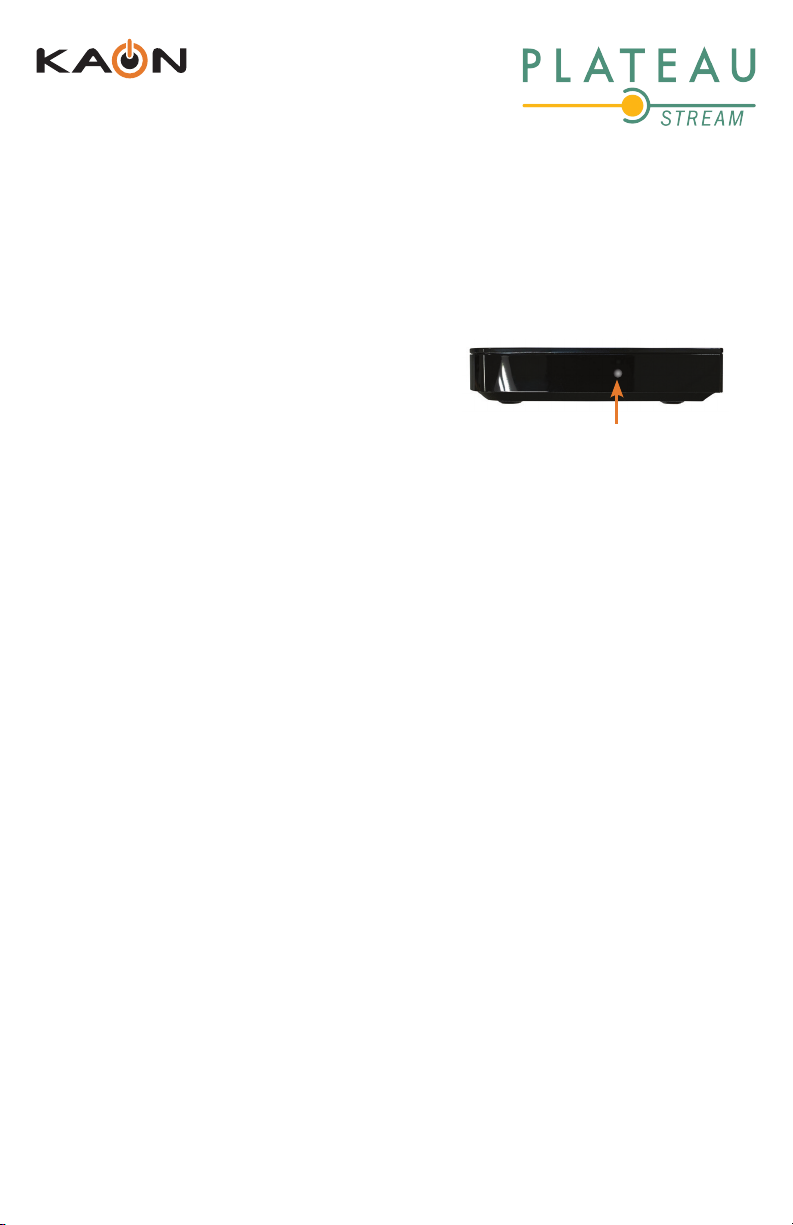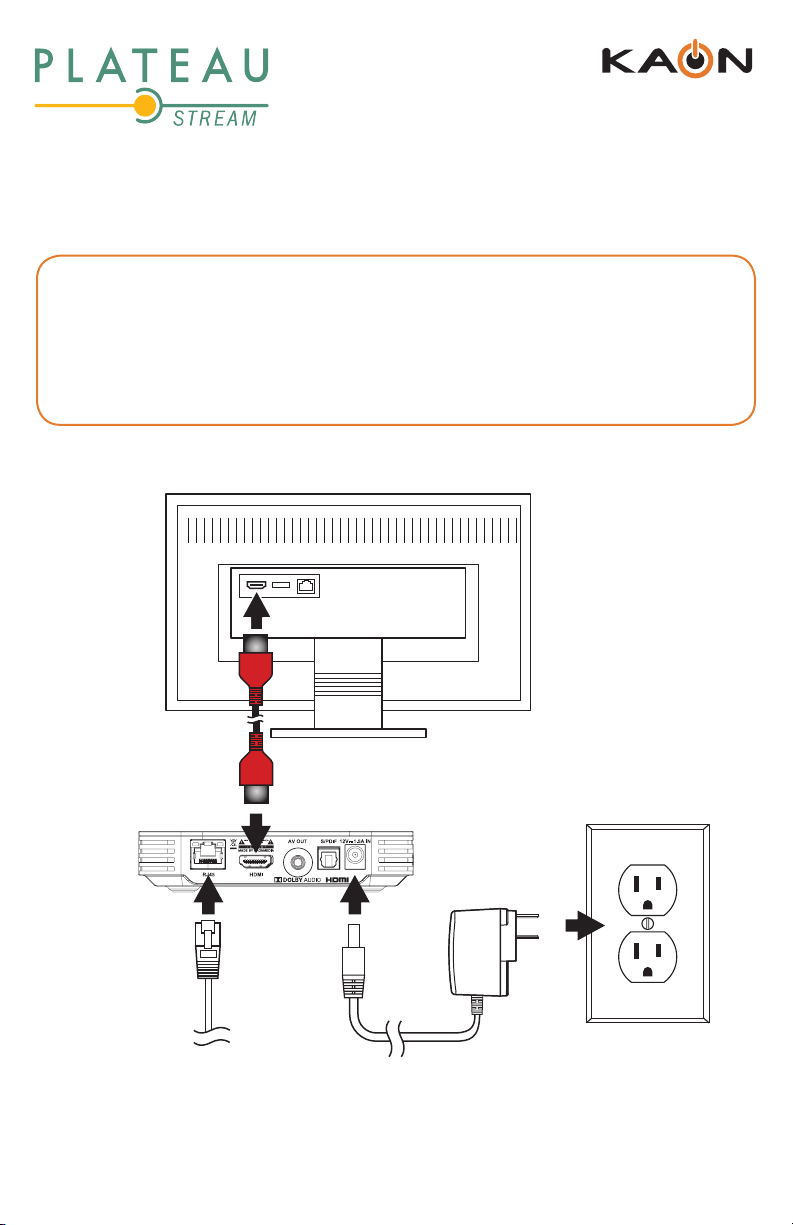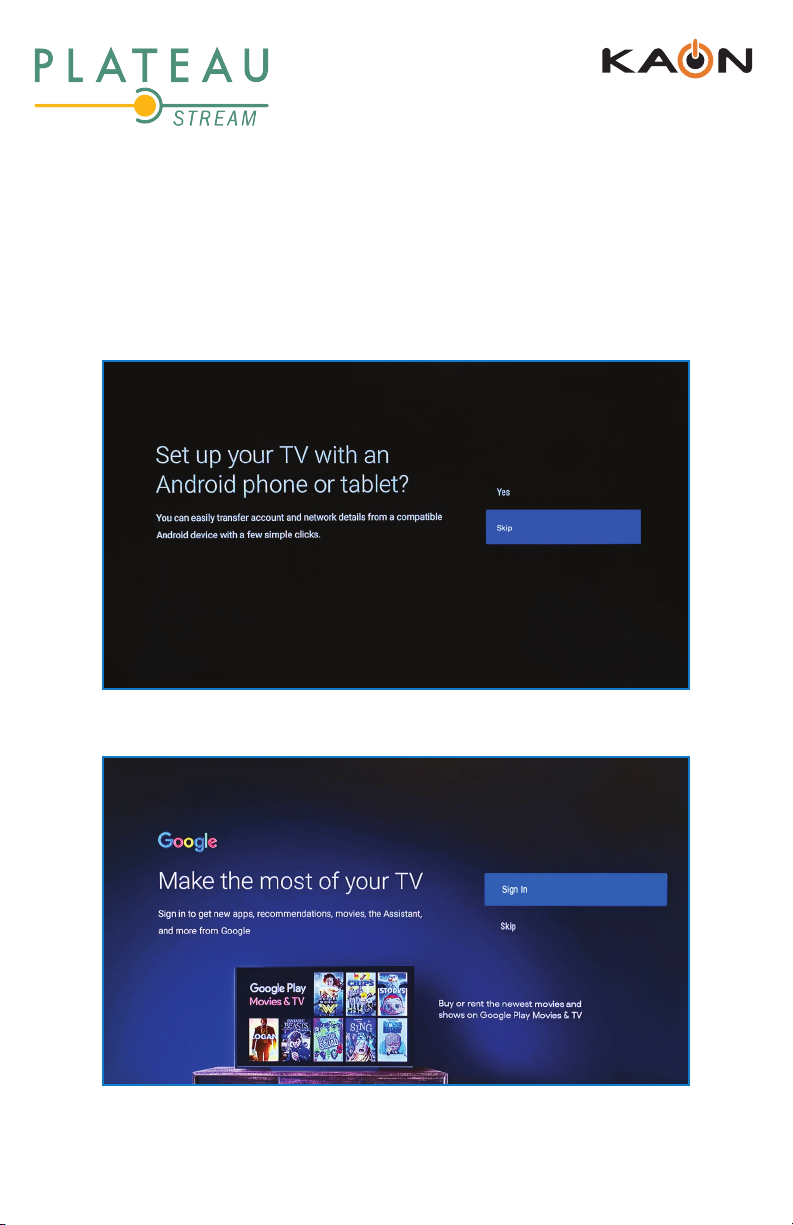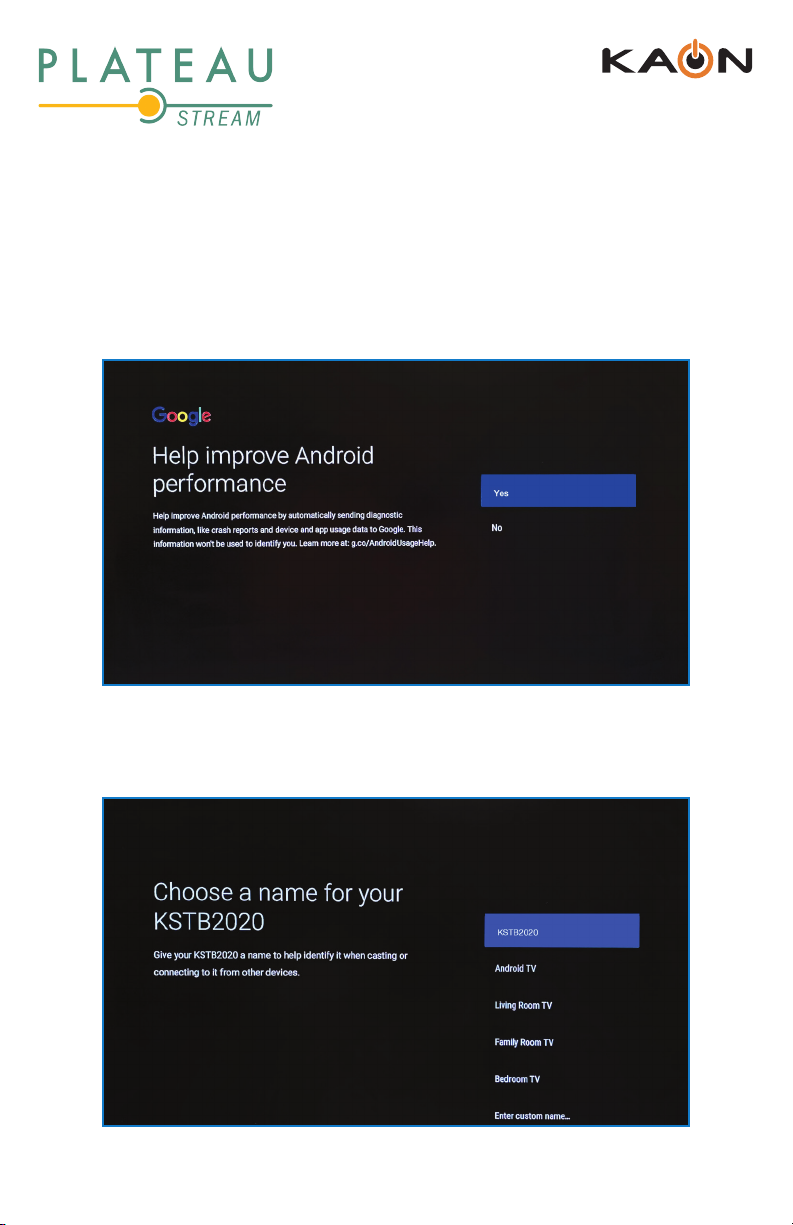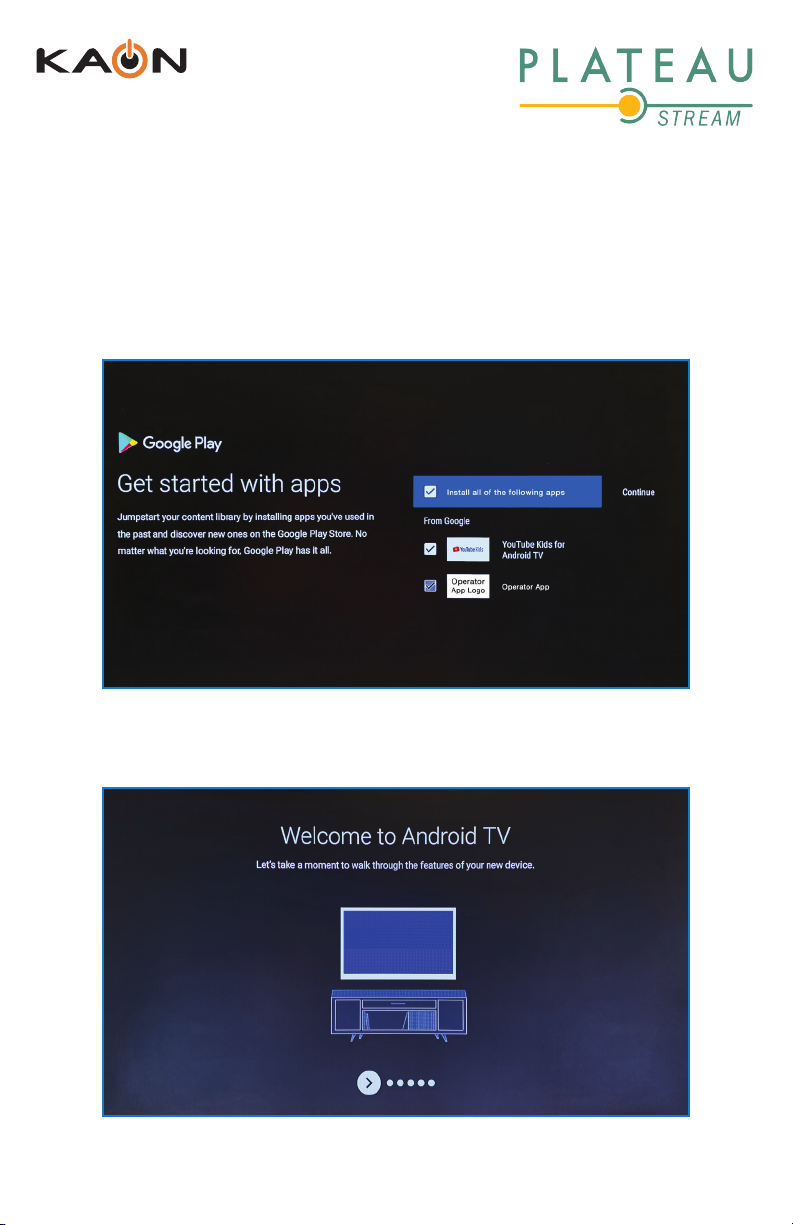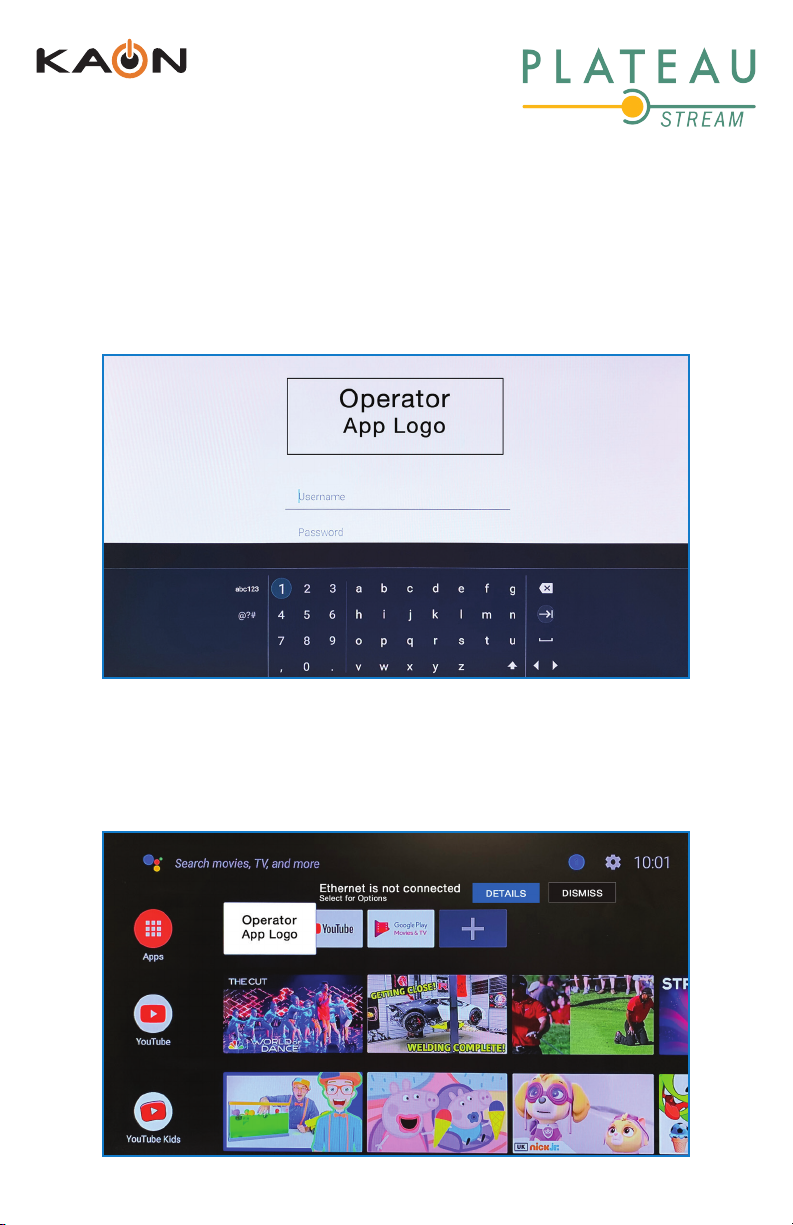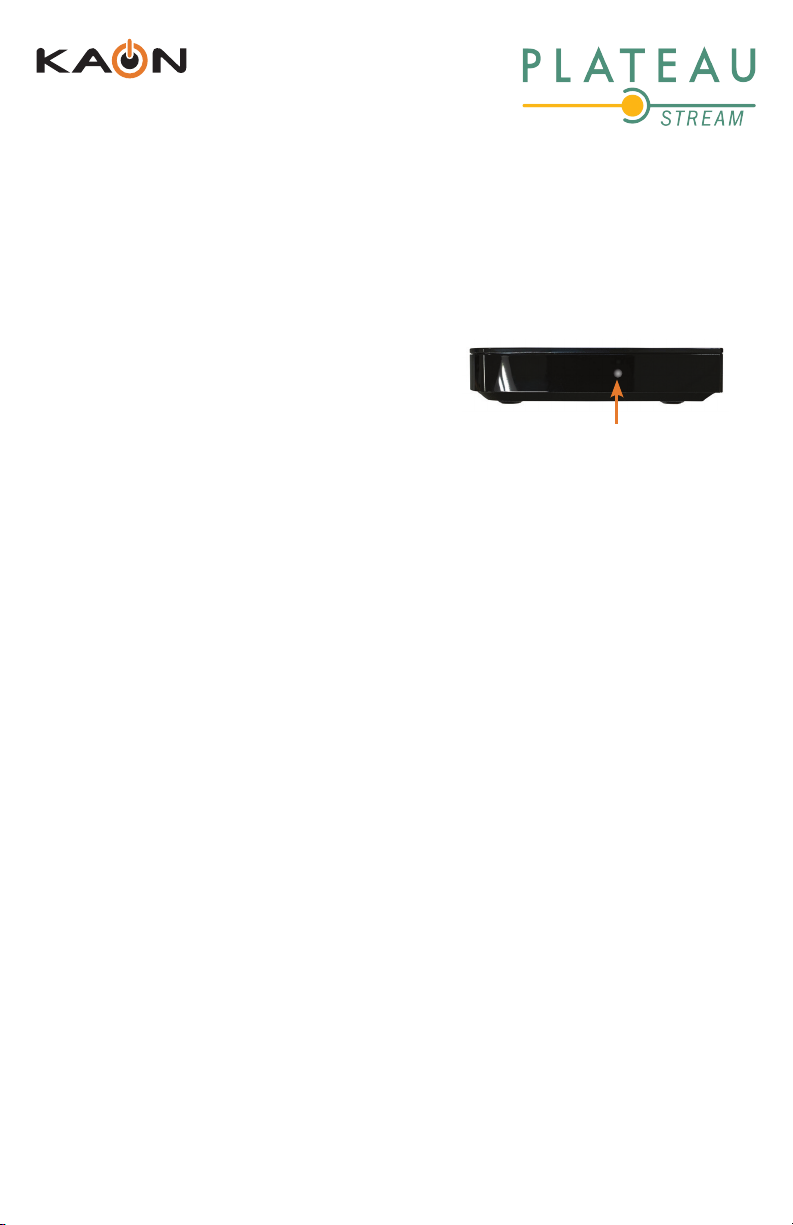
2
KSTB2020 - Installation Guide
PHYSICAL INSTALL
Remote Operating in IR Mode
With the remote operating in IR mode, it is
recommended that the KSTB2020 be placed in
sight for the end user. The IR sensor is in center of the front face plate.
Remote Operating in RF4CE Mode
With the remote operating in RF mode, the KSTB2020 may be placed out of sight
for the end user. This may include behind a wall-mounted TV or in a TV cabinet.
The KSTB2020 set-top box should be placed in a location away from direct or
indirect heat sources.
© Blonder Tongue Laboratories, Inc. All rights reserved. Specifications are subject to change without notice.
Trademarks are the property of their respective owner.
Blonder Tongue is ISO 9001:2015 Certied