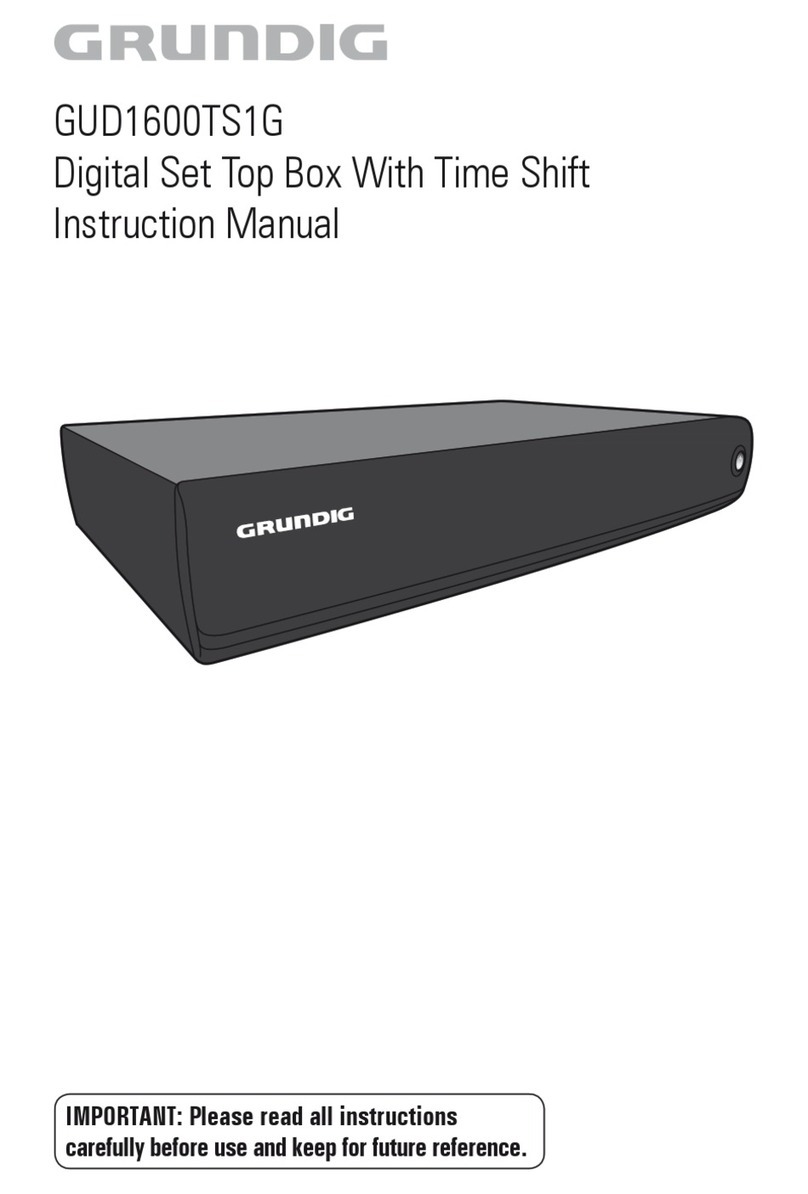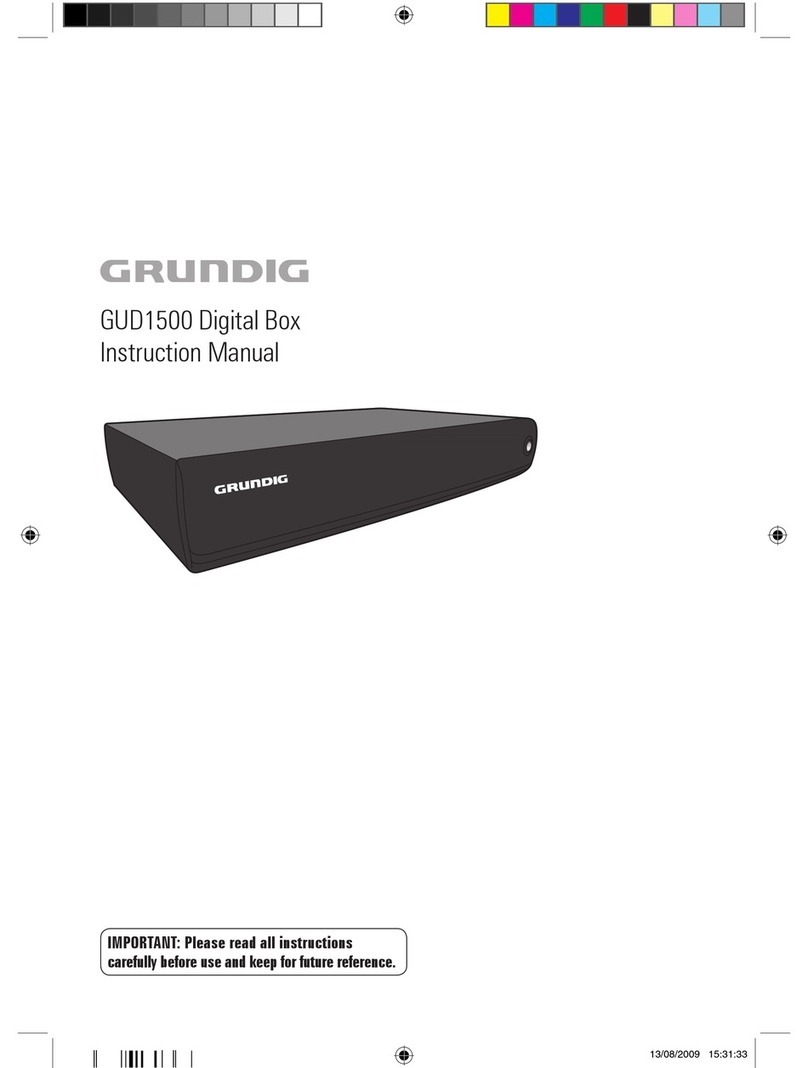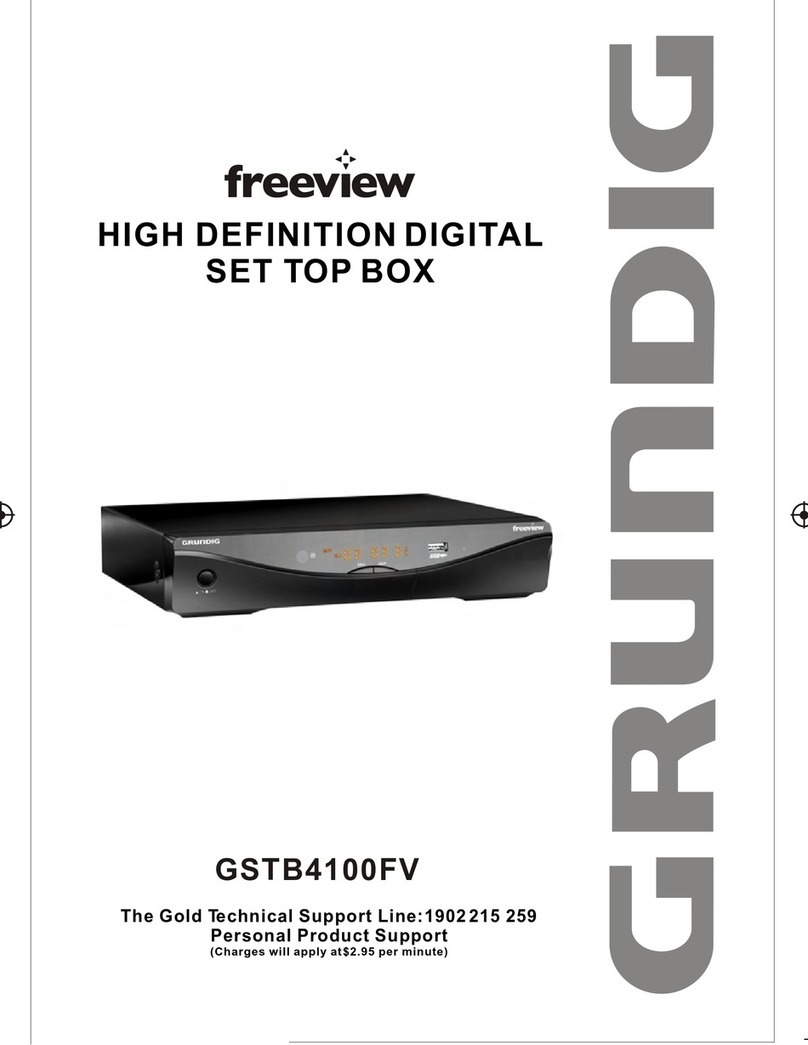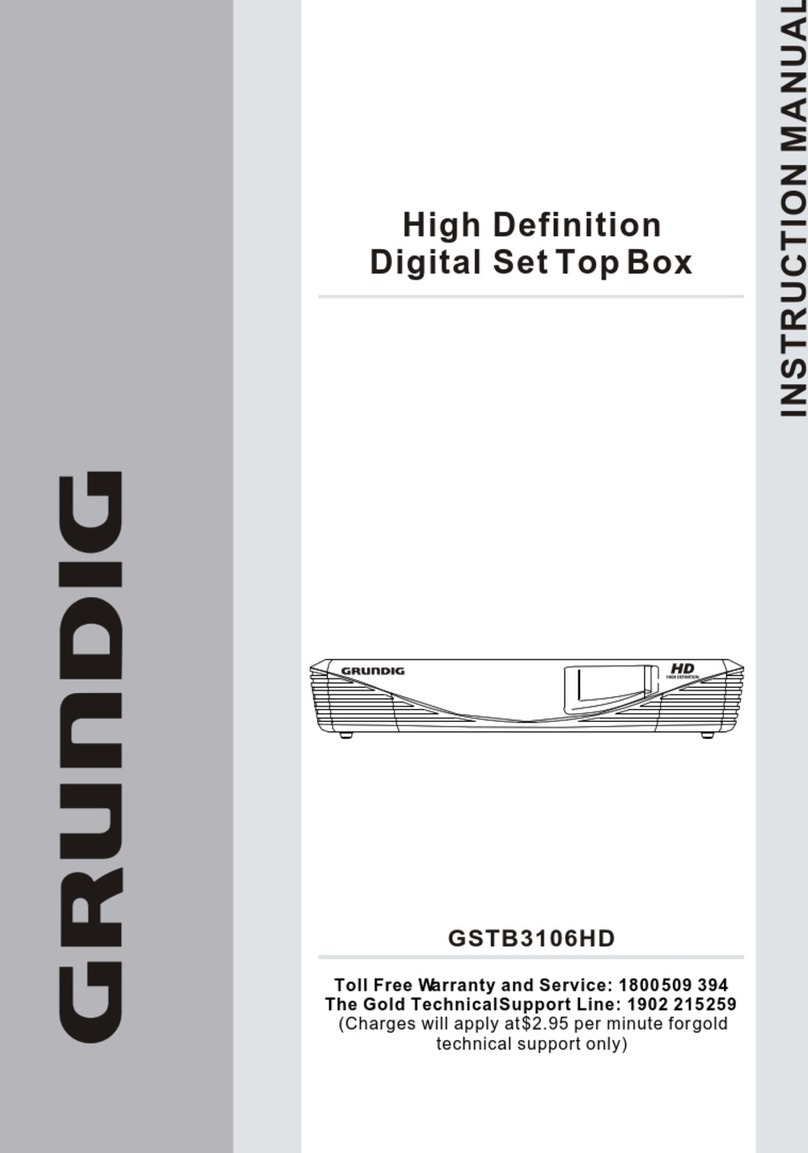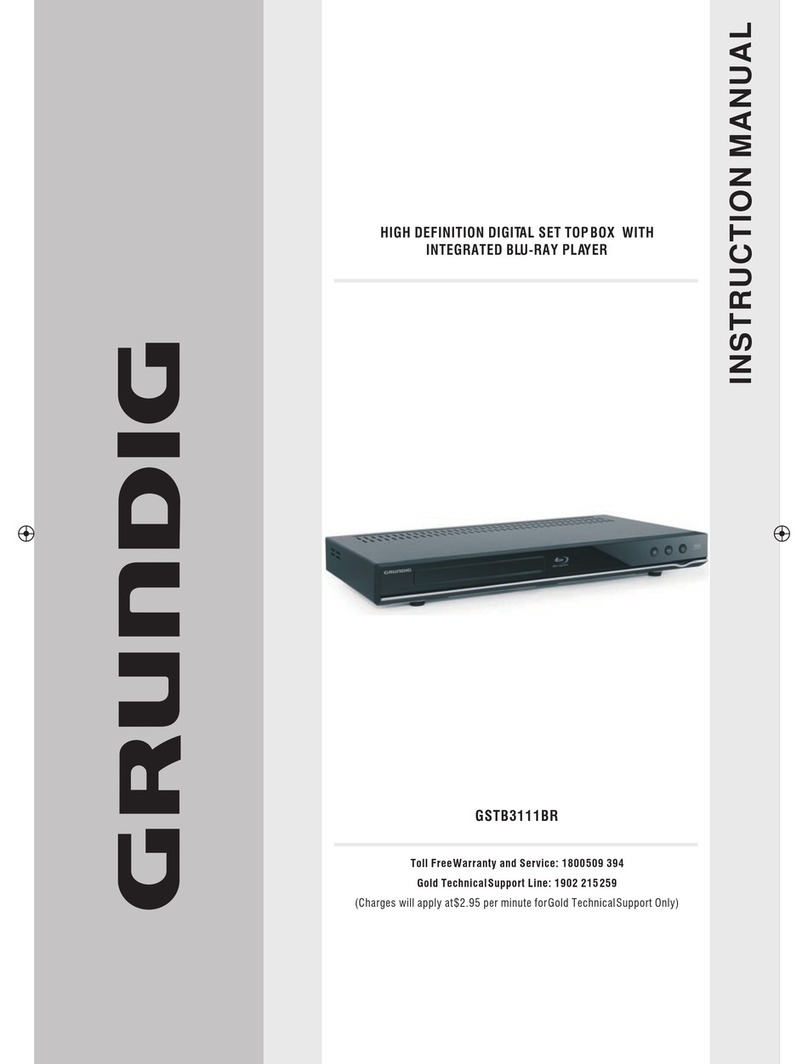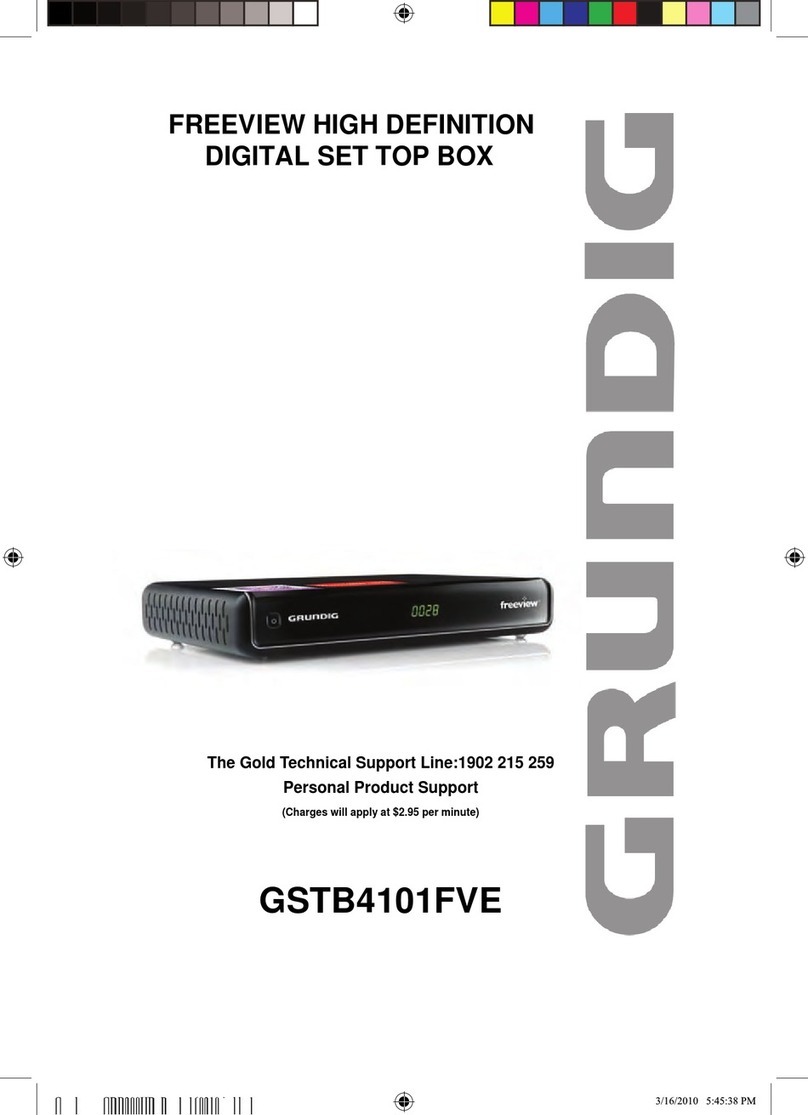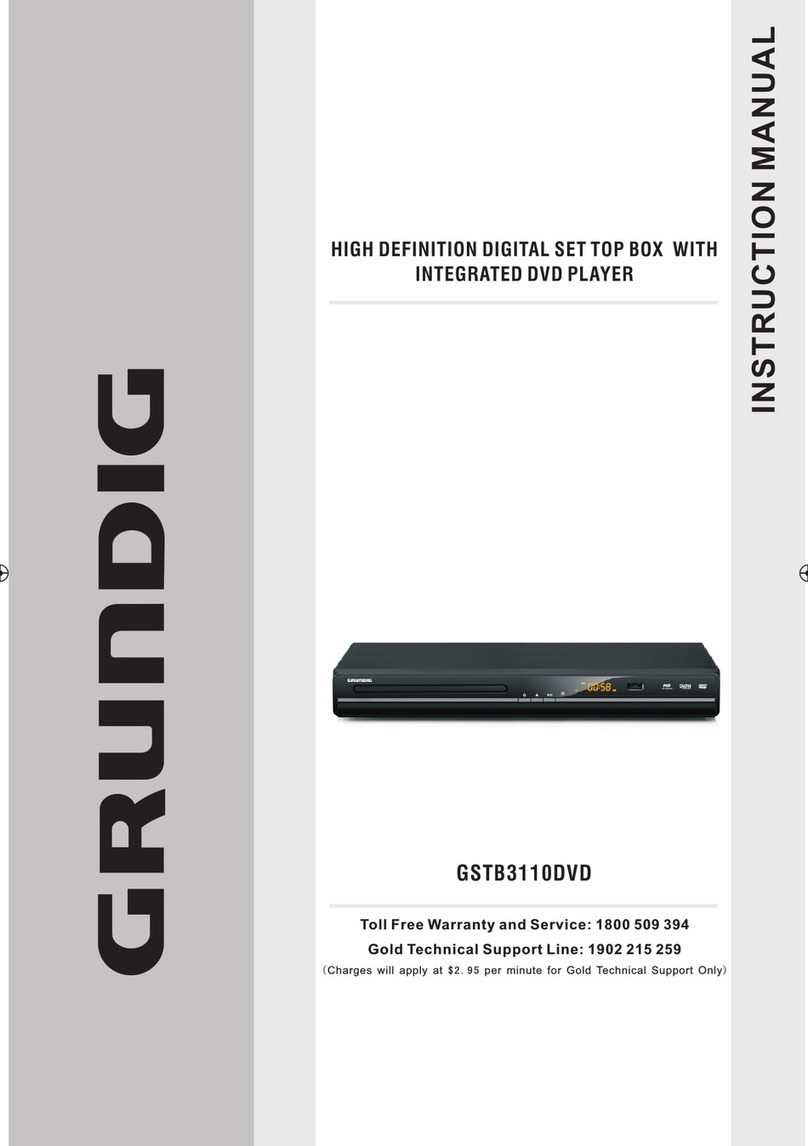2
Table Of Contents
Introduction…………………………..………………….…………………….1
Safety Instructions…………………………………………………………...3
About the Set-Top-Box................................................................................4
Front Panel and Rear Panel .........................................................................5
Front Panel..............................................................................................5
Rear Panel ..............................................................................................5
Remote Control..........................................................................................6
Installing the Batteries ................................................................................7
Connecting to Equipments..........................................................................8
First Time Installation ...............................................................................11
Basic Operations......................................................................................12
Main Menu...............................................................................................15
Menu Tree............................................................................................. 16
Installation...............................................................................................17
Auto Scan ............................................................................................. 17
Manual Scan ......................................................................................... 17
Program Edit............................................................................................18
System Setup...........................................................................................20
A/V Output Settings ................................................................................ 20
Local Time Setting .................................................................................. 20
Timer Setup…………………………………………………….....................................20
System Information ................................................................................. 20
Factory Default....................................................................................... 20
User preferences......................................................................................21
OSD Language ...................................................................................... 21
OSD Transparency ................................................................................. 21
CH Info Bar Time Out .............................................................................. 21
Volume Bar Time Out .............................................................................. 21
Parental Control ..................................................................................... 22
Troubleshooting.......................................................................................23
Technical Specifications ........................................................................... 24
Warranty..................................................................................................25