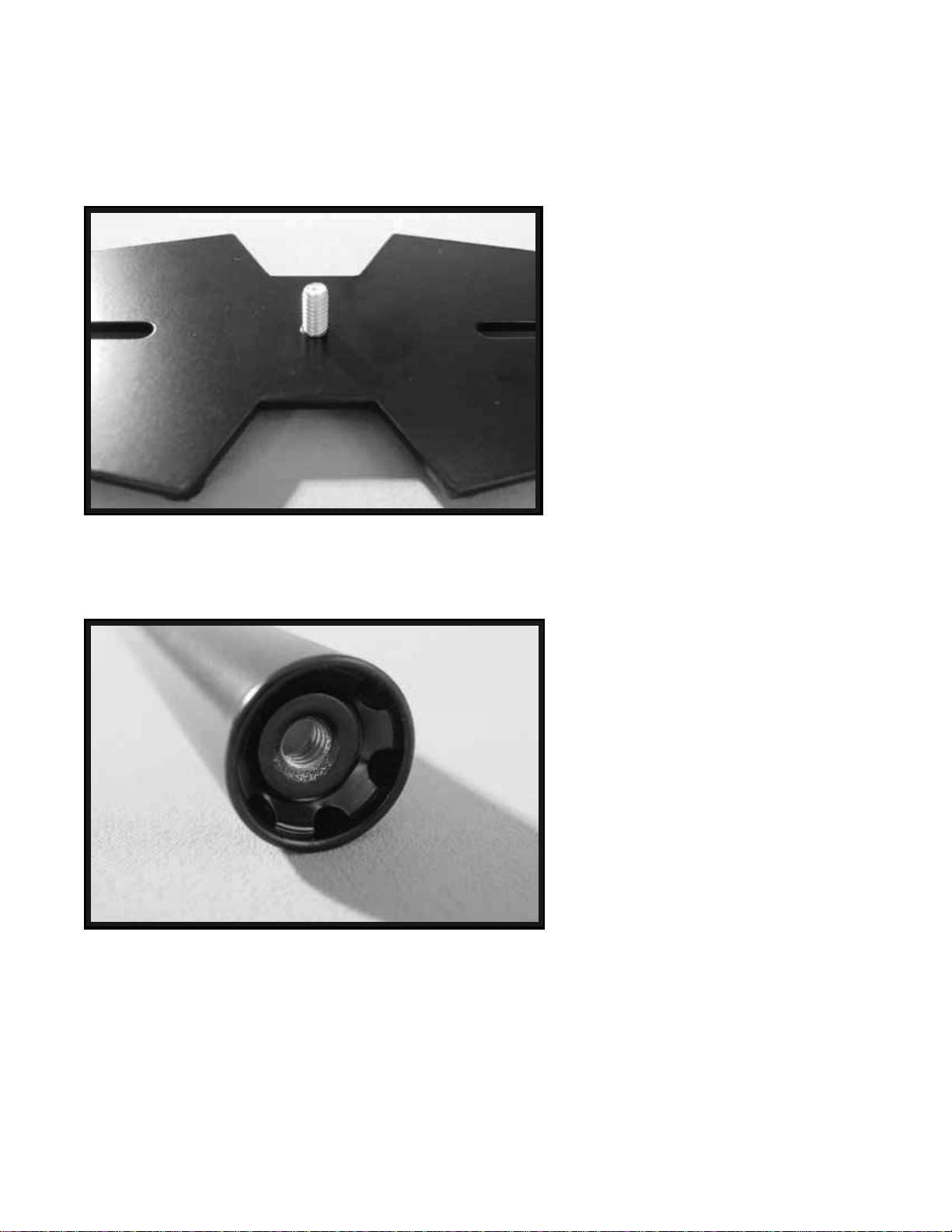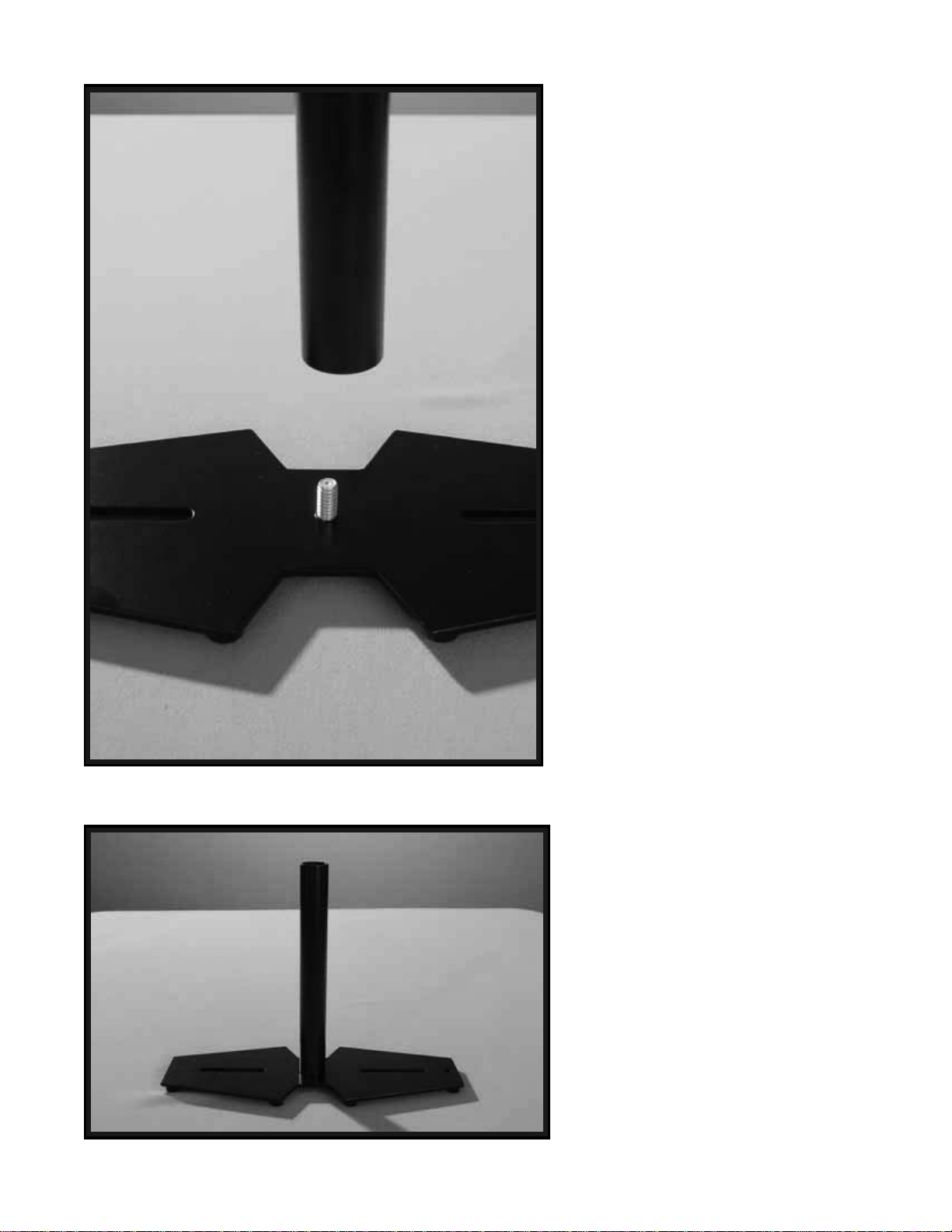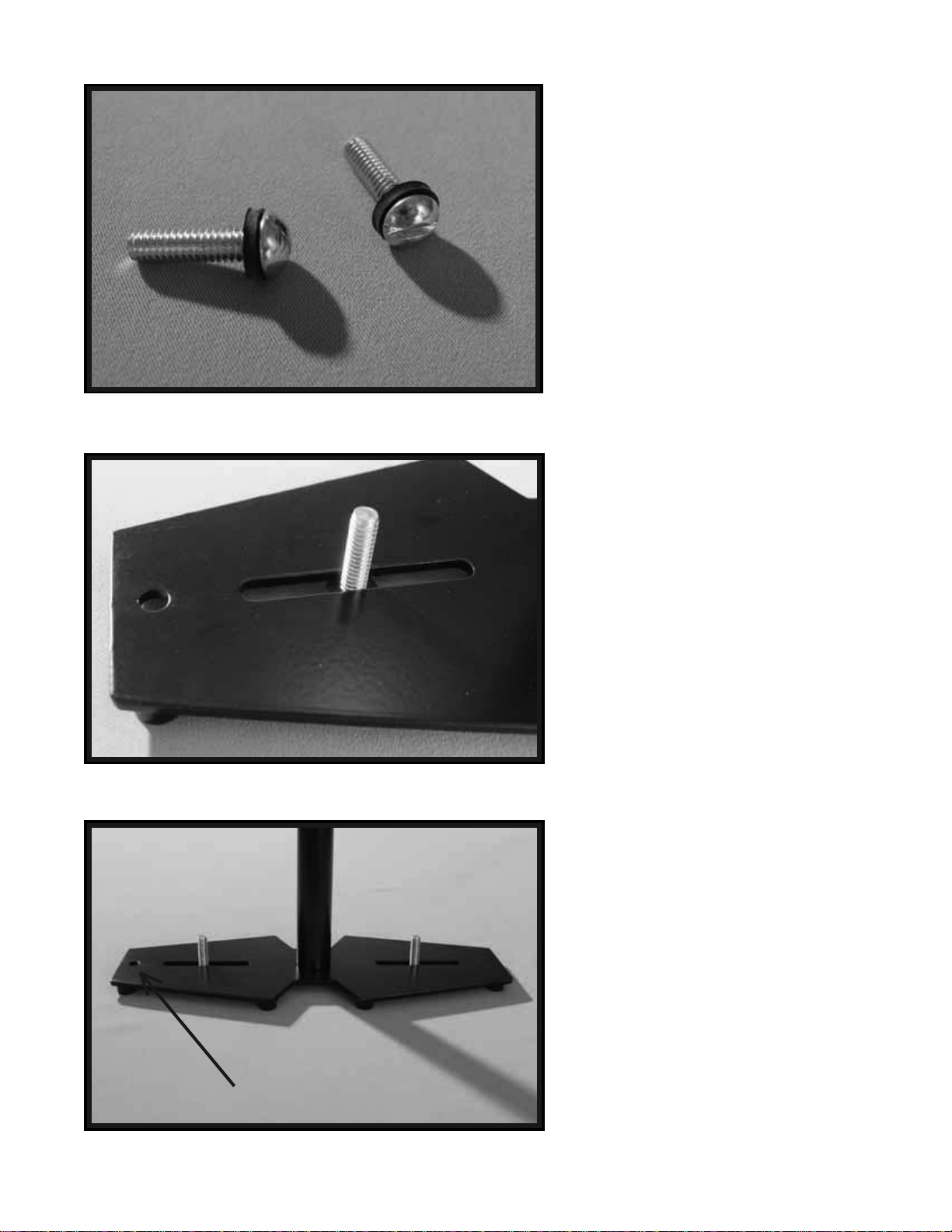3
PLEASE NOTE
Since the Glidecam 2000 Pro and the Glidecam 4000 Pro are basically the same, this manual only
shows photographs of the Glidecam 2000 Pro being setup and used. The Glidecam 4000 Pro is just a
bigger and stronger version of the 2000 Pro. When there is an important difference between the two
products you will see it noted with a ***. Also, the words 2000 Pro will be used for the most part to
mean both the 2000 Pro and the 4000 Pro.
#1 INTRODUCTION
Congratulations on your purchase of a Glidecam 2000 Pro, and/or Glidecam 4000 Pro.
The Glidecam 2000 Pro is a lightweight, aluminum, hand-held camcorder stabilizing system
designed to allow you to walk, run, go up and down stairs and travel over rugged terrain
without any camera instability or shake. When used correctly the Glidecam 2000 Pro can
move with such fluidity and grace as to be virtually indistinguishable from shots made by
expensive dollies, cranes and stabilizers. The Glidecam 2000 Pro is the most versatile and
dynamic of all the consumer camcorder stabilizers on the market. It can shoot straight up and
down, or even sideways and still produce stable images.
Fluid tilts and pans, crane-like booms, dolly-type maneuvers, and the ability to shoot smooth
shots from moving vehicles are all easily accomplished with the Glidecam 2000 Pro. The
offset gimbaled handle-grip and enclosed bearing assembly allow your hand to move freely in
several directions, while the horizontal yoke allows your hand and arm to move up and down,
alleviating the bouncing, pogo-type action often associated with our competitors’systems. The
upper camera platform moves back and forth, and side to side to quickly allow the balancing of
your camera in relationship to the counterweights. By varying the amount of counterweight
disks on the base platform, the Glidecam 2000 Pro can support any compact, camcorder weighing
up to six pounds, and the *** Glidecam 4000 Pro can support any camcorder weighing from
four to ten pounds.
The Glidecam 2000 Pro requires practice and understanding to achieve professional looking
results. We highly recommend that the user read this manual thoroughly before setting up and
operating the Glidecam 2000 Pro. Doing so will save you time, and will minimize the risk of
damage to your camera, camcorder or the Glidecam 2000 Pro. It is important to perform and
follow the Set-up and Operation’s procedures in the proper sequence, so as to avoid both
frustration and a possible accident.
If you have need of any technical assistance, you can call our Technical Support Line at
1-508-830-1414, Monday through Friday between the hours of 9:00 AM and 5:00 PM, Eastern
Time, USA.
We are sure that once you have your Glidecam 2000 Pro set-up and running, you will find
years of enjoyment with it.