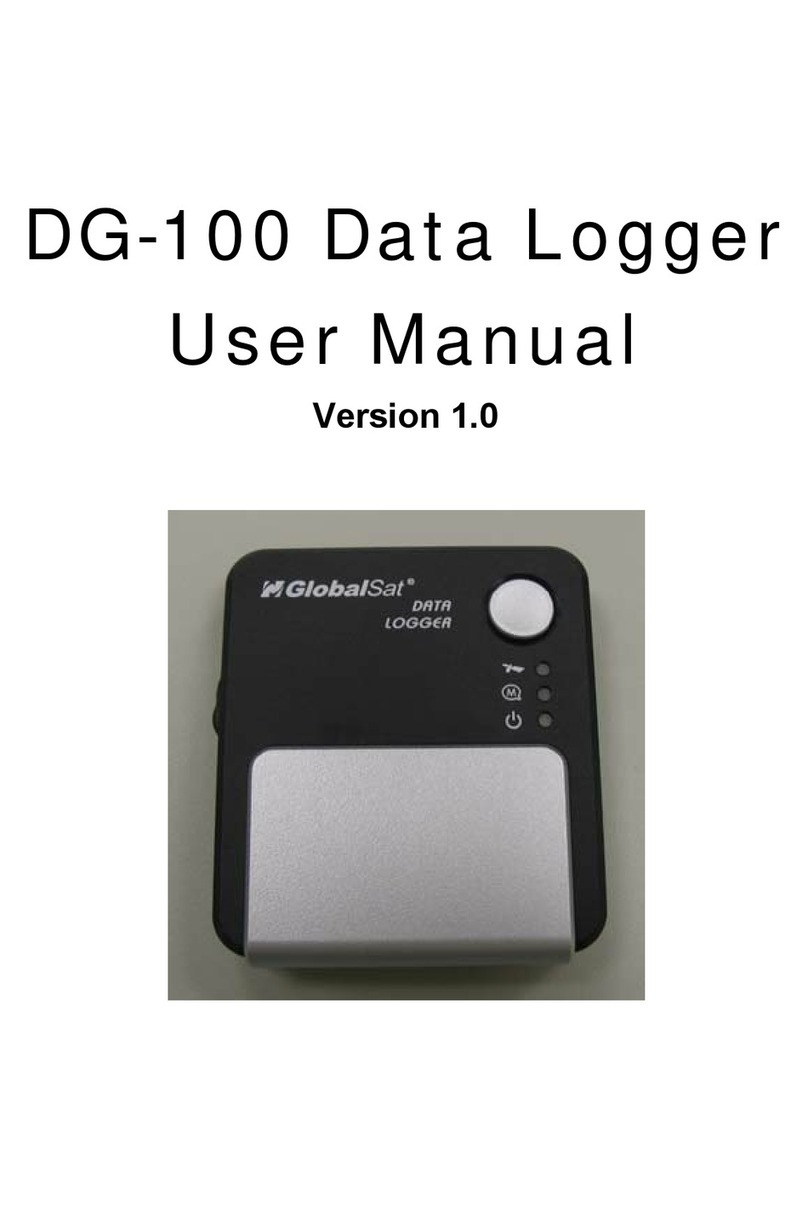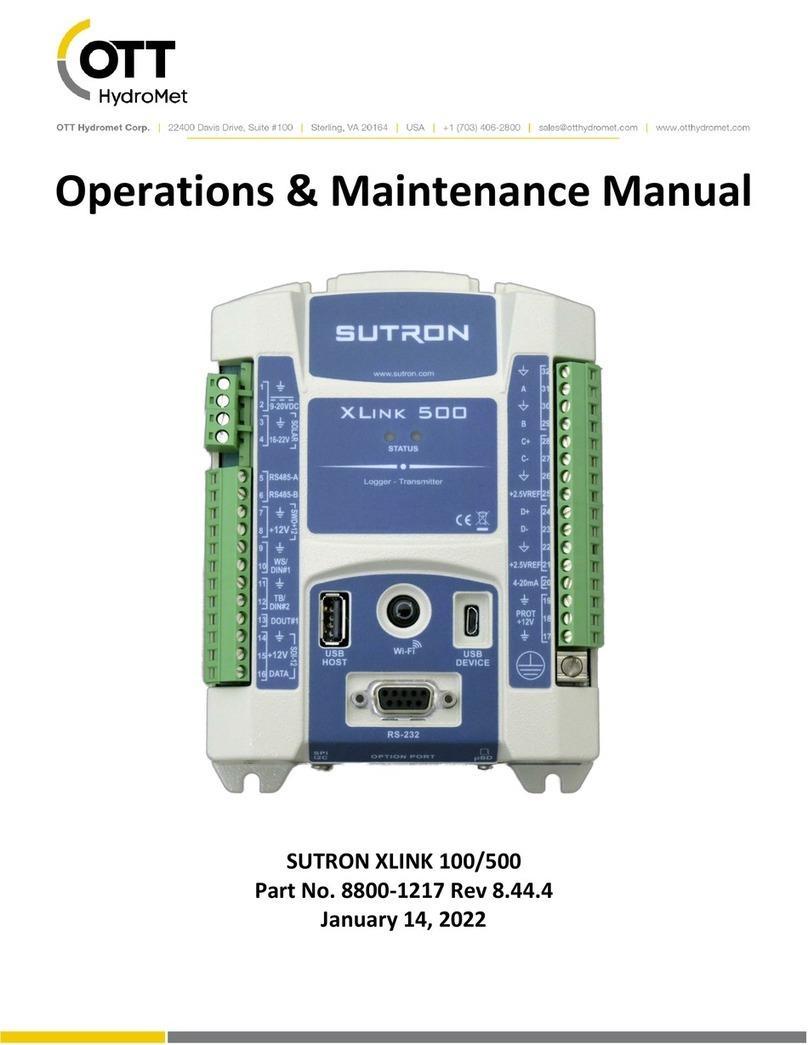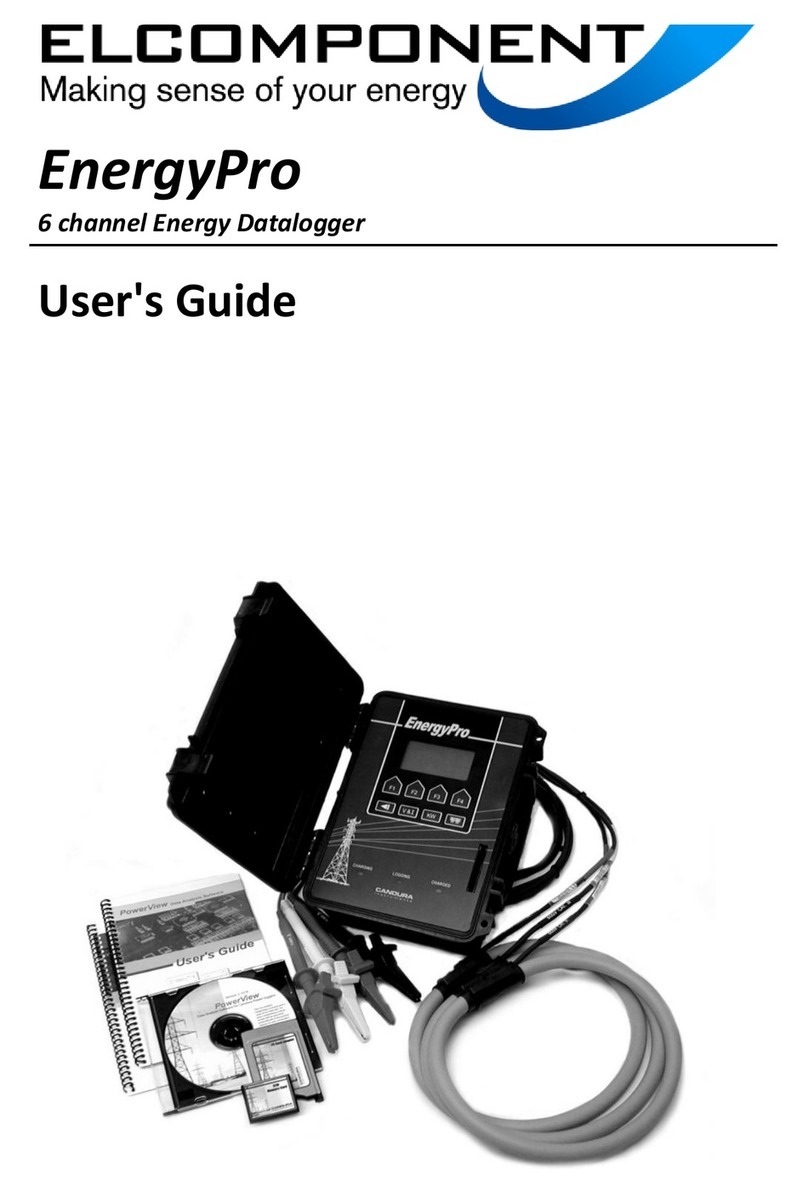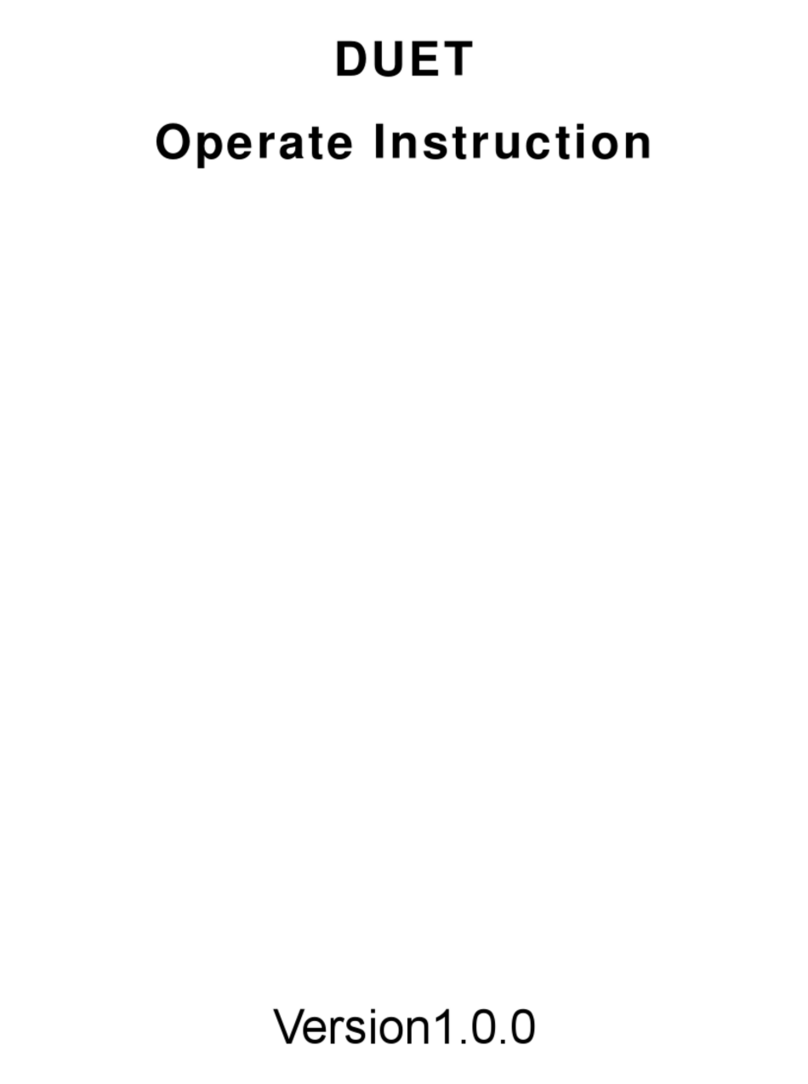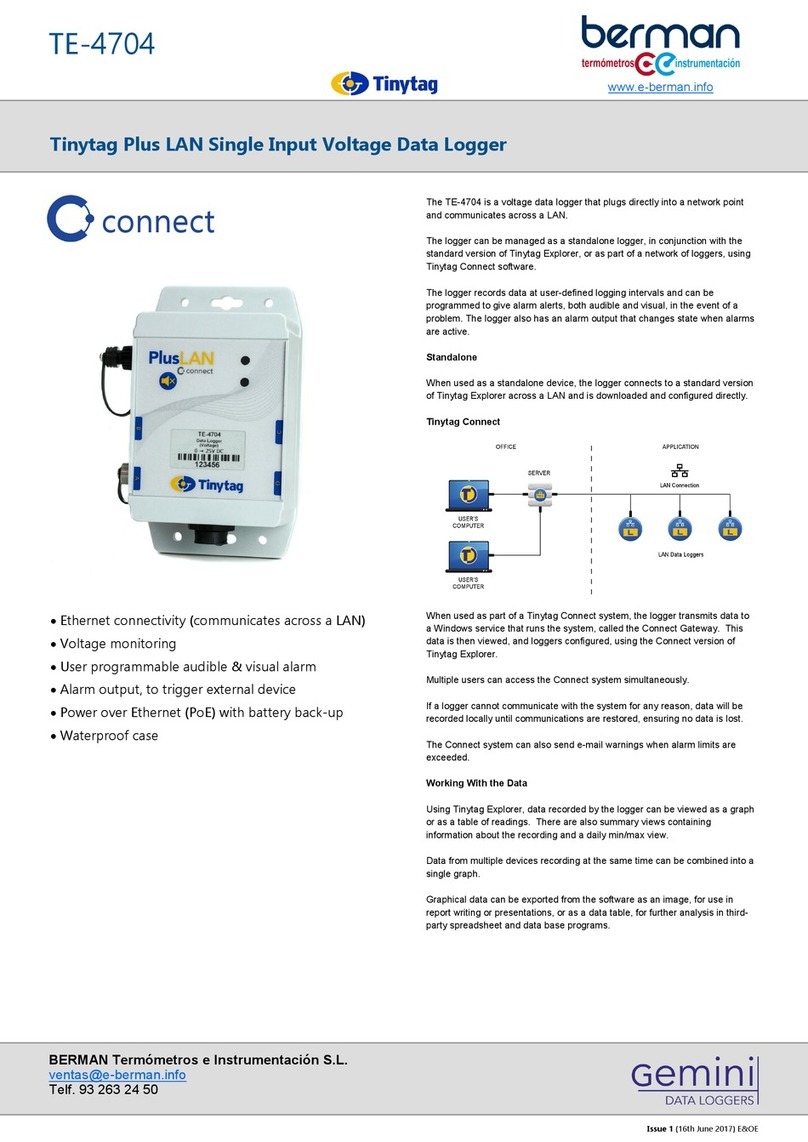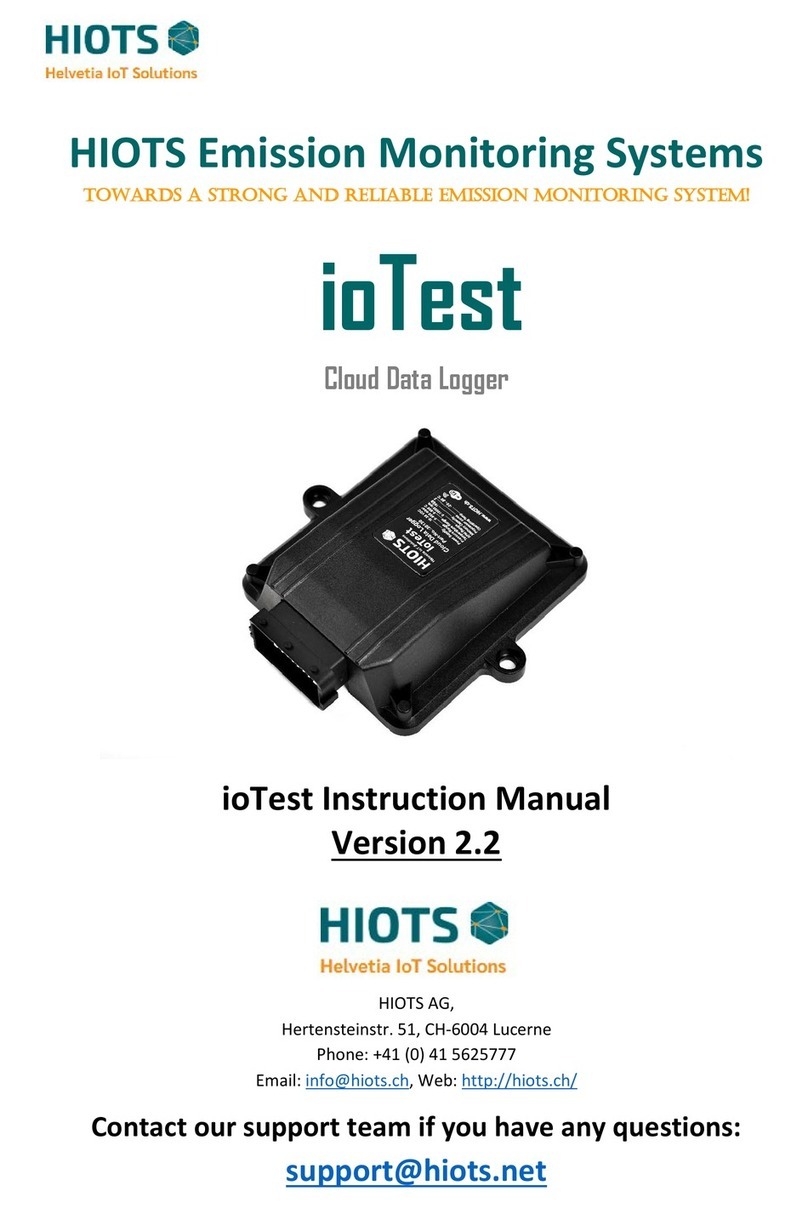Global Sat DG-388 User manual

1
GlobalSat DG-388
User Manual
Version: 1.1
GlobalSat WorldCom Corporation
16F., No. 186, Jian 1st Rd, Zhonghe Dist.,
New Taipei City 23553, Taiwan
Tel: 886.2.8226.3799/ Fax: 886.2.8226.3899
service@globalsat.com.tw
www.globalsat.com.tw
USGlobalSat Incorporated
14740 Yorba Court Chino, CA91710
Tel: 888.323.8720 / Fax: 909.597.8532
sales@usglobalsat.com

2
TABLE OF CONTENTS
1. Warning ...........................................................................................................................................3
2. Welcome..........................................................................................................................................4
3. Introduction and Features ..............................................................................................................5
3.1 Introduction.................................................................................................................5
3.2 LED Indicators............................................................................................................6
4. Device Operation.............................................................................................................................7
4.1 Device charging ..........................................................................................................7
4.2 Power Button ..............................................................................................................8
5. DG-388 PC Tool Operation..............................................................................................................9
5.1 PC Tool Function ........................................................................................................9
5.2 Main Screen Introduction..........................................................................................10
5.3 Download and set the traveled path data....................................................................12
5.4 Filter the Travel path data..........................................................................................15
5.5 Save Data to PC/ Open Data from PC........................................................................16
5.6 Erase all device logs..................................................................................................17
5.7 Device Setting...........................................................................................................18
6. Safety Information.........................................................................................................................19
7. FCC Statement .............................................................................................................................. 20

3
1. Warning
USE RESPONSIBLY. READ ALL INSTRUCTIONS AND
SAFETY INFORMATION BEFORE USE.
GlobalSat WorldCom Corporation / USGlobalSat, Inc., will not accept any responsibility whatsoever
for accidents or violations of local Laws resulting from failure to observe common sense
precautions and local laws. Your personal judgment, traffic regulations, and common sense must
always take precedence over any directions produced by GPS receiver or the mapping software.
Indemnification:
User agrees to defend, indemnify and hold harmless GlobalSat WorldCom Corp. and USGlobalSat,
Inc., its officers, directors, employees and agents against and from any third party claims, actions,
damages or demands, including but not limited to, reasonable legal and accounting fees, resulting from
user's use or misuse of this product, violation of these Terms, or any activities related to this product, or
from user's violations of the rights of any other user of this product. Use of this Product is at user's own
risk.

4
2. Welcome
Thank you for purchasing the GlobalSat DG-388. The DG-388 is a sleek, compact personal data
logger. We appreciate your purchase of a GlobalSat WorldCom Product!

5
3. Introduction and Features
3.1 Introduction
The GlobalSat DG-388 is a GPS data logger to accurate records tracking data from the received
GPS signal. The DG-388 records time, the date, traveling speed, altitude and GPS location at
preset intervals.
Its lightweight and water-proof, durable all-in-one design includes audible and motion sensor with
maximum power saving. Easy to use and allow field personal to record point of interest by press a
button.
Through use the friendly PC tool can display your track on OpenStreetMap by connecting the
DG-388 via G.S USB cable to your PC.
1 LED
2 Connection for power and data transmission
3 Power button
4 Holes for fix device by belt or rope
5 Magnetic mount and double-side tape

6
3. Introduction and Features (Continued)
3.2 LED Indicators
Power LED
LED
Orange Constantly Lit
Blinking Orange
State
DG-388 is being charged
Battery power is low
Note: When DG-388 is fully charged, the power LED will turn off.
GPS LED
LED
Quickly blinking Green
Slowly blinking Green
State
DG-388 is searching for
GPS fix
DG-388 receives GPS fix
Other LED
LED
Four-color marquee
(1 time)
Blink Red
State
Tag location done
1) Store data more than
80%
2) When temperature is
over 45℃or below 0℃
during charging, it will
force device to stop
charging due to
protection device and
blink Red.
Note:
1. When stored data is full, it could not record any data. Please dump data as soon as
possible when device has blink RED.
2. When device is off and then connects to USB adapter or PC, it will have 30 seconds
background setting process with hold Blue LED. It could be jumped out by short press
power button once.

7
4. Device Operation
4.1 Device charging
Using the device for the first time, rechargeable battery will require a complete 100% charge before
DG-388 is operable. To maximize your device’s battery life, proceed by performing the steps listed
below.
1. Turn on device first and connect DG-388 to the AC power adapter via G.S cable and make
clockwise rotation till it is tighten.
2. Allow at least 3 hours of battery charging time.
Note:
The cover of DG-388 needs to be well tightened for water proof.

8
4.2 Power Button
1. To turn the device “ON/OFF”, short press the power button until the device has a short beep
sound with short vibration.
2. To perform a hard reset, press and hold the power button for over 10 seconds.
3. When device is turned on, you could tag current location by short press power button
once. When you tag, LED will flash marquee with a hint sound and short vibration.

9
5. DG-388 PC Tool Operation
5.1 PC Tool Function
Loading the
recorded data
Load the traveled path data into PC and save it
Saving data into
different format
(1) KML format for Google Earth
(2) GPX format file
(3) CSV format file
(4) GSX format file
Device Setting
Data logging
method
Time
Use time as data logging unit. If you select
'1' Sec in Time, it will record data every second.
Distance
Use distance as data logging unit. If you fill '25'
meters, it will record a path data every 25 meters.
speed
Use speed zone selection to record data. Our
default max speed limit is 100 and low speed limit
is 60.
If you select 'medium', it will record speed data
which is between 60 to 100 km/h. If you select
'low', it will record speed data lower than 60 km/h.
If you select 'high', it will record speed data
greater than 100 km/h.
Data logging
setting
Time
1 / 5 / 10 Sec
Distance
setting(meter)
25
(range: 25~10k meters)
Speed zone
low / medium / high
Max speed
limit (km/h)
100 km/h
(range: 1~300 km/h)
Low speed
limit (km/h)
60
(range: 1~300 km/h)
Other setting
Motion
detection
Off/on
If you select 'off', it will record data all the time.
If you select 'on', it will go to power saving mode
when detecting no movement for 300 seconds.
GPS static
On/off
If you select 'on', it will show path data at the

10
same location if device get 3D GPS fix in
surrounding place with very low speed.
If you select 'off', it will show path data according
to real 3D GPS fix.
5.2 Main Screen Introduction
Start to connect
1. Turn on the device.
2. Connect device with PC via DG-388 connection cable. It will take some time for automatically
install driver to get COM port.
Warning: Please safely remove a USB drive before disconnecting device
from PC, or the travelled path data would be damaged or unread.
3. Please download DG-388 tool as following link. Unzip it and execute DG-388-PCTool.exe for
simple installation.
https://drive.google.com/file/d/1GscFv6KQpeyuelLxopVlPw-i7je0PNtr/view?usp=share_link

11
4. Click GlobalSat-DG-388 tool icon and it will be displayed as
following picture. Device G:\should be selected automatically as red square.
Menu bar
Tool bar
Open the file in the PC Save data to PC
Filter function Download log from device
Erase all device logs Device setting
Play Log file
Traveled path data list:
List the traveled path data loaded from DG-388 or from file

12
Traveled path information field:
Show the information of traveled data, including date, time, longitude, latitude, speed, and height.
OpenStreetMap Display:
Show the selected point of the traveled data list on OpenStreetMap
5.3 Download and set the traveled path data
1. Click to downlink all traveled path data. You could select the travel path by selecting
the data in the travel path list. Then click Apply button.
2. The downloaded data would be displayed on the traveled path data list. Each data would be
displayed with the starting/ending date and time.
Please note it will only show 3D fix data and traveled path data in right side.

13
3. You could display the traveled path data on OpenStreetMap by selecting the data in the
traveled path list. If you double click the traveled path, OpenStreetMap would move to the
starting point of that traveled path. The Traveled Path Information field would display all the
recorded points. The manually saved waypoints would be marked with .
4. You could select several traveled paths to display on OpenStreetMap. The traveled paths could
be marked by different colors according to your color settings as red square mentioned.

14
5. You could check the details of each point in the traveled path information field. The manually
saved waypoints would be marked with star signs.

15
5.4 Filter the Travel path data
1. Click on the icon and you would see the screenshot as below.
2. Enter the speed you’d like to filter and choose the filter rule. For example, you fill filter speed ‘20’
and select filter rule ‘>=’. Then you could get the traveled path data of your setting by clicking
OK.
3. Corresponding data is as following.

16
4. Select would display all the manually saved point.
5.5 Save Data to PC/ Open Data from PC
1. If you would like to save file to be other format, click of menu, for example, name it ‘388
_route’ and save as .CSV format. It could be saved as GSX, GPX, KML according to your selection.
2. Click of menu, select the log data, for example, 1031810120.gpl in GPL format.
The travel path data will be appeared in Traveled path data list.

17
5.6 Erase all device logs
1. If you would like to delete all device logs, click and a small window will be pop up and
mentioned ‘Do you want to delete all travel path data?’.

18
2. Click Yes button and all track files in device will be deleted. ‘Delete all track files ok’ will pop up.
5.7 Device Setting
1. Click on icon on tool bar or select [Device] [Device Setting].
You would see the screenshot as below.
2. You could modify Data logging method, Data logging setting or other setting by drop-down
menu or fill the value on field. Please refer to chapter 5.1 for each setting explanation. After you
finish your settings, please click Apply to write new settings to device. It will show ‘Set device
configuration ok’when settings are done as following picture.

19
6. Safety Information
Please consult your airline prior to the operation of this product in the aircraft. . Operating this product in
environments emitting intensive radio waves or radiation can affect the operation and functionality of this
product.
Avoid use in humid or rainy environment. Water ingress can disable or destroy this product beyond repair.
Avoid using this product in a dusty environment. Dust ingress can compromise the products ability to function.
Avoid situations that include Over-voltage, over charging, power cable damage may cause overheating or
potential fire disaster.
Never use any chemical or detergent to clean the Personal Tracker to prevent erosion of the surface or
paintwork.
In order to eliminate the risk of electric shock, make certain the charging cable is completely inserted / seated,
do not touch the power cable plug / connectors with wet or damp hands.
Do not charge the Device in any extreme cold or hot temperatures, which may cause damage to the device.
Keep out of the reach of person or combustibles during charging.
Avoid direct prolonged exposure to sunlight and high temperatures to avoid the potential over-heating of the
battery of this product, which may cause damage.
Please do not attempt to repair this device yourself, contact GlobalSat or USGlobalSat for Technical
Support.
Keep all the wires tidy in order to prevent damage or tangling.

20
7. FCC Statement
FEDERAL COMMUNICATIONS COMMISSION INTERFERENCE STATEMENT
This equipment has been tested and found to comply with the limits for a Class B digital device, pursuant to part 15 of
the FCC Rules. These limits are designed to provide reasonable protection against harmful interference in a residential
installation. This equipment generates, uses and can radiate radio frequency energy and, if not installed and used in
accordance with the instructions, may cause harmful interference to radio communications. However, there is no
guarantee that interference will not occur in a particular installation. If this equipment does cause harmful interference
to radio or television reception, which can be determined by turning the equipment off and on, the user is encouraged to
try to correct the interference by one or more of the following measures:
-Reorient or relocate the receiving antenna.
-Increase the separation between the equipment and receiver.
-Connect the equipment into an outlet on a circuit different from that to which the receiver is connected.
-Consult the dealer or an experienced radio/ TV technician for help.
CAUTION:
Any changes or modifications not expressly approved by the grantee of this device could void the user's authority to
operate the equipment.
This device complies with Part 15 of the FCC Rules. Operation is subject to the following two conditions: (1) this device
may not cause harmful interference, and (2) this device must accept any interference received, including interference
that may cause undesired operation.
Table of contents
Other Global Sat Data Logger manuals