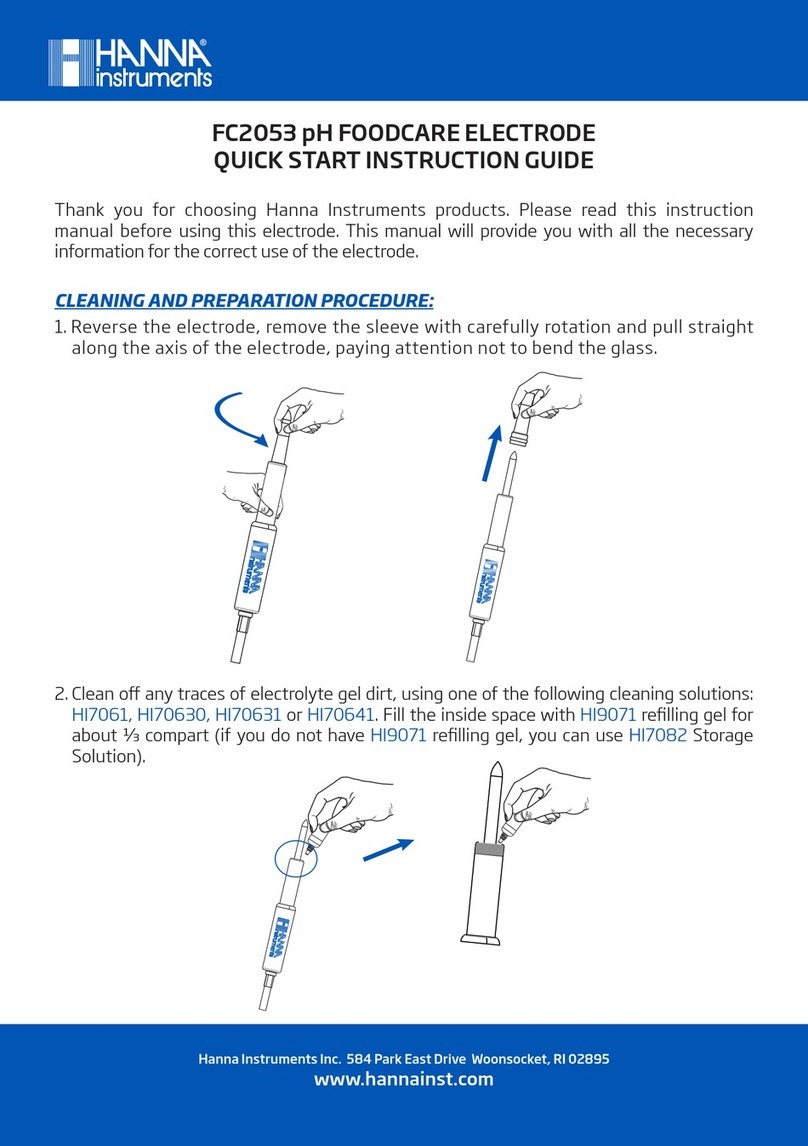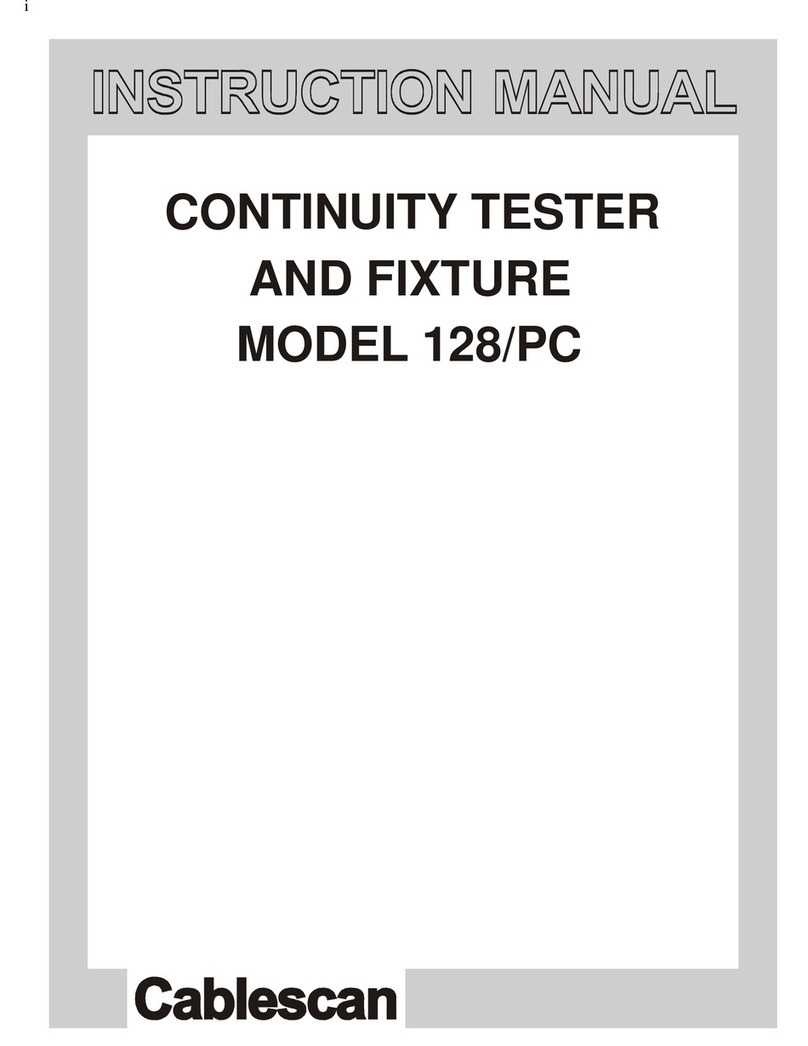Global Specialties 3600 User manual

Model 3600
32 Channel Logic Analyzer
Users Manual
Test Equipment
www.globalspecialties.com
Innovative Training Solutions
Model 3600 User Manual_B.indd 1 7/2/2010 4:41:38 PM
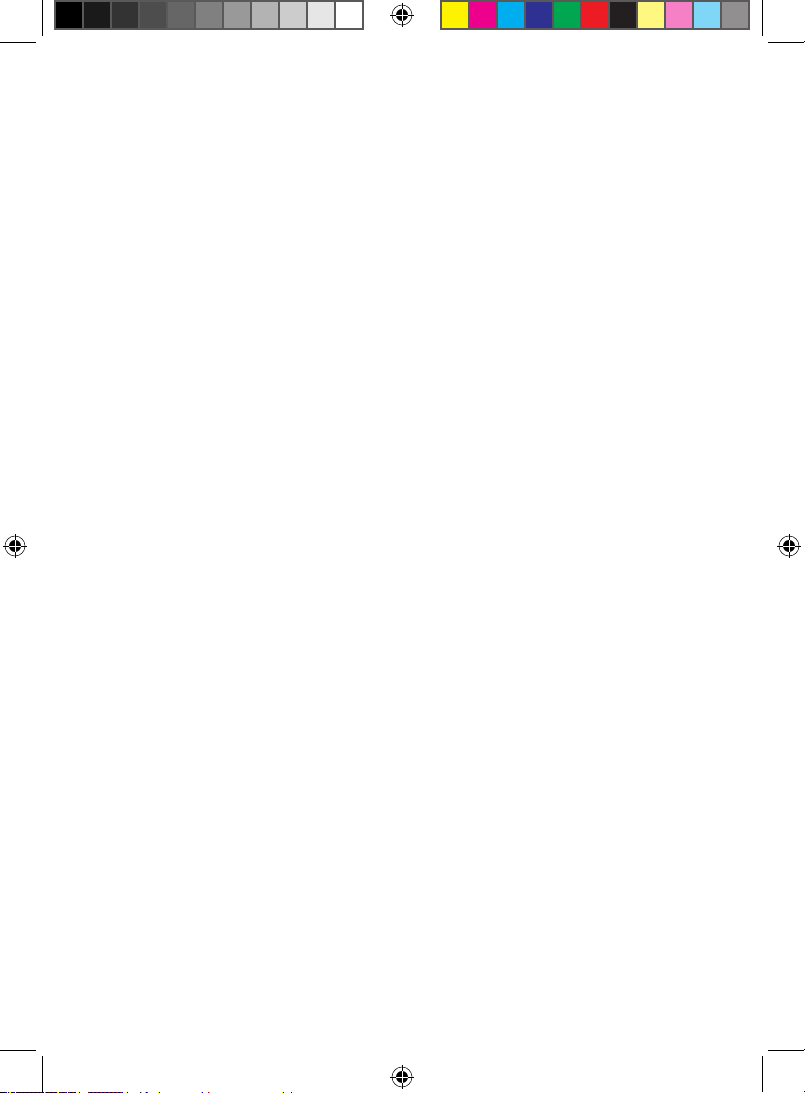
June 2010
© 2010 Global Specialties
All rights reserved.
Specications are subject to change without notice.
All product names are trademarks of their respective companies.
Model 3600 User Manual_B.indd 2 7/2/2010 4:41:38 PM
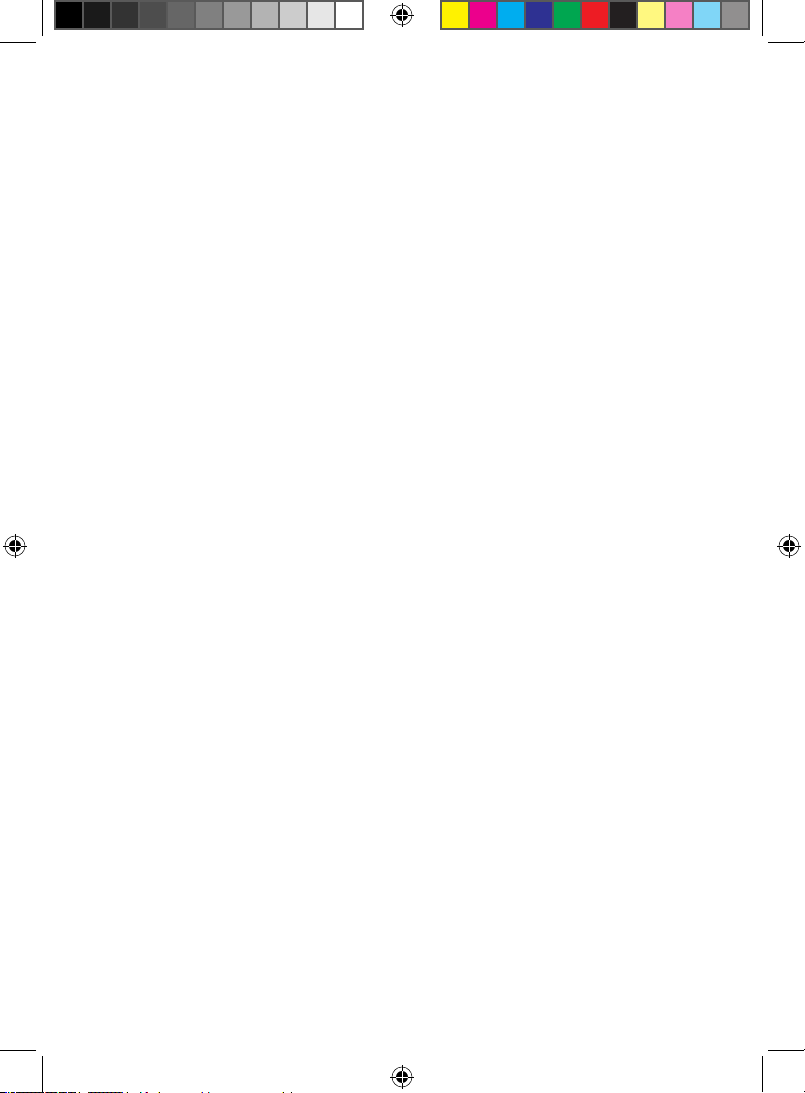
Table of Contents Model 3600
i
Introduction������������������������������������������������������������������������������������� 1
Product Contents ................................................................................. 1
Operating Conditions .......................................................................... 1
Safety Summary ................................................................................... 1
Theory of Operation ����������������������������������������������������������������������� 2
Model 3600 Front Panel ...................................................................... 4
Model 3600 Back Panel........................................................................ 5
Keyboard Description .......................................................................... 5
Display Control..................................................................................... 5
Data Entry............................................................................................. 5
Number Input....................................................................................... 5
Input Control........................................................................................ 6
Cursor Control and Adjust knob ......................................................... 6
Sample Rates ........................................................................................ 6
Function Selection................................................................................ 6
Display Description������������������������������������������������������������������������6
Waveform Interface Display................................................................ 7
Data Interface Display ......................................................................... 7
Trigger Interface Settings .................................................................... 7
Operating Instructions�������������������������������������������������������������������7
Initialization ......................................................................................... 7
Keyboard Description .......................................................................... 8
Parameters Input ����������������������������������������������������������������������������8
Letter Input .......................................................................................... 8
Channel Setting ������������������������������������������������������������������������������9
Channel Order Setting......................................................................... 9
Model 3600 User Manual_B.indd 1 7/2/2010 4:41:39 PM
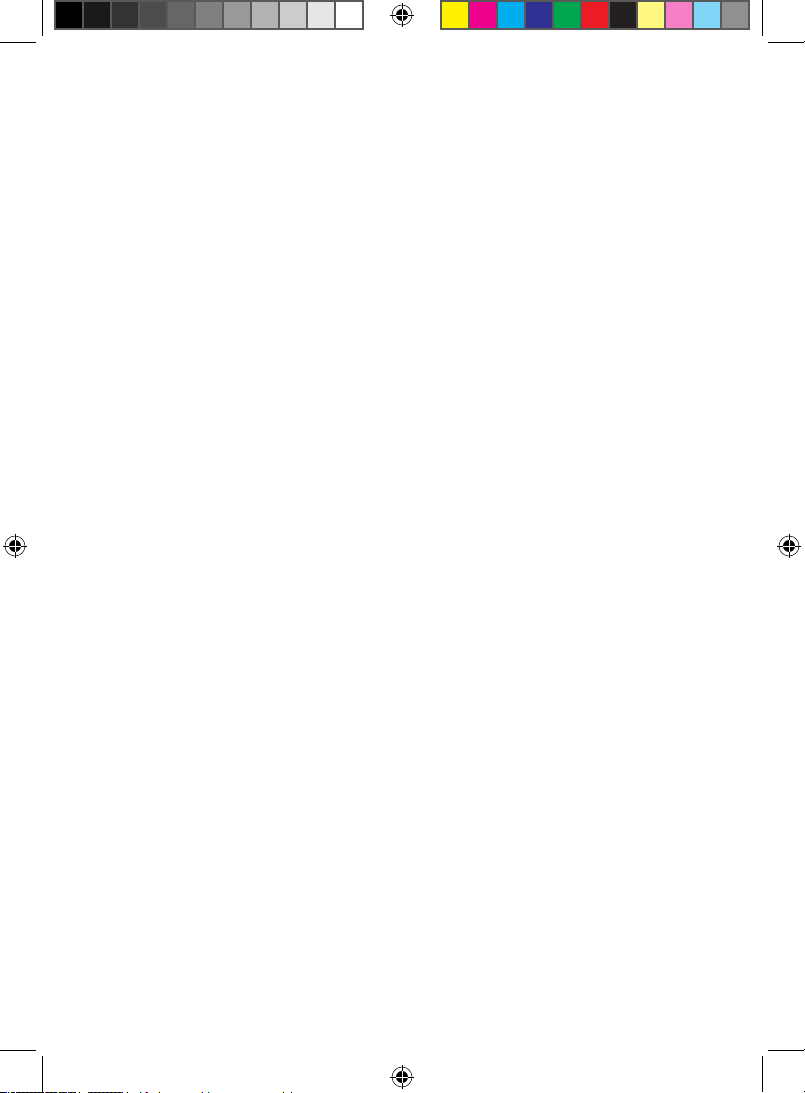
Table of Contents Model 3600
ii
Channel Label Setting��������������������������������������������������������������������9
Channel Color Setting.......................................................................... 9
Channel Switch Setting........................................................................ 9
Threshold Setting���������������������������������������������������������������������������9
Sampled Signals���������������������������������������������������������������������������10
Measured Signals�������������������������������������������������������������������������10
Display Setting������������������������������������������������������������������������������ 11
Timing Waveform Display ................................................................. 11
Waveform Rolling Up/Down ............................................................. 11
Waveform Rolling Left/Right ............................................................ 12
Waveform Zoom ................................................................................ 13
De-Compressed Waveform................................................................ 13
Compressed Waveform...................................................................... 13
Data Lookup - Search Function ��������������������������������������������������14
Data Listing Display ���������������������������������������������������������������������14
Cursor Setting�������������������������������������������������������������������������������15
Timing Waveform Cursor................................................................... 15
Cursor Measurement ......................................................................... 15
Data Listing Cursor............................................................................. 17
Sampling Setting ��������������������������������������������������������������������������17
Sampling Mode.................................................................................. 17
Clock Limitations................................................................................ 18
Sampling Cycle ................................................................................... 19
Sampling Phase .................................................................................. 19
Sampling Control ............................................................................... 20
Model 3600 User Manual_B.indd 2 7/2/2010 4:41:39 PM
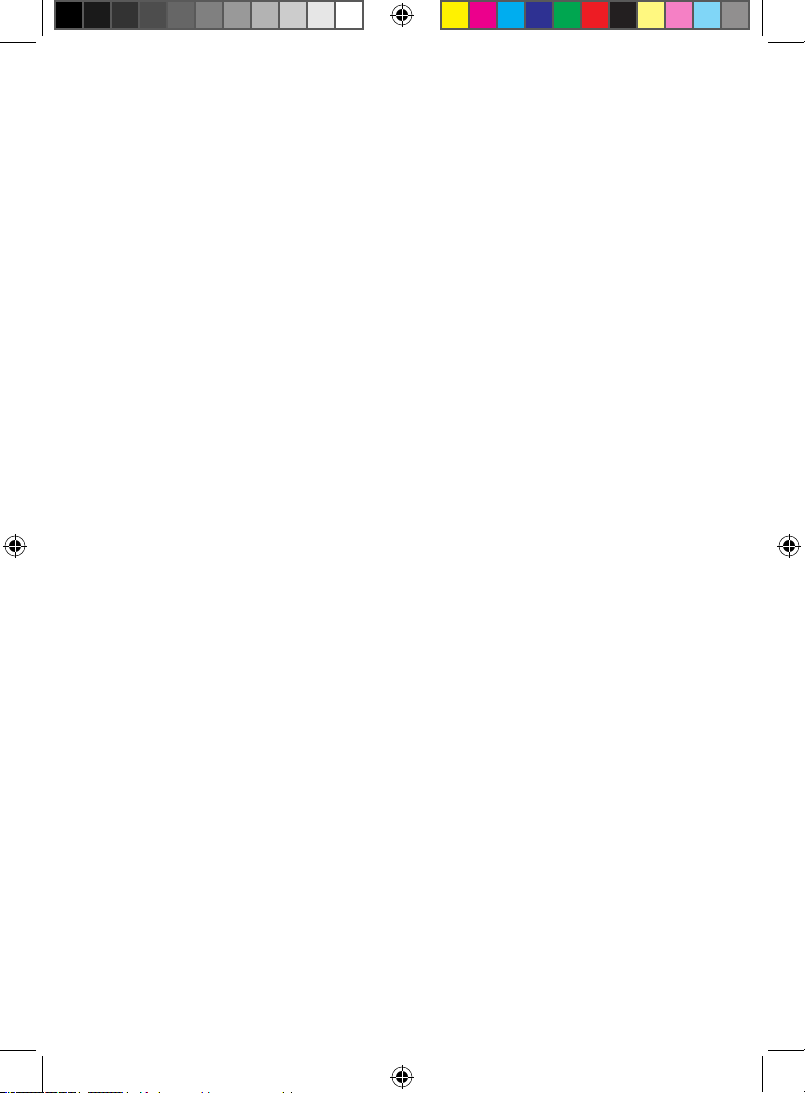
Table of Contents Model 3600
iii
Trigger Setting ������������������������������������������������������������������������������20
Signal Input ........................................................................................ 21
Start Conditions ................................................................................. 21
Start Select.......................................................................................... 21
Trigger Conditions ............................................................................. 22
Event Count........................................................................................ 23
Trigger Select...................................................................................... 23
Store Delay ......................................................................................... 24
Manually Stop Sampling Process....................................................... 24
Trigger Cursor..................................................................................... 24
Save/Recall������������������������������������������������������������������������������������25
Parameter Storage............................................................................. 25
Waveform Storage............................................................................. 25
Cancel Storage ................................................................................... 26
Recall................................................................................................... 26
Reset ................................................................................................... 26
Programmable Interface ��������������������������������������������������������������26
Remote Update �����������������������������������������������������������������������������26
Specications �������������������������������������������������������������������������������27
Service�������������������������������������������������������������������������������������������30
Warranty............................................................................................. 30
Non-Warranty Service........................................................................ 30
Model 3600 User Manual_B.indd 3 7/2/2010 4:41:39 PM
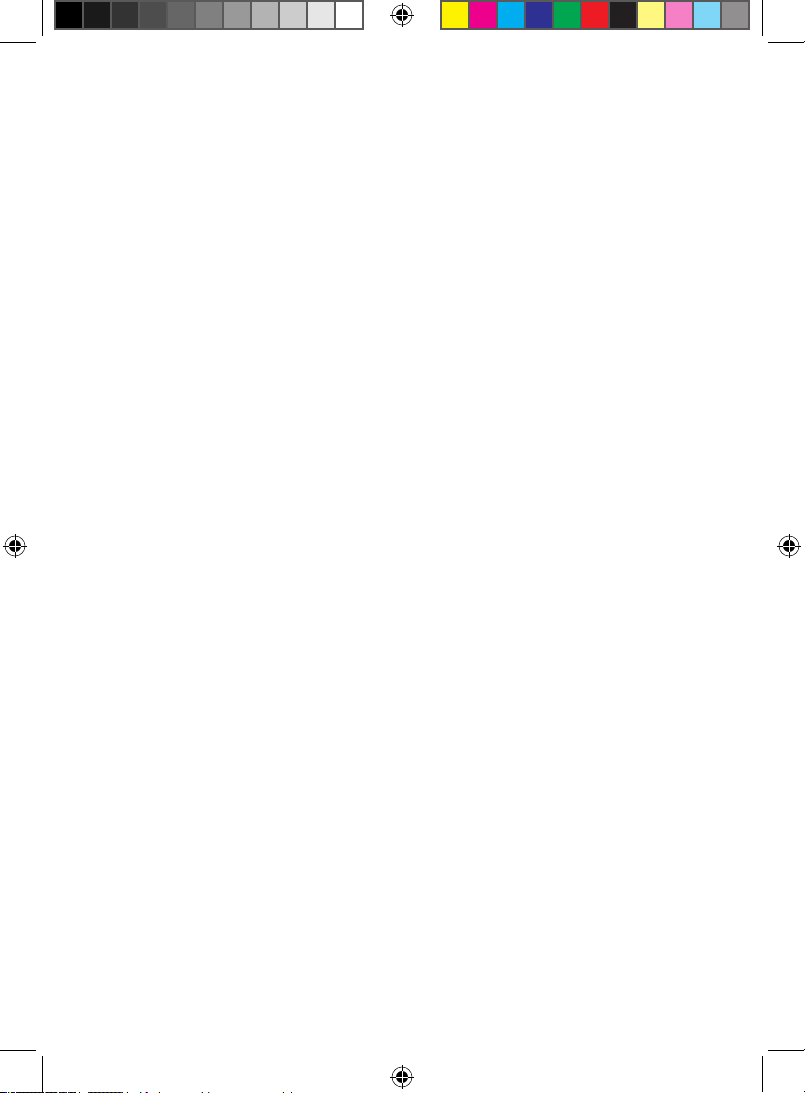
Users Manual Model 3600
www.globalspecialties.com Page 1
Introduction
Congratulations on the choice of Global Specialties Model 3600. This
32 channel Logic Analyzer observes and measures digital signals in
digital information processing. It captures and displays many signals at
once, and analyzes their timing relationships. Use its internal clock, or
connect up to 2 external clocks for sampling rate variability. This logic
analyzer will prove to be a versatile tool to help in digital hardware
debugging and verifying circuit designs. Model 3600 operates as a
stand-alone unit or connected to a computer via USB interface.
Product Contents
Model 3600 Mainframe
Users Manual
1 ea 3-core power line
2 Sets of 50 wires cables and connector
2 ea Input transferring boxes
40 ea Test hooks
40 ea Test hook connecting lines
1 ea Interface demo CD
1 ea USB interface cable
1 ea RS232 interface cable
Operating Conditions
Input Power Voltage: AC 100V~240V
Frequency: 45 Hz ~ 65 Hz
Power: <30 VA
Environmental Conditions: Temperature: 0~40°C
Relative Humidity: ≤80%
No powerful electromagnetic interference
Safety Summary
1) Review the following safety precautions to avoid injury and
prevent damage to this product or any products connected to it.
To avoid potential hazards, use this product only as specied.
2) Only qualied personnel should perform service procedures.
Model 3600 User Manual_B.indd 1 7/2/2010 4:41:40 PM
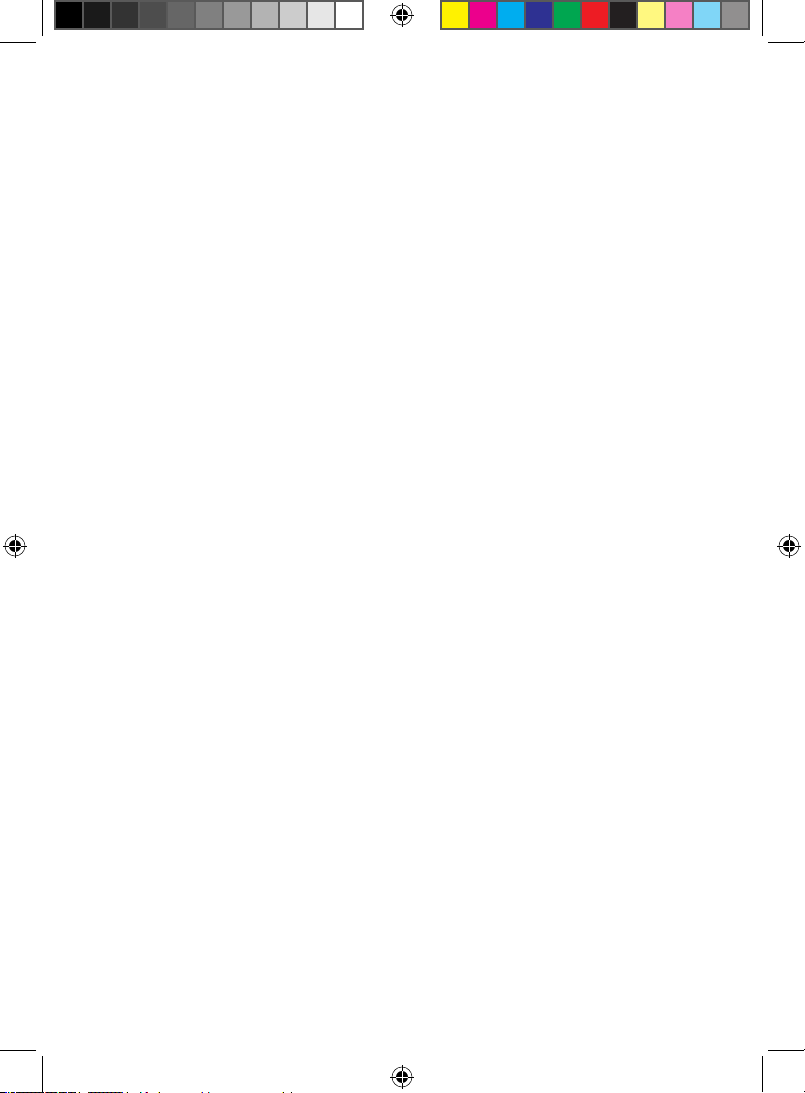
Users Manual Model 3600
www.globalspecialties.com Page 2
3) Use Proper Power Cord. Use only the power cord specied for
this product and certied for the country of use.
4) Ground the Product. This product is grounded through the
grounding conductor of the power cord. To avoid electric shock,
the grounding conductor must be connected to earth ground.
Before making connections to the input or output terminals of
the product, ensure that the product is properly grounded.
5) Observe All Terminal Ratings. To avoid re or shock hazard,
observe all ratings and marking on the product. Consult the
product manual for further ratings information before making
connections to the product.
6) The common terminal is at ground potential. Do not connect
the common terminal to elevated voltages.
7) Do not apply a potential to any terminal, including the
common terminal, that exceeds the maximum rating of that
terminal.
8) Use Proper Fuse. Use only the fuse type and rating specied
for this product.
9) Do Not Operate With Suspected Failures. If you suspect there
is damage to this product, have it inspected by qualied service
personnel.
10) Do Not Operate in Wet/Damp Conditions.
11) Keep Product Surfaces Clean and Dry.
12) Provide Proper Ventilation.
Theory of Operation
To sample an external signal source, the external signal is sent into
the positive input port of the high-speed comparator via the input
circuitry. The threshold circuit generates a threshold voltage according
to the set values, and sends the voltage to the negative input port of
the high-speed comparator. A TTL level digital signal is generated by
the comparison of the 2 signals and then the digital signal is stored
synchronously in the data ip-latch by sampling clock. When sampling
the internal code, the code generator will produce 30 channels of
internal digital signals which are stored synchronously in the data ip-
latch by sampling clock. The sampling data in the data ip-latch are
Model 3600 User Manual_B.indd 2 7/2/2010 4:41:40 PM
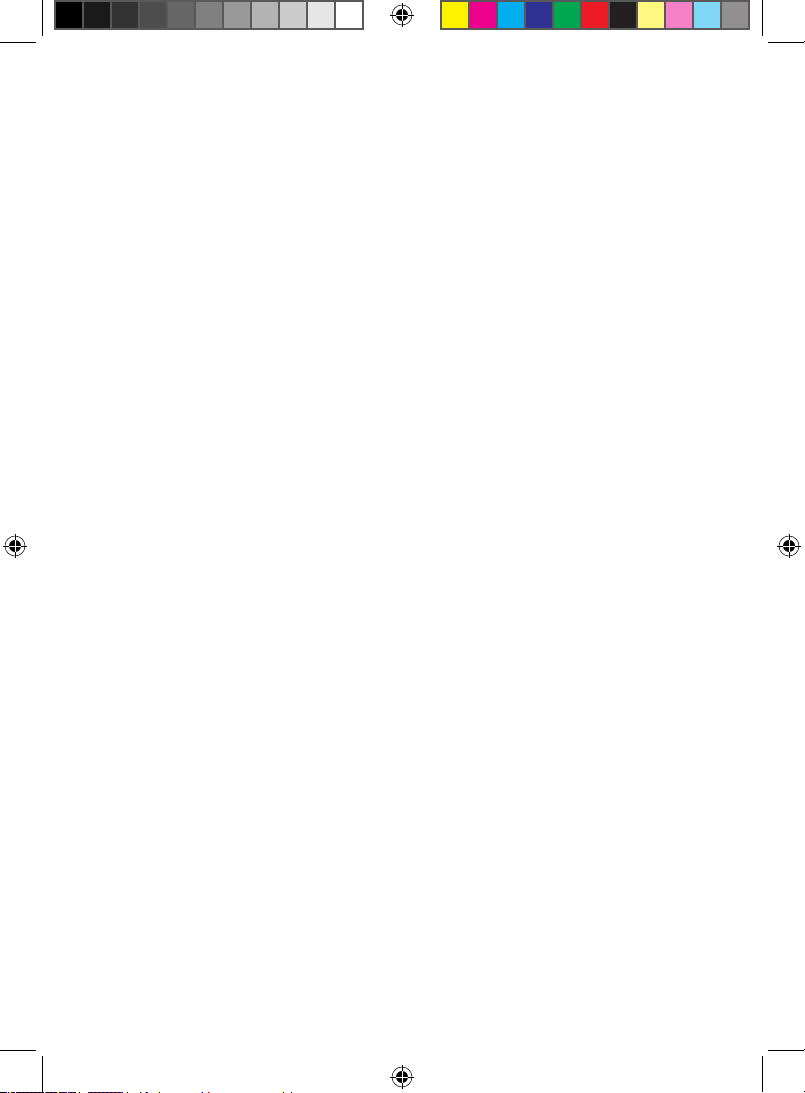
Users Manual Model 3600
www.globalspecialties.com Page 3
stored in high-speed memory according to appointed addresses.
Selecting the internal clock timing sampling will set the cycle of the
sampling clock. State sampling with the external clock will select the
phase of the sampling clock.
During the sampling storage period, a “sequence add 1 counter ”
supplies the storage address for the high-speed memory in the memory
control circuit, each sampling clock makes the memory change to a new
writing address. At the same time the ip-latch sends new sampling
data, creating a new data point stored in memory. The start-up and
end of the address counter is determined by the memory control
circuit according to the parameters set by the triggering process. After
sampling storage, the microcontroller unit reads a series of data and
sends them to the LCD to display the timing waveform and data list.
High-speed
comparator
Threshold
voltage
Sampling circuitHigh-speed
memory
Read / write data Sampling rateRead / write dataMCUTrigger processExternal signal Storage address
generator
Clock circuitKeyboard InputInternal code
generator
Model 3600 User Manual_B.indd 3 7/2/2010 4:41:40 PM

Users Manual Model 3600
www.globalspecialties.com Page 4
Model 3600 Front Panel
3600 LOGIC ANALYZER
MODEL
CH1 5 - CH0CL K1CH3 1 - CH1 6CL K2
FUNCTI ON
WV X Y Z
U
Q R S T
NM
I J K L
PO
E F G H
ADJ UST
DAT A ENTRY
A B C D
Channel
shr l dT oe h
Syst em Tr i gger Si n g l e
Ru n /
St op
Re c a l lSav eSourc e
T i me /
State
ay
sp
lDi
?
?
?
Fi nd
Zoom
7
4
1
0 x
a egan ugL Shi f t
∩
98
5 6
32
Cu r s o r
1
Cu r s o r
2
Reset
1))ON / Off power switch
2))Display screen
3))Display control pushbuttons
4))Data entry input pushbuttons
5))Cursor control pushbuttons
6))Sample rate pushbuttons
7))Function Selection pushbuttons
8))Signal input connector, Channels 0 through 15
9))Signal input connector, Channels 16 through 31
10) Cursor Adjust knob
Model 3600 User Manual_B.indd 4 7/2/2010 4:41:42 PM
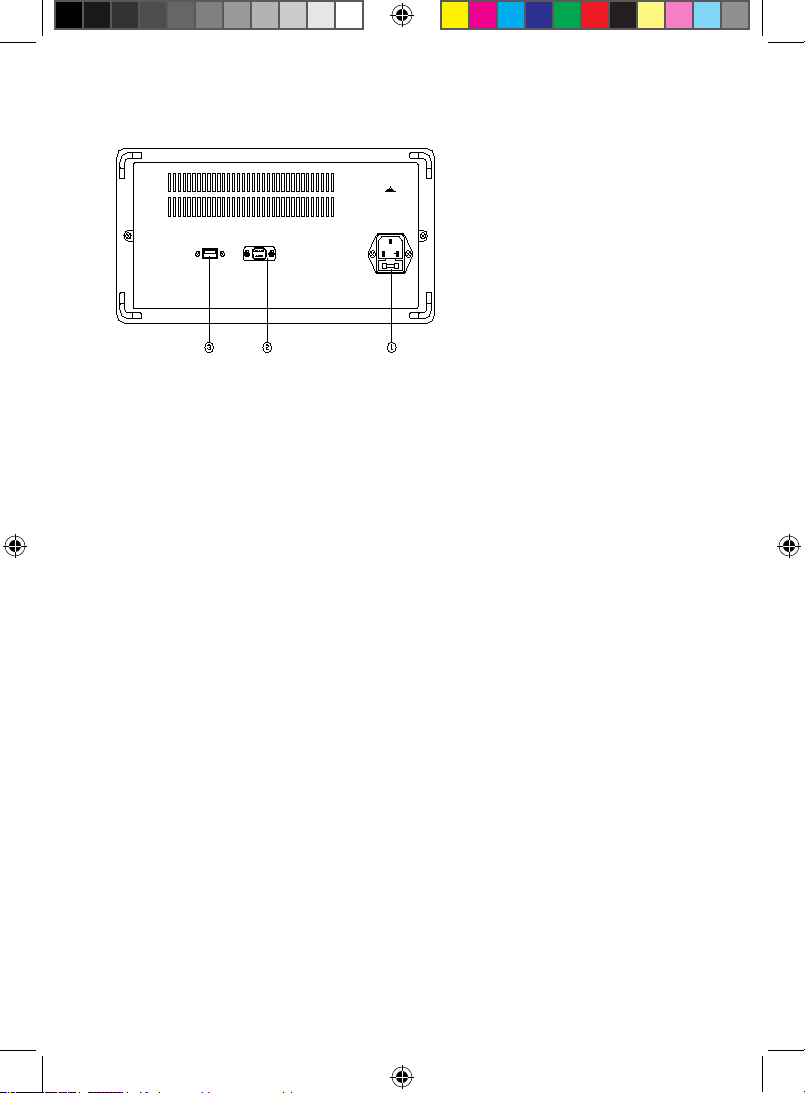
Users Manual Model 3600
www.globalspecialties.com Page 5
Model 3600 Back Panel
AC 100-240V 1A
REPLACE FUSE
AS SPECIFIED
DISCONNECT POWER CORD
BEFORE REPLACING FUSE
USB RS-232
1)AC power source outlet
2)RS232 interface
3)USB device interface
Keyboard Description
There are 34 pushbuttons on the front panel divided into these groups:
Display Control, Function Selection, Data Entry, Cursor Control, and
Sample Rates.
Display Control
Display: display timing waveforms or data lists in cycle.
↑↓: use the knob to roll timing waveforms and data lists up and down
←→: use the knob to roll timing waveforms and left and right
Zoom: use the knob to zoom timing waveforms
Find: nd and display the data points suited the search conditions
Data Entry
(11 pushbuttons for Number input, 4 pushbuttons for Input control, 1
pushbutton for Language)
Number Input:
【0】【1】【2】【3】【4】【5】【6】【7】【8】【9】: number input;
【x】: special characters x, only used for data search input
Model 3600 User Manual_B.indd 5 7/2/2010 4:41:43 PM
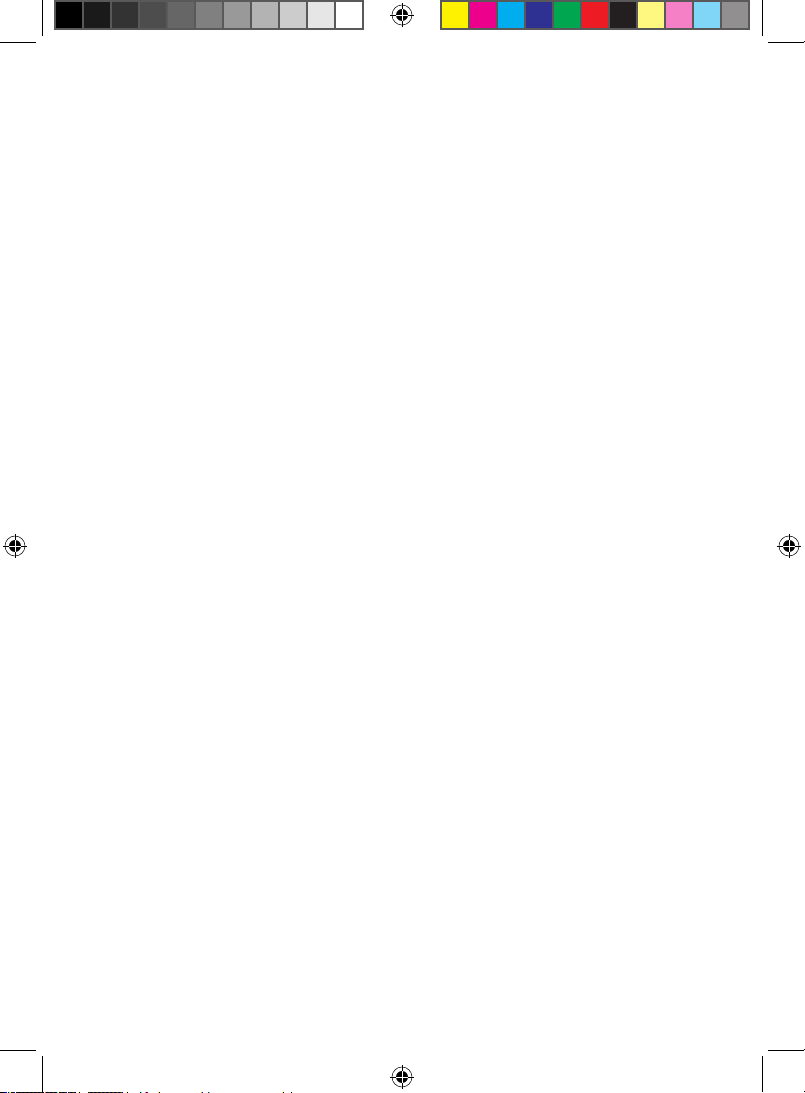
Users Manual Model 3600
www.globalspecialties.com Page 6
Input Control
【↑】【↓】: select the setting parameters up to down in cycle
【←】: backspace, to delete the input data when the input hasn’t
nished
【Shift】: used for inputting the English letters above the button
【Language】: English only
Cursor Control and Adjust knob
【Cursor 1】: use the knob to move the cursor1 left and right
【Cursor 2】: use the knob to move the cursor2 left and right
Sample Rates
Run/Stop: circular run/stop recycling sample
Single: single sample
Reset: initialize the instrument and resume the default
parameters settings
Function Selection
Channel: select and set the sequence order, name, color and
switch of each channel in cycle.
Threshold: select and set the threshold voltage.
System: select and set the system parameters.
Trigger: select and set the parameters and the switch in the
trigger process.
Time/State: select the mode of timing sample or state sample in
cycle
Source: select internal code generator or external signal source
in cycle.
Save: save the current setting parameters.
Recall: recall the last saved setting parameters
Display Description
The top row of the display screen indicates chosen function. There are 3
types of display interface described below.
Model 3600 User Manual_B.indd 6 7/2/2010 4:41:43 PM
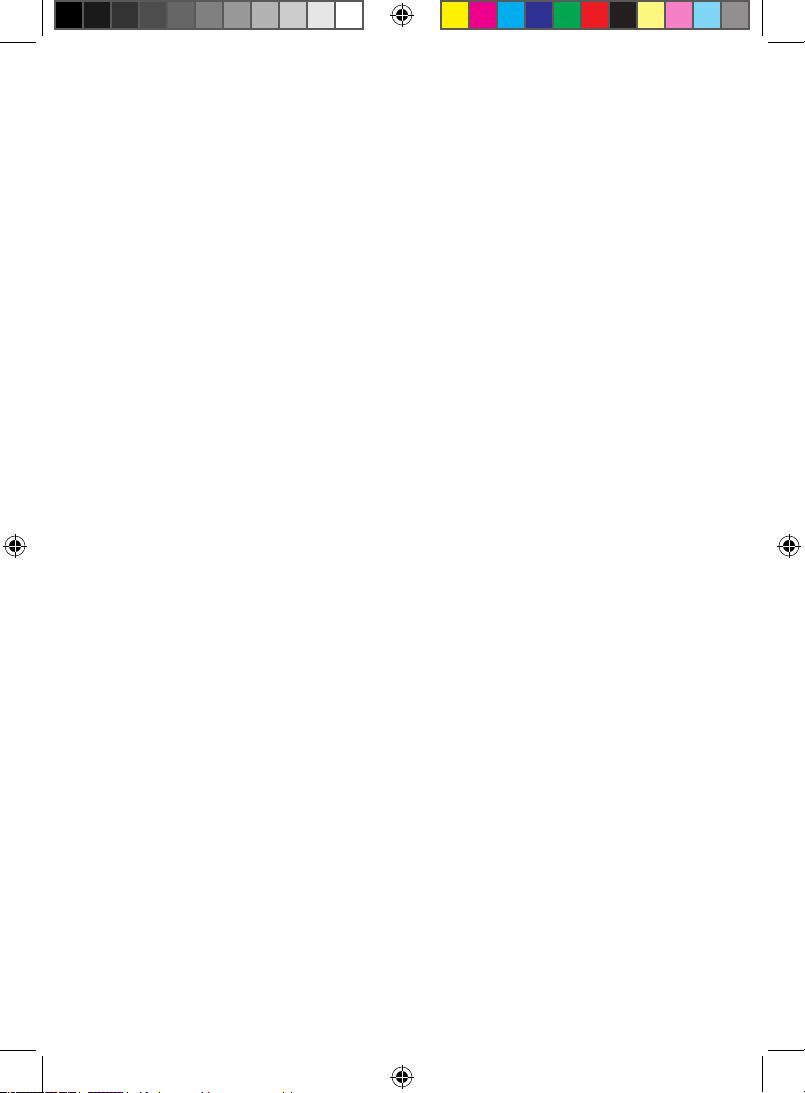
Users Manual Model 3600
www.globalspecialties.com Page 7
Waveform Interface Display
The Waveform Interface displays 8 channels of timing waveforms,
the serial number and the name of the waveform and includes four
different vertical cursor lines in varied colors. There is one scale on the
top of the waveform frame, and another one is on the bottom of the
waveform frame. These are the zoom scales. The time value of every
scale varies with the zoom coefcient. Below the waveform frame
is the parameters display frame, the six parameters on the left is the
state parameters which varies automatically with different operations,
showing the current state of the equipment. The six parameters on the
right is the parameters settings of the system and can be set with the
numeric pushbuttons.
Data Interface Display
The data interface displays 19 rows of data. Each row is one sampled
data point in memory, corresponding to 32 sample channels. The three
columns of data from left to right is the address of data, the data
value in Decimal (Dec), the data value in Hex, the data value in Binary
(Bin). The parameters display frame is below the data lists frame, the
three parameters on the left are the state parameters which changes
automatically with different operations, showing the current state
of the instrument. The 2 parameters on the right are the parameters
settings of the system and can be set with numeric pushbuttons.
Trigger Interface Settings
The trigger interface displays the whole trigger process. It utilizes a
graphical display mode to easily illustrate the entire triggering process.
The panes in the display interface are the nodes of the trigger process.
The connecting lines among the panes show the direction of the trigger
process, six parameters can be set on the right, the left side has six
switches for setting. The specications of these settings are explained
later in this manual.
Operating Instructions
Initialization
Turn on the Model 3600 using the front panel ON/OFF pushbutton. The
model number and the manufacturer of the instrument will rst be
seen on the display. Operate the initialization program by loading the
Model 3600 User Manual_B.indd 7 7/2/2010 4:41:43 PM
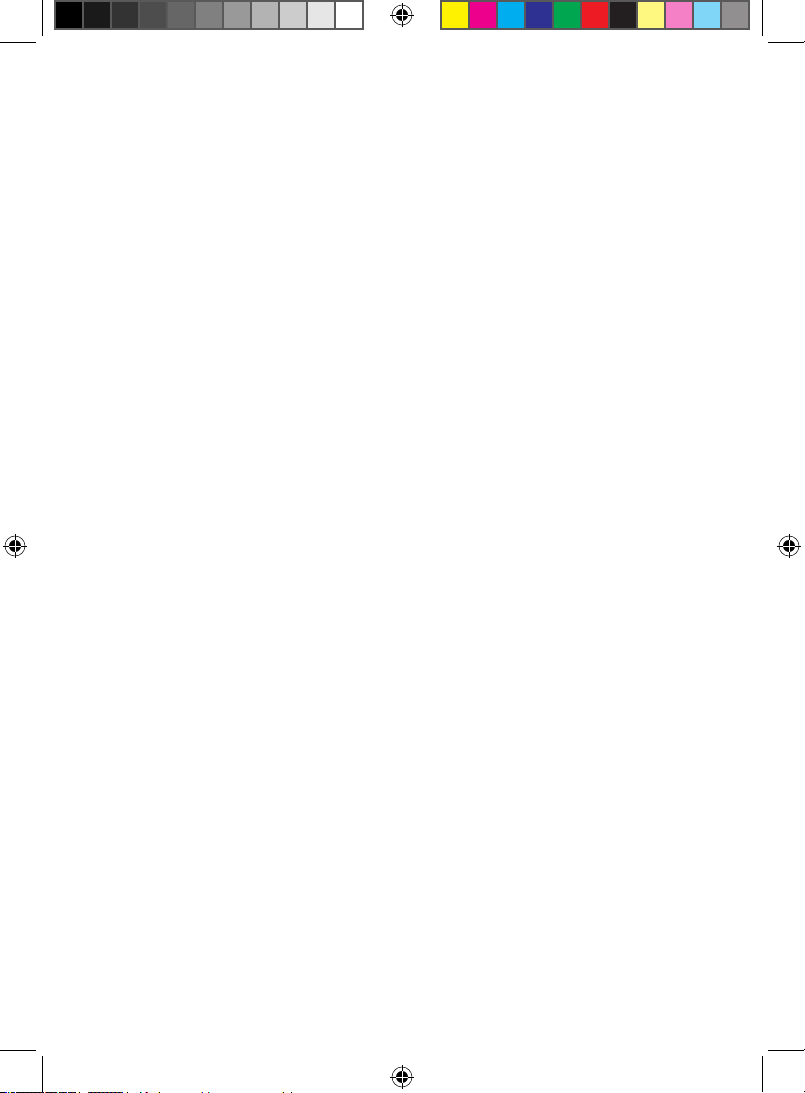
Users Manual Model 3600
www.globalspecialties.com Page 8
default parameter settings. Next the timing waveforms of internal code
will be displayed.
Most of functions performed by the logic analyzer are single or non-
cyclical signals included in high speed data streams. The analyzer can’t
display the signals in real-time on the screen as an oscilloscope would,
but it can sample the signals according to certain time rate (sample
clock). The analyzer will catch and save any signal anomalies by setting
up the appropriate trigger process. The saved data can be recalled onto
the screen and analyzed repeatedly.
Keyboard Description
When any pushbutton is pressed, there is a corresponding display on
the screen which explains the function and its operation. If there is a
circular symbol, consisting of two arrows laid end to end, on the left
of the explanation then it is a cycle key. It runs different functions by
pressing it repeatedly. If there is no circular symbol, the pushbutton has
only one function.
Parameters Input
If there are reverse numbers or characters displayed on the screen, this
means the parameter is a selected one which can be set by pressing
the pushbutton. If the user needs to select other data, 【↑】and【↓】
can be used. The user also can turn the knob left and right to select
other cyclical data. If a wrong character or number is input, the user
can delete the one by pressing【←】. As soon as the reverse character
areas are lled with numbers, the parameter settings take effect. At
this point the【←】will no longer work, unless the input process is
restarted.
Letter Input
The 26 letters, from A to Z, are marked above 26 keys on the front
panel. During the process of parameter input, press the【shift】key,
release the shift key, then input the letter desired. If there is no letter
on the key, the user can input a space. The【shift】key is a single step.
In order to input the next letter, the process above is to be repeated.
Model 3600 User Manual_B.indd 8 7/2/2010 4:41:43 PM
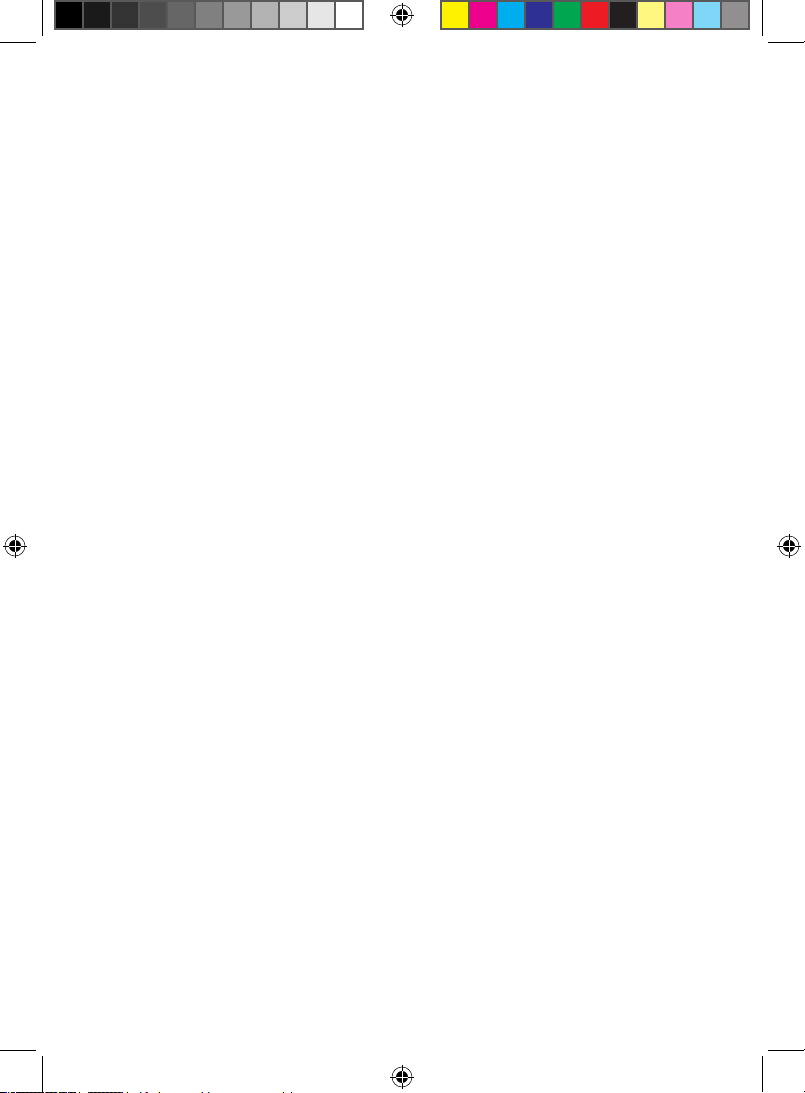
Users Manual Model 3600
www.globalspecialties.com Page 9
Channel Setting
Channel Order Setting
The double digit numbers 00-31 on the left side of the waveform
display frame are the serial numbers for each channel. Press【Channel】
key to select the channel serial number setting. Then set the channel
sequence using the numeric keys. The settings only change the position
of channel waveforms on the screen so that different channels of
waveforms can be closely displayed and easily compared. However
the real positions of sampling channels and the sampled data are
not changed. If the real positions of sampling channels need to be
changed, the user needs to change the connection of the test hooks for
sampling on the circuit board.
Channel Label Setting
The four characters on the right of the channel serial numbers are the
label of the channel. Press【Channel】key to select the channel label
setting. Set the channel label by using the numeric keys or letter keys.
Every channel label can be set by the user.
Channel Color Setting
Press【Channel】key to select the desired channel color setting. Set
the color using the numeric keys. Every channel can be set according to
user’s choice of color.
Channel Switch Setting
Press the【Channel】 key to select channel switch setting. Set the
channel “on” by using the numeric key【1】. Set the channel “off” by
using the key【0】. The settings will take effect in the process of next
sampling display.
Generally, the settings of the channels are not required to be changed
often. Press【Save】to save the dened channel settings to re- use then
without having to reset the settings.
Threshold Setting
Press the【Threshold】key to set the threshold voltage setting. The
【↑】and【↓】pushbuttons are used to circularly select one of the
six threshold voltages. Only the knob can be used to set the value
of threshold voltages in a continuous manner (numeric keys can’t
Model 3600 User Manual_B.indd 9 7/2/2010 4:41:44 PM

Users Manual Model 3600
www.globalspecialties.com Page 10
be used). The voltage will increase by turning the knob to right and
decrease by turning the knob to left. When the voltage value passes
the zero, the polarity sign will automatically change. The internal
code-generator doesn’t pass the voltage comparator, so the settings on
threshold voltage aren’t valid when sampling the internal code.
The analyzer has 32 external signal input channels and 2 external
clock channels. The best performance is when the peak-to-peak value
of input voltage is between 500 mVpp and 20 Vpp. The maximum
input voltage the instrument can handle is ±40 V. After accessing the
analyzer, the input signal rst passes through the voltage comparison
circuit and is compared with the threshold voltage set by the user. If the
input signals are higher than the threshold voltage, the analyzer shows
the number “1”, otherwise it displays the number “0”. Then the signals
are sampled and saved and displayed on the screen.
Waveforms displayed by this means only reect the timing logic when
the input signals are higher or lower than the threshold voltage. It
doesn’t reect the real amplitude of the input signals, and may be far
different from the real waveforms of the input signals. This kind of
waveform displayed by the logic analyzer is usually called a “pseudo
waveform”.
Sampled Signals
In practical operation, the sampled signals appear by groups.
For example, grouped by the data bus or the address bus .The
characteristics of amplitude of a group of signals are the same, so use
the same compare threshold voltage. The amplitude characteristics of a
group of signals are the same, so use the same comparative threshold
voltage. In practical operation there are many kinds of signals with
different amplitudes to be tested, such as TTL, CMOS and ECL. In every
experimental circuit, the amplitude characteristics of signals may be
various. To satisfy these conditions, the instrument is deployed with
six individual adjustable threshold voltages. Four of them are used in
four channel groups which contain 8 signal input channels in each one.
And the other 2 threshold voltages are used in 2 external clock input
channels.
Measured Signals
In practice, the instruments measures signals in groups, for instance
Model 3600 User Manual_B.indd 10 7/2/2010 4:41:44 PM

Users Manual Model 3600
www.globalspecialties.com Page 11
in the total line and address line. The amplitude characteristic of
one group is identical and should also use the same comparison
threshold voltage. However the instrument has 32 signal input
channels and again, it is not necessary to setup 32 independently
adjustable threshold voltages. But in practice, there are measured
signals with different amplitudes for instance TTL, CMOS, and ECL. In
many experimental circuits, the amplitudes required may vary. For this
application, six independently adjustable threshold voltages can be
congured, four of which are used for four channel groups, each group
has 8 signal input channels. The other 2 are used for 2 external clock
input channels separately.
In practice, the voltage amplitudes of +5 V or +3.3 V are commonly
used in a digital circuit. Model 3600’s default settings of the threshold
voltage are at +1.6 V. Generally, the setting range of the threshold
voltages for TTL is between +5V and +3.3V. The setting range of
threshold voltages for CMOS is between +5V and +4.3V. If the tested
signals contain large ringing effects or other voltage noises, there will
be extraneous data in the sampled results. If this happens, repeat the
sampling function to adjust the threshold voltage and observe the
sampling waveforms, until clear and correct sampling waveforms are
obtained.
Display Setting
The 3600 logic analyzer can display a vast amount of data. There are
two display modes of sampling data: timing waveform display and data
listing display.
Timing Waveform Display
Press【Display】to view timing waveforms for up to 8 channels. Each
channel can be displayed with different colors to easily identify and
separate them visually. The order of 32 channels waveforms is that the
highest channel is on the top and the lowest channel is at the bottom.
This is to enable the highest-order digit of the byte to be on the top
and the lowest-order digit on the bottom.
Waveform Rolling Up/Down
The waveform rolling can be used to observe all the waveforms in 32
channels. Press【↑ ↓】and turn the knob to browse the waveforms.
Model 3600 User Manual_B.indd 11 7/2/2010 4:41:44 PM

Users Manual Model 3600
www.globalspecialties.com Page 12
If there is a need to compare the waveforms, the method of channel
order setting (see Channel Order Setting) can be used to display the
desired waveforms.
Waveform Rolling Left/Right
The Model 3600 allows for 260,000 memory addresses for each
channel, however only 280 data points can be viewed due to the
horizontal width of the screen. In order to display the needed blocks
from the mass of stored data, the screen display window needs to be
repositioned to the desired data in memory. This requires setting a
changeable “window address” for the display window. The screen of
the analyzer will show the stored data block using this new window
address as starting point.
The parameter in the rst row on the right bottom of the wave frame
is the window-address. The waveform displays the data on the most
left, that is the data corresponding to the window address in sampling
memory. Press【System】to select window-address and set the window
address in Dec numbers with the range of 0~260000. After setting,
the waveform of sampled stored data block associated with this new
window address will be displayed. To continuously observe a waveform
on the display, press【← →】 and turn the knob. The window-address
will change continuously showing the waveform rolling from left to
right in the display window.
The parameter in the second row on the right bottom of the wave
frame is a scroll-step function. Turn the knob one step and the window-
address will increase one scroll-step value. The higher the value of
scroll-step, the faster the speed of the rolling waveform. This could
possibly surpass the desired data block. The lower the value of scroll-
step, the slower the speed of rolling and the ner observation of the
waveforms. Press【System】to select scroll-step. The value of the scroll-
step can be set by using the number keys with the range of 1~ 260 000.
After setting, press【← →】 and turn the knob to roll the waveform
left and right, so that the speed of rolling waveform will change.
Setting the window-address using the number keys directly enables
display window to locate the desired sampled block of data. Rolling
waveforms utilizing the knob allows observation of section changes in
a continuous manner.
Model 3600 User Manual_B.indd 12 7/2/2010 4:41:44 PM
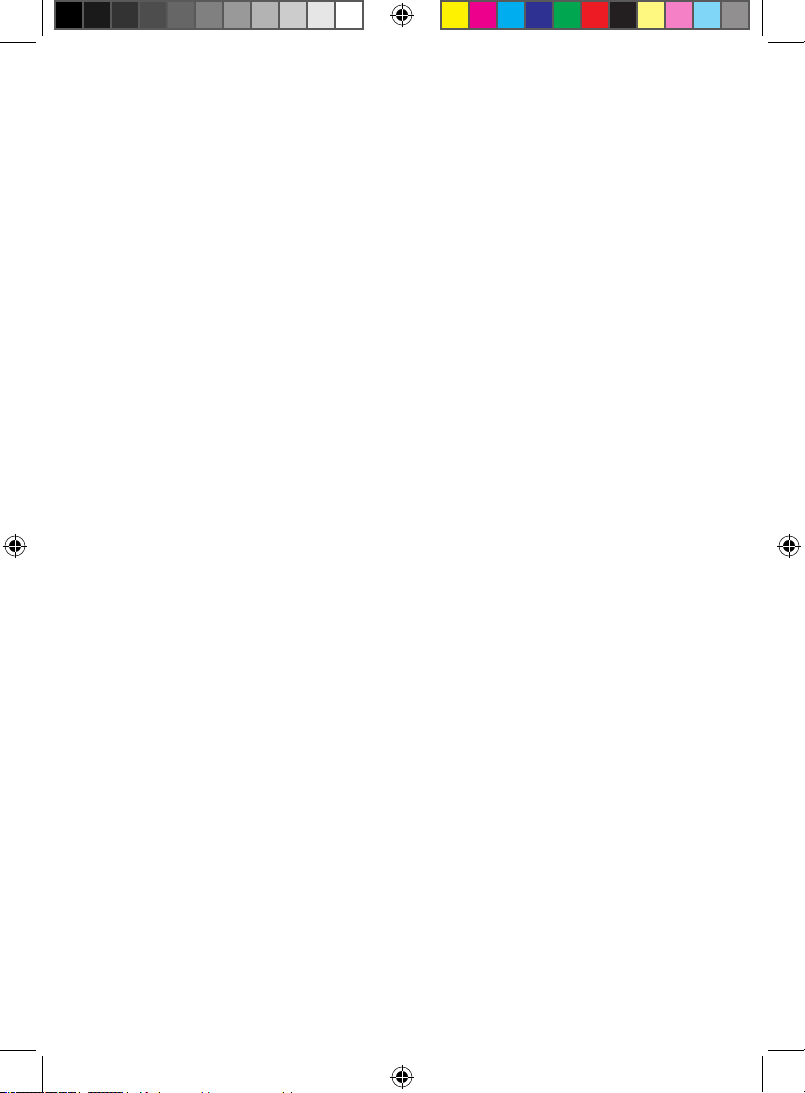
Users Manual Model 3600
www.globalspecialties.com Page 13
Waveform Zoom
In digital systems, changing rates of different logic levels can vary
within different data channels. When trying to view these on the
display, it is possible to have 8 channels with big differences in the
changing rates of logic levels. This can cause viewing problems due
to the large number of pulse waveforms crowded together on the
screen and the fast changing logic level rates will not be seen clearly.
Conversely, if a channel has slow changing rates, it becomes a at line
on the screen. To solve these two visual problems, either stretch the
waveforms in level direction to de-compress and unfold the crowded
fast-changing pulse waveforms. Or compress the slow-changing
waveforms to easier view their characteristics.
De-Compressed Waveform
Press the【Zoom】key and turn the knob to make the display
waveforms stretch or compress in the horizontal direction. “Zoom= ns/
div” in the sixth row on the left bottom of the wave frame will change.
This ratio coefcient stands for the time increment that each lattice
of scale line represents both in the above and underside two rows
of waveform frame. The essence of waveform amplication is that a
number of sampled data points in memory are displayed continuously.
The amplied waveform allows dense waveforms to be viewed
more clearly. This does not generate any distortion to the waveform.
However waveform amplication is unable to increase the resolution.
Unsampled data points will still not be seen after amplication. If
it is desired to see in more detail, then it is required to increase the
sampling velocity.
The waveform zoom function uses the sampling clock as its time unit. If
the user needs to measure the interval of the waveform accurately, it is
recommended to use the cursor measurement method.
Compressed Waveform
The theory of waveform compression is displaying one number
comprised from several data points in the sampled memory. After
compression, the waveform’s observation is broadened. This could
possibly lead to distortion and allow the user to miss viewing fast
changing steps. The higher the compression rate, the greater the
possibility for distortion. It is suggested to make compression changes
Model 3600 User Manual_B.indd 13 7/2/2010 4:41:44 PM
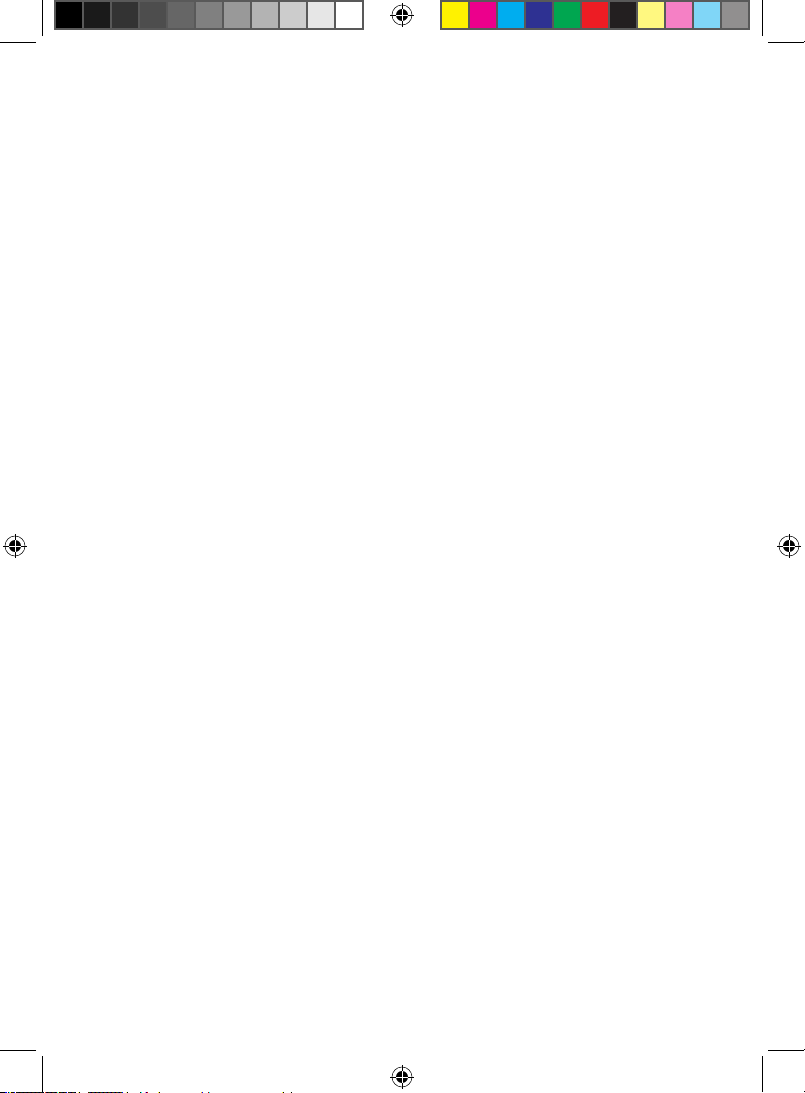
Users Manual Model 3600
www.globalspecialties.com Page 14
gradually to minimize distortion. If distortion is found, the user should
no longer continue compressing the waveform.
Data Lookup - Search Function
Model 3600 has a convenient search function. After a sampling of
data, the user can nd the data conforming to the setting conditions
within a large group of sampled data. Parameters in the third row on
the right bottom of the wave frame is the nd-data which is a 32 bit
data word in Hex format. Press【System】to select nd-data function.
Select search data word and input the numbers from 0~9 or the letters
of A~F. User can also input x (Note: the【x】on the right of the key 【0
】is not the letter “x” in English). x means “ignore”. After setting the
nd data word, press 【Find】again to locate the data according to the
search conditions. This will be denoted with a yellow dash, generally
seen on the left of the screen. At the same time, the window address
will change to show the position of this data in the sampled memory.
Press【Find】repeatedly until reaching the end point of sampled data
memory. This allows user to nd all the data words conforming to
setting conditions from sampled data.
The nd-data function runs after nishing the data sampling. It is used
to look up a data word set randomly in stored sampling data. This
point is different from the trigger conditions data word that will be
described in another section. Trigger conditions is preset in advance
before sampling and used to capture data word conforming to trigger
conditions.
Data Listing Display
Press the【Display】key and 19 rows of data listings will be displayed.
In the data listing interface, the most left line is the Dec address
value of sampled data in memory. The middle is the address value
of the sampled data in Hex, the right is the Bin address value. A
differentiating line is displayed between each 8 bits Bin code for
convenient reading. There are two different colors to distinguish the
two adjacent lines to allow for clear viewing and eliminate confusion.
The storage depth of the instrument is 260,000 storing addresses, but
the screen shows only 19 rows in a vertical manner. Therefore, data
lists also must roll up and down in the display window. The parameter
denitions and operation methods shown in the data listing display
Model 3600 User Manual_B.indd 14 7/2/2010 4:41:45 PM

Users Manual Model 3600
www.globalspecialties.com Page 15
are the same as timing waveform display mentioned in the Timing
Waveform Display section. The functions of window addresses, rolling
steps, nd-data words are also identical. The difference is that rolling
up and down in the data listing display equals rolling left and right in
the timing waveform display. The found data is a row of orange data
displayed in the upper part of data listing. The data listing cannot roll
left and right, or zoom.
Cursor Setting
There are two cursors for Model 3600: Cursor1 and Cursor2.
Timing Waveform Cursor
In the timing waveform display interface, press the【cursor 1】key,
the green cursor1 shows an active state. Turn the knob to enable the
cursor1 to move left and right. Press the【cursor 2】key, the purple
cursor is then chosen. Turn the knob to enable the cursor2 to move
left and right. The step width of the cursor movement can be set with
number keys 0~9. For example, press 【1】and turn the knob a step.
The cursor moves one point distance on the screen. Press 【9】, then
turn the knob a lattice, the cursor moves nine points distance on the
screen. Recommendation is to rst move the cursor with a longer step
to the desired aim point. Then move the cursor with a shorter step to
the aim point.
Cursor Measurement
Model 3600 is able to measure the sampling data value of any point in
the display waveforms and the time interval between any two points in
a waveform.
The second row on the left bottom of the waveform frame is the
parameter value of cursor1. The third row is the parameter value
of cursor2. The six numbers on the left of the parameter are the
decimalization data address that the cursor is indicating. The 8
numbers on the right of the parameter are the Hex data value of the
position the cursor is indicating. This is the sampling data of 32 input
channels. Each number represents 4 channels. The data from left to
right represents the 32 input channels of waveforms from the top to
the bottom in turn. Because the screen only shows the waveforms
of 8 channels, the user can know the logic levels of the 32 channels.
Model 3600 User Manual_B.indd 15 7/2/2010 4:41:45 PM
Table of contents
Other Global Specialties Test Equipment manuals
Popular Test Equipment manuals by other brands

PCE Instruments
PCE Instruments PCE-2600N user manual

GW Instek
GW Instek GDS-1000B Series Programming manual

LeCroy
LeCroy WaveJet 300A series manual

pico Technology
pico Technology PicoScope 4000 Series user guide

biodex
biodex ATOMLAB 500 Operation and service manual
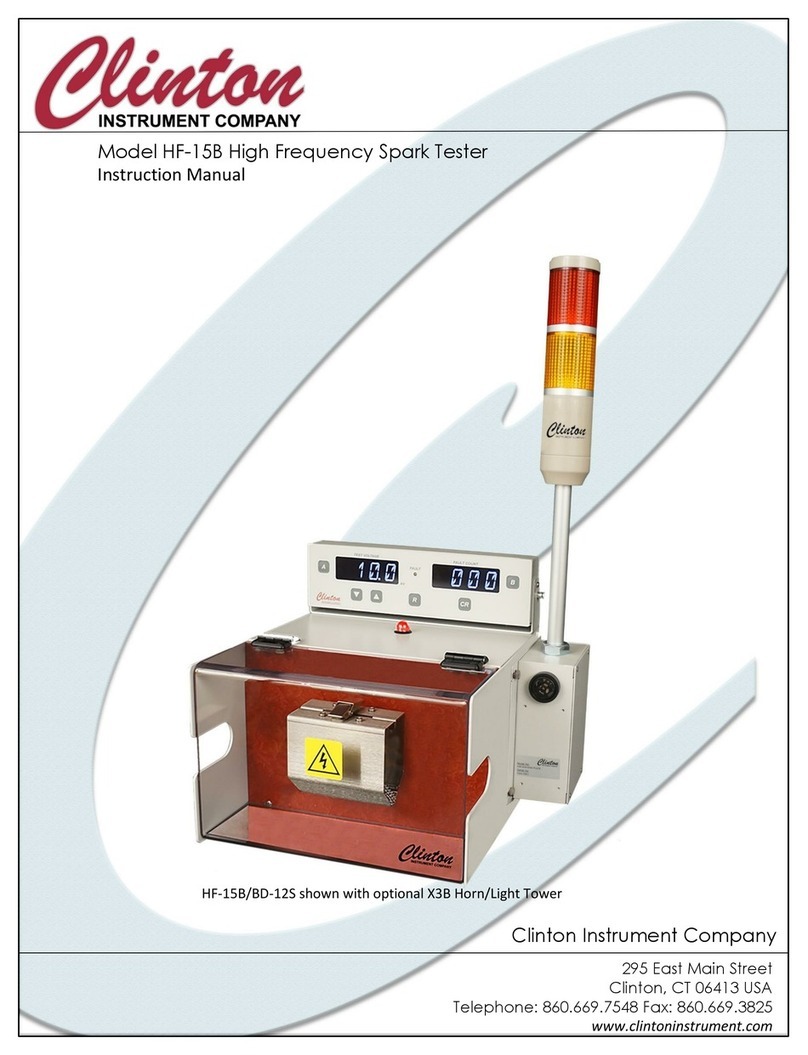
Clinton
Clinton HF-15B instruction manual