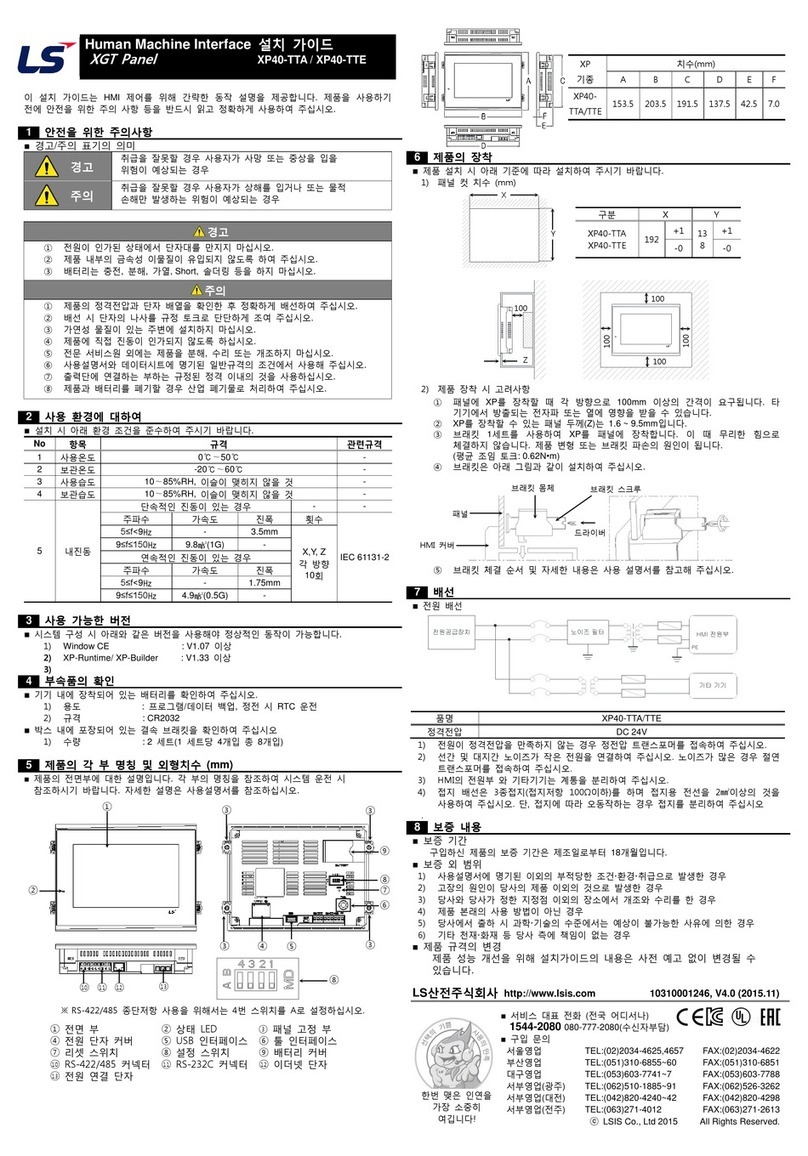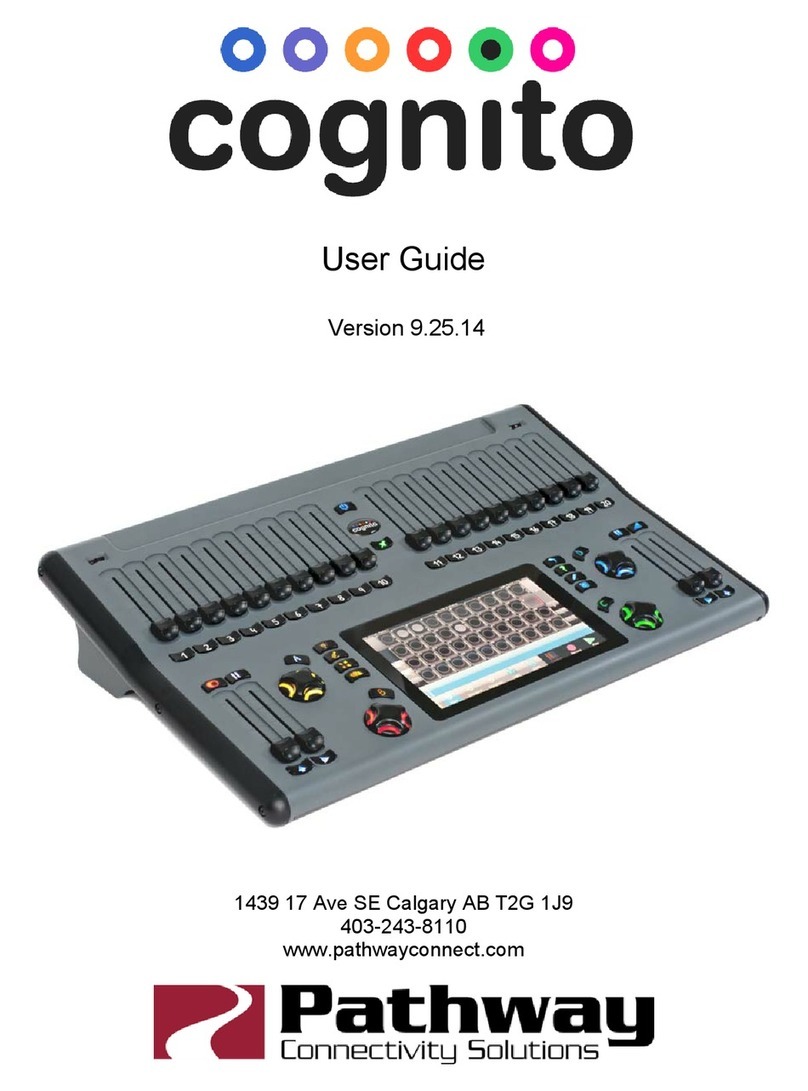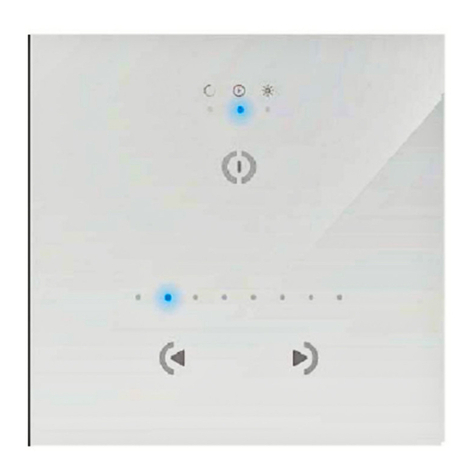Global Streams CS-1000 User manual

CS-1000
User’s Guide
YYY)NQDCN5VTGCOUEQO

Copyrights. Copyright 1998-2003, GlobalStreams, Inc. All rights reserved. The GlobeCaster System
software, content and documentation are copyright 1998-2003. This User Manual may not, in whole or
in any part, be copied, photocopied, reproduced, translated, or reduced to any electronic medium or
machine readable format without the prior written consent of an authorized representative from
GlobalStreams, Inc.
Trademarks. GlobalStreams, GlobalStreams and the GlobalStreams logos, GlobeCaster and the
GlobeCaster logos are trademarks of GlobalStreams, Inc. Windows and Windows NT are registered
trademarks of Microsoft Corporation.
Patents. Various technology in the GlobeCaster System is patented in the United States, including
without limitation patent numbers 5,941,997, 5,978,876, 5,872,565. Other patents, in the United States
and othercountries, are pending.

i
control surface
user’s guide
table of contents
Ch1: introduction
....................................................................1
features
......................................................................2
technical specifications
.......................................................2
contact information
...........................................................2
Ch2: connectivity
...................................................................3
Ch3: functions
.......................................................................7
video buses
..................................................................7
freeze/strobe controls
........................................................9
comm/power status lights
....................................................9
number pad
................................................................10
fade to black
...............................................................11
effect controls
..............................................................11
t bar
.......................................................................18
soft labels
..................................................................18
configuration panel
.........................................................19
Ch4: software changes
.........................................................27
FCC Notice
.........................................................................31
index
....................................................................................I

ii
table of contents

1
control surface
user’s guide
chapter 1
introduction
The CS-1000 is GlobalStream’s Control Surface that is designed to provide
the GlobeCaster user with increased functionality and ease of use in live pro-
duction applications. Your CS-1000 box contains the following items:
Figure 1.1: CS-1000 Package Contents
MCS-1000 Unit PPower Cable
NReference Guide QRubber Feet
ORS-422 Cable* RReplacement Bulbs
O
N
P
M
Q
R
*The supplied RS-422 cable was specially manufactured for use with the CS-1000. In the event that this
cable is damaged, contact GlobalStreams for replacement information.

2chapter 1
introduction
features
•Program/Preview Keyrows—Keyrows that provide dedicated but-
tons which may be used to route a variety of sources onto the Pro-
gram and Preview busses.
•Freeze/Strobe Control—Physical area that enables you to control
the freeze and strobe rates for the Program and Preview buses.
•Effect Control Section—Dedicated area that allows you to control
the mix of the video busses.
•T-Bar—Provides smooth manual control over wipes, fades, and
effects (as determined by selected mode).
•Fade to Black—A dedicated control to activate/deactivate the Pro-
gram Out Fade-to-Black function. An illuminated button provides
visual feedback when this feature is being used.
•Control Keypad—Used to trigger numerical shortcuts.
technical specifications
contact information
If you need further assistance with CS-1000, there are several ways to con-
tact GlobalStreams’support staff.
Product Dimensions 31”(w) x 13”(d) x 2.5”(h)*
*Height is measured without T-Bar.
Product Weight 14 lbs.
Phone 866.558.7830
E-mail support@globalstreams.com
Website http://www.globalstreams.com/support

3
control surface
user’s guide
chapter 2
connectivity
Installing the CS-1000 to your GlobeCaster is a quick and easy process. You
will need to have the following items ready before you can install your CS-
1000:
•Power Cord (supplied)
•RS-422 Serial Cable (supplied)
•Rubber Feet (supplied)
•GlobeCaster Software 2.8.2 (prefer 2.9 for full functionality)

4chapter 2
connectivity
NOTE:
/CMGUWTG[QWTJQUV2%CPF)NQDG%CUVGTWPKVCTGDQVJVWTPGFQHHDGHQTG[QW
EQPPGEV[QWT%5
Figure 2.1: Connecting Your CS-1000
Figure 2.1 illustrates how to connect your CS-1000 to your host PC. The CS-
1000 plugs directly into the VideoNet card on your host PC via the supplied
RS-422 serial cable. To connect your CS-1000 to your GlobeCaster, follow
these steps:
1. Install the rubber feet in the four corners on the bottom of your CS-1000.
2. Place your CS-1000 on a flat surface next to your GlobeCaster and host
PC.

5
control surface
user’s guide
3. Remove the RS-422 serial cable from the box and attach one end of the
cable into the port labeled RS-422 on the back of the CS-1000.
4. Locate your VideoNet card on your host PC. The VideoNet card has a
serial port on the back labeled Control Port or Controller. Connect the
other end of the RS-422 cable to this port.
5. Remove the power cable from the box and attach one end to the back of
the CS-1000 and the other end to an outlet.
6. Now it’s time to power all three devices. Be sure to power the devices in
the following order: CS-1000, GlobeCaster unit, and host PC.

6chapter 2
connectivity

7
control surface
user’s guide
chapter 3
functions
The CS-1000 lets you control every aspect of your broadcast externally and
contains every feature found on a traditional switcher. Let’s take a look at the
buttons and functions on the CS-1000.
Figure 3.1: CS-1000 Top View
video buses
Each row of buttons is called a video bus. Each button represents a channel
of video that is running through your GlobeCaster. The definition of the bus-
ses found on the CS-1000 are as follows:
freeze/strobe
controls configuration
panel
effect controls T-bar
number pad
fade to black
video
busses
soft
labels
comm/power
status lights

8chapter 3
functions
Aux Bux
Another video bus just like the Program bus and the
Preview bus. Certain GlobeCaster configurations with
multiple video paths can use the Aux bus to specify a
third video source for effects using three video sources.
For example, two framestore cards and a warp engine or
two warp engines and a framestore card.
Key Preview
Bus
A secondary video bus used to preview what video
source is going to be keyed in over the top of the Pro-
gram source using the chroma/luma keyer.
Key Bus
Selects what video source is keyed in over the top of
the Program source using the chroma/luma keyer. The
Key bus is only turned on when the chroma/luma keyer
is used.
Program Bus
Represents what is actually going out over the air. This
is the most important bus on the CS-1000, as whatever
is selected here is what is actually broadcast or
recorded. The Program bus must always have a button
selected.
Preview Bus
A secondary video bus used to preview video sources to
decide which should go out on the air next. Most transi-
tional video effects take the current Program video
source and replace it with the Preview source. The Pre-
view bus must always have a button selected.

9
control surface
user’s guide
freeze/strobe controls
Here are the controls for the freeze and strobe rates for both the Program and
Preview buses.
Figure 3.2: Freeze/Strobe Controls
comm/power status lights
Communication status and power status are represented with lights on the
CS-1000. The power status light will be illuminated when there is power com-
ing to the CS-1000. When no power is detected, the status light will be dark.
The COMM status light detects communication between the CS-1000 and the
VideoNet card on the host PC. The light will remain illuminated when valid
Live When lighted, indicates that live video is playing
on the indicated bus.
Freeze Creates a still of the source on the selected video
bus.
Strobe Makes the video strobe (stutter step, like a strobe
light is going off) at a frame rate set by the indica-
tor to the right of the button. The strobe effect can-
not be used with stills.
Strobe
Rate Indicates the strobe rate. This can be set using
Switcher and/or the SPGM/SPRV parameters in
the Effect Controls.

10 chapter 3
functions
communication between the CS-1000 and the VideoNet card is occurring. If
the RS-422 cable gets disconnected (or the host PC is off and the CS-1000 is
on), the COMM status light will flash. If the RS-422 is connected properly but
communications with the VideoNet card stall for more than five seconds, the
light will go out.
number pad
The number pad is used to trigger the numerical shortcuts.
Figure 3.3: Number Pad
NOTE:
6QVWTPQPVJGPWODGTRCFUGNGEV
Numeric Shortcuts
HTQOVJGEQPVG VOGPW
KP5YKVEJGTD[TKIJVENKEMKPICP[YJGTGKPCDKPYKPFQYCPFUGNGEVKPI
Numeric Short-
cuts
Turning this option on puts a number on every picon in a bin. You can load
any content in the bins by typing its number on the keypad and pressing
Enter. The picon you selected remains highlighted in the bin. This is useful
because higher or lower numbered picons are accessed by using the +and -
keys on the keypad, followed by Enter. This option is particularly useful to
those in live production environments where time is of the essence.

11
control surface
user’s guide
fade to black
The Fade To Black button fades Program Out to black. This happens down-
stream of everything else inside of GlobeCaster, so it leaves effects and
graphics loaded but not showing. This gives an easy way to come back from a
commercial break with an effect still running.
Figure 3.4: Fade To Black Button
effect controls
The effect controls allow you to mix the video busses.
Figure 3.5: Effect Controls

12 chapter 3
functions
effect labels
The screen area above the /KZ, (:, and &5-buttons is known as the
'HHGEV.CDGNU. They contain information relating to the currently loaded effects
and DSKs. The 'HHGEV.CDGNU contain three rows of up to four characters in
width. The basic layout of the labels is as follows:
•Property Row (top) —Shows properties of the effect.
Mix When selected (lit up), you’re using a dissolve instead of an
effect.
FX When selected (lit up), clicking Auto or FX button performs
whatever is loaded as the current FX.
DSK1-4 Corresponds to your installed cards. DSK1 is your Switcher
card.
Lock When Auto is pressed, performs a cut immediately before an
effect takes place.
Cut Performs the most basic transition effect. It flip-flops the Pro-
gram and Preview busses. Whatever was on Preview is now on
Program, and vice-versa.
Auto Triggers the loaded effect. Its behavior is dependent on which
of the effect controls are selected. For example, if Mix is
selected, pressing Auto will perform a dissolve.
Some effects pause or loop in the middle of the effect. If this is
the case, click the Auto button again to end the effect.
TIP:
6QVTKIIGTC&5-QTCPGHHGEVQPVJGHN[JQNFFQYP
SHIFT
CPF
VJGEQTTGURQPFKPIOQFGDWVVQP
Stop Immediately stops any DSK or FX that has its mode button
selected (lit).
Auto
Rate Four-character menu that displays the effect controls. This is
controlled by the rotary encoder.

13
control surface
user’s guide
•Status Row (middle) —Shows which effect or DSK is running, an
asterisk in the right-most character means that particular DSK is the
default DSK.
•Length Row (bottom) —Shows a numeric value for the length of the
effect. The value represents the number of frames.
Figure 3.6: Effect Label Example
Property Row Shows the property or type of effect. The following
letters and words are used:
W — Warp effect
Wipe — Wipe
V—View effect
T —Transition effect
G —Gallery effect
C —Compiled effect
S —Scalable effect
L —Looped effect
Property of
the effect
Length of
effect
Status of
effect

14 chapter 3
functions
The following figure further helps to clarify the fields.
Figure 3.7: Example
In figure 3.7, DSK1 is a 15 frame View effect and also the default DSK. DSK3
is a 5 frame Looped View Effect that is currently running.
Status Row Displays RUN if this effect is currently running,
otherwise, this row will be empty. An asterisk in
the fourth character means this DSK is the default
DSK and effects will load to this slot by default.
TIP:
6QUGNGEVVJGFGHCWNV&5-RTGUUVJGCUVGTKUMMG[
QPVJGPWODGTRCFCPFKOOGFKCVGN[UGNGEV&5-
Length Row Displays a numerical value that corresponds to the
length of the effect in frames.

15
control surface
user’s guide
The label located above the Mix button is unique among the others. The main
difference is the Property (top) row. The top row for the Mix Effect Label repre-
sents the keyer mode.
Figure 3.8: Mix Effect Label
The following letters are used to signify the keyer mode.
auto rate
The rotary encoder that is located next to the Auto Rate display controls the
effect controls and the effect controls menu. The effect controls menu is com-
prised of six different parameters. Let’s take a look at the effect controls menu
and how to use the rotary encoder.
The rotary encoder can infinitely rotate clockwise or counterclockwise. Rotate
the encoder to scroll through the menu items and to change the values of
effects. To select an effect, press the encoder. The encoder acts as a toggle
NNormal
MMix
AAdd
LLuma
EExternal alpha
Keyer Mode for Preview. An
uppercase character means
you’re keying when a cut is
performed. A lowercase
character means you will not be
keying when a cut is performed.
Keyer Mode for Program. An
uppercase character means
you’re keying on Program. A
lowercase character means
you’re not keying on Program.
K stands
for Keyer
Mode.

16 chapter 3
functions
button when pressed. It will toggle between a parameter and the value for that
parameter.
The following parameters all share the same numerical value scheme. To
adjust the value, rotate the encoder to your desired number. The values range
from 0 to 999, (999 is equal to 33.3 seconds in NTSC and 40 seconds in
PAL). The numbers correspond to frames, 1 is equal to 1 frame and 30 is
equal to 30 frames (or 1 second).
Dissolve Length—The dissolve length controls
the length of a dissolve.
Effects Length—The effects length determines
the length of an effect.
Fade Length—The fade length controls the length
of a fade.
Program Strobe Rate—The program strobe rate
controls the strobe rate for the program bus. This
value will be displayed in the Freeze/Strobe con-
trols window.
Preview Strobe Rate—The preview strobe rate
controls the strobe rate for the preview bus. This
value will be displayed in the Freeze/Strobe con-
trols window.
Table of contents
Popular Control Panel manuals by other brands

Mitsubishi Electric
Mitsubishi Electric PAC-YT34STA Instruction book

Panasonic
Panasonic AK-HRP1005G Operation guide

Kentec Electronics
Kentec Electronics Sigma ZXT SI product manual

urmet domus
urmet domus 1083/12 Configuration guide

Siemens
Siemens SIMATIC HMI series installation instructions

Chamberlain
Chamberlain LiftMaster 398LM Owner's instructions