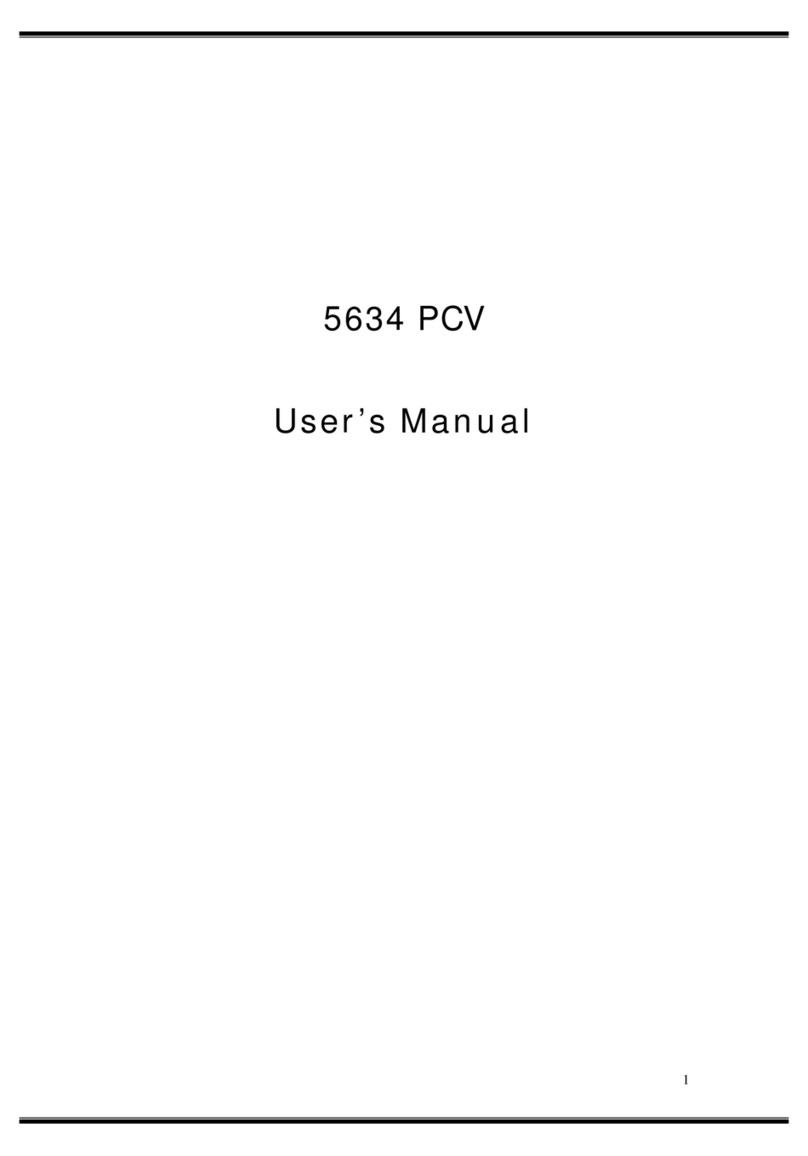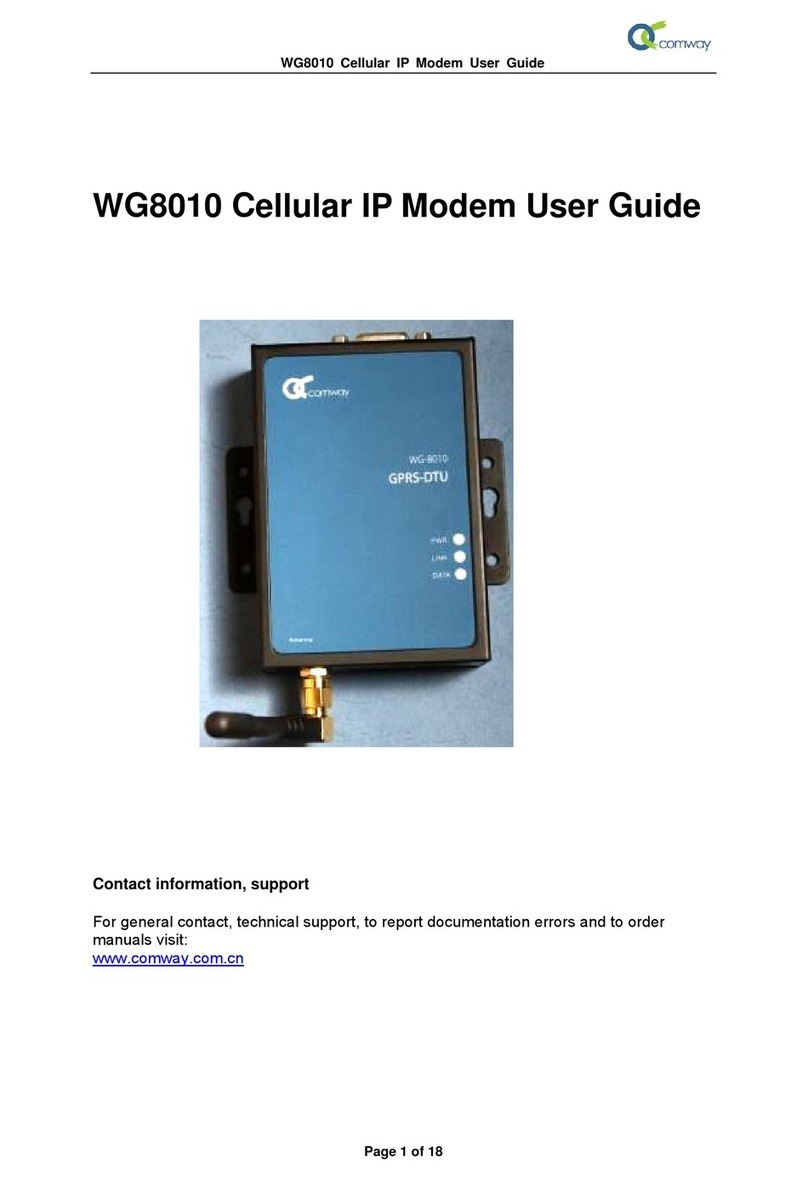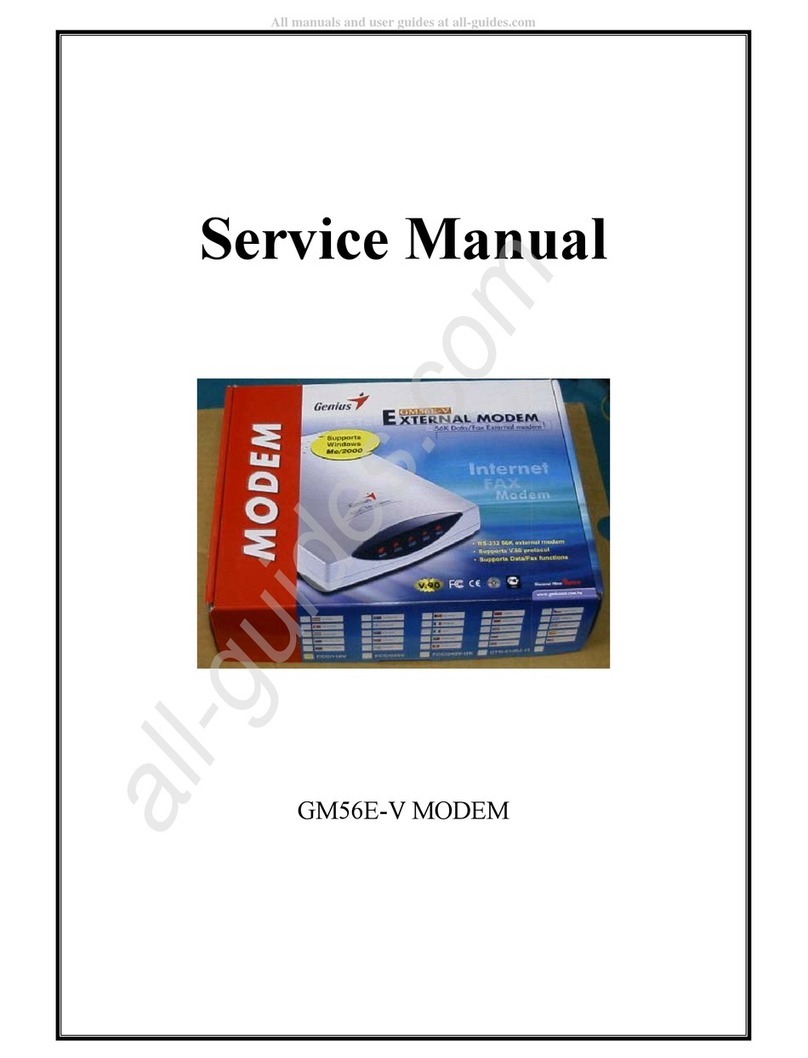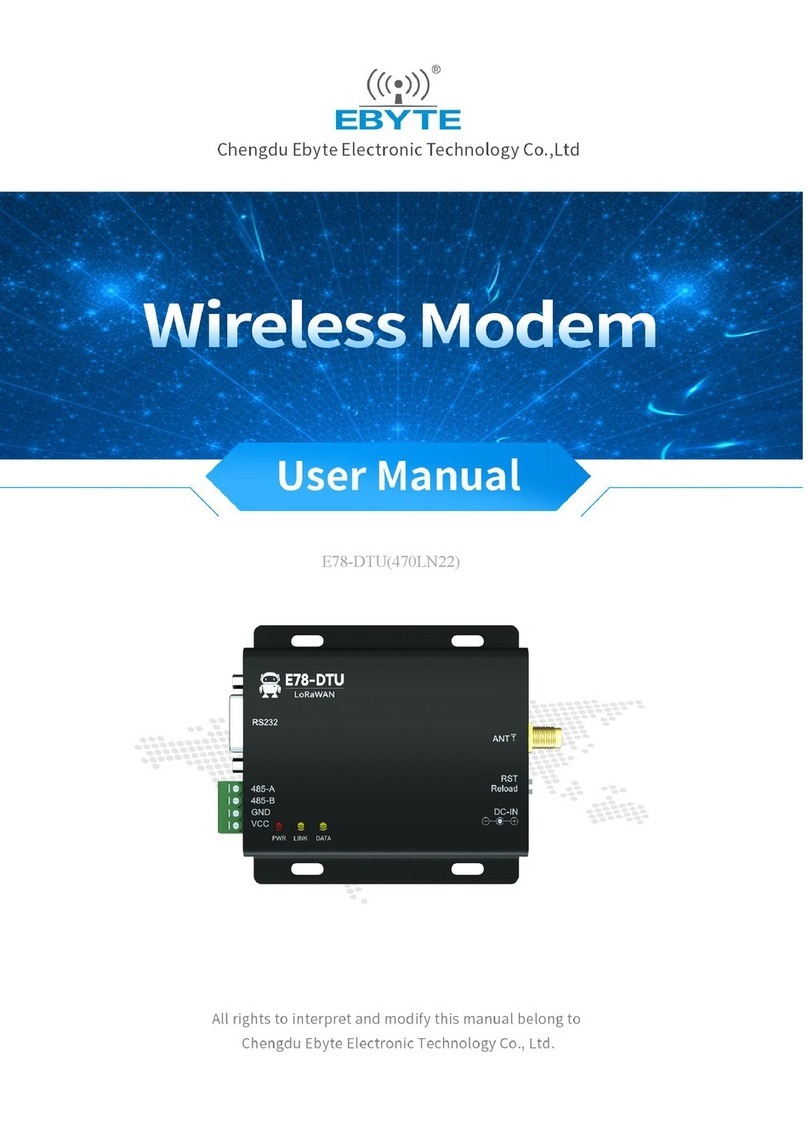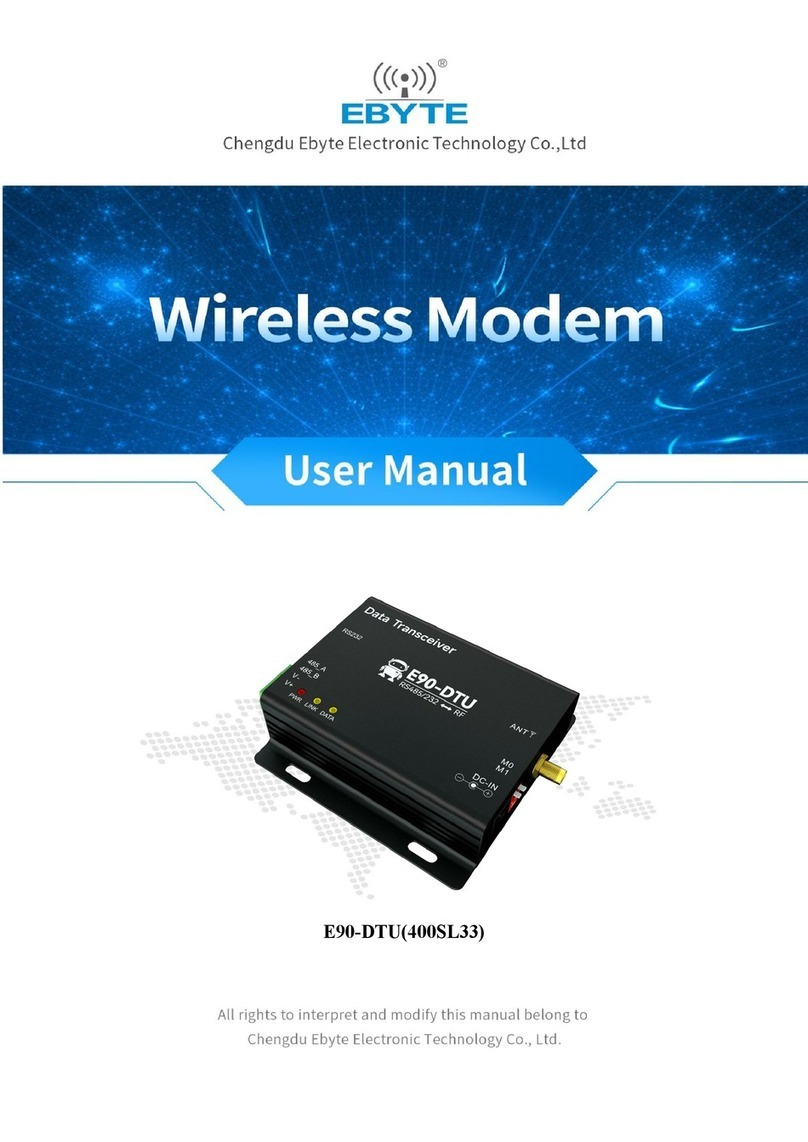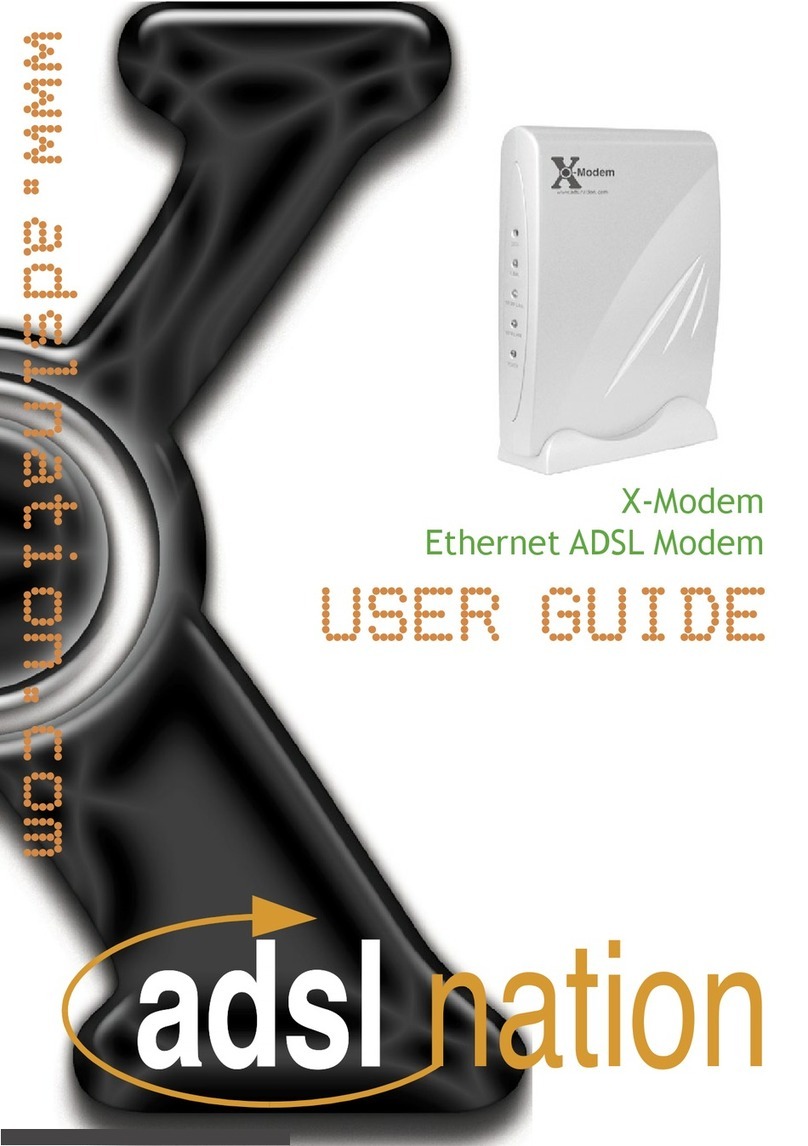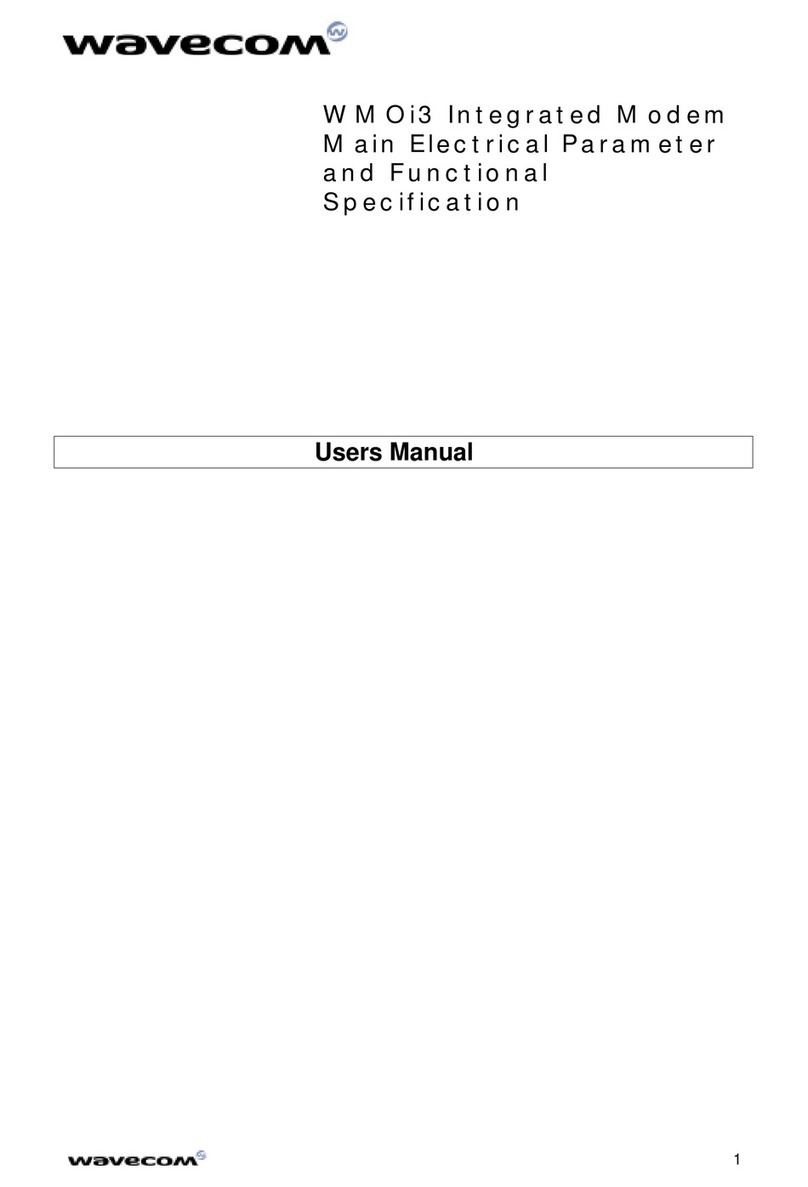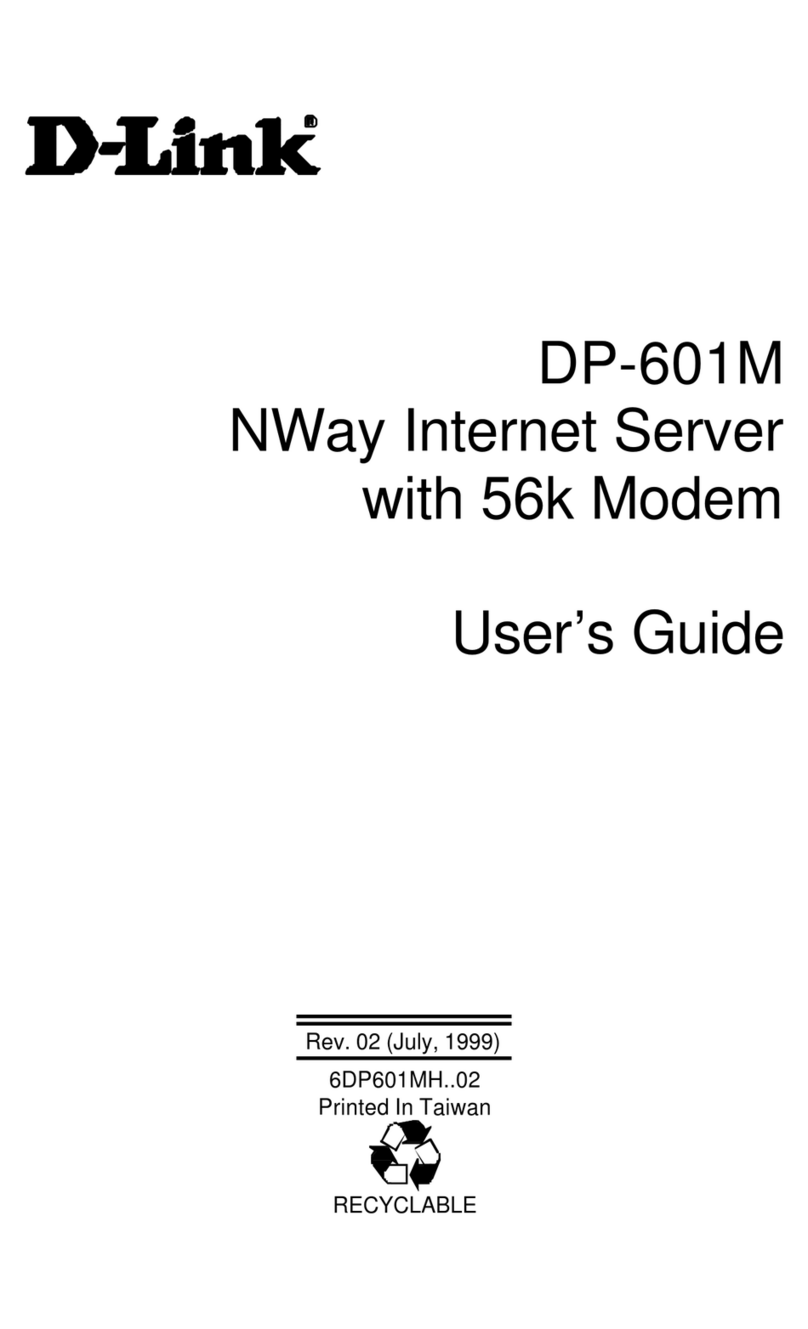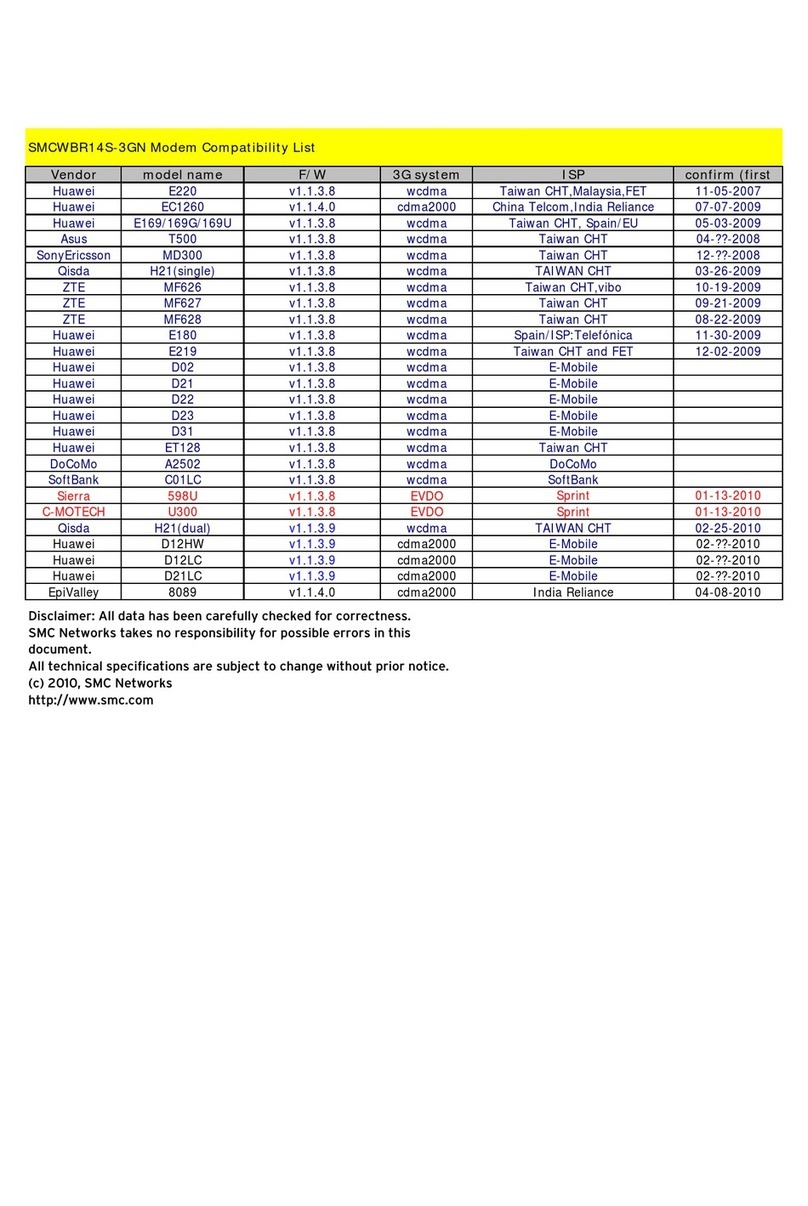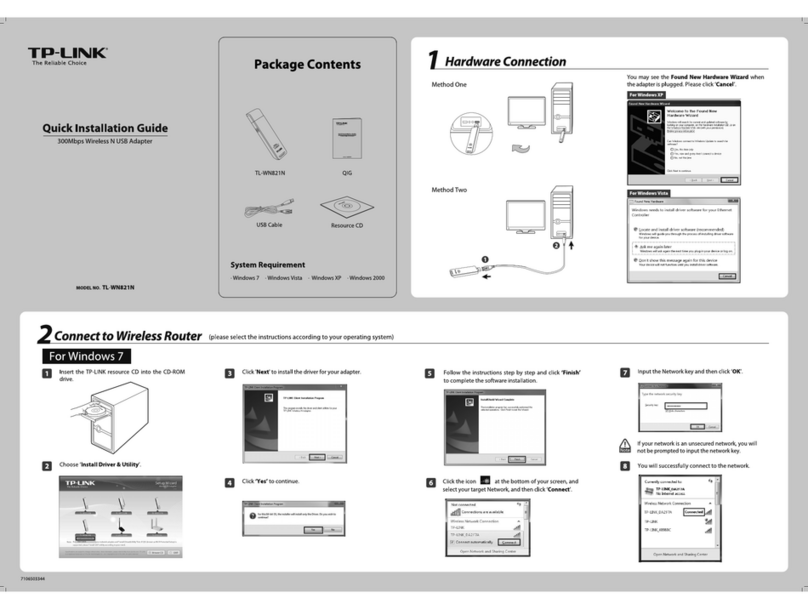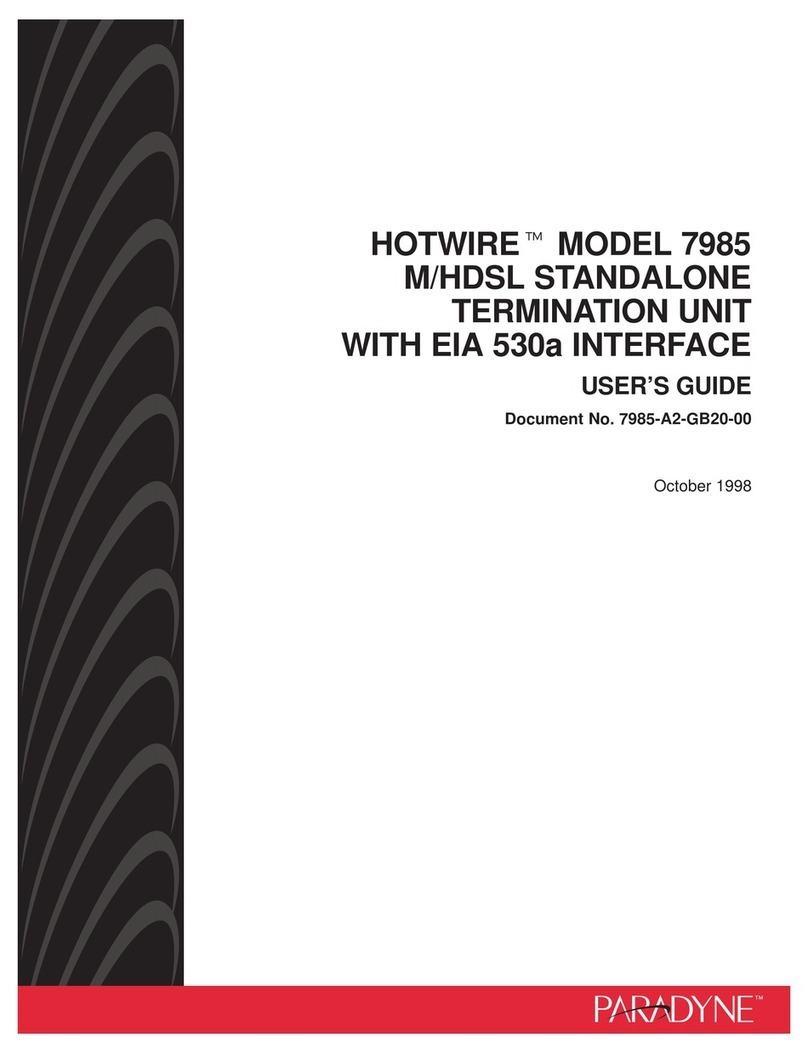Global411 MSW300Np4 User manual

4-PORT ADSL2+ MODEM ROUTER w/Realtek rtl8676chipset
NOTICE
This document contains proprietary information protected by copyright. This manual and all
the accompanying hardware, software and documentation are copyrighted. All rights are
reserved.
Global411 Ventures LLC does not warrant that the hardware will work properly in all
environments and applications, and makes no warranty or representation, either expressed
or implied, with respect to the quality, performance, merchantability, or fitness for a particular
purpose of the software or documentation. Global411 Ventures LLC reserves the right to
make changes to the hardware, software and documentation without notification of any
individual or organization of the revision or change.
All brand and product names are the trademarks of their respective owners.
© Copyright 2014
Global411 Ventures LLC
All rights reserved.
MSW300Np4 ADSL2+ Modem Router
User Manual

1
Introduction
The MSW300N51P4 is an ADSL2+ access device that supportsmultiple line modes. The device provides high-speedADSL2+
broadband connection to the Internet or Intranet for high-end users. downlink up to 24 Mbps and uplink up to 1 Mbps.
The device supports WLAN access. It can connect to the Internet through a WLANAP or WLAN device. It complies with IEEE
802.11, 802.11b/g/n specifications, WEP, WPA, and WPA2 security specifications.
Packing List
1 x MSW300Np4
1 x external splitter
1 x power adapter
1 x telephone cables (RJ11)
1 x Ethernet cable (RJ45)
Safety Precautions
Follow the following instructions to prevent the device from risks and damage caused by fire or electric power:
Use the power adapter packed within the device package.
Pay attention to the power load of the outlet or prolonged lines. An overburden power outlet or damaged lines and plugs
may cause electric shock or fire accident. Check the power cords regularly. If you find any damage, replace it at once.
Proper space left for heat dissipation is necessary to avoid damage caused by overheating to the device. The long and
thin holes on the device are designed for heat dissipation to ensure that the device works normally. Do not cover these
heat dissipation holes.
Do not put this device close to a place where a heat source exists or high temperature occurs. Avoid the device from
direct sunshine.
Do not put this device close to a place where it is over damp or watery. Do not spill any fluid on this device.
Do not connect this device to any external power source because any wrong connection may cause power or fire risk.
Do not place this device on an unstable surface or support.
System Requirements
Recommended system requirements are as follows:
A 10/100 base-T Ethernet card is installed on your PC
A hub or Switch. (connected to several PCs through one of Ethernet interfaces on the device)
Operating system: Windows 98SE, Windows 2000, Windows ME, Windows XP
Internet Explorer V8.0 or higher or Netscape / Firefox equivalent
Subscription forADSL service. Your ADSL service provider should provide you with at least one valid IP address (static
assignment or dynamic).
One or more computers, each containing an Ethernet 10/100M Base-T network interface card (NIC).
A hub or switch, if you are connecting the device to more than one (1) computer.
Features

2
Realtek rtl8676
The device supports the following features:
Various line modes
External PPPoE dial-up access
Internal PPPoE/PPPoA dial-up access
1483Briged/1483Routed/MER/IPoA access
Multiple PVCs (up to eight) and these PVCs can be isolated from each other
A single PVC with multiple sessions
Multiple PVCs with multiple sessions
802.1Q and 802.1P protocol
DHCP server
NAPT
Static route
Firmware upgrading through Web, TFTP, or FTP
Resetting to the factory defaults through Reset button or Web
DNS
Virtual server
DMZ
Two-level passwords and usernames
Web interface
Telnet CLI
System status display
PPP session PAP/CHAP
IP filter
IP quality of service (QoS)
Remote access control
Line connection status test
Remote managing through Telnet or HTTP
Backup and restoration of configuration file
Ethernet interface supporting crossover detection, auto-correction, and polarity correction
Universal plug and play (UPnP)
Operating Systems
All versions of Windows, Mac and Linux
ATM Capabilities
All ATM Connection
VPI Range: 0-255
VCI Range: 32-65535
AESA (E.164, DCC, ICD)
PVC Support, UNI 3.0 & 3.1 Signaling
Support AAL 5
Management Support
Web Based GUI 192.168.1.1
Upgrade or update via FTP/HTTP
Command Line Interface via Telnet
Diagnostic Test
Firmware upgradeable
Factory Defaults
IPAddress: 192.168.1.1
Subnet Mask: 255.255.255.0
Encapsulation: RFC 1483 LLC
VPI/VCI: 0/35 MER Bridge mode
Environmental
Operating humidity: 10%-90% non-condensing
Non-operating storage humidity: 5%-95% non-condensing

3
Hardware Installation
Front Panel
Step 1 Connect the DSL interface of the device and the Modem interface of the splitter through a telephone cable.
Connect the phone to the Phone interface of the splitter through a cable. Connect the incoming line to the Line
interface of the splitter.
The splitter has three interfaces:
Line: Connect to a wall phone jack (RJ-11 jack).
Modem: Connect to the ADSL jack of the device.
Phone: Connect to a telephone set.
LED
Color
Function
PWR
Green
On: Power
Off: No power or system boot failed
DSL
Green
On: ADSL link established and active
Blinking: ADSL is trying to establish a connection
Off: No ADSL link
ACT
Green
Blinking: ADSL data activity occurs.
Off: No ADSL data is being sent or received.
LAN
Green
On: LAN link established and active
Blinking: ADSL data activity occurs.
Off: No LAN link.

4
Step 2 Connect the LAN interface of the device to the network card of the PC through an Ethernet cable (MDI/MDIX).
Note:
Use twisted-pair cables to connect with the hub or switch.
Step 3 Plug one end of the power adapter to the wall outlet and connect the other end to the Power interface of the device.
Installing a telephone directly before the splitter may lead to failure of connection between the device and the central office, or
failure of Internet access, or slow connection speed. If you really need to add a telephone set before the splitter, you must add
a microfilter before a telephone set. Do not connect several telephones before the splitter or connect several telephones with
the microfilter.
Port
Function
DSL
Connects the device to an ADSL telephone jack or splitter using a RJ-11
telephone cable
LAN
Connects the device to your PC's Ethernet port, or to the uplink port
on your hub/switch, using a RJ-45 cable
Reset
System reset or reset to factory defaults.
POWER
Connects to the supplied power adapter
Switches the unit on and off

5
Note: Without the splitter, transient noise from the telephone can interfere with the
operation of the ADSL router. As a result, the ADSL router may introduce noise to the
telephone line. To prevent this from happening, a small external splitter must be
connected to each telephone.
Web Configuration
This chapter describes how to configure the router by using the Web-based configuration utility.
Access the Router
The following is the detailed description of accesing the router for the first time.
Step 4 Open the Internet Explorer (IE) browser and enter http://192.168.1.1.
Step 5 In the Login page that is displayed, enter the username and password.
The username and password of the super user are admin and admin.
The username and password of the common user are user and user.
If you log in as a super user, the page shown in the following figure appears. You can check, configure and modify all the
settings.
If you log in as a common user, you can check the status of the router, but can not configure the most of the settings.
Note:
In the Web configuration page, you can click Apply Changes to save the settings temporarily. If you want to save the settings
of this page permanently, click save of Attention that appears at the bottom of the Web page after the configuration.

6
Status
In the navigation bar, choose Status.In the Status page that is displayed contains: System, LAN, WLAN, WAN, Port
Mapping, Statistics and ARP Table.
System
Choose Status > System. The page that is displayed shows the current status and some basic settings of the router, such as
software version, DSP version, uptime, upstream speed and downstream speed.
LAN
Choose Status > LAN. The page that is displayed shows some basic LAN settings of the router. In this page, you can view the
LAN IP address, DHCP server status, MAC address and DHCP client table. If you want to configure the LAN network, refer to
chapter 0 LAN IP.

7
WLAN
Choose Status > WLAN. The page that is displayed shows some basic settings of wireless LAN (WLAN).
WAN
Choose Status > WAN. The page that is displayed shows some basic WAN settings of the router. In this page, you can view
basic status of WAN and DNS server. If you want to configure the WAN network, refer to chapter 0 WAN.

8
Port Mapping
Choose Status > Port Mapping. In this page, you can view the mapping relation and the status of port mapping.
Statistics
Choose Status > Statistics. The Statistics page that is displayed contains Traffic Statistic and ADSL Statistic.
Traffic Statistic
Click Traffic Statistic in the left pane. The page shown in the following figure appears. In this page, you can view the statistics
of each network port.
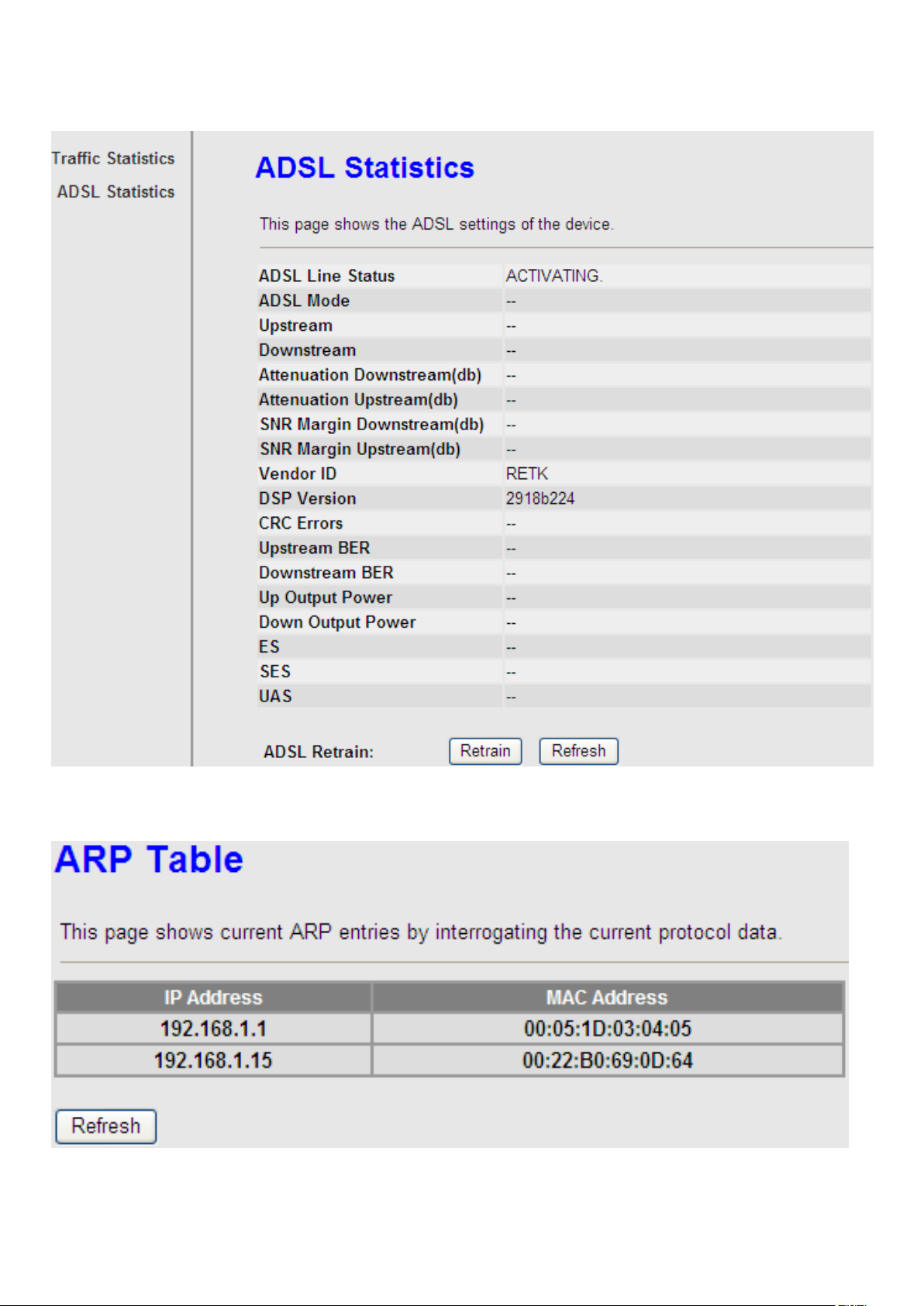
9
ADSL Statistic
Click ADSL Statistic in the left pane. The page shown in the following figure appears. In this page, you can view the ADSL
line status, upstream rate, downstream rate and other information.
ARP Table
Choose Status > ARP Table. In the ARP Table page, you can view the table that shows a list of learned MAC addresses.

10
Wizard
When subscribing to a broadband service, you should be aware of the method by which you are connected to the Internet.
Your physical WAN device can be either PPP, ADSL, or both. The technical information about the properties of your Internet
connection is provided by your Internet Service Provider (ISP). For example, your ISP should inform you whether you are
connected to the Internet using a static or dynamic IP address, and the protocol that you use to communicate on the Internet.
The Wizard page guides fast and accurate configuration of the Internet connection and other important parameters. The
following sections describe these various configuration parameters. Whether you configure these parameters or use the
default ones, click NEXT to enable your Internet connection.
In the navigation bar, choose Wizard. The page shown in the following figure appears.
The following table describes the parameters in this page:
Field
Description
VPI
Virtual path identifier (VPI) is the virtual path between two
points in an ATM network. Its valid value is in the range of
0 to 255. Enter the correct VPI provided by your ISP. By
default, VPI is set to 0.
VCI
Virtual channel identifier (VCI) is the virtual channel
between two points in an ATM network. Its valid value is in
the range of 32 to 65535. (0 to 31 is reserved for local
management ofATM traffic) Enter the correct VCI provided
by your ISP. By default, VCI is set to 35.
After setting, click Next, the page as shown in the following figure appears.
There are five WAN connection types: PPP over ATM (PPPoA), PPP over Ethernet (PPPoE), 1483 MER, 1483 Routed and
1483 Bridged. The following describes them respectively.
PPPoE/PPPoA
In the Connection Type page, set the WAN connection type to PPP over Ethernet (PPPoE), the encapsulation mode to
LLC/SNAP.

11
The following table describes the parameters in this page:
Field
Description
WAN Connection Type
There are five WAN connection types: PPP
over ATM (PPPoA), PPP over Ethernet
(PPPoE), 1483 MER, 1483 Routed, and 1483
Bridged. In this example, the connection type
is set to PPPoE.
Encapsulation Mode
You can select LLC/SNAP or VC-Mux. In this
example, the encapsulation mode is set to
LLC/SNAP.
After setting, click Next, the page as shown in the following figure appears.
The following table describes the parameters in this page:
Field
Description
Obtain an IP address
automatically
Select it, the DHCP assigns the IP address for
PPPoE connection.
Use the following IP
address
Select it, you need to enter the IP address for
PPPoE connection, which is provided by your
ISP.
Enable NAT
Select the checkbox to enable network address
translation (NAT). If you do not select it and you
want to access the Internet normally, you must
add a route on the uplink equipment. Otherwise,
the access to the Internet fails. Normally, it is
required to enable NAT.
After setting, click Next, the page as shown in the following figure appears.
The following table describes the parameters in this page:
Field
Description
PPP Username
Enter the username for PPPoE dial-up, which is
provided by your ISP.
PPP Password
Enter the password for PPPoE dial-up, which is
provided by your ISP.
PPP Connection
Type
You can select Continuous, Connect on
Demand, or Manual.

12
Field
Description
Continuous: After dial-up is successful,
PPPoE connection is always on-line, no matter
whether the data is being transmitted or not.
It is recommended to select it.
Connect on Demand: After dial-up is
successful, within the preset idle time, no data is
being transmitted, the router automatically
disconnects the PPPoE connection.
In this case, you need to enter the idle time.
Manual: Select it, you need to dial up and
disconnect the connection mannually.
After setting, click Next, the page as shown in the following figure appears.
The following table describes the parameters in this page:
Field
Description
LAN Interface Setup
LAN IP
Enter the IP address of LAN interface. Its valid
value is in the range of 192.168.1.1 to
192.168.255.254. The default IP address is
192.168.1.1.
LAN Netmask
Enter the subnet mask of LAN interface. Its valid
value is in the range of 255.255.0.0 to
255.255.255.254.
Enable Secondary
IP
Select the checkbox to enable the secondary LAN
IP. The two LAN IP addresses must be in the
different network.
DHCP Server
Enable DHCP
Server
Select the checkbox to enable DHCP server.
Start IP
Enter the start IP address that the DHCP sever
assigns.
End IP
Enter the end IP address that the DHCP server
assigns.
Max Lease Time
The lease time determines the period that the PCs
retain the assigned IP addresses before the IP
addresses change.
LAN Interface Setup
LAN IP
Enter the IP address of LAN interface. Its valid
value is in the range of 192.168.1.1 to
192.168.255.254. The default IP address is
192.168.1.1.
LAN Netmask
Enter the subnet mask of LAN interface. Its valid
value is in the range of 255.255.0.0 to
255.255.255.254.

13
Field
Description
Enable Secondary
IP
Select the checkbox to enable the secondary LAN
IP. The two LAN IP addresses must be in the
different network.
DHCP Server
Enable DHCP
Server
Select the checkbox to enable DHCP server.
Start IP
Enter the start IP address that the DHCP sever
assigns.
After setting, click Next, the page as shown in the following figure appears.
Click BACK to modify the settings.
Click FINISH to save the settings.
Click RESET to cancel the settings.
Note:
If the WAN connection type is set to PPPoA, the parameters of the WANconnection type are the same as that of PPPoE. For
the parameters in these pages, refer to the parameter description of PPPoE.

14
1483 MER/1483 Routed
In the Connection Type page, set the WAN connection type to 1483 MER, the encapsulation mode to LLC/SNAP.
After setting, click Next, the page as shown in the following figure appears.
The following table describes the parameters in this page:
Field
Description
Obtain an IP address
automatically
Select it, DHCP automatically assigns the IP
address for WAN connection.
Use the following IP
address
Select it, you need to manually enter the IP
address, subnet mask, and default gateway
for WAN connection, which are provided by
your ISP.
Obtain DNS server
addresses automatically
Select it, DHCP automatically assigns DNS
server address.
Use the following DNS
server addresses
Select it, you need to manually enter the
primary DNS server address and secondary
DNS server address.
Enable NAT
Select it to enable network address
translation (NAT). If you do not select it and
you want to access the Internet normally,
you must add a route on the uplink
equipment. Otherwise, the access to the
Internet fails. Normally, it is required to
enable NAT.
Enable NAT
Select it to enable network address
translation (NAT). If you do not select it and
you want to access the Internet normally,
you must add a route on the uplink
equipment. Otherwise, the access to the
Internet fails. Normally, it is required to
enable NAT.

15
After setting, click Next, the page as shown in the following figure appears.
The following table describes the parameters in this page:
Field
Description
LAN Interface Setup
LAN IP
Enter the IP address of LAN interface. Its valid
value is in the range of 192.168.1.1 to
192.168.255.254. The default IP address is
192.168.1.1.
LAN Netmask
Enter the subnet mask of LAN interface. Its valid
value is in the range of 255.255.0.0 to
255.255.255.254.
Enable Secondary
IP
Select the checkbox to enable the secondary LAN
IP. The two LAN IP addresses must be in the
different network.
DHCP Server
Enable DHCP
Server
Select the checkbox to enable DHCP server.
Start IP
Enter the start IP address that the DHCP sever
assigns.
End IP
Enter the end IP address that the DHCP server
assigns.
Max Lease Time
The lease time determines the period that the PCs
retain the assigned IP addresses before the IP
addresses change.
After setting, click Next, the page as shown in the following figure appears.

16
Click BACK to modify the settings.
Click FINISH to save the settings.
Click RESET to cancel the settings.
Note:
If the WAN connection type is set to 1483 Routed, the parameters of the WAN connection type are the same as that of 1483
MER. For the parameters in these pages, refer to the parameter description of 1483 MER.

17
1483 Bridged
In the Connection Type page, set the WAN connection type to 1483 Bridged, the encapsulation mode to LLC/SNAP.
After setting, click Next, the page as shown in the following figure appears.
The following table describes the parameters in this page:
Field
Description
LAN Interface Setup
LAN IP
Enter the IP address of LAN interface. Its valid
value is in the range of 192.168.1.1 to
192.168.255.254. The default IP address is
192.168.1.1.
LAN Netmask
Enter the subnet mask of LAN interface. Its valid
value is in the range of 255.255.0.0 to
255.255.255.254.
Enable Secondary
IP
Select the checkbox to enable the secondary LAN
IP. The two LAN IP addresses must be in the
different network.
DHCP Server
Enable DHCP
Server
Select the checkbox to enable DHCP server.
Start IP
Enter the start IP address that the DHCP sever
assigns.
End IP
Enter the end IP address that the DHCP server
assigns.
Max Lease Time
The lease time determines the period that the PCs
retain the assigned IP addresses before the IP
addresses change.
After setting, click Next, the page as shown in the following figure appears.

18
Click BACK to modify the settings.
Click FINISH to save the settings.
Click RESET to cancel the settings.
Note:
After you saving the settings in the Wizard page, the PVC in the Wizard page replaces that in the Channel Configuration
page. The preset PVCs in the Channel Configuration page do not take effect any more.
Network
In the navigation bar, click Network.The Network page displayed contains LAN, WAN and WLAN.
LAN
Choose Network > LAN. The LAN page that is displayed contains LAN IP, DHCP and DHCP Static IP.
LAN IP
Click LAN IP in the left pane, the page shown in the following figure appears.
In this page, you can change IP address of the router. The default IPaddress is 192.168.1.1, which is the private IP address of
the router.

19
The following table describes the parameters of this page:
Field
Description
IPAddress
Enter the IP address of LAN interface. It is
recommended to use an address from a block that
is reserved for private use. This address block is
192.168.1.1- 192.168.255.254.
Subnet Mask
Enter the subnet mask of LAN interface. The range
of subnet mask is from
255.255.0.0-255.255.255.254.
Secondary IP
Select it to enable the secondary LAN IP address.
The two LAN IP addresses must be in the different
network.
LAN Port
You can choose the LAN interface you want to
configure.
Link Speed/Duplex
Mode
You can select the following modes from the
drop-downlist:100Mbps/FullDuplex,100Mbps/Half
Duplex,10Mbps/FullDuplex,10Mbps/Half
Duplex, Auto Negotiation.
MAC Address
Control
It is the access control based on MAC address.
Select it, and the host whose MAC address is listed
in the Current Allowed MAC Address Table can
access the modem.
Add
Enter MAC address, and then click it to add a new
MAC address.
DHCP
Dynamic Host Configuration Protocol (DHCP) allows the individual PC to obtain the TCP/IP configuration from the centralized
DHCP server. You can configure this router as a DHCP server or disable it. The DHCP server can assign IP address, IP
default gateway, and DNS server to DHCP clients. This router can also act as a surrogate DHCP server (DHCP Relay) where
it relays IP address assignment from an actual real DHCP server to clients. You can enable or disable DHCP server.
Click DHCP in the left pane, the page shown in the following figure appears.
Table of contents