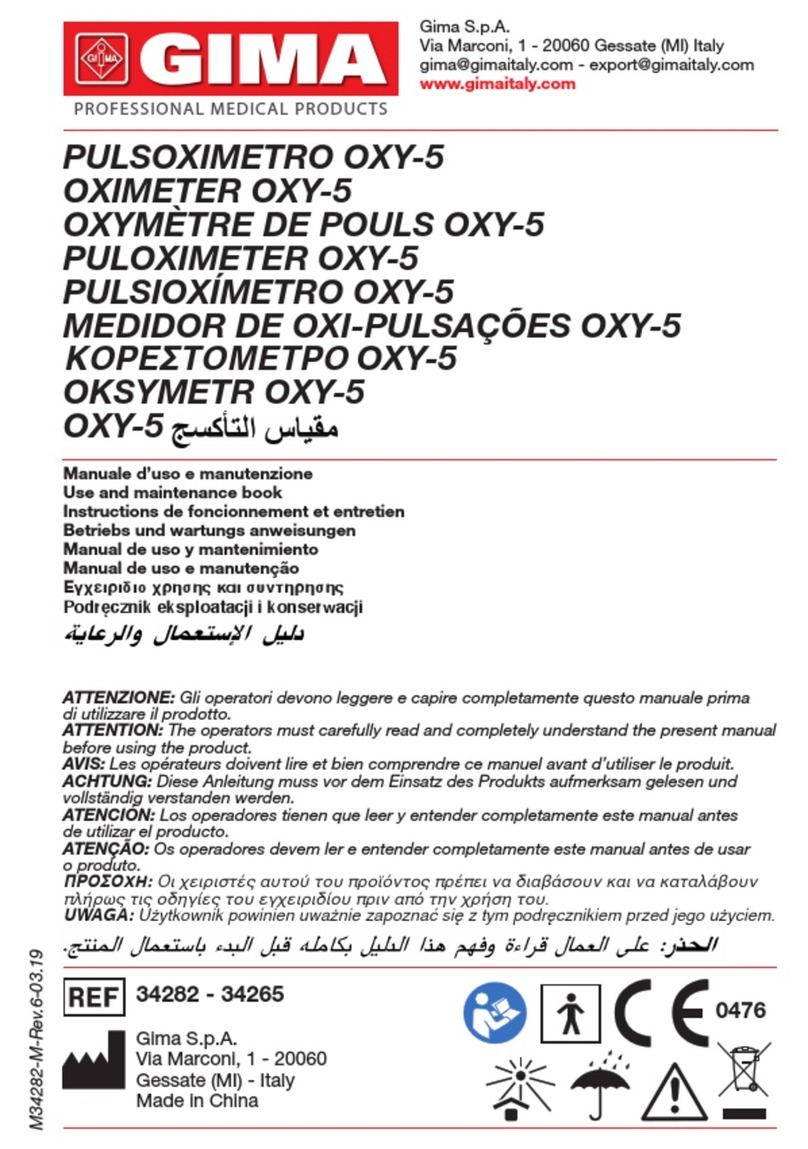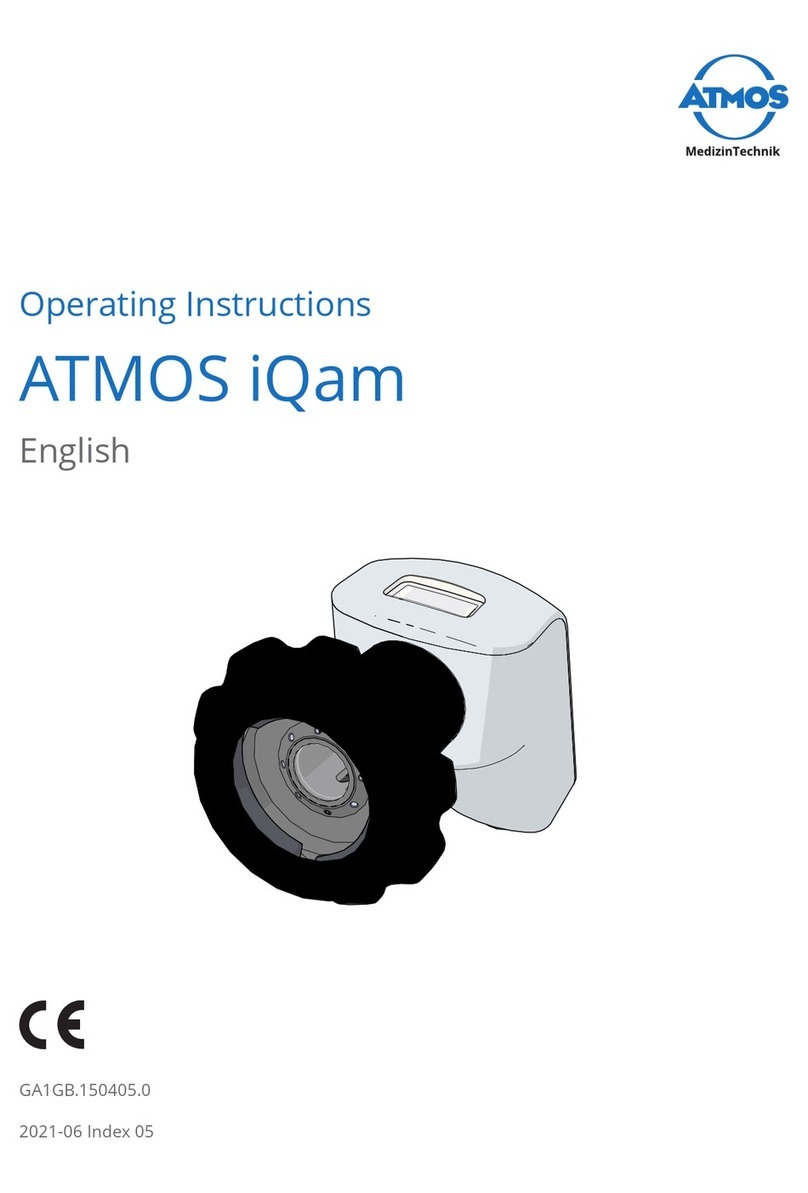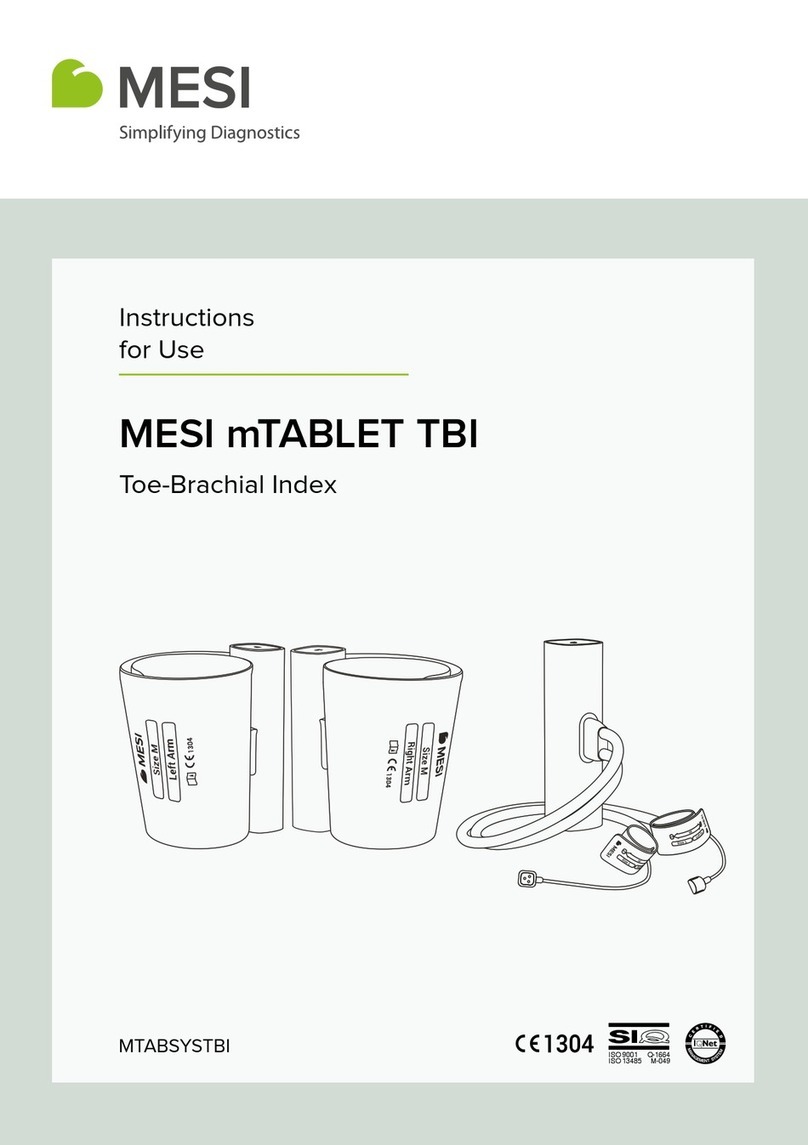GlobalMedia WallDoc Beta User manual

MAN-600402, Rev. B
3/22/17
WallDoc® Beta
Installation and User Manual

3/22/17 Doc. No. MAN-600402 Rev. B | ii |
Confidential
Legal
While GlobalMedia Group, LLC. (GlobalMed) and its divisions make every
effort to ensure that the information contained on our website and product
literature is accurate, GlobalMed takes no responsibility for incorrect,
outdated, or otherwise inaccurate information. GlobalMed is not
responsible for typographical errors or omissions and shall not be liable for
any incidental or consequential damages caused directly or indirectly from
anything on any GlobalMed website or within product literature. Our
products are not meant to diagnose, cure or prevent any disease.
No license to any intellectual property rights is granted by this document,
whether express or implied, by estoppel or otherwise.
One or more GlobalMed products are covered under U.S. Patent(s) with
other patents pending. Any testimonials contained within any GlobalMed
website or document are individual cases and do not guarantee that you
will get the same results.
©2002-2017 GlobalMedia Group, LLC. (DBA GlobalMed). All Rights
Reserved. iREZ, LiteExam, TotalExam, ClearProbe, CapSure, CapSure
Cloud, eNcounter, EasyShare, ClearSteth, GlobalMed and GlobalMed
eNcounter are registered trademarks. GlobalMedia, Innovative
Telemedicine, Connected Health, TotalENT, StethOne, StethIP, ClearMic,
Kritter, TES, TransportableExam, K2r, and USBLive! are trademarks of
GlobalMedia Group, LLC. CareTone used with permission by ATI. All other
trademarks are the property of their respective holders.

3/22/17 Doc. No. MAN-600402 Rev. B | iii |
Confidential
Warranty and Return Policy
All GlobalMedia Group, LLC (GMG) products are warranted under the
following terms:
Products that become defective during the first year after the order is
shipped will be repaired or replaced by GMG free of charge. This limited
warranty is contingent upon proper use of the product and does not cover
products that have been damaged (scratches, bent metal, broken
components) misused, modified, or subject to unusual physical or electrical
stress. All returns for any other reason must be made within the first 30
days from time of shipment and will be subject to a 25% restocking charge.
Buyer must include all original components, literature, and packaging in the
same salable condition received to avoid any additional charges.
All returned materials must have a GMG return materials authorization
(RMA) number. Authorized returns must be shipped freight prepaid to
GMG. GMG reserves the right to refuse any return that is sent COD or
without an RMA number visible on the exterior of the package.
Unauthorized returns, refused shipments, and authorized returns of
nondefective merchandise after the above stated return periods are subject
to additional charges.
Limited Liability Agreement
No claim made by the buyer shall be for an amount greater than the
purchase price of the goods in respect of which the claim was made,
regardless of whether the claim pertains to damage incurred in shipping,
failure to ship, or inherent defects. GlobalMedia Group will in no way be
liable for incidental or consequential charges. In all events, GMG reserves
the option of repair or replacement at its discretion. GMG takes no
responsibility for incorrect, outdated, or otherwise inaccurate information,
including pricing and product specifications. GMG is not responsible for
typographical errors or omissions and shall not be liable for any incidental
or consequential damages caused directly or indirectly from any GMG
product. In addition, GMG reserves the right to change prices,
specifications or discontinue products at any time without prior notice while
reserving the right to refuse or conduct a cancellation on its transaction
activities due to price inconsistency from its suppliers.
©2002-2017 GlobalMedia Group, LLC All Rights Reserved.

3/22/17 Doc. No. MAN-600402 Rev. B | iv |
Confidential
About GlobalMed®
Scottsdale, Arizona-based GlobalMed, designs, manufactures, and
markets telemedicine solutions and medical image automation systems
that provide superior image quality, unmatched versatility, and unsurpassed
simplicity for the healthcare industry. GlobalMed’s camera, image
management, store-andforward, video conferencing and video-streaming
technologies enable multiple specialists and other caregivers to be more
effective in providing patient care, and more productive and efficient in
managing patient information. Products include the TotalExam® line of
cameras, the most versatile and easy-to-use exam cameras on the market,
and eNcounter®. eNcounter is an open-architecture, singular platform
incorporating best-in-breed devices, healthcare delivery systems and
peripheral aggregation capabilities with a comprehensive and flexible work
flow and automation software infrastructure to support health plans,
hospitals, MSOs, ACOs, group practices and other healthcare
organizations. It is the only vertically integrated solution offered by a sole
source provider responsible for every aspect of your design and
implementation: hardware, embedded systems, software, support,
maintenance, warranty, professional services, training, custom
development and R&D.
Contact info:
Help Desk: 1.800.886.3692 or visit https://globalmed.desk.com
GlobalMed
15020 North 74th Street
Scottsdale, AZ 85260
+1.480.922.0044 phone
+1.480.922.1090 fax
www.globalmed.com

3/22/17 Doc. No. MAN-600402 Rev. B | v |
Confidential
Revision History
Table 1Revision History table
Revision Changes Date
B• Consolidated installation instructions for both with and
without codec.
• Consolidated installation instructions and user manual
material.
• Added Cleaning section
03-21-2017
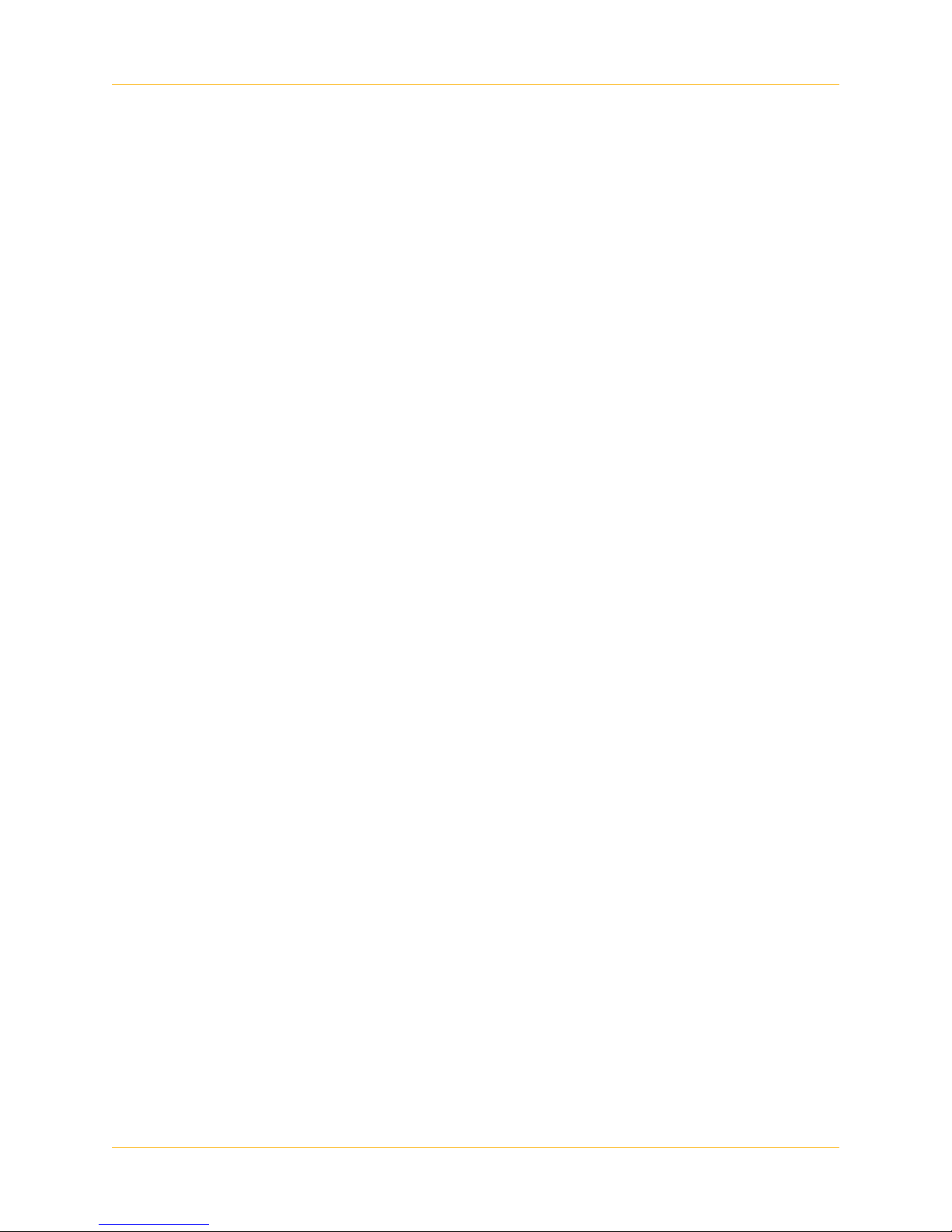
3/22/17 Doc. No. MAN-600402 Rev. B | vi |
Confidential
Table of Contents
Chapter 1 WallDoc Beta Installation
Overview . . . . . . . . . . . . . . . . . . . . . . . . . . . . . . . . . . . . . . . . . . . . . . . . . . . . . . . . . . . 1
Mounting WallDoc Beta . . . . . . . . . . . . . . . . . . . . . . . . . . . . . . . . . . . . . . . . . . . . . . . . 2
Chapter 2 Using WallDoc Beta
Device Storage . . . . . . . . . . . . . . . . . . . . . . . . . . . . . . . . . . . . . . . . . . . . . . . . . . . . . . 16
Southco® Keypad . . . . . . . . . . . . . . . . . . . . . . . . . . . . . . . . . . . . . . . . . . . . . . . . . . . . 17
Cleaning Procedures . . . . . . . . . . . . . . . . . . . . . . . . . . . . . . . . . . . . . . . . . . . . . . . . . . 21

3/22/17 Doc. No. MAN-600402 Rev. B | 1 |
Confidential
CHAPTER
1WallDoc Beta Installation
1.1 Overview
This document provides installation instructions for installing the WallDoc
Beta version with and without the Cisco® SX20 codec and network switch.
Please check the supplied hardware list and make sure you have all the
items:
• Six HD wall anchors
• Six 1/4-20 x 2” flat head Phillips screws
• Two 5/16-18 x 1” hex head bolts
• Four 5/16” flat washers
• Two 5/16” nuts
• Two Allen wrenches, one large, one small, in a blue plastic bag,
used for the arm adjustment
You will need the following tools to install the WallDoc Beta:
•Drill
• Stud finder
• 1/2” spade bit
• Phillips screwdriver
• Two 1/2” wrench or combination socket wrench with socket
• 5/32” Allen wrench, for attaching the camera to the WallDoc Beta

WallDoc Beta Installation
3/22/17 Doc. No. MAN-600402 Rev. B | 2 |
Confidential
The equipment is packed and shipped in foam inserts, as seen in Figure 1 .
1.2 Mounting WallDoc Beta
1. Place the mounting bracket on the wall where WallDoc Beta will be
installed.
2. Measure 36 1/2 inches with a tape measure from the floor to the
bottom edge of the mounting plate and make a reference mark. The
bottom edge of the mounting plate will rest at this point (see
Figure 2 ).
Figure 1Packed WallDoc Beta equipment

WallDoc Beta Installation
3/22/17 Doc. No. MAN-600402 Rev. B | 3 |
Confidential
3. Trace out all eight screw points as seen in Figure 3 .
4. To drill the holes and place the anchors:
Caution: Use a stud finder to locate the studs and cable channels.
Figure 2Measure the mounting plate bottom edge
Figure 3 Trace the screw points
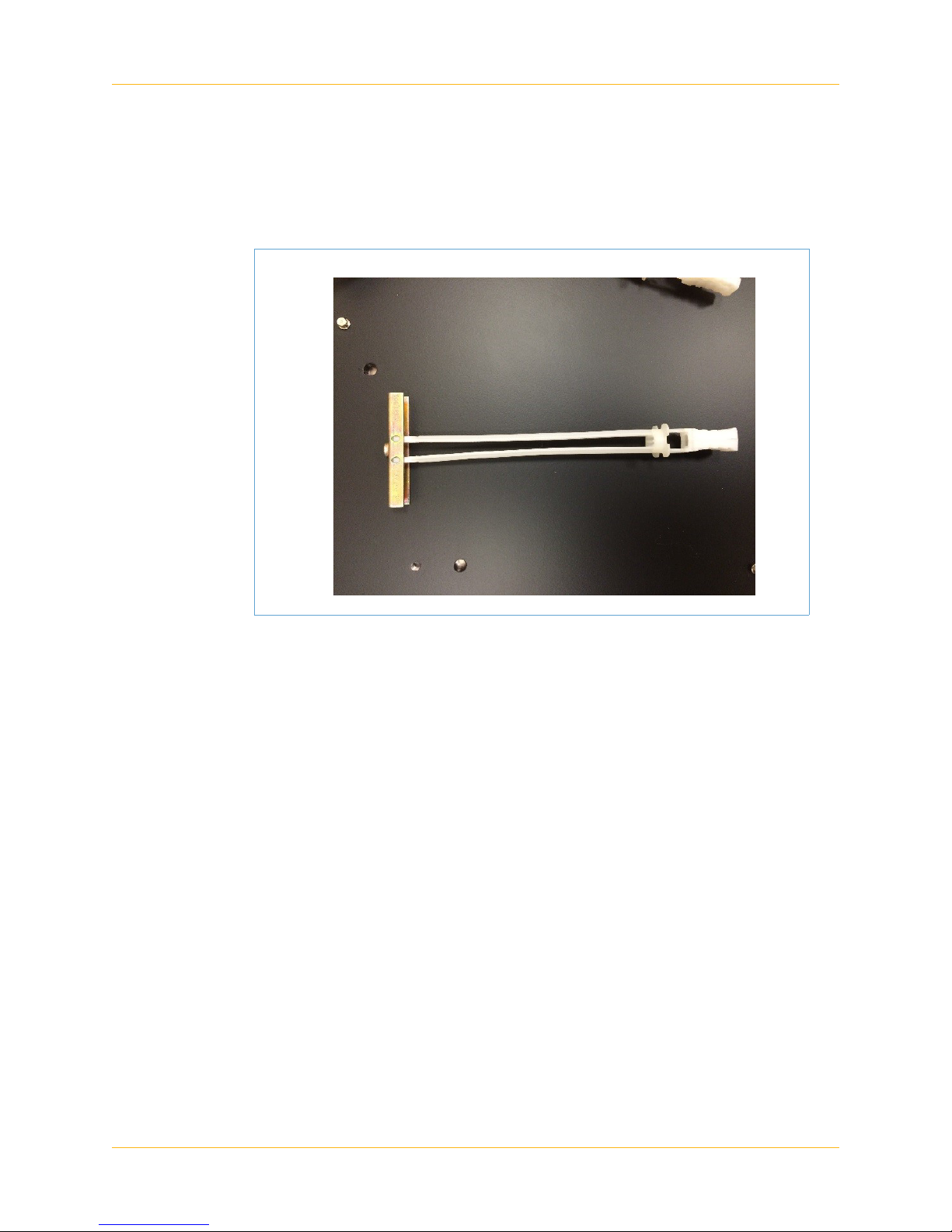
WallDoc Beta Installation
3/22/17 Doc. No. MAN-600402 Rev. B | 4 |
Confidential
a. Use a 1/2” drill bit to drill through all eight screw points traced on
the wall.
b. Insert plastic toggle anchors (see Figure 4 ) into six of the eight
drilled holes, the left three and right three holes.
c. Grip the plastic toggle and push the center portion towards the
drilled hole to secure anchors in place.
Figure 4 A plastic toggle anchor

WallDoc Beta Installation
3/22/17 Doc. No. MAN-600402 Rev. B | 5 |
Confidential
d. Cut off the remaining plastic from the anchor (see Figure 5 ).
5. To secure the armature bracket to the mounting plate:
Caution: Make sure to insert three of the 1/4 20 FH bolts into the
left three screw points before securing the armature
bracket to the mounting plate.
Figure 5 Cut the remaining plastic from the anchor

WallDoc Beta Installation
3/22/17 Doc. No. MAN-600402 Rev. B | 6 |
Confidential
a. Place the armature bracket on to the left two screw holes of the
mounting plate as seen in Figure 6 . Bolts are provided in the
same box with the armature bracket.
b. Use a ratchet with socket size ½” and a ½” wrench to tighten the
bolts and nuts (see Figure 6 ).
Figure 6 Attach the armature bracket

WallDoc Beta Installation
3/22/17 Doc. No. MAN-600402 Rev. B | 7 |
Confidential
6. To mount the flat panel plate, line up mounting plate on to the plastic
toggle anchors and use ¼ 20 FH bolts to screw the plate in place
(see Figure 7 ).
7. To attach the WallDoc Beta armature and the network switch
bracket:
Note: Not everyone has the Cisco®SX20 codec, network switch, and
the accompanying installation accessories. If this is not part of your
WallDoc Beta package, only insert the armature.
Figure 7 Mount the flat panel plate on the wall
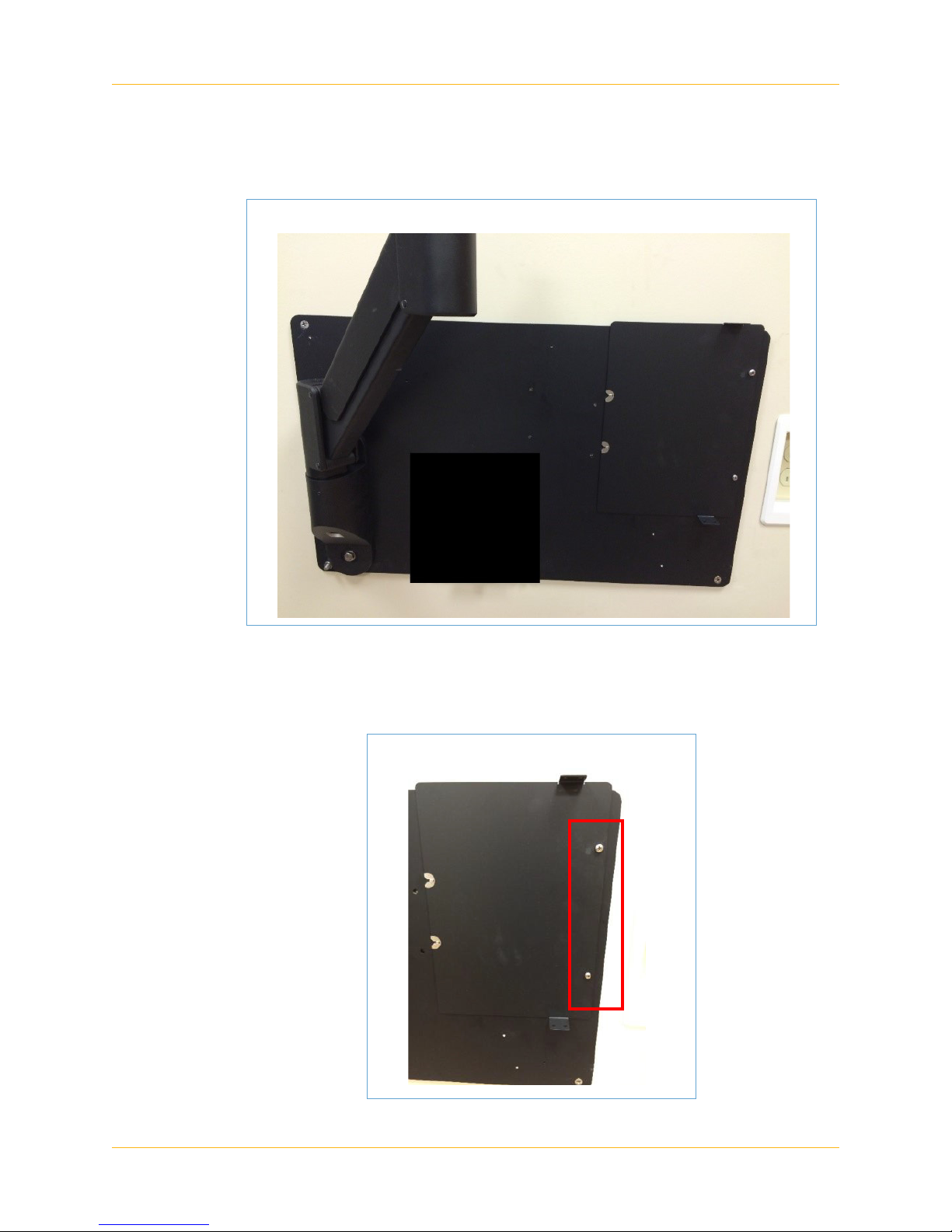
WallDoc Beta Installation
3/22/17 Doc. No. MAN-600402 Rev. B | 8 |
Confidential
a. Insert the WallDoc armature into the armature bracket of the
mounting plate (see Figure 8 ).
b. Mount the network switch bracket to the upper right corner with
two 8-32 x 3/8 Phillip head screws (see Figure 8 and Figure 9 ).
Figure 8 Insert the armature bracket
Figure 9 Network switch bracket

WallDoc Beta Installation
3/22/17 Doc. No. MAN-600402 Rev. B | 9 |
Confidential
8. To mount the Cisco SX20 codec:
Note: Not everyone has the Cisco SX20 codec as part of their WallDoc
Beta package. If you do not have the Cisco SX20 codec, proceed to
Step 10.
a. Use four of the provided screws that come in the box with the
network switch (see Figure 10 ).
Figure 10 Cisco®SX20 codec package
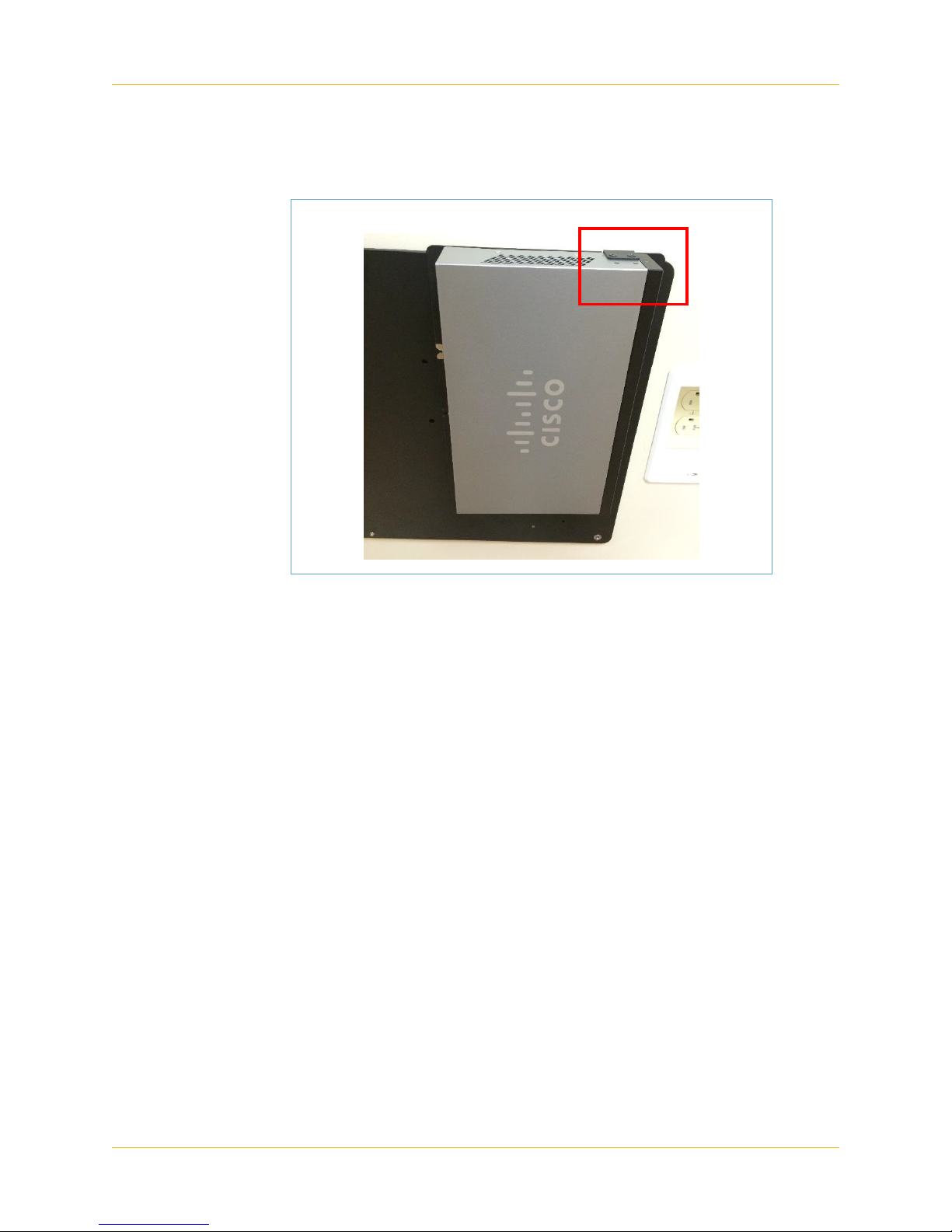
WallDoc Beta Installation
3/22/17 Doc. No. MAN-600402 Rev. B | 10 |
Confidential
b. Attach the network switch to the mounting plate using the network
switch bracket attached in Step 7b (see Figure 11 ).
9. To secure the Cisco SX20 codec and Steth IP to the mounting plate:
a. Remove two of the screws located behind the Cisco SX20 codec
with a T10 hex bit.
Note: You’ll reuse the top screw.
Figure 11 Network switch attachment
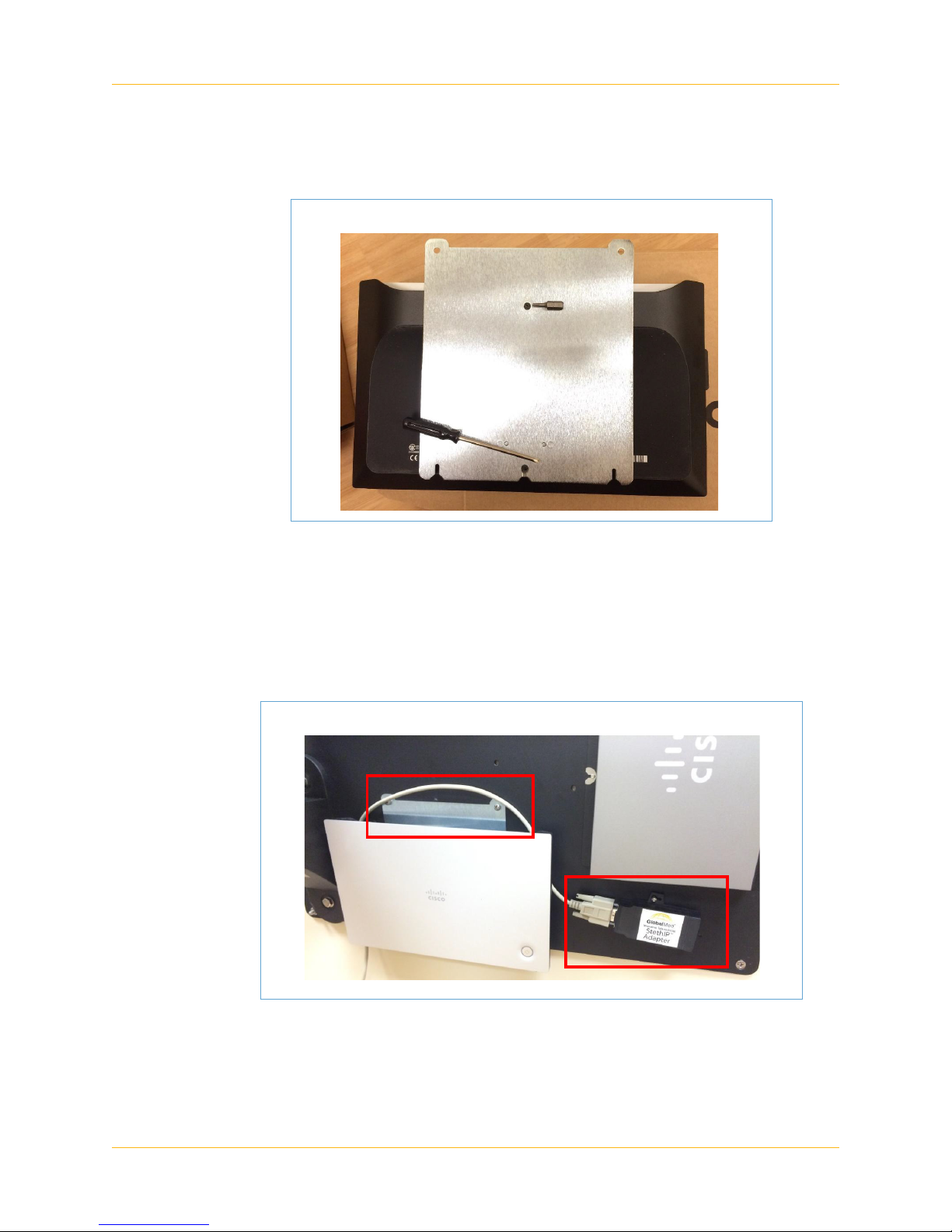
WallDoc Beta Installation
3/22/17 Doc. No. MAN-600402 Rev. B | 11 |
Confidential
b. Place the codec bracket on top of the SX20 codec screw holes
and reinsert the top screw from Step 9a (see Figure 12 ).
c. Use one M3x8 pan head Philip screw for the bottom screw hole
(see Figure 12 ).
d. Once the bracket is attached to the Cisco SX20 codec, place it all
on to the mounting plate and use two 8-32 x 3/8 Phillip head
screws to secure it in place (see Figure 13 ).
e. Use two 8-32 x 3/8 Phillip head screws to secure the Steth IP to
the bottom right corner of the mounting plate (see Figure 13 ).
Figure 12 Screw the codec bracket on the SX20 codec
Figure 13 The mounted SX20 codec and Steth IP

WallDoc Beta Installation
3/22/17 Doc. No. MAN-600402 Rev. B | 12 |
Confidential
10.For codec versions only: Use two 8-32 x 3/8 Phillip head screws to
secure the power strip on the mounting plate (see Figure 14 ).
11. To attach the WallDoc to the armature:
Caution: Use a two-man lift to lift the WallDoc Beta out of the box.
a. Lift the WallDoc out of the box and place it onto the armature.
Figure 14 The mounted power strip
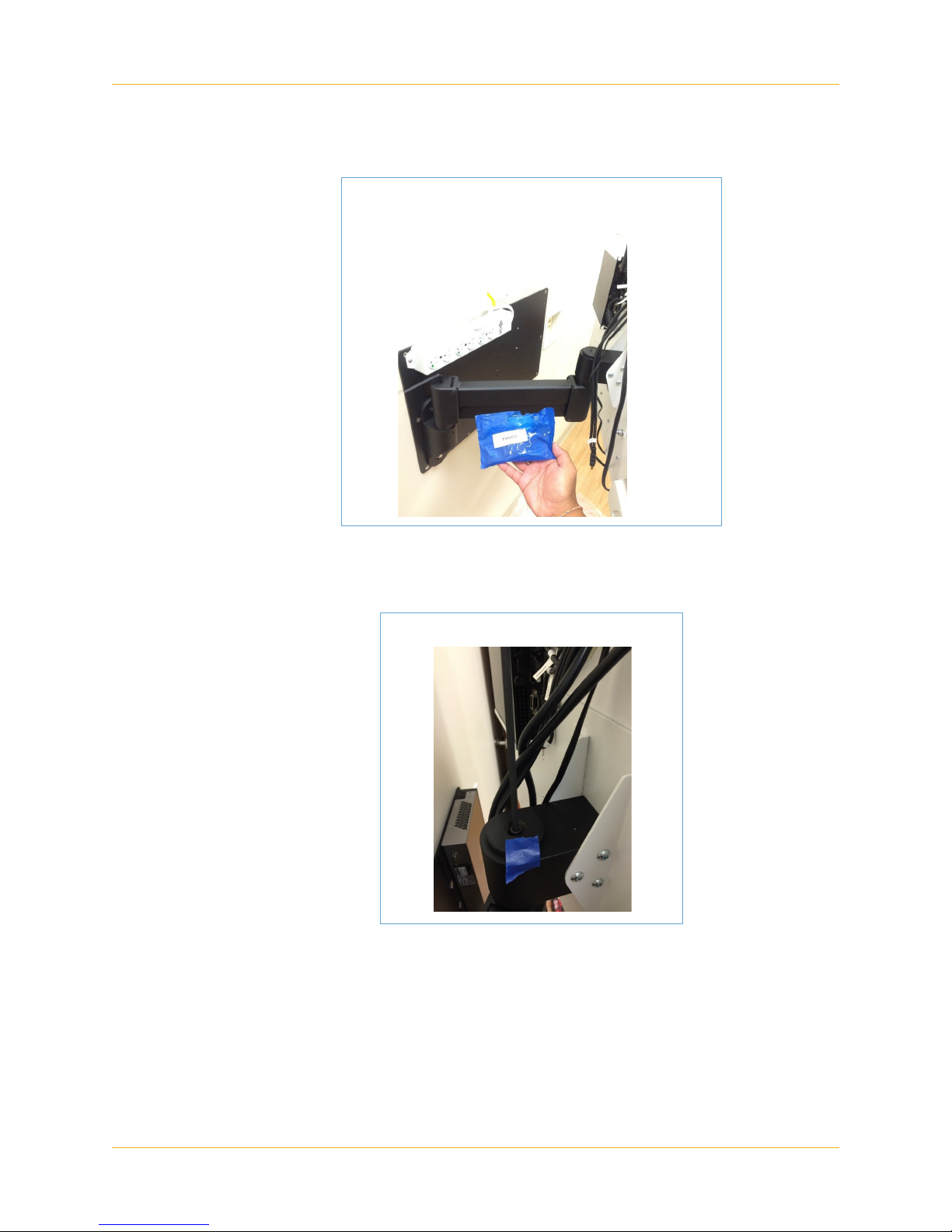
WallDoc Beta Installation
3/22/17 Doc. No. MAN-600402 Rev. B | 13 |
Confidential
a. Locate the blue bag that is packaged with the armature bracket.
b. Remove the blue tape from the WallDoc (see Figure 16 ).
c. Use the larger Allen key within the blue bag to tighten down the
armature. Rotate clockwise to tighten.
d. Use the smaller Allen key within the blue bag if the WallDoc has
too much play and doesn’t rest well freely. Rotate counter
clockwise to tighten.
12.Plug the cable from the power strip located on the back of the
WallDoc Beta into a wall power socket (see Figure 17 ).
Figure 15 Find the blue bag attached to the armature
Figure 16 Remove the blue tape
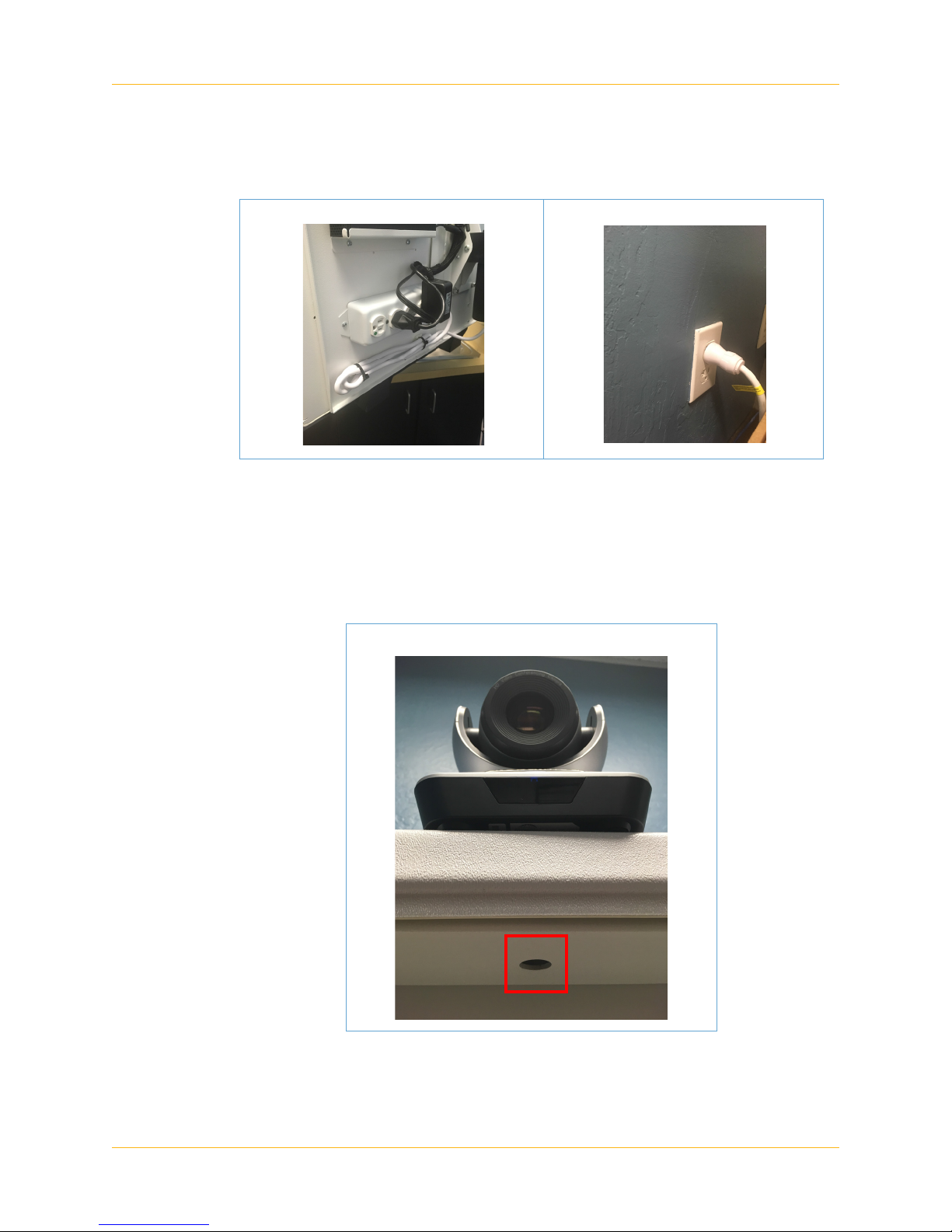
WallDoc Beta Installation
3/22/17 Doc. No. MAN-600402 Rev. B | 14 |
Confidential
Note: Non-codec versions are shipped with the power strip on the back
of the WallDoc Beta.
13.To mount the main camera:
a. Place the main camera at the top of the WallDoc Beta (see
Figure 18 ).
Figure 17 Plug in the WallDoc Beta cable
Figure 18 Place the main camera on top of the WallDoc
Beta
Table of contents
Popular Medical Equipment manuals by other brands

Sirona
Sirona inEos X5 operating instructions

Stryker
Stryker MX-PRO R3 Operation manual

Mettler Electronics
Mettler Electronics Auto Therm 395 instruction manual
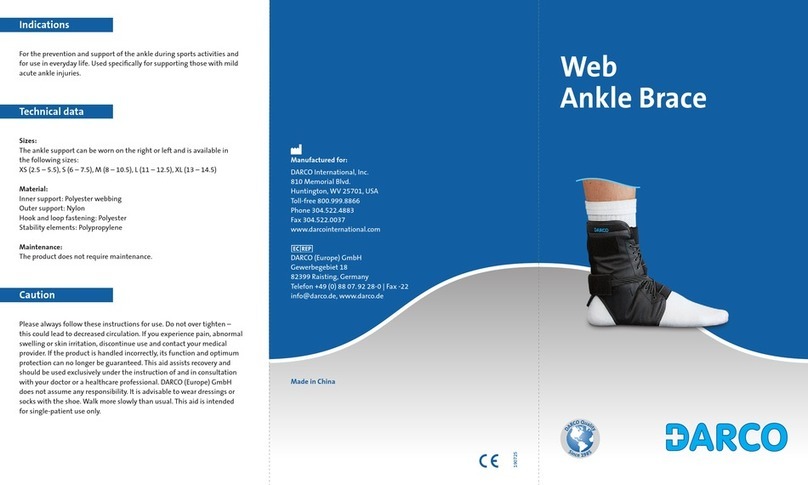
Darco
Darco Web Ankle Brace quick guide

Hospira
Hospira Micro Macro plum XL System Operating Manual
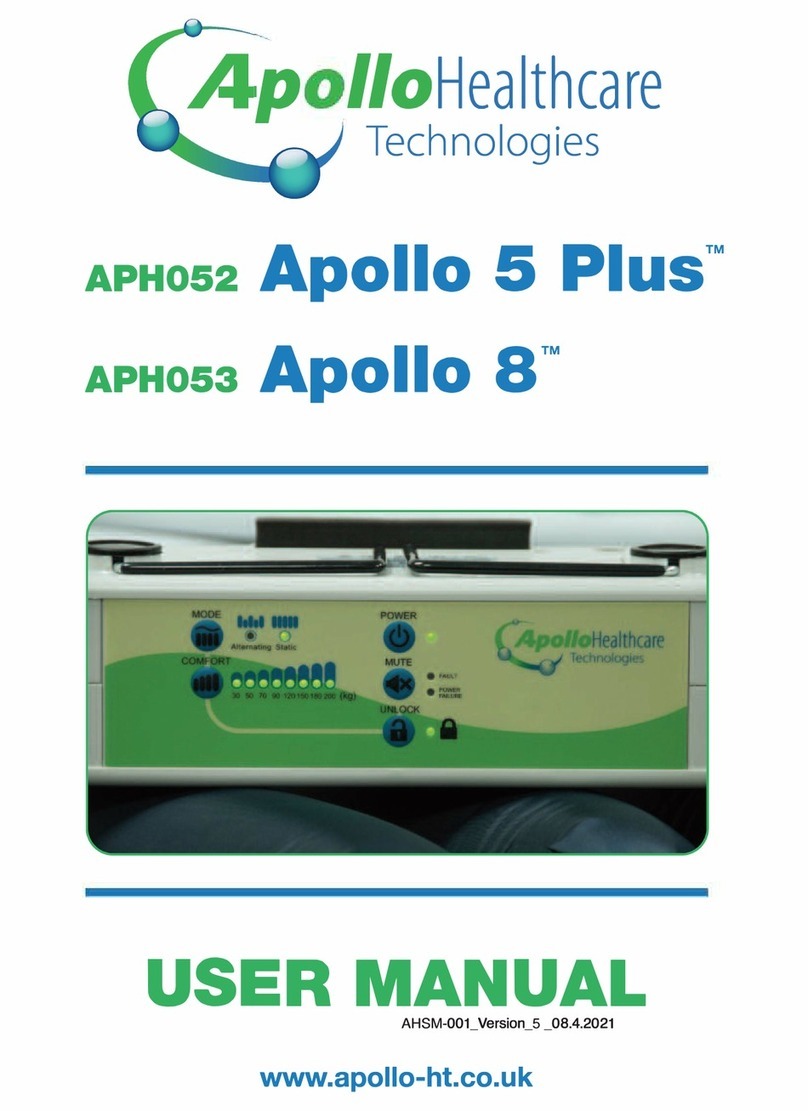
Apollo Healthcare Technologies Limited
Apollo Healthcare Technologies Limited Apollo 5 Plus APHos2 user manual