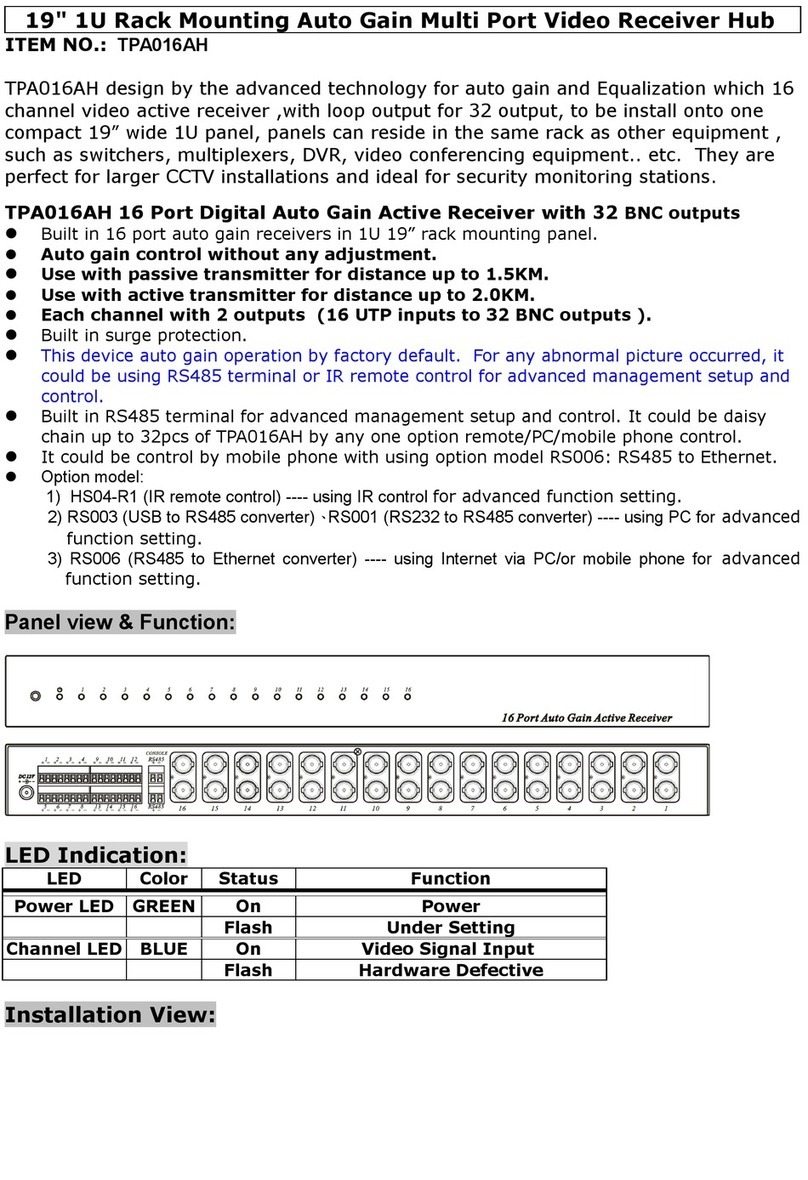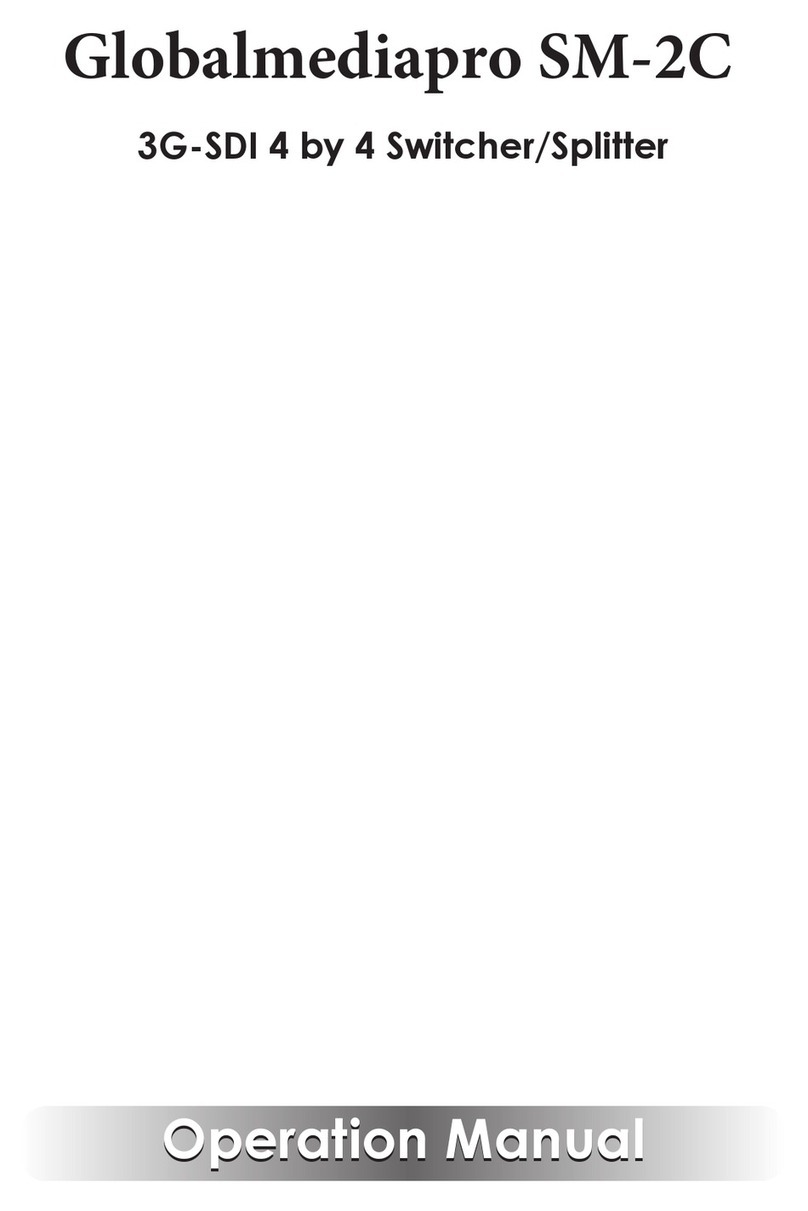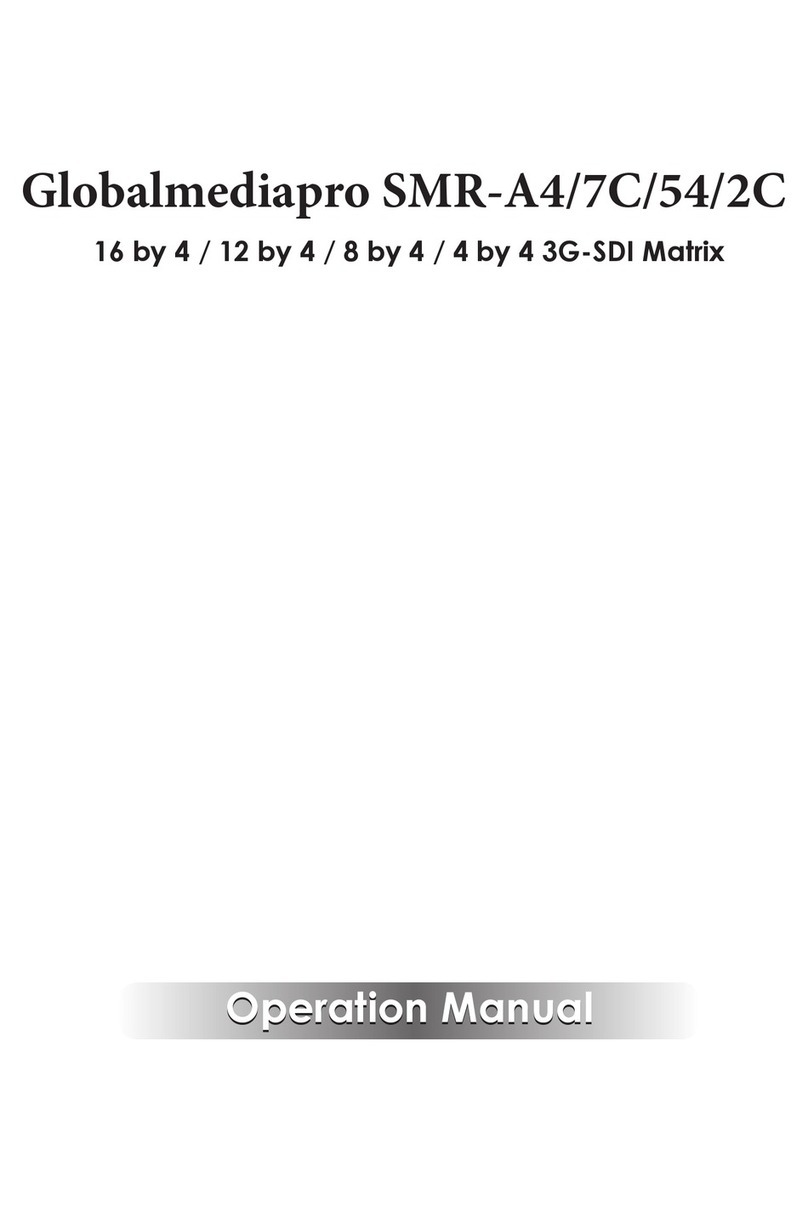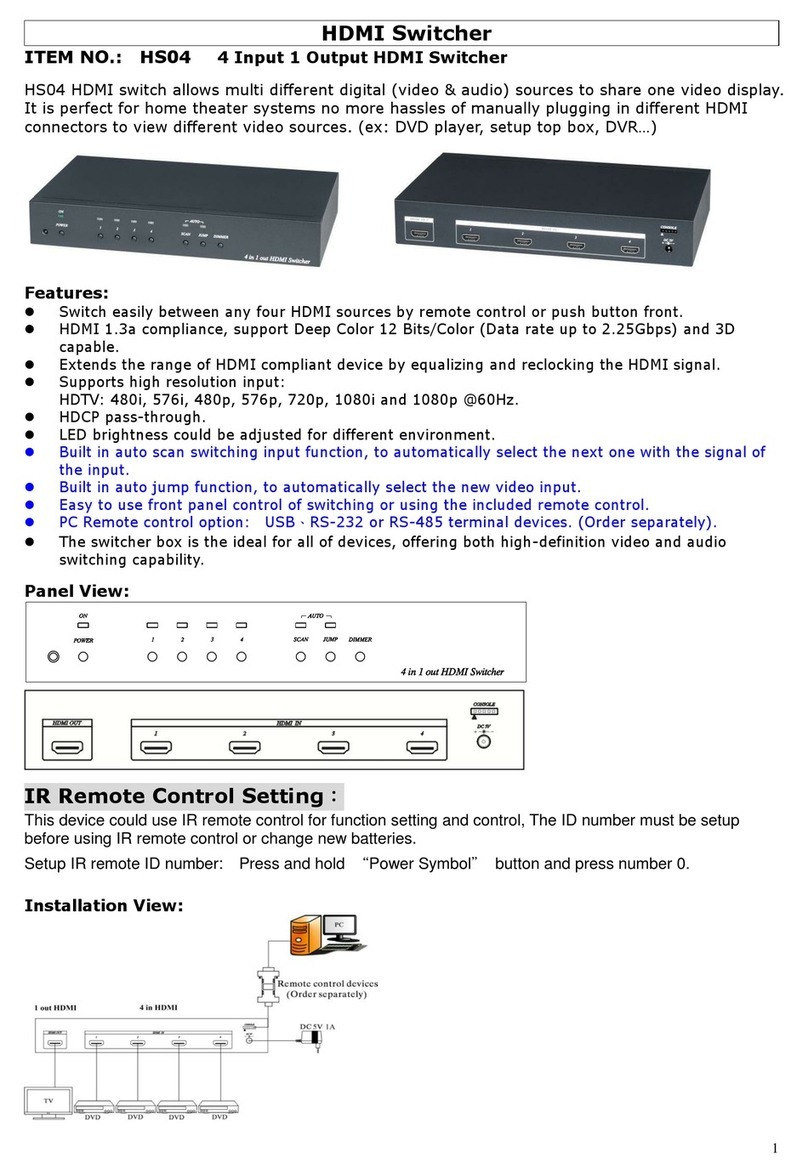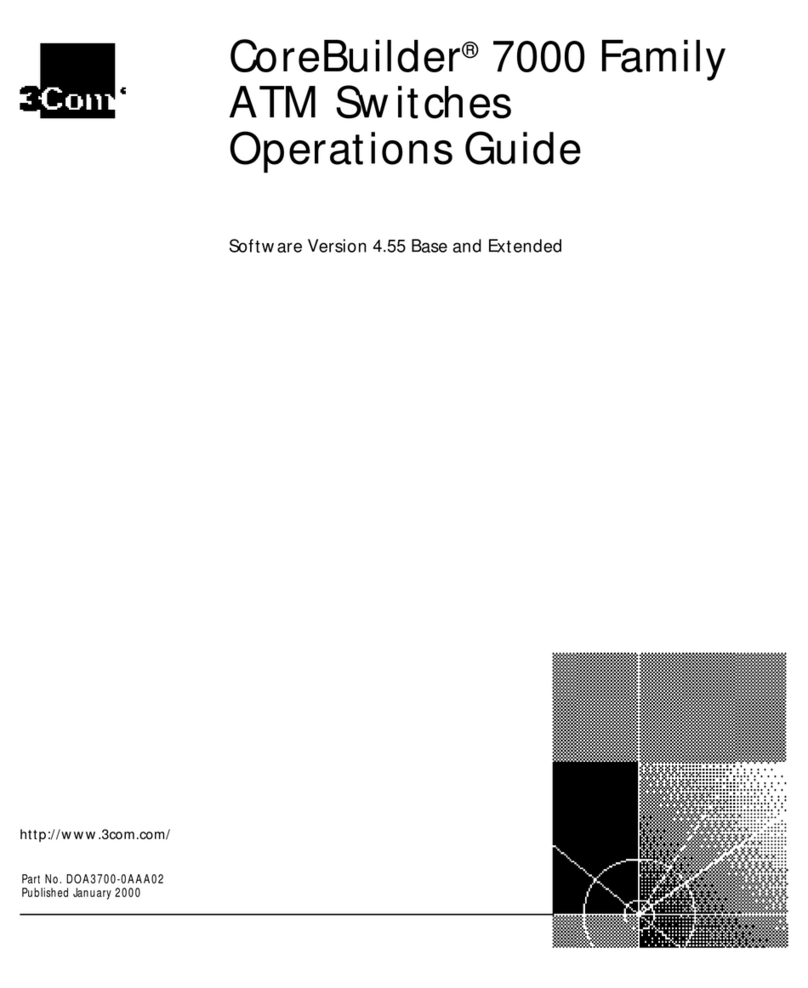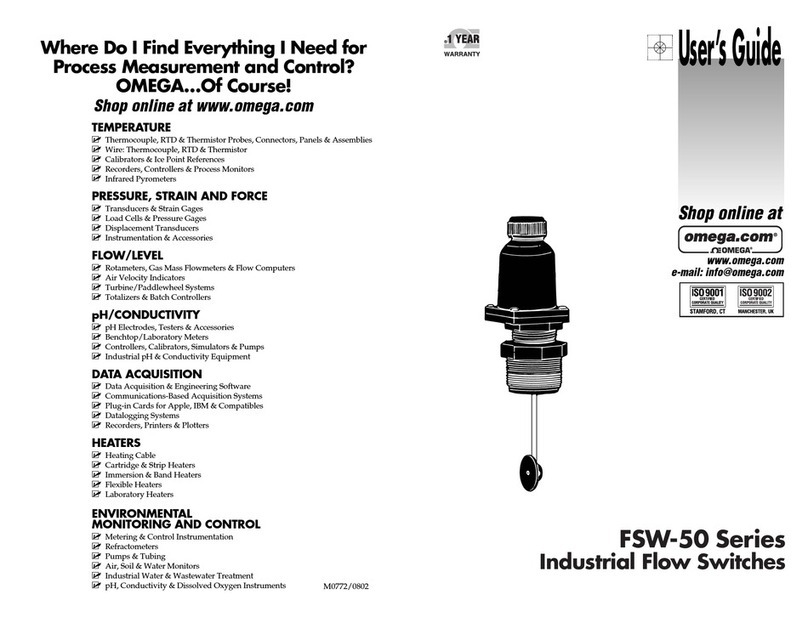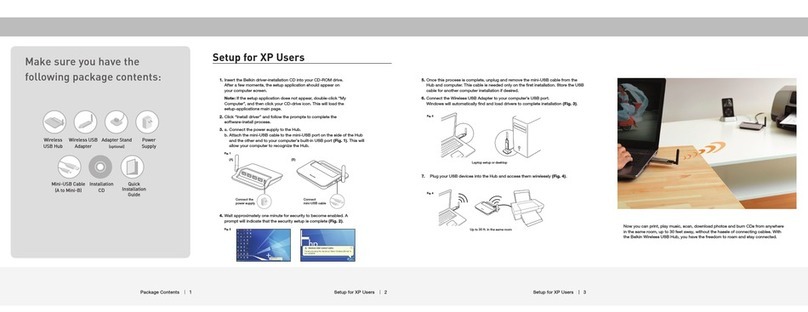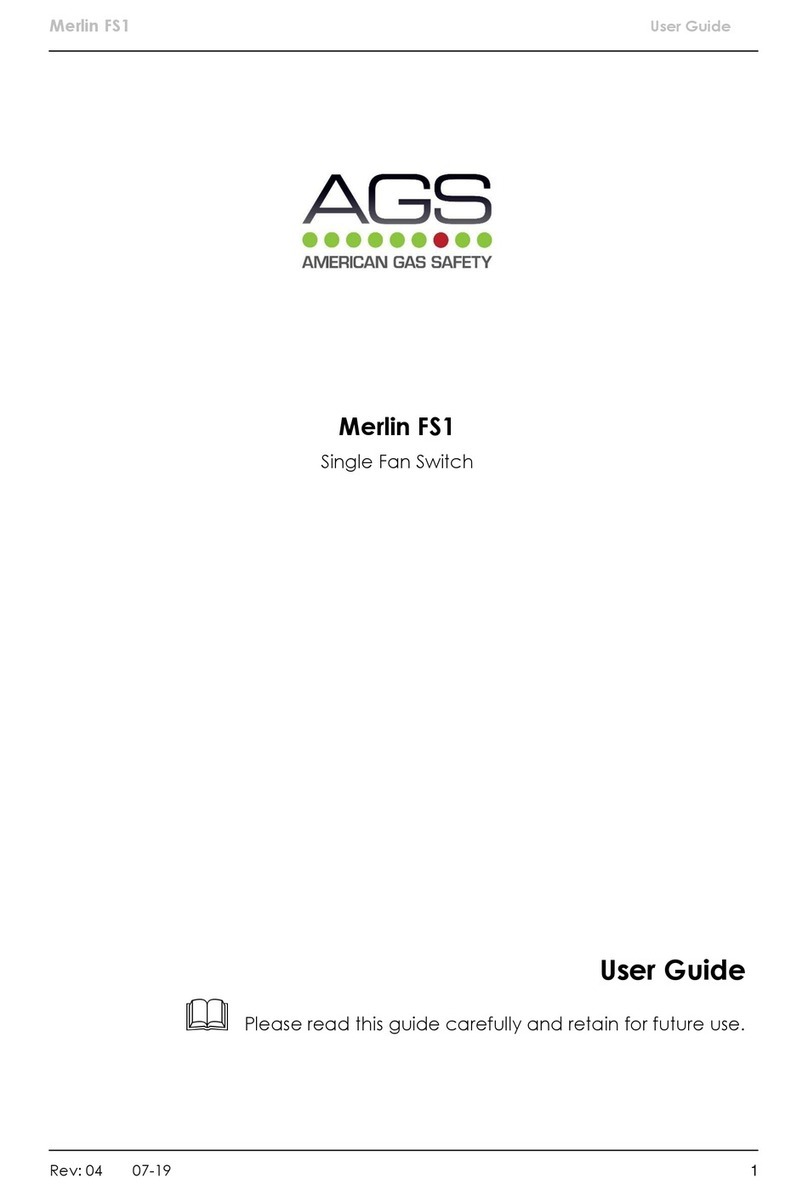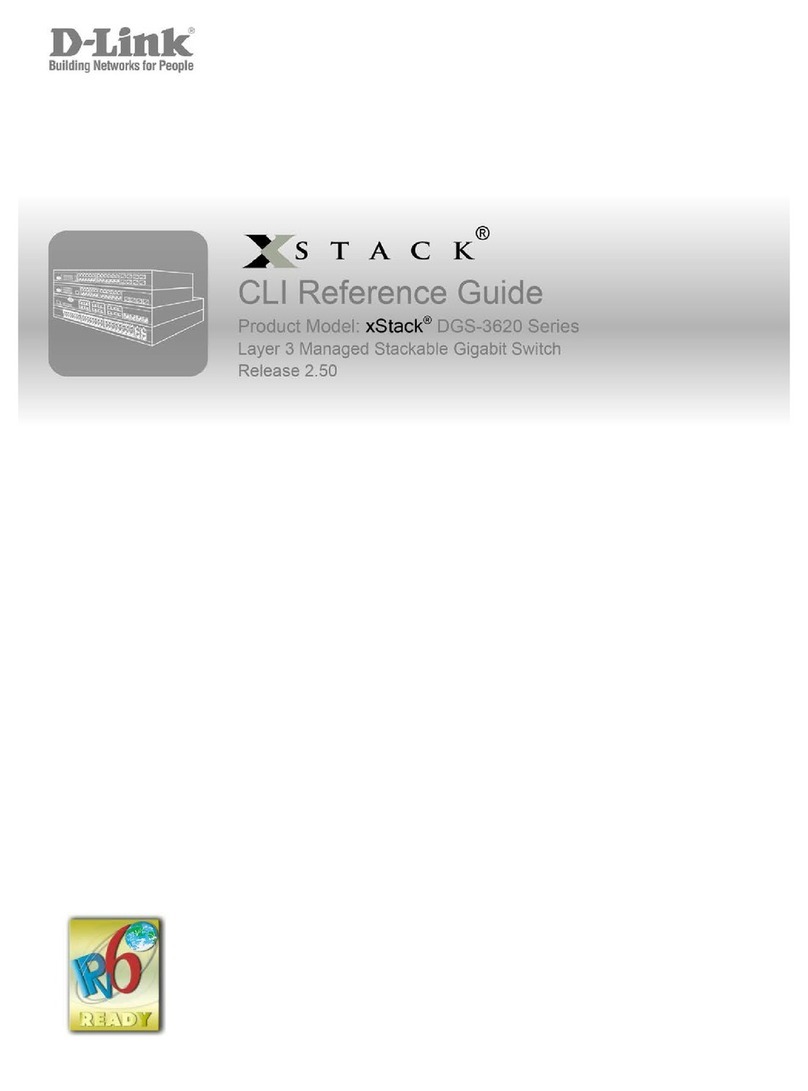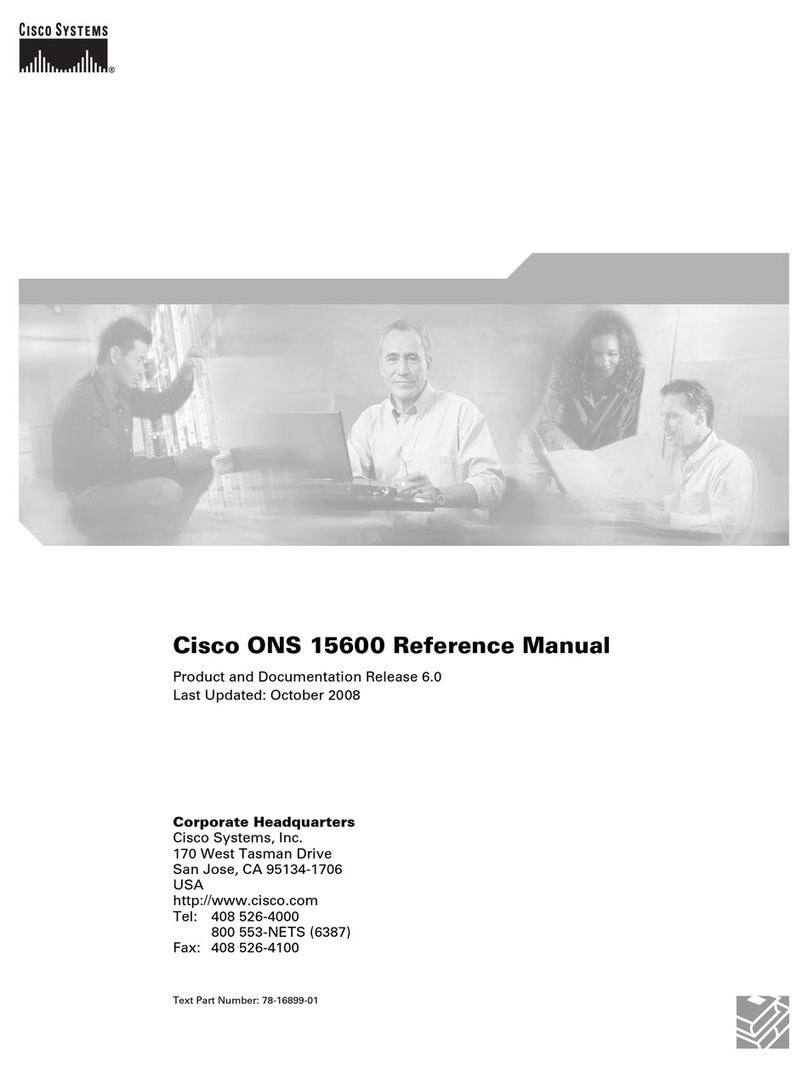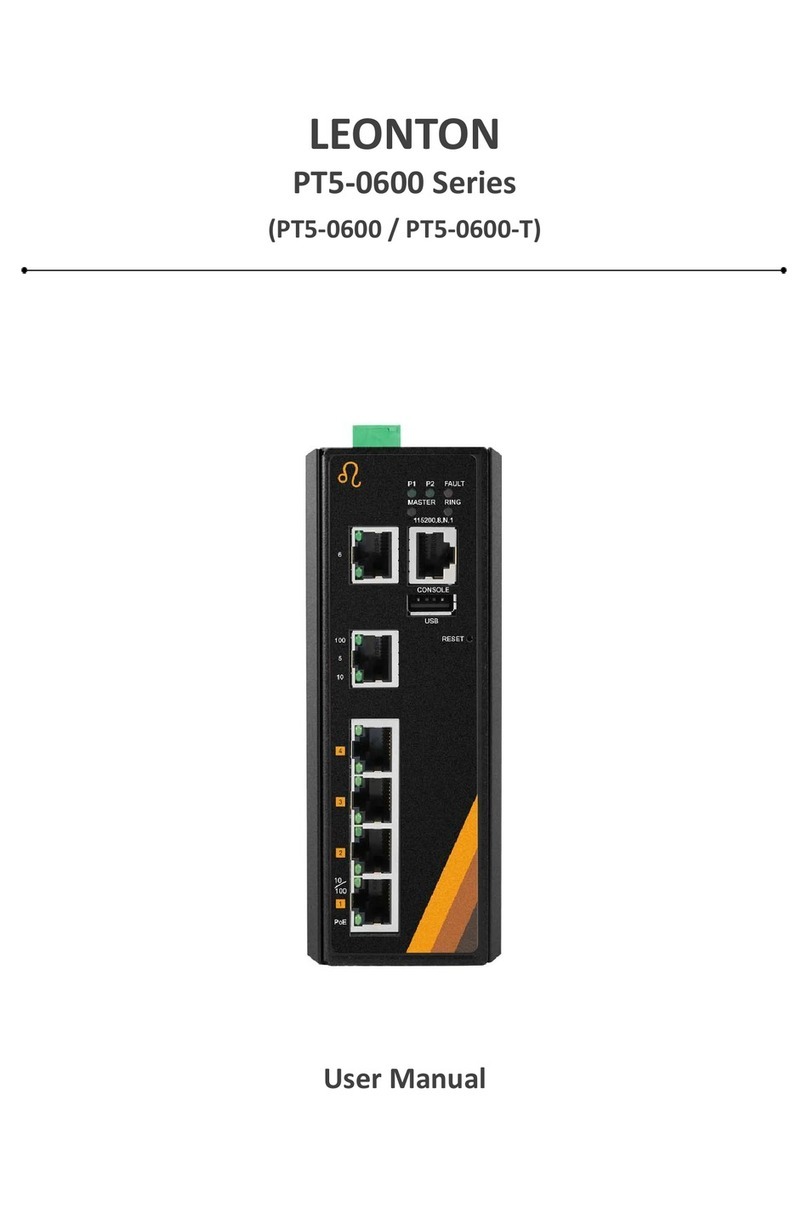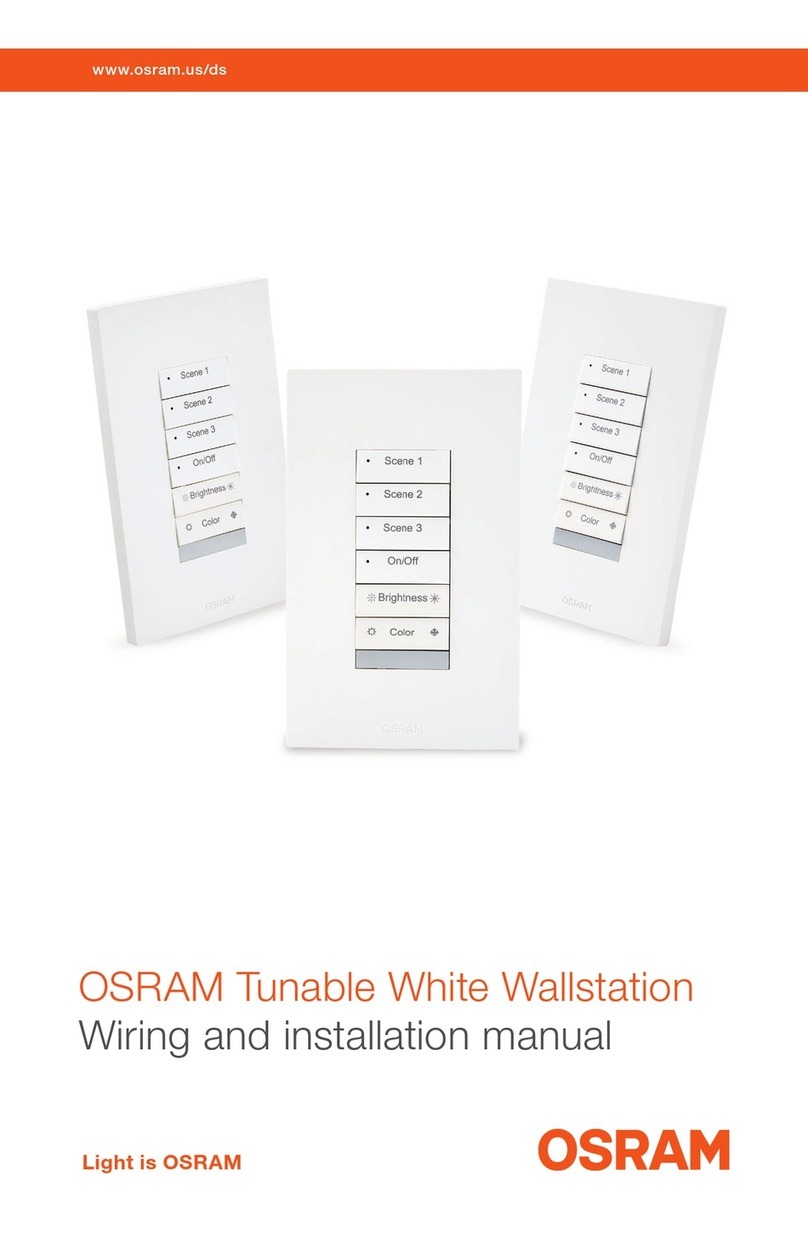Globalmediapro HUS03-4K6G User manual

HDMI Switcher Series
User Manual
0

Model : HUS03-4K6G
4K60 3x1 HDMI/USB-C Presentation Switcher
1

Introduction
HUS03-4K6G is a 3-in-1-out 4K@60Hz 4:4:4 video switcher designed to provide a user-friendly and
intuitive operation for presenters to have their thoughts well-delivered during a meeting. The switcher
supports HDMI and USB Type-C interfaces which can connect with most electronic devices and fulfill the
BYOD need.
Features
●Resolution up to 4K@60Hz 4:4:4 and 1080p@120Hz.
●Built-in 2 HDMI and 1 USB-C input ports.
●Built-in contact closure for an external control keypad, 2-CH audio output, and relay for projector
screen control.
●USB Type-C port supports PD (Power Delivery) for device charging.
●Supports auto sensing and switching for HDMI and USB-C input.
●Support EDID management.
●Controllable via panel buttons, IR remote, RS232 command and external control keypad.
Diagram
2

Panel View
No
Interface/ Port
Description
1
Internal IR Receiver
To receive IR signal from IR remote, carrier frequency at 38KHz.
2
Blank LED Button
To turn on/off the video display, auto-sensing, and default to factory
settings (Please refer to Description 7).
3
USB-C LED Button
To select USB Type-C DP Alternate Mode as the video source.
4
HDMI 1 LED Button
To select HDMI 1 as the video source
5
HDMI 2 LED Button
To select HDMI 2 as the video source
6
USB-C input Port
To use a USB-C cable to connect with a video/ audio source, can
also charge the connected device (Please refer to Description 2).
7
Audio Input
To use a 3.5mm audio cable to connect with a DVD player or a
microphone.
8
HDMI 1 Input Port
To use an HDMI cable to connect with an HDMI source (Please refer
to Description 2).
9
HDMI 2 Input Port
To use an HDMI cable to connect with an HDMI source (Please refer
to Description 2).
3

10
DIP Switch
To set up the EDID function (Please refer to Description 3)
11
HDMI Output Port
To use an HDMI cable to connect with a HDMI display, such as a
monitor or a projector.
12
Audio Output Interface
To use an audio cable to connect with speakers or an amplifier
(Please refer to Description 4).
13
Relay Interface
To connect with a projector screen to adjust the screen position
(Please refer to Description 5)
14
Contact Closure
To connect with an external control keypad.
15
External IR Interface
To use a 3.5mm IR cable to connect with an external IR receiver
(carrier frequency at 38KHz).
16
RS232 Interface
To connect with a PC for firmware upgrade or RS232 control (Please
refer to Description 7).
17
Power Interface
To connect with a lockable power supply (Suggest using at least DC
24V 3A power adapter).
Description 1 – LED Indications
LED Color
LED Status
USB-C / HDMI 1 / HDMI 2
Blank
No Color
Off
No Video
On
Blue
Blinking
Detecting
-
Blue
On
Video Display
Off
Description 2 – Recommended Cables & Connections
1. The USB-C port only delivers video/ audio and power, but doesn't support data transfer.
2. Some USB-C cables do not support video/audio transfer, please use cables with e-mark and
compliant with USB3.2.
3. Frequently switching the device may cause impediments to detect video inputs, which needs to
unplug and re-plug the device again to work.
4. We recommend using premium and certified cables
●Using an HDMI cable within 5M is recommended.
●Using a USB Type-C cable within 2M is recommended.
5. Bad quality cables, connectors, inappropriate connections may cause unstable signal
transmission.
4

Description 3 - EDID
Mode & Configuration
EDID Mode
Switch 1
Switch 2
Description
Pass Through Mode
OFF↑
OFF↑
Refer to the connected monitor EDID (audio supports
192KHz)
4K Mode
ON↓
OFF↑
Resolution at 4K (Audio supports 2CH@48KHz)
1080p Mode
Any
ON↓
Resolution at 1080p(Audio supports 2CH@48KHz)
※ After finishing the setting, make sure to turn the product off and turn it on again.
Description 4 – Audio
1. Connect Audio out to a balanced stereo audio speakers
2. Connect Audio out to an unbalanced stereo audio speakers
※ The surround sound will output only through 2 channels
5

Description 5 – Relay
Interface
Description
On
Normally Open
Com
Common Contact
Off
Normally Closed
Contact Rating
Load Type
Max. Allowable Voltage
AC 120V
DC 24V
Max. Allowable Current
AC 1A
6

Description 6 – Contact Closure
Please pay attention to the electrical wiring, wrong wiring may damage the product.
Pin
Function
LED
To enable LED indications on the control keypad
5V
To provide 5V for the control keypad
GND
To connect a ground wire for the control keypad
USB-C
Connect a control keypad module to trigger USB-C
button
HDMI 1
Connect a control keypad module to trigger HDMI 1
button
HDMI 2
Connect a control keypad module to trigger HDMI 2
button
Blank
Connect a control keypad module to trigger Blank
button
7

Description 7 – Console
●Please use a male to female RS232 cable to connect the console port (Female) with a PC
(Male).
●Pinout
Position
Pin Definition
Pin 2
TX
Pin 3
RX
Pin 5
GND
8

Description 8 – Switching Mode
Manual Mode
1. The priority of manual switching is over than that of auto-switching.
2. When multiple inputs are connected, manually switching the video inputs will turn off the
auto-switch function for 20 secs.
3. When the auto-switch function is disabled, you can only switch the video inputs from the panel
buttons, IR remote or using RS232 commands.
Auto Mode
1. HUS03-4K6G will auto-detect the USB-C, HDMI 1, and HDMI 2 input and display the corresponding
video.
2. Auto mode priority
Priority
Input
1
Last Displayed/ Connected Video
2
USB Type-C
3
HDMI 1
4
HDMI 2
3. When current display input is removed, HUS03-4K6G will auto-detect and switch to the next
available source after 6 seconds.
4. HUS03-4K6G will automatically switch to the channel when a new source is plugged in.
Caution
※When switch between video inputs, HUS03-4K6G requires 5~8 seconds before display.
※Audio will only output from either HDMI output or contact closure.
9

Turn On/ Off Auto Mode
1. Press and hold the “Blank” button for 3 secs to turn on/ off the auto mode.
2. Connect a PC with the console port and use RS232 command to turn on/ off the auto mode (Please
refer to the RS232 command chart)
3. LED indications for Auto mode status
a. Auto Mode: On
a. LED Indications: USB-C, HDMI 1, HDMI 2 will blink 6 times (About 5 secs) after turning on
HUS03-4K6G. And the LED of connected inputs will stay on.
b. Auto Mode: Off
a. LED Indications: USB-C, HDMI 1, HDMI 2 will blink 2 times (About 5 secs) after turning on
HUS03-4K6G. And the LED of connected inputs will stay on.
Description 9 – IR Remote
Configuration
If you use the IR remote for the first time or just replace the battery, please set up the IR
remote ID as 0 by pressing and , which will match the remote ID with that of
HUS03-4K6G.
Buttons & Functions
Button
Function
Blank ON/ OFF
To the previous video
To the previous video
To the next video
To the next video
Reserved
10
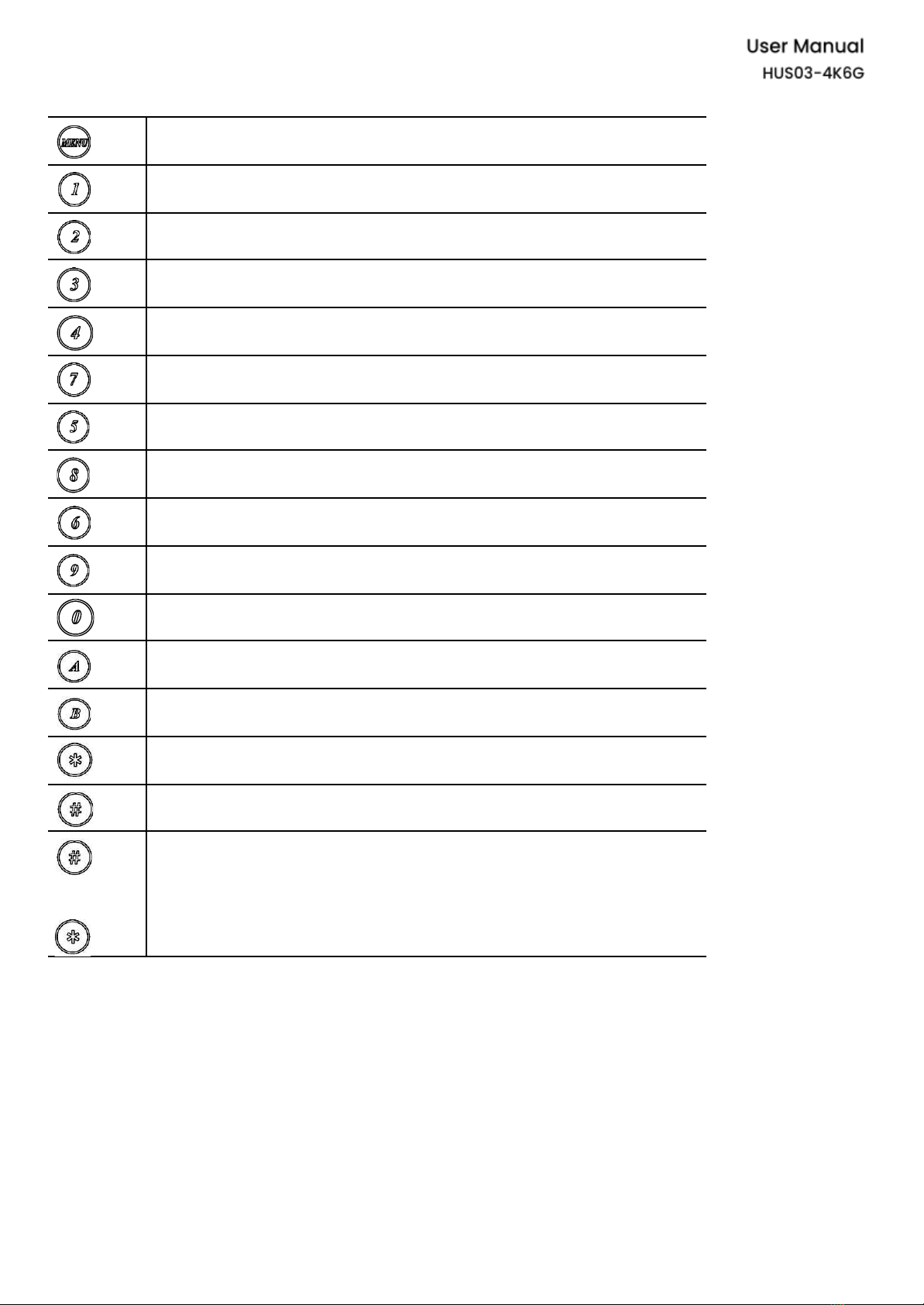
Reserved
Select USB-Type C as the video source
Select HDMI 1 as the video source
Select HDMI 2 as the video source
Select USB Type-C/ HDMI 1/ HDMI 2 as the audio input source
Select 3.5mm as the audio input source
RELAY OFF
RELAY ON
Select HDMI audio as the audio output
Select 3.5mm as the audio output
Mute/ unmute the audio
Reserved
Reserved
Reserved
Reserved
+
Press and hold both buttons for 5 seconds to default all settings
11
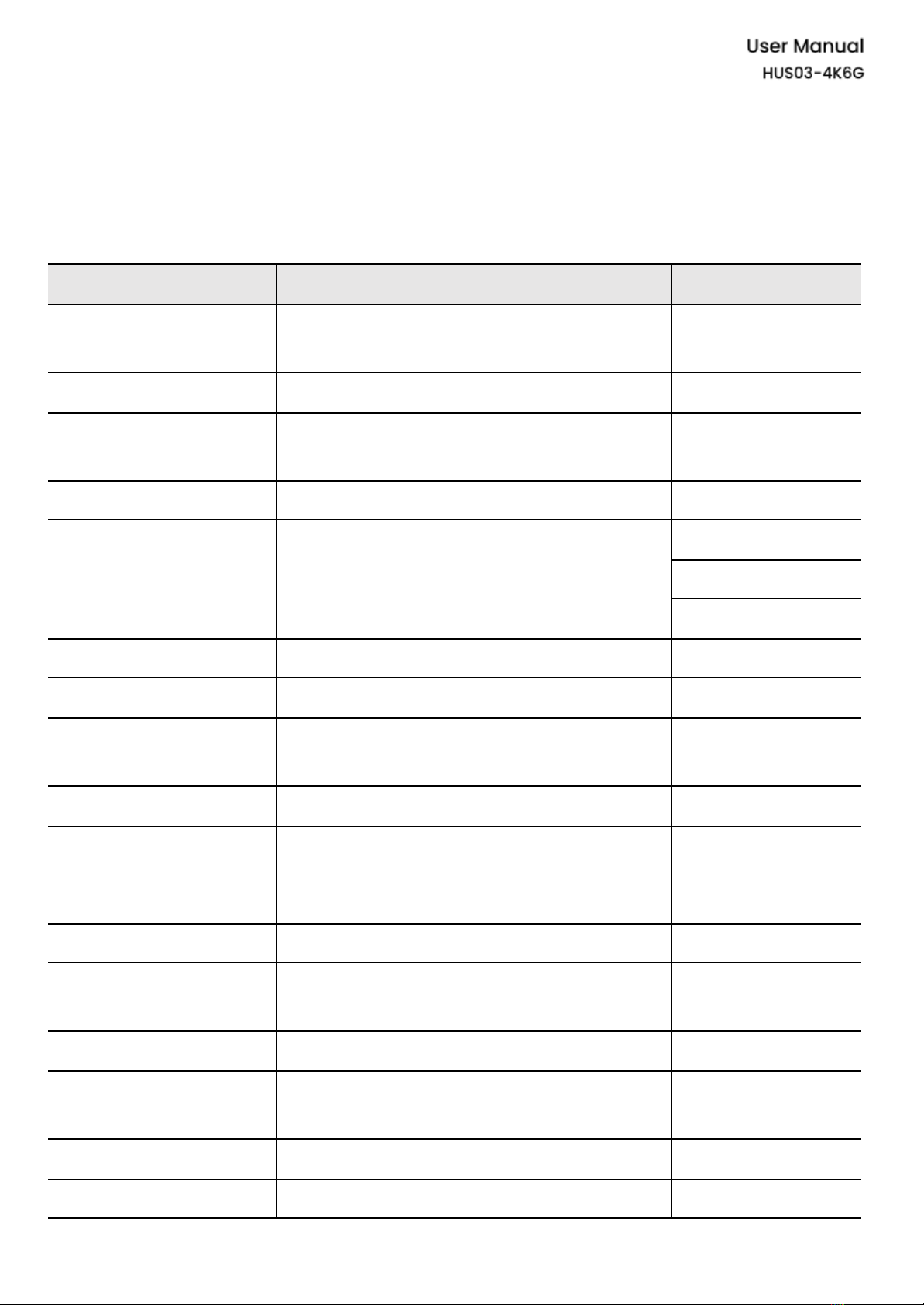
Description 10 – RS232 Configuration & Commands
●Serial Configuration: 8-N-1, Baud Rate at 115200.
●All commands (Non-case sensitive) are shown below:
Command
Function
Remark
BLANK△ 1/0
BLANK ON/OFF
1: OFF
0: ON
BLANK△ ?
Get BLANK status
POWER△ 1/0
POWER ON/ OFF
1: ON
0: OFF
POWER△ ?
Get POWER status
PORT△1/2/3
Switch to HDMI 1/ HDMI 2/ USB Type-C
1: USB Type-C
2: HDMI 1
3: HDMI 2
NEXT
To next port
PREV
To previous port
AUDIO△ 1/0
Switch Input audio source
0: Input Source
1: 3.5mm
AUDIO△ ?
Get input audio source status
SPEAKER△ 1/0
Switch output audio source
0: HDMI
1: External Audio
Output
SPEAKER△ ?
Get output audio source status
AUDIOMUTE△ 1/0
Unmute/ mute output audio
0: unmute
1: mute
AUDIOMUTE△ ?
Get output audio mute status
RELAY△ 1/0
RELAY ON/ OFF
0: OFF
1: ON
RELAY△ ?
Get RELAY status
RESET
Reset the Device
12

VERSION
Get firmware version
AUTO△1/0
Auto Mode ON/ OFF
0: OFF
1: ON
AUTO△?
Get Auto Mode status
DEFAULT
Default to Factory & Reset
HELP
Show all commands
?
13

Description 11 – Factory Default
Use Blank Button
●Step 1 - Push and hold the “Blank” button when power off.
●Step 2 - Immediately turn on the power and push and hold the “Blank” button for 5 secs until 4 LEDs
being on.
●Step 3 - Wait for the device to reboot and finish the reset.
Use IR Remote
●Step 1 - Push and hold the* and # for 5 secs.
●Step 2 - Wait for the device to reboot and finish the reset.
Description 12 – Setting Memorizing
The product will memorize the last settings before power off.
14

Specification
Item No
HUS03-4K6G
Support
Compliance
HDMI 2.0、HDCP 1.4/2.3、HDR10、DP1.3
Max. Video Resolution
4096 x 2160@60Hz
Chroma Subsampling
4:4:4, 4:2:2, 4:2:0
Color Space
RGB, YCbCr
Color Depth
8-bit, 10-bit, 12-bit, 16-bit
Audio Format
LPCM 7.1 @ 192KHz / Dolby TrueHD / DTS-HD MA
Ports & Interfaces
Video Input
1 x USB Type-C, 2 x HDMI Type-A
Contact Closure
1 x 7-pin Terminal Block
Relay
1 x 3-pin Terminal Block
Audio Input
1 x 5-pin Terminal Block
Console
1 x RS232 for firmware upgrade and RS232 command
Audio Output
1 x (3.5mm) Phone Jack
IR Interface
1 x Internal receiver, 1 x 3.5mm Phone Jack (38KHz / θ45 deg / 6M)
Power
Power Supply
DC24V 5A (120W)
Power Consumption
Max 21.6W (900mA), Low Power 4.8W (200mA)
USB-C Power Delivery
DC5V 3A(15W), DC9V 3A(27W), DC15V 3A(45W), DC20V 3A(60W)
Ambient Temperature
Operation Temperature
-20 ~ 70℃
Storage Temperature
-25 ~ 85℃
Humidity
Up to 90%
Physical Characteristics
Dimension
190 × 131.5 × 40mm
15

Weight
605g
Installation Guide
Accessory
A
Corner Iron
x 2
B
SMF Screw (Machine Screw)
x 4
C
SWT Screw (Self-drilled
Screw)
x 4
D
Rubber Pads
x 4
16

Fix on a Table
Step 1 - Evenly install 2 SMF screws and 1 corner iron on each side of HUS03-4K6G.
Step 2 - Use 4 SWT screws to firmly fix HUS03-4K6G on a table.
17

Fix beneath a table
Step 1 - Evenly install 2 SMF screws and 1 corner iron on each side of HUS03-4K6G.
Step 2 - Use 4 SWT screws to firmly fix HUS03-4K6G beneath the table.
18

Use rubber pads to prevent the product from slipping down the platform
19
Table of contents
Other Globalmediapro Switch manuals