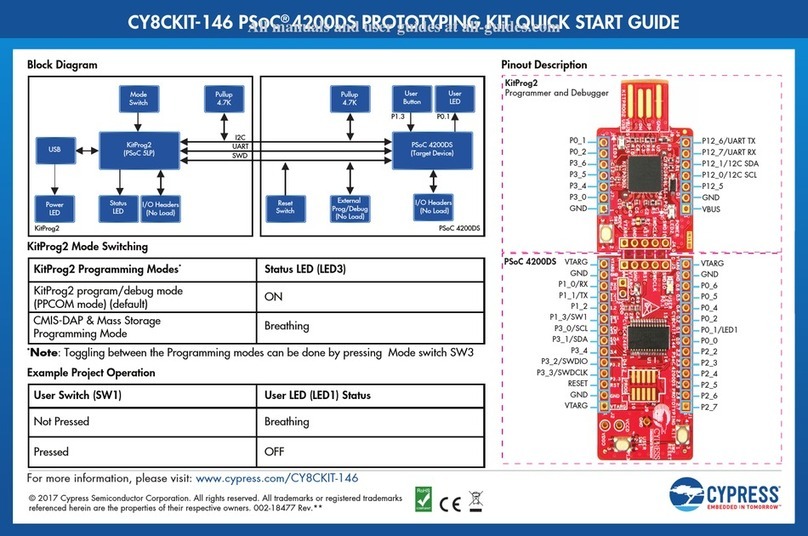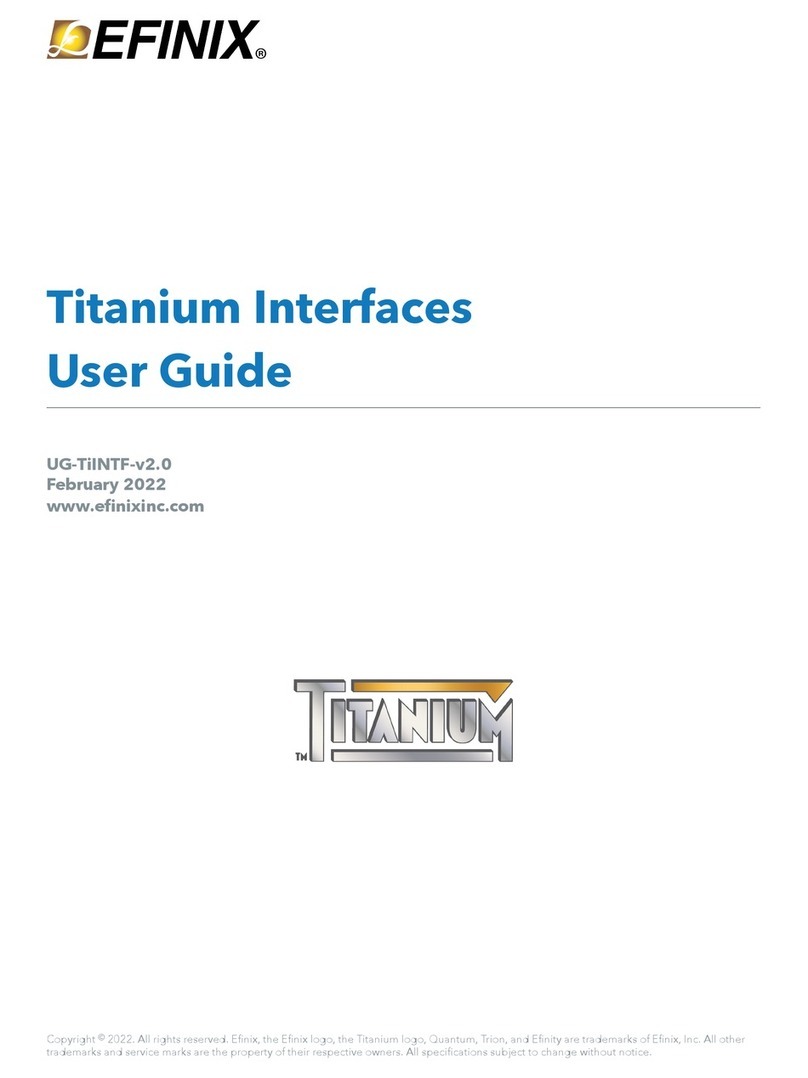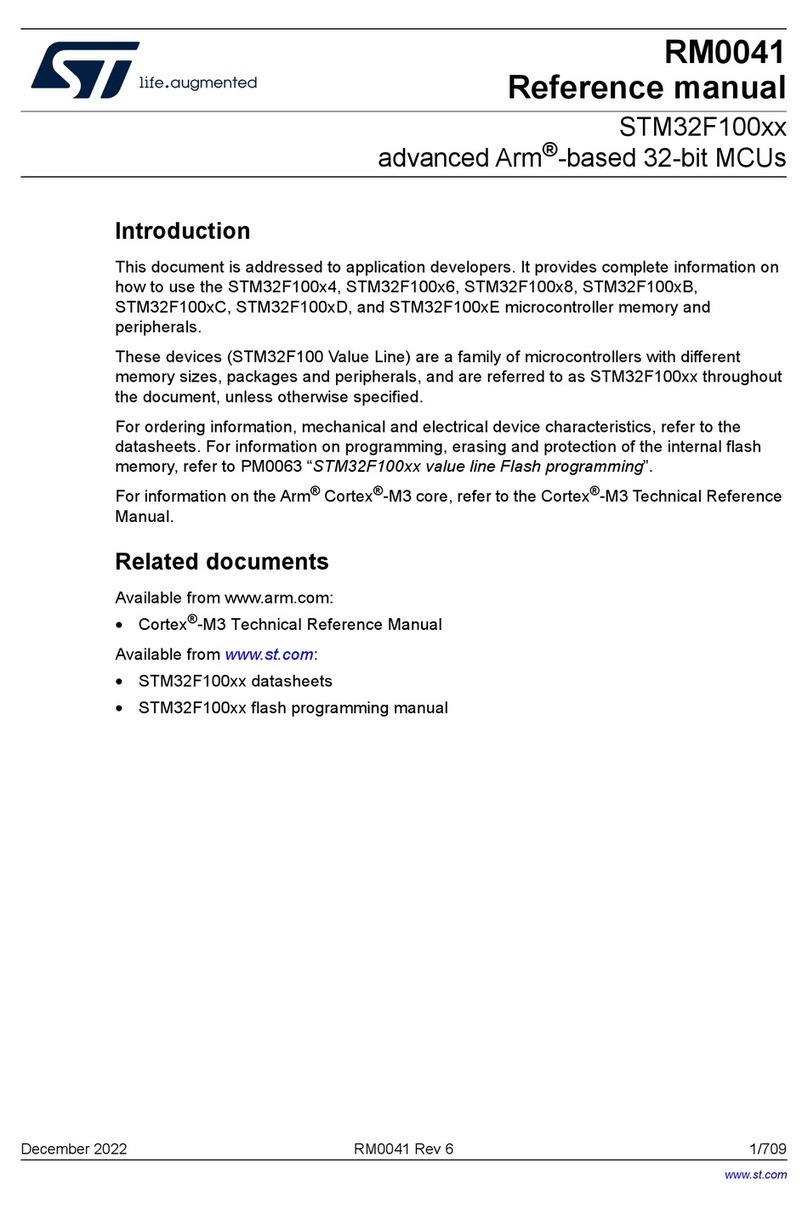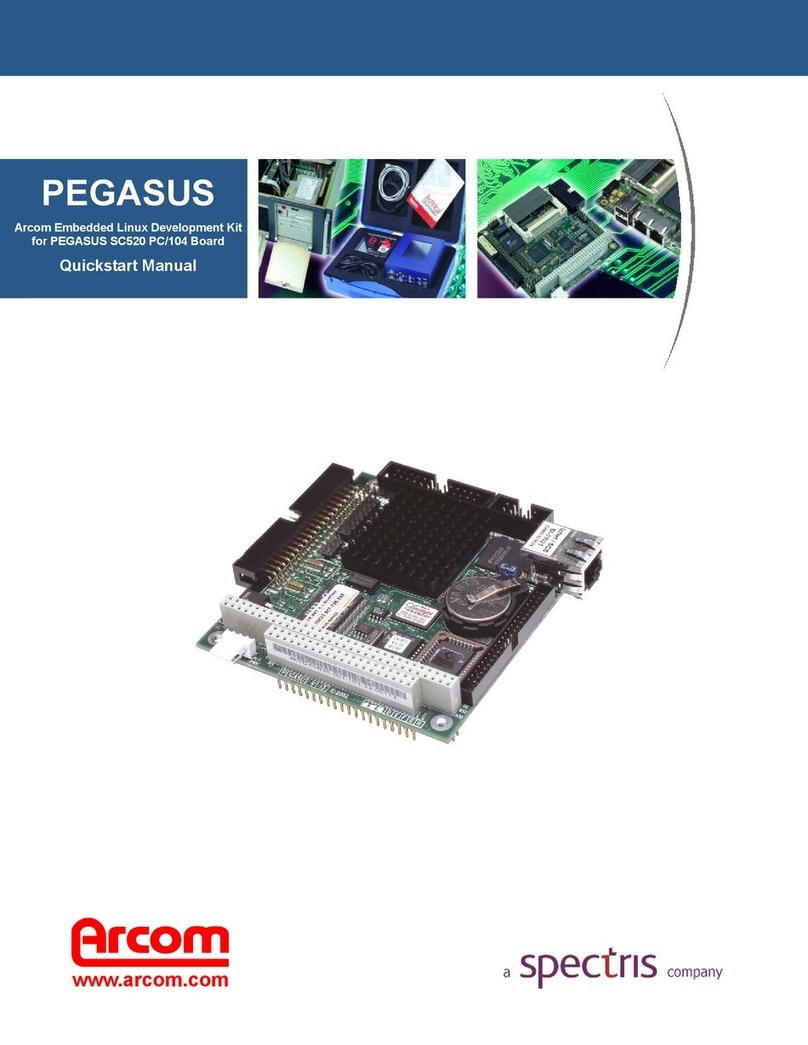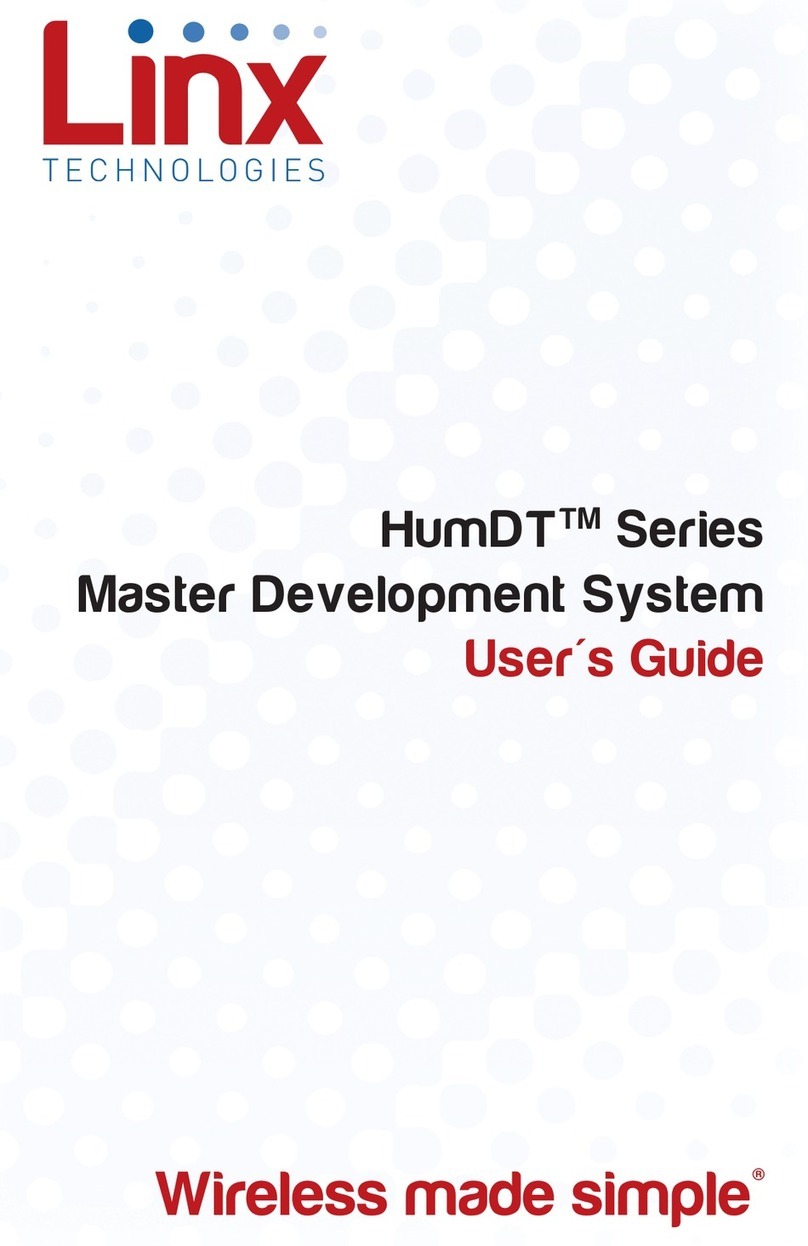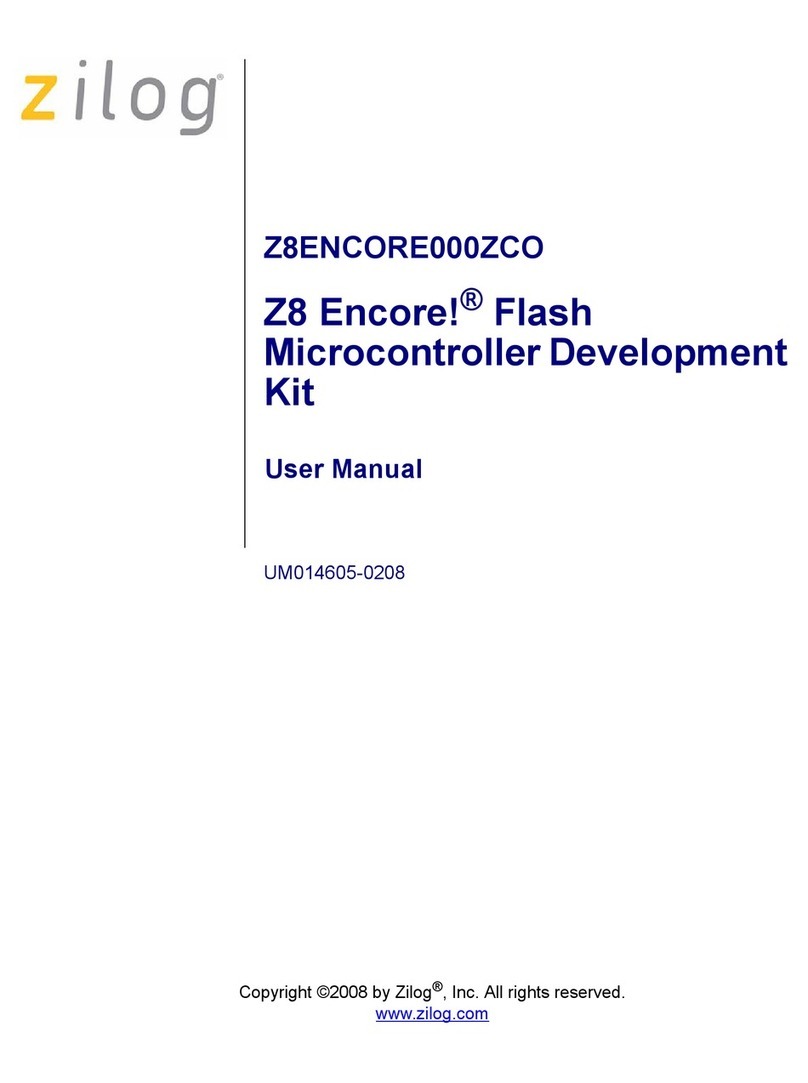Globalstar STX3 User manual

QUICK START GUIDE
STX3 DEVELOPMENT KIT
WITH BLE TECHNOLOGY

The STX3 Development Kit with Bluetooth Low Energy (BLE) is an easy way to send custom
messages over the Globalstar Satellite Network and serves as a starting point for developers in
crafting satellite transmission in their own customized products.
An accompanying mobile app (iOS or Android) allows users to issue commands to interface
with the STX3 and nRF52 BLE SoC using Nordic UART Service. Through a mobile app or serial
console, users may send user-defined custom data via the STX3 module through the Globalstar
Satellite Network.
• Globalstar Satellite Transmitter (STX3)
• nRF52832 flash-based ANT/ANT+, Bluetooth® low energy SoC solution
(https://www.nordicsemi.com/Products/Low-power-short-range-wireless/nRF52832)
• 2.4GHz Chip Antenna for Bluetooth
• Multiple Interfacing Options: BLE, USB, STX3 UART
• User Controllable LEDs and button
• Humidity Sensor
• Temperature Sensor
• (3-axis) Accelerometer
• Analog Adjust potentiometer
• Expansion header
• Sample code and hardware schematics available upon request
• Mobile App available for iOS and Android
The STX3 Development Kit comes with 60 days of pre-authorized satellite usage time. The
Activation form should be submitted prior to ordering this kit, but if changes are required
please contact your authorized Globalstar dealer.
• STX3 Dev Kit with BLE
• This Quick Start Guide
• USB Y-Cable for programing and
powering of dev kit
IMPORTANT NOTES
• The power needed for STX3 transmissions will exceed the supply current
available from using only one USB port on your laptop or PC. Therefore,
the USB Y-Cable is to be used to power and communicate with the STX3
Dev Kit using your laptop or PC.
• The ESN (Electronic Serial Number) of your STX3 Dev Kit is listed on the
label on the top PCB along with its associated barcode.
• The user should activate the ESN associated with the Dev Kit prior
to transmitting any messages. The ESN determines the routing of
messaging through the Globalstar Satellite Network and the details
related to the activation of the 60-day trial period. After 60 days, renewal
is required with payment for continued satellite network service.
• The STX3 Dev Kit must have a clear view of the sky to communicate on
the Globalstar Satellite Network.
CONTENTS OF STX3 DEV KIT WITH BLE PACKAGE
KEY FEATURES
ACTIVATING YOUR DEV KIT

HARDWARE SETUP
NOTE: Numbers to the left correlate with associated numbered step below:
1. Remove the STX3 Dev Kit from the electrostatic safe bag.
2. Connect the red USB (2) connection of the USB Y-Cable into a USB port on your PC
or laptop.
3. Connect the black USB (3) connection of the USB Y-Cable into a second USB port on
your PC or laptop.
4. Connect the mini-USB (4) into the Dev Kit.
• Upon power up, the 3V3 LED (LD2) will illuminate continuously indicating
power is applied.
• Also, the USER LEDs (LD3 & LD4) will light up and blink momentarily.
5. Confirm that the 3V3 LED LD2 (5) is illuminated indicating power is applied.
6. Confirm the USER LED LD4 (6) has started to pulsate.
7. User button SW1 (7) is configured by default to send the STX3 test packet as a
standard data message. Pressing it will queue the message and illuminate USER LED
LD3 red until all bursts are sent.
8. Button SW2 (8) will perform a soft power reset of the nRF52 processor.
a. NOTE: If a hard power reset of the whole Dev Kit is needed, the jumper J6 can
be connected to pull the input supply voltage to ground.
9. Analog Adjust Potentiometer RV1 (9) can be used to adjust the output voltage read by
the on-board ADC.
4
3
2
6
8
7
5
8a4
9

2. Once opened, the app will automatically scan for nearby STX3 Dev Kits using BLE.
Confirm that your Dev Kit’s ESN is displayed in the scan list (2).
NOTE: The App will stop scanning if no nearby Dev Kits are found within 30 seconds.
Press “Scan” to begin scanning again (2a).
3. Select your ESN, and the App will transition to the Command screen (3).
4. Using the “Send Data Command” field, type up to 144 characters of Hexadecimal data
and select “Send”. Please note: Only 0-9 and A-F are valid entries into the data field (4).
NOTE: 3V3-RF LED LD1 will illuminate briefly as the message is transmitted
from the STX3.
• Please refer to Section 2 in the STX3 User Manual for more information on how
messages are sent over the Globalstar Satellite Network.
• Confirm the data you sent was delivered to the endpoint (route) requested during
activation. Note: This process may take a couple of minutes.
5. The nRF52 MCU is equipped with a temperature
and humidity sensor. This can be queried with the
“Update” button in the “Temperature and Humidity”
Field. (5)
6. The ESN, STX3 Firmware Version and STX3 Hardware
Version can be viewed in the “Dev Kit Parameters”
section. (6)
7. Select Console (7) to be taken to the App command
console for further interfacing with the Dev Kit
(described in the next section).
USING THE PHONE APPLICATION - CONSOLE
Once on the Console screen, you can send commands
to the STX3 Dev Kit using the included Nordic BLE
UART Service.
Start by typing “?” (see to the right) and sending the
command by pressing the Send button. This will provide
you with a list of commands that can be used to interface
with the STX3 Dev Kit.
1. With the STX3 Dev Kit powered, you can now launch the iOS or Android phone application
to scan over Bluetooth for the ESN associated with your board. Download the STX3 Dev Kit
Phone Application from either the Apple Store or Android (Google Play) Store. The name
of the Globalstar STX3 Dev Kit App is STX3-DK-BLE.
• iOS (https://itunes.apple.com/us/app/stx3-dk-ble/id1451267236?mt=8)
• Android (https://play.google.com/store/apps/details?id=com.globalstar.devkit)
NOTE: Numbers above correlate with associated numbered step to the right:
PHONE APPLICATION SETUP
2
4
5
6
3
2a
7
CONSOLE SCREEN
COMMAND SCREENSCAN LIST SCREEN

In addition to the provided commands, the application serial console can accept any valid STX3
AT Command. For a full list of valid AT commands, please refer to Section 5.4 in the STX3
User Manual.
EXAMPLE: CONFIGURING TRANSMISSION SETUP AND SENDING DATA
1. Sending the “setup” command without arguments queries the transmission setup
and, for example, a query may return:
SETUP: channel=0, bursts=3, interval_min=5, interval_max=12
a. Channel refers to the Transmit Channel that the STX3 broadcasts upon.
b. Bursts refers to the remaining transmissions for the entered message.
c. Interval is the duration between bursts for each message transmission.
d. NOTE: interval_min and interval_max values are set or queried in 5 second
intervals. For example, interval_min=5 equates to a minimum transmission
interval of 25 seconds.
2. It is strongly suggested to leave the transmit channel and bursts at their default value,
but you may change the minimum and maximum transmit intervals, if necessary.
3. Sending the command “setup 0 3 60 100” will set the channel=0, bursts=3, interval_
min=60, interval_max=100
a. This will result in any future transmissions on Channel 0, that have three total
bursts transmitted with a minimum interval of 300s and a maximum interval
of 500s.
4. Now that the transmission setup is configured, a message can be sent. To send
“HelloWorld” in Hex with the “data” command, type data 48454C4C4F574F524C44
5. Check that the information was sent to the endpoint configured when the unit
was provisioned. The data will be sent in two 9-byte packets and should look like
“0x48454C4C4F574F524C440000000000000000”
COMMAND DESCRIPTION
?Gets this command list
esn Queries ESN from STX3
data Sends raw hex data over the Globalstar Satellite network
abort Aborts all remaining bursts that are ready to be transmitted
bursts Queries number bursts that are ready to be transmitted
hardware Queries the Hardware version of the STX3
firmware Queries the Firmware version of the STX3
test_cw Enables the STX3 CW test mode transmission for 30 seconds
test_packet Sends a single test packet over the Globalstar satellite network
test_mod Repeatedly sends the modulated test packet for 30 seconds
setup If sent with no arguments, queries the current transmission setup of the
STX3. If sent with arguments, configures the transmission setup of the STX3
temperature Queries the onboard temperature sensor in the nRF52 MCU
humidity Queries the onboard humidity sensor in the nRF52 MCU
accel Queries the x/y/z state of the accelerometer
adc Queries the voltage reported by the ADC. Voltage can be varied by turning the
Analog Adjust Potentiometer RV1
Please reference the table below for a description of all available commands.
• NOTE: The commands provided below are included only as examples and utilize
the STX3 AA serial command structure for underlying communication between the
nRF52 processor and the STX3. Please refer to the Section 5.2 of the STX3 User
Manual for a full description of all AA commands.
• Enter the commands exactly as described in the table as the interface is
case-sensitive.

USING THE USB SERIAL CONSOLE
To use the USB Serial Console, an application capable of TTY communication over USB should
be downloaded. The examples in this guide will reference PuTTY on Windows 10, which can be
downloaded via this link: https://www.putty.org
After powering up your STX3 Dev Kit with BLE and connecting the Black USB Y-Cable to your
PC, you are ready to use the Serial USB Console.
1. Validate that the STX3 Dev Kit is recognized as a serial COM port by the Windows PC by
opening the Windows Device Manager utility and observing the listing under the Ports
(COM & LPT) devices. The STX3 Dev Kit will show up as “USB Serial Port (COMxx)” where
xx is the communications port number. As highlighted in the example below, the STX3 Dev
Kit is on communications port COM19.
2. Open PuTTY and select “Serial” connection type. Enter the COMxx port for the STX3 Dev
Kit as the Serial line and configure the Speed (Baud) to 115200. Select “Open” and a
console window will open to the STX3 Dev Kit.
3. At this point, the console can be used in the same manner as the “Using the Phone
Application Console” section indicates above. Type “?” to show the list of commands.
INTERFACING DIRECTLY WITH THE STX3
If desired, the STX3 daughter board can be removed from the STX3 Dev Kit for direct
interfacing with the STX3. In order to do this, the user must follow the power supply guidelines
in Section 4.3 of the STX3 User Manual. Additionally, to send commands to the STX3 directly,
the user must implement the necessary serial interface as described in Section 5.1 of the STX3
User Manual.
For more detailed information on this advanced usage of the STX3 Dev Kit with BLE, please
refer to the STX3 Dev Kit with BLE User Manual.
ADVANCED DEVELOPMENT AND CUSTOMIZATION
With the STX3 Development Kit connected and communicating, you can now begin
development and integration with your own design. This kit provides you with various examples
for interfacing applications and peripheral sensors with the STX3. This Development kit also
has an expansion port for you to connect to other development boards and utilize your existing
design.
For further explanation of how to get started with software design and integration of the STX3
with your design, please refer to the STX3 Dev Kit with BLE User Manual and the STX3 Dev Kit
with BLE Software Design guide.
Globalstar can provide Gerber files, hardware schematics and source code for all apps and
nRF52 firmware upon request.

THIS QUICK START GUIDE IS SUBJECT TO CHANGE WITHOUT NOTICE.
© 2019 Globalstar. All rights reserved.
All trademarks, service marks, trade names, trade dress, product names and logos appearing in this
Quick Start Guide are the property of their respective owners.
R-1
Other manuals for STX3
2
Table of contents
Other Globalstar Microcontroller manuals
Popular Microcontroller manuals by other brands
Silicon Laboratories
Silicon Laboratories ZIGBEE ETRX357 manual
ABOV SEMICONDUCTOR
ABOV SEMICONDUCTOR MC81F4204 user manual
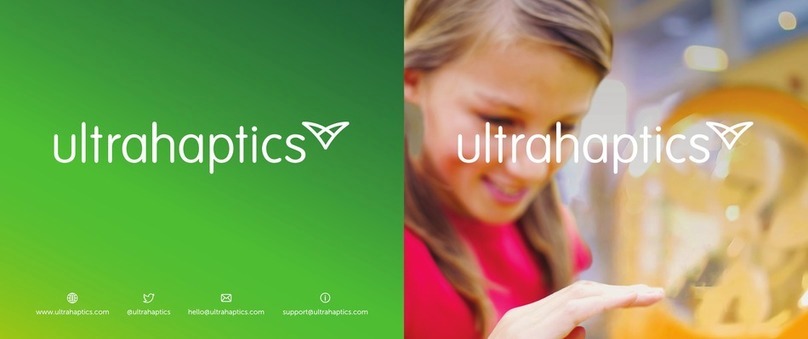
Ultrahaptics
Ultrahaptics UHDK5 user guide

mikroElektronika
mikroElektronika Mikromedia PIC24EP manual

mikroElektronika
mikroElektronika Clicker 2 manual
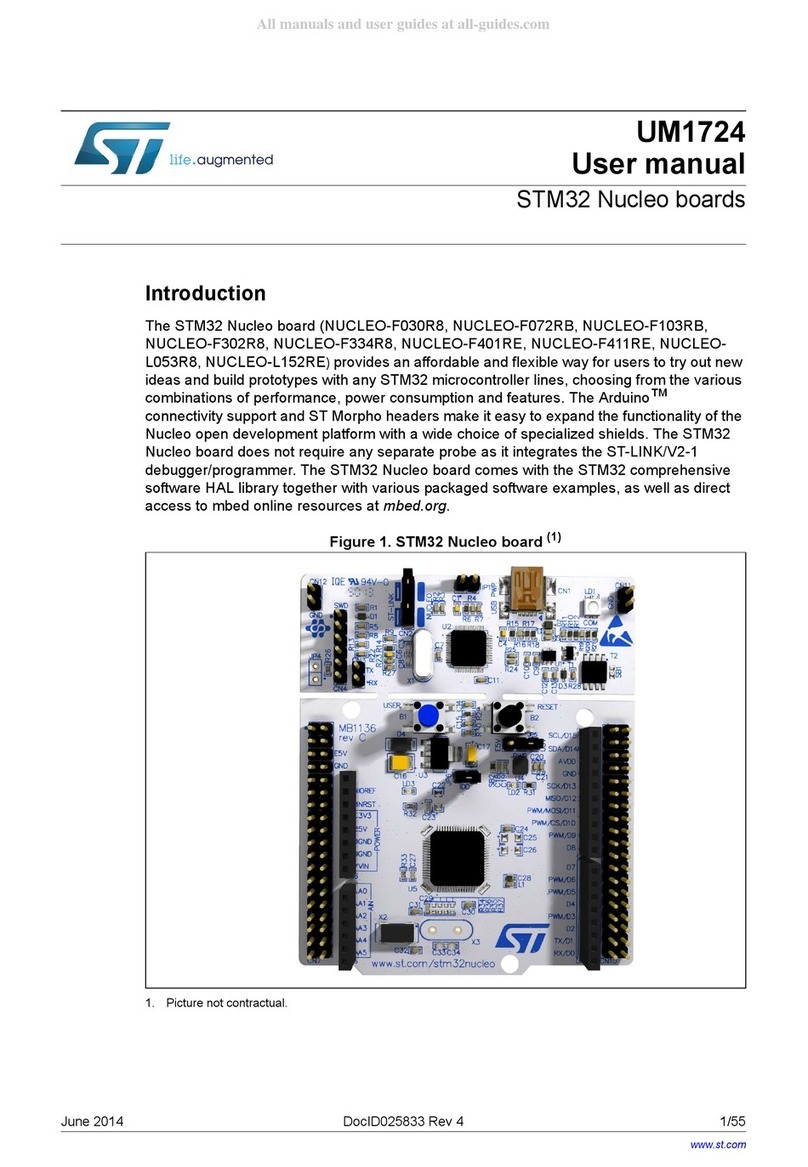
ST
ST STM32 NUCLEO-F030R8 user manual