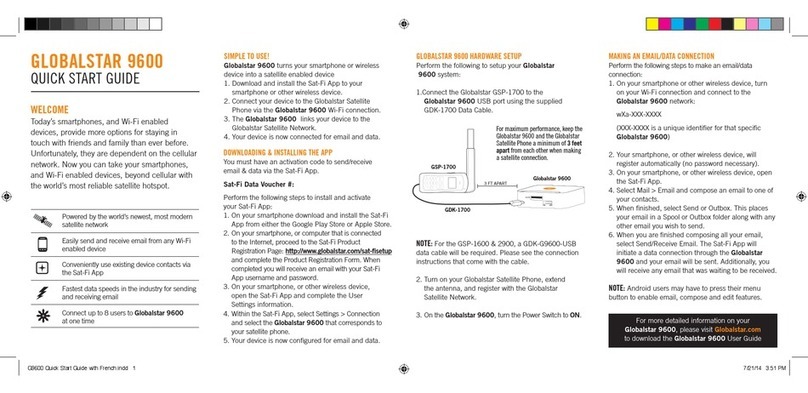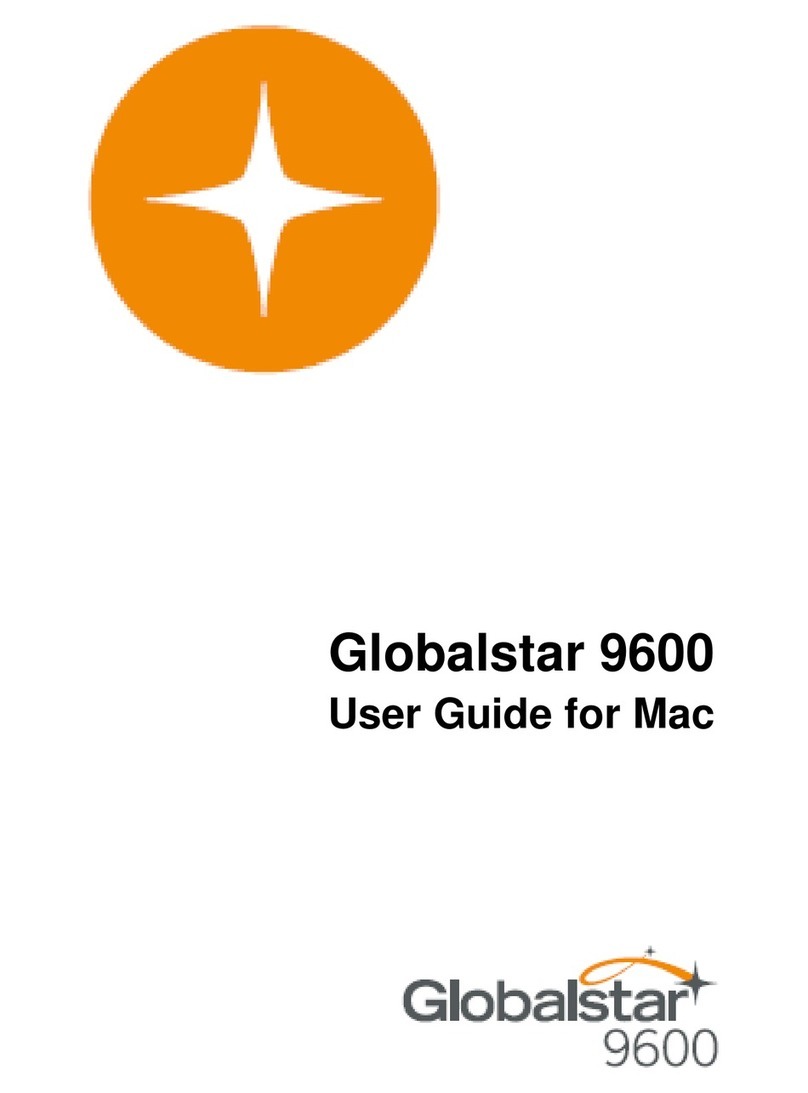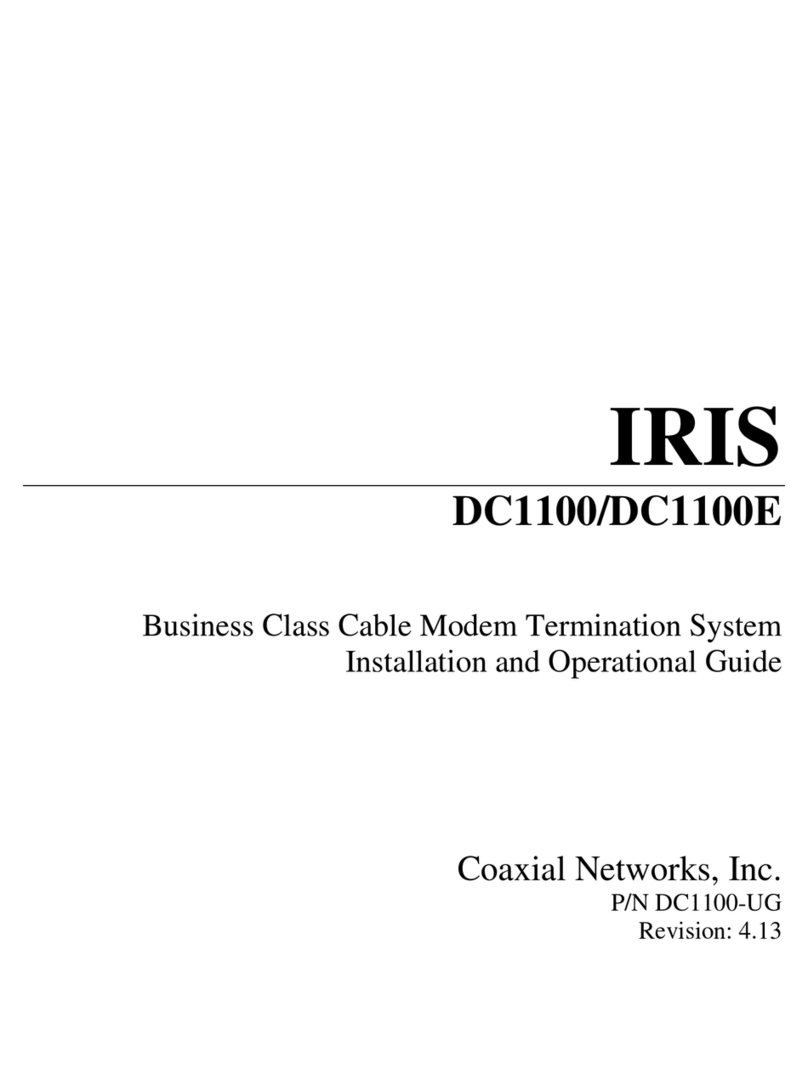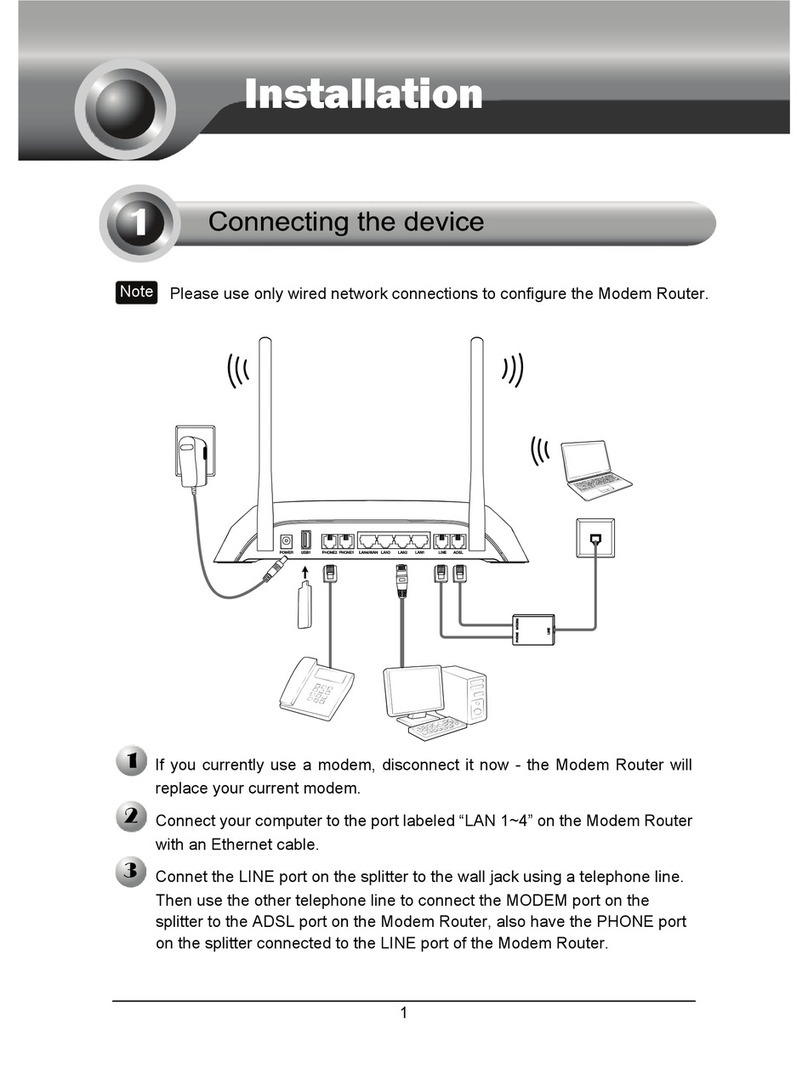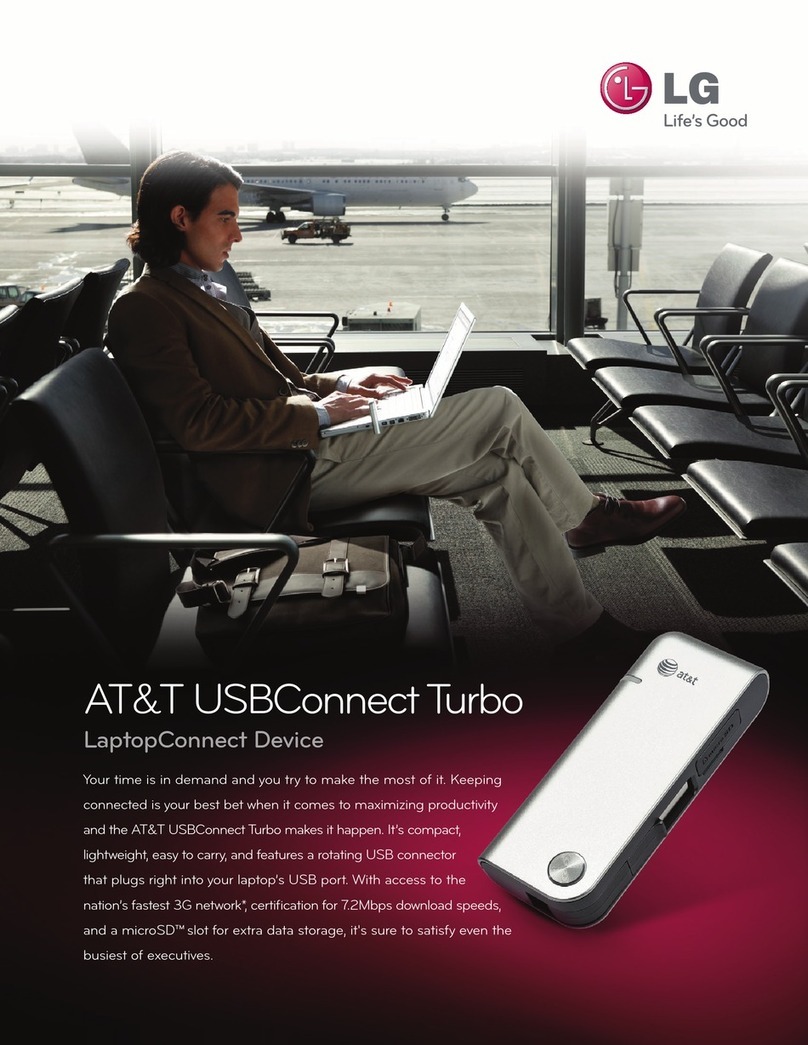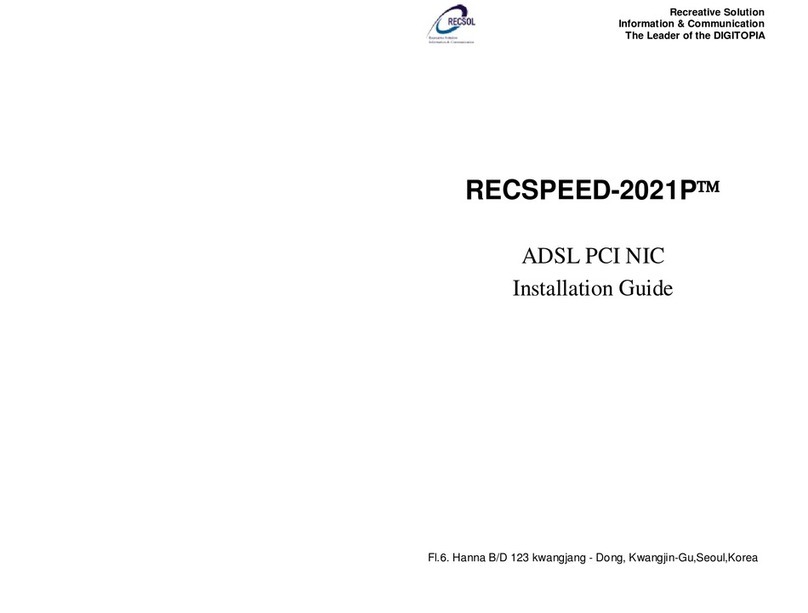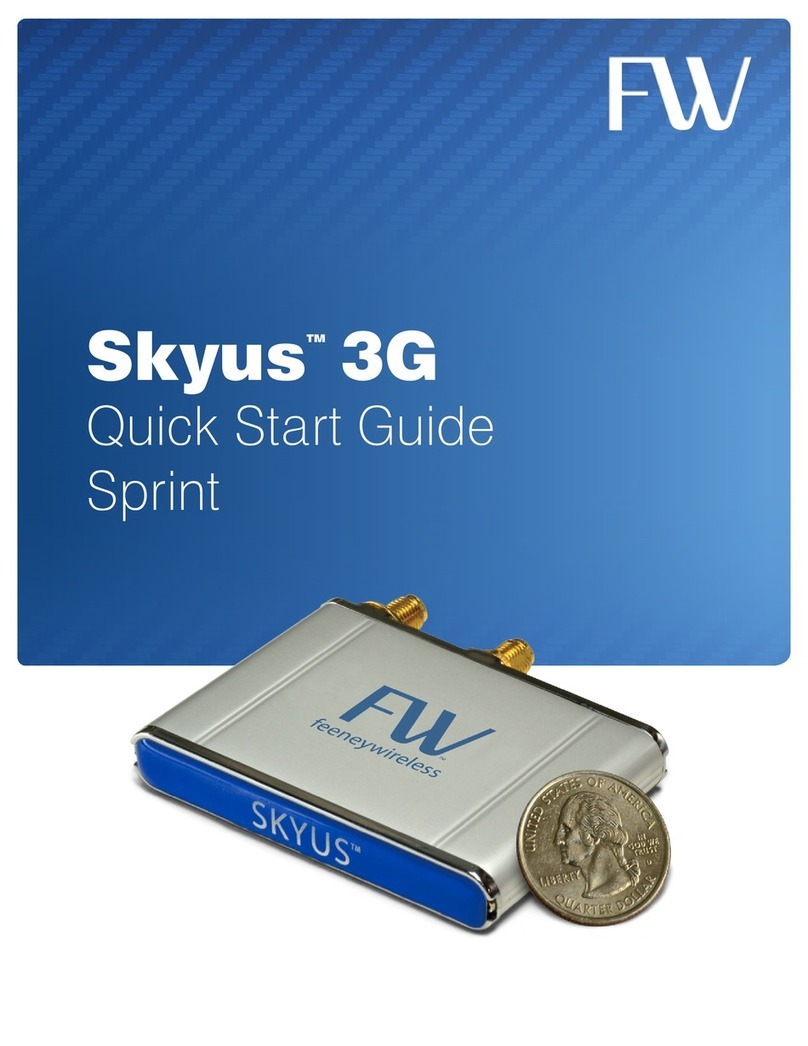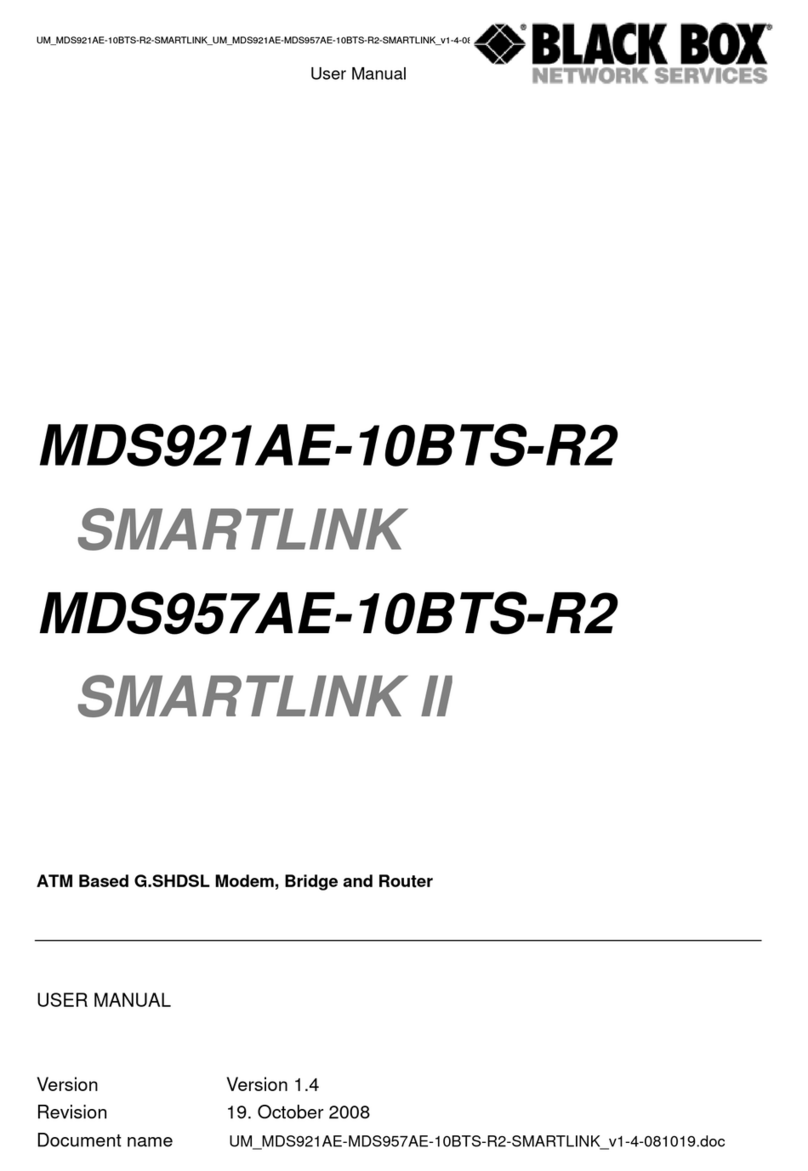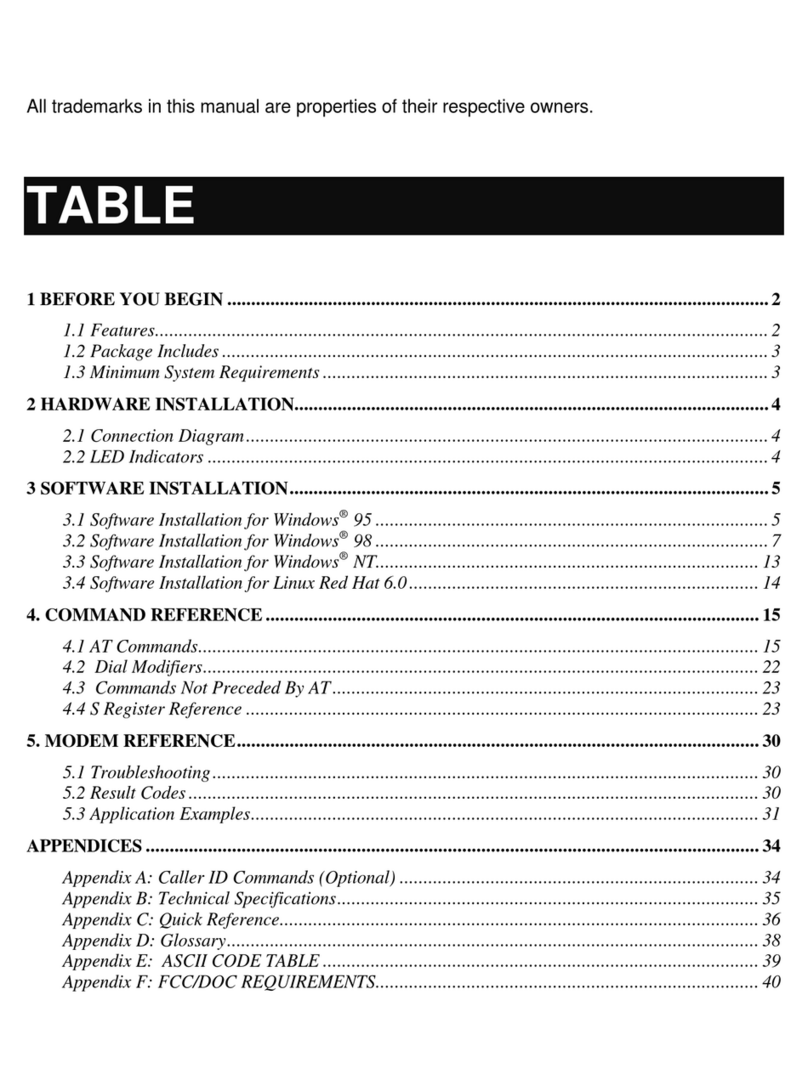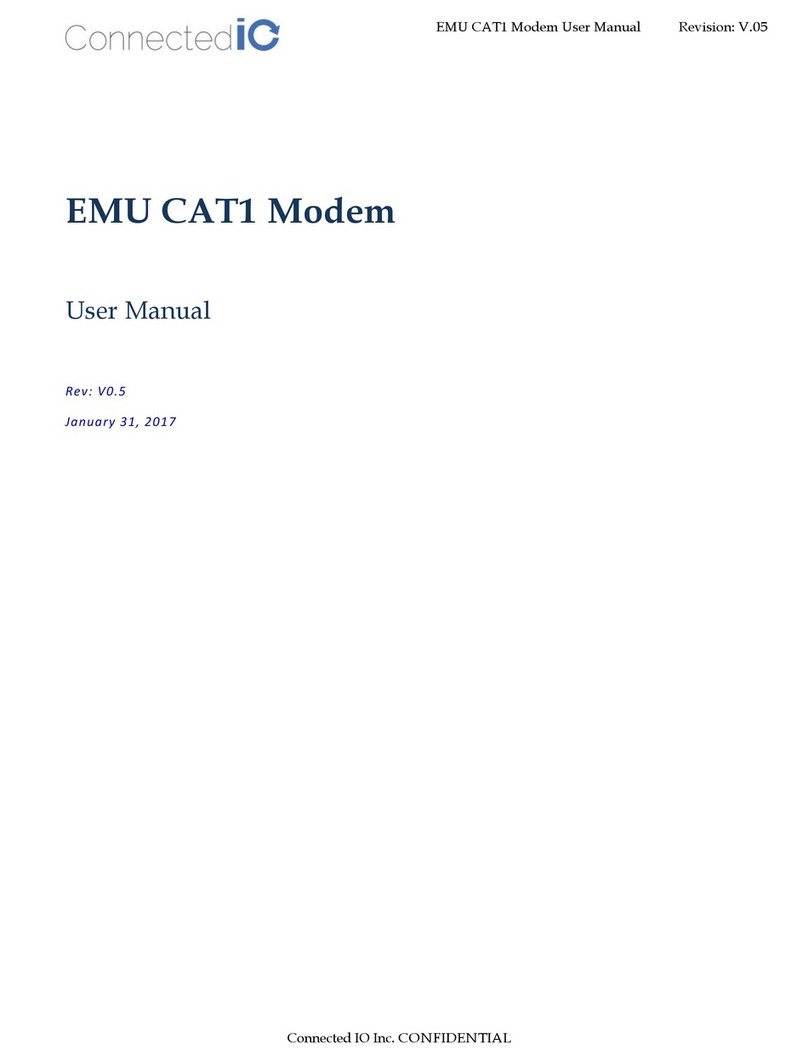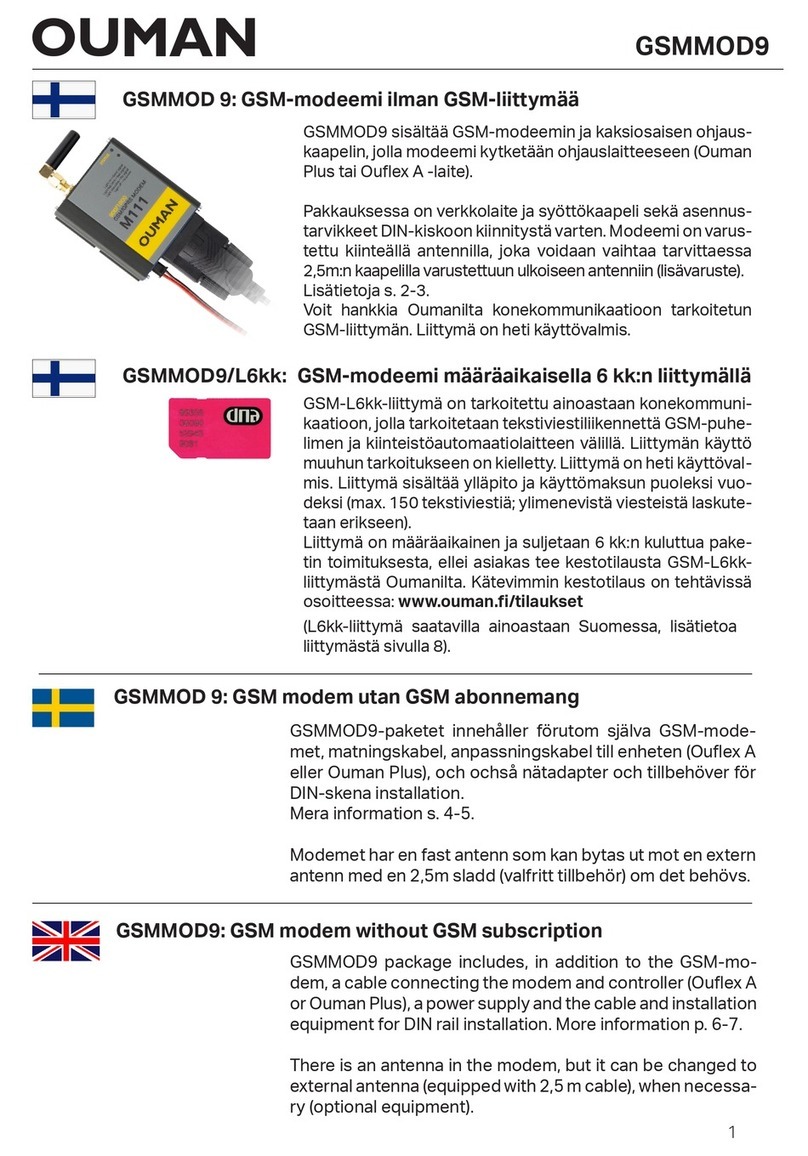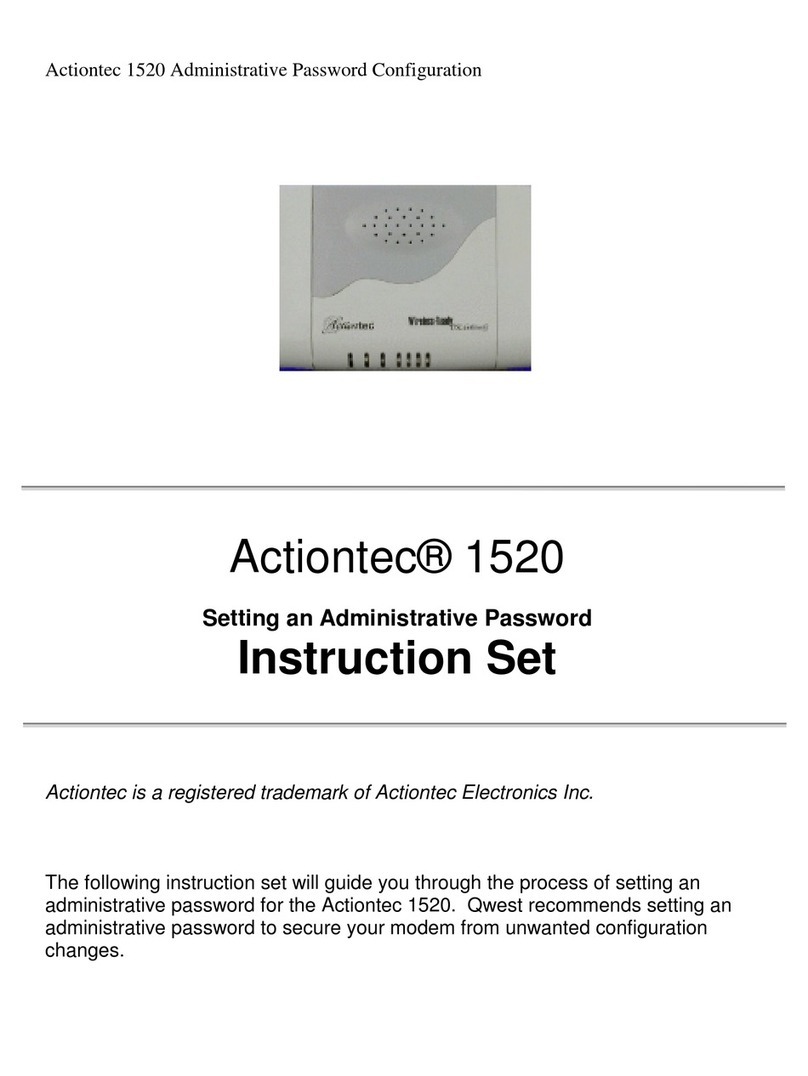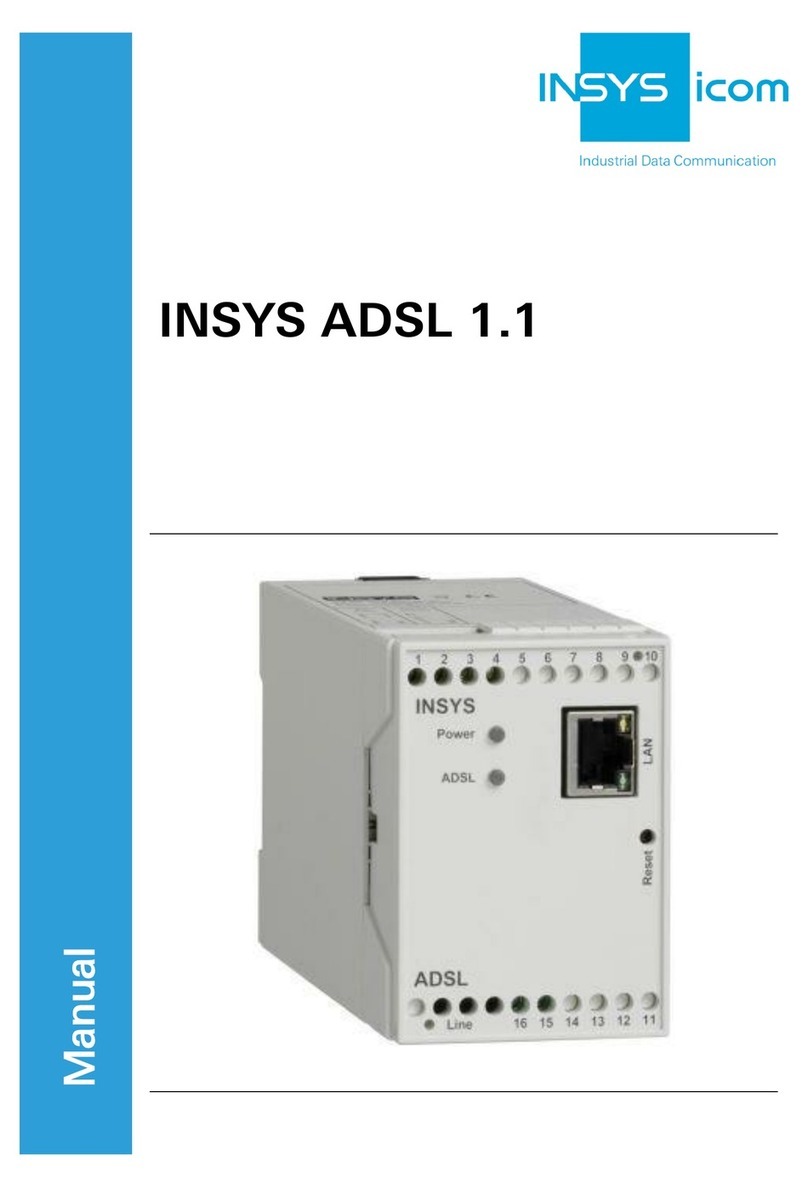Globalstar SmartOne C User manual

9100-0410-01 Rev A
SmartOneTM C
User Manual

9100-0410-01 Rev A
SmartOne C User Guide
This guide is based on the production version of the Globalstar SmartOne C. Software changes may
have occurred after this printing.
Globalstar reserves the right to make changes in technical and product specifications without prior notice
Globalstar Inc.
300 Holiday Square Blvd.
Covington, LA 70433
Copyright©2015 Globalstar®Incorporated.
All rights reserved.
Globalstar®is a registered trademark of Globalstar Incorporated.
.
All other trademarks and registered trademarks are properties of their respective owners.
Printed in the United States of America

9100-0410-01 Rev A
SmartOne C User Guide
Table of Contents
1. SmartOne Basics................................................................................................................. 1
Overview................................................................................................................................................1
Modes of Operation...............................................................................................................................1
Standard Messaging......................................................................................................................1
Reduced Messaging......................................................................................................................2
Theft Recovery..............................................................................................................................2
Inputs.....................................................................................................................................................3
Serial Commands..................................................................................................................................3
Satellite Communications......................................................................................................................4
Globalstar Satellite Network..................................................................................................................5
2. Getting Started..................................................................................................................... 6
The SmartOne Device...........................................................................................................................6
Installing Batteries.........................................................................................................................6
Turning On and Off........................................................................................................................6
Mounting........................................................................................................................................6
Programming Overview.........................................................................................................................7
Inputs.............................................................................................................................................7
Installation of Configuration Software............................................................................................7
Connecting Devices.......................................................................................................................7
3. SmartOne Configuration Software Overview..................................................................... 8
User Data Entry Pane ...........................................................................................................................8
Status Pane...........................................................................................................................................9
ESN Status Display Table.............................................................................................................9
List ESN(s) Button.........................................................................................................................9
View Summary Button...................................................................................................................9
PROGRAM Button.........................................................................................................................9
Toolbar ................................................................................................................................................10
File Menu.....................................................................................................................................10
Tools Menu..................................................................................................................................12
Help Menu ...................................................................................................................................14
4. User Data Entry Pane .........................................................................................................15
Getting Started Tab.............................................................................................................................15
Standard Messaging....................................................................................................................15
Standard Messaging Mode - Without Motion.........................................................................15
Standard Messaging Mode - With Motion..............................................................................15

9100-0410-01 Rev A
SmartOne C User Guide
Reduced Messaging Mode..........................................................................................................16
Theft Recovery Mode..................................................................................................................16
Standard Messaging - Without Motion................................................................................................16
Location Messages Tab ..............................................................................................................16
Input Settings Tab .......................................................................................................................18
Options Tab.................................................................................................................................19
Standard Messaging Mode - With Motion...........................................................................................20
Motion Settings Tab.....................................................................................................................20
Location Messages Tab ..............................................................................................................21
Input Settings Tab .......................................................................................................................22
Options Tab.................................................................................................................................23
Reduced Messaging Mode..................................................................................................................24
Change Location Tab..................................................................................................................24
Input Settings Tab .......................................................................................................................26
Options Tab.................................................................................................................................27
Theft Recovery Mode..........................................................................................................................28
Change Location Tab..................................................................................................................28
Input Settings Tab .......................................................................................................................30
Options Tab.................................................................................................................................31
5. Messages ............................................................................................................................32
Global Message Type .........................................................................................................................32
Type 0 Message Class........................................................................................................................32
Message Format ....................................................................................................................32
Location Message .......................................................................................................................34
Device Turned On Message........................................................................................................34
Change of Location Area Alert Message.....................................................................................34
Input Status Changed Message..................................................................................................34
Undesired Input State Message..................................................................................................34
Re-Center Message ....................................................................................................................34
Type 1 Message Class........................................................................................................................35
Truncated Message Type –Single Packet..................................................................................35
Truncated Message Type –Multiple Packet Version..................................................................36
Type 2 Message Class........................................................................................................................37
Raw Message Type –Single Packet Version .............................................................................37
Raw Message Type –Multiple Packet Version...........................................................................37
Type 3 Message Class........................................................................................................................38
Diagnostic Message....................................................................................................................38

9100-0410-01 Rev A
SmartOne C User Guide
Replace Battery Message ...........................................................................................................39
Contact Service Provider Message.............................................................................................39
Accumulate/Count Message .......................................................................................................39
Messaging Priority...............................................................................................................................40
Prioritization of Periodic Standard Message Report Rates.........................................................40
Message Priorities.......................................................................................................................40
6. Serial Commands ...............................................................................................................41
Serial Packet Format (commands and answers)................................................................................41
Serial Packet Fields.............................................................................................................................41
CRC Algorithm ....................................................................................................................................42
Serial Packet Types ............................................................................................................................42
Send Truncated Message (serial message type 0x26).......................................................................43
Send Raw Message (serial message type 0x27)................................................................................44
The Handshake Line...........................................................................................................................45
7. Connecting Serial Devices to the SmartOne ....................................................................46
Appendix A - Glossary of Terms............................................................................................47
Appendix B - Technical Support ............................................................................................50
Appendix C - RF Radiation Exposure Statement..................................................................51
Appendix D - Regulatory Notices...........................................................................................52
FCC/IC Notices ...................................................................................................................................52
CAN ICES-3(A)/NMB-3(A) ..................................................................................................................52
Avis de la FCC/IC................................................................................................................................52
CAN ICES-3(A)/NMB-3(A)1 ................................................................................................................52
CE Notices ..........................................................................................................................................53
Appendix E –General Warnings............................................................................................54
Appendix F –Specifications & Standards.............................................................................55
Appendix G –Latitude/Longitude Decoding .........................................................................56
Appendix H –Standard Message Decoding..........................................................................57
Appendix I - Diagnostic Message Decoding .........................................................................58
Appendix J - Accumulate/Count Message Decoding ...........................................................59
Appendix K - External Input Cables.......................................................................................60
Appendix L –Battery Life Estimate .......................................................................................61

9100-0410-01 Rev A
SmartOne C User Guide Page 1
1.SmartOne Basics
Overview
The SmartOne is designed to track the positions of trailers, cargo
containers, heavy construction equipment, generators, boats/barges
and any other mobile assets. The SmartOne also has 2 inputs to
manage run time of engines and/or other alarm inputs.
The SmartOne processes GPS satellite signals to obtain its position
in terms of longitude and latitude and transmits this information over
Globalstar’s Satellite Network. In addition to position information, the
SmartOne transmits other message types that include battery status,
input alarm status and diagnostic information. The SmartOne is
configured using a computer and USB configuration cable to
communicate these messages at certain times and/or under certain
conditions.
Modes of Operation
The SmartOne can be configured to operate in three different Modes:
Standard Messaging Mode
Reduced Messaging Mode
Theft Recovery Mode.
Standard Messaging
In Standard Messaging Mode, the SmartOne reports its position at regular time intervals that are
programmed during the configuration process. Standard Messaging Mode can also be configured to
utilize the SmartOne’s internal motion sensor. If enabled, the SmartOne will transmit its position at
independently configured regular time intervals when the device is In Motion.
Location messages can be programmed to be constant (Message Interval) or the device may be
configured to use up to 12 different delays in sequence (Message-Time(s) of Day). Message Interval can
be programmed in 1 minute intervals from 35 minutes up to 45 days.
Example of Message Interval: The SmartOne is configured to report once every 24 hours when
not In Motion and every 2 hours when In Motion. If the SmartOne went into motion at any time of
day the Message Interval while In Motion would be every 2 hours beginning when the SmartOne
started moving.
Example of Message-Time(s) of Day: The SmartOne is configured with a message time of day
of 9:00am, a second message time of day of 12:00 noon, a third message time of day of 8:00pm
and once per hour when In Motion. The SmartOne would transmit 3 messages a day at the same
configured times every day. If the SmartOne went In Motion it would transmit its location message
every hour.
Usage Example: A Company is required to report the GPS locations of their hazardous chemical
containers twice a day. Based on this requirement the Company has 2 options: set a message
interval of every 12 hours, the 12 hour internal begins when the device is powered up or when the
configure message times of day are 12:00 noon and 12:00 midnight.

9100-0410-01 Rev A
SmartOne C User Guide Page 2
Reduced Messaging
Reduced Messaging Mode lowers the cost associated with transmitting messages over Globalstar’s
satellite network by sending messages at a minimal message interval when the asset is in a defined area
and transmits at a higher message interval when the asset is changing locations. These message
intervals are set as part of the configuration process based on the concept that repeated reporting
information of the same location, when an asset has not moved from its defined area, is redundant and
doesn’t provide addition usable information about its current location.
By comparing current and prior position information, the SmartOne determines if its location is changing.
The definable area in which the device should remain in Reduced Messaging Mode is called the Change
of Location Area and it is a square. When the SmartOne goes outside of the square, its location is
considered to be changing or relocating.
Usage Example: A fleet operator owns 1,000 trailers. When the trailer(s) are sitting at a depot they
want a location message once a day. They also want a message notification within 1 hour when a
trailer has left a depot. Lastly, they want a location message every 3 hours when a trailer is moving
between depots. Based on this requirement, the fleet operator will need to set the Change of Location
Area (size of the depots where the trailers will visit), the message interval while the trailers are inside
the Change of Location Area (1 per day), the interval at which the SmartOne will check its location
while in a State of Vibration and inside the Change of Location Area(1 per hour), set the number of
messages when the trailer leaves the Change of Location Area (1 Change of Location Area Alert
Message) and the message interval while the trailers are in transit between depots (every 3 hours).
Theft Recovery
When the SmartOne is configured to operate in the Theft Recovery Mode, it differentiates between
authorized and unauthorized movement of an asset. While the power to the SmartOne is turned off, all
movement of the asset is considered authorized. When power is turned on, the SmartOne obtains a
position from GPS satellites. The position is used to set the center of the defined Change of Location
Area in Theft Recovery Mode. While in the Change of Location Area, the SmartOne obtains position fixes
at an interval set during configuration. As long as the SmartOne remains within the Change of Location
Area all movement is considered to be authorized.
Once the SmartOne’s position is outside of the Change of Location Area, it alerts the SmartOne to an
unauthorized movement and immediately sends a location message (Change of Location Alert Message).
The SmartOne continues to send location messages at a message interval set during the configuration
process until the power is turned off or the battery is dead.
Usage Example: A construction company is working on a job site for 1 year and wants to ensure
that their generators and other heavy equipment on site aren’t stolen. The company wants to check
the location of their equipment 12 times a day, every 2 hours, to confirm the asset hasn’t been stolen,
but only wants a transmitted location message once per day. Based on this requirement, the
construction company will need to set the Change of Location Area (size of the job site), the message
interval while inside the Change of Location Area (1 per day), the interval at which the SmartOne will
check its location while in a State of Vibration and within the Change of Location Area (every 2 hours)
and the message interval if the asset is outside the Change of Location Area (stolen).

9100-0410-01 Rev A
SmartOne C User Guide Page 3
Inputs
The SmartOne has an I/O port that provides ground, two dry contact inputs, power and soft-power down
inputs.
The SmartOne allows sending Input Status Changed Messages for both Input 1 and Input 2. The Inputs
must be asserted for at least 5 seconds in order to be acknowledged.
Usage Example: A construction company needs to document, per their contract, when they begin
their work day and when they end their work day. Based on this requirement, the SmartOne would be
connected to the ignition switch and configured to send a transmission with location when the input
changes state.
The SmartOne also allows the user to define the Message Interval while the Inputs are in an Undesired
State, either Opened or Closed.
Usage Example: A company has remote containers at job sites and would like to know if a door is
ajar. If a door is left ajar the company would like a notification every 2 hours. Based on this
requirement, the SmartOne would be connected to an open door sensor with the Undesired Input
State Message enabled and set as Opened with a Message Interval of 2 hours.
Note: The SmartOne uses a 5 minute "hysteresis" window to prevent sending false alarms. This
means that only one status change message can be sent during any 5 minute time
window. Any subsequent status changes will be detected but not reported. Multiple status
changes during any 5 minute window will result in the transmission of incorrect trigger
bits. Refer to page 33 for Input Status Changed Message.
The SmartOne has the ability to send an Accumulate/Count Message at a regular configurable interval
and/or based on configurable multiples of accumulated hours and/or number of counted events or hours
of vibration.
Usage Example 1: A construction company needs weekly engine run times for their heavy
equipment to manage their maintenance scheduling. Based on this requirement, the company would
schedule a weekly Accumulate/Count Message.
Usage Example 2: A construction company wants to insure that no equipment is ever operated
beyond 400 hours without maintenance. Based on this requirement, the company would schedule an
Accumulate/Count Message for every 400 hours of use.
The SmartOne has the ability to send both Status Change and Undesired State messages based on
vibration.
Serial Commands
The SmartOne uses the I/O port for unit configuration as well as interface to remote passive and smart
sensors. Two commands are provided in the unit interface to support smart sensors. External sensors or
instruments, that can format and communicate with the SmartOne,can send user data through the
SmartOne by using these two commands.
The SmartOne connects to smart sensors via the SmartOne External Input Cable (see Appendix K –
External Input Cable)

9100-0410-01 Rev A
SmartOne C User Guide Page 4
Satellite Communications
The SmartOne communicates with both the GPS satellite network and the Globalstar Satellite Network.
All GPS locations are pulled from the GPS network and all transmissions are sent via the Globalstar
Satellite Network.
The SmartOne has the unique ability to check its GPS coordinates at a programmable rate while it is
inside of the Change of Location Area without actually sending a message over the Globalstar Satellite
Network.
For a Location Message, the SmartOne will wake up at a scheduled interval or time of day and begin to
acquire a GPS fix. Once it receives its GPS fix, the SmartOne will transmit its location to the Globalstar
Satellite Network.

9100-0410-01 Rev A
SmartOne C User Guide Page 5
Globalstar Satellite Network
The network consists of 32 Low Earth Orbiting (LEO)
satellites that are constantly orbiting the earth and
complete their orbits in less than 2 hours. Because of
this, the SmartOne will be in contact with at least one
of the satellites during each scheduled transmission.
In LEO communication networks, the satellites are
constantly changing their positions in the sky relative
to the transmitter on earth. This minimized the
shading effects seen in geostationary satellite
systems where the mobile device must be pointed
toward a specific direction in the sky. Geostationary
satellites also orbit at a much higher altitude and
move along the equator.
Messages are transmitted from the SmartOne via the Globalstar Satellite Network using an uplink-only
connection (one-way data transmission) and received by a Globalstar Ground Station. The messages are
then sent via an HTTP or FTP server to the internet and received by the VAR or end customer’s back
office application and converted into actionable data.
The SmartOne will send each message 3 times to insure that the message has been received by the
Globalstar Satellite Constellation. Once Globalstar receives the message, any remaining duplicate
messages are ignored and discarded (VAR or end user account is only charged for 1 transmission).

9100-0410-01 Rev A
SmartOne C User Guide Page 6
2.Getting Started
The SmartOne Device
Installing Batteries
The SmartOne C is powered by, and comes with, four
installed 1.5v Lithium AAA batteries. The battery
compartment is accessible from the bottom of the device
by removing the four Philips head screws. Remove the
water-tight cover and insert the batteries to align with the
positive and negative markers.
Note: When the batteries are removed and replaced
the device will retain its configuration.
Caution: Replaceable Batteries: Risk of explosion of
battery if replaced by an incorrect type.
Dispose of used batteries according to the
manufacturer’s instructions.
Turning On and Off
To turn the device ON or OFF, remove the connector
cover from the end of the device. Then slide the switch
actuator towards the desired direction of the ON or OFF
markings.
Mounting
The SmartOne is designed to be mounted to an asset using
double-sided adhesive tape and/or the included mounting bracket.
The mounting bracket has four screws that attach to the asset and
allows the SmartOne to be mounted so the antenna can face the
sky whether mounted internally or externally. This enables the
antenna to have a direct view of the sky with mounting flexibility.
The SmartOne attaches to the mounting bracket using four
Phillips-head screws.

9100-0410-01 Rev A
SmartOne C User Guide Page 7
Programming Overview
The SmartOne comes ready to use with a factory configuration loaded in the device. The factory
configuration, Standard Messaging without Motion and Interval Messaging of 12 hours, may be changed
using the SmartOne Configuration Software, the USB Configuration Cable and a PC.
Inputs
The SmartOne has two inputs that can be accessed by using the SmartOne External Input Cable,
which is sold as an accessory to the device.
Installation of Configuration Software
The SmartOne Configuration Software can be downloaded from the Globalstar website at
http://var.globalstar.com. Log-in to your VAR account using your username and password. The
Configuration Software is located in the software downloads section and is supported by Windows 7,
Windows Vista, Windows XP Service Pack 2, Windows 2000 and Windows 98.
Connecting Devices
The SmartOne, with batteries installed and battery cover screwed down,
connects to a PC using a USB Configuration Cable. The SmartOne
Configuration Software may be used without being connected to devices to
prepare configurations, but must be connected to a device using the USB
Configuration Cable to Program. Once the Program button has been
depressed the Configuration Cable should not be disconnected, if already
connected, from the device and/or the computer. The USB Configuration
Cable plugs into the SmartOne when the connector cover is removed.

9100-0410-01 Rev A
SmartOne C User Guide Page 8
3.SmartOne Configuration Software Overview
Once installed on a PC, the SmartOne Configuration Software is used to configure SmartOne's. The
configuration has a tab-based, context-switched user data entry pane on the top screen of the window
and a static status pane on the bottom.
User Data Entry Pane
The user data entry pane contains a context-switched user entry area for displaying and inputting
configuration data. The information is organized in pages with page manipulation provided through tabs
along the top of the pane. Selecting a tab will change the context of the upper pane. The tabs are named
to group similar functions on the same page. The tabs will change according to the operation Mode
selected. The Back and Next buttons allow the user to move from tab to tab without clicking on the tab
name.

9100-0410-01 Rev A
SmartOne C User Guide Page 9
Status Pane
The Status Pane contains a table with a list of devices connected to the PC, their ESN(s), firmware
version and COMM port assigned to each device as well as the execution buttons for configuring
connected SmartOne(s).
ESN Status Display Table
ESN Column - This column displays a list of the Electronic Serial Numbers for SmartOne(s)
connected to the PC.
FW Ver Column - This column displays a list of firmware version for the main processor for each
SmartOne in the list.
COM Column - This column displays a list of the assigned communication ports for each
SmartOne.
List ESN(s) Button
This button shall cause the Configuration Software to search for any valid devices that are connected
to the PC. (A pop up window informs the user that the program is searching for devices connected to
the computer while this search is being performed.)
View Summary Button
This button causes the Configuration Software to open a
separate window, which contains plain text readout of every
user configurable parameter that exists for the SmartOne.
The Menu Bar in the View Summary Window allows the
user to either print the parameters or save the
configuration parameters to a text file.
This window remains open while the user manipulates the
fields in the User Data Entry Pane tabs and will update as
changes are made.
PROGRAM Button
The Program button in the Status Pane is used to send the data in the configuration software to the
connected SmartOne(s). The SmartOne will be updated with the data from the Configuration
Software. The user is queried to confirm device program before execution of the function.

9100-0410-01 Rev A
SmartOne C User Guide Page 10
Toolbar
File Menu
New Configuration - This will reset the values for all configurable parameters to default.
Standard Messaging without Motion with a transmission every 12 hours is the default Mode of
operation.
This selection will open a prompt window asking
for confirmation to restore all settings to their
default. This will not affect the settings stored
inside the connected SmartOne(s). The settings
will only reset in the software display, not in any
device(s) connected to the PC unless the
PROGRAM button is clicked to download
configuration to the device.
Open Configuration from File. This opens a window that allows the user to browse for a valid
configuration file that has previously been saved. Selecting a file will cause all of the settings
contained in the file to be loaded into the software display only, not in any devices connected to
the PC. Click the PROGRAM button to download configuration to the device.
Read Configuration from SmartOne. This will query all of the configurable parameters saved in
a device connected to the PC. The values for each configurable parameter in the device will be
displayed in the User Data Entry Pane.
Save Configuration. This will open a window that allows the user to browse to a location and
save all of the configuration settings to two separate files:
oThe configuration file. This file is non-editable.
oA text file. An ASCII format file that contains each parameter and
oParameter value in a standard delimited format.

9100-0410-01 Rev A
SmartOne C User Guide Page 11
Open Configuration from History. Every time a device is
successfully programmed, the configuration will save that
occurrence to a text log file. The information stored is the ESN of
the device, the local time at which it was programmed and the
actual configuration of the device.
When selected, a window opens where the user can sort by
ESN or date/time of programming and select a configuration.
This loads the selected configuration settings into the User Data
Entry Pane, but not into any device(s) connected to the PC.
Exit. This causes the program to close.

9100-0410-01 Rev A
SmartOne C User Guide Page 12
Tools Menu
SmartOne Testing - This command opens up a window with the following options:
oSend Location Message Button - Causes the
SmartOne connected to the COM port to obtain a GPS
fix and send a Location Message.
oSend Diagnostic Message Button –Causes the
SmartOne connected to send diagnostic information
including battery status, GPS average search time,
GPS fails and number of transmissions since last
diagnostic message.
oSend Truncated Message Button - Causes the
SmartOne to seek a GPS location, and then send a
Truncated SmartOne message (type 1). The hex-
character data in the text box below the command will
be appended to the GPS data and sent.
oSend Raw Message Button - Causes the SmartOne
to send the first 8 bytes of data in the text box below
the command as the payload for the Raw Payload
Message (type 2). The hex-character data in the text
box below the command will be sent instead of the
normal SmartOne position data.
oClose Button –Causes the pop up window to close.

9100-0410-01 Rev A
SmartOne C User Guide Page 13
Read Diagnostic Information from Device. This
command line causes the Configuration Software
to query the diagnostic information from the
SmartOne and display the information in a pop up
window in a text format.
There are two menu options available in the pop up
window:
oPrint Diagnostic –Prints the diagnostic
information.
oSave Text to File –Opens a window,
which allows the user to browse for a
location and save the diagnostic
information in a text file.
Test Vibration Sensor Sensitivity - Is used to find
the minimum, maximum and average vibration
sensitivity detected by the sensor. This information
helps to determine the appropriate Level of Sensitivity
for the motion sensor. This window will update real
time while connected to the SmartOne.

9100-0410-01 Rev A
SmartOne C User Guide Page 14
Help Menu
Product Specification. This opens a PDF displaying the SmartOne’s technical specifications
SmartOne Website. This opens the SmartOne landing page located on the Globalstar website,
displaying the SmartOne’s features, accessories and how to buy.
Mixed Products Welcome. This opens a dialog box stating that the SmartOne Configuration
Software has been updated to be able to program both SmartOne Bs and SmartOne Cs.
Additionally instructions on how to use a SmareOne B Configuration File are displayed.
About. This pops up a window with the SmartOne Configuration version number.

9100-0410-01 Rev A
SmartOne C User Guide Page 15
4.User Data Entry Pane
Getting Started Tab
The Getting Started Tab allows the user to select the Mode of operation for the SmartOne. The Modes
includes:
Standard Messaging with or without motion
Reduced Messaging
Theft Recovery Mode.
Standard Messaging
Standard Messaging Mode - Without Motion
The Standard Messaging without Motion Mode is selected for basic tracking functionality on the
SmartOne. The SmartOne will automatically report its position at regular time intervals. The messages
sent in this Mode are called Location Messages. These messages include the GPS coordinates of the
actual location of the SmartOne.
In this Mode, the motion sensor is OFF.
Standard Messaging Mode - With Motion
The Standard Messaging with Motion Mode is selected for basic tracking functionality with motion
detection capabilities. The user defines the motion parameters for each application including the Level of
Sensitivity of the motion sensor, Time to be in a State of Vibration and Time to be in a State of Lacking
Vibration. The SmartOne can be set to report at a different rate, Message Interval while In Motion,
compared to the Location Message Interval.
Other manuals for SmartOne C
1
Table of contents
Other Globalstar Modem manuals