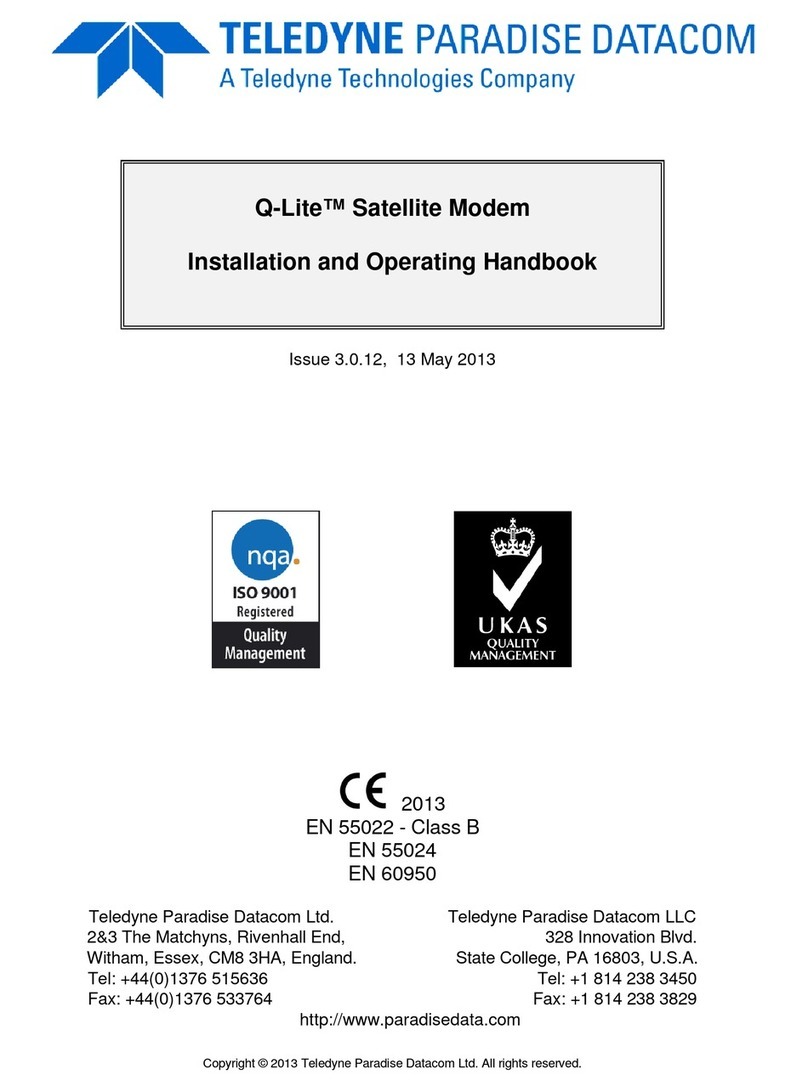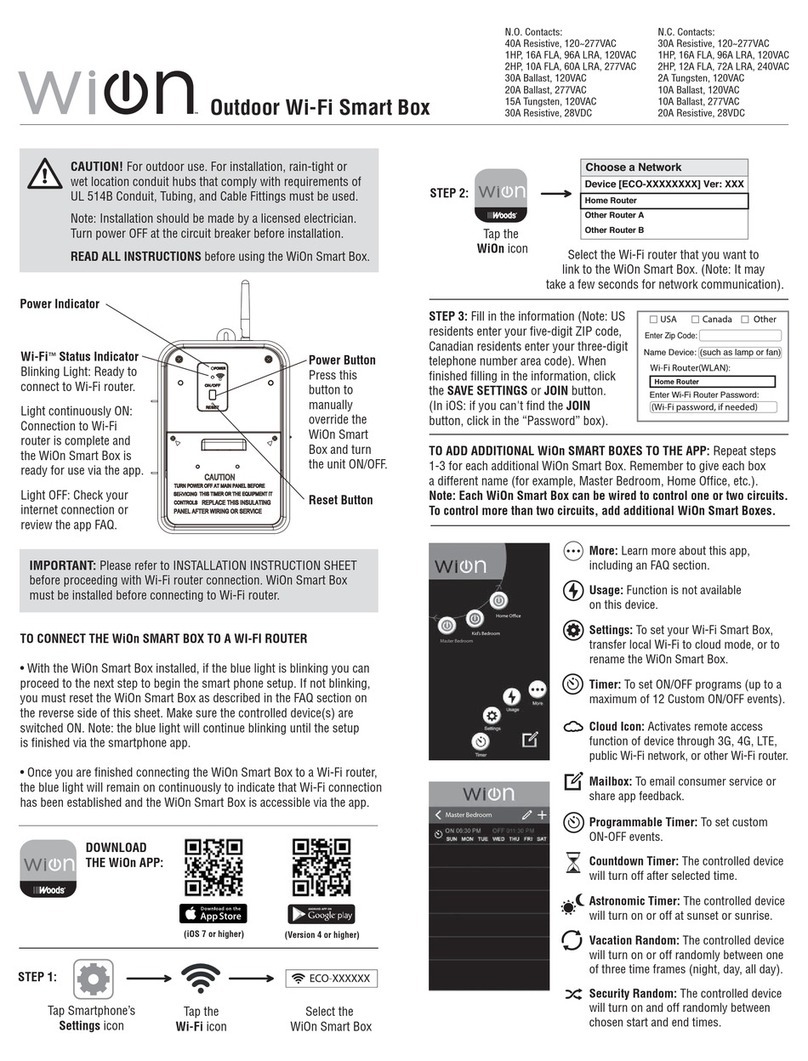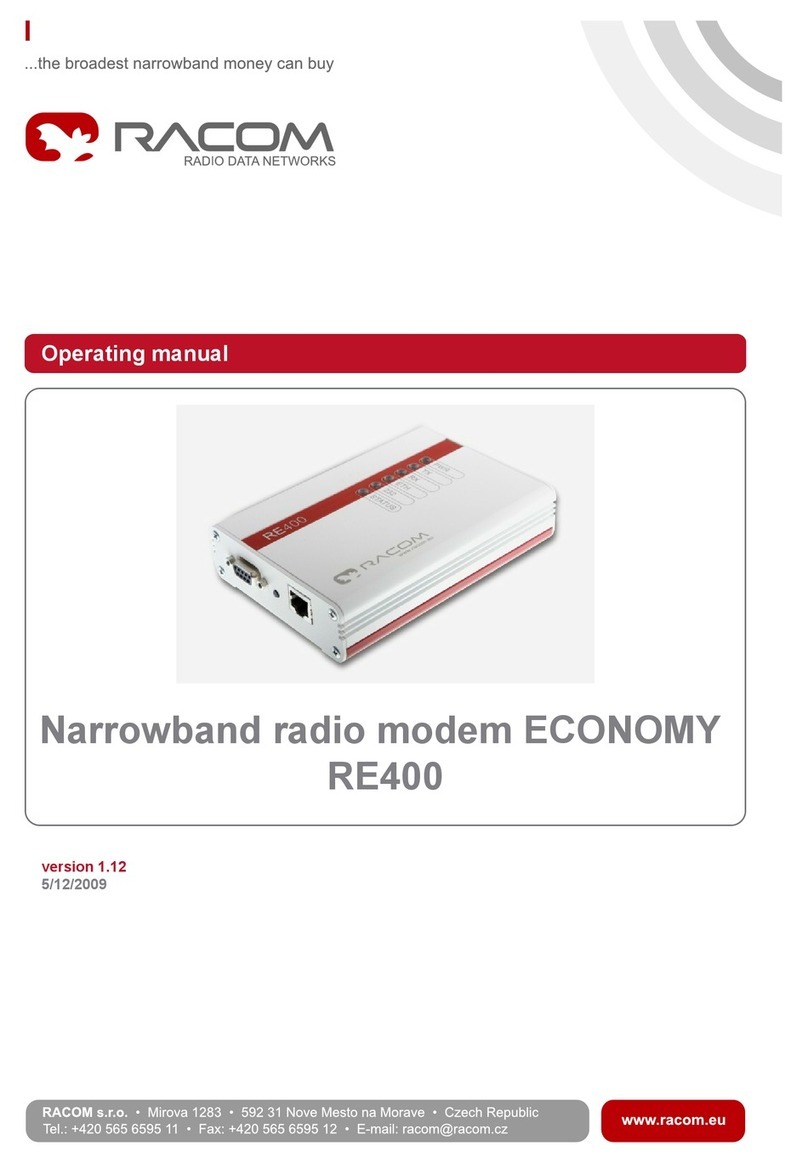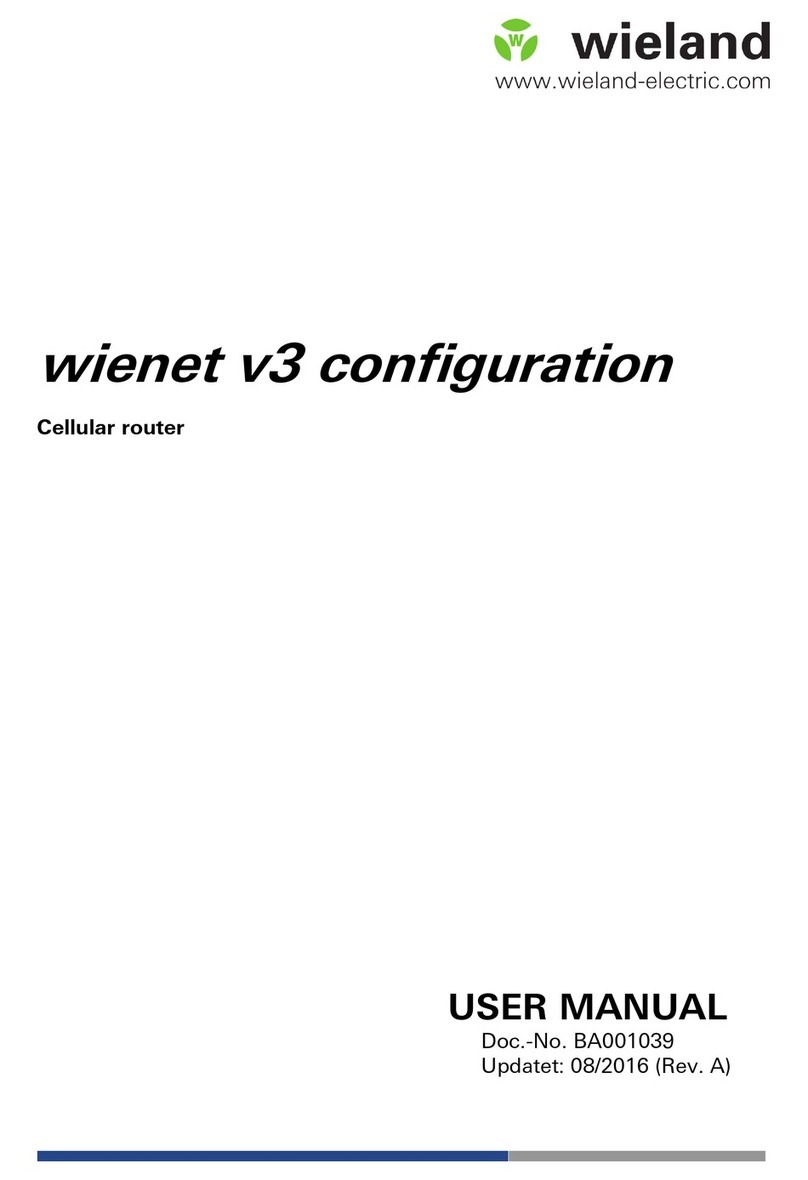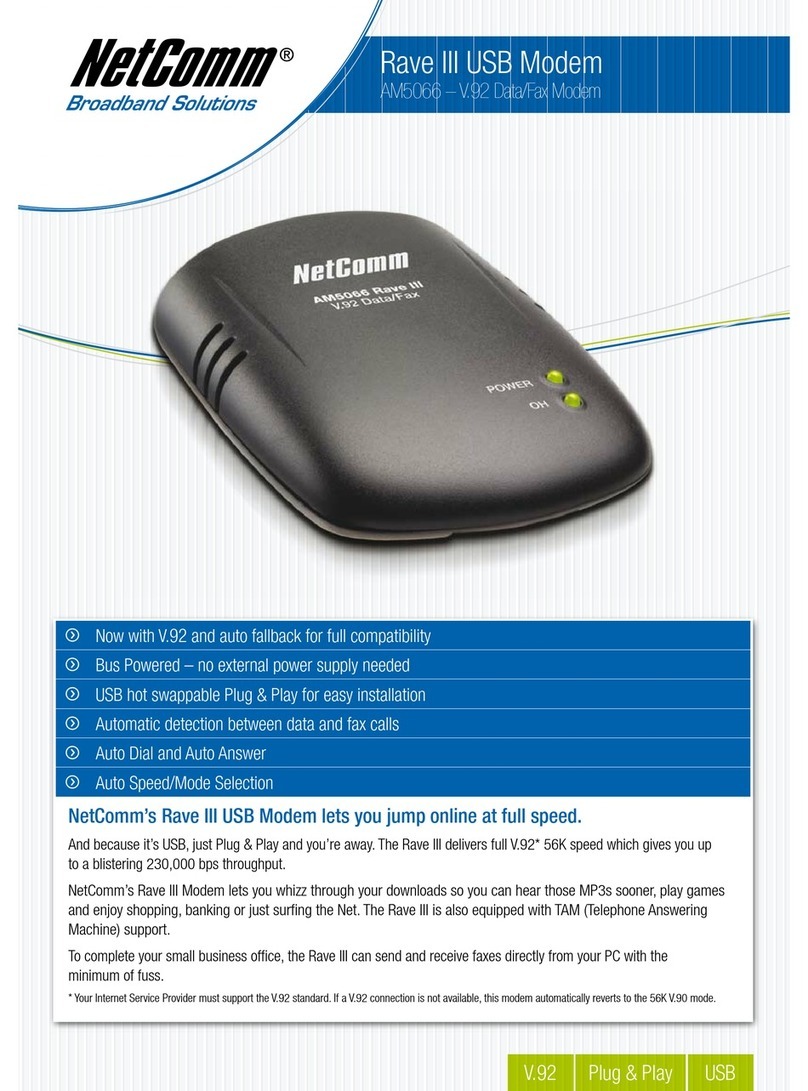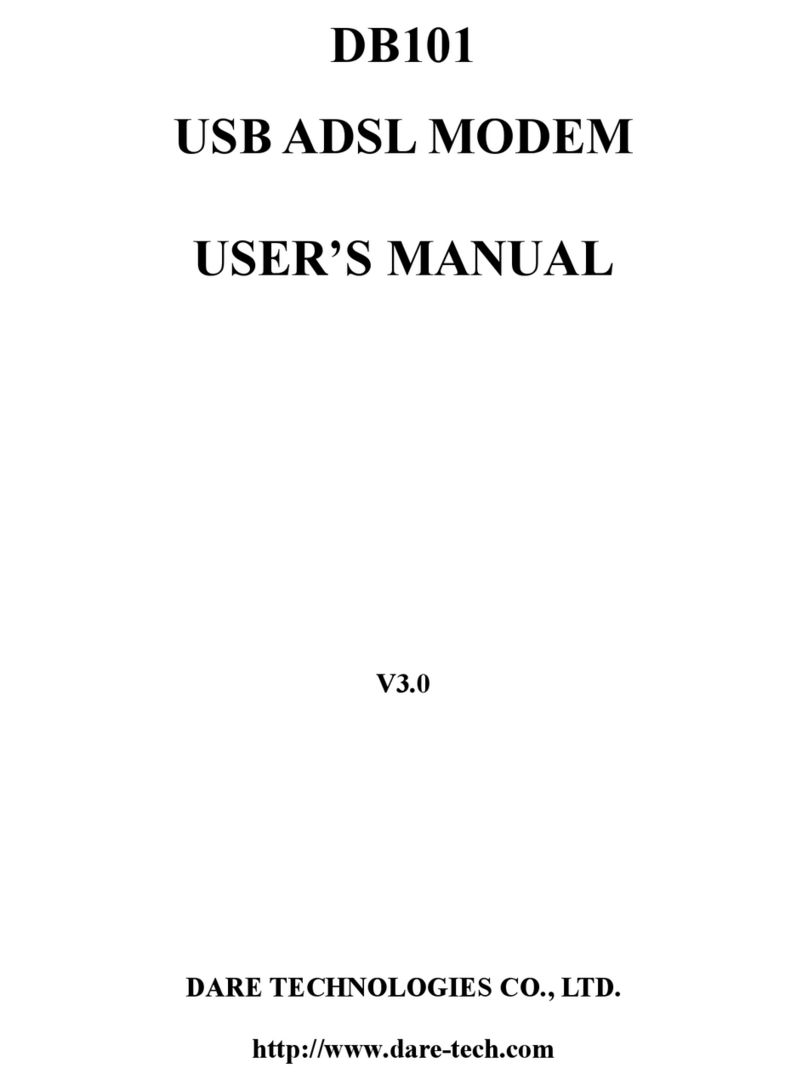GridConnect Firefly User manual

Firefly
User Guide
Revision D June 21, 2007
Part Number GC-800-314


Copyright and Trademark
Copyright ©2005, Grid Connect, Inc. All rights reserved.
No part of this manual may be reproduced or transmitted in any form for any purpose other than the
purchaser's personal use, without the express written permission of Grid Connect, Inc. Grid
Connect, Inc. has made every effort to provide complete details about the product in this manual, but
makes no warranty of any kind with regard to this material, including, but not limited to, the implied
warranties of merchantability or fitness for a particular purpose. In no event shall Grid Connect, Inc.
be liable for any incidental, special, indirect, or consequential damages whatsoever included but not
limited to lost profits arising out of errors or omissions in this manual or the information contained
herein.
Grid Connect, Inc. products are not designed, intended, authorized or warranted for use as
components in systems intended for surgical implant into the body, or in other applications intended
to support or sustain life, or in any other application in which the failure of a Grid Connect, Inc.
product could create a situation where personal injury, death, or severe property or environmental
damage may occur. Grid Connect, Inc. reserves the right to discontinue or make changes to its
products at any time without notice.
Grid Connect and the Grid Connect logo, and combinations thereof are registered trademarks of Grid
Connect, Inc. All other product names, company names, logos or other designations mentioned
herein are trademarks of their respective owners.
Grid Connect
1841 Centre Point Circle, Suite 143
Naperville, IL 60563, USA
Phone: 630.245.1445
Technical Support
Phone: 630.245.1445
Fax: 630.245.1717
On-line: www.gridconnect.com
Firefly User Guide i

Disclaimer and Revisions
The information in this guide may change without notice. The manufacturer assumes no
responsibility for any errors that may appear in this guide.
Date Rev. Author Comments
06/07/06 A GR Preliminary Release
06/22/06 B GR Firefly now available with FEMALE DB-9
07/27/06 C GR Removed BluePlug section.
06/21/07 D GR Add firmware code 4.22 for 7 data bit mode
ii Firefly User Guide

Warranty
Grid Connect warrants each product to be free from defects in material and workmanship for a
period of ONE YEAR after the date of shipment. During this period, if a customer is unable to
resolve a product problem with Grid Connect Technical Support, a Return Material Authorization
(RMA) will be issued. Following receipt of a RMA number, the customer shall return the product to
Grid Connect, freight prepaid. Upon verification of warranty, Grid Connect will -- at its option --
repair or replace the product and return it to the customer freight prepaid. If the product is not under
warranty, the customer may have Grid Connect repair the unit on a fee basis or return it. No services
are handled at the customer's site under this warranty. This warranty is voided if the customer uses
the product in an unauthorized or improper way, or in an environment for which it was not designed.
Grid Connect warrants the media containing software and technical information to be free from
defects and warrants that the software will operate substantially for a period of 60 DAYS after the
date of shipment.
In no event will Grid Connect be responsible to the user in contract, in tort (including negligence),
strict liability or otherwise for any special, indirect, incidental or consequential damage or loss of
equipment, plant or power system, cost of capital, loss of profits or revenues, cost of replacement
power, additional expenses in the use of existing software, hardware, equipment or facilities, or
claims against the user by its employees or customers resulting from the use of the information,
recommendations, descriptions and safety notations supplied by Grid Connect. Grid Connect liability
is limited (at its election) to:
1) refund of buyer's purchase price for such affected products (without interest)
2) repair or replacement of such products, provided that the buyer follows the above procedures.
There are no understandings, agreements, representations or warranties, expressed or implied,
including warranties of merchantability or fitness for a particular purpose, other than those
specifically set out above or by any existing contract between the parties. The contents of this
document shall not become part of or modify any prior or existing agreement, commitment or
relationship.
Firefly User Guide iii


Table of Contents
1. Bluetooth Introduction.................................................................................................... 1-1
2. Preparation....................................................................................................................... 2-1
3. Firefly................................................................................................................................3-2
3.1 Firefly Features....................................................................................................3-2
3.2 Overview .............................................................................................................3-3
3.2.1 RS232 Physical Port Description ........................................................3-3
3.2.2 Typical Application.............................................................................3-4
3.2.3 Power Requirements............................................................................3-5
3.2.4 Status LEDs.........................................................................................3-6
3.3 Firefly Configuration Switches............................................................................3-7
3.4 Cable Replacement Example...............................................................................3-8
3.4.1 Configuration Procedures....................................................................3-9
3.4.2 Link Test............................................................................................3-10
3.5 Option Jumpers..................................................................................................3-11
3.5.1 Firefly with Female DB9...................................................................3-12
3.6 Firmware Configuration....................................................................................3-13
3.6.1 From Local Serial Port ......................................................................3-13
3.6.2 Remote via Bluetooth........................................................................3-14
3.6.3 Modes of Operation...........................................................................3-14
3.7 Factory Default Power up Settings....................................................................3-15
3.8 Example of a Master Discovery/Connection Sequence.....................................3-16
4. Firefly Command Reference........................................................................................... 4-1
4.1.1 Command Summary............................................................................4-5
4.1.2 Testing the COM Port..........................................................................4-7
5. Guide to RS-232............................................................................................................... 5-8
5.1.1 Firefly Signals .....................................................................................5-9
5.1.2 Firefly Radio......................................................................................5-11
5.1.3 RTS and CTS.....................................................................................5-13
6. Quick Start Guide.......................................................................................................... 6-14
6.1 Two Firefly serial devices as a Cable Replacement..........................................6-14
6.1.1 Configuration Options.......................................................................6-15
6.1.2 Opening a Firefly...............................................................................6-15
6.1.3 Selecting DTE or DCE......................................................................6-15
6.1.4 Clear to Send Option .........................................................................6-15
6.1.5 Master and Slave ...............................................................................6-16
6.1.6 Select the Baud Rate..........................................................................6-16
6.1.7 Select Auto Master ............................................................................6-16
6.1.8 Select Auto Discover.........................................................................6-17
6.1.9 Factory Defaults ................................................................................6-17
6.1.10 Connecting Power............................................................................6-17
Firefly User Guide 1-1

1. Bluetooth Introduction
Bluetooth wireless technology is a short-range radio technology. Bluetooth wireless technology makes it
possible to transmit signals over short distances between computers and other devices and thereby simplify
communication and synchronization between devices.
The protocol operates in the license-free ISM band at 2.45 GHz. In order to avoid interfering with other
protocols which use the 2.45 GHz band, the Bluetooth protocol divides the band into 79 channels and
changes channels up to 1600 times per second. Implementations with version 1.2 reach speeds of 723.1
kbit/s.
2. Preparation
Before you use this product, you should be aware of certain industry specifications and standards for
Bluetooth and RS232 Interface Specifications.
This manual contains a summary of RS232 common connection practices and cable pin descriptions. See
Guide to RS-232 on page 5-8.
The Firefly is NOT a Plug-and-Play device. When used in pairs, these devices consist of a radio link that
connects two different RS232 devices. Therefore, you should understand basic radio transmission principals
and more importantly, the methods and practices used to connect RS232 devices. Since each Firefly has a
Bluetooth radio and an RS232 interface, you must configure the Bluetooth radio so that it properly links to
another Bluetooth device, and you must configure the RS232 interface to match the device attached to it.
Several examples are provided to aid in setup and configuration.
If you are connecting a pair of Firefly radios, use the Quick Start Guide found on page 6-14.
Firefly User Guide 2-1

3. Firefly
The Firefly is a Class1 Bluetooth radio modem with 2.4GHz RF ceramic chip antenna. The modules are
Bluetooth version 1.2 compliant. Two Firefly devices can be configured to make a wireless RS232 cable
replacement or extender.
This section provides the setup and operation of the Firefly modules and describes the command mode
protocol used to control and configure Firefly Serial Modules. The protocol is similar to the industry
standard Hayes AT protocol used in telephone modems due to the fact that both types of devices are
connection oriented. Appropriate commands have been provided to make the module perform the two core
actions of a Bluetooth device, which is make/break connections and Inquiry. Additional commands are also
provided to perform ancillary functions. The serial devices can be configured, commanded, and controlled
through simple ASCII strings through the Firefly’s hardware serial UART or over a remote Bluetooth RF
connection.
NOTE: If you are new to Bluetooth devices or RS232 communications, see the Guide to RS-232 on page 5-8, and the
Quick Start Guide on page 6-14. If you are having problems with the setup and configuration, read these sections for
more details. Please read these sections before calling for technical support.
The Firefly has an RS-232 DB-9 Male or Female connector. Firefly is a Class1 Bluetooth device with high
power transceiver (100meters/330 feet). Actual range may vary due to environment or type of client device
used to connect to Firefly.
3.1 Firefly Features
•High speed RS-232, with available baud rates: 9600, 19200, 38400, 57600, 115200, 232400bps.
Baud Rates other than 9600 or 115200 are selected in command mode.
•Switch selectable baud rates of 9600 and 115200bps.
•Parity Even, Odd, or None, 7/8 Data Bits, 1 Stop Bit.
•Hardware flow control via RTS, CTS. NO Modem control signals.
•Settings can be easily changed via local serial port connection.
•High Power (Class 1, 20dB TX, 330’, 100m) Bluetooth™ radio
•Serial Port Profile used for direct connect to BT clients.
•Green (connection) and Yellow (TX/RX) LEDs.
•Low power operation requires only 3.3VDC at 40ma when connected,
only 1ma on standby.
•Powered by external 5VDC wall adapter. Input range is 4-9VDC. Can be powered through the DB9
connector.
•Smallest possible form factor.
•DB-9 Male connector standard, DB-9 Female optional.
3-2 Firefly User Guide

3.2 Overview
The following drawings show the top and bottom views of the Firefly. Note that the standard DB-9 Male
connector is shown. An optional DB-9 Female is available.
RS232 DB9 Male
POWER JACK
GREEN STATUS LED YELLOW RX/TX LED
Figure 1 - Firefly Top View
OPTION SWITCH COVER SCREW
Figure 2 - Firefly Bottom View
3.2.1 RS232 Physical Port Description
The pin names and descriptions are shown in the following table. Please note that many signal pins have no
connection.
Pin Description Source
1 -DCD Carrier Detect
(NOT Connected)
2 - RD Receive Data Attached Device (In)
3 - TD Transmit Data Host Device (Out)
4 - DTR Data Terminal Ready
(NOT Connected)
5 - GND Ground
6 – DSR Data Set Ready
(NOT Connected)
7 – RTS Request to Send Host Device (Out)
8 - CTS Clear to Send Attached Device (In)
9 –PWR 4-7 VDC External Power Supply
Table 1 - RS232 DB9 Male Pin Descriptions
Note: 4-7VDC will appear on Pin 9 when using an external power supply. Power can be supplied through the RS232
cable on Pin 9.
Firefly User Guide 3-3

The standard configuration for RS232 connections with straight DB9 to DB9 connectors is shown below. It
is very important to note the direction of the data flow, as indicated by the arrows. The names of the signals
are often confusing so follow the direction of the data flow.
Note: Some of the signals have no connection in the Firefly. Only RD, TD, RTS and CTS are used.
IMPORTANT: If your device uses signals NOT available on the Firefly, you will have to make an
adapter cable or modify your hardware to allow it to operate with the Firefly. For additional
information, see Unused RS232 Signals on page 5-9.
Straight Cable DB9 to DB9
Pin # DB9 Signal Names
#1 No Connection
#2 Receive Data RD
#3 Transmit Data TD
#4
#5 Signal Ground GND
#6
#7 Request to Send RTS
#8 Clear to Send CTS
#9 4-7VD
C
No Connection
No Connection
DTE Device (Computer)
Pin # DB9 Signal Names
#1
#2 Receive Data RD
#3 Transmit Data TD
#4
#5 Signal Ground GND
#6
#7 Request to Send RTS
#8 Clearto Send CTS
#9 4-7VDC
No Connection
No Connection
No Connection
DCE Device (Modem)Signal Direction
Figure 3 - RS232 Straight Cable
3.2.2 Typical Application
A typical connection between a Computer (DTE) and a Modem (DCE) is shown below. The cable between
them is a straight cable. A straight cable means that pin 2 on one side goes to pin 2 on the other side. The
pins are connected straight through from one side to the other. Generally, a straight cable uses all 9 wires
and connects all RS232 signals as shown in Table 1 - RS232 DB9 Male Pin Descriptions.
Note: the term Modem is for reference only. The Firefly does not support Modems.
P
C
DTE
Mode
m
DCE
Straight
Cable
A Firefly wireless radio set will allow you to remove the straight cable and replace it with a wireless Firefly
connection. The connection looks something like the drawing below. Please note that the Firefly does NOT
use all the signals from the PC or the Modem. The Firefly uses only RX, TX, RTS and CTS.
P
C
DTE
Firefl
y
DCE
Firefl
y
DTE
Mode
m
DCE
Straight
Cable Straight
Cable
3-4 Firefly User Guide

An important point to consider in the drawing is that the Firefly connected to the Modem (DCE) has been
configured as a DTE device. This is done so that the signals from the Modem to the Firefly will match. You
can also match the signals by using a Modem crossover or Null Modem cable as shown below.
P
C
DTE
Firefl
y
DCE
Firefl
y
DCE
Mode
m
DCE
Straight
Cable Crossover
Cable
In the above diagram both Firefly devices are configured as DCE devices. The Crossover (Null Modem)
cable will match up the signals between the Modem and the Firefly.
Rule of Thumb: If your device plugs into the computer serial port with a straight cable and works normally,
the device is wired as DCE.
Check your cable wiring to determine if you are using a straight or crossover cable. A straight cable requires
one of the Firefly devices, the one connected to your device, to be configured as DTE. The other option is to
use a crossover cable and configure both Firefly devices as DCE.
The Firefly’s DB9 (Male) Serial Connector usually comes configured as a DTE device according to the
factory settings as shown in Table 1 - RS232 DB9 Male Pin Descriptions. Jumpers are available inside the
case to change the pin configuration of the Firefly (see section 3.5 for more information on how to access
and modify the jumpers).
3.2.3 Power Requirements
The Firefly’s Power Jack accepts 4VDC – 9VDC. The center pin of the power jack is for the input power
(typically +5V), while the outer cylinder should be connected to ground. The requirements can be met with
the supplied 5VDC, 300ma wall plug adapters.
Note: When using an external power supply, Pin 9 on the DB9 connector is connected to the external power supply. You
can remove the power to the pin by removing a small resistor. Remove R3 for units with DB9 Male or remove R30 for
units with DB9 Female.
The Firefly can be powered through the DB9 connector on Pin 9.
When actively transmitting or receiving data, the Firefly has a power draw of 30-50ma, depending on the
data rate. When idle, the power draw can be as low as 2ma.
Firefly User Guide 3-5

3.2.4 Status LEDs
The Firefly comes equipped with two status LEDs. The Green LED provides Bluetooth Device status,
while the Yellow LED provides status of the transmit/receive lines.
The Bluetooth Device status is indicated by the Green LED as shown in Table 2 - Status LEDs.
Table 2 - Status LEDs
Firefly Device Status Green LED Blink Rate
Configuring Fast, 10 times per second
Boot up, Remote Configurable 2 times per second
Discoverable/Idle 1 time per second
Connected On Solid
The Yellow LED shows the physical state of the TX and RX data pins, pulse stretched for improved
visibility. The Yellow LED blinks when data is transmitted or received on pins 2 and 3 of the serial port.
The Yellow LED works using a physical hardware connection, and does not depend on software from the
Firefly to make it operational.
3-6 Firefly User Guide

3.3 Firefly Configuration Switches
ON OFF
4 - OFF=115K ON=9600
3 - AUTO MASTER
2 - AUTO DISCOVER
1 - FACTORY DEFAULTS
Figure 4 - Configuration Switches
For RS232 cable extender mode of operation, set one unit to Slave and the other unit to Auto Master. The
default settings are115200bps, Parity=None, Data bits = 8 bits (fixed), Stop bits 1 (fixed). If your device
uses a different baud rate, you will have to configure the Firefly for the new baud rate.
1- FACTORY DEFAULTS- Set this switch ON, power up the unit, and toggle the switch from ON to OFF
2 times to return the unit to factory settings.
2-AUTO DISCOVER MODE – In Slave mode, this will set a special class of device which is used by a
remote Firefly Master to auto connect. IF Switch 3 also ON, the device performs a search, store, and
connect to a remote slave which has switch 2 ON.
3- AUTO MASTER MODE- Firefly will act as master and auto-connect to a stored remote address. You
first set the Firefly address of the device to connect to using the SR command or have Firefly auto discover
and connect by setting this switch AND Switch 2 ON.
4- DEFAULT BAUD RATE – OFF = 115K (factory setting), ON = 9600. You can set a different baud rate
by software configuration.
*This is the Baud Rate of YOUR device. Other baud rates are available using the command mode.
Firefly User Guide 3-7

3.4 Cable Replacement Example
This section shows how to set up two units as a wireless cable replacement or cable extender. This example
assumes that one end of the cable is attached to a PC and the other to a compatible RS232 device, such as a
Modem, remote sensor, etc. Remember that the Firefly does not fully support modems. The term Modem is
just used for reference.
Since there is no way to determine what kind of compatible device you are using, you will have to verify the
cable and the pin connections are correct. In some cases, you will need a crossover cable or may have to
fabricate a custom cable in order to get the proper connections between your device and the Firefly radios.
See the Guide to RS232 at the end of the manual.
For this example, the PC side of the cable and radio connection will be referenced as the MASTER (PC).
The device connected to the PC will be referenced as the SLAVE (Modem). The PC is a DTE device, so the
Firefly radio attached to it must be a DCE device. The Modem is a DCE device, so the Firefly radio attached
to it must be a DTE device. Use the following drawing as a reference.
P
C
DTE
Firefl
y
DCE
Firefl
y
DTE
Mode
m
DCE
Straight
Cable Straight
Cable
The cables used in these examples are straight cables, meaning that pin 2 goes straight through to pin 2 on
the other end. The following drawing shows a 9-pin straight cable that can be used with the Firefly.
NOTE: The cable shows several pins with NO Connections. If your device requires these signals, you will have to make
a custom cable or modify your device to ignore the signals.
Straight Cable DB9 to DB
9
Pin # DB9 Signal Names
#1 No Connection
#2 Receive Data RD
#3 Transmit Data TD
#4
#5 Signal Ground GND
#6
#7 Request to Send RTS
#8 Clearto Send CTS
#9 4-7VD
C
No Connection
No Connection
DTE Device (Computer)
Pin # DB9 Signal Names
#1
#2 Receive Data RD
#3 Transmit Data TD
#4
#5 Signal Ground GND
#6
#7 Request to Send RTS
#8 Clear to Send CTS
#9 4-7VDC
No Connection
No Connection
No Connection
DCE Device (Modem)Signal Direction
Note: Pin 9 is used to power the device over the RS-232 cable. If you are using an external power adapter, there will be
4-7VDC on Pin 9.
Here is a drawing of a cable that can be used for a wide variety of applications.
1
2
3
4
5
6
7
8
9
1
2
3
4
5
6
7
8
9
DTE Device (Computer
)
DCE Device
RXD
TXD
GND
RXD
TXD
GND
DTR
DSR
DTR
DSR
RTS
CTS
RTS
CTS
3-8 Firefly User Guide

3.4.1 Configuration Procedures
1. Assign one of the Firefly radios as the MASTER and set the switches as shown below. The settings are
for 115K. Put Switch 4 in the ON position for 9600. This is the baud rate of the com port on your PC.
The baud rate must be the same on BOTH Firefly devices.
2. The Master device will be setup as a DCE device and should be connected to the PC side of the
connection.
MASTER (below)
ON OFF
4 - OFF=115K ON=9600
3 - AUTO MASTER
2 - AUTO DISCOVER
1 - FACTORY DEFAULTS
Set the internal jumpers as shown below. If your device does not use flow control signals RTS and CTS, set
the jumpers as shown on the right. If you are not sure, use the drawing on the right.
PWR
DCE RX=3, TX=2, RTS=8, CTS=7
12
34
56
78
910
PWR
DCE RX=3, TX=2
12
34
56
78
910
Connect the MASTER unit to the PC with a straight cable. See Figure 3 - RS232 Straight Cable.
3. Assign one of the Firefly radios as the SLAVE and set the switches as shown below. The settings are for
115K. Put Switch 4 in the ON position for 9600.
SLAVE (below)
ON OFF
4 - OFF=115K ON=9600
3 - AUTO MASTER
2 - AUTO DISCOVER
1 - FACTORY DEFAULTS
Set the internal jumpers as shown below. Slave devices connected to a PC are generally configured as DCE
so the Firefly connected to your slave device should look like a PC or a DTE device. The drawings below
show DTE jumper settings.
If you are not using flow control signals RTS and CTS, set the jumpers as shown in the drawing on the right.
If you are not sure, use the drawing on the right.
PWR
DTE FactoryDefault, RX=2, TX=3, RTS=7, CTS=8
12
34
56
78
910
PWR
12
34
56
78
910
DTE Factory Default,RX=2, TX=3
Connect the SLAVE unit to the slave device with a straight cable. See Figure 3 - RS232 Straight Cable.
Firefly User Guide 3-9

4. Power up both devices.
5. The MASTER finds and stores the SLAVE address and auto connects. The GREEN LED on both units
will flash and within a short time should be on solid. The solid LED indicates the units are properly
linked.
6. Verify data flow by observing the YELLOW LED. Flashing indicates data flow, both transmit and
receive. The above configuration is for 115K Baud. Both units should flash the Yellow LED as data is
sent from one side to the other.
3.4.2 Link Test
Note: You can verify communications by connecting one Firefly to your PC and connecting a Loop-back
adapter to the other Firefly as shown in the drawing below. The Firefly not connected to the PC can be
configured as DCE or DTE. The loop-back adapter will take any received characters and send them back.
The loop-back adapter connects transmit and receive lines together and the RTS/CTS lines together. You
can make an adapter by using a DB9 Female connector and adding a wire between pins 2 and 3. If you are
using RTS and CTS signals, also add a wire from pin 7 to 8.
DB9 FEMALE REA
R
12-3
67-8
LOOP BACK ADAPTE
R
In the drawing below, the slave device has a loop-back
Use a program like Hyperterminal to connect to the serial port of one of the Firefly radios, then you will see
a character displayed on the screen each time you send a character. See Hyperterminal Setup on page 6-18
for instructions.
First make sure the units are linked by observing the steady GREEN LED on both units. When you type a
character on the PC side, the yellow LED on the Firefly attached to it will blink. If the other Firefly is
configured properly, the yellow LED on it should also blink, indicating data is being received and
transmitted. Typing a character in Hyperterminal will send the character out the PC serial port to the
attached Firefly, through the radio link to the other Firefly, loop around from the receive line to the transmit
line and come back to the PC.
P
C
DTE
Firefl
y
DCE
Firefl
y
DCE
Straight
Cable
Loop-Back
Adapter
3-10 Firefly User Guide

3.5 Option Jumpers
The unit is generally delivered as a DTE device, with jumpers set for DTE. You can change this
configuration by removing the circuit board from the plastic case. Remove the screw from the back of the
case and set the configuration jumpers are shown in the table below.
PWR
DTE FactoryDefault, RX=2, TX=3, RTS=7, CTS=8
12
34
56
78
910
Note: The table is for a Firefly with a DB9 MALE connector. See section Firefly with Female DB9 for information about
units with FEMALE DB9 connectors.
NAME DB-9 male DTE DTE
Jumpers DB-9 male DCE DCE Jumpers
DCD No Connection
RX 2 1-2 3 1-3
TX 3 3-4 2 2-4
DTR No Connection
GND 5
DSR No Connection
RTS 7 7-8 8 6-8
CTS 8 5-6 7 5-7
PWR Pin 9 4-7 VDC
Here is an example of a unit configured as DCE.
PWR
DCE RX=3, TX=2, RTS=8, CTS=7
12
34
56
78
910
Many RS232 cable systems use only Transmit, Receive, and Ground, which is commonly called a 3-wire
connection. The other control signals are not used or are tied together on the DB9 connector. To use a 3-
wire connection, the Firefly must see an active RTS and CTS connection. To internally tie RTS to CTS,
connect the Firefly option pins 9 and 10.
PWR
12
34
56
78
910
Figure 5 - DTE Configuration, Male DB9, 3-Wire
Firefly User Guide 3-11

PWR
DCE RX=3, TX=2
12
34
56
78
910
Figure 6 - DCE Configuration, Male DB9, 3-Wire
3.5.1 Firefly with Female DB9
Note: The jumper settings for a Firefly with a FEMALE DB9 connector are different than a unit with a
MALE DB9.
The following drawings show the jumper settings for units with FEMALE connectors.
PWR
DTE Jumper Settings for FEMALE DB9
12
34
56
78
910
Figure 7 - DTE Configuration, Female DB9
PWR
DCE Jumper Settings for FEMALE DB9
12
34
56
78
910
Figure 8 - DCE Configuration, Female DB9
3-12 Firefly User Guide
Table of contents
Other GridConnect Modem manuals
Popular Modem manuals by other brands
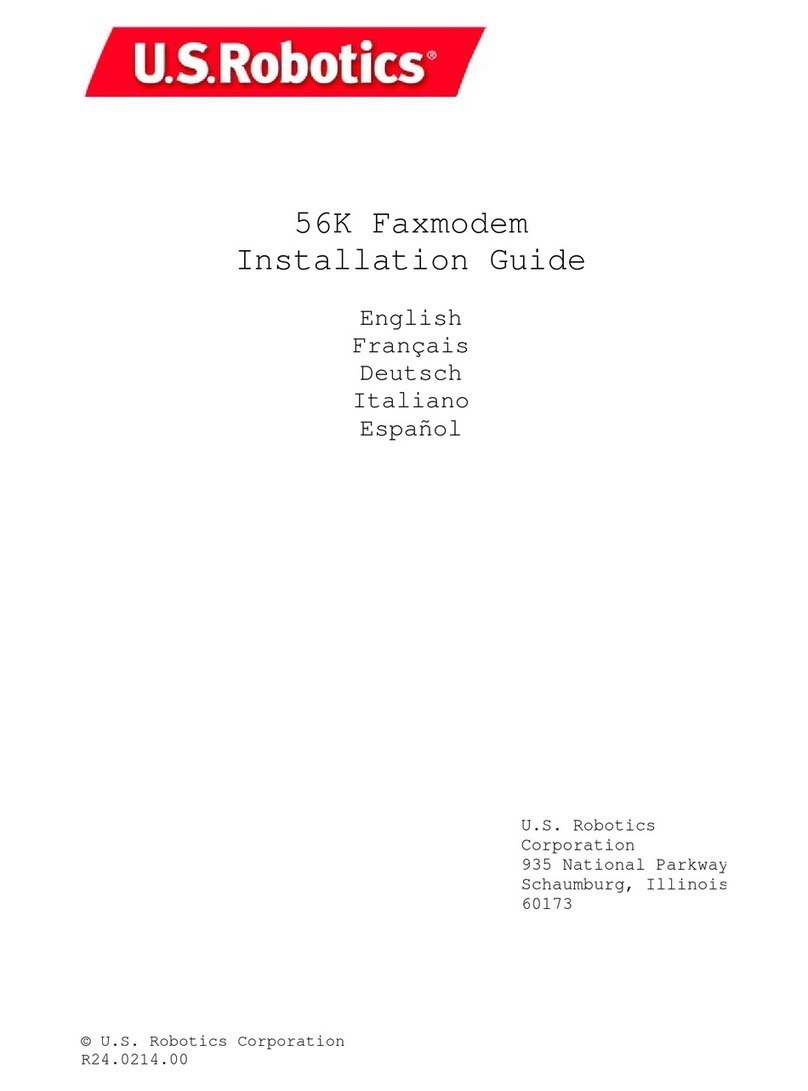
US Robotics
US Robotics 5630b installation guide
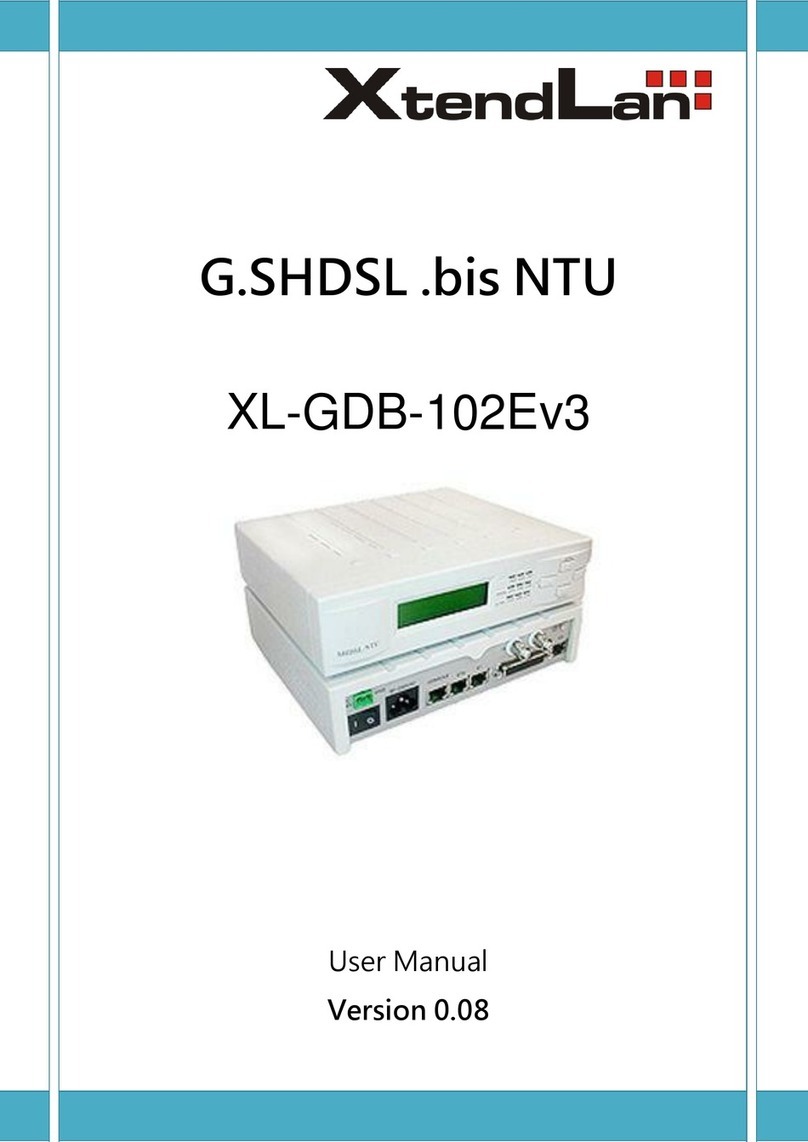
XtendLan
XtendLan G.SHDSL .bis NTU Series user manual
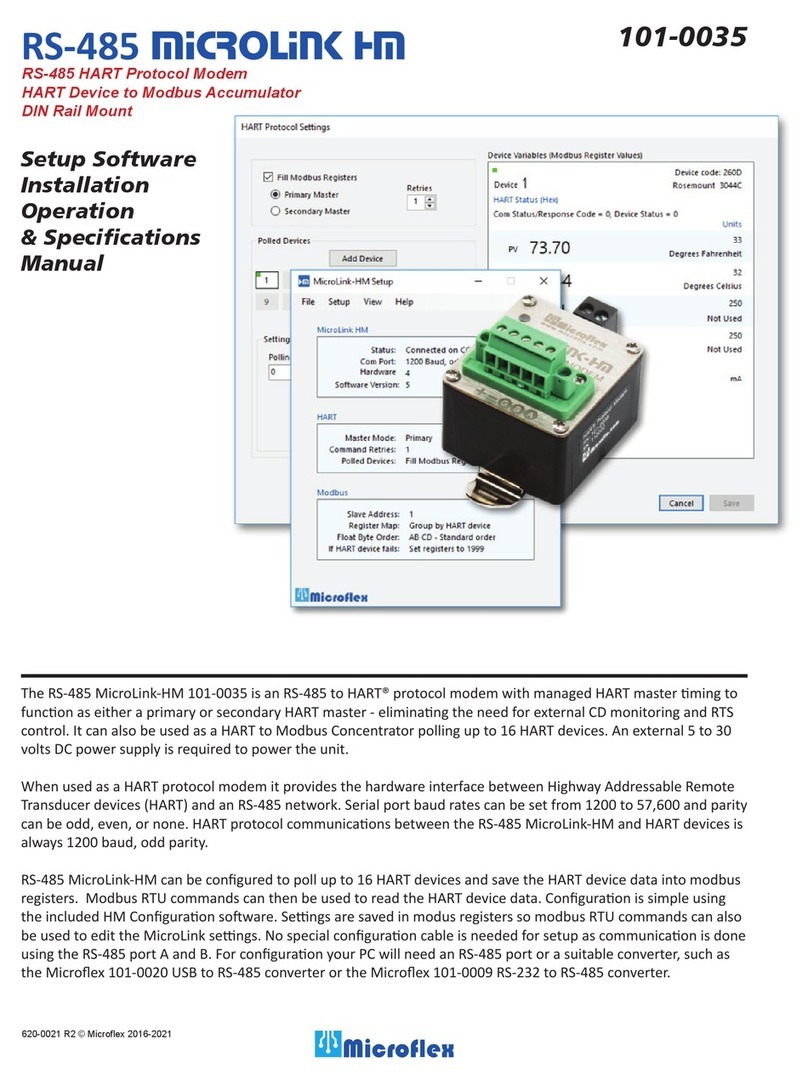
Microflex
Microflex MicroLink-HM 101-0035 Installation Operation & Specifications Manual
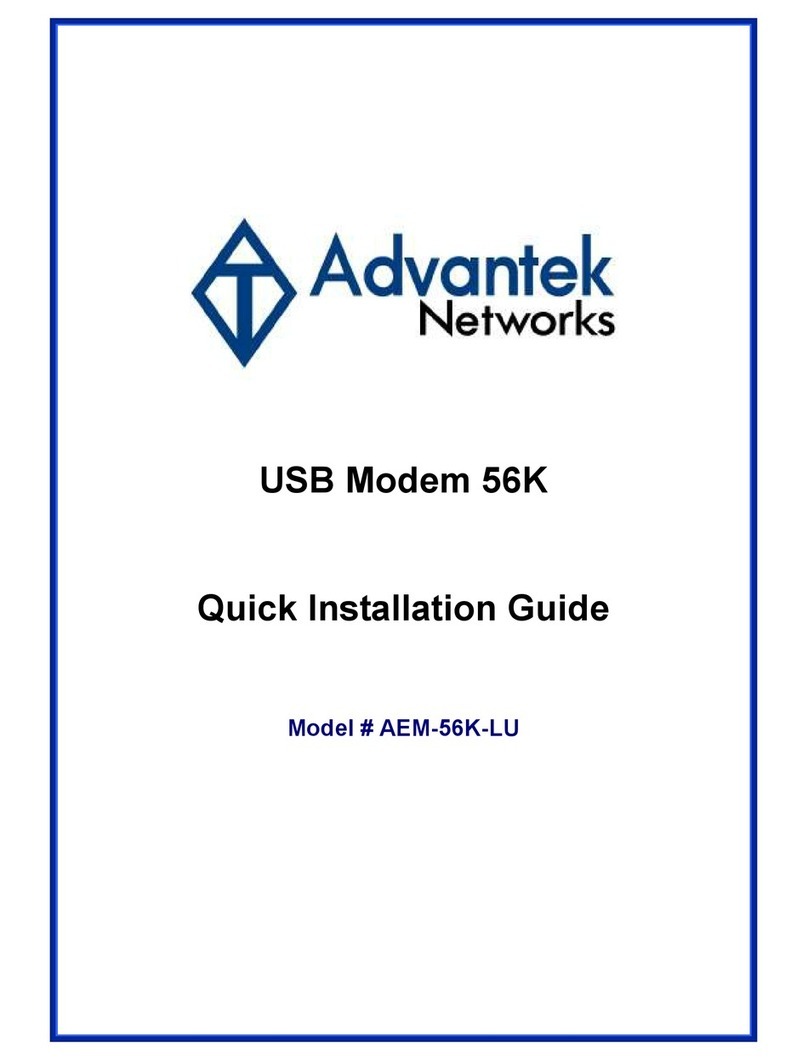
Advantek Networks
Advantek Networks AEM-56K-LU Quick install guide
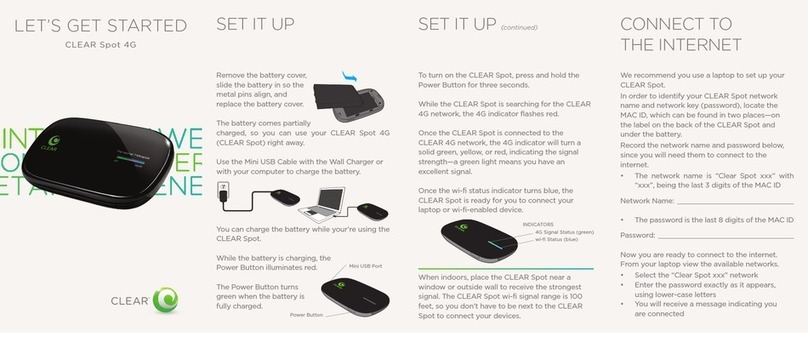
Clear
Clear Spot 4G user guide
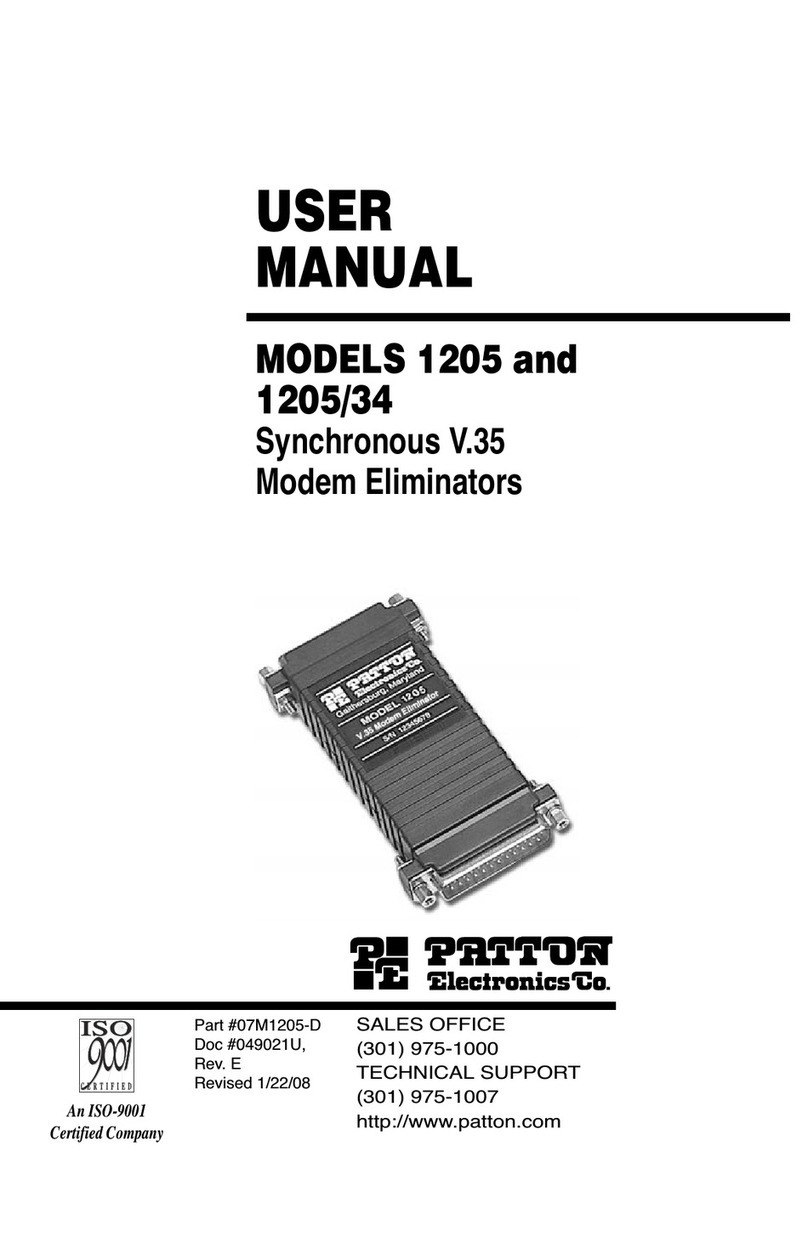
Patton electronics
Patton electronics 1205 user manual