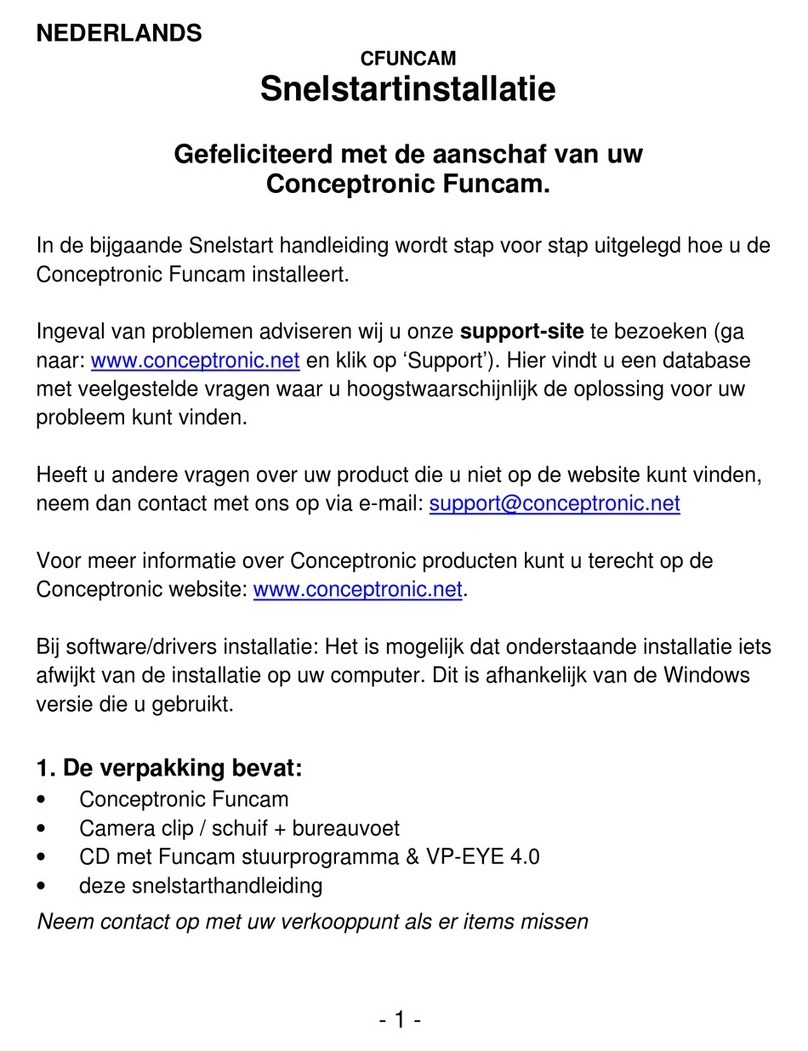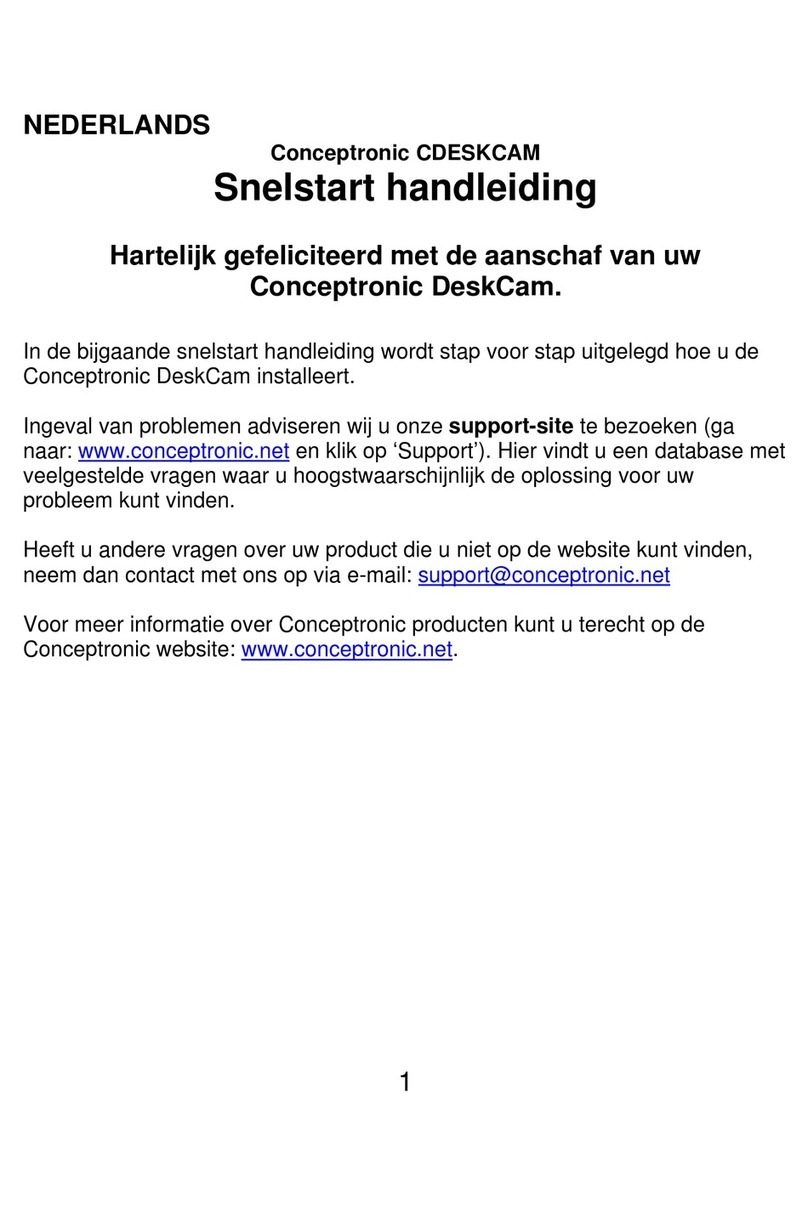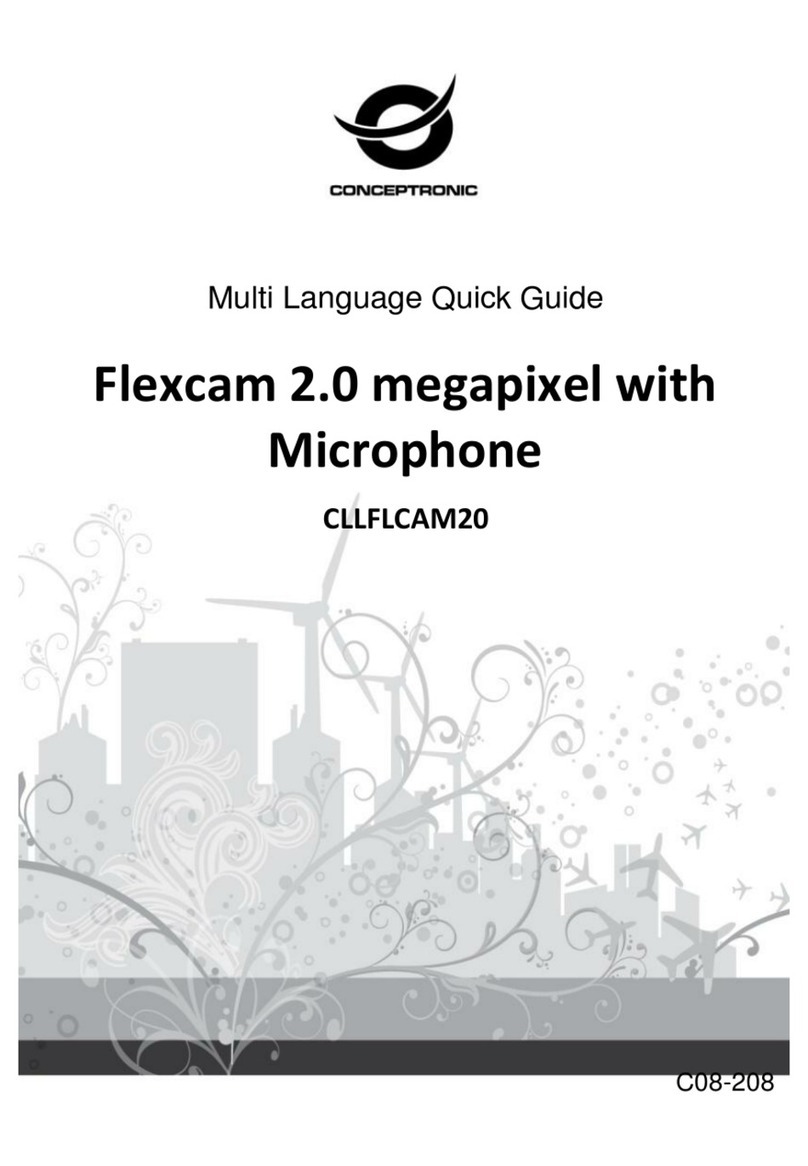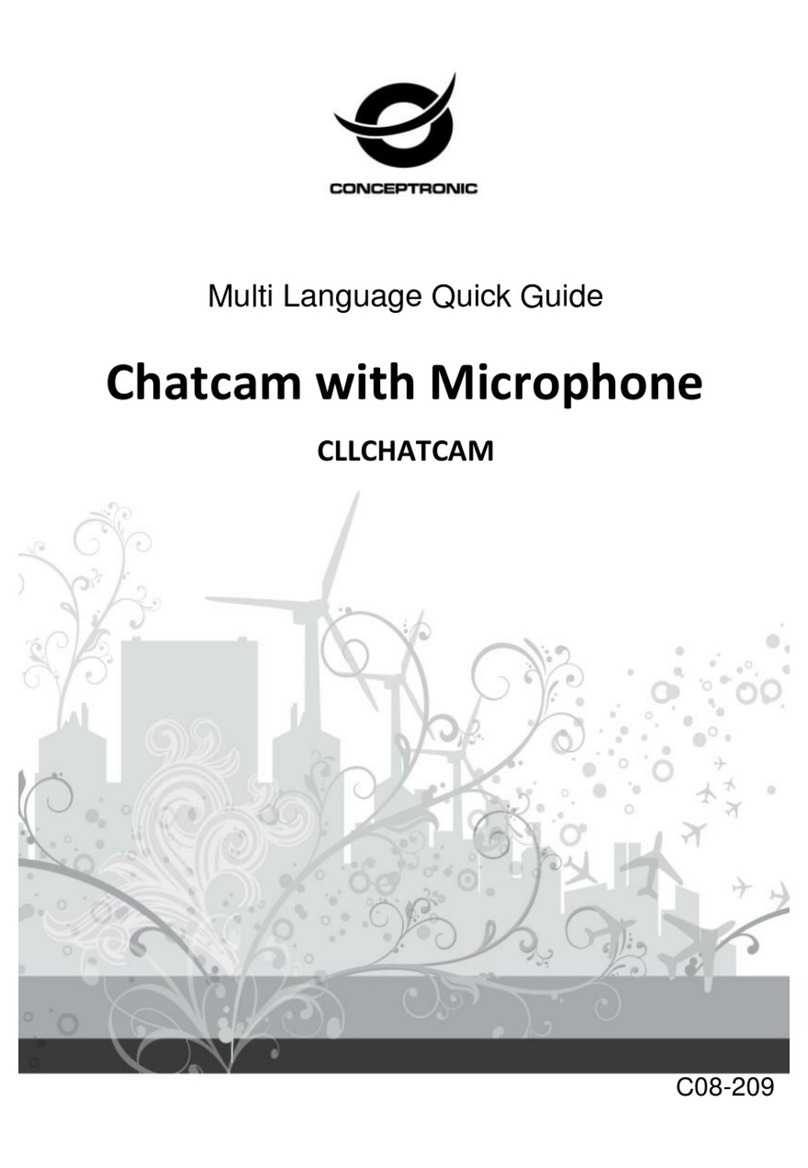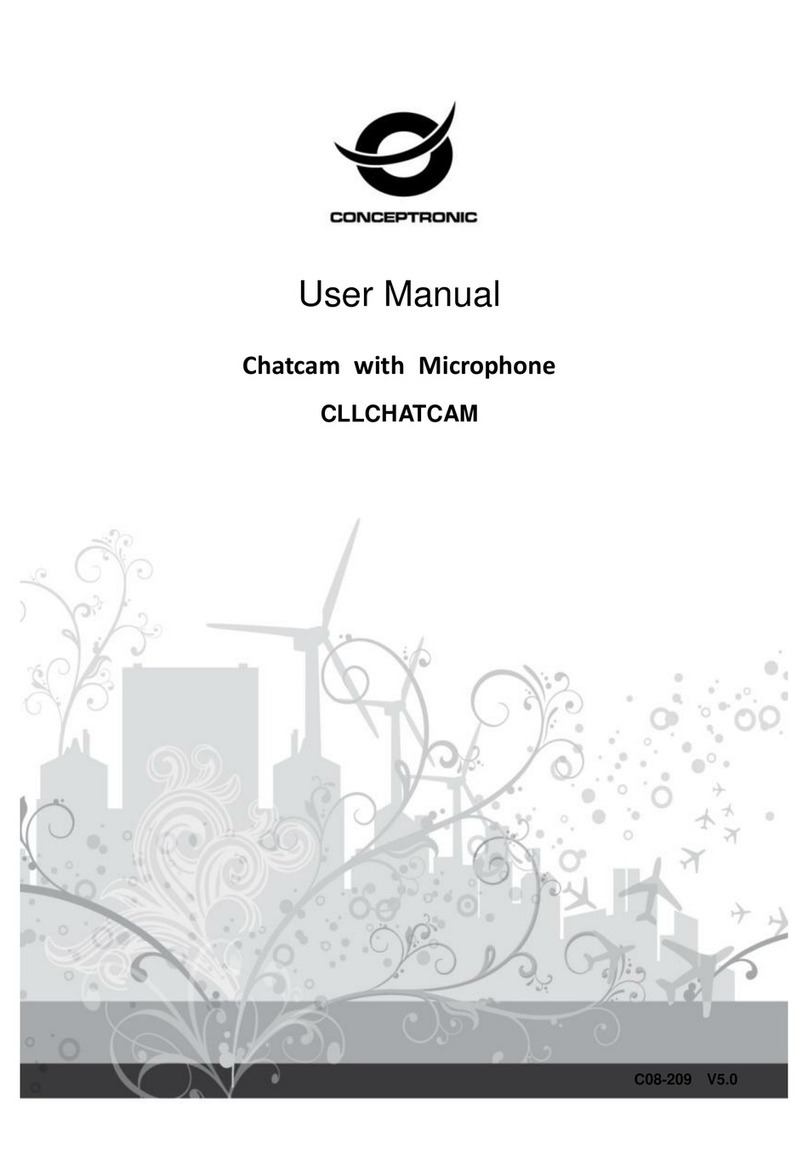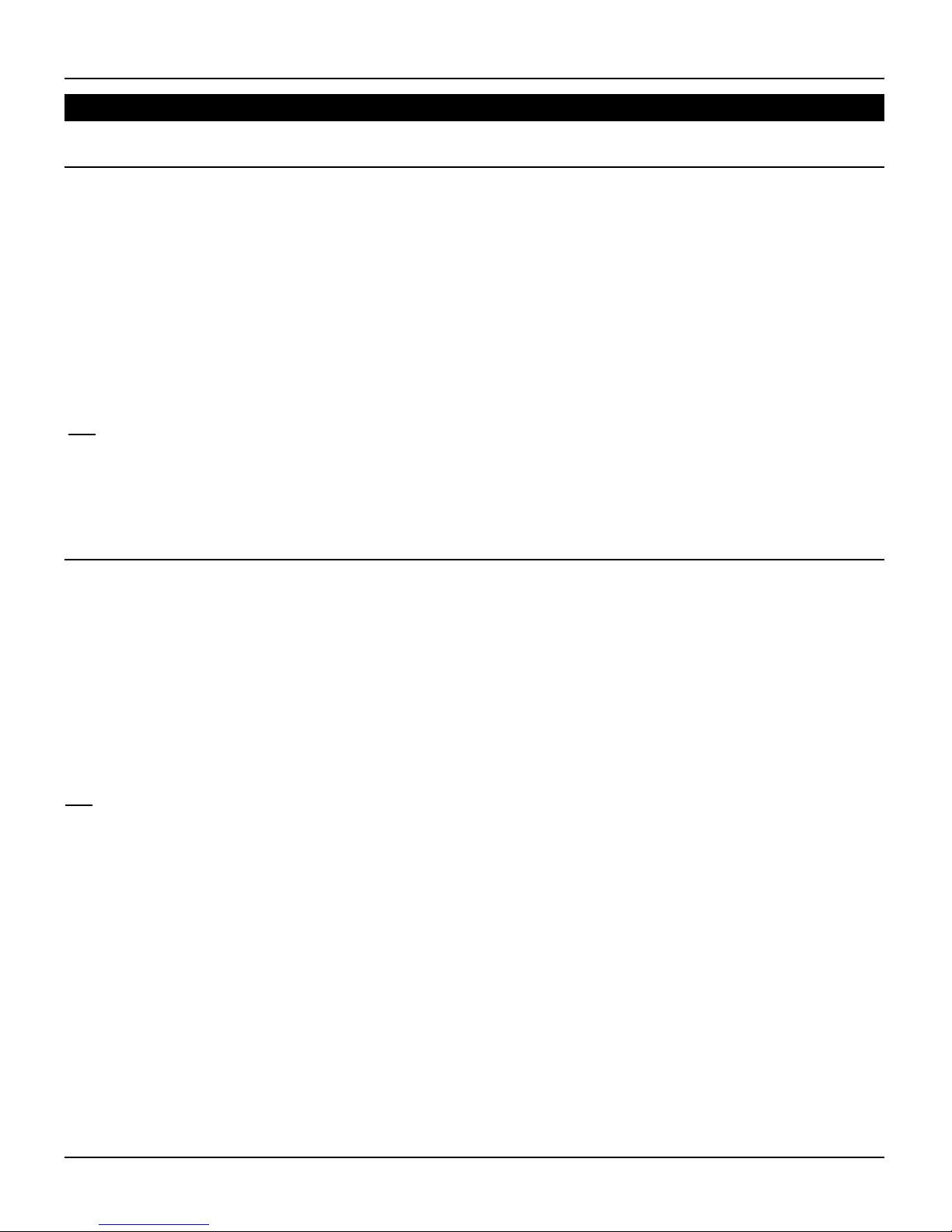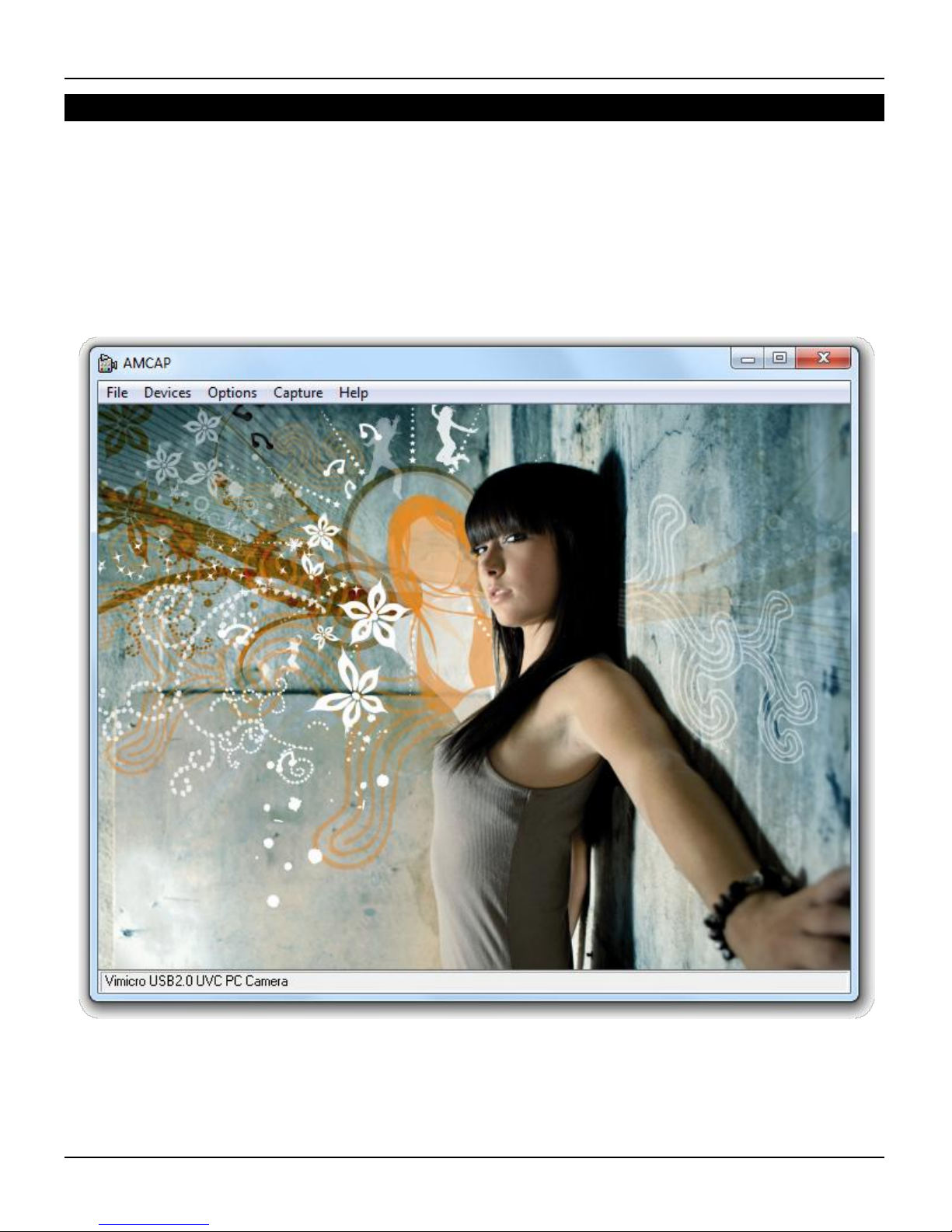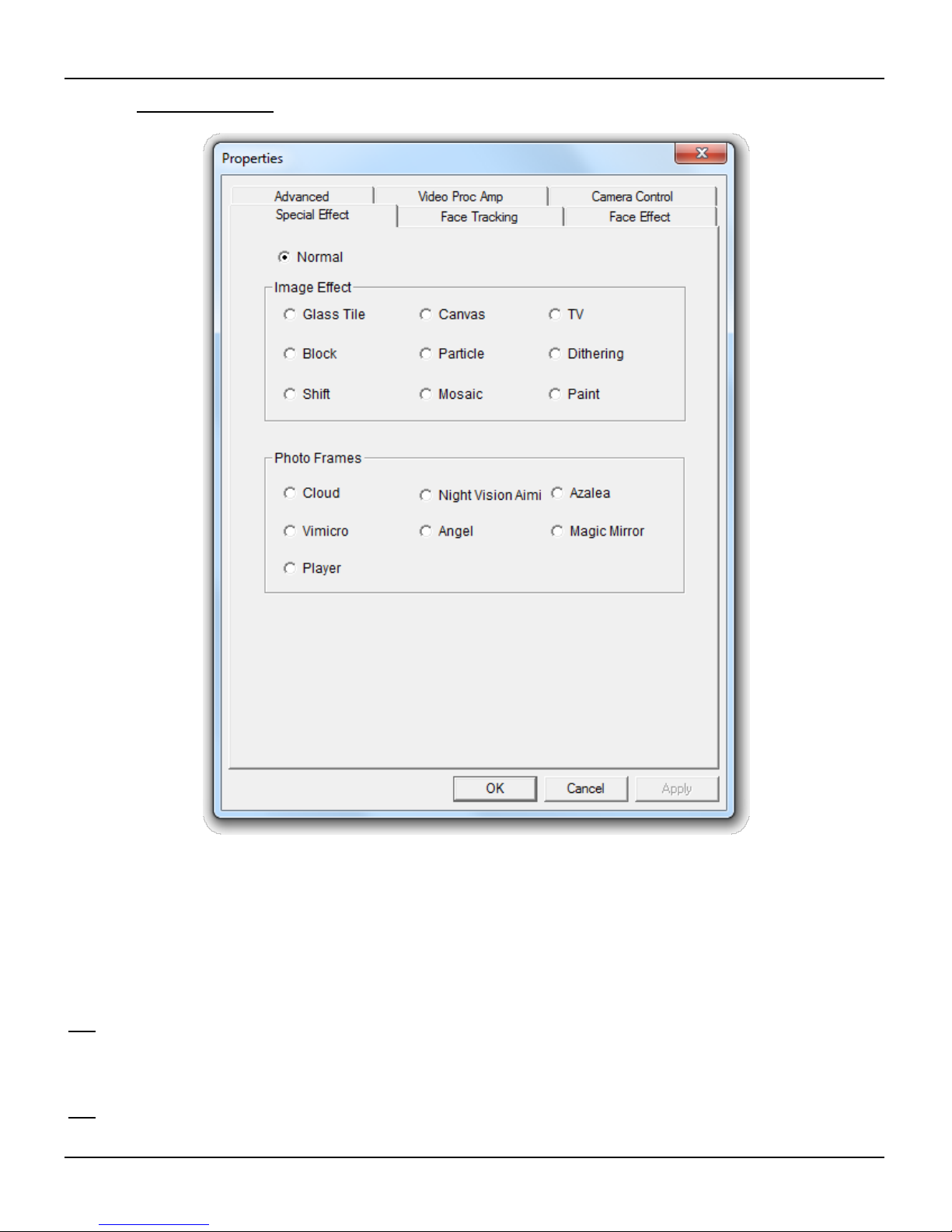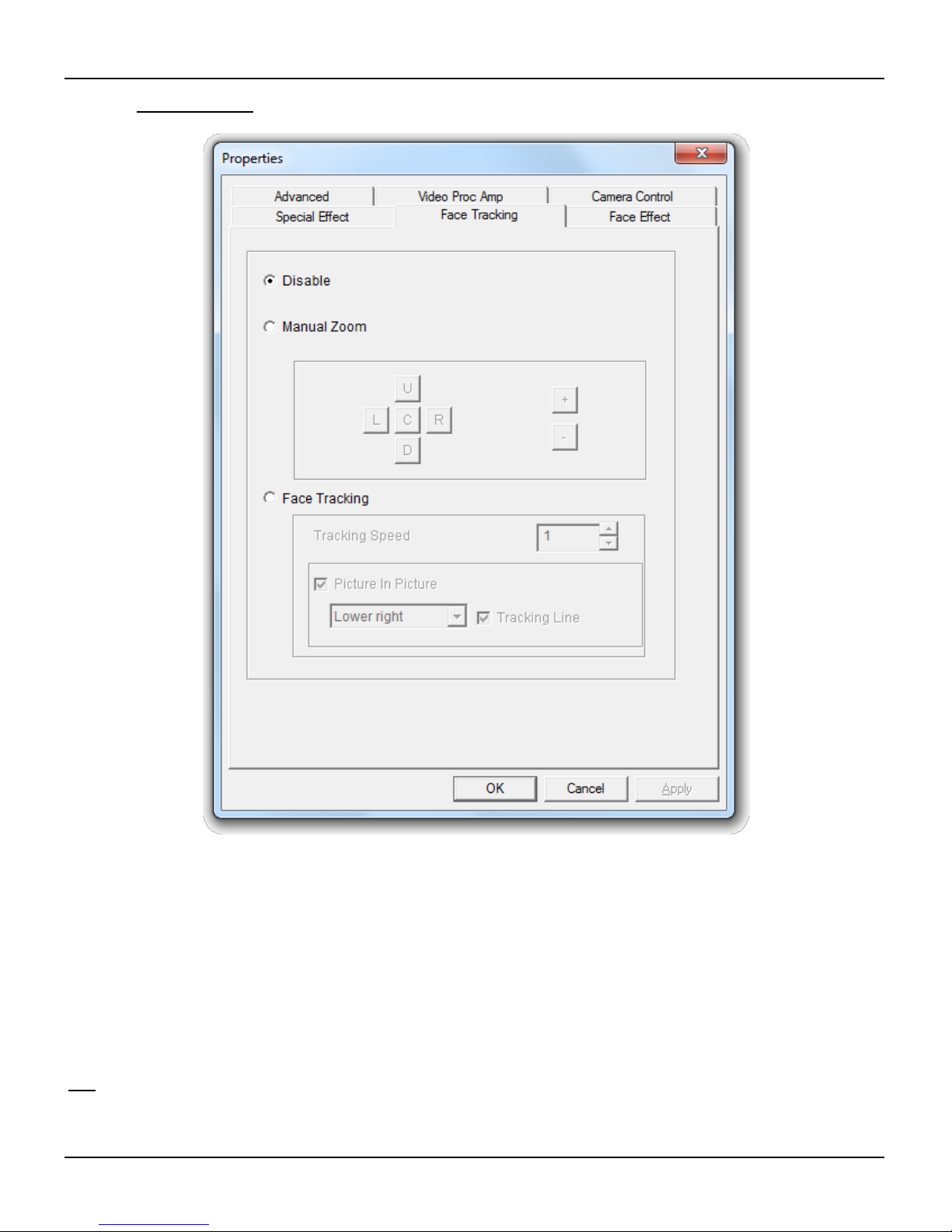2.1 Hardware installeren
Omdat de Conceptronic Chatcam een UVC (Universal Video Class) webcam is, kunt u hem direct aansluiten
op een USB-poort van een computer die UVC ondersteunt (zoals Windows XP SP2, Windows Vista, Windows
7 en Linux), zonder dat u eerst een stuurprogramma hoeft te installeren.
Zet uw computer aan.
Verbind de USB-connector van de webcam met een USB-aansluiting van uw computer.
De computer herkent en installeert de webcam automatisch met de standaard stuurprogramma's van uw
besturingssysteem.
Na deze installatie kunt u uw webcam gebruiken.
NB: Om de ingebouwde microfoon van de webcam te kunnen gebruiken, moet u de microfoonkabel in
de microfooningang (MIC-IN) van uw geluidskaart doen.
2.2 Basisgebruik webcam
Nadat u de webcam op uw computer heeft aangesloten en de webcam is herkend, kunt u de webcam
gebruiken in toepassingen die deze mogelijkheid bieden, zoals Microsoft Live Messenger en Skype.
ExtraAudio en video instellen
Extra
InstellingenVideo instellingen
Wanneer de webcam in het donker wordt gebruikt, kunt u de 4 LEDs gebruiken om de beeldkwaliteit te
verbeteren. Gebruik de draaiknop in de USB-kabel om de LEDs aan te zetten en het licht harder of zachter
te zetten.
NB: Als de webcam zonder stuurprogramma is geïnstalleerd, kunt u alleen de basisfuncties van de
webcam gebruiken. Om gebruik te kunnen maken van de geavanceerde mogelijkheden, moet u
eerst aanvullende stuurprogramma's installeren, zoals aangegeven in hoofdstuk 2.3. Zie hoofdstuk
3voor een uitleg van de geavanceerde mogelijkheden.