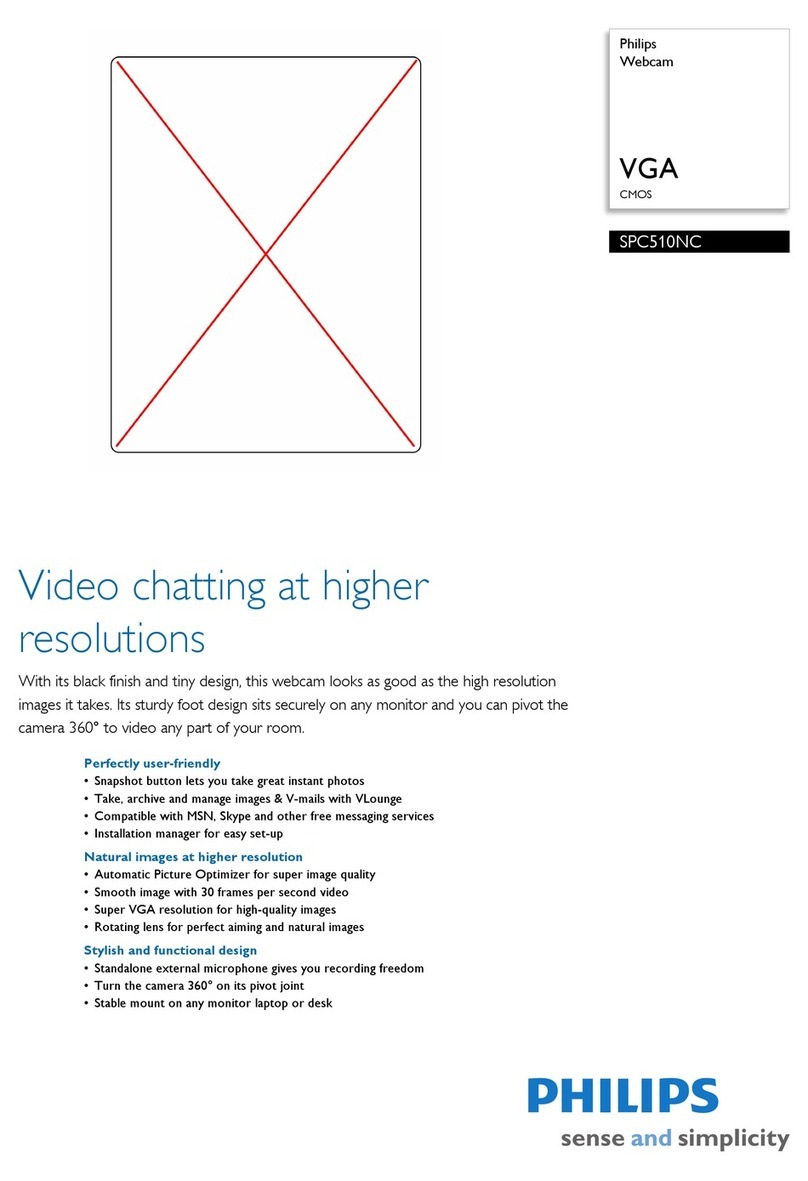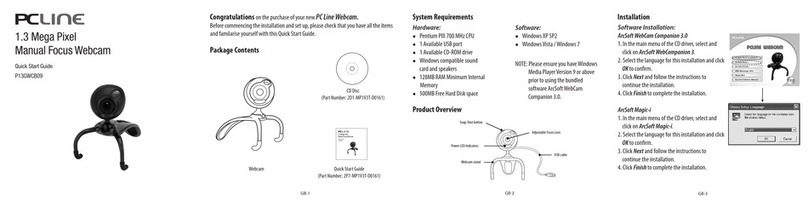Logitech C120 User manual
Other Logitech Webcam manuals

Logitech
Logitech C505 Assembly Instructions

Logitech
Logitech QuickCam Ultra Vision User manual

Logitech
Logitech c925e Assembly Instructions

Logitech
Logitech C210 User manual

Logitech
Logitech C270 User manual

Logitech
Logitech 960-000343 - Quickcam E 1000 Web Camera User manual
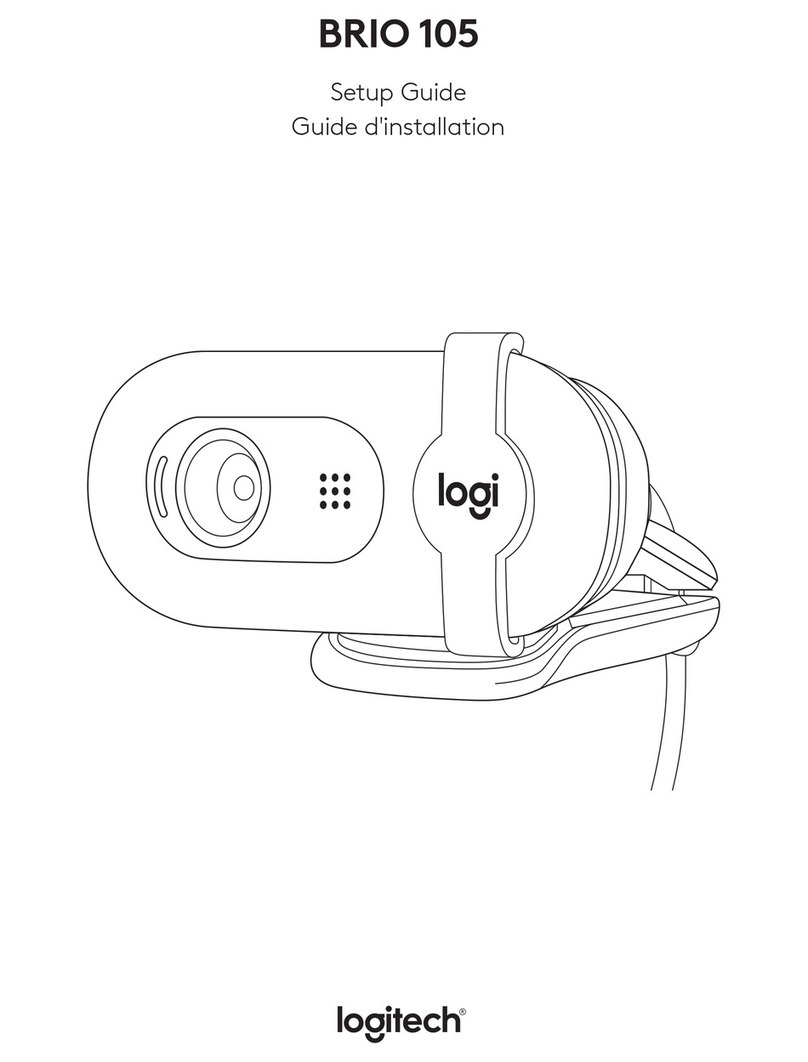
Logitech
Logitech BRIO 105 User manual

Logitech
Logitech B910 HD Webcam User manual

Logitech
Logitech HD Pro Webcam C920 User manual
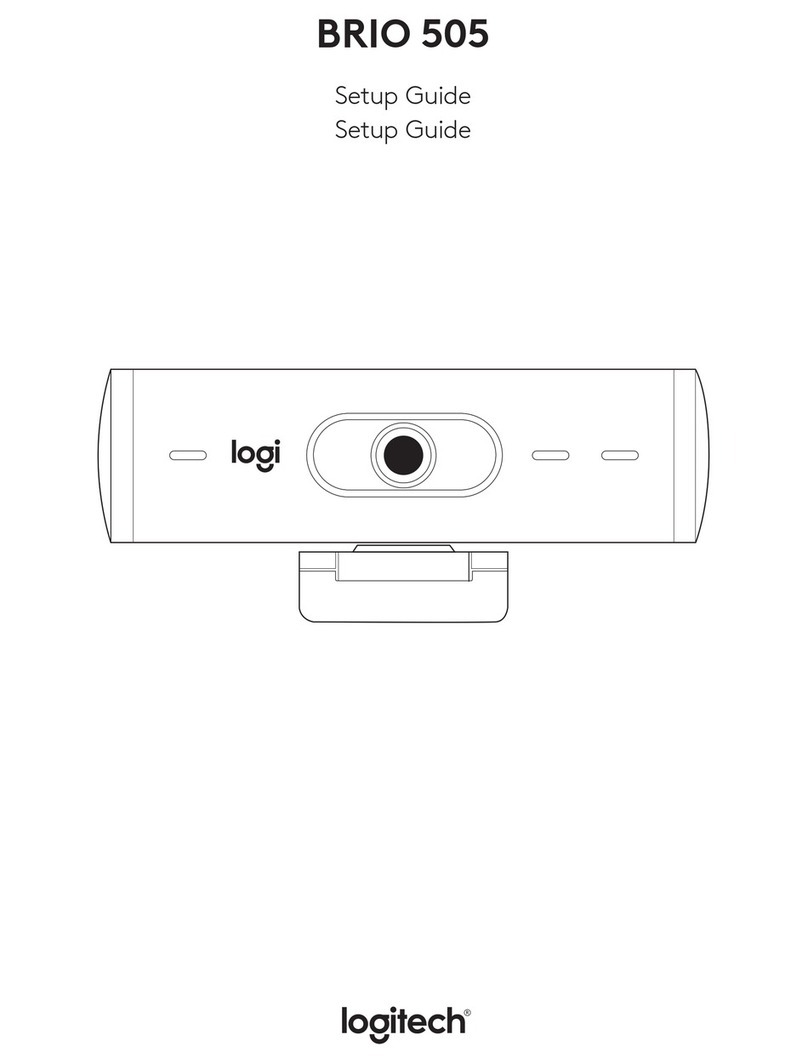
Logitech
Logitech BRIO 505 User manual
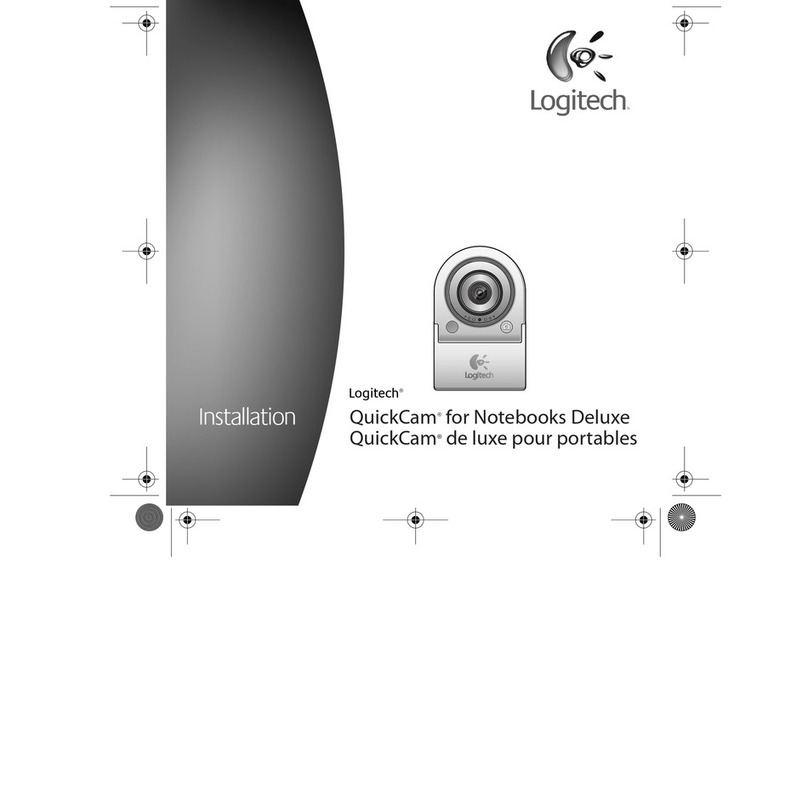
Logitech
Logitech 960-000043 - QuickCam Deluxe For Notebooks User manual

Logitech
Logitech C525 User manual

Logitech
Logitech HD Pro Webcam C920 User manual

Logitech
Logitech LGT-C920 User manual

Logitech
Logitech HD Pro Webcam C910 User manual

Logitech
Logitech 960-000045 - Quickcam Pro For Notebooks Notebook Web... User manual

Logitech
Logitech C200 User manual

Logitech
Logitech C270 Assembly Instructions

Logitech
Logitech RALLY CAMERA User manual

Logitech
Logitech Quickcam Cordless Instructions for use