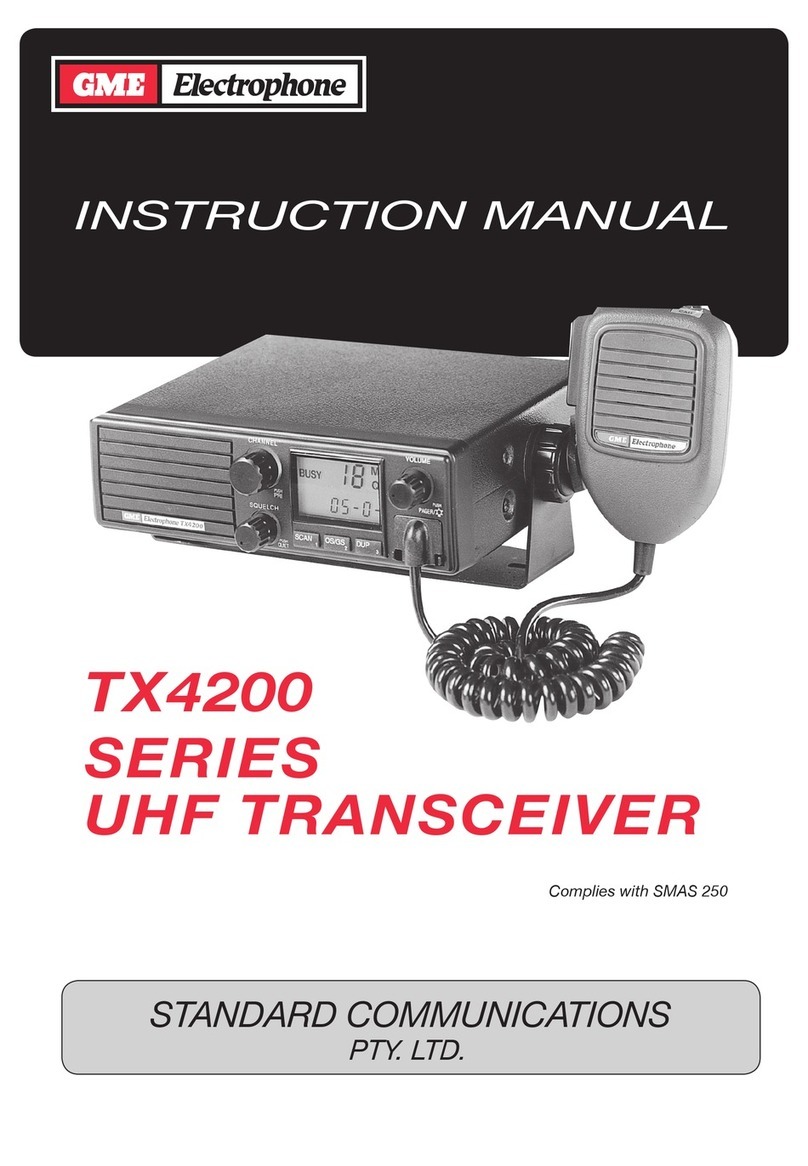GME Electrophone TX610 User manual

TX610
HANDHELD UHF TRANSCEIVER
User Instructions

2
3
Warning: Safety Information
The TX610 is a radio transmitting device.
- When transmitting, keep the antenna more
than 25mm from any part of the head or body.
- Do not transmit near electrical blasting
equipment or in explosive atmospheres.
- Do not allow children to operate a radio
transmitter unsupervised.

2
3
Controls. . . . . . . . . . . . . . . . . . . . . . . . . . . . . . . . . . . . . .
LCD Indicators . . . . . . . . . . . . . . . . . . . . . . . . . . . . . . . .
Powering the Transceiver . . . . . . . . . . . . . . . . . . . . . . .
General Operation . . . . . . . . . . . . . . . . . . . . . . . . . . . . .
Controls . . . . . . . . . . . . . . . . . . . . . . . . . . . . . .
Power ON/OFF Button . . . . . . . . . . . . . . . . . .
Adjusting the Volume . . . . . . . . . . . . . . . . . . .
Monitor/Backlight Button . . . . . . . . . . . . . . . .
Push To Talk (PTT) Button . . . . . . . . . . . . . . . .
Up Channel/Volume Button . . . . . . . . . . . . . . .
Down Channel/Volume Button . . . . . . . . . . . .
Mode Button . . . . . . . . . . . . . . . . . . . . . . . . . .
SIM/DUP Button . . . . . . . . . . . . . . . . . . . . . . .
Speaker/Microphone Jack . . . . . . . . . . . . . . .
Scan/Lock Button . . . . . . . . . . . . . . . . . . . . . . .
Keylock Mode . . . . . . . . . . . . . . . . . . . . . . . . .
Operating Modes . . . . . . . . . . . . . . . . . . . . . . . . . . . . . .
Mode Button . . . . . . . . . . . . . . . . . . . . . . . . . .
Channel Selection . . . . . . . . . . . . . . . . . . . . . .
CTCSS Code Selection . . . . . . . . . . . . . . . . . .
VOX Settings . . . . . . . . . . . . . . . . . . . . . . . . . .
Dual Watch Mode . . . . . . . . . . . . . . . . . . . . . .
Roger Beep Tone . . . . . . . . . . . . . . . . . . . . . . .
Button Beep Tone . . . . . . . . . . . . . . . . . . . . . .
Call Alarm Selection . . . . . . . . . . . . . . . . . . . .
Technical Specications . . . . . . . . . . . . . . . . . . . . . . . .
Channel Frequency Chart . . . . . . . . . . . . . . . . . . . . . . .
CTCSS Tone Selection Chart . . . . . . . . . . . . . . . . . . . .
Warranty . . . . . . . . . . . . . . . . . . . . . . . . . . . . . . . . . . . . .
TABLE OF CONTENTS
4
5
7
9
9
9
9
9
10
11
11
11
11
12
12
12
14
14
14
15
17
17
19
19
20
21
22
23
24

4
5
1. Battery Door.
2. Monitor/Backlight Button.
3. Detachable belt Clip.
4. Antenna.
5. Push-To-Talk Switch.
6. Scan/Key Lock Button.
7. Microphone.
8. Power On/Off.
9. Simplex/Duplex Button.
10. Socket for External
Speaker/Mic.
11. TX/RX/CTCSS Indicator.
12. Liquid Crystal Display.
13. Channel/Volume Up.
14. Channel/Volume Down.
15. Mode Button.
16. Speaker.
CONTROLS
1
2
3
4
5
9
8
7
6
10
11
12
13
14
15
16

4
5
1. Signal Strength Indicator Icon: Appears when a signal
is being received. Also represents transmit signal
power during transmission.
2. Monitor Indicator Icon: Appears when the Monitor
(M) button is pressed and the channel monitor function
is activated.
3. Key Lock Indicator Icon: Appears when the keypad is
locked. This function disables keys such as channel
Up/Down and MODE.
4. Beep Tone Indicator Icon: Appears when the button
beep conrmation tone is selected. Disappears when
the button beep tone is off.
1
2 3 4 5 6 7
8
9
10
111213
LCD INDICATORS

6
7
5. Roger Beep Tone Icon: Appears when the Roger Beep
tone is on and disappears when tone is not in use.
6. Duplex Indicator Icon: Indicates that Duplex
communication has been selected.
7. Battery Level Indicator Icon: Indicates the battery
power level.
8. Scan Indicator Icon: Appears when SCAN is enabled
and the radio is scanning.
9. Continuous Tone Coded Squelch System (CTC) Icon:
Appears when the CTCSS tone function is active.
10. CTCSS Tone Display: Displays the selected CTCSS
tone (from 00-38) on the selected channel.
11. Voice Activated Transmission (VOX) Icon: Appears
when the VOX mode is activated.
12. Dual Watch Mode Icon: Appears when the Dual Watch
mode is active.
13. Channel Display: Indicates the channel number in use.

6
7
Your TX610 transceiver operates on four AAA batteries.
While you may use rechargeable batteries, alkaline batteries
will provide slightly better performance.
Installing the batteries
Battery installation is made more convenient when the belt
clip is removed. To do this, release the spring clip securing
the belt clip to the radio and slide the belt clip downward
and away from the radio body.
POWERING THE TRANSCEIVER
Spring
Clip
Belt
Clip
Battery
Cover
Positive
Terminals

8
9
To install the batteries:
1. Using your thumb, press down on the battery cover at
the arrow. Slide the cover down and lift the cover at
the bottom to open.
2. Insert four AAA batteries as shown, with alternating
positive (+) and negative (-) ends toward the bottom
beginning at the lefthand side.
Battery Power Alert
When the battery icon blinks on the display, the
battery level is low and the batteries should be replaced
(or recharged if NiCads). If the batteries are not replaced
an audio tone will sound to warn the user that the batteries
must be replaced.
The following guidelines will improve performance and
provide longer operating times for the TX610.
1. Do not mix old and new batteries.
2. The use of alkaline-type batteries is recommended
to provide the longest operating time.
3. Do not mix alkaline, standard (carbon-zinc) or
rechargeable batteries.
4. If the unit is not to be used for an extended periods
of time, remove the batteries. Old or leaking
batteries can cause damage to the unit and will
void the warranty.

8
9
NOTE: When the TX610 is not receiving signals, it will remain
in the Standby mode. While in the Standby mode, the
transmit/receive indicator will ash once every 5 seconds as
the unit checks for signals.
CONTROLS
Power On/Off Button (8)
Press and hold the power on/off button (8) for at least 2
seconds. You will hear a conrming melody to indicate the
unit is on. To turn the unit off, press and hold the power on/
off button again for at least 2 seconds.
Adjusting the Volume (13) (14)
With the unit powered on, press the Up button (13) to
increase the volume and the Down button (14) to decrease
the volume. When adjusting the volume, is displayed
along with the current voume level setting 1 - 7.
Monitor/Display Backlight Button (2)
Monitor Function: This button is used to check for activity
on the current channel before transmitting. You can check
for activity by pressing the Monitor Button for more than 2
seconds. The icon will appear on the display and you will
hear static or hiss if the channel is clear. Do not transmit if
you hear any conversations.
Hold down the Monitor Button again for more than 2
seconds to remute the receiver.
GENERAL OPERATION

10
11
Backlight Function: Press the monitor button momentarily
to turn on the LCD backlight. The LCD backlight will turn off
automatically after about 5 seconds, or when the monitor
button is pressed momentarily once again.
Push To Talk (PTT) Button (5)
Press and hold the PTT button to speak. The other
transceiver must be set to the same channel (and
CTCSS code if applicable) as yours. Hold the transceiver
approximately 5 to 8 cms from your face with the antenna
vertical and speak into the built-in microphone (7).
While the PTT button is pressed, the Transmit/Monitor LED
(11) in the upper right corner of the radio will light RED and
the signal indicator will display the relative strength
of the transmitted signal.
When you have nished speaking, release the PTT Button
to receive incoming signals (it is not possible to transmit
and receive at the same time). When receiving an incoming
signal, the Transmit/Monitor LED (11) lights Green and the
received signal strength indicator will display the
relative strength of the incoming signal. If the incoming
signal is encoded with a matching CTCSS tone, the LED
(11) will light Orange.
If no further signals are received, the unit will to revert to
standby mode.
The PTT Button can also be used to transmitt a call alarm
melody. Pressing the button twice quickly will call another
party on the same channel. When this happens, the Transmit
LED will light RED for approximately 3 seconds and then go
out (see “Call Alarm Selection” on page 20).

10
11
Up Channel/Volume Button (13)
In the standby mode, press this button to increase the
listening volume.
In Mode edit mode, press this button to adjust the unit’s
settings.
Down Channel/Volume Button (14)
In the standby mode, press this button to decrease the
listening volume.
In Mode edit mode, press this button to adjust the unit’s
settings.
Mode Button (15)
The Mode Button is used to set the various feature settings
of the TX610. The operation of the Mode button is descibed
later in this manual.
SIM/DUP Button (9)
Duplex operation allows the TX610 to transmit on a different
frequency to that which it receives. This allows operation
through any repeater stations in your area. Repeaters
automatically re-transmit your signal over a much wider
area, providing greatly increased range.
The Duplex mode only works on channels 1 - 8. With Duplex
selected, your TX610 actually transmits 30 channels higher
than it receives.

12
13
Channel Selected 1 2 3 4 5 6 7 8
Receive Channel 1 2 3 4 5 6 7 8
Transmit Channel 31 32 33 34 35 36 37 38
Briey press the DUP button to switch between Simplex and
Duplex mode. When Duplex mode is selected, DUP appears
on the display.
External Speaker (SPK)/Microphone (MIC) Sockets (10)
These sockets allow the connection of a remote speaker
microphone setup.
Scan/Lock Button (6)
To enable the Scan mode, briey press the SCAN Button.
The SCAN icon appears on the display. While scanning,
briey press the Up key to scan upwards through the
channels, or the Down key to scan downwards. To stop
scanning, briey press the SCAN button again.
Key Lock Mode
The Key Lock function prevents accidental changes to the
preferred settings of the unit. When the keypad is locked, the
Icon is displayed and all key presses are ignored except
for the PTT (5) and Monitor (2) buttons.
To activate the Key Lock press, and hold the SCAN Button
for more than 2 seconds. The icon appears on the
display.

12
13
To cancel the Key Lock, press and hold the SCAN button
again for at least 2 seconds; the icon disappears from
the display.
Channel Scan Operation
Scanning allows you to monitor all channels automatically
for valid signals.
NOTE: While the scan function is active, the MODE button
will be inoperative. The scan mode will reduce the overall
battery life because the battery saver function is overridden.
To enable the channel scan mode:
1. Momentarily press the SCAN Button: SCAN will appear
on the LCD display.
2. As the radio is scanning, each channel (1-40) will be
displayed in sequence. Briey press the Up or Down
button to select the scan direction.
3. If a signal is received, the scan is interrupted and you
can transmit and receive on that channel. The radio will
return to scan mode 5 seconds after the last reception or
transmission.
4. While the unit is scanning, press the PTT switch to return
to the home channel (the home channel is the channel
the transceiver was on at the time scanning was
initiated). The transceiver will automatically resume
scanning approximately 5 seconds after the
communication is completed.

14
15
5. When the unit stops on a busy channel, press the Up or
Down buttons to ‘Skip’ over the busy channel and
continue scanning.
6. To exit the SCAN mode, press the SCAN button
momentarily. The TX610 will return to normal operation
(and the SCAN icon will disappear from the LCD
display).
The MODE button is used to set the various feature settings
in the TX610. The following chart shows the order of these
selections.
Channel Selection
In order to communicate with another radio, both radios
must be on the same frequency. The TX610 is tted with 40
UHF CB channels (1-40) indicated by the large digits on the
LCD display.
OPERATING MODES AND FEATURES
1. Channel Selection
2. CTCSS Code Selection
3. VOX Settings
4. Dual Watch Settings
5. Roger Beep Selection
6. Button Beep Selection
7. Call Alarm Selection
Standby Mode

14
15
Before transmitting on the selected channel, press the
Monitor (M) Button (2) to check for activity on that channel. If
there is activity on the selected channel, change to another
channel that is clear.
To change the channel:
1. Briey press the MODE button (15) once. The channel
number will ash.
2. Briey press the Up Button (13) to move to the next
higher channel number or press the Down Button (14) to
move to the next lower channel number.
3. Briey press the PTT button to store the selected
channel.
CTCSS Code Selection
The Continuous Tone Coded Squelch System (CTCSS) is a
squelch quieting system that allows groups of users to share
the same channel without disturbing each other. It uses 1 of
38 low frequency tones to open and close the squelch on
the radio.
The TX610 allows you to utilise a coded squelch tone on
any channel so you can communicate with another party
on the same channel using the same code. (This lters out
unwanted transmissions that don’t have the same coded
squelch tone.) You can apply any one of 38 CTCSS codes to
each channel of the 40 channels.

16
17
To set the CTCSS code for specic channel:
1. Press the Mode Button once. The channel number will
ash.
2. Press the Up or Down buttons to select the required
channel.
3. While the channel number is still ashing, press the Mode
Button once more. CTC will ash on the display along
with either a ashing or a CTCSS code number (1 - 38)
(NOTE: If the channel number is no longer ashing you will
need to press the Mode Button twice to access the
CTCSS code setting mode).
4. Press the Up or Down buttons to set the CTCSS code.
A list of available codes is shown on the chart at the end of
this manual.
5. To turn the CTCSS code OFF, set the code to .
6. Press the PTT button momentarily to conrm your
selection.
The TX610 should now display the selected channel number
and the CTCSS code you have set. If the CTCSS code was
turned Off, only the channel number will be displayed.
NOTE: To communicate with other UHF transceivers using
CTCSS, all radios you wish to communicate with must be
switched to the same channel and have the same CTCSS
code selected. If you wish to receive signals from UHF
transceivers that are not using CTCSS, you will need to set
the CTCSS code to (off) on those channels.

16
17
The CTCSS subcodes do not prevent others from hearing
your transmission. They simply provide you with a quieter
channel by preventing you from hearing transmissions that
are not using the same code as you and are therefore not
directed at you.
VOX Settings
The VOX feature lets you have hands-free conversations.
When you speak, the microphone automatically detects
your voice (or other nearby sound) causing the radio to
transmit without the need to press the PTT button.
To set radio for VOX operation:
1. Press the MODE button repeatedly until the VOX icon
ashes on the display.
2. Press the Up or Down buttons to select the VOX
sensitivity (minimum = 1, maximum = 7). To turn the VOX
function Off, press the Down button until is displayed.
3. Momentarily press the PTT Button to conrm the VOX
selection. If VOX has been enabled, the VOX icon will
remain visible on the bottom of the display.
4. To disable the VOX, repeat the steps above while setting
the VOX sensitivity to .
Dual Watch Settings
The Dual Watch mode lets you to monitor two channels
at the same time. While in dual watch mode, the unit will
continuously monitor both the currently selected channel

18
19
and a dual watch channel. If a signal is received on
another channel, the radio will pause on that channel, then
resume scanning the two channels 5 seconds after the last
transmission ceases.
If you wish to talk on the busy channel, press the PTT button
while the radio is locked onto that channel, then talk in the
usual way.
If you wish to talk on the selected channel, press the PTT
button while no signals are being received. The radio will
switch to the selected channel.
To select the Dual Watch Mode :
1. Press the MODE button repeatedly until and the
ashing DW symbol are displayed.
2. Press the Up or Down buttons to select the Dual Watch
channel number. To disable the Dual Watch function
altogether select .
3. Press the PTT switch to conrm the Dual Watch channel
selection. The display will now alternate between the
selected channel and the dual watch channel.
To EXIT the Dual Watch mode, momentarily press the SCAN
button.
NOTE: When Dual Watch is enabled, DW will be displayed at
the bottom of the LCD.

18
19
Roger Beep Tone Settings
The Roger Beep is a tone which is automatically transmitted
whenever the PTT button is released. This tone alerts the
receiving party that the transmission has been terminated
intentionally.
To enable and disable the Roger Beep tone:
1. Press the MODE Button repeatedly until appears on
the display and the tone icon is ashing.
2. Press the Up or Down Button to select the tone on or off
as desired.
3. Press the PTT button to conrm selection.
The tone icon will remain steady on the display.
Button Beep Tone Settings
The Button beep tone feature allows the transceiver to
sound a conrmation tone whenever the Monitor (M),
Up/Down, MODE, SCAN or SIM/DUP keys are pressed;
To turn the Button beeps tones on or off:
1. Press the MODE Button repeatedly until is displayed
and, the icon is ashing.
2. Press the Up or Down Buttons to toggle the key tone
feature On or Off.
3. Press the PTT button momentarily to conrm selection.

20
21
When the key tone feature is on, the icon appears steady
on the display, and the beep tones sound in response to
button activation.
Call Alarm Selection
The TX610 provides 5 user-selectable call alarm melodies to
alert other users to your incoming call.
To select your favorite call alarm melody:
1. Press the MODE button repeatedly until appears
on the display together with a ashing number between 1
and 5.
2. Press the Up or Down Buttons to preview (listen) to the 5
available call melodies.
3. Press the PTT Button momentarily to conrm selection.
To send the call alarm melody, press the PTT switch twice
quickly. The TX indicator will light for a few seconds as the
melody is sent. The melody will be heard in the speaker of
the receiving radio.
To disable call alarm melodies, select .
Table of contents
Other GME Electrophone Transceiver manuals
Popular Transceiver manuals by other brands

Kenwood
Kenwood ProTalk TK-3201 instruction manual

City Theatrical
City Theatrical SHoW DMX SHoW Baby user manual

Standart Horizont
Standart Horizont HX407 owner's manual

B&G
B&G V90S quick start guide

VictelGlobal
VictelGlobal ALK300 series Operation manual

Cactus
Cactus Wireless Flash Transceiver V6 user manual