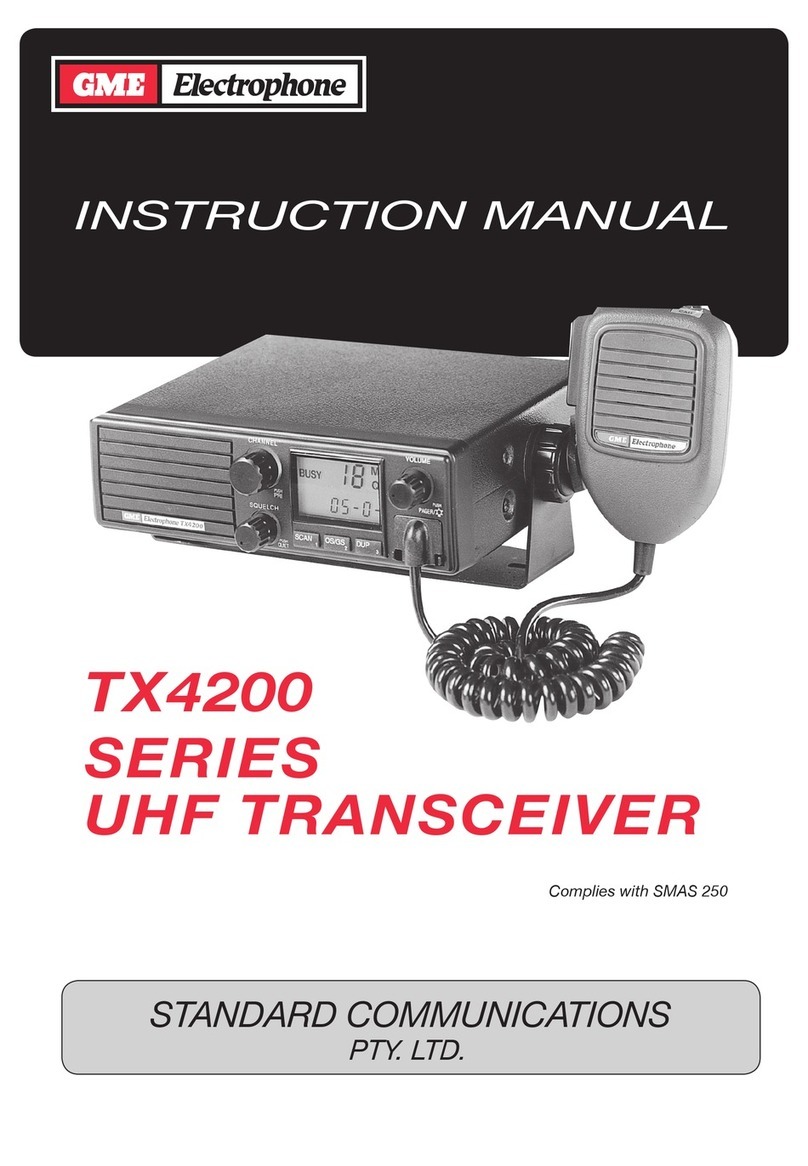GME Electrophone TX7000 SERIES User manual
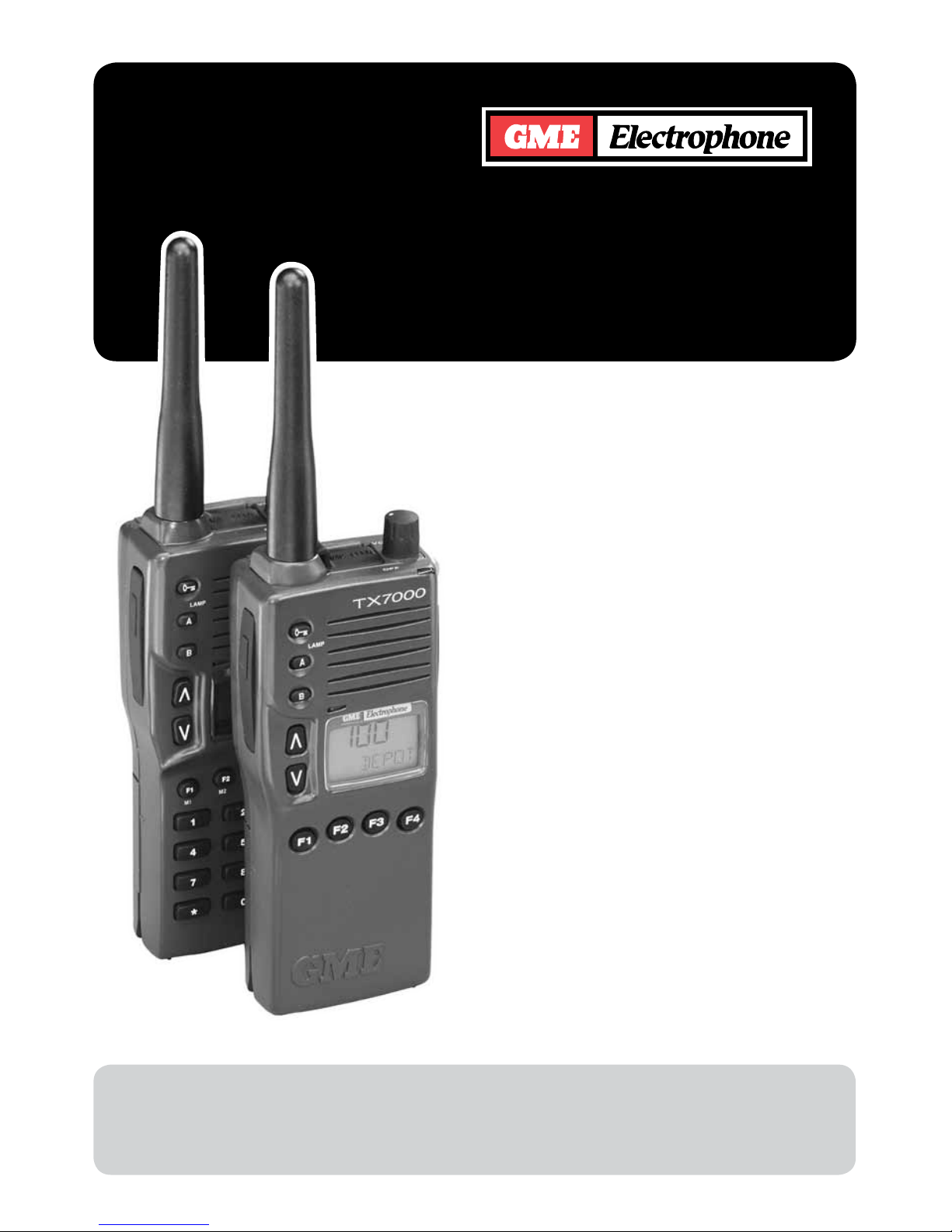
TX7000
SERIES
PORTABLE UHF
TRANSCEIVER
INSTRUCTION
MANUAL
STANDARD COMMUNICATIONS
PTY. LTD.
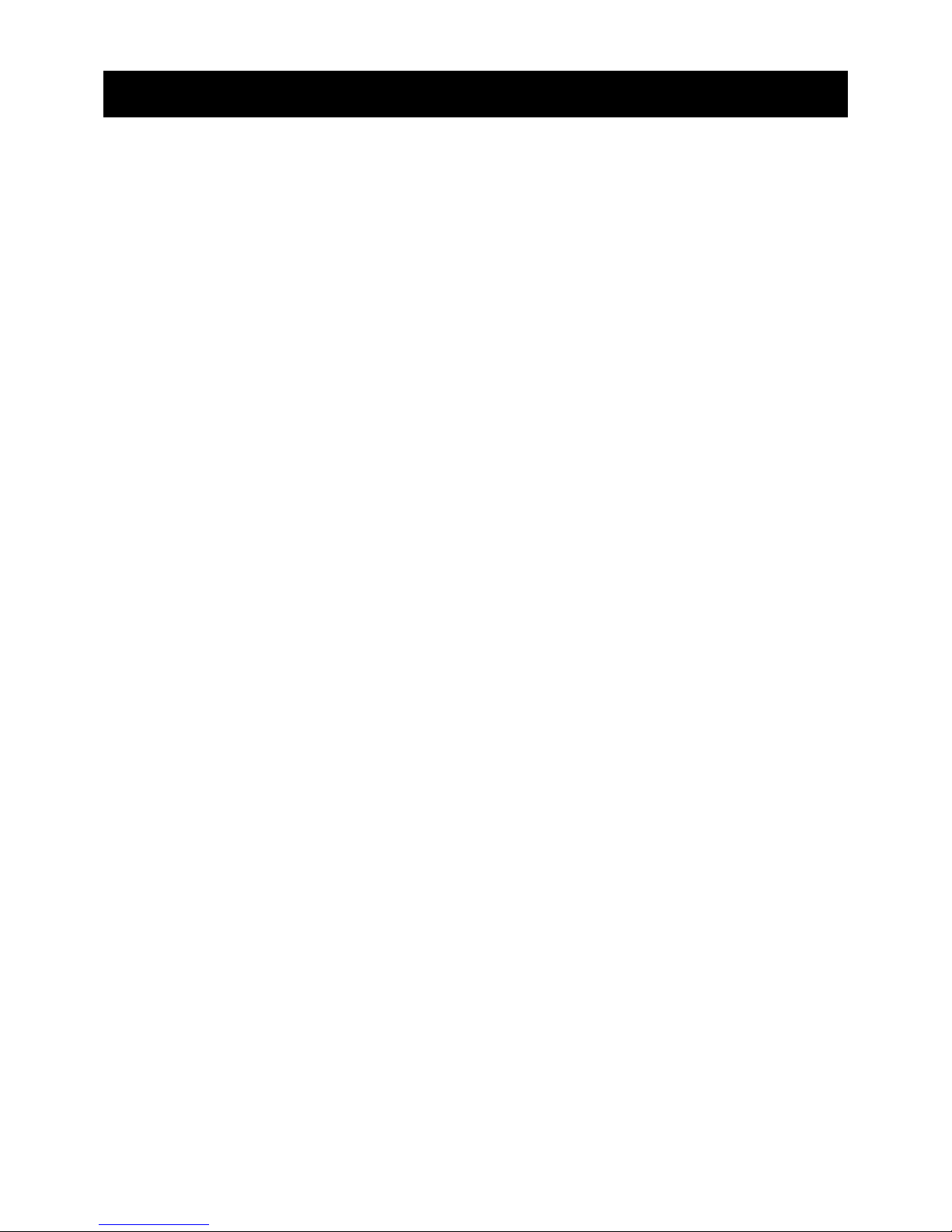
2
CONTENTS
Introduction . . . . . . . . . . . . . . . . . . . . . . . . . . . . . . . . . . . . . . . . 3
Getting Started . . . . . . . . . . . . . . . . . . . . . . . . . . . . . . . . . . . . 4
Standard Controls & Functions . . . . . . . . . . . . . . 5
Standard LCD Indicators . . . . . . . . . . . . . . . . . . . . . . . 6
Operation of Standard Functions . . . . . . . . . . . . 6
Turning the TX7000 On or Off . . . . . . . . . . . . . . . . 6
Adjusting the Receiver Volume . . . . . . . . . . . . . . 6
Selecting Channels . . . . . . . . . . . . . . . . . . . . . . . . . . . . . 6
Selecting Channels using the
Optional Keypad . . . . . . . . . . . . . . . . . . . . . . . . . . . . . . . . 6
Alphanumeric Labels . . . . . . . . . . . . . . . . . . . . . . . . . . . 7
Activating the Backlighting . . . . . . . . . . . . . . . . . . . 7
Locking the Keys . . . . . . . . . . . . . . . . . . . . . . . . . . . . . . . 7
Transmitting . . . . . . . . . . . . . . . . . . . . . . . . . . . . . . . . . . . . . . 7
Receiving . . . . . . . . . . . . . . . . . . . . . . . . . . . . . . . . . . . . . . . . . 8
Normal Reception . . . . . . . . . . . . . . . . . . . . . . . . . . . . . . 8
The Busy Indicator . . . . . . . . . . . . . . . . . . . . . . . . . . . . . 8
Programmable Functions . . . . . . . . . . . . . . . . . . . . . . 8
The Squelch Key . . . . . . . . . . . . . . . . . . . . . . . . . . . . . . . . 8
Programmed Key Allocations
for your Radio . . . . . . . . . . . . . . . . . . . . . . . . . . . . . . . . . . . 9
Advanced LCD Indicators . . . . . . . . . . . . . . . . . . . . . 10
The Low Power Key . . . . . . . . . . . . . . . . . . . . . . . . . . . . . 10
Repeaters and Talk Around . . . . . . . . . . . . . . . . . . . . 10
Repeaters . . . . . . . . . . . . . . . . . . . . . . . . . . . . . . . . . . . . . . . . . 10
Talk Around . . . . . . . . . . . . . . . . . . . . . . . . . . . . . . . . . . . . . . 10
CTCSS (Continuous Tone
Coded Squelch System) . . . . . . . . . . . . . . . . . . . . . . . 11
The Monitor Key . . . . . . . . . . . . . . . . . . . . . . . . . . . . . . . . . . 11
Programming Recall Channels . . . . . . . . . . . . . . . 11
Scanning . . . . . . . . . . . . . . . . . . . . . . . . . . . . . . . . . . . . . . . . . . . . 11
Overview . . . . . . . . . . . . . . . . . . . . . . . . . . . . . . . . . . . . . . . . . . 11
Scan Groups . . . . . . . . . . . . . . . . . . . . . . . . . . . . . . . . . . . . . 12
Open Scan . . . . . . . . . . . . . . . . . . . . . . . . . . . . . . . . . . . . . . . 12
Group Scan . . . . . . . . . . . . . . . . . . . . . . . . . . . . . . . . . . . . . . 12
Dual Watch . . . . . . . . . . . . . . . . . . . . . . . . . . . . . . . . . . . . . . . 12
Selecting a Scan Group . . . . . . . . . . . . . . . . . . . . . . . 12
Selecting Dual Watch . . . . . . . . . . . . . . . . . . . . . . . . . . 12
Programming Your Working Channel . . . . . . 12
Programming Scan Channels . . . . . . . . . . . . . . . . 13
Selecting Scan . . . . . . . . . . . . . . . . . . . . . . . . . . . . . . . . . . 13
Scanning in Open Scan mode . . . . . . . . . . . . . . . 13
Scanning in Group Scan Mode . . . . . . . . . . . . . . 14
Scanning in Dual Watch Mode . . . . . . . . . . . . . . . 14
Selective Calling (Selcall) . . . . . . . . . . . . . . . . . . . . . . 15
Overview . . . . . . . . . . . . . . . . . . . . . . . . . . . . . . . . . . . . . . . . . . 15
Receiver Quiet Mode . . . . . . . . . . . . . . . . . . . . . . . . . . . 15
The Quiet Key . . . . . . . . . . . . . . . . . . . . . . . . . . . . . . . . . . . . 15
Sending a Selcall . . . . . . . . . . . . . . . . . . . . . . . . . . . . . . . 16
Sending a Selcall Using the
Speed Dial Memories . . . . . . . . . . . . . . . . . . . . . . . . . . .16
Programming the 'Call To' Selcall Codes . . 16
Sending Group Calls . . . . . . . . . . . . . . . . . . . . . . . . . . . 17
Without keypad . . . . . . . . . . . . . . . . . . . . . . . . . . .17
With the Optional keypad . . . . . . . . . . . . . . 18
Sending DTMF Signals . . . . . . . . . . . . . . . . . . . . . . . . . . 19
Using the DTMF Speed Dial Memories . . . . 19
Using the Optional Keypad . . . . . . . . . . . . . . . . . . . 19
Side Panel Sockets . . . . . . . . . . . . . . . . . . . . . . . . . . . . . . 20
Maintaining you Battery Pack . . . . . . . . . . . . . . . . . 20
Low Battery Indicators . . . . . . . . . . . . . . . . . . . . . . . . . 20
Battery Charging . . . . . . . . . . . . . . . . . . . . . . . . . . . . . . . . 21
Cycling the battery . . . . . . . . . . . . . . . . . . . . . . . . . . . . . 21
Battery Usage . . . . . . . . . . . . . . . . . . . . . . . . . . . . . . . . . . . 21
Conserving battery Power . . . . . . . . . . . . . . . . . . . . 21
Headset and Speaker Microphone . . . . . . . . . . 22
Accessories . . . . . . . . . . . . . . . . . . . . . . . . . . . . . . . . . . . . . . . . 23
Care and Maintenance . . . . . . . . . . . . . . . . . . . . . . . . . . 25
Specifications . . . . . . . . . . . . . . . . . . . . . . . . . . . . . . . . . . . . . 26
Warranty . . . . . . . . . . . . . . . . . . . . . . . . . . . . . . . . . . . . . . . . . . . . 28

3
INTRODUCTION
The GME Electrophone TX7000 UHF portable
transceiver has been wholly designed and
manufactured in Australia by Standard
Communications Pty. Ltd. to meet the
requirements of commercial hand held users.
The TX7000 combines the very latest in
electronic hardware with computer aided
design and manufacturing techniques to
produce a compact hand held commercial radio
with outstanding features, specifications and
performance.
FEATURES
•Light weight tough polycarbonate and die
cast metal construction.
•Tested to MIL-STD 810C/D/E standards for
shock, vibration, humidity, dust and rain.
•Simple-to-use Controls - rotating on/off
volume control and pushbutton function
keys. An optional keypad is also available.
•Up to 100 simplex and semi-duplex
channels with independent CTCSS encode/
decode. In addition, all 40 UHF CB channels
may be programmed if required.
•Large illuminated alpha-numeric Liquid
Crystal Display (LCD) provides a visual
indication of all selected functions at a
glance.
•Alpha-numeric labelling of selected channels
and users simplifies channel selection and
identification of incoming callers.
•Built-in Selcall (up to 8 tones) with
alphanumeric ANI.
•Five scanning modes available including
Dual Watch, “Multi-trunk” (busy channel
voting) and Signal Strength voting.
•Transmitter output power of 5 Watts or 1
Watt selectable on individual channels.
•Automatic receiver “sleep” mode coupled
with high quality 1000 mAh rechargeable
Ni-Cad battery pack ensures long battery
life.
•Audible and visual low battery alarms
provide advanced warning that the battery
pack is becoming discharged.
•Features built-in DTMF signalling using
preprogrammed “Speed Dial” keys or with
direct entry via the optional keypad.
•Programmable “Kill” code allows the radio to
be remotely disabled if it is lost or stolen.
•Keylock feature prevents accidental key
presses from altering your settings.
The following items are included with your TX7000
• 1000mAHBatteryPack
• Antenna
• BeltClip
• InstructionManual
• QuickReferenceCard
If any items are missing or damaged, please contact your dealer or place of purchase.
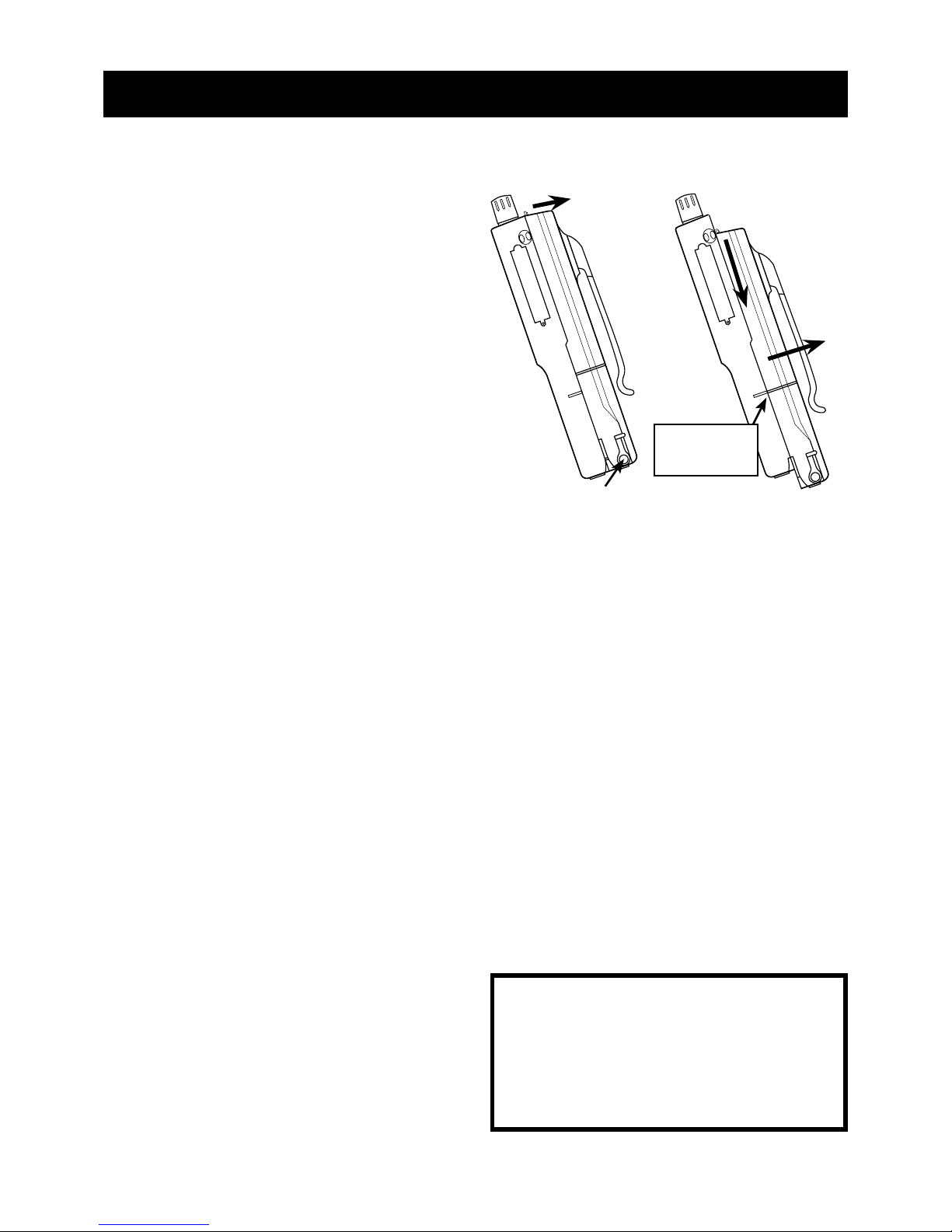
4
Your TX7000 is supplied with a 9.6 Volt
1000mAh Nickel Cadmium (NiCad)
rechargeable battery pack.
When the battery pack is new, it must be
fully charged before being used for the first
time.
If left unused, your TX7000’s battery pack will
discharge itself within a few months. If you have
not used your TX7000 for some time, you will
need to recharge the battery pack before use.
The battery pack is a sealed unit. There are no
user serviceable parts inside.
WARNING. Use only GME Electrophone
approved battery packs and chargers. The
use of any other types may be dangerous
and will void any warranty.
REMOVING THE BATTERY PACK
The battery pack is a self contained unit which
can be removed from the radio as follows:
1. Hold the radio face down in one hand.
2. With the index finger of the other hand, pull
the locking tab away from the radio while
pressing down on the top of the battery. The
battery pack will slide downwards.
3. Now gently lift the battery away from the
radio.
RE-FITTING THE BATTERY PACK
1. Carefully position the battery pack onto the
back of the radio so that the groove around
the battery pack lines up with the raised
mark on the side of the radio.
2. Ensure the battery pack is pressed flat
against the radio’s metal plate.
3. Slide the battery pack upwards, until the
locking tab at the top clicks into place.
CHARGING THE BATTERY PACK
Your TX7000’s battery pack can be recharged
using the BCD6000 drop-in fast charger. The
BCD6000 will fast charge a fully discharged
battery pack in around 4.5 hours. The charging
time will be less if there is still some charge
remaining in the battery.
To charge the battery, insert the battery pack
(with or without the radio attached) into the
charging compartment. The boost charge cycle
will begin automatically. When the battery is
fully charged, the trickle charge cycle will take
over to keep the battery “topped up” until
required.
For more information on charging and cycling
your battery and tips on conserving battery
power, see section on ‘Maintaining your Battery
Pack’ later in this manual.
GETTING STARTED
1. Pull tab
BACK
2. Slide battery
pack DOWN
3. Lift battery pack
OFF radio
2
3
1
Removing the Battery Pack
Charging Socket
DO NOT CONNECT YOUR VEHICLE’S
BATTERY (13.8 VOLTS) TO THE
CHARGING SOCKET AS DAMAGE TO
THE RADIO AND BATTERY PACK
WILL RESULT WHICH WILL VOID
THE WARRANTY.
Line these marks
up when re-fitting
the battery.
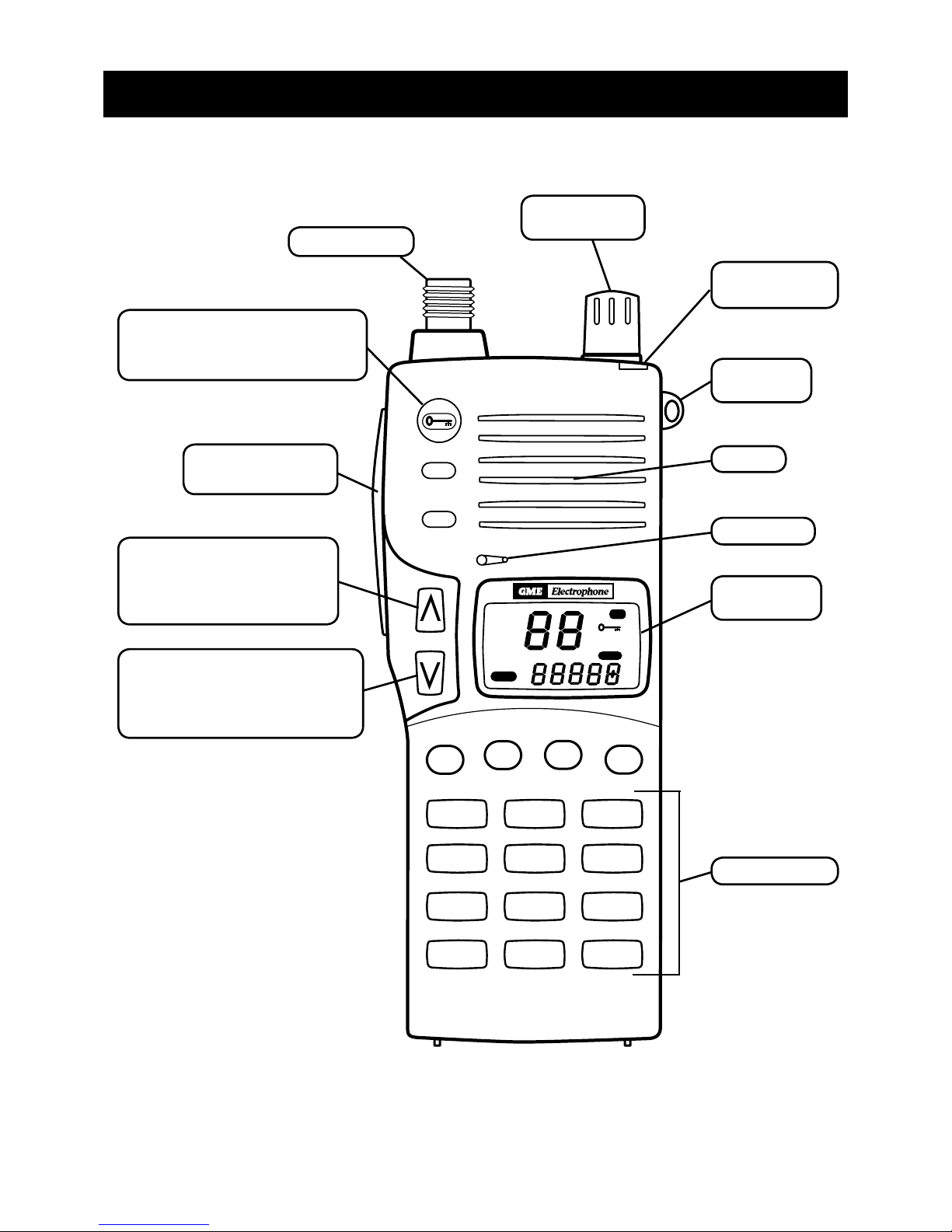
5
STANDARD CONTROLS AND FUNCTIONS
A
LAMP
BATT
BUSY
T/A
LO
M Q
CALL TO FROM
TX
PRIV
QUIET
F1 F2 F3 F4
1 2 3
4 5 6
7 8 9
0
*
#
SCAN
B
TX7000
Antenna socket.
Front Panel Controls
For PROGRAMMABLE Controls, refer to page 9.
•PressONCEtoactivatebacklight.
•PressandHOLDtotoggle
Keyboard Lockout function.
•PressONCEtostepUPone
channel.
•PressandHOLDtostepUP
channels continuously.
•PresstoTransmit.
•ReleasetoReceive.
•PressONCEtostepDOWNone
channel.
•PressandHOLDtostepDOWN
channels continuously.
Volume ON/OFF
Control.
Busy/Transmit/
Battery Low LED.
Microphone.
Liquid Crystal
Display.
Speaker.
Carry Strap
anchor point.
Optional keypad.

6
OPERATION AND STANDARD FUNCTIONS
Low battery
Indicator
Channel Busy
Indicator
Channel Indicator
KeyLock Indicator
Transmit Indicator
BATT
BUSY
TX
Standard LCD Indicators
(For ADVANCED LCD indicators, refer to page 10).
Alphanumeric Labels
TURNING THE TX7000 ON OR OFF
Rotate the volume control clockwise past the
'click' to turn the TX7000 on. Rotate the control
fully counter clockwise past the click to turn the
radio off.
ADJUSTING THE RECEIVER VOLUME
While receiving a signal, rotate the volume
control to achieve a comfortable listening level.
If there are no signals present and your radio
has a squelch key, press it briefly to open the
squelch, then adjust the volume while listening
to the receiver's background noise. When
finished, briefly press the squelch key again to
return the receiver to the quiet state.
If your radio does not have a squelch key and
there are no signals present, set the volume
control to the 11 o'clock position as a starting
point.
Note: The minimum setting of the volume
control has been factory preset so that, even
with the volume turned right down, you can still
safely listen to an incoming signal with your ear
against the speaker (telephone style).
SELECTING CHANNELS
The channels in your radio are preprogrammed
by your dealer and are identified by numbers. In
addition, each channel may also be
programmed with an identifying name or
'alphanumeric label'. The label appears in the
bottom right of the display.
To change channels, briefly press the key to
step up one channel or the key to step
down one channel. Holding either or will
cause the radio to step through the channels
automatically at a rate of around 4 channels per
second. Continuing to hold these keys will step
through the channels at a faster rate.
Selecting channels using the optional
keypad
If your radio is fitted with a numeric keypad, you
may be able to use it to enter channel numbers
directly. If you press one of the numeric keys
and your radio does not beep and display the
number you pressed, the keypad is not enabled
for channel entry.
To select channels using the keypad, simply
enter the required channel number.
M
9
0
5
6
7
8
4
3
2
1
M
CALL TO
M
CALL TO
BATT
BUSY
DUP
SCAN
LO
M Q
CALL TOFROM PRIV
QUIET
TX
T/A
M
9
0
5
6
7
8
4
3
2
1
M
CALL TO
M
CALL TO
BATT
BUSY
DUP
SCAN
LO
M Q
CALL TOFROM PRIV
QUIET
TX
T/A
M
9
0
5
6
7
8
4
3
2
1
M
CALL TO
M
CALL TO
BATT
BUSY
DUP
SCAN
LO
M Q
CALL TOFROM PRIV
QUIET
TX
T/A
M
9
0
5
6
7
8
4
3
2
1
M
CALL TO
M
CALL TO
BATT
BUSY
DUP
SCAN
LO
M Q
CALL TOFROM PRIV
QUIET
TX
T/A
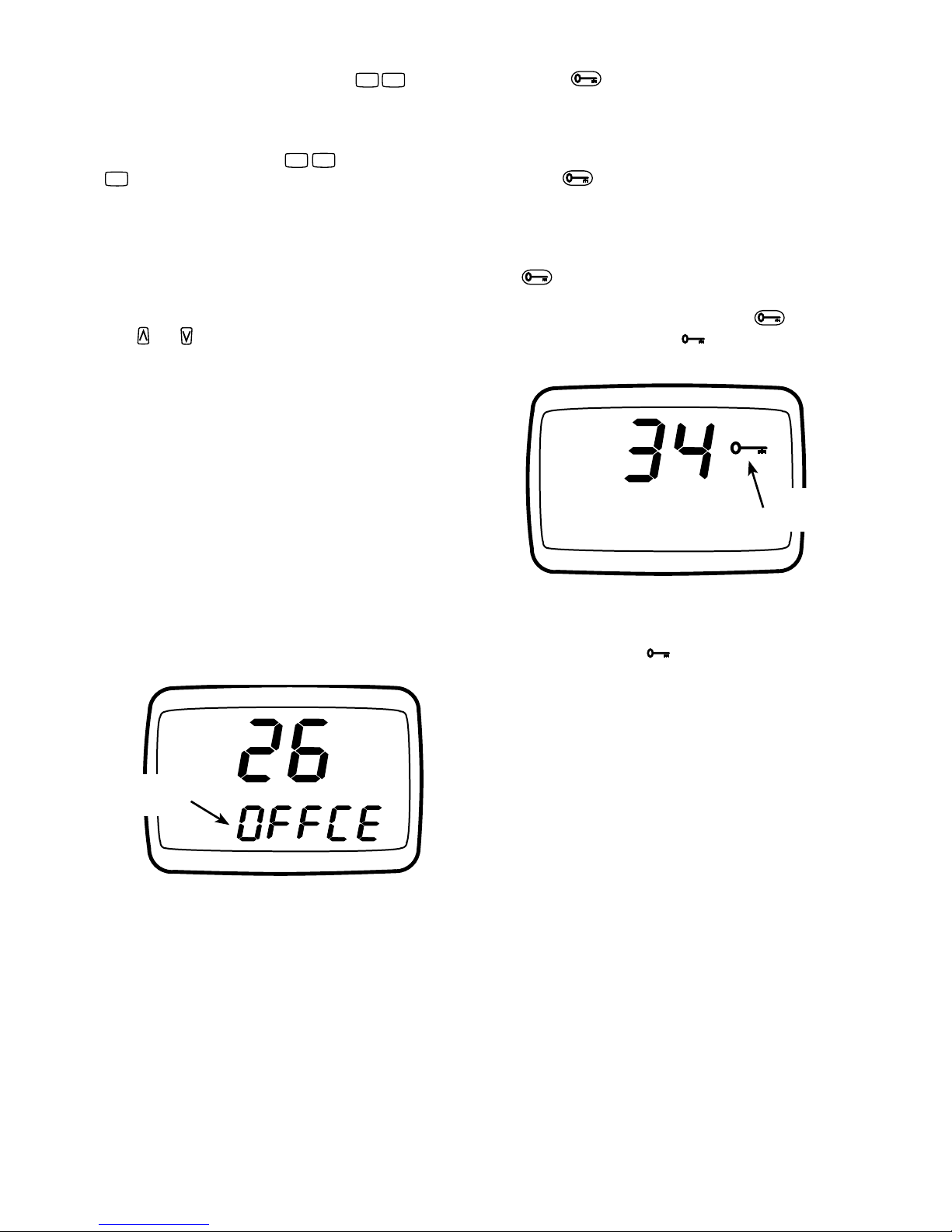
7
E.g. to select channel 20 press on the
keypad.
To select single digit channel numbers (e.g.
channel 5) either press or simply press
and wait a moment. The channel display
will flash for a few seconds then lock onto
channel 5.
Note: Channel numbers greater than 100 cannot
be entered via the keypad. Select channel
numbers greater than 100 (e.g. UHF CB
installed as channels 101 to 140) by pressing
the or key.
Alphanumeric Labels
As well as identifying channels by their channel
numbers, channels may be programmed with a
5 character alphanumeric label. Using labels
with meaningful names makes it much easier to
identify channels.
e.g. The channel you normally contact your
office on might be labelled OFFCE while a
construction site channel might be labelled
SITE1. In this way you no longer need to
remember which channel numbers to select,
you simply select the required channel by its
label.
Alphanumeric labels are preprogrammed into
your radio by your dealer.
ACTIVATING THE BACKLIGHTING
Your TX7000's Liquid Crystal Display (LCD)
features built-in backlighting. The backlighting
is normally switched off to conserve battery
power, but will switch on automatically when
any key is pressed. To switch the backlighting
on without activating any other functions, briefly
press the key. The backlighting will turn
off automatically after 5 seconds.
LOCKING THE KEYS
Use the key to disable the keys on the
front of the radio. This will prevent unintentional
key presses from making accidental calls or
altering your settings. While the keys are
disabled, only the Push-to-talk switch and
the and lamp functions will be available.
To lock the keys, press and hold the key until
a high beep is heard. The symbol will appear
on the display.
To unlock the keys and restore them to normal
operation, press and hold the key until a low
beep is heard. The symbol will disappear
from the display.
TRANSMITTING
Before transmitting, check to see if the channel
is already in use (i.e. BUSY will be displayed
and the LED on the top of the radio will be
green). If the channel is busy, you should wait
until it is clear before transmitting.
To transmit, press the Push-To-Talk (PTT) switch
on the left-hand side of the radio and speak into
the built-in microphone located just below the
speaker. Hold the radio about 2 - 6 cms
from your mouth and slightly to one side so that
you are speaking across the microphone, not
directly into it. When talking, speak at a normal
voice level. The microphone is quite sensitive
so it is not necessary to raise your voice or
shout.
Note: Your radio may have been programmed to
prevent you from transmitting when the channel
M
9
0
5
6
7
8
4
3
2
1
M
CALL TO
M
CALL TO
BATT
BUSY
DUP
SCAN
LO
M Q
CALL TOFROM PRIV
QUIET
TX
T/A
M
9
0
5
6
7
8
4
3
2
1
M
CALL TO
M
CALL TO
BATT
BUSY
DUP
SCAN
LO
M Q
CALL TOFROM PRIV
QUIET
TX
T/A
Alphanumeric
Label
Keylock
Symbol
M
9
0
5
6
7
8
4
3
2
1
M
CALL TO
M
CALL TO
BATT
BUSY
DUP
SCAN
LO
M Q
CALL TOFROM PRIV
QUIET
TX
T/A
M
9
0
5
6
7
8
4
3
2
1
M
CALL TO
M
CALL TO
BATT
BUSY
DUP
SCAN
LO
M Q
CALL TOFROM PRIV
QUIET
TX
T/A
M
9
0
5
6
7
8
4
3
2
1
M
CALL TO
M
CALL TO
BATT
BUSY
DUP
SCAN
LO
M Q
CALL TOFROM PRIV
QUIET
TX
T/A
M
9
0
5
6
7
8
4
3
2
1
M
CALL TO
M
CALL TO
BATT
BUSY
DUP
SCAN
LO
M Q
CALL TOFROM PRIV
QUIET
TX
T/A
M
9
0
5
6
7
8
4
3
2
1
M
CALL TO
M
CALL TO
BATT
BUSY
DUP
SCAN
LO
M Q
CALL TOFROM PRIV
QUIET
TX
T/A
M
9
0
5
6
7
8
4
3
2
1
M
CALL TO
M
CALL TO
BATT
BUSY
DUP
SCAN
LO
M Q
CALL TOFROM PRIV
QUIET
TX
T/A
M
9
0
5
6
7
8
4
3
2
1
M
CALL TO
M
CALL TO
BATT
BUSY
DUP
SCAN
LO
M Q
CALL TOFROM PRIV
QUIET
TX
T/A
M
9
0
5
6
7
8
4
3
2
1
M
CALL TO
M
CALL TO
BATT
BUSY
DUP
SCAN
LO
M Q
CALL TOFROM PRIV
QUIET
TX
T/A
M
9
0
5
6
7
8
4
3
2
1
M
CALL TO
M
CALL TO
BATT
BUSY
DUP
SCAN
LO
M Q
CALL TOFROM PRIV
QUIET
TX
T/A
M
9
0
5
6
7
8
4
3
2
1
M
CALL TO
M
CALL TO
BATT
BUSY
DUP
SCAN
LO
M Q
CALL TOFROM PRIV
QUIET
TX
T/A
M
9
0
5
6
7
8
4
3
2
1
M
CALL TO
M
CALL TO
BATT
BUSY
DUP
SCAN
LO
M Q
CALL TOFROM PRIV
QUIET
TX
T/A
M
9
0
5
6
7
8
4
3
2
1
M
CALL TO
M
CALL TO
BATT
BUSY
DUP
SCAN
LO
M Q
CALL TOFROM PRIV
QUIET
TX
T/A
M
9
0
5
6
7
8
4
3
2
1
M
CALL TO
M
CALL TO
BATT
BUSY
DUP
SCAN
LO
M Q
CALL TOFROM PRIV
QUIET
TX
T/A

8
is already in use. If this is the case, pressing the
PTT switch while the channel is busy will result
in a low beep and the transmitter will not
function.
RECEIVING
Note: Your radio may be programmed with
options that could affect the way your radio
behaves when it receives a call from another
radio.
Normal Reception
Your radio will normally be muted (squelched)
so that it is quiet when there are no signals.
When a transmission is received, the radio will
automatically unmute itself to allow you to hear
the call.
The BUSY Indicator
Whenever the channel is active, the BUSY
indicator will appear on the display and the
green LED on the top of the radio will light.
However, depending on the muting options
programmed into your radio, you may not
always hear any sound from the speaker. This
can happen when others are sharing the
channel but their calls are not meant for you.
For this reason it is important that you visually
check that the channel is not busy before
making a call to ensure you do not accidentally
talk over someone else. In some cases your
radio may be programmed with 'Busy Channel
Lockout' to prevent you from transmitting while
the channel is busy.
The TX7000 can be programmed to suit specific
customer requirements by enabling only those
features that are useful to the customer's
operation.
The following section describes all the
additional features available in the TX7000. In
most cases only a few of these features will be
enabled in a TX7000 at any one time. Many of
the front panel keys are able to perform multiple
functions depending on how they are
programmed. In addition many of the functions
can be programmed into more than one key
which means that no specific key can be
addressed as performing a particular function. It
is therefore a matter for your dealer to inform
you of the keys that are enabled and what their
functions are. You can then refer to this manual
to learn how to use the specific functions with
which you have been provided.
THE SQUELCH KEY
The Squelch (or mute) is used to eliminate any
annoying background noise when there are no
signals present. The TX7000 features a pre-set
squelch system. The squelch level has been
factory set internally to provide optimum
performance. The squelch function can be
switched ON or OFF using the Squelch key.
When the squelch is OFF, the receiver's
background noise will be heard (unless Quiet is
enabled), the BUSY indicator will appear on the
display and the LED above the speaker will be
green. When the squelch is ON, the receiver will
remain quiet when there are no signals present,
but an incoming signal will overcome the
squelch action and be heard in the speaker.
To disable the squelch, briefly press the
Squelch key. A low beep will be heard. If there
are no signals present, you will hear the
receiver's background noise.
To re-enable the squelch, briefly press the
Squelch key again. A high beep will be heard.
Note: Disabling the squelch will allow you to
listen to all other callers on the channel, unless
Selcall is in use and the Quiet key has been
pressed as indicated by the icon on the
display.
PROGRAMMABLE FUNCTIONS
QUIET

9
PROGRAMMED KEY
ALLOCATIONS FOR
YOUR RADIO
Ch:
Id:
Id:
Ch:
No:
No:
Ch:
Ch:
Id:
Id:
Ch:
No:
No:
Ch:
Ch:
Id:
Id:
Ch:
No:
No:
Ch:
Ch:
Id:
Id:
Ch:
No:
No:
Ch:
Key Lock
Lamp
Selcall
Programming
✔
✔
No Operation
Quiet
Scan / Mem
Low power
Squelch
Talk Around
No Operation
Call
Scan / Mem
Low power
Squelch
Talk Around
Function F1 F2 F3 F4
No Operation
Quiet
Scan / Mem
OS / GS
Low Power
Squelch
Talk Around
Channel Recall
Selcall Speed Dial
Selcall Speed Dial with
Channel Recall
DTMF Speed dial
Monitor
DTMF Speed Dial
with Channel Recall
A
LAMP
BATT
BUSY
T/A
LO
M Q
CALL TO FROM
TX
PRIV
QUIET
F1 F2 F3 F4
1 2 3
4 5 6
7 8 9
0
*
#
SCAN
B
TX7000

10
Important: The TX7000 has a battery saver
function that increases the life of the batteries
during normal use. The battery saver does not
function when the squelch is turned off. To
ensure a long battery life between charges we
recommend the squelch be disabled only for
short periods as necessary to check the
channel is clear or to receive a weak signal.
THE LOW POWER KEY
The Low Power key is used to change the
output power of the transmitter from its
maximum level of 5 watts down to 1 watt. There
are a number of reasons why you might want to
use low power, but the main reason would
probably be to conserve battery power. If you
need to get the maximum use between charges
and you spend a fair proportion of the time
transmitting on the radio, then selecting low
power can increase battery life quite
dramatically. Obviously, you must also be in
close proximity to the other radios or the nearby
repeater otherwise your lower powered signal
may not get through.
To select Low Power mode:
Briefly press the Low Power key. A low beep
will be heard and LO will appear on the display.
To return to High Power mode:
Briefly press the Low Power key again. A high
beep will be heard and LO will disappear from
the display.
REPEATERS AND TALK AROUND
Repeaters
Some of the channels in your radio may be
programmed for operation through a repeater
system. The repeater is a transmitter/receiver
system installed in a high location. It is used to
increase the range of your radio by receiving
your calls and automatically re-transmitting
them. Because your receiver and transmitter
will be operating on different channels, you will
not be able to talk directly to another radio
except through the repeater.
Talk Around
The Talk Around feature is designed to
overcome the problem of not being able to talk
directly to another radio when a repeater
channel is selected. It may be necessary to talk
to another radio when you are out of range of
the repeater. Instead of being isolated and not
able to communicate, you can press the Talk
Around button (if programmed) to force the
radio to transmit and receive on the same
channel. This will allow you to talk to other
radios within direct range of your radio. Of
course, the radio you want to talk to must also
select Talk Around if they want to talk back to
you. Note that the distance over which you can
communicate will be much less than it would be
through the repeater.
SCAN
LO
M Q
CALL TOFROM PRIV
QUIET
T/A
Advanced LCD Indicators
Talk Around Indicator
Scan Selection Indicator
Quiet Mode Indicator
Open Scan (OS) or
Group Scan (GS)
Indicator
Low Transmit Power
Indicator
Channel in Memory
Indicator
Quiet Channel Tag
Indicator
Private (CTCSS active
on CB) Indicator
Incoming/Outgoing
Selcall Ident
‘CALL FROM’ and
‘CALL TO’ Selcall
Indicators

11
To select Talk Around:
Briefly press the Talk Around key. A high beep
will be heard and T/A will appear on the display.
You can now talk to the other radio in the usual
way.
To cancel Talk Around:
Briefly press the Talk Around key again. A low
beep will be heard and T/A will disappear from
the display.
CTCSS
(Continuous Tone Coded Squelch System)
CTCSS is an automatic coded squelch system
that allows groups of radio receivers to remain
quiet until they receive a call encoded with a
specific squelch tone. The receiver's squelch
then opens to allow the call to be heard and
closes again when the call is finished. Other
radios sharing the same channel but
programmed with a different squelch tone will
not hear the call. Similarly, calls made to other
radios that use a different squelch tone will not
be heard by your radio. In this way several
groups of radios can share the same channel
but be almost unaware of each other's
existence. One main advantage of CTCSS is
that it is fully automatic with no special
operation required by the user.
Note: If using UHF CB channels with CTCSS,
the CTCSS tones can be enable or disabled
using the Squelch key. Whenever CTCSS is
enabled on CB channels, the icon is
displayed.
THE MONITOR KEY
The monitor key is used to monitor (listen) to a
channel that would normally remain squelched
(quiet) under the control of a CTCSS tone.
When CTCSS is being used, there may be other
users talking on the channel (i.e. you will see
the BUSY icon appear on the display and the
Green LED on top of the radio will light), but you
will not be able to hear anything. Pressing the
Monitor key overrides the CTCSS squelch
code to allow you to hear these signals. The
Monitor key is often used to check that the
channel is clear before transmitting.
To listen for signals on the channel:
Press and HOLD the Monitor key to listen for
signals on the channel. A high beep will be
heard as the key is pressed. The key must be
held down continuously for the signals to be
heard. Release the key to return to quiet
CTCSS operation. You will hear a low beep.
Note: Pressing the Monitor key does not open
the Squelch, it simply overrides the CTCSS tone
decoder. If there are no signals on the channel,
the radio will still remain quiet and no receiver
noise will be heard.
PROGRAMMING RECALL CHANNELS
The four function keys (F1 - F4) have the ability
to be programmed for use as Recall channels
including the use of one of them as your
working (priority) channel. These allow you to
select an often-used channel with a single key
press. Recall channels can either be preset by
the dealer, or made user programmable to allow
you to store your own selection of channels. If
one or more of these keys are enabled for use
as user programmable recall channels, you can
program your own channels as follows:
1. Select the channel you wish to store using
the or keys.
2. Press and HOLD the appropriate Channel
Recall key (F1 - F4). The channel display will
flash for a second or so, then the radio will
beep. The channel is now stored.
3. Repeat steps 1 and 2 to program any other
Channel Recall keys that may be available.
SCANNING
Your dealer may have a scanning feature
programmed into your radio. If so, the following
section describes how to use this feature.
Overview
The scanning function allows the radio to step
through a number of selected channels while
searching for signals. If a signal is found, the
radio will pause on that channel to allow the
signal to be heard. When the signal has gone,
PRIV
M
9
0
5
6
7
8
4
3
2
1
M
CALL TO
M
CALL TO
BATT
BUSY
DUP
SCAN
LO
M Q
CALL TOFROM PRIV
QUIET
TX
T/A
M
9
0
5
6
7
8
4
3
2
1
M
CALL TO
M
CALL TO
BATT
BUSY
DUP
SCAN
LO
M Q
CALL TOFROM PRIV
QUIET
TX
T/A
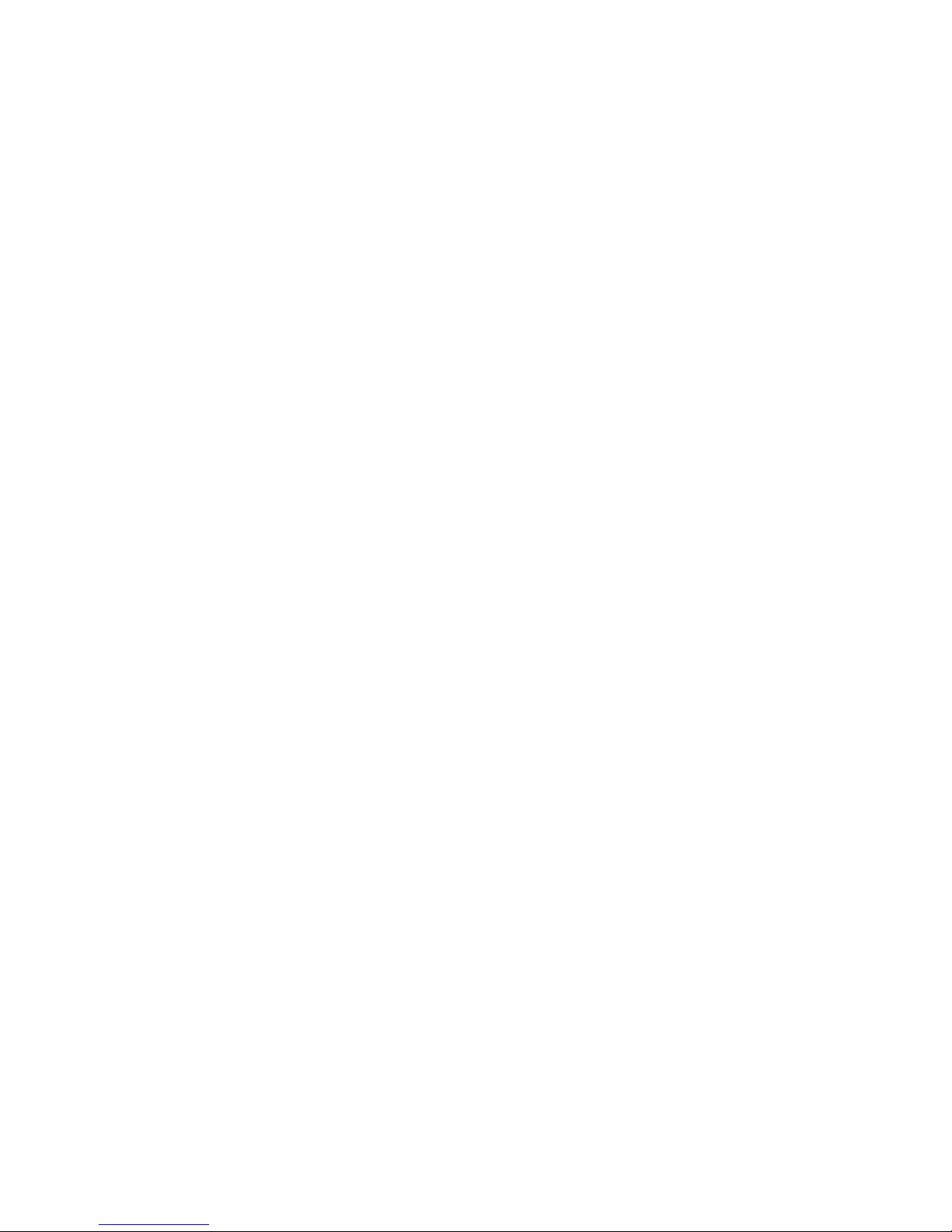
the radio will resume scanning for further
signals. Exactly how the scanning feature reacts
to a signal will depend on the options
programmed into your radio.
In the following section your working channel
(sometimes called the Priority channel) is
defined as the channel where others would
normally expect to be able to contact you and
is most probably where you would do most of
your communicating.
Scan Groups
There are two possible scan groups available.
These are called Open Scan (OS) and Group
Scan (GS). Your radio may be programmed
with either one of these groups or it may have
both groups programmed. In addition, your
radio may also be fitted with a Dual Watch
feature.
• Open Scan allows any of the fitted channels
to be scanned in an ascending sequence
(i.e. from the lowest channel number to the
highest).
• Group Scan also allows any of the fitted
channels to be scanned in an ascending
sequence but in addition, it also inserts your
main working channel into the scan
sequence. Your working channel is then
monitored regularly while scanning to ensure
that no calls are missed. Any signal received
on your working channel has priority and will
override any signals received on the other
channels.
• Dual Watch allows you to listen to one
selected channel while continuing to monitor
your working channel. As with Group Scan,
your working channel has priority and will
override any signals received on the other
channel.
Selecting a Scan Group:
If you have been given the option of selecting
scan groups, one of the function keys on your
radio will be programmed for OS/GS selection.
The current scan group is normally displayed on
the LCD as OS for Open Scan or GS for Group
Scan.
To change the scan group:
Briefly press the OS/GS key. A beep will be
heard and the display will change to indicate
the group you have selected.
Note: To select a scan group, you will first need
to select a channel that does not have an
alphanumeric label. OS and GS will only appear
on channels not programmed with an
alphanumeric label. If the selected channel has
an alphanumeric label, OS or GS will not be
displayed because that section of the LCD is
used by the label. However, OS and GS will be
displayed on those channels when the radio is
scanning.
Therefore, to select a scan group on radios
where all channels have alphanumeric labels:
• PresstheScan key to activate scanning.
• SelecttherequiredscangroupwiththeOS/
GS key. OS or GS will be displayed.
• Press the Scan key again to cancel
scanning.
The radio will remain in the selected scan
group.
Selecting Dual Watch
To select the Dual Watch feature:
Press and HOLD the OS/GS key until a high
beep is heard. The SCAN and DW icons will
appear at the bottom of the display along with
the channel number of your working channel.
To cancel the Dual Watch feature:
Press and HOLD the OS/GS key until a low
beep is heard. The SCAN and DW icons will
disappear from the display.
Note: If there is no OS/GS key preprogrammed
on your radio, then your scan group will have
been preset for you by your dealer.
Programming your Working (Priority) Channel:
For the purpose of Group Scan or Dual Watch,
12
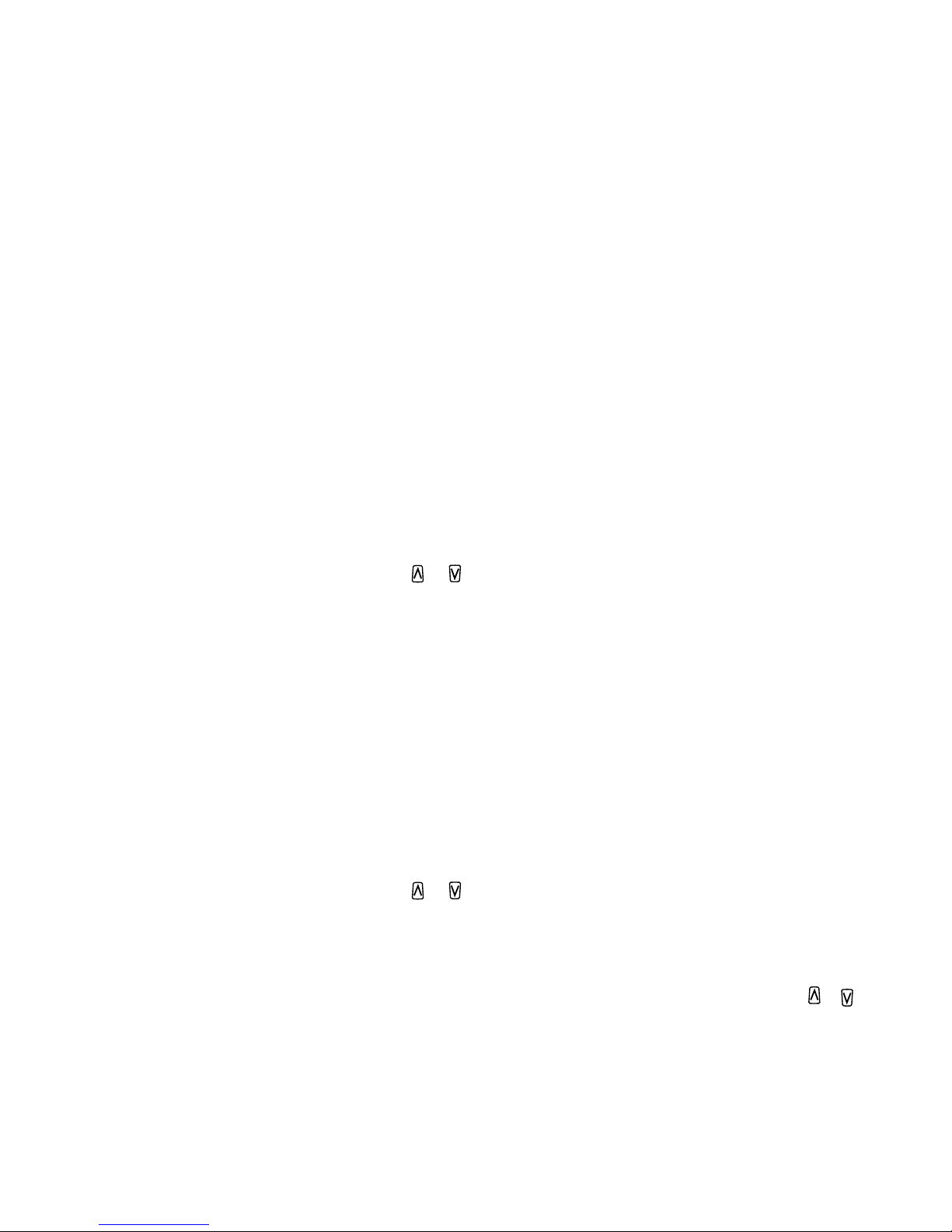
13
your Working Channel can only be programmed
by your dealer. When programmed, the working
channel becomes the channel of priority in the
Group Scan and Dual Watch modes.
Programming the Scan Channels:
Depending on your application, EITHER:
1. Your scan channels will h ave been
pre-programmed for you by your dealer,
OR,
2. You will have been given the option to
program your own group of channels.
If you are able to program your own scan
channels, please read the following section.
To program the scan channels:
1. Select the required scan group using the
OS/GS key.
2. Select the required channel using the or
keys.
3. Press and HOLD the Scan key until a high
beep is heard. Mwill appear on the display
to indicate the channel is now stored in
memory.
4. Repeat steps 2 and 3 to add other channels
to the scan memory.
To remove channels from the scan memory:
1. Select the required scan group - either Open
Scan (OS) or Group Scan (GS).
2. Select the required channel using the or
keys. Check that Mis displayed indicating
that the channel is in the scan memory.
3. Press and HOLD the Scan key until a low
beep is heard. Mwill disappear from the
display to indicate the channel is no longer
in memory.
4. Repeat steps 2 and 3 to remove other
channels from the scan memory
Selecting Scan:
Once you have your selected groups
programmed, you can scan the channels in
these groups using the Scan key.
To begin scanning:
1. Briefly press the Scan key. A high beep will
be heard and the radio will begin scanning.
2. Press the OS/GS key (if fitted) to select the
required scan group. OS or GS will be
displayed.
To cancel scanning:
Briefly press the Scan key again. A low beep
will be heard and the radio will stop scanning
Scanning in Open Scan Mode
While scanning in Open Scan mode, the radio
will display rapidly changing numbers to
indicate the channels being scanned. In
addition the lower section of the LCD will
display OS (indicating the Open Scan mode is
selected), along with the number of the last
selected channel. If any channels have
alphanumeric labels, the labels will not be
displayed while scanning.
Receiving on a busy channel:
If a signal is received, the receiver will lock onto
that channel and will remain there for as long as
the channel is busy - and for 5 seconds after
the transmission ceases. This allows the
TX7000 to hold the channel between short
breaks in the conversation. Once the channel
has remained clear for 5 seconds, the radio will
resume scanning.
Skipping over a busy channel:
If you don't wish to listen to a busy channel,
you can skip over it by briefly pressing the or
keys. The receiver will immediately resume
scanning.
Holding onto a busy channel:
To manually hold a busy channel, briefly press
M
9
0
5
6
7
8
4
3
2
1
M
CALL TO
M
CALL TO
BATT
BUSY
DUP
SCAN
LO
M Q
CALL TOFROM PRIV
QUIET
TX
T/A
M
9
0
5
6
7
8
4
3
2
1
M
CALL TO
M
CALL TO
BATT
BUSY
DUP
SCAN
LO
M Q
CALL TOFROM PRIV
QUIET
TX
T/A
M
9
0
5
6
7
8
4
3
2
1
M
CALL TO
M
CALL TO
BATT
BUSY
DUP
SCAN
LO
M Q
CALL TOFROM PRIV
QUIET
TX
T/A
M
9
0
5
6
7
8
4
3
2
1
M
CALL TO
M
CALL TO
BATT
BUSY
DUP
SCAN
LO
M Q
CALL TOFROM PRIV
QUIET
TX
T/A
M
9
0
5
6
7
8
4
3
2
1
M
CALL TO
M
CALL TO
BATT
BUSY
DUP
SCAN
LO
M Q
CALL TOFROM PRIV
QUIET
TX
T/A
M
9
0
5
6
7
8
4
3
2
1
M
CALL TO
M
CALL TO
BATT
BUSY
DUP
SCAN
LO
M Q
CALL TOFROM PRIV
QUIET
TX
T/A

Setting the Dual Watch mode:
1. Select the required other channel using the
or keys.
2. Press and HOLD the OS/GS key until a high
beep is heard. SCAN will appear and the
channel display will switch rapidly between
the two channels. In addition, DW will
appear at the bottom of the display, along
with your working channel number.
Operating in the Dual Watch Mode:
Operation in the Dual Watch mode is identical
to the Group Scan mode, with the selected
channel acting as a single group channel. As
with Group Scan, signals on your working
channel will have priority over those on the
selected channel.
Talking on the Working Channel:
To talk on the working channel while Dual
Watching, simply press the PTT switch. The
TX7000 will go straight to the working channel
and will remain there for as long as the channel
remains active. During this time you can
converse normally on the channel even though
Dual Watch is still selected. When your
conversation has finished and the channel has
been inactive for 5 seconds, the radio will
resume Dual Watching .
SELCALL (SELECTIVE CALLING)
Overview
If Selcall has been enabled on your radio, it will
have been pre-programmed with its own unique
identifying code. You radio may also allow you
to transmit these Selcall codes, allowing you to
call others who are also using the Selcall system.
'Selective Calling' is a secure signalling system
that allows individual radios to be selectively
called without disturbing other radio's sharing
the same channel. Each radio can be
pre-programmed with a unique code (called a
Selcall Ident). The radio can then be set to
remain totally quiet while it monitors the
channel for Selcall signals. Any incoming Selcall
code is compared with its own code. If the two
codes match, it knows it is being called and
sounds an alarm to alert you. It also displays
the caller's unique code or an alphanumeric
label identifying the caller to you. In this way,
even if you are away from your radio when the
call is received, you will still know that you were
called. You can then return the call at your
convenience. If further calls are received, the
most recent caller is displayed.
A special group code may also be available to
you which will allow specific groups of radios to
be selectively called without disturbing other
individuals or groups.
Receiver Quiet Mode
The Selcall "Quiet" function overrides the
normal squelch operation, forcing the radio to
remain quiet even if signals are being received -
until someone transmits your Selcall code. The
"Quiet" mode will then be disabled, an alarm
will sound, and you will be able to converse
normally on that channel.
If your radio is programmed with a Quiet key,
you will be able to manually set your receiver's
Selcall "Quiet" muting system. If not, your
radios quiet muting system will have been
preset for you by your dealer.
The QUIET key
If fitted, the Quiet key can be used with Selcall
to enable or disable quiet operation.
• WhenQuietisenabled,youwillnothearany
signals on the channel until someone
specifically calls you using Selcall.
• When Quiet is disabled, you will be able to
hear all transmissions on the channel.
When quiet is enabled, you will see the QUIET
icon on the display.
Your radio may be programmed to allow you to
decide which channels you wish to use as quiet
channels. This allows you to tag selected
channels to remain quiet until you receive a
Selcall, while others will remain open to all
signals. The Quiet key is also used to tag these
channels.
14
M
9
0
5
6
7
8
4
3
2
1
M
CALL TO
M
CALL TO
BATT
BUSY
DUP
SCAN
LO
M Q
CALL TOFROM PRIV
QUIET
TX
T/A
M
9
0
5
6
7
8
4
3
2
1
M
CALL TO
M
CALL TO
BATT
BUSY
DUP
SCAN
LO
M Q
CALL TOFROM PRIV
QUIET
TX
T/A

15
the PTT switch. Scanning will pause and Mwill
be displayed. You can now transmit and receive
on that channel in the usual way. SCAN will still
be displayed to remind you that the Scan
function is only inhibited temporarily.
To resume scanning press the or keys. M
will disappear and scanning will resume.
To cancel scanning:
Briefly press the Scan key.
• Iftheradiowasstoppedonabusychannel
when scan was cancelled, it will remain on
that channel.
• If the radio was scanning when scan was
cancelled, it will return to the last selected
channel (as displayed in the bottom right of
the display).
Scanning in Group Scan Mode
Scanning in Group Scan mode will allow you to
transmit and receive normally on your working
(priority) channel but will also let you scan and
listen to several other channels when the
working channel is free. The receiver will
continue to scan the other Group Scan
channels ONLY WHILE THERE ARE NO
SIGNALS ON THE WORKING CHANNEL.
Pressing the PTT switch at any time will take
you straight to your working channel.
The working channel is normally scanned after
every second Group Scan channel (although
this can be altered by your dealer).
e.g. Using working channel 10 with group Scan
channels 1, 3, 6, 8, 15 and 26
As with the Open Scan mode, your radio will
display rapidly changing numbers to indicate
the channels being scanned. In addition the
lower section of the LCD will display GS to
indicate that it is the Group Scan mode, along
with the working channel number. If any
channels have alphanumeric labels, the labels
will not be displayed while scanning.
Receiving Signals on the Working Channel.
If a signal appears on the working channel while
scanning, the receiver will lock onto the channel
and will remain there for as long as the channel
is busy - and for 5 seconds after the
transmission ceases. This allows the TX7000 to
hold the channel between short breaks in the
conversation. Once the channel has remained
clear for 5 seconds, the radio will resume
scanning.
If a signal appears on the working channel while
your radio is locked onto a Group Scan
channel, the receiver will switch straight to the
working channel. The receiver will now continue
to monitor the working channel for as long as it
remains busy. During this time you can transmit
on the working channel in the usual way.
Receiving Signals on a Group Scan Channel
If a signal is received on a Group Scan channel,
the receiver will lock onto it and will remain
there for as long as the channel remains busy,
and for 5 seconds after the transmission ceases
- AS LONG AS THERE ARE NO SIGNALS ON
THE WORKING CHANNEL. During this time, the
receiver will continue to check for signals on the
working channel every couple of seconds
resulting in a series of small breaks in the
reception of the "locked" channel. If no signals
are heard on the "locked" channel after
5 seconds, the radio will resume normal
scanning.
To stay on a busy Group Scan channel, briefly
press the Scan key. The radio will exit the Scan
mode and stay on the busy channel. You can
now transmit normally on that channel.
Note: At this point the radio will no longer be
monitoring your working channel.
To resume Group Scan briefly press the Scan
key again.
Scanning in the Dual Watch Mode
The Dual Watch mode provides a simple
alternative to scanning by allowing you to
monitor your working channel and one other
selected channel.
1 - 3 - 10 - 6 - 8 - 10 - 15 - 26 - 10
M
9
0
5
6
7
8
4
3
2
1
M
CALL TO
M
CALL TO
BATT
BUSY
DUP
SCAN
LO
M Q
CALL TOFROM PRIV
QUIET
TX
T/A
M
9
0
5
6
7
8
4
3
2
1
M
CALL TO
M
CALL TO
BATT
BUSY
DUP
SCAN
LO
M Q
CALL TOFROM PRIV
QUIET
TX
T/A

be heard and Call To will be displayed,
along with a maximum 5 digit Selcall
number. Note that the right hand digit will be
flashing. This flashing digit is the digit to be
programmed.
2. Press the or keys to increase or
decrease the value of the flashing digit until
the number you want is displayed.
3. Now briefly press the key and the next
digit to the left will flash.
4. Repeat steps 3 and 4 until all digits have
been programmed and the required Selcall
code is displayed.
5. Now press and HOLD the Call key to
transmit the Selcall code. The LED on top of
the radio will light red and the TX indicator
will appear on the display as the Selcall
code is sent.
Note: You must send the Selcall code within
20 seconds of the last key press otherwise the
Call To mode will be cancelled and the code
will be lost.
If your Selcall is successful, you will hear two
quick beeps in the speaker. This is an
acknowledge signal, sent back to you from the
radio you called. It is used to confirm to you
that your Selcall was received.
• For radios with a numeric keypad, use the
following procedure to enter and send a
Selcall code:
1. Briefly press the Call key. A high beep will
be heard and Call To will be displayed,
along with a maximum 5 digit Selcall
number. Note that the right hand digit will be
flashing. This flashing digit is the digit to be
programmed.
2. Enter the required Selcall code using the
numeric keypad. At each key press, the
selected digit will appear in the right hand
flashing digit position, pushing the other
digits towards the left.
3. Continue until all digits have been entered
and the required Selcall code is displayed.
4. Now press and HOLD the Call key to
transmit the Selcall code. The LED on top of
the radio will light red and the TX indicator
will appear on the display as the Selcall
code is sent.
Note: You must send the Selcall code within
20 seconds of the last key press otherwise the
Call To mode will be cancelled and the code
will be lost.
If your Selcall is successful, you will hear two
quick beeps in the speaker. This is an
acknowledge signal, sent back to you from the
radio you called. It is used to confirm to you
that your Selcall was received.
Storing Frequently Used Selcall Codes
The function keys (F1 - F4) can be used to store
up to four frequently used Selcall codes. These
codes can then be recalled whenever you need
to send a Selcall.
To Store a Selcall:
1. To enter the required code, refer to the
section above, under the heading
‘Programming the “Call To” Selcall codes’.
• For radios without a numeric keypad follow
the first section up to step 4 to display the
required Selcall code. Do not send the Selcall.
• For radios with a numeric keypad follow the
second section up to step 3 to display the
required Selcall code. Do not send the Secall.
2. With the required Selcall code displayed,
press and HOLD one of the four function
keys (F1, F2, F3 or F4) until a high beep is
heard. The Selcall code is now stored under
that function key.
To Recall and Send a Selcall Code:
1. Briefly press the Call key. Call To will be
displayed along with a maximum 5 digit
Selcall code.
2. Briefly press the function key (F1 - F2) which
holds the Selcall code you wish to recall. The
code will be displayed. (If you can’t
16
M
9
0
5
6
7
8
4
3
2
1
M
CALL TO
M
CALL TO
BATT
BUSY
DUP
SCAN
LO
M Q
CALL TOFROM PRIV
QUIET
TX
T/A
M
9
0
5
6
7
8
4
3
2
1
M
CALL TO
M
CALL TO
BATT
BUSY
DUP
SCAN
LO
M Q
CALL TOFROM PRIV
QUIET
TX
T/A

To tag a channel for use in the Selcall quiet
mode:
1. Select the required channel number using
the or keys.
2. Press and HOLD the Quiet key until a high
beep is heard.
The Qicon will appear on the display,
indicating that the selected channel is now
tagged for use with Selcall in the quiet mode.
3. Repeat steps 1 and 2 to tag any other
channels.
To activate the Quiet mode:
1. Select a channel which has been tagged for
quiet operation (Qwill be visible on the
display)
2. Briefly press the Quiet key.
A high beep will be heard and the QUIET
icon will appear on the display.
Now all channels that have been tagged for
quiet operation will stay quiet unless a Selcall is
received. Channels that are not tagged will still
allow all signals to be heard.
To de-activate the quiet mode:
1. Select a channel that has been tagged for
quiet operation (Qand QUIET will be visible
on the display)
2. Briefly press the Quiet key.
A low beep will be heard and QUIET icon
will disappear from the display.
Sending a Selcall
There are several ways to make a Selcall
transmission. The method you use will depend
on the options programmed into your radio.
Sending a Selcall using the Selcall "Speed
Dial" memories:
Selcall "Speed dial" memories are used when
your radio has been preprogrammed with the
necessary Selcall codes for your group, with no
provision to manually alter them.
"Speed Dial" memories are programmed into
one or more of the function keys (F1 - F4).
To send a Selcall using a "Speed Dial" memory,
press and HOLD the appropriate key (F1, F2, F3
or F4) until a two-tone beep is heard. The LED
on top of the radio will light red and the TX
indicator will appear on the display as the
Selcall code is sent.
If your Selcall is successful, you will hear two
quick beeps in the speaker. This is an
acknowledge signal, sent back to you from the
radio you called. It is used to confirm to you
that your Selcall was received.
Sending a Selcall using the Selcall "Speed
Dial" memories with "Channel Recall":
Your "Speed Dial" memories may have been
programmed to automatically go to a specific
channel before sending your Selcall signal.
To send a Selcall using a "Speed Dial" memory
programmed with "Channel Recall", press and
HOLD the appropriate key (F1, F2, F3 or F4)
until a two-tone beep is heard. The radio will
change to the preprogrammed channel, the
LED on top of the radio will light red and the TX
indicator will appear on the display as the
Selcall code is sent. The radio will then stay on
the preprogrammed channel.
If your Selcall is successful, you will hear two
quick beeps in the speaker. This is an
acknowledge signal, sent back to you from the
radio you called. It is used to confirm to you
that your Selcall was received.
Programming the "Call To" Selcall Codes:
The method you use will depend on whether
you have a numeric keypad fitted.
• For radios without a numeric keypad, use
the following procedure to enter and send a
Selcall code:
1. Briefly press the Call key. A high beep will
17
M
9
0
5
6
7
8
4
3
2
1
M
CALL TO
M
CALL TO
BATT
BUSY
DUP
SCAN
LO
M Q
CALL TOFROM PRIV
QUIET
TX
T/A
M
9
0
5
6
7
8
4
3
2
1
M
CALL TO
M
CALL TO
BATT
BUSY
DUP
SCAN
LO
M Q
CALL TOFROM PRIV
QUIET
TX
T/A

press, the selected digit will appear in the
right hand flashing digit position, pushing
the other digits towards the left.
3a.To send a Selcall to ten consecutively
numbered radios, press the # key for the last
digit. This will insert an Awhich will
substitute for any other number in the last
digit position. Therefore if the number you
had entered was 1234A, you would actually
be sending a Selcall to ten radios numbered
12340, 12341 etc. to 12349.
3b.To send a S e lca l l to one h u ndred
consecutively numbered radios, press the #
key for the last two digits. This will insert A A
which will substitute for any other number in
the last two digit positions. Therefore if the
number you had entered was 123AA, you
would actually be sending a Selcall to one
hundred radios numbered 12300, 12301 etc.
up to 12399.
5. Now press and HOLD the Call key to
transmit the Selcall code. The LED on top of
the radio will light red and the TX indicator
will appear on the display as the Selcall
code is sent.
Note: You must send the Selcall code within
20 seconds of the last key press otherwise the
Call To mode will be cancelled and the code
will be lost.
You will not hear an acknowledge signal from
the other radios when sending group calls
otherwise you would be swamped with up to
100 radios all trying to transmit back at once.
SENDING DTMF (DUAL TONE MULTI
FREQUENCY) SIGNALS
DTMF signaling can be used for dialling
telephone numbers or activating devices by
remote control. If DTMF is available on your
radio, the method you will use to send DTMF
signals will depend on the options programmed
into your radio.
Using the DTMF "Speed Dial" memories:
DTMF "Speed dial" memories are used when
your radio has been preprogrammed with the
necessary DTMF tone sequences for your
application, with no provision to manually alter
them.
DTMF "Speed Dial" memories are programmed
into one or more of the function keys (F1 - F4).
To send a DTMF signal using a "Speed Dial"
memory, press and HOLD the appropriate key
(F1, F2, F3 or F4) until a high beep is heard. The
LED on top of the radio will light red and the TX
indicator will appear on the display as the
DTMF tone sequence is sent.
Using the DTMF "Speed Dial" memories with
"Channel Recall":
Your DTMF "Speed Dial" memories may also
have been programmed to automatically go to a
specific channel before sending your DTMF
signal.
To send a DTMF signal using a "Speed Dial"
memory programmed with "Channel Recall",
press and HOLD the appropriate key (F1, F2, F3
or F4) until a high beep is heard. The radio will
change to the preprogrammed channel, the
LED on top of the radio will light red and the TX
indicator will appear on the display as the
DTMF signal is sent. The radio will then stay on
the preprogrammed channel.
Using the optional numeric keypad:
You may be able to manually send DTMF
signals by entering the required sequence
directly on the keypad.
To manually send a DTMF tone sequence:
Press and HOLD the PTT switch (on the side of
the radio) while pressing the required numbered
keys on the keypad. Briefly press each key
firmly, waiting for the tone to finish after the key
is released before pressing the next key. The
DTMF tones you are sending will be heard in
the speaker as each key is pressed. When you
have finished, release the PTT switch.
18
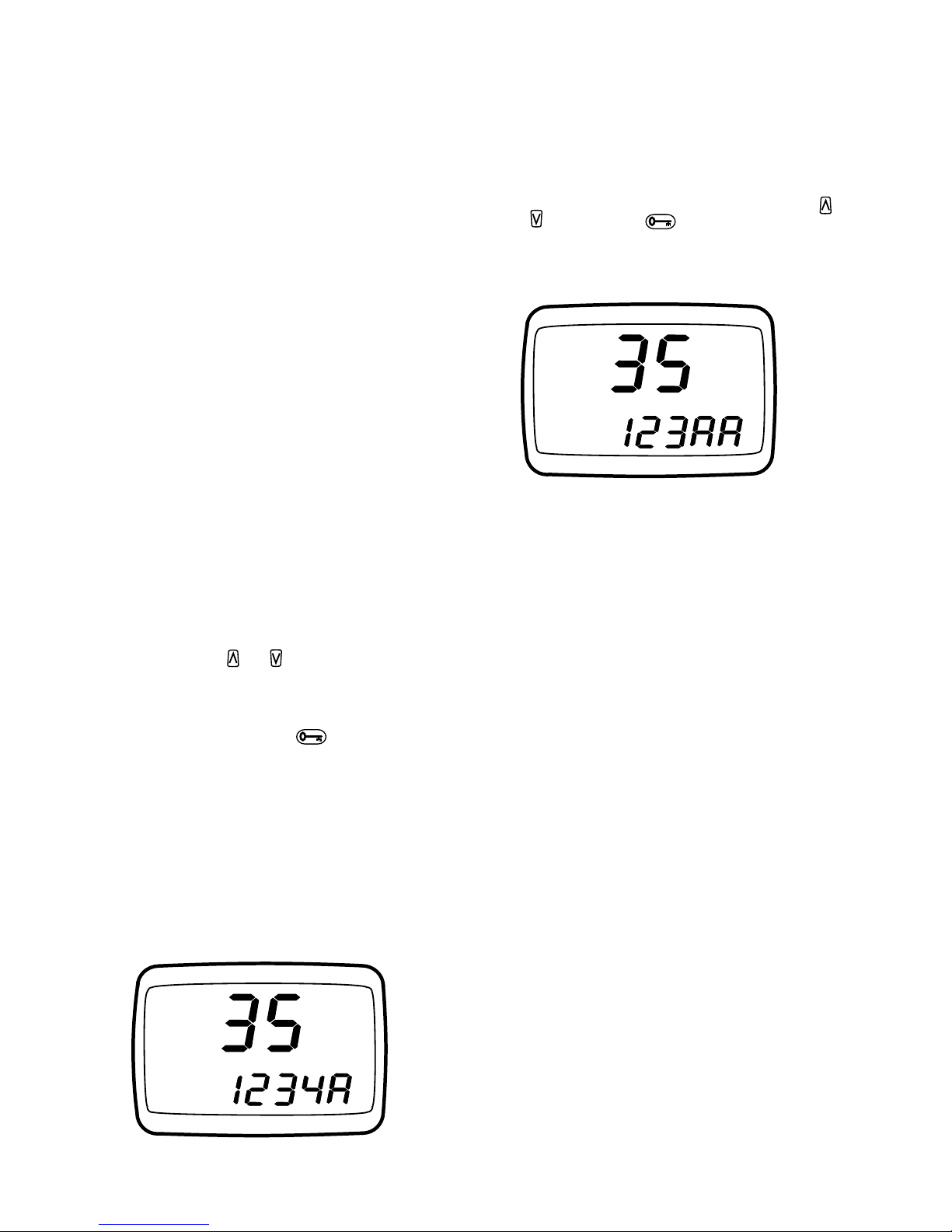
19
remember which function key holds the
required code, press each one until the
correct code appears).
3. Now press and HOLD the Call key to transmit
the code. The LED on top of the radio will
light red and the TX indicator will appear on
the display as the Selcall code is sent.
Sending GROUP Selcall signals
A Group Selcall signal works much the same
way as a single Selcall signal except that more
that one radio will be called. Group calls can be
made to groups of up to ten radios, or groups
of up to 100 radios depending on how your
radio is programmed.
If you radio is fitted with Group calling, you can
make group calls as follows:
Radio’s without the optional Keypad:
1. Briefly press the Call key. A high beep will
be heard and Call To will be displayed,
along with a Selcall number. Note that the
right hand digit will be flashing. This flashing
digit is the digit to be programmed.
2. Press the or keys to increase or
decrease the value of the flashing digit until
the number you want is displayed.
3. Now briefly press the key and the next
digit to the left will flash.
4. Repeat steps 2 and 3 until all but the last
digits have been programmed.
5a.To send a Selcall to ten consecutively
numbered radios, use the or keys to
select Afor the last digit. This will be used to
substitute for any other number in the last
digit position.
Therefore if the number you had entered was
1234A, you would actually be sending a
Selcall to ten radios numbered 12340, 12341
etc. to 12349.
5b.To send a S e lca l l to one h u ndred
consecutively numbered radios, use the
or keys and the key to select Afor the
two last digits. These will be used to
substitute for any other number in the last
two digit positions.
Therefore if the number you had entered was
123AA, you would actually be sending a
Selcall to one hundred radios numbered
12300, 12301 etc up to 12399.
6. Now press and HOLD the Call key to
transmit the Selcall code. The LED on top of
the radio will light red and the TX indicator
will appear on the display as the Selcall
code is sent.
Note: You must send the Selcall code within
20 seconds of the last key press otherwise the
Call To mode will be cancelled and the code
will be lost.
You will not hear an acknowledge signal from
the other radios when sending group calls
otherwise you would be swamped with up to
100 radios all trying to transmit back at once.
Radios with the optional Keypad:
1. Briefly press the Call key. A high beep will
be heard and Call To will be displayed,
along with a Selcall number. Note that the
right hand digit will be flashing. This flashing
digit is the digit to be programmed.
2. Enter all except the last digit of the Selcall
code using the numeric keypad. At each key
M
9
0
5
6
7
8
4
3
2
1
M
CALL TO
M
CALL TO
BATT
BUSY
DUP
SCAN
LO
M Q
CALL TOFROM PRIV
QUIET
TX
T/A
M
9
0
5
6
7
8
4
3
2
1
M
CALL TO
M
CALL TO
BATT
BUSY
DUP
SCAN
LO
M Q
CALL TOFROM PRIV
QUIET
TX
T/A
M
9
0
5
6
7
8
4
3
2
1
M
CALL TO
M
CALL TO
BATT
BUSY
DUP
SCAN
LO
M Q
CALL TOFROM PRIV
QUIET
TX
T/A
M
9
0
5
6
7
8
4
3
2
1
M
CALL TO
M
CALL TO
BATT
BUSY
DUP
SCAN
LO
M Q
CALL TOFROM PRIV
QUIET
TX
T/A
M
9
0
5
6
7
8
4
3
2
1
M
CALL TO
M
CALL TO
BATT
BUSY
DUP
SCAN
LO
M Q
CALL TOFROM PRIV
QUIET
TX
T/A
M
9
0
5
6
7
8
4
3
2
1
M
CALL TO
M
CALL TO
BATT
BUSY
DUP
SCAN
LO
M Q
CALL TOFROM PRIV
QUIET
TX
T/A
M
9
0
5
6
7
8
4
3
2
1
M
CALL TO
M
CALL TO
BATT
BUSY
DUP
SCAN
LO
M Q
CALL TOFROM PRIV
QUIET
TX
T/A
M
9
0
5
6
7
8
4
3
2
1
M
CALL TO
M
CALL TO
BATT
BUSY
DUP
SCAN
LO
M Q
CALL TOFROM PRIV
QUIET
TX
T/A

MAINTAINING YOUR BATTERY PACK
convenient recharging facility nearby), the
following hints can greatly reduce the amount of
power drawn from the battery pack.
Sleep Mode: The TX7000 will automatically
enter the ‘Sleep’ mode after around 20 seconds
of inactivity (i.e. no transmission or reception).
While sleeping, it will still check for incoming
signals but it will draw only about one fifth of
the power from the battery. As soon as a signal
is received or any keys are pressed, the TX7000
will wake up again. This sleep function is
automatic and by itself can greatly extend the
battery life in standby mode by many hours.
Quiet Mode: If ‘Quiet’ mode is selected, the
TX7000 will remain ‘asleep’ on Quiet channels
even if they are busy unless your Selcall Ident is
received.
Continuously monitoring a busy channel will
reduce the battery life because incoming
signals will keep the receiver awake and the
squelch will stay open for longer periods of
time. This will draw much more power from the
battery pack. In addition, scanning several
channels increases the chance of finding a
signal thereby keeping the receiver awake and
the squelch open more often.
If you are expecting to receive a Selcall on a
busy channel, program that channel for ‘Quiet’
operation and select the Quiet mode. The
TX7000 will then stay ‘asleep’ until your Selcall
Ident is received.
Low Transmit Power Setting: The transmitter
has both High and Low power settings. If you
are only operating over short distances, are in a
20
Charging Socket
ACCESS PANEL
These sockets are
For Service Use ONLY
DC Supply Input Socket
• Connect9-12VoltsDCMAX
• DoNOT connect 13.8 Volts.
• Do NOT connect power while
battery pack is attached.
Programming Socket
SIDE PANEL SOCKETS
Table of contents
Other GME Electrophone Transceiver manuals
Popular Transceiver manuals by other brands

Kenwood
Kenwood ProTalk TK-3201 instruction manual

City Theatrical
City Theatrical SHoW DMX SHoW Baby user manual

Standart Horizont
Standart Horizont HX407 owner's manual

B&G
B&G V90S quick start guide

VictelGlobal
VictelGlobal ALK300 series Operation manual

Cactus
Cactus Wireless Flash Transceiver V6 user manual