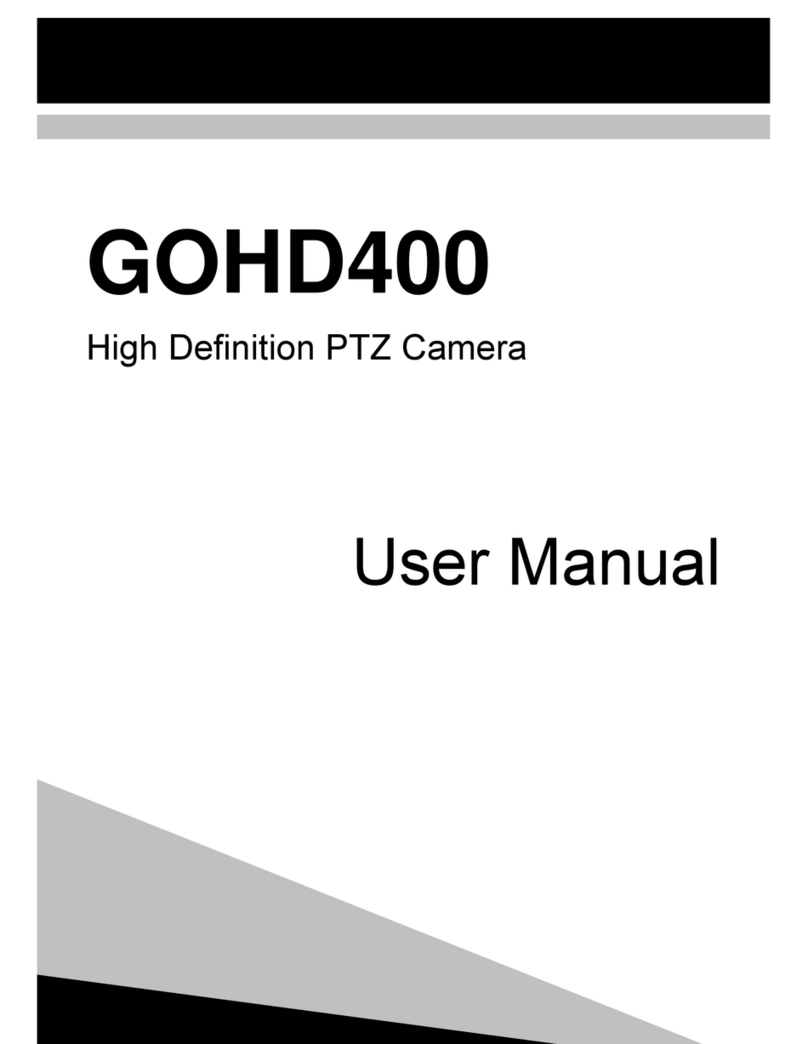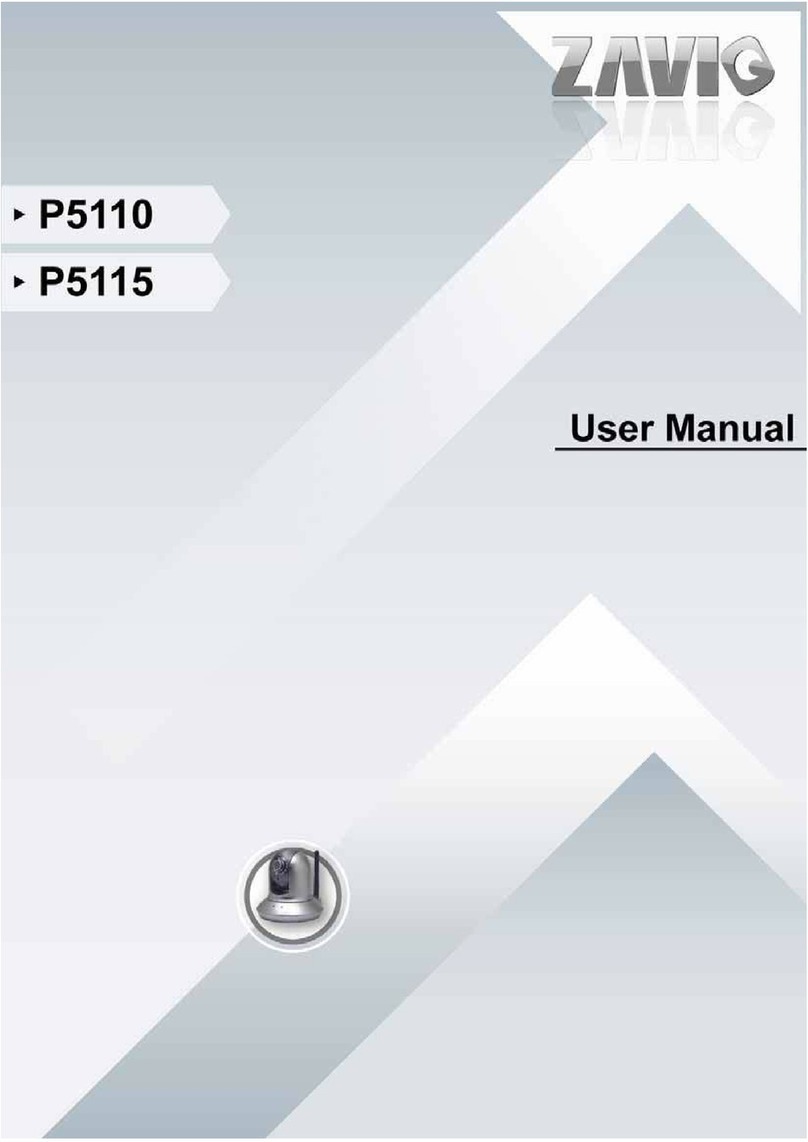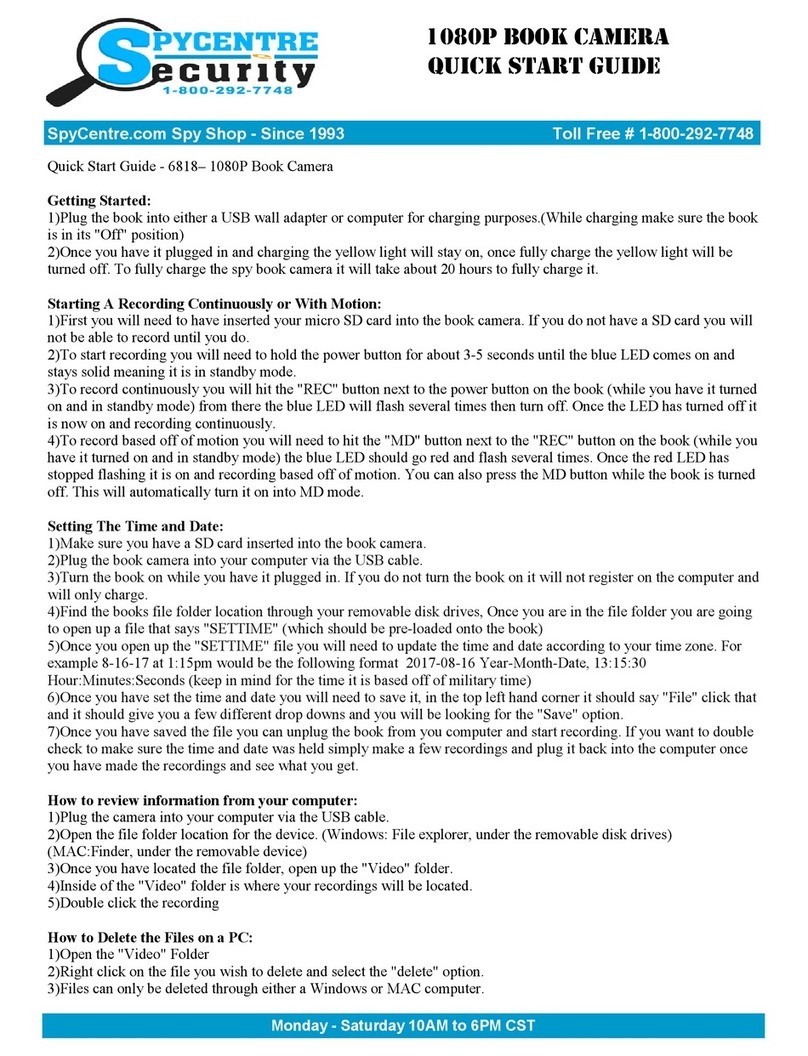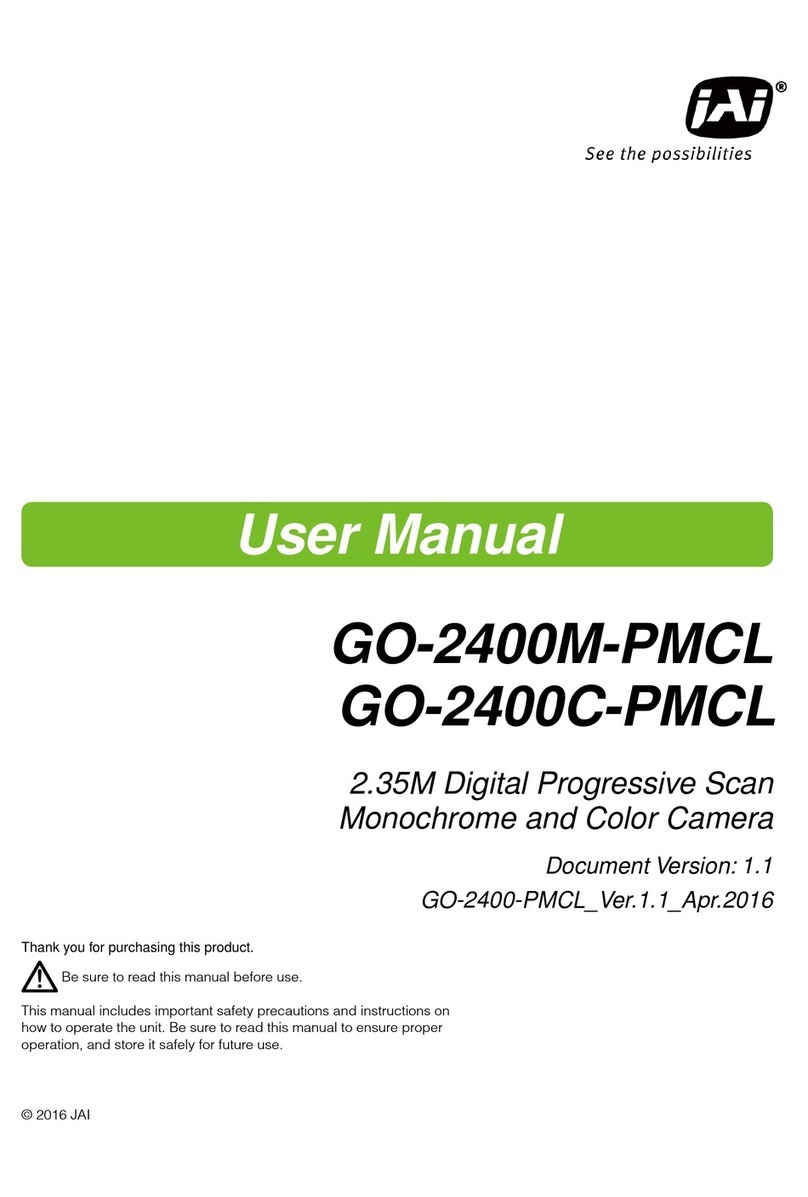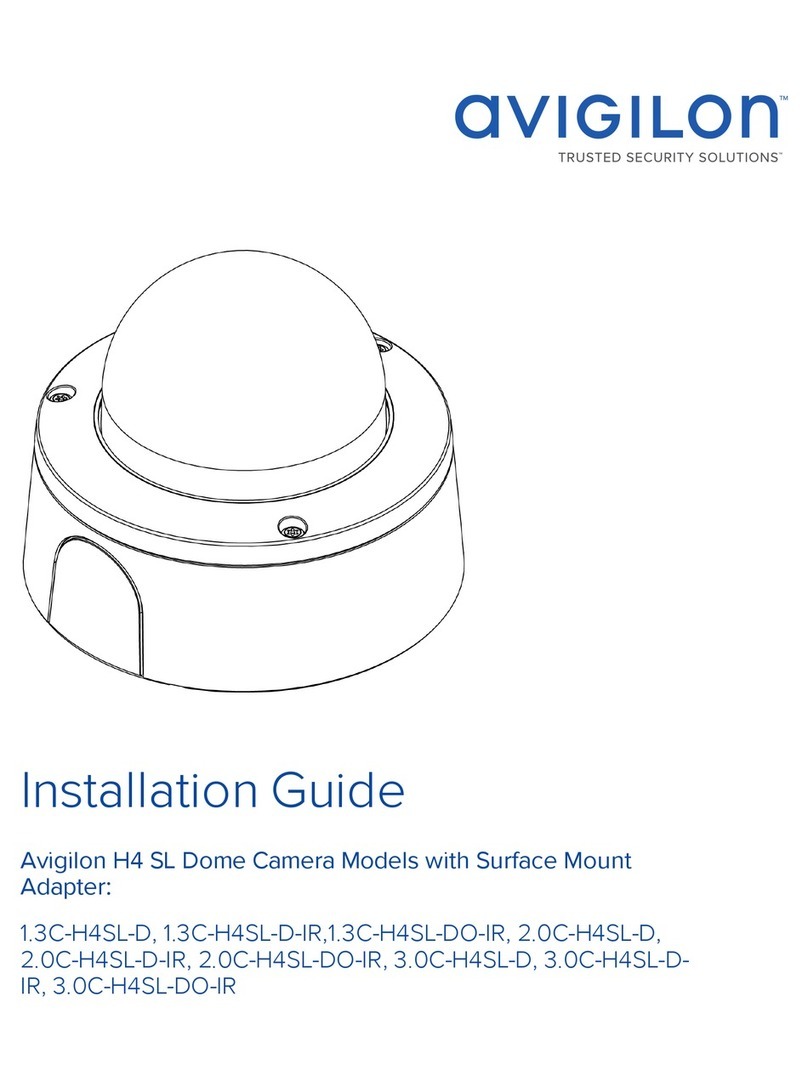Go Electronic GOHD20U User manual

GOHD20U
USB 3.0 High Definition PTZ Camera
User Manual

______________________________________________________________________________
GOHD20U
user manual | 2
Precautions
❖Do not subject the camera to moisture or extreme humidity.
❖Do not attempt to disassemble the unit. Electric shock may occur.
❖Do not operate with a third party power supply.
❖Avoid vibration in transport, storage and installation.
❖Do not grasp the camera head when carrying the camera. Do not attempt to
turn the camera head by hand. Doing so may result in mechanical damage.
❖Do not power on the camera before installation is completed.
Package Contents
❖Camera
❖AC power adapter
❖Power cord
❖RS232 cable
❖USB 3.0 cable
❖IR remote control
❖User Manual
Features
❖Full-Function USB Interface - USB 3.0 and USB 2.0 compatible. Supports
audio, compressed video and UVC/UAC protocol.
❖Built-in Microphone - Optional high-sensitive built-in microphone. Up to 5-
meter pick-up distance.
❖1080P Full HD - Maximum 1920x1080 high resolution.
❖Ultra-High Frame Rate - Output frame rate up to 60fps in 1080p.
❖Wide-Angle Zoom Lens - 72.5°wide angle lens with 12x optical zoom and 32x
digital zoom.
❖Low-Light - High SNR of CMOS sensor combined with 2D and 3D noise
reduction algorithm, effectively reduces the noise producing a clean and clear
picture even under low-light conditions.

______________________________________________________________________________
GOHD20U
user manual | 3
Connections
1. USB 3.0/USB 2.0
2. 3.5MM AUDIO IN
3. RS232 IN (connects to joystick controller)
4. RS232 OUT (connects to next camera in daisy-chain for control)
5. DC IN 12V

______________________________________________________________________________
GOHD20U
user manual | 4
IR Remote
1. STANDBY Button
Press this button to enter Standby Mode.
Press it again to enter Normal Mode.
(Note: Power consumption in Standby
Mode is approximately half of Normal
Mode)
2. POSITION Buttons
Press any of the numeric buttons 0-9
directly to recall stored preset positions
and settings.
Note: No action is executed if a relative
preset position is not stored
3. * Button
4. PRESET Button
To set a preset position press [SET
PRESET] + Numeric button (0-9)
5. HOME Button
Return camera to home position: Press
[HOME]
6. BACK Button
Returns OSD menu to previous screen.
7. ZOOM Buttons
Choose between slow or fast zoom
speed.
Zoom Out: Press [ZOOM+]
Zoom In: Press [ZOOM-]
Press and hold the ZOOM button:
Camera will continue zooming in or
zooming out until the button is released.

______________________________________________________________________________
GOHD20U
user manual | 5
8. L/R SET Button
[L/R SET] + Numeric button [1] (STD):
Sets pan-tilt movement to standard
direction.
[L/R SET] + Numeric button [2] (REV):
Sets pan-tilt movement to opposite
direction.
9. FOCUS Buttons
Press [AUTO] to adjust focus
automatically.
Press [MANUAL] to adjust focus
manually.
Adjust focus manually with [FAR] (focus
far) and [NEAR] (focus near) buttons.
Press and hold the [FAR] and [NEAR]
buttons: Focus continues until the button
is released.
Note: [FAR] and [NEAR] buttons can only
be used in manual focus mode.
10. CAMERA SELECT Buttons
Press the button corresponding to the
camera you want to operate with the
remote controller.
11. # Button
12. CAMERA IR ADDRESS Buttons
[*] + [#] + [F1]: Address 1
[*] + [#] + [F2]: Address 2
[*] + [#] + [F3]: Address 3
[*] + [#] + [F4]: Address 4
13. RESET Button
Reset Preset Position: To erase a preset
position press [RESET] + Numeric button
(0-9)
To erase all presets at once press
[*]+[#]+[RESET]
14. PAN/TILT CONTROL Buttons
Move up: Press [ ]
Move down: Press [ ]
Move left: Press [ ]
Move right: Press [ ]
Press and hold the up/down/left/right
button: Camera will continue rotating from
slow to fast; the camera stops as soon as
the button is released.
15. MENU Button
Press [MENU] to enter or exit the on-
screen display (OSD) menu.
16. BACKLIGHT Button
Press [BACKLIGHT] to enable/disable
backlight compensation.
Example: If the subject appears dark due
to a light behind the subject, press the
[BACKLIGHT] button to turn on backlight
compensation. To cancel this function,
press the [BACKLIGHT] button again.
17. P/T RST Button
Pan-tilt self-test.
SHORT CUTS
[*]+[#]+[1]: OSD menu default English
[*]+[#]+[3]: OSD menu default Chinese
[*]+[#]+[4]: Default IP address
[*]+[#]+[5]: Save OSD
[*]+[#]+[6]: Recover default
[*]+[#]+[8]: Look up camera version
[*]+[#]+[9]: Invert camera image

______________________________________________________________________________
GOHD20U
user manual | 6
RS232 Interface
CAMERA DB9
1. DTR 1. CD
2. DSR 2. RXD
3. TXD 3. TXD
4. GND 4. DTR
5. RXD 5. GND
6. GND 6. DSR
7. IR OUT 7. RTS
8. NC 8. CTS
9. RI
CAMERA MINI DIN
1. DTR 1. DTR
2. DSR 2. DSR
3. TXD 3. TXD
4. GND 4. GND
5. RXD 5. RXD
6. GND 6. GND
7. IR OUT 7. NC
8. NC 8. NC

______________________________________________________________________________
GOHD20U
user manual | 7
Serial Control Communication
In default working mode, the camera is able to connect to a VISCA controller with
RS232C serial interface.
RS232 Control Parameters:
❖Baud rate: 2400/4800/9600 bits/s
❖Start bit: 1 bit
❖Data bit: 8 bits
❖Stop bit: 1 bit
❖Parity bit: none
RS485 Control Parameters (half-duplex mode):
❖Baud rate: 2400/4800/9600 bits/s
❖Start bit: 1 bit
❖Data bit: 8 bits
❖Stop bit: 1 bit
❖Parity bit: none
The camera will rotate to the maximum top-right position when powered up and then
return to the center home position upon completion of initialization. Note, if position
preset '0' has been stored, the camera will move to this preset position (not the center
home position) when initialization process is complete.

______________________________________________________________________________
GOHD20U
user manual | 8
Menu Settings
MENU
Press [MENU] button to display the
main menu (below). Use arrow buttons to
move the cursor to the item to be set.
Press [HOME] button to enter the
corresponding sub-menu.
EXPOSURE
Move the cursor to Exposure in the
main menu and press [HOME] to open
the Exposure menu:
Mode - Exposure Mode
Options: Auto, Manual
ExpCompMode - Exposure
Compensation Mode
Options: On, Off (effective only in Auto
mode)
EXPOSURE (cont'd)
ExpComp - Exposure Compensation
Value
Options: -7 to 7 (effective only when
ExpCompMode is 'On')
Backlight - Backlight Compensation
Options: On, Off (effective only in Auto
mode)
Gain Limit - Maximum Gain Limit
Options: 0 to 15 (effective only in Auto,
AAE, Bright mode)
Anti-Flicker
Options: Off, 50Hz, 60Hz (effective only
in Auto, Bright mode)
DRC - DRC Strength
Options: 0 to 8
Bright - Intensity Control
Options: 00 to 17 (effective only in Bright
mode)
Iris - Aperture Value
Options: F1.8, F2.0, F2.4, F2.8, F3.4,
F4.0, F4.8, F5.6, F6.8, F8.0, F9.6, F11.0,
Close (effective only in Manual, AAE
mode)
Shutt - Shutter Value
Options: 1/30, 1/60, 1/90, 1/100, 1/125,
1/180, 1/250, 1/350, 1/500, 1/725,
1/1000, 1/1500, 1/2000, 1/3000, 1/4000,
1/6000, 1/10000 (effective only in Manual,
SAE mode)
MENU
Exposure
Color
Image
P/T/Z
Noise Reduction
Setup
Restore Default
[Home] Enter
[Menu] Exit
EXPOSURE
Mode Auto
ExpCompMode Off
Backlight Off
Gain Limit 3
Anti-Flicker 50Hz
DRC 6
Select Item
Change Value
[Menu] Back

______________________________________________________________________________
GOHD20U
user manual | 9
COLOR
Move the cursor to Color in the main
menu and press [HOME] to open the
Color menu:
WB Mode - White Balance Mode
Options: Auto, 3000K/Indoor, 4000K,
5000K/Outdoor, 6500K-1, 6500K-2,
6500K-3, One Push, Manual
RG - Red Gain
Options: 0 to 255 (effective only in
Manual mode)
BG - Blue Gain
Options: 0 to 255 (effective only in
Manual mode)
RG Tuning - Red Gain Fine Tuning
Options: -10 to +10 (effective only when
AWB sens is set to Low)
BG Tuning - Blue Gain Fine Tuning
Options: -10 to +10 (effective only when
AWB sens is set to Low)
Sat - Saturation
Options: 60% to 200%
Hue - Chroma Adjustment
Options: 0 to 14
AWB sens - White Balance Sensitivity
Options: Normal, High, Low
IMAGE
Move the cursor to Image in the main
menu and press [HOME] to open the
Image menu:
Luminance - Brightness Adjustment
Options: 0 to 14
Contrast - Contrast Adjustment
Options: 0 to 14
Sharpness - Sharpness Adjustment
Options: 0 to 15
Flip-H - Horizontal Image Flip
Options: On, Off
Flip-V - Vertical Image Flip
Options: On, Off
B&W Mode - Image Color
Options: On, Off
Gamma
Options: 0.45, 0.5, 0.56, 0.63
Style
Options: Norm, Clarity, Bright, Soft, V500
LDC - Lens Distortion Correction
Options: On, Off
(1080p60 and 1080p50 not supported
with lens distortion 'On')
EXPOSURE
WB Mode Auto
RG Tuning 0
BG Tuning 0
Saturation 90%
Hue 7
AWS sens Low
Select Item
Change Value
[Menu] Back
IMAGE
Luminance 6
Contrast 6
Sharpness 1
Flip-H Off
Flip-V Off
B&W Mode Off
Gamma Default
Style Norm
Select Item
Change Value
[Menu] Back

______________________________________________________________________________
GOHD20U
user manual | 10
P/T/Z
Move the cursor to P/T/Z in the main
menu and press [HOME] to open the
P/T/Z menu:
SpeedByZoom - P/T Movement
Proportional to Zoom Ratio
Options: On, Off
Example: When lens is in Tele position,
P/T speed is slowed down to allow
camera to trace target smoothly.
AF-Zone - Auto Focus Zone
Options: Top, Center, Bottom
AF-Sense - Auto Focus Sensitivity
Options: Low, Normal, High
L/R Set
Options: STD, REV
Image Freeze
Options: On, Off
Fast Zoom
Options: On, Off
NOISE REDUCTION
Move the cursor to Noise Reduction in
the main menu and press [HOME] to
open the Noise Reduction menu:
NOISE REDUCTION (cont'd)
NR2D-Level - 2D Noise Reduction
Options: Off, Auto, 1 to 5
NR3D-Level - 3D Noise Reduction
Option: Off, Auto, 1 to 8
D-HotPixel - Dynamic Bad Points
Options: Off, 1 to 5
SETUP
Move the cursor to Setup in the main
menu and press [HOME] to open the
Setup menu:
Language - Menu Language
Options: English, Chinese, Russian
DVI Mode
Options: DVI, HDMI
Protocol: Control Protocol
Options: AUTO, VISCA, PELCO-D,
PELCO-P
P/T/Z
SpeedByZoom On
AF-Zone Center
AF-Sebse High
L/R Set STD
Image Freeze Off
Select Item
Change Value
[Menu] Back
NOISE REDUCTION
NR2D-Level 3
NR3D-Level 4
D-HotPixel Off
Select Item
Change Value
[Menu] Back
SETUP
Language EN
DVI Mode DVI
Protocol VISCA
V_Address 1
V_AddrFix Off
Net Mode Serial
Baudrate 9600
Select Item
Change Value
[Menu] Back

______________________________________________________________________________
GOHD20U
user manual | 11
SETUP (cont'd)
V_Address - Protocol Address
Options: 1 to 7 (effective when protocol
set to Auto or VISCA)
P_D_Address - PELCO-D Protocol
Address
Options: 0 to 254
P_P_Address - PELCO-P Protocol
Address
Options: 0 to 31
V_AddrFix
Options: On, Off
Net Mode - Serial Port Control
Networking
Options: Serial, Parallel
Baudrate - Serial Port Baud Rate
Options: 2400, 4800, 9600
RESTORE DEFAULT
Move the cursor to Restore Default in
the main menu and press [HOME] to
open the Restore Default menu:
Restore - Restore Factory Settings
Options: Yes, No
Press [Home] to confirm. All parameters
will be restored to default settings
including IR remote address and VISCA
address.
Save - Save Options
Options: Yes, No
RESTORE DEFAULT
Restore? Yes
Change Value
[Home] OK
[Menu] Back

______________________________________________________________________________
GOHD20U
user manual | 12
USB 3.0
❖Supports UVC protocol, USB 2.0 and USB 3.0 compatible
❖USB 3.0 maximum output: 1920 x 1080p60
❖USB 2.0 maximum output: 960 x 540p60
❖Compatible OS: Windows XP/2003/ VISTA/7/8 and more, Mac, Linux
❖Software:
oWindows: AMCAP, VLC, Debut Video Capture, etc.
oMac OS: FaceTime, iChat, Photo Booth, Debut Video Capture, etc.
oLinux: V412 software driver and VLC media player, etc.
❖UVC drivers will automatically install when camera is first connected to
computer via USB

______________________________________________________________________________
GOHD20U
user manual | 13
Product Specifications
CAMERA SPECIFICATIONS
Video System
HD: 1080p60, 1080p50, 1080i60, 1080i50, 1080p30,
1080p25, 720p60, 720p50, 720p30, 720p25
Sensor
1/2.7", CMOS, Effective Pixel: 2.07M
Scanning Mode
Progressive
Lens
12x, f3.5mm to 42.3mm, F1.8 to F2.8
Digital Zoom
32x
Minimal Illumination
0.5 lux @ F1.8. AGC ON
White Balance
Auto, 3000K/Indoor, 4000K, 5000K/Outdoor, 6500K_1,
6500K_2, 6500K_3, One Push, Manual
Backlight Compensation
Support
Digital Noise Reduction
2D & 3D Digital Noise Reduction
Video S/N
≥55dB
Horizontal Angle of View
72.5° to 6.9°
Vertical Angle of View
44.8° to 3.9°
Horizontal Rotation Range
±170°
Vertical Rotation Range
-30° - +30°
Pan Speed Range
1.7° to 100°/s
Tilt Speed Range
1.7° to 69.9°/s
H & V Flip
Supported
Image Freeze
Supported
Number of Preset Positions
255
Preset Accuracy
0.1°

______________________________________________________________________________
GOHD20U
user manual | 14
USB SPECIFICATIONS
Operating System
Windows XP, Windows Vista, Windows 7, Windows 8,
Mac OS X, Linux
Color System Compression
YUV 4:2:2 / H.264 / MJPEG
Video Format
USB 3.0: 1080p60, 1080p50, 1080p30, 1080p25,
720p60, 720p50, 720p30, 720p25
USB 2.0: 1080p30, 1080p25, 1080p15, 1080p10,
720p30, 720p25, 960x540p30, 960x540p25,
640x360p60, 640x360p50
Audio on USB
Supported
USB Video
Communication Protocol
UVC 1.0 to UVC 1.5
UVC PTZ
Supported
INPUT/OUTPUT INTERFACE
USB Interface
1x USB 3.0 Type B female jack
Audio Interface
1-Channel 3.5mm audio interface, line in
Communication Interface
1x RS232 In: 8-pin Mini DIN, Maximum Distance: 30m,
Protocol: VISCA/Pelco-D/Pelco-P
1x RS232 Out: 8pin Mini DIN, Maximum Distance: 30m,
Protocol: VISCA network use only
1x RS485: Share with RS232 Out, Maximum Distance:
1200m, Protocol: VISCA/Pelco-D/Pelco-P
Power Jack
JEITA type (DC IN 12V)
GENERAL SPECIFICATIONS
Input Voltage
DC 12V
Current Consumption
1.0A (Max)
Operating Temperature
-10°C to 40°C (14°F to 104°F)
Storage Temperature
-40°C to 60°C (-40°F to 140°F)
Power Consumption
12W (Max)
MTBF
>30000h
Size
128.5mm x 118mm x 156.2mm
Net Weight
0.91kg

______________________________________________________________________________
GOHD20U
user manual | 15
Maintenance and Troubleshooting
Care of Unit
•If camera will not be used for an extended period of time, turn off the power switch
and disconnect the AC power cord of AC adaptor from the outlet.
•Use soft cloth or tissue to clean the camera cover.
•Use soft dry cloth to clean camera lens. If camera is very dirty, clean it with diluted
neutral detergent. Do not use any type of solvents which may damages the surface.
Operation and Storage Locations
•Do not shoot images that are extremely bright (e.g., light sources, the sun, etc.) for
long periods of time.
•Do not operate or store where camera is subject to unstable (flickering, etc.) lighting
conditions.
•Do not operate or store where camera is subject to powerful electromagnetic
radiation, such as TV or radio transmitters, etc.
Troubleshooting
•No image.
1. Check that the power cord is connected, voltage is correct, POWER lamp is
lit.
2. Verify that the camera "self-tests" when powered on.
3. Check the BOTTOM switch and make sure both switches are set to OFF.
4. Check that the video cable is connected correctly.
•Abnormal display of image.
1. Check that the video cable is connected correctly.
•Image dithering even at widest zoom position
1. Check that camera is mounted securely.
2. Verify that camera is not mounted near any vibrations.
•IR remote does not control the camera
1. Verify the camera working mode (BOTTOM switches set to OFF).
2. Verify that the correct camera number is selected (1, 2, 3 or 4) on the remote
for the camera you want to control.
3. Change the remote controller battery.
4. Verify that the IR sensor on the front base of camera is not blocked.
•Serial communication does not control the camera
1. Verify the camera working mode.
2. Check that the control cable is connected correctly.

______________________________________________________________________________
GOHD20U
user manual | 16
Go Electronic
www.goelectronic.com
PO Box 1864
Lake Oswego, OR 97035
Table of contents
Other Go Electronic Security Camera manuals