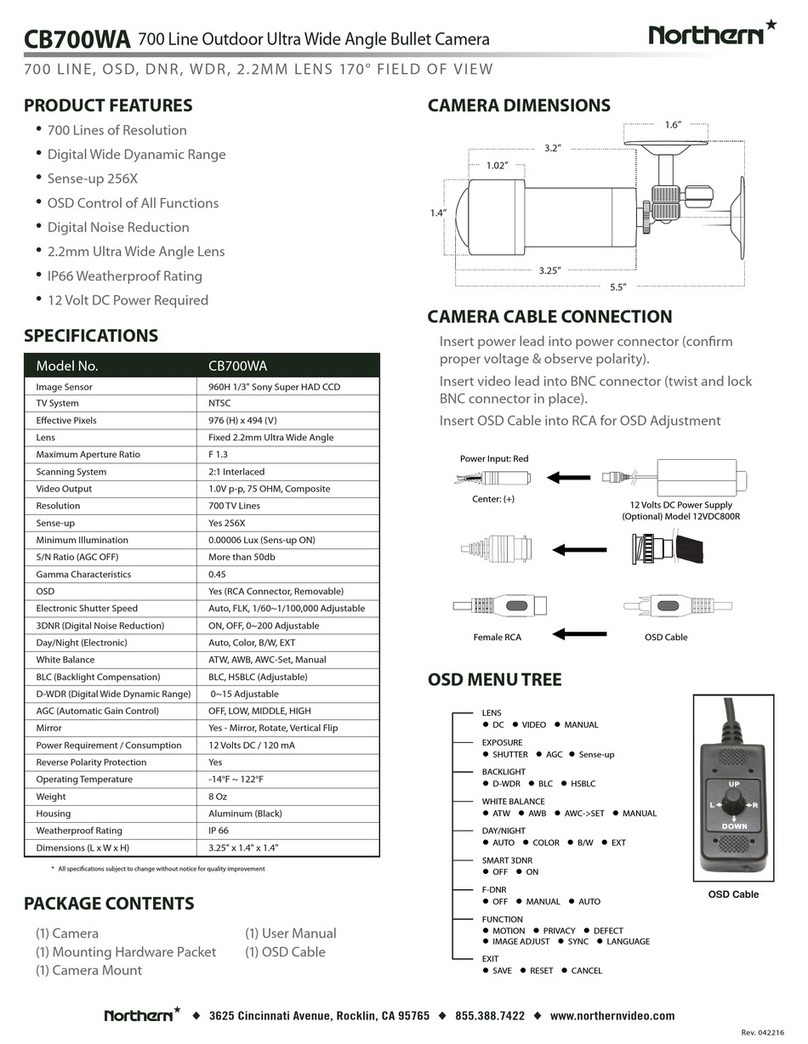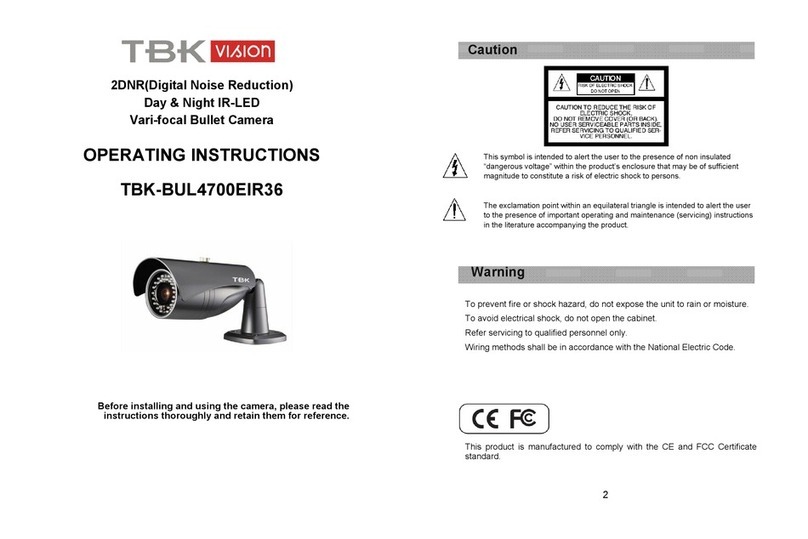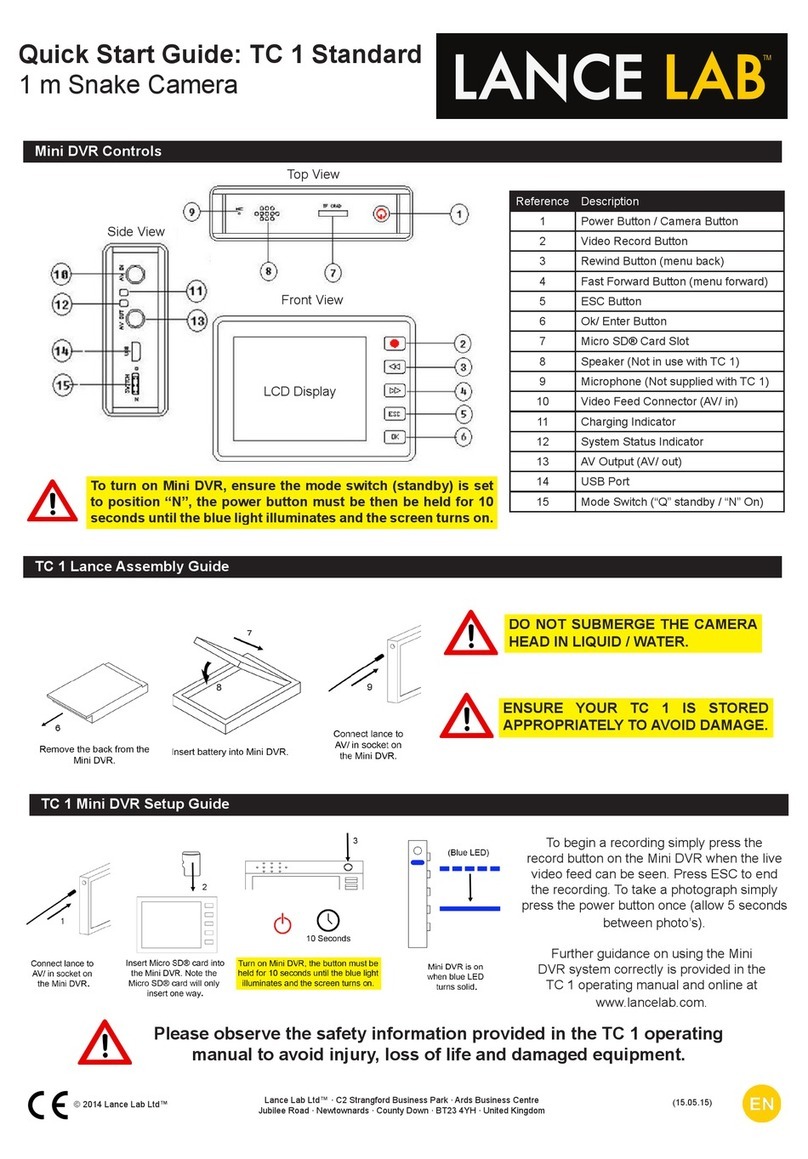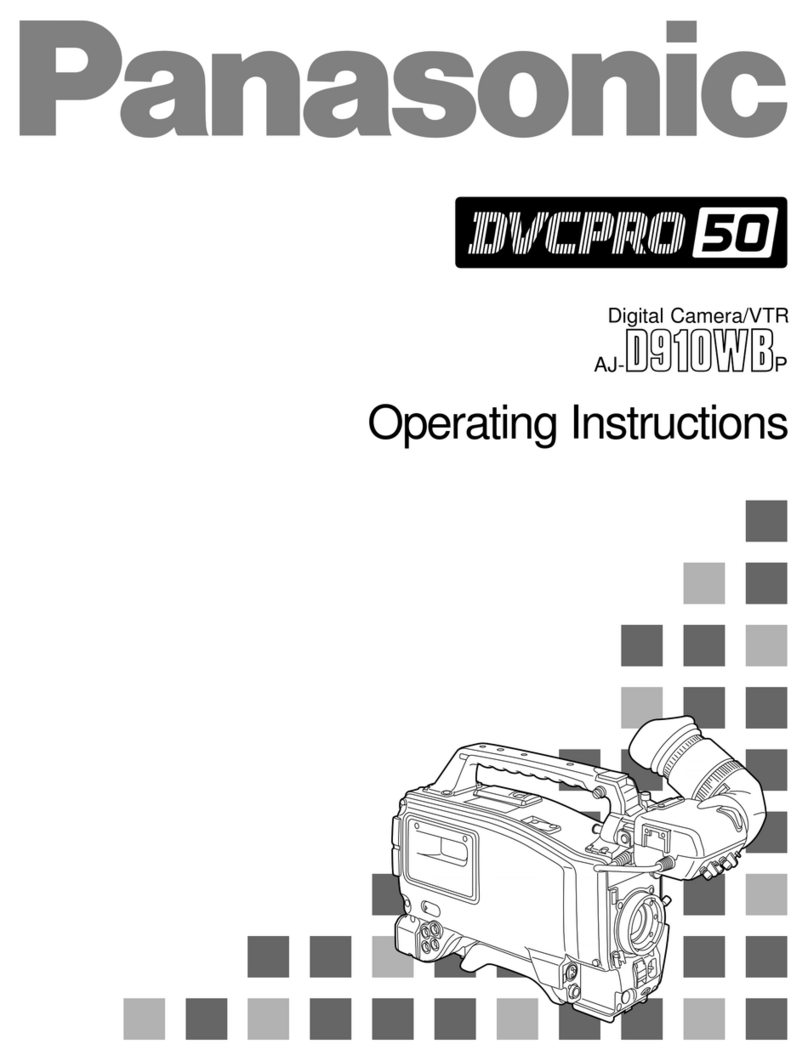Special Announcement
For more information, please refer to website.
Fully understand this document before using this device, and
strictly observe rules in this document when using this device. If
you install this device in public places, provide the tip "You have
entered the area of electronic surveillance" in an eye-catching
place. Failure to correctly use electrical products may cause fire
and severe injuries.
It alerts you to moderate dangers which, if not
avoided, may cause minor or moderate injuries.
It alerts you to risks. Neglect of these risks may
cause device damage, data loss, device
performance deterioration, or unpredictable results.
It provides additional information.
ŸStrictly observe installation requirements when installing the
device. The manufacturer shall not be held responsible for
device damage caused by users' non-conformance to these
requirements.
ŸStrictly conform to local electrical safety standards and use
power adapters that are marked with the LPS standard when
installing and using this device. Otherwise, this device may be
damaged.
ŸUse accessories delivered with this device. The voltage must
meet input voltage requirements for this device.
ŸIf this device is installed in places with unsteady voltage, ground
this device to discharge high energy such as electrical surges in
order to prevent the power supply from burning out.
ŸWhen this device is in use, ensure that no water or any liquid
flows into the device. If water or liquid unexpectedly flows into
the device, immediately power off the device and disconnect all
cables (such as power cables and network cables) from this
device.
ŸDo not focus strong light (such as lighted bulbs or sunlight) on
ŸAvoid heavy loads, intensive shakes, and soaking to prevent
damages during transportation and storage. The warranty does
not cover any device damage that is caused during secondary
packaging and transportation after the original packaging is
taken apart.
ŸProtect this device from fall-down and intensive strikes, keep the
device away from magnetic field interference, and do not install
the device in places with shaking surfaces or under shocks.
ŸClean the device with a soft dry cloth. For stubborn dirt, dip the
cloth into slight neutral cleanser, gently wipe the dirt with the
cloth, and then dry the device.
ŸDo not jam the ventilation opening. Follow the installation
instructions provided in this document when installing the device.
ŸKeep the device away from heat sources such as radiators,
electric heaters, or other heat equipment.
ŸKeep the device away from moist, dusty, extremely hot or cold
places, or places with strong electric radiation.
ŸIf the device is installed outdoors, take insect- and moisture-
proof measures to avoid circuit board corrosion that can affect
monitoring.
ŸRemove the power plug if the device is idle for a long time.
ŸAll complete products sold by the manufacturer are delivered
along with nameplates, quick setup guide and accessories after
strict inspection. The manufacturer shall not be held responsible
for counterfeit products.
ŸThe manufacturer will update this manual according to product
function enhancement or changes and regularly update the
software and hardware described in this manual. Update
information will be added to new versions of this manual without
prior notice.
ŸThis manual may contain misprints, technology information that
is not accurate enough, or product function and operation
description that is slightly inconsistent with the actual product,
the final interpretation of company is as a standard.
ŸThis manual is only for reference and does not ensure that the
information is totally consistent with the actual product. For
consistency, see the actual product.
Precautions
Open the package, check the appearance of product for no
obvious damage, and confirm the item list for table 1-1 is
consistent.
Table 1-1 Packing list
HDVI Dome Camera
Black screw PA3.2×70mm
Stainless self-tapping screw PA4.0×30mm
Installation location sticker
Quick Setup Guide
1
3
3
1
1
NOTE
NOTE
this device. Otherwise, the service life of the image sensor may
be shortened.
ŸIf this device is installed in places where thunder and lightning
frequently occur, ground the device nearby to discharge high
energy such as thunder strikes in order to prevent device
damage.
T15 Screw driver
1
2.3 Camera Dimensions
Figure 2-4 Dimensions(Unit:mm)
Different device may have different dimensions, please refer
to the actual product.
NOTE
CAUTION
WARNING
WARNING
CAUTION
Plug wrench 1
Open Package Examination
1
Device Structure
2
2.1 Power and video cables
Figure 2-1 Power and video cable
Video
12V DC /24V AC
Connect the BNC connector of the power or video cable to a video
signal cable and connect the other connector to a low-voltage
power cable (12V DC / 24V AC). After installing the camera,
directly connect the video cable and power cable.
2.2 Function Keys
Users can call OSD main menus through multi function switch
control keys, and check and set camera parameters, function keys
is shown as figure 2-2.
Figure 2-2 Function keys
Up
Down
Left Right
SET
DN
UP
Operation description
2.2.1 Camera without PTZ
SET key: It is used to enter OSD menus or select menu items
when you press this key in the middle of the multi function switch.
UP/DOWN keys: The UP and DOWN keys are used to select menu
items upwards and downwards by prodding the multi function
switch upwards and downwards, the menu items rapidly roll
upwards and downwards accordingly;
LEFT/RIGHT keys: The LEFT and RIGHT keys are used to select
menu items horizontally or modify parameters by prodding the
multi function switch towards the left or the right, the parameter
values will rapidly decrease or increase.
Press and hold the LEFT button for 5s to switch to AHD mode.
Press and hold the RIGHT button for 5s to switch to TVI mode.
Press and hold the UP button for 5s to switch to CVBS mode.
Press and hold the DOWN button for 5s to switch to CVI mode.
2.2.2 Camera with PTZ
Press SET button and hold for 5s,the modes switch as follows:
Pan/Tilt , Zoom, Camera.
Pan/Tilt Zoom Camear
5S
5S 5S
Figure 2-3 Set keys for PTZ
Pan/Tilt:Press Up/Down/Left/Right to control the
horizontal and vertical rotation.
Zoom mode:Press Up/Down/Left/Right to control the lens
and focus.
Camera Mode:Press SET to camera OSD Menu.
Press and hold the LEFT button for 5s to switch to TVI mode.
Press and hold the RIGHT button for 5s to switch to CVBS mode.
Press and hold the UP button for 5s to switch to AHD mode.
Press and hold the DOWN button for 5s to switch to CVI mode.
NOTE
The detail operation of OSD please refer to Camera OSD Operation
Guide.
Swell plastic buttonφ5.6×29mm
Optional
Ø105.1
Ø68.3
Ø142.23
147.94
34.3
37.8 22
119.6
Ø105.27
Ø68.28
37.8 24.3
73.1
Optional
Optional
Ceiling installation
Wall installation
Component Quantity Remark
3
1
M3 Screw driver
Optional
Different device may have different power cable, please refer
to the actual product.
NOTE
Rev. 121119
2995 Foothills Blvd, Suite 200, Roseville, CA 95747
i
855-388-7422
i
www.northernvideo.com
Quick Guide
HDAFDIR90INWD
HDAFDIR90WD