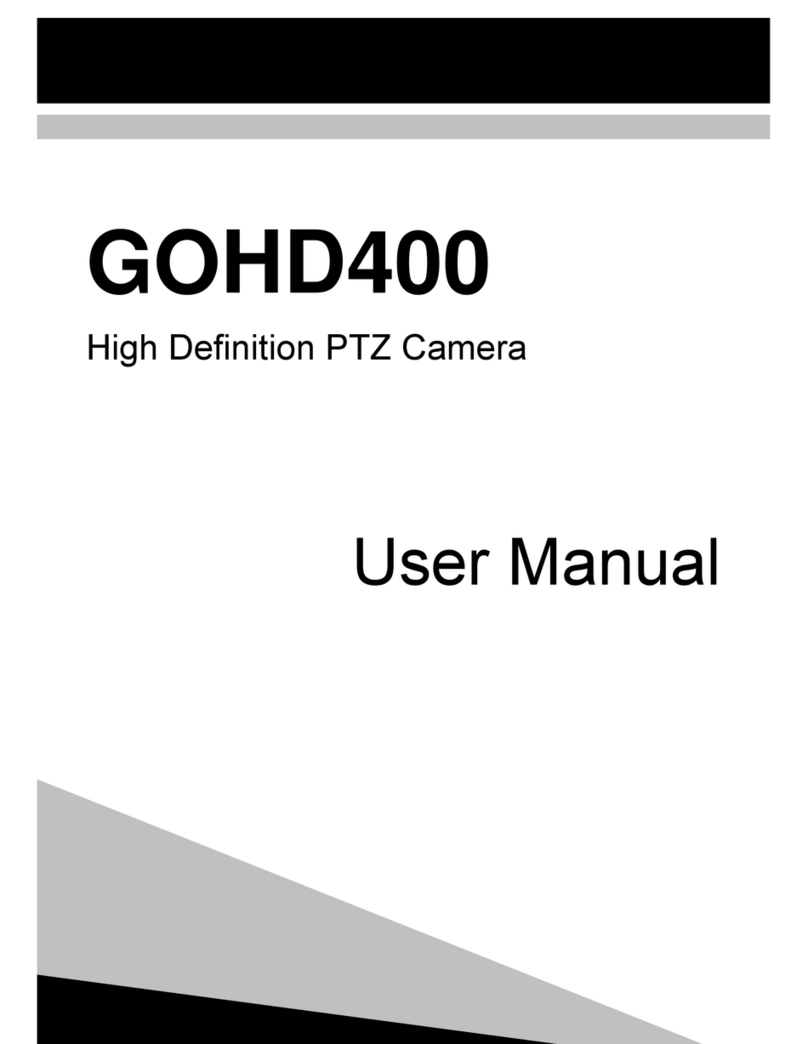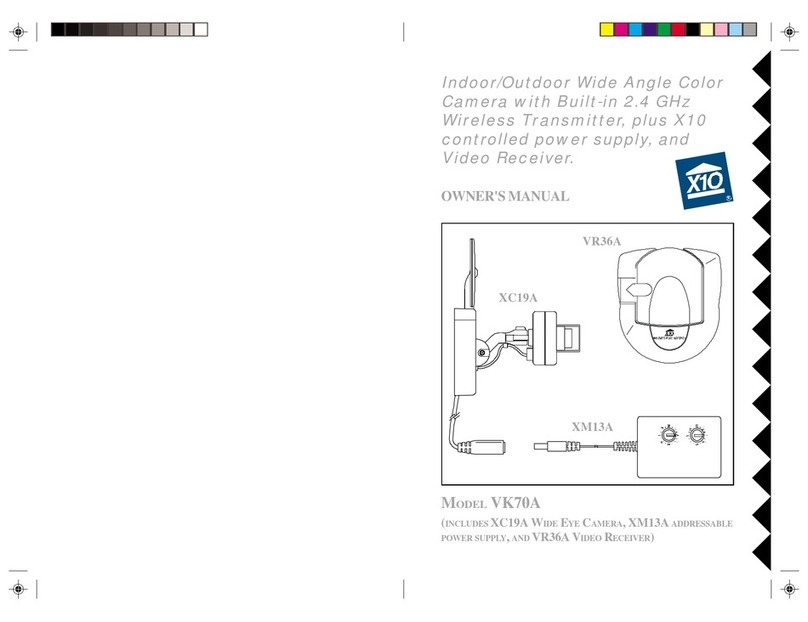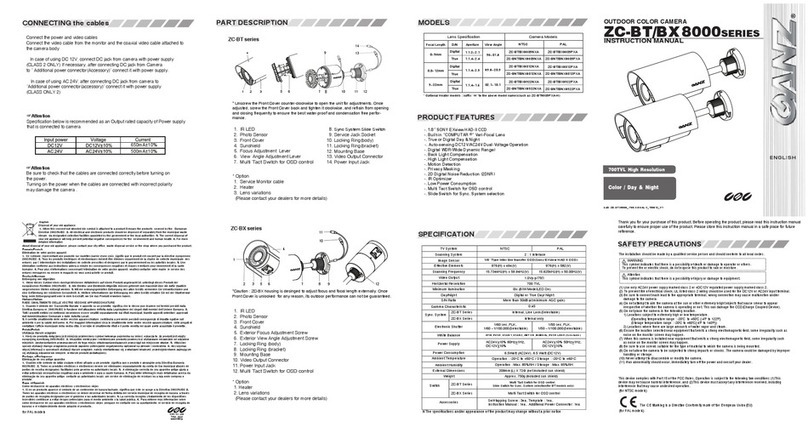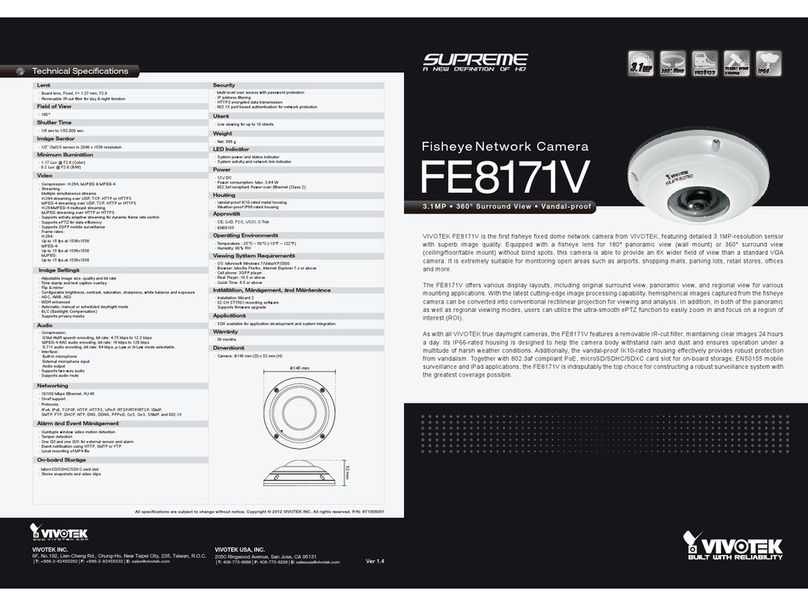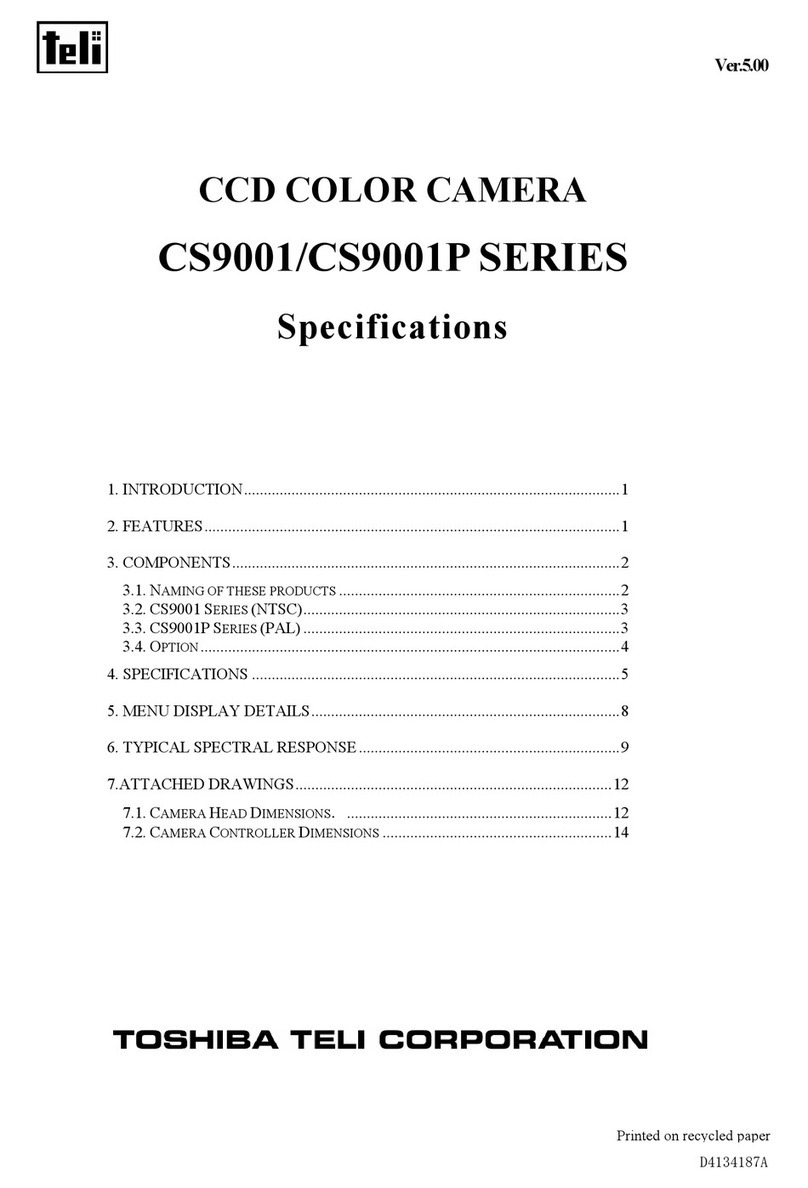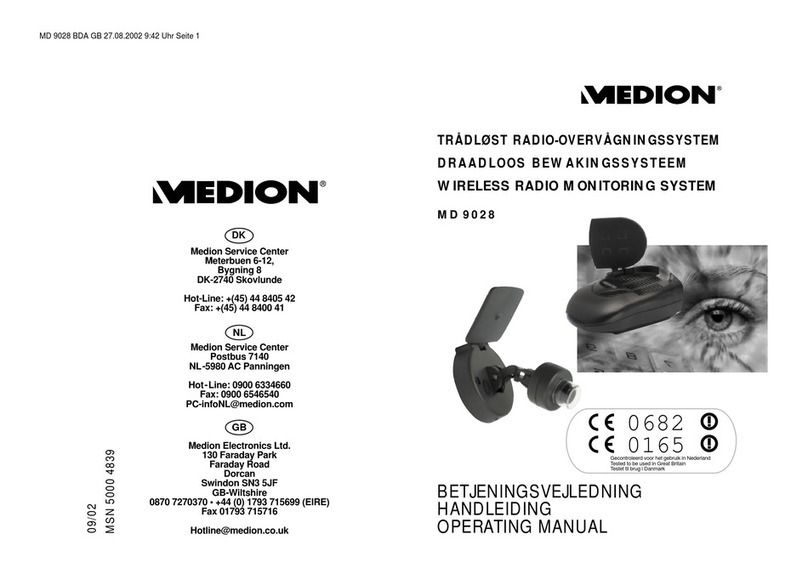Go Electronic GOHD4K User manual

User Manual
GOHD4K
4K 3G-SDI/HDMI/IP/USB
PTZ Camera with 20x Zoom

1 | G O H D 4 K M A N U A L
1 NOTE
Electric Safety
Installation and operation must be in
accordance with national and local
electric and safety standards. Do not use
any power supply other than the one
originally supplied with this camera.
Handling
Avoid stress, vibration or moisture/water
during transport, storage, installation, and
operation.
Do not lift or move the camera by
grasping the camera head. Do not
manually turn the camera head by hand.
Ensure that there are no obstacles in the
tilt or pan ranges of the camera head.
Do not dismantle the camera. The
manufacturer is not responsible for any
unauthorized modification or
dismantling.
Polarity of Power Supply
The power supply of this product is 12VDC
with a maximum current supply of 2A.
Polarity of the power supply plug is as
shown below.
2 PACKING LIST
Camera 1
IR Remote Control 1
Power Adapter 1
Power Cable 1
RS232 Cable 1
USB Cable 1
User Manual 1
3 FEATURES
4K Ultra HD
With a new generation Sony 1/1.8-
inch, maximum 8.42 million pixels,
high-quality UHD CMOS sensor, 4K
(3840x2160) ultra-high resolution
images are available. Camera is
backward compatible with 1080p,
720p and other resolutions.
60° Wide-angle Lens with 20x
Optical Zoom
Super wide angle lens with a
horizontal field of view up to 60° and
20x optical zoom.
AI Intelligent Tracking
Built-in AI processor uses deep
learning technology to achieve
smooth automatic tracking of the
human shape suitable for auto target
tracking in lectures, teaching and
other applications.
HDMI 2.0
Supports HDMI 2.0. Camera can
directly output 4Kp60 uncompressed
digital video.
Low Light
The application of 3D digital noise
reduction algorithm greatly reduces
image noise. Even under low light,
the camera will still produce a clear
picture.
Multiple Video Outputs
The camera supports both HDMI 2.0
FHD out and 3GSDI out with an
effective transmission distance up to
150 meters (1080p30).
Remote Control
The camera can be controlled
remotely through RS232 and RS485
serial ports.

2 | G O H D 4 K M A N U A L
4 PRODUCT
SPECIFICATIONS
Camera
Signal System
HDMI: 4KP25, 4KP30,
4KP50, 4KP60, 4KP59.94,
4KP29.97, 1080P25,
1080P30, 1080P50,
1080P60, 1080P59.94,
1080P29.97, 1080I50,
1080I60, 1080I59.94,
720P50, 720P59.94,
720P60
3G-SDI: 1080P25,
1080P30, 1080P50,
1080P60, 1080P59.94,
1080P29.97, 1080I50,
1080I60, 1080I59.94,
720P50, 720P59.94,
720P60
Sensor 1/1.8 inch, CMOS,
Max Effective Pixel: 8.42M
Scanning Mode
Progressive
Lens 20x, f = 6.25mm ~ 125mm,
F1.58 ~ F3.95
Digital Zoom
16x
Minimum
Illumination
0.5 Lux @
(F1.8, AGC ON)
Shutter 1/30s ~ 1/10000s
White Balance Auto, Indoor, Outdoor,
One Push, Manual
Backlight
Compensation
Support
Digital Noise
Reduction
3D Digital Noise Reduction
Signal Noise
Ratio
≥55dB
Horizontal Angle
of View 60° ~ 3.5°
Vertical Angle of
View 35.7° ~ 2.0°
Horizontal
Rotation Range
±162.5°
Vertical Rotation
Range
-30° ~ +90°
Pan Speed
Range
1.8°/s ~ 80.5°/s
Vertical Rotation
Speed Range
1.5°/s ~ 49°/s
H & V Flip
Support
Image Freeze
Support
Number of
Preset
255
Preset Accuracy
0.1°
USB Features
Operate System Windows 7/8/10,
Mac OS X, Linux, Android
Color System /
Compression
YUY2 / MJPEG / H.264 /
H.265
Video Format
YUY2:
max to 1080P@30fps
H.264 AVC/SVC:
max to 2160P@30fps
H.265 SVC:
max to 2160P@30fps
MJPEG:
max to 2160P@30fps
USB Audio Support
USB Video
Protocol
UVC 1.1 ~ 1.5
UVC PTZ
Support
Network Features
Video
Compression
H.264/H.265/MJPEG
Video Stream First Stream,
Second Stream
First Stream
Resolution
3840x2160, 1920x1080,
1280x720, 1024x576,
720x480, 720x408,
640x480, 640x360
Second Stream
Resolution
720x480, 720x408,
640x480, 640x360,
480x320, 320x240
Bit Rate Control
CBR, VBR
Frame Rate 50Hz: 1fps ~ 50fps,
60Hz: 1fps ~ 60fps
Audio
Compression
G711A, AAC
Audio Bit Rate
96K, 128K
Protocols
NDI®|HX, TCP/IP, HTTP,
RTSP, RTMP(S), ONVIF,
DHCP, SRT, Multicast, etc.
Interface / Indicator
LINE IN
Interface
1 x LINE IN: 3.5mm
Audio Interface
Communication
Interface
1 x RS485: 3pin phoenix
port, Max Distance:
1200m, Protocol: VISCA /
Pelco
-
D / Pelco
-
P
1 x RS232 OUT: 8pin Min
DIN, Max Distance: 30m,
Protocol: VISCA network

3 | G O H D 4 K M A N U A L
use only
1 x RS232 IN: 8pin Min
DIN, Max Distance: 30m,
Protocol: VISCA / Pelco-D
/ Pelco-P
HDMI Interface
1 x HDMI: Version 2.0
LAN(PoE+)
Interface
1 x RJ45: 10/100/1000M
Adaptive Ethernet Port.
It supports PoE+
USB Interface 1 x USB: Type-C
3G-SDI Interface
1 x 3G-SDI: BNC type,
800mVp-p, 75Ω. Along to
SMPTE 424M standard
RESTORE Button
1 x RESTORE Button
Power Jack
JEITA type (DC IN 12V)
TALLY Indicator
1 x TALLY Indicator
Power Indicator
1 x
Power Indicator
Status Indicator
1 x
Status Indicator
Display Screen
1 x
Display Screen
Power Switch
1 x
Power Switch
General Parameter
Input Voltage
DC 12V / PoE+(802.3at)
Operating
Temperature
0°C ~ 40°C
Storage
Temperature
-40°C ~ 60°C
Power
Consumption
18W (Max)
Size
223 x 154.8 x 165 (mm)
Net Weight
1.8Kg
Item Name
1 RESTORE Button
2
HDMI Interface
3 3G-SDI Interface
4
LINE IN Interface
5 RS485 Interface
6
USB Interface
7 RS232 OUT Interface
8
RS232 IN Interface
9 LAN(PoE+) Interface
10
DC 12V Interface
11 ON/OFF Switch
RESTO RE
3G-SDIHDMI LINE IN RS485 USB OUT RS232 IN LAN(PoE+) DC 12V
ON
OFF
1 3 4 5 6 7 8 92 10 11

4 | G O H D 4 K M A N U A L
5 QUICK START
1) Verify that all connections are correct before powering on the camera.
2) Power the camera on via the switch on the rear of the unit. The power indicator on
the front panel of the camera will illuminate.
3) After the camera is powered on, the pan-tilt mechanism will rotate the camera
head to maximum positions, and then stop in the forward-facing position when
initialization is complete.
Note: If preset ‘0’ is saved, the camera will move to preset ‘0’ upon startup.

5 | G O H D 4 K M A N U A L
6 REMOTE
CONTROL
1) STANDBY
Press to enter Standby Mode.
Press again to enter Normal
Mode.
Note: In Standby Mode, power
consumption is approximately
half of Normal Mode and the
camera will not provide an image
or respond to commands.
2) 0-9
Press numeric buttons 0-9 to set
and call preset positions.
3) *
4) PRESET
To set a preset position press
[PRESET] + a numeric button [0]-
[9]
5) HOME
Press to return camera to home
position.
When accessing the camera’s on-
screen menu, press to enter a
sub-menu or confirm a selection.
6) RETURN
When accessing the camera’s on-
screen menu, press to return to
the previous menu.
7) ZOOM +/- (SLOW/FAST)
Press and hold [+] to zoom in.
Camera will continue to zoom in
until the button is released.
Press and hold [-] to zoom out.
Camera will continue to zoom in
until the button is released.
8) L/R SET
Press to reverse the left/right
direction of the remote control.
9) FOCUS Buttons
Press [AUTO] to enable auto
focus on the center of the image.
Press [MANUAL] to enable
manual focus.
Adjust focus manually with [FAR]
and [NEAR] to focus on a far
object or a near object,
respectively.
10) CAMERA SELECT Buttons
Press the button [1-4]
corresponding to the camera you
want to operate with the remote
controller.
11) #

6 | G O H D 4 K M A N U A L
12) AUTO TRACKING Buttons
[F1] No function
[F2] No function
[F3] Press to start AI Intelligent
Tracking.
[F4] Press to stop AI Intelligent
Tracking.
13) RESET
To erase a preset position press
[RESET] + a numeric button [0]-
[9]
To erase all preset positions at
once press [*]+[#]+[RESET]
14) PTZ CONTROL Buttons
Press and hold the
up/down/left/right button:
Camera will continue rotating
from slow to fast; the camera
stops as soon as the button is
released.
15) MENU
Press to enter/exit the camera’s
on-screen display menu.
16) BACKLIGHT
Press to enable/disable backlight
compensation.
NOTE: Effective in auto exposure
mode.
NOTE: If there is a light behind
the subject, the subject will
appear dark. In this case, press
the backlight ON / OFF button.
To cancel this function, press the
backlight ON / OFF button.
17) P/T RST
Press to self-calibrate pan/tilt.
IMAGE FREEZE FUNCTION
To enable image freeze function
press [#]+[*]+[F4]. “Freeze” will
display in left upper corner and
disappear after five seconds
(though the freeze feature
continues). To disable manual
freeze press [#]+[*]+[F4].
“Unfreeze” will display in left
upper corner and disappear after
five seconds.
SHORTCUTS
[*]+[#]+[1]: Display OSD menu in
English
[*]+[#]+[3]: Display OSD menu in
Chinese
[*]+[#]+[4]: Display current IP
address
[*]+[#]+[6]: Restore default
settings
[*]+[#]+[8]: Show camera version
[*]+[#]+[9]: Flip camera image
vertically
[*]+[#]+[MANUAL]: Restore
default IP address
7 CAMERA OSD MENU
7.1 MENU
Press [MENU] to display the camera’s
On-Screen Display (OSD) Menu. Use
the arrow buttons to traverse the OSD
menu, the [HOME] button to make
selections, and the [RETURN] button
to go back a sub menu.

7 | G O H D 4 K M A N U A L
7.2 EXPOSURE
Move the cursor to the “Exposure”
option and press the [HOME] button
to enter the Exposure page, as shown
in the figure below.
Mode: Exposure Mode
Options: Auto, Manual, SAE, AAE,
Bright
ExpCompMode: Exposure
Compensation Mode
Options: On, Off
(Only available in Auto mode)
ExpComp: Exposure Compensation
Value
Options: -7 to +7
(Only available when ExpCompMode
is On)
Backlight: Backlight Compensation
Mode
Options: On, Off
(Only Available in Auto mode)
Bright: Brightness Intensity
Options: 0 to 17
(Only available in Bright mode)
Gain Limit: Maximum Gain Limit
Options: 0 to 15
(Only available in SAE, AAE, and Bright
modes)
Anti-Flicker: Anti-Flicker (lighting)
Options: Off, 50Hz, 60Hz
(Only available in Auto, AAE, and
Bright modes)
Meter:
Options: Average, Center, Smart, Top
Iris: Camera Iris value
Options: F1.8, F2.0, F2.4, F2.8, F3.4,
F4.0, F4.8,
F5.6, F6.8, F8.0, F9.6, F11.0, Close
(Only available in Manual and AAE
modes)
Shutter: Camera Shutter value
Options: 1/30, 1/60, 1/90, 1/100,
1/125, 1/180,
1/250, 1/350, 1/500, 1/725, 1/1000,
1/1500,
1/2000, 1/3000, 1/4000, 1/6000,
1/10000
(Only available in Manual and SAE
modes)
Gain:
Options: 0 to 7
(Only available in Manual mode)
DRC: Dynamic Range Control strength
Options: 0 to 8
7.3 COLOR
Move the cursor to the “Color” option
and press the [HOME] button to enter
the Color page, as shown in the figure
below.
WB-Mode: White Balance Mode
Options: Auto, Indoor, Outdoor, One
Push, Manual

8 | G O H D 4 K M A N U A L
RG Tuning: Red Gain tuning
Options: -10 to +10
(Only available in Auto mode)
BG Tuning: Blue Gain tuning
Options: -10 to +10
(Only available in Auto mode)
Saturation:
Options: 60% to 200%
Hue: Chroma adjustment
Options: -10 to +10
RG: Red Gain
Options: 0 to 255
(Only available in Manual mode)
BG: Blue Gain
Options: 0 to 255
(Only available in Manual mode)
7.4 IMAGE
Move the cursor to the “Image”
option and press the [HOME] button
to enter the Image page, as shown in
the figure below.
Luminance: Brightness adjustment
Options: 0 to 14
Contrast: Contrast adjustment
Options: 0 to 14
Sharpness: Sharpness adjustment
Options: 0 to 11
Flip-H: Image Flip Horizontal
Options: On, Off
Flip-V: Image Flip Vertical
Options: On, Off
B&W-Mode: Black & White Mode
Options: On, Off
Style:
Options: Default, Norm, Bright, PC
7.5 P/T/Z
Move the cursor to the “P/T/Z” option
and press the [HOME] button to enter
the P/T/Z page, as shown in the figure
below.
SpeedByZoom: Scale (slow down)
pan/tilt speed when camera is
zoomed in.
Options: On, Off
AF-Zone: Auto Focus Zone
Options: Front, Top, Center, Bottom
AF-Sense: Auto-Focus Sensitivity
Options: Low, Normal, High
L/R Set: Left/Right pan direction
Options: STD, REV
Display Info: Display camera info
upon startup
Options: On, Off
Image Freeze: Temporarily freeze
image during preset call
Options: On, Off
Digital Zoom: Increase zoom level
with electronic zoom
Options: Off, 2x, 4x, 8x, 16x

9 | G O H D 4 K M A N U A L
Call Preset Speed: Preset pan/tilt
speed
Options: 1 to 24
Pre Zoom Speed: Preset zoom speed
Options: 0 to 7
7.6 NOISE REDUCTION
Move the cursor to the “Noise
Reduction” option and press the
[HOME] button to enter the Noise
Reduction page, as shown in the
figure below.
NRD3D-Level: 3D Noise Reduction
Options: Off, 1 to 9
7.7 SETUP
Move the cursor to the “Setup”
option and press the [HOME] button
to enter the Setup page, as shown in
the figure below.
Language:
Options: English, Chinese, Russian
DVI Mode: HDMI Data Transfer type
Options: DVI, HDMI
Video Format:
Options: 4KP25, 4KP29.97, 4KP30,
4KP50, 4KP59.94, 4KP60, 1080P30,
1080P25, 1080P50, 1080P60,
1080P59.94, 1080P29.97, 1080I50,
1080I60, 1080I59.94, 720P60,
720P59.94, 720P50
Auto Scan:
Options: On, Off
SDI-3G Mode:
Options: Level A, Level B
Video Output:
Options: HDMI, SDI
Tally Mode:
Options: On, Off
7.8 COMMUNICATION SETUP
Move the cursor to the
“Communication Setup” option and
press the [HOME] button to enter the
Communication Setup page, as
shown in the figure below.
Protocol:
Options: Auto, VISCA, PELCO-D,
PELCO-P
V_Address: Camera VISCA address
Options: 1 to 7
(Only available in Auto, VISCA
protocols)
V_AddrFix: Fixed VISCA address
Options: On, Off
P_D_Address: Pelco-D address
Options: 0 to 254
(Only available in Auto, PELCO-D

10 | G O H D 4 K M A N U A L
protocols)
P_P_Address: PELCO-P address
Options: 0 to 31
(Only available in Auto, PELCO-P
protocols)
Net Mode:
Options: Serial, Parallel
Baudrate:
Options: 2400, 4800, 9600, 38400
7.9 RESTORE DEFAULT
Move the cursor to the “Restore
Default” option and press the
[HOME] button to enter the Restore
Default page, as shown in the figure
below.
Restore?: Restore factory settings
Options: Yes, No
8 NETWORK FUNCTION
8.1 OPERATING ENVIRONMENT
Operating System: Windows 7/8/10,
Mac OS X, Linux, Android
Network Protocol: TCP/IP
Client PC: P4/128M RAM/40G HDD/
support DirectX 8.0 or more
advanced version.
8.2 EQUIPMENT INSTALLATION
1) Connect camera to your internet
or to your PC via a network cable.
2) Connect DC 12V power to
camera.
3) If the network connection is
successful, the connection light
at the network interface will light
up green within 5 seconds and
the data indicator will flash
orange, indicating that the
physical connection of the
camera has been completed.
8.3 NETWORK CONNECTION
Connect the camera and PC to the
LAN as shown below.
Direct Connection by Network Cable
Connection via LAN Wall Jack or LAN
Switch
8.4 CAMERA CONTROLLED BY LAN
8.4.1 Setup IP Address
To lookup the camera’s IP address:
OPTION 1: Press [*] and [#] and [4] on
the IR remote control one by one. The
camera’s IP address will display on the
camera’s screen.
OPTION 2: Connect the camera to a
PC with a network cable and use
“upgrade_EN.exe” to search for the
camera’s IP address.
To change the camera’s IP address:
OPTION 1: Login to the webpage,
select “Network > LAN Settings”,
change IP address, subnet mask and
gateway. Click “Submit” and restart
the camera.

11 | G O H D 4 K M A N U A L
OPTION 2: Open “ugrade_en.exe”.”.
Select the “Config” tab, change IP
Address and click “Set”. The camera will
restart.
Change IP Address:
Step 1: Search the IP address of
camera.
Step 2: Select the camera IP you want
to change.
Step 3: Select the config dialog of
upgrade applets.
Step 4: Change the IP address,
netmask and gateway, then click
“Set”.
8.4.2 Visit/Access Camera
Input http://192.168.100.88 in web
browser.
In pop login window enter the
following (as pictured below:
User name: admin
Password: admin
Once logged in, the user interface will
appear:

12 | G O H D 4 K M A N U A L
IE browser does not support H5. You
will need to install the VLC plug-in.
Visit VLC website
(http://www.videolan.org/vlc),
download and install the 32-bit media
player. Once installed, open the
media player to view the camera
image. Other mainstream browsers
support H5 and do not require the
VLC plug-in.
8.5 CAMERA CONTROLLED BY WAN
8.5.1 Setup IP Controlled by Dynamic
DNS
Two dynamic DNS services:
Dyndns.org
3322.org
Router Port Mapping:
Tenda router example: Enter the
Router Home Page (interface page),
select “Advanced”- “Virtual Server”,
add a new port number in “Ext Port”,
add a new port number in “Int port”,
put camera IP address to “Internal IP”,
then select “Save”, shown as below:
8.5.2 Setup Camera Dynamic DNS
Set domain name to camera, setup
the parameter, then dynamic DNS can
access camera. Access link:
http://hostname: port number. For
example, setup host computer name:
youdomain.f3322.org, the camera
port number is 89, the access link
should be
http://youdomain.3322.org:89
If the camera port default is 80, then
it is not necessary to input port
number; host
name can access camera directly.
8.5.3 VLC Stream Media Player
Monitor
VLC Media Server Procedure
Step 1 Open VLC media player
Step 2 Click “Media > Open Network
Stream” or “Ctrl + N”:

13 | G O H D 4 K M A N U A L
Step 3 Input URL address:
rtsp://ip: port number/1 (first
stream)
rtsp://ip: port number/2 (second
stream)
Step 4 Click “Play”
RTSP port number default is 554. If
the camera port default is 80, then it
is not necessary to input the port
number of the URL address.
8.6 CAMERA PARAMETER SETUP
8.6.1 Homepage
All pages include two menu bars:
Real Time Monitoring (for displaying
video image)
Parameter Setup (function buttons)
A. Video Monitoring Window
Video viewing window must be the
same as video resolution; the bigger
the resolution is, the bigger the
playing area is. Double click the
viewing window to show full-screen.
Double click again to return to the
initial size.
1) Video Playback Pause Button:
Use to control real-time video
pause, stop the last picture, click
recoverable video again.
2) Audio Control Buttons: Adjust
volume or set silent mode.
3) Full Screen Switch Button.
B. PTZ Setup
1) Pan and Tilt Control
Up, Down, Left and Right arrows
and the Home button allow you
to move the camera to the
desired position.

14 | G O H D 4 K M A N U A L
2) Zoom
Zoom In and Zoom Out buttons
allow for a wide or close-up shot.
3) Focus
Focus In and Focus Out buttons
allow for fine manual focus
adjustment if the camera has
difficulty auto-focusing on the
subject.
4) PTZ Speeds
Pan speed can be set to any rate
between 1 and 24. Tilt speed can
be set to any rate between1 and
20. Zoom and Focus speeds can
be set to any reate between 0
and 7.
5) PTZ Presets
If you have camera shots that you
would like to return to often, you
can save presets for quick recall
of these positions. After
manually setting up the desired
shot, type a number between 0
and 254 into the Preset box and
click the “Set” button to save the
current location with that preset
number. At any time, enter a
previously saved preset number
and click the “Call” button to
return the camera to the
corresponding position. This
enables smooth, quick and
convenient control without the
need to manually move the
camera.
6) PTZ / OSD Drop-down
From the drop-down menu,
clicking OSD will open the
camera’s on-screen display menu
giving you navigation of the
menu within the IP interface.
C. Language Selection
Select either “Chinese”, “English” or
“Russian” to change the language of
the webpage.
8.6.2 Video Settings
1) HDMI/SDI Output
Supports HDMI and SDI output
signals.
2) Video Format
Supports 50Hz (PAL), 60Hz
(NTSC) and OSD formats.
3) Encode Level
Supports mainprofile and
highprofile levels.
4) Encode Protocol
Supports H.264, H.265 and
MJPEG protocols.

15 | G O H D 4 K M A N U A L
5) Resolution
First stream supports:
3840x2160, 1920x1080,
1280x720, 1024x576, 720x480,
720x408, 640x480, 640x360.
Second stream supports:
720x480, 720x408, 640x480,
640x360, 480x320, 320x240.
The higher the resolution, the
clearer the image and the more
network bandwidth used.
6) Bit Rate
Adjust the maximum bit rate of
the network video. The higher
the bit rate, the clearer the image
will be. Bit rates set too high can
congest the network and cause
the video to not transmit
properly, causing the video to
appear worse.
7) Frame Rate
Adjust the frame rate of the
video. The higher the frame rate,
the smoother the video will
appear..
8) I-Key Frame Interval
Adjust how frequently a
keyframe is produced.
9) Bit Rate Control
Supports Constant Bit Rate (CBR)
and Variable Bit Rate (VBR)
8.6.3 Image Settings
1) Brightness
Brightness 0 – 14, default value is
7
2) Saturation
Saturation 0 – 14, default value is
4
3) Contrast
Contrast 0 – 14, default value is 7
4) Sharpness
Sharpness 0 – 11, default value is
6
5) Hue
Hue 0 – 14, default value is 7
6) Flip and Mirror
Check the Flip and/or Mirror
buttons to rotate the image
accordingly.
8.6.4 Audio Settings

16 | G O H D 4 K M A N U A L
1) Audio Switch
Enable / Disable audio
embedding
2) Audio Type
Select audio type: AAC, G711A
3) Sample Rate
Select sample rate: 44.1K, 48K
4) Bit Rate
Select bit rate: 96K, 128K
5) Input Type
LINE IN
6) Input Vol
Select volume of audio
7) ADTS Options
Enable / Disable ADTS
8.6.5 System Settings
1) Reboot
Click “Reboot” to power cycle the
camera.
2) Username and Password
Username and password (letters
and numbers only) to login to
device.
8.6.6 Network Settings
1) LAN Settings
The LAN Settings section allows
you to adjust the IP parameters

17 | G O H D 4 K M A N U A L
of the camera. The default IP
address is 192.168.100.88. You
cannot change the Mac address.
2) Port Settings
A. HTTP Port
This port is used for HTTP-
CGI control and for the web
application.
Default: 80
B. RTSP Port
This port is used for the RTSP
streaming protocol.
Default: 554
C. TCP Port
This port is used for the TCP
control protocol.
Default: 5678
D. UDP Port
This port is used for the UDP
protocol.
Default: 1259
E. Sony Visca
This port is used for the Sony
VISCA protocol. You cannot
change this port number.
Default: 52381
3) RTMP(S) Settings
Enable / Disable video and audio
for first and second RTMPS
streams.
4) SRT Settings
Enable / Disable Secure Reliable
Transport protocol.
Modify SRT port. (Default: 4578)
Enable / Disable SRT encryption.
Modify SRT password when SRT
Encryption is enabled. (Default:
1234567891)
5) RTSP Settings
Enable / Disable RTSP
authorization.
6) ONVIF Settings
Enable / Disable ONVIF protocol
control and ONVIF authorization.
7) Multicast Settings
Enable / Disable the Multicast
protocol.
Adjust the Multicast address.
(Default: 224.1.2.3)
Modify Multicast port. (Default:
6688 for first stream, 6690 for
second stream)
8) NTP Settings
Enable / Disable Network Time
Protocol of the camera.
8.6.7 NDI Config
1) NDI Local Device Name
Set the NDI Local Device name.
2) NDI Receive Group
Set the NDI Receive Group
3) NDI Firmware Version
View NDI firmware version.
8.6.8 Device Information
Displays current device information.
8.7 DOWNLOAD UPGRADE
PROGRAM
If you need the camera upgrade
program, please contact the
manufacturer.

18 | G O H D 4 K M A N U A L
9 RS232 INTERFACE
No. Function
1 DTR
2
DSR
3 TXD
4
GND
5 RXD
6
GND
7 IR OUT
8
NC
The correspondence between the camera
and Windows DB-9 pin:
Camera Windows DB-9
1.DTR
1.CD
2.DSR 2.RXD
3.TXD
3.TXD
4.GND 4.DTR
5.RXD
5.GND
6.GND 6.DSR
7.IR OUT
7.RTS
8.NC 8.CTS
9.RI
The correspondence between the camera
and the Mini DIN pin:
Camera Mini DIN
1.DTR
1.DTR
2.DSR 2.DSR
3.TXD
3.TXD
4.GND 4.GND
5.RXD
5.RXD
6.GND 6.GND
7.IR OUT
7.NC
8.NC 8.NC
10 SERIAL
COMMUNICATION
CONTROL
RS232 Communication Control
The camera can be controlled via
RS32. The RS232 serial port
parameters are as follows:
Baud rate:
2400/4800/9600/38400
Starting Position: 1 bit
Data bit: 8 bits
Stop bit: 1 bit
Check digit: None
RS2485 Communication Control
The camera can be controlled via
RS485, half-duplex mode. The
parameters of RS485 are as
follows:
Baud rate:
2400/4800/9600/38400
Starting position: 1 bit
Data bit: 8 bits
Stop bit: 1 bit
Check digit: None

19 | G O H D 4 K M A N U A L
11 MAINTENANCE /
TROUBLESHOOTING
CAMERA MAINTENANCE
If camera will not be used for an
extended period of time, power
down the camera via the switch
on the back and unplug the
power cord from the outlet.
Use a soft cloth or tissue to clean
the camera lens. Do not use any
type of solvents as these could
damage the lens surface.
CAMERA OPERATION GUIDELINES
Do not shoot extreme bright
objects, such as sunlight or a light
source, for a long period of time.
Do not operate in unstable
lighting conditions to avoid
flickering image.
Do not operate close to power
electromagnetic radiation, such
as TV or radio transmitters.
TROUBLESHOOTING
No image
1. Confirm that the camera power
supply is connected, voltage is
normal and power indicator
light on the camera is on.
2. Confirm that the video cable is
securely connected at both
ends.
3. Check that the lens cap in not
installed on the camera lens.
4. Check that the iris is not closed.
Abnormal display of image
1. Check that the selected video
format (resolution and frame
rate) for the camera is
supported by your
hardware/software.
Image is shaky or vibrating
1. Check that the camera is
mounted securely on a
horizontal, level surface.
2. Check the building and any
supporting furniture for
vibration. Ceiling mounts are
often more affected by building
vibration more than wall mounts.
3. Any external vibration affecting
the camera will be more
apparent when the camera is
zoomed in.
No image in web browser
1. IE browser does not support H5.
Use VLC plug-in to view camera
video. Visit:
www.videolan.or/vlc Download
and install 32-bit version VLC
media player.
Unable to access camera in
browser
1. Disconnect network, connect
camera and PC separately and
reset the IP address of the PC.
2. Check IP address, subnet mask
and gateway settings for
camera.
3. Check whether Mac address has
conflicts.
4. Check whether the web port is
modified. Default: 80.
IR handheld remote control does
not control the camera
1. Do any of the Camera Select
buttons (at the top of the
remote) light up when you press
any of the buttons on the
remote? If not, change the
batteries in the remote.
2. The camera and remote control
Table of contents
Other Go Electronic Security Camera manuals