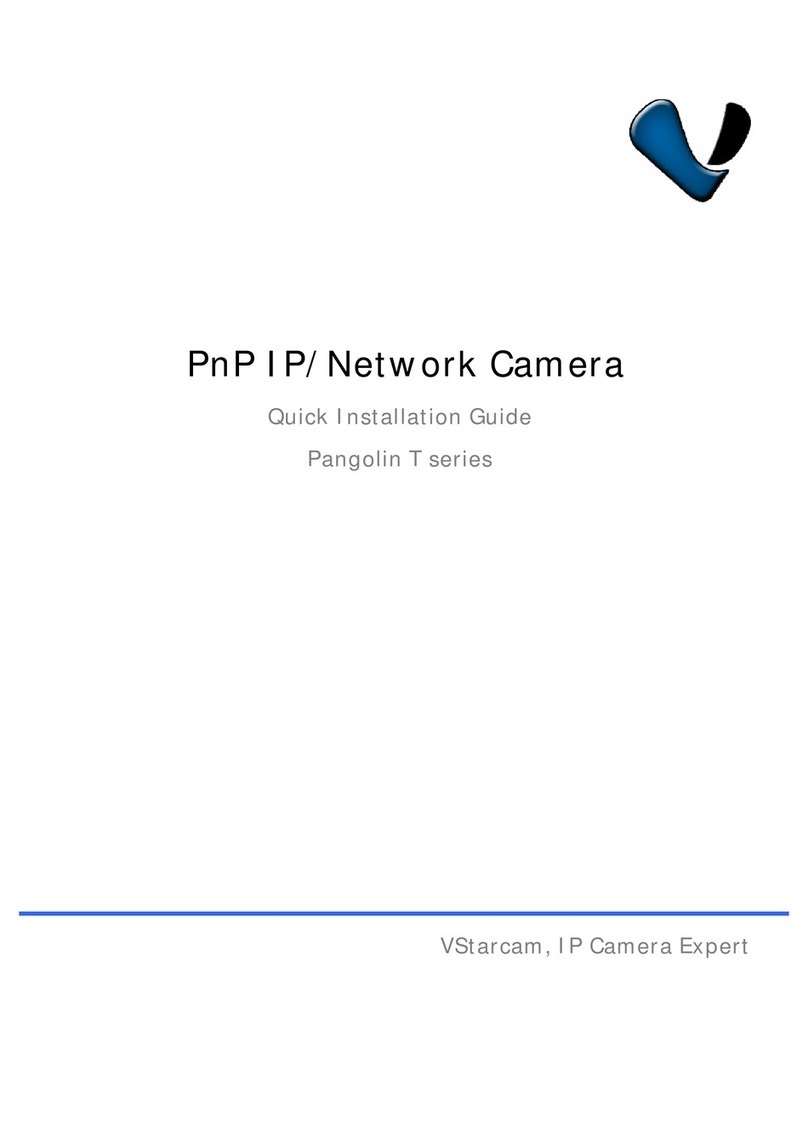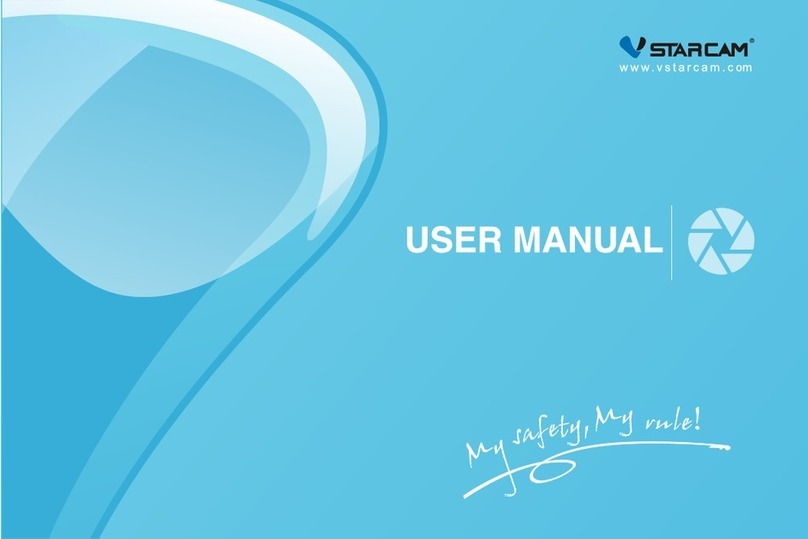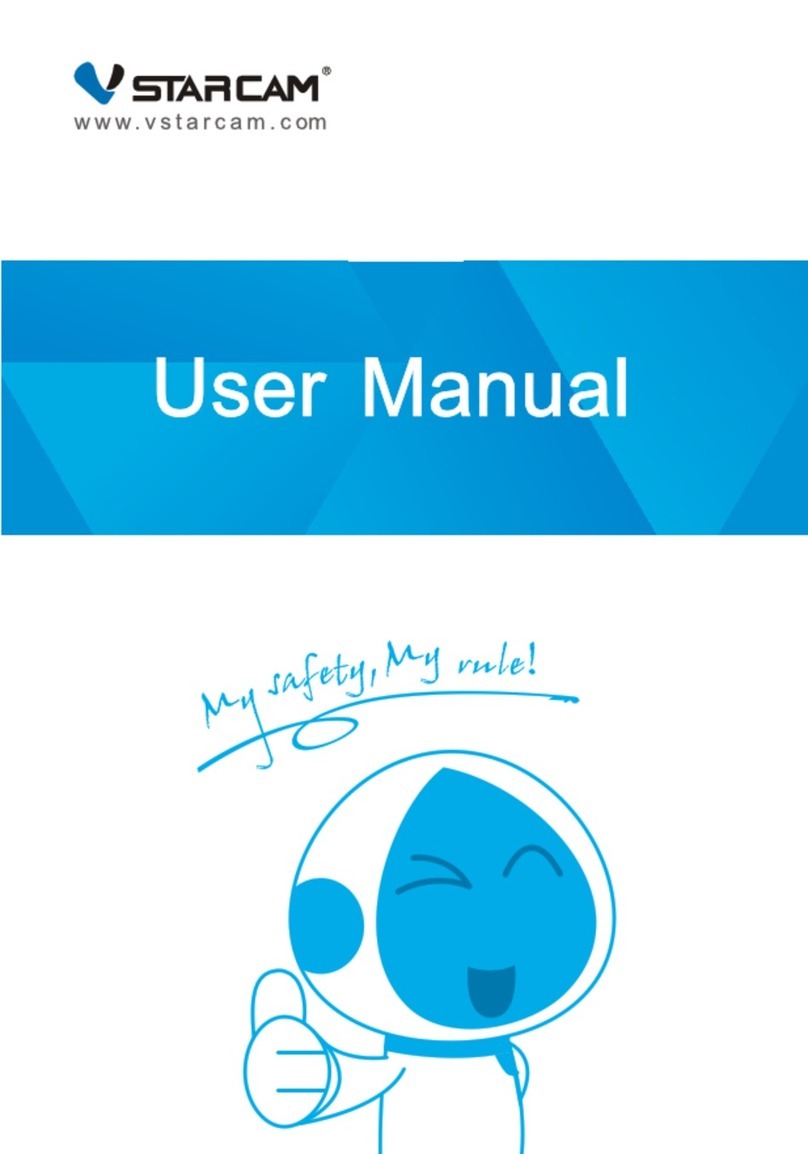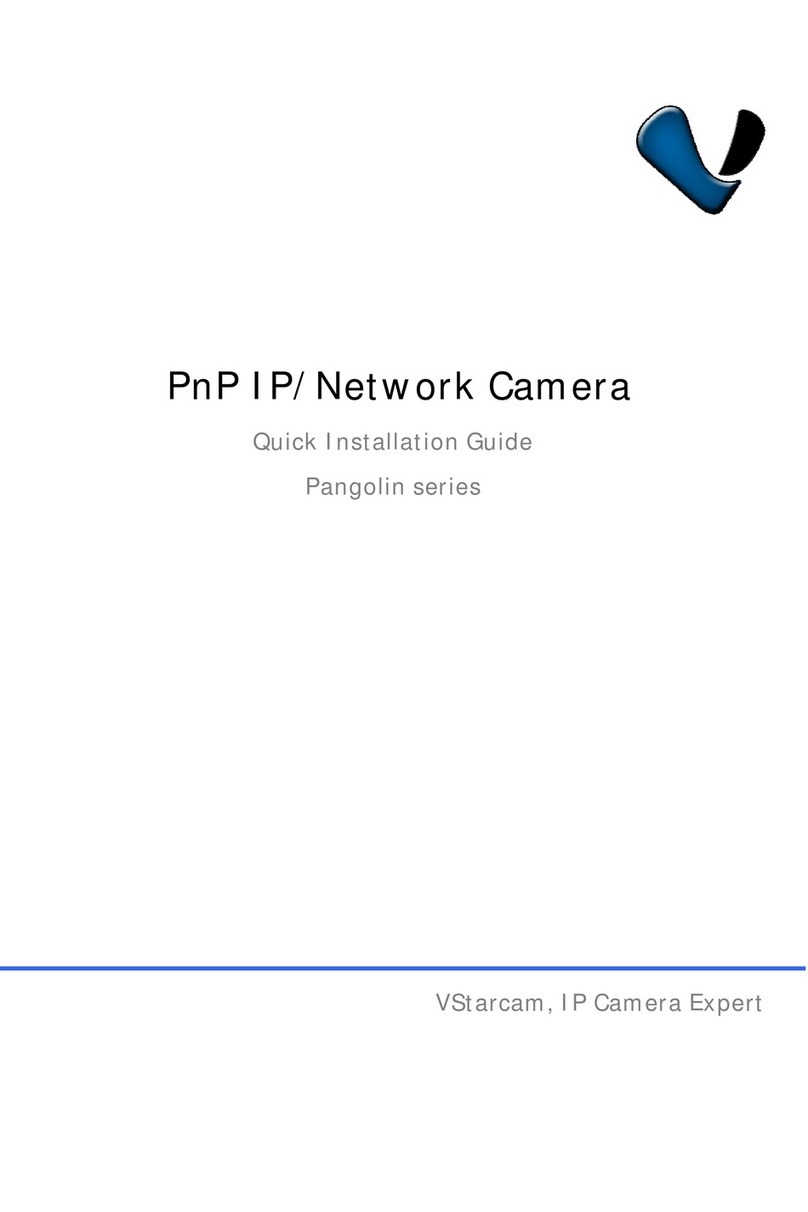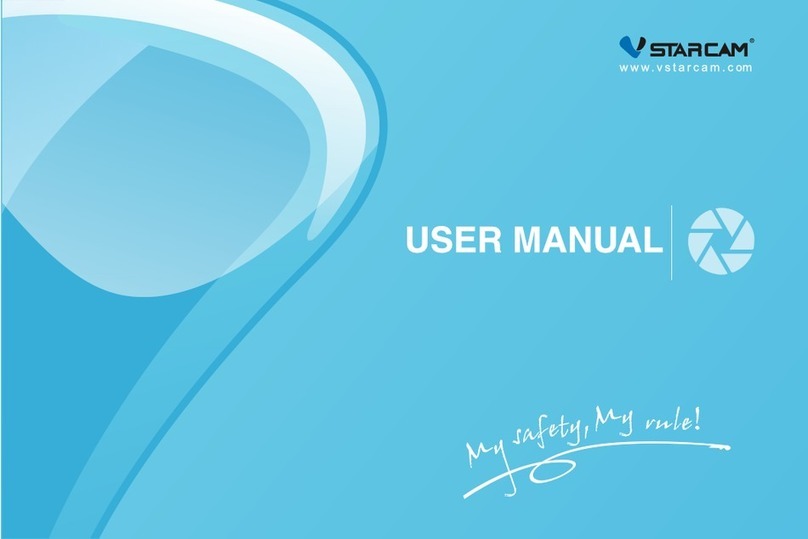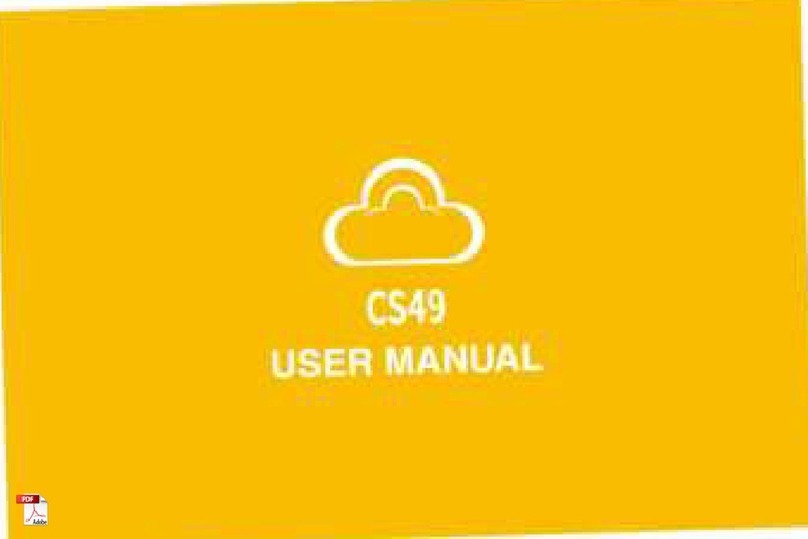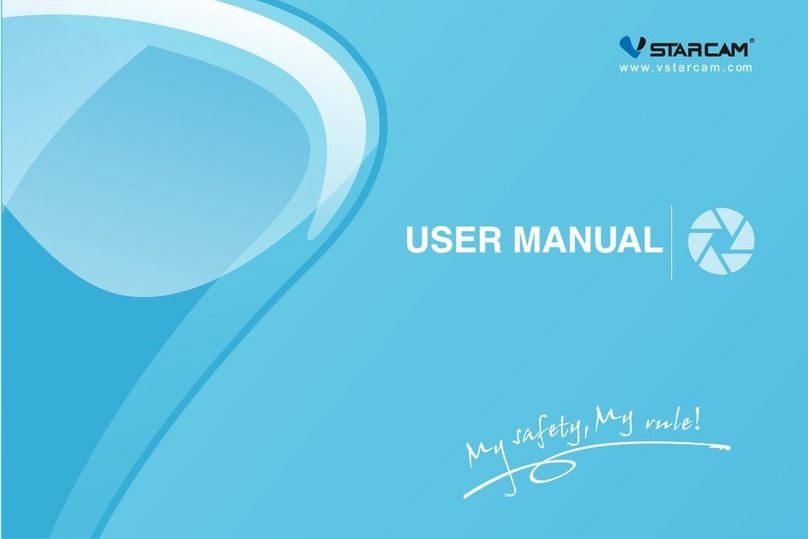Functions
After the battery is installed, it will start automatically (once the siren rings,
the red LED flashes once, and the blue LED flashes 2S).
After detecting that the device has been equipped with WIFI, the device
will automatically sleep.
If the device is not configured with WIFI, and still not start to configure WiFi
after 30S, the device will enter sleep state. Short press the key button to
re-enter the network configuration mode.
When there is no network configuration, the device will sleep, short press the
key button to wake up the device and enter the network configuration mode.
The Test mode cannot be entered (i.e. the alarm siren/red LED flashing
cannot be triggered). If the device is not in sleep state, short press the
key button will do nothing.
Boot and Working
status of device
Function of the
key button
After WIFI is configured, if the device sleep, short press to wake up the
device and trigger Test alarm, take a photo and push it once, and the siren
will alarm/red LED will flash. When the device is not asleep, the device
will be in Test alarm mode, short press to stop Test mode.
When Test alarm is triggered (siren alarm/red LED flashing), short press
once to stop siren alarm/red LED flashing, continue taking photos, and
push the photo.
After smoke alarm is triggered for 3S, short press once to stop the alarm (if
the smoke is detected continuously, press the button to turn off the siren