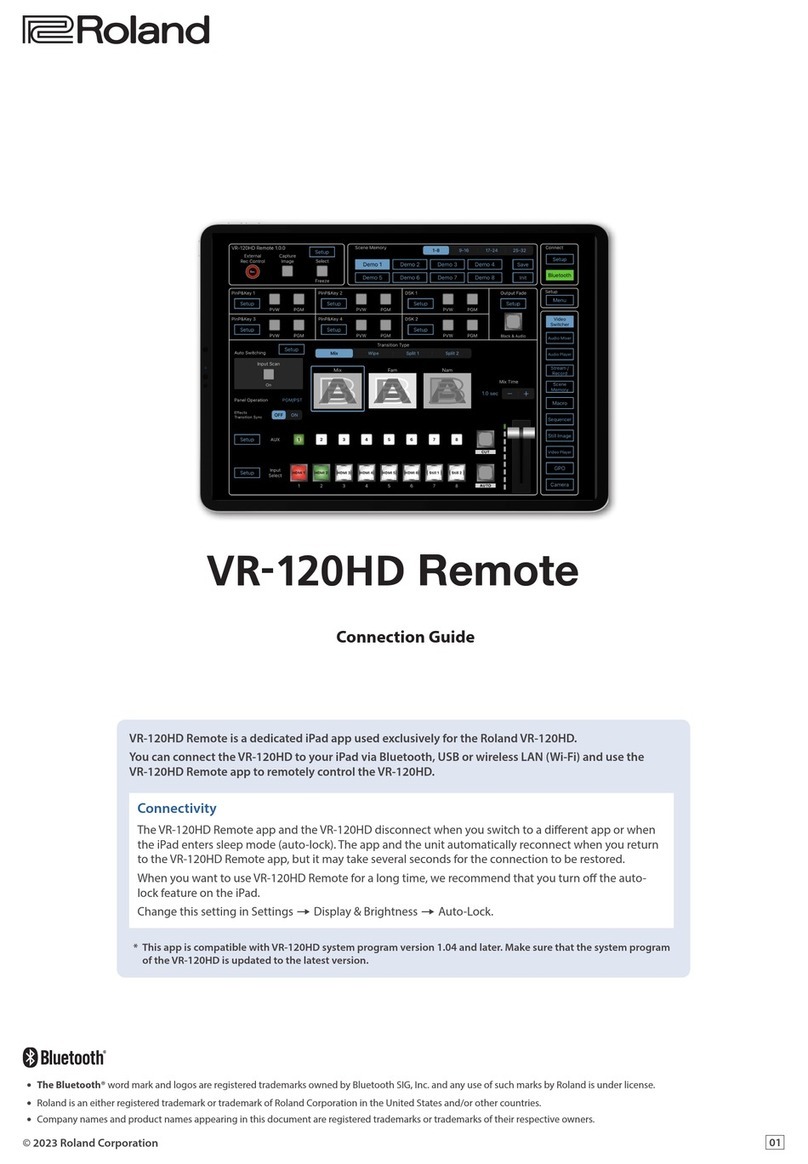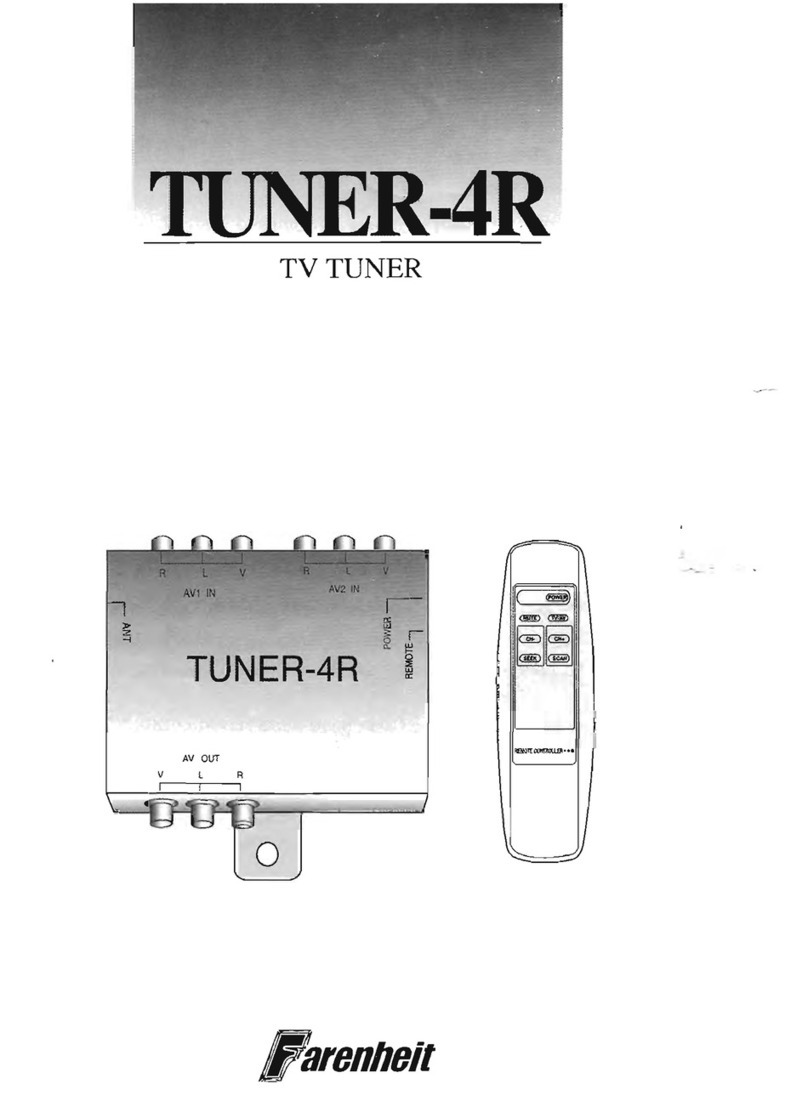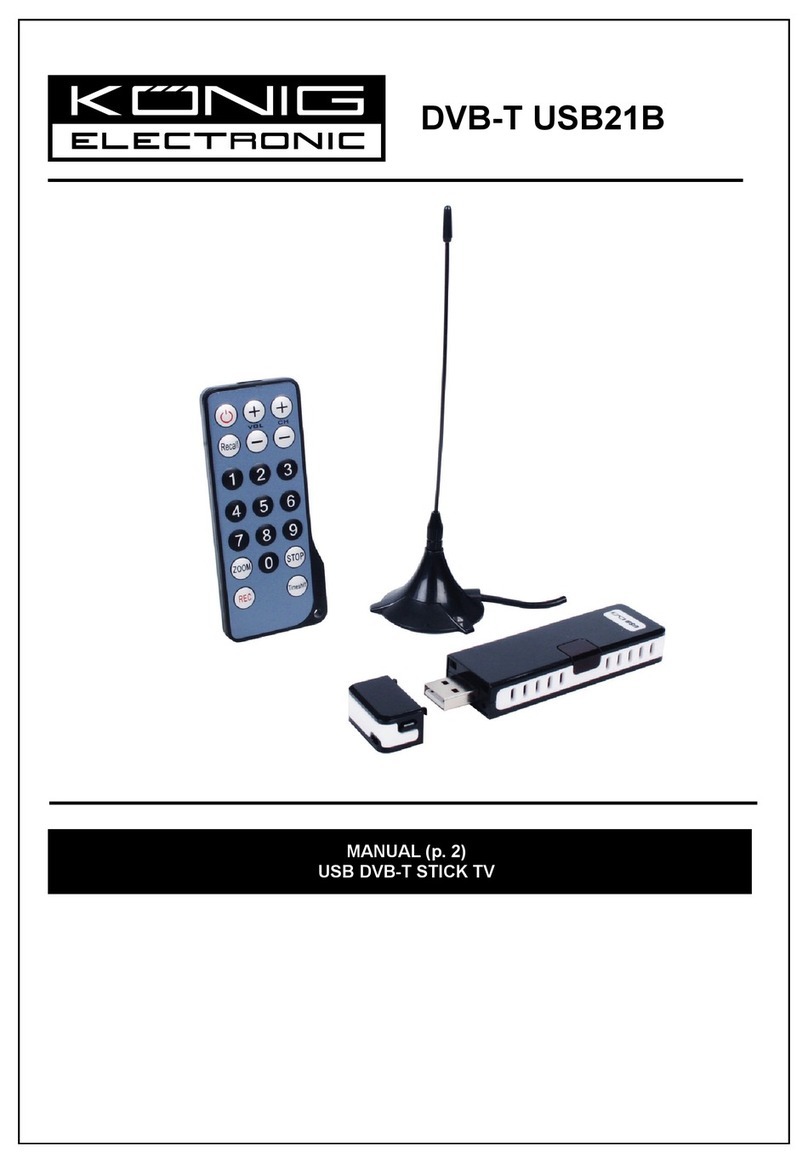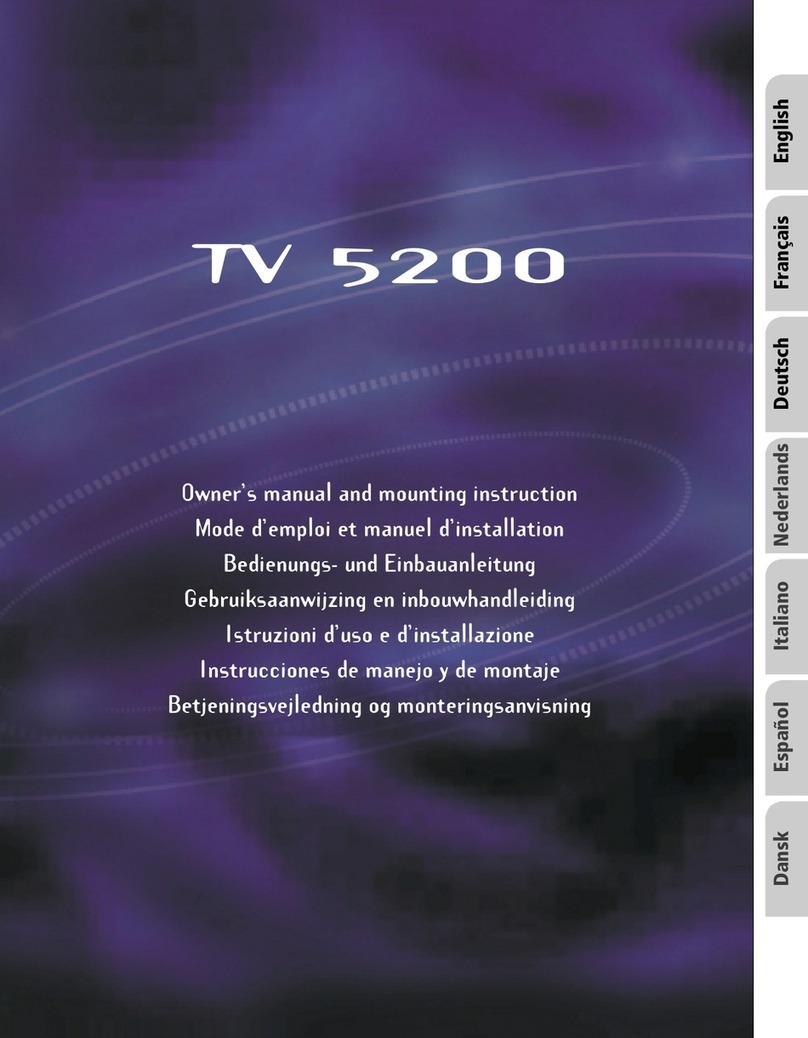Go Electronic RCC6000 User manual
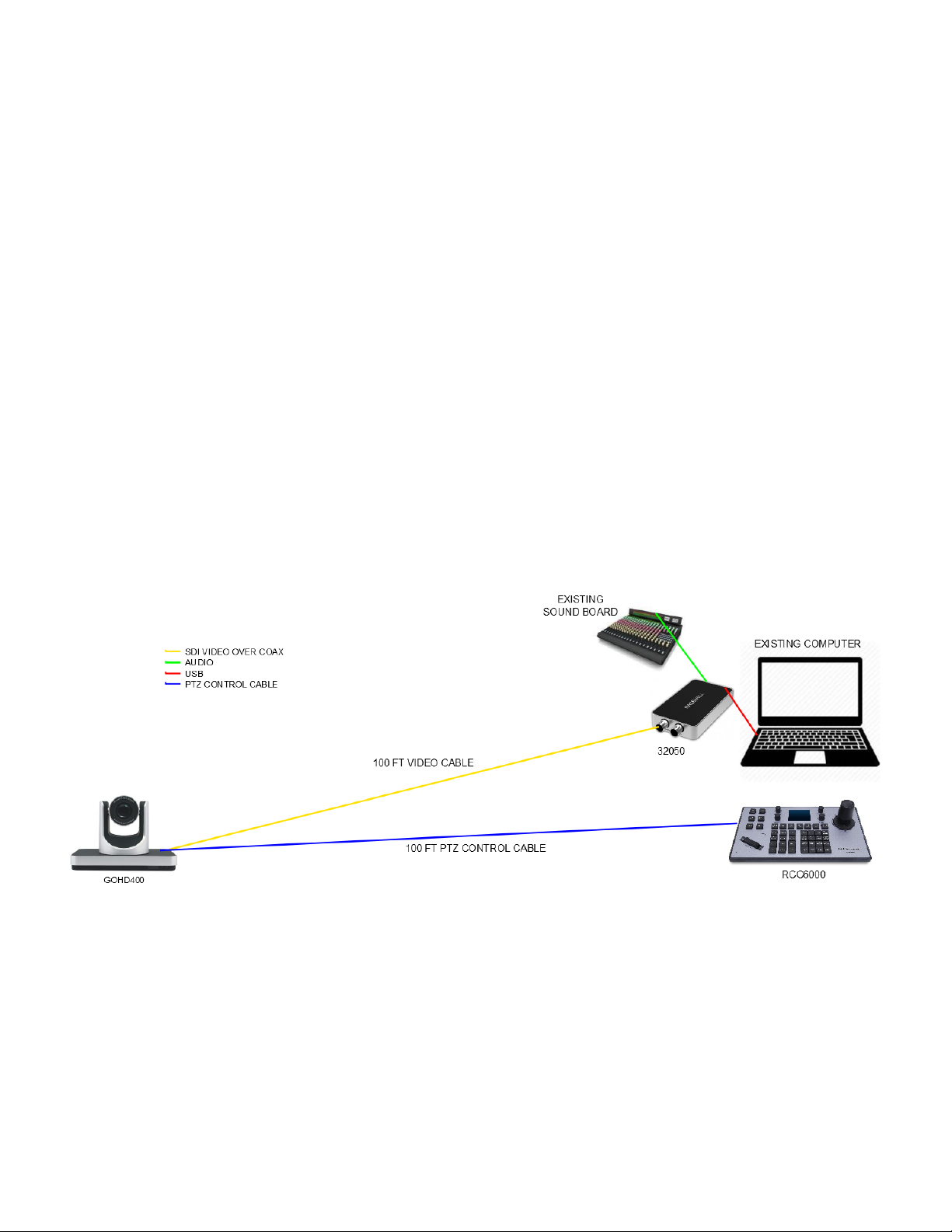
QUICK START GUIDE for GOelectronic Streaming Kit
First, let’s review what comes in the GOelectronic Streaming Kit:
1.GOelectronic GOHD400 PTZ Camera
2.GOelectronic RCC6000 PTZ Controller
3.Magewell 32050 USB Capture SDI Plus
4.100 ft Coax Video Cable
5.100 ft PTZ VISCA Control Cable
6.Camera Wall Mount
Note, the computer required for this system is NOT included. You can use a laptop or desktop
computer. The hardware in this system is compatible with both Mac and Windows operating
systems. However, the free Capture Express software recommended for previewing, streaming
and recording is only compatible with Windows.
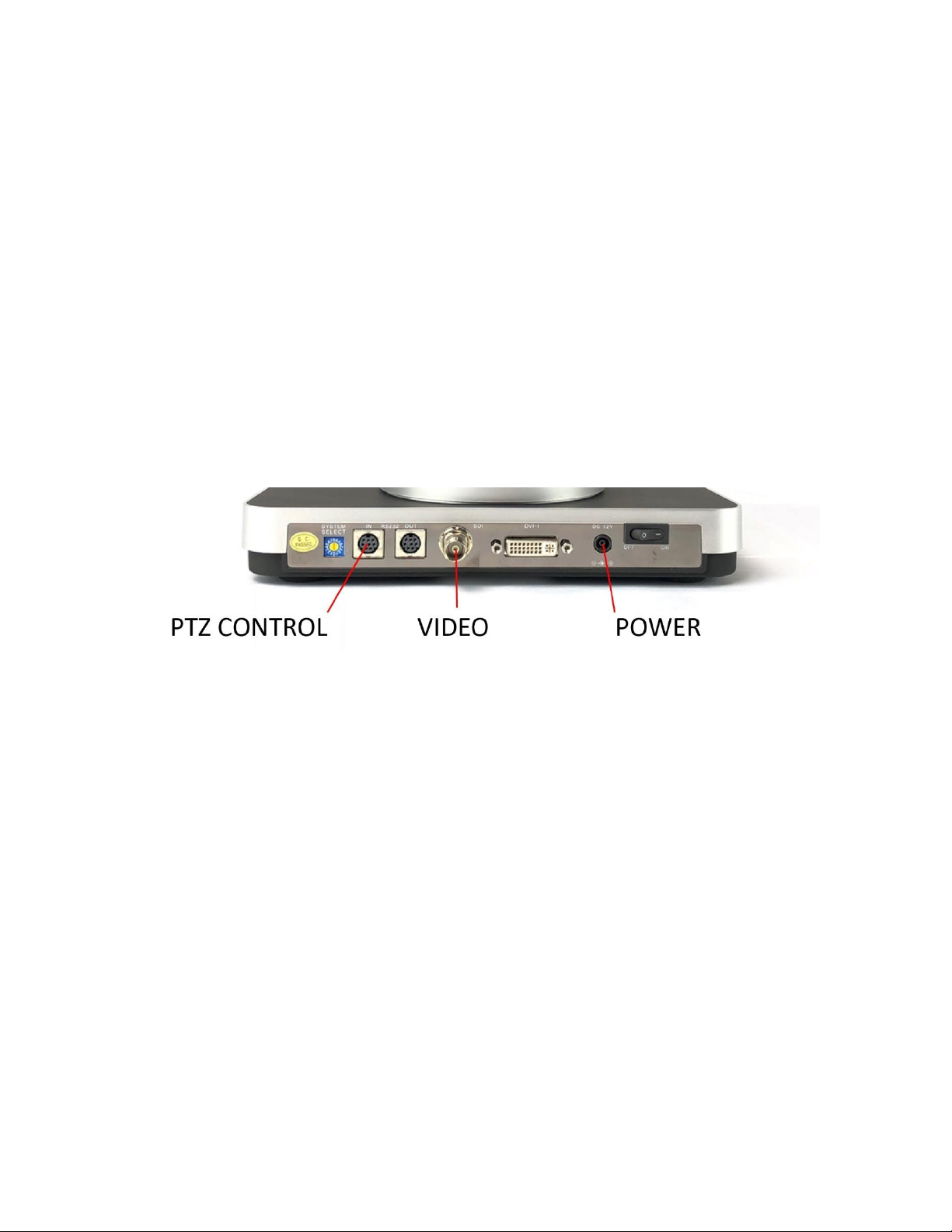
1Install the Camera
First, you will need to decide where you will be locating the camera. This is going
to depend on your application. Note, you will need to be able to plug the
camera’s power supply into a wall outlet near the camera’s mounted location.
Included in the Streaming Kit is a wall mount for the camera should you need it.
You will make three connections to the GOHD400:
1. 100 ft VISCA cable for PTZ control
2. 100 ft coax cable for video
3. Camera power supply
Both the video cable and PTZ control cable will run from the camera to your
“control room”.
Once you have plugged in the camera, power on the camera using the switch on
the back of the unit.
2Connect the Camera to the PTZ Controller
First, connect the controller’s power supply to the controller and plug it into a
wall outlet. Next, connect the VISCA PTZ control cable with the 9-pin serial
connector to the RCC6000 (you have already connected the other end of the PTZ
cable to the GOHD400).

3Connect the Camera to the USB Capture Device
Now connect the coax video cable coming from the GOHD400 to the SDI INPUT on
the Magewell 32050 USB capture device.
You will also run audio out from your existing sound system (or microphone) and
into the audio input on the 32050 unit. The audio cable you require will depend
on the audio output of your existing equipment.
Finally, the Magewell USB capture device will connect to your computer via the
included USB 3.0 cable.

4Download and Install Capture Express Software
Magewell’s free Capture Express software is used for previewing, streaming and
recording your broadcast.
Download Magewell’s free Capture Express software and follow install
instructions here: http://magewell.com/capture-express-v3
Now, open the software application. Assuming your camera is powered on and
you have correctly connected the video cable, you should see video from the
camera in the Capture Express preview area.
5Test the PTZ Controller
Now is a good opportunity to test the ptz controller. Power on the ptz controller
via the switch on the back. Follow the steps below to add the camera:
1. Long press the joystick button on the RCC6000 to switch to analog mode
(until screen reloads and Active I/F reads “Analog”).
2. Press [CNTRLR SETUP] on the RCC6000.
3. Scroll down to “2. Add Analog Device”and press [ENTER]
4. Input camera number [1] and press [ENTER] three times until camera is
added successfully (as noted on LCD screen).
5. Press [ESC] twice to return to the main menu.
Now press [CAM 1] and try moving the camera using the joystick. You should see
the camera move and the picture change within Capture Express.
Now, try setting up some preset positions. Move (pan, tilt and/or zoom) the
camera to a desired location. Press and hold [PRESET 1] for 5-7 seconds. Move the
camera to a new position and press and hold [PRESET 2] for 5-7 seconds. Now
quick press [PRESET 1] and watch the camera move to the preset position. Quick
press [PRESET 2] and watch the camera move again. You may consider creating a
“cheat sheet” or legend for your presets.
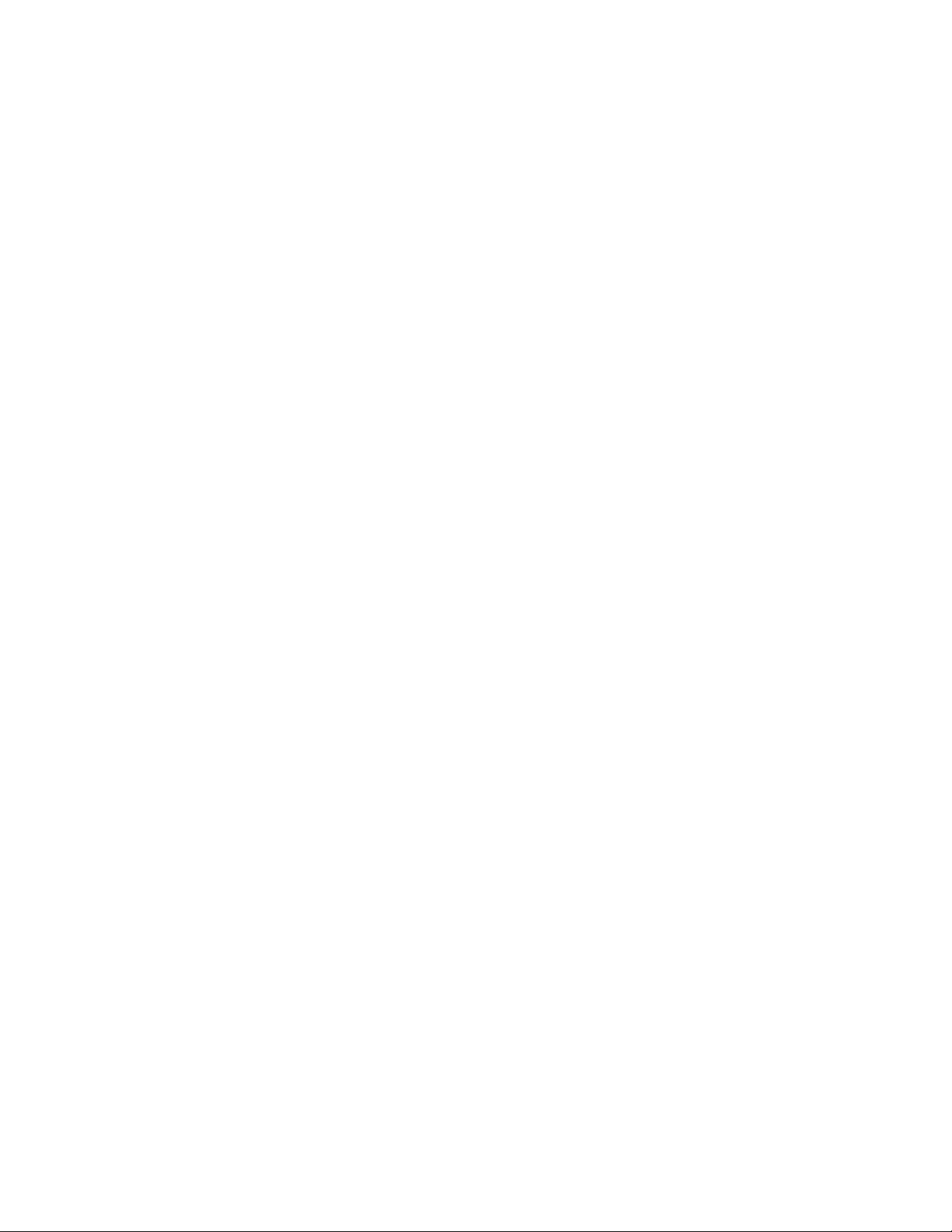
6Test a Live Stream
You successfully installed and tested all equipment. Now it’s time to setup a test
live stream.
For streaming to Facebook Live:
1. From your Facebook page, click the Live button. The Stream Setup page should
load. Under 'Get Started' click the button that says 'Use Stream Key'. And
under 'Setup Options' select 'Use a Persistent Stream Key'.
2. Now, going back to Capture Express, under the Live tab, click 'Add Stream
Server'.
3. For ‘Service’ select ‘Facebook’ from the drop-down menu. Copy and paste the
Server URL and Stream Key from Facebook into Capture Express under URL
and Stream Key, respectively. Then click 'Add'.
4. To stream from your camera to Facebook, you need to click the 'Stream'
button to the right of the red 'Record' button within Capture Express. Now you
should see video from the camera in the Facebook Live preview and you're all
set to go live.
For streaming to YouTube Live:
1. At the top of your YouTube page, click the Camera button to create content
and choose “Go live”. The choose to use streaming software, not your
computer’s webcam. Copy the Stream Key from the Stream Settings tab in
YouTube.
2. Now, going back to Capture Express, under the Live tab, click 'Add Stream
Server'.
3. For ‘Service’ select ‘YouTube’ from the drop-down menu. Paste the Stream Key
you previously copied from YouTube into Capture Express under Stream Key.
Then click 'Add'.
4. To stream from your camera to YouTube, you need to click the 'Stream' button
to the right of the red 'Record' button within Capture Express. Now you should
see video from the camera in YouTube and you are streaming.
For streaming to Zoom:
You do not need to use Capture Express software to stream to Zoom. Simply sign
into the Zoom app and follow these steps:

1. Click on the gear icon in the top right corner to view and edit your Zoom
Settings.
2. Click on ‘Video’ in the navigation menu.
3. Select ‘USB Capture SDI’ as your camera from the drop-down list.

For more detailed operating instructions for each
product in the system, please view the individual
product manuals.
For questions or for technical support, please contact
GOelectronic at 888-707-8024 or via our online
support request form at
https://www.goelectronic.com/pages/contact-us
Other manuals for RCC6000
1
This manual suits for next models
1
Table of contents
Popular TV Tuner manuals by other brands
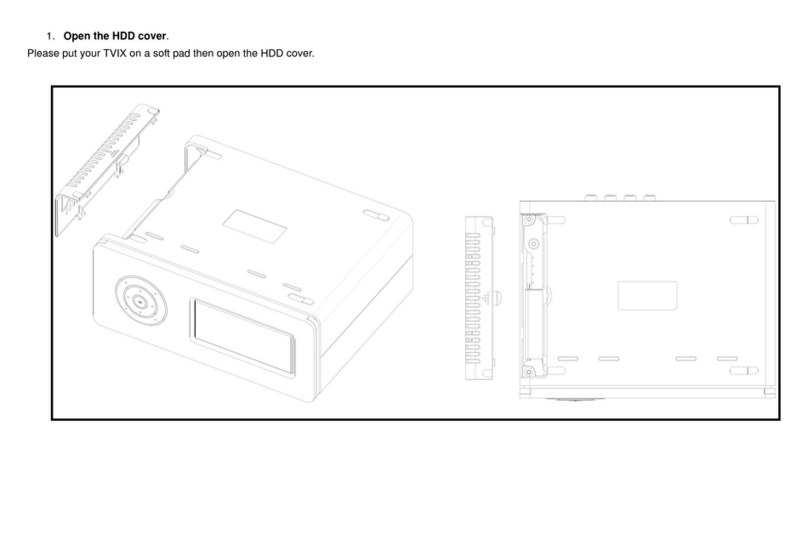
Dvico
Dvico M4100 quick start guide

Contemporary Research
Contemporary Research ICC1-TC product manual

Hyundai
Hyundai DVBT218PVR instruction manual
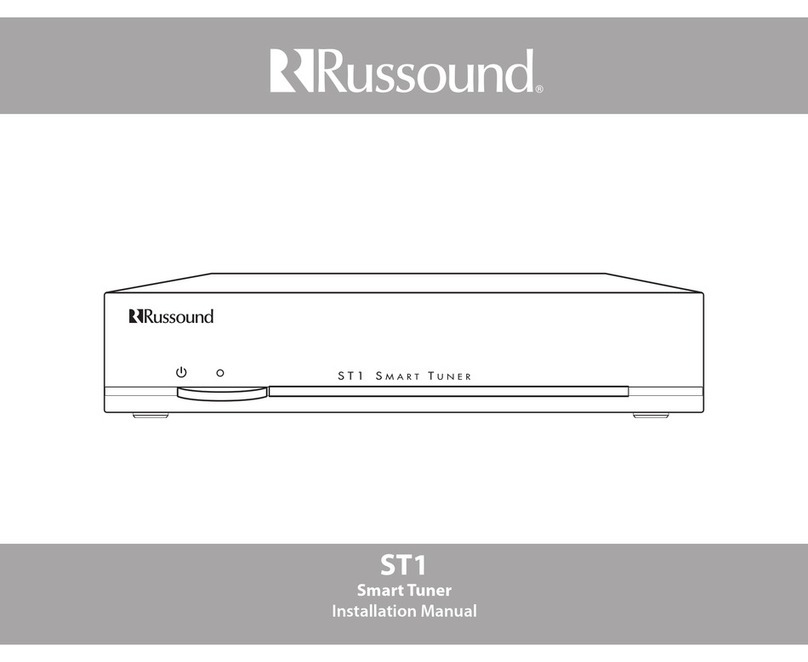
Russound
Russound ST1 smart tuner installation manual
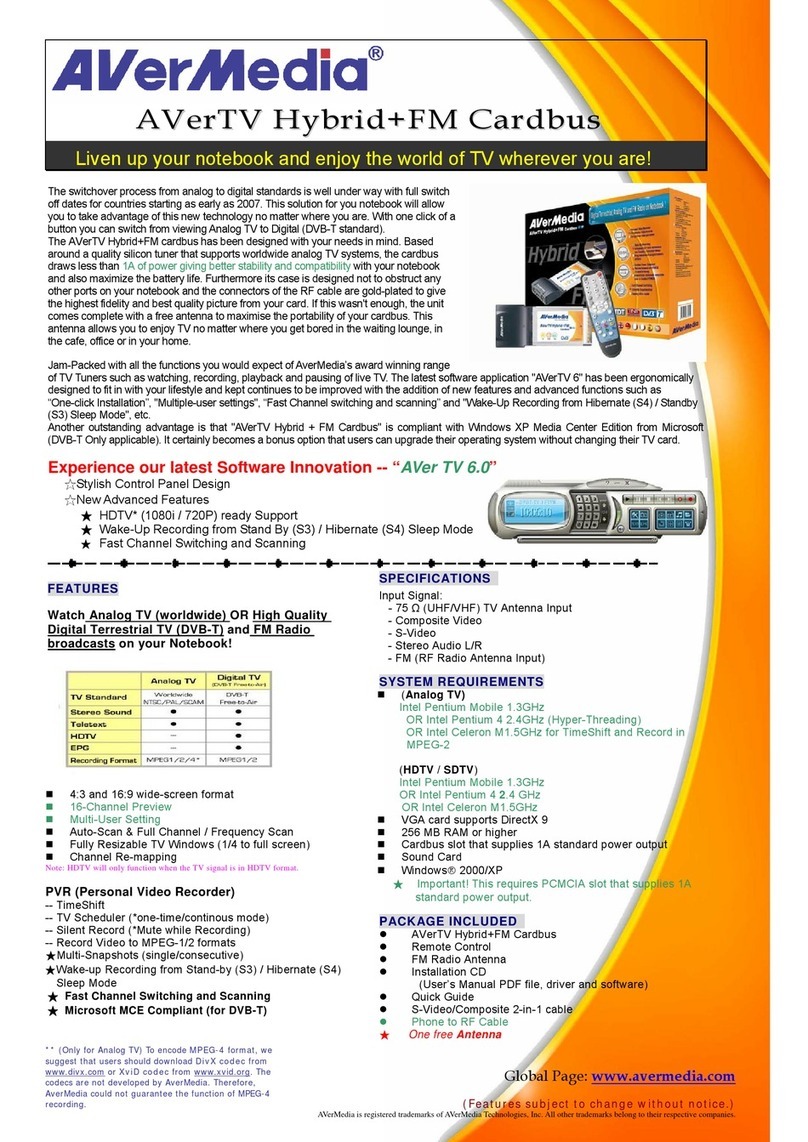
Avermedia
Avermedia AVerTV Hybrid+FM Cardbus specification

Cloner Alliance
Cloner Alliance HDML-Cloner Box Evolve user manual

CKO
CKO C-KO-DVBT-180-Plus user manual

Clare Controls
Clare Controls ClareHome CS-MR-8 Installation sheet

Avermedia
Avermedia AVerTV Box Genie I specification
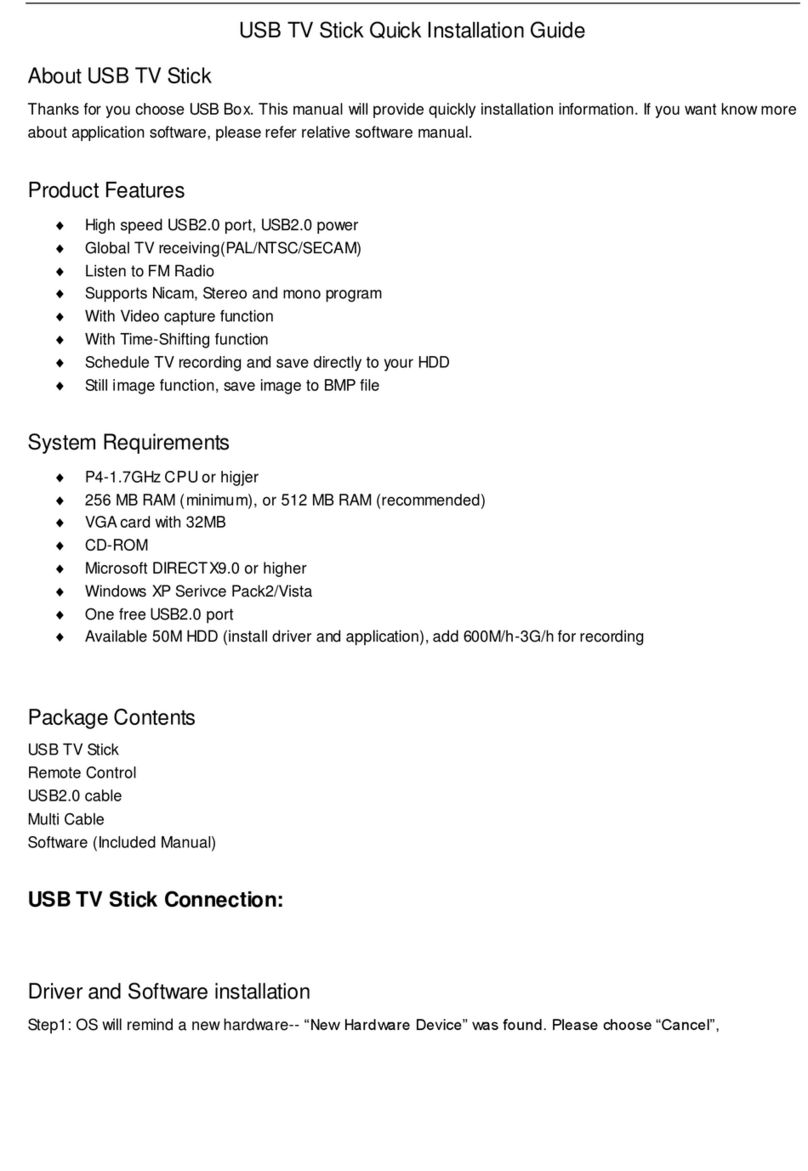
Geniatech
Geniatech u719c Quick installation manual
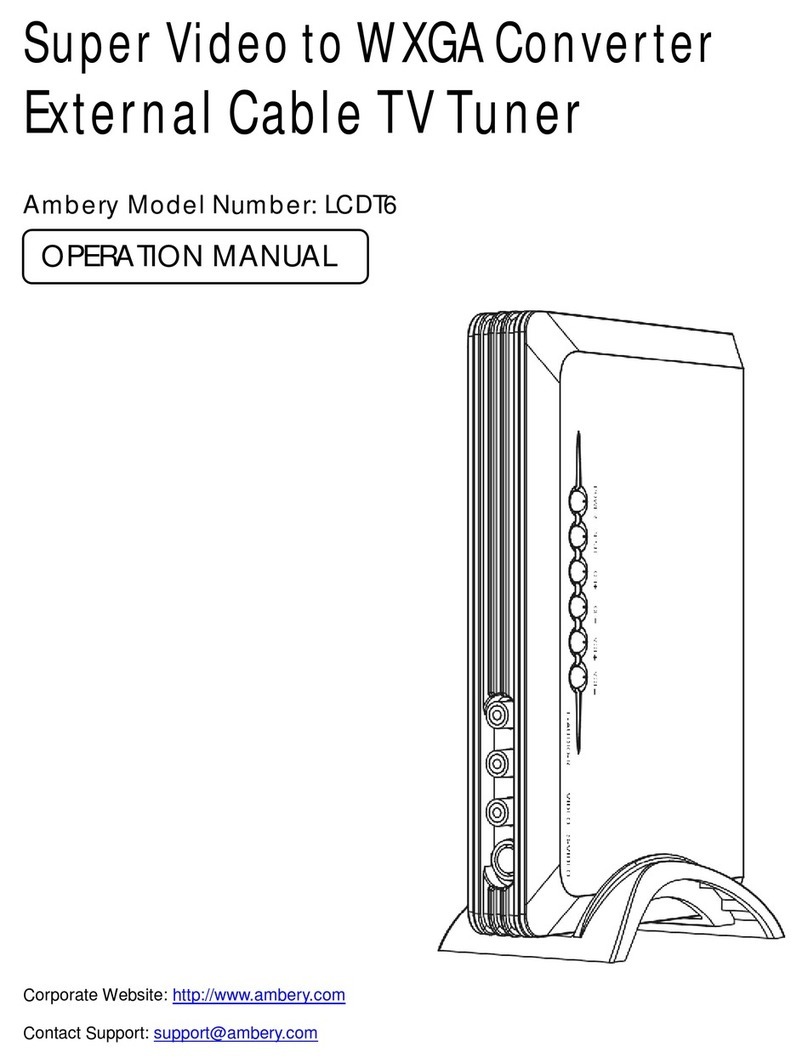
Ambery
Ambery LCDT6 Operation manual

Monsoon Multimedia
Monsoon Multimedia HAVA Titanium quick start guide