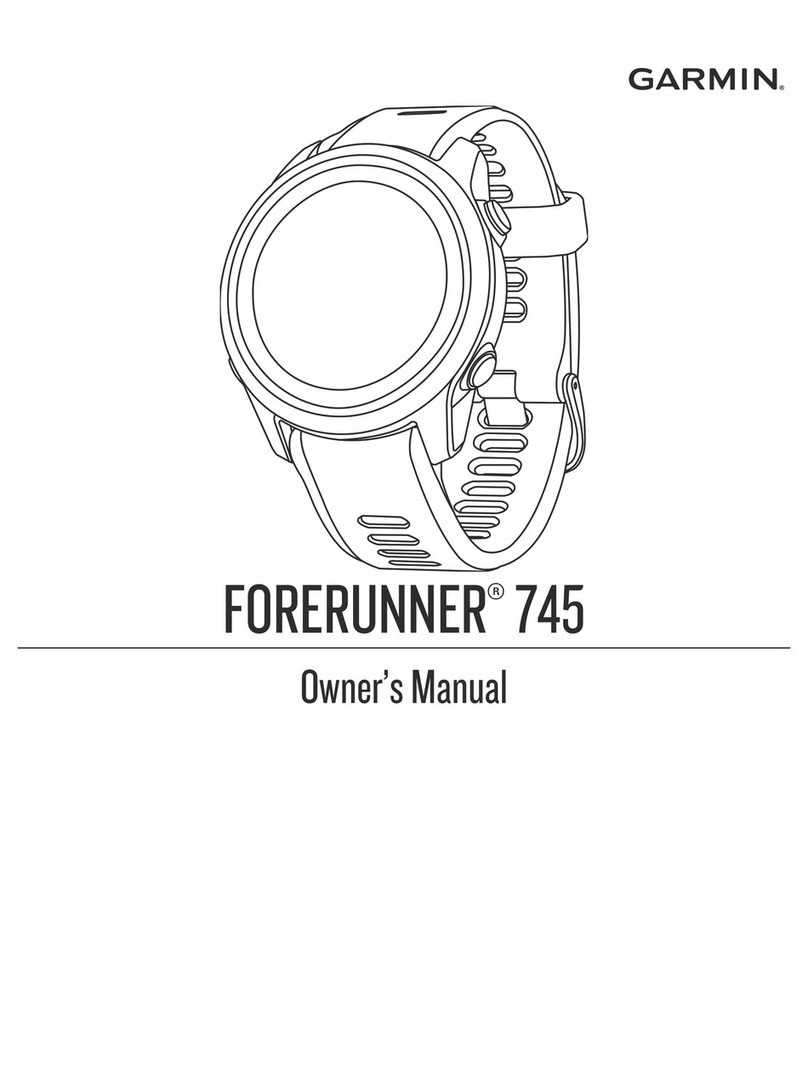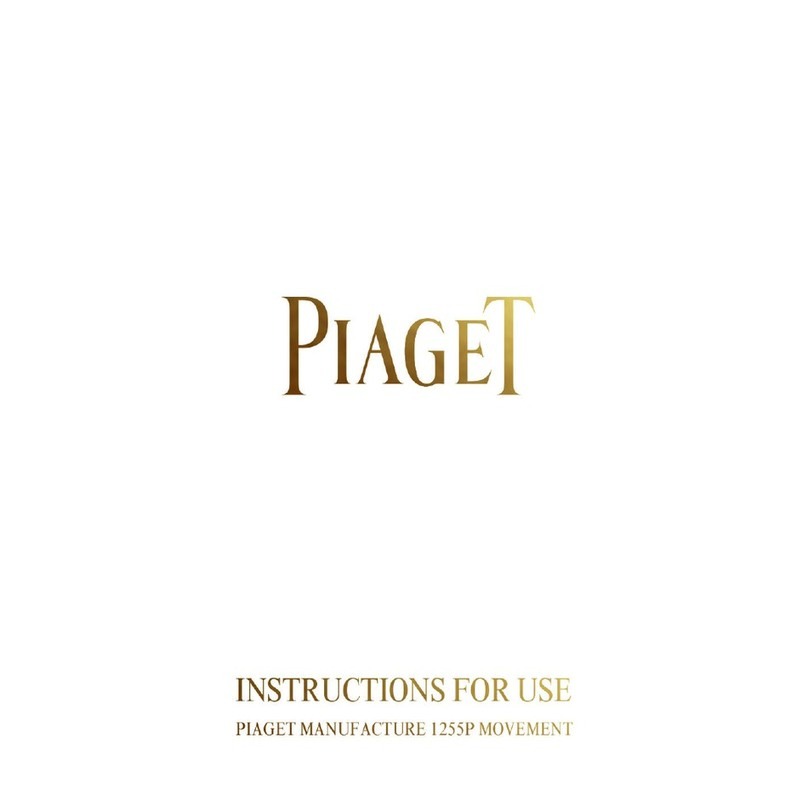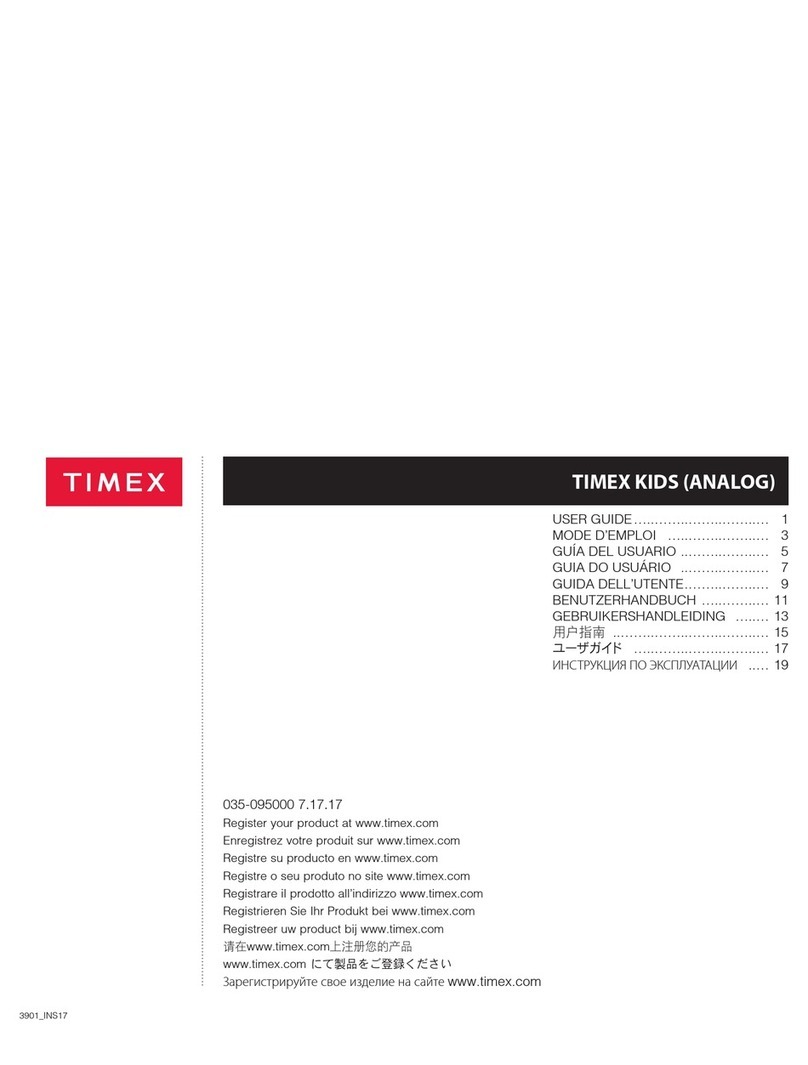Go GO Connect User manual

go.com.mt/connect
User
Guide

1. Remove the watch from the
box and write down its 10-digit ID
number found on the underside of
the box.
2. Put the SIM card in the watch, as
shown.
3. Charge the watch with the USB
power supply cable provided.
4. Press and hold the Power button,
until a welcome message appears.
5. Install the MyKi watch app for
Android or iOS by scanning the QR
code on the box or go to
https://my.myki.watch
How to set up
Connect
(Insert SIM here)

Using the app features
How to create an account?
Open the app or the web page https://my.myki.watch select the preferred
language, go to create your account and accept/decline the terms and
conditions.
• Enter the username.
• Enter the password (should contain six or more characters).
• Confirm the password.
• Enter your mobile number.
• Enter your email address
• Enter the 10-digit ID of the watch found on the bottom of the box “ID
number” or from menu Settings > Info. Press “Send security code to
watch” and the watch will receive a 4 character PIN code.
• Enter the received PIN code.
• Enter a nickname to the watch.
• Enter the watch‘s SIM card phone number.
• Press “Sign up”
• You will then get a notification to allow the watch to access your
location while using the app and another to receive notifications

Home Screen
Press the SOS button found on the right
side of the watch, so that the watch
wakes up. On the first screen you will see
indications about time, mobile reception
signal strength, battery status and ringing
mode. If there are inbox messages you
will see an icon on the right side of the
screen.
The watch
How to set up the
Mum & Dad numbers
After you have successfully created your
account, now it is time to set up Mum
and Dad.
1. Press the settings icons found on the
top right of the screen.
2. Click SOS and Family Numbers.
3. Enter the Mobile number as follows
00356XXXXXXXX. Important! 00356
is necessary so that GO Connect Kids
works even while roaming.

How to Call Mum or Dad
1. Touch the “Mum” icon and then touch the watch to call the first number
entered into SOS and family numbers section in Settings menu.
How to answer a call
To answer the call, touch the display
The watch
2. Touch the “Dad” icon and then touch the watch to call the second number
entered into SOS and family numbers section in Settings menu.

Inbox Message
The envelope icon shows that a text message was
received, while the Loud speaker icon stands for
Voice message. In case you have received both
text and voice messages, the voice message is
treated with priority and the Loud speaker icon
will appear.
SOS Button
Pressing the SOS display area initiates immediately a call to the first
number entered. If no connection is established, the watch will continue
dialling the next SOS numbers until connection is established. It also sends
a notification to the mobile application.
The SOS Button also serves as a back button when clicked once.
The watch

Rewards and Pedometer
By touching the heart, you can see the number of received awards.
By touching the feet you can see the number of steps.
Phone Book Screen
You need to enter the phone numbers which can be dialled from the watch
in the Settings menu of the mobile application. In case no numbers are
entered, the phonebook will appear in grey.
Phone Book Empty
Phone Book
Recorded
number in the
phonebook
Active call
The watch

Voice Messages Screen
Touch to play the received voice message
Touch and hold the button on the screen in order to record a message.
When a time counter appears on the screen, you know that watch has
started the recording.
Release the button when you are ready with the message and it will be
sent automatically to the app. An indication that a new voice message was
received will be received in the app.
The watch

Settings Screen
In settings you can: 1) manage the ringing mode
and 2) see information about the device
Choose this menu in order to set the ringing sound strength or to switch to
Silent mode
Information about the device. Here you can find information about the IMEI
/ ID and the firmware version of the device.
The watch

What am I seeing in the main screen?
The Location Section shows the location of the Kid on the map, positioned
via GPS or carrier cells and may show your location, if available.
GPRS Signal - shows the strength of
the mobile network coverage.
Battery - shows how much battery
power the watch currently has.
GPS Satellites - shows availability
and number of satellites used to
define the present location of the
watch.
Speed - shows if your kid is moving
and how fast is the movement.
This button (green) calls the watch.
This button (orange) sends request
to the watch to call you or any other
number, entered by you.
The GO Connect Kids App

Indicates the particular locations registered today, or in
the past 30 days, with timestamps.
Indicates each registered location. If pressed, turns red
and groups close locations into a single location.
Playback of locations history. If pressed it doubles and
triples the playback speed. If pressed one more time,
playback returns to normal speed.
Location History
Safe zone - you can set two Safe zones. When you switch on for the first time
a Safe zone, you will see a map with a perimeter. Move the map under the
circle to define the desired area. You can change (increase or decrease) the
radius of the Safe zone. Clicking on “Next” will lead to menu to configure
the Active Time for this Safe Zone – “From”-“To” timeframe, when your kid
is in this area. After pressing “Done”, the first Safe zone will be stored in the
app. You may activate or deactivate the respective Safe zone with a switch.
If the kid leaves this area, while the Safe zone is active and within the
specified time period, you will receive a notification.
Speed limit - this feature helps you to track movement speed of your kid.
Assign a “Speed limit” which you do not expect to be exceeded. If riding in
a car, set the speed higher. If your kid is in a car or other vehicle that goes
over that Speed limit, and the Speed limit is active, you’ll be notified.
SMS Alerts - In this menu you can define rules along which the watch shall
send SMS notifications to the first phone number defined in “SOS and Family
numbers”, in addition to the application‘s notifications. You can set on and
off SMS Alerts whenever SOS button is pressed and when the battery level
drops. These SMS Alerts may incur additional costs.
Using the app features

Email Alerts - In this menu you can activate and deactivate the different
types of notifications to be sent as email messages to the email address
registered in your app.
Whitelist - Add up to 10 phone numbers permitted to call the watch.
Numbers can be added and deleted at any time in the app.
Phonebook - Add up to 18 phone numbers which can be called from the
watch. Numbers can be added, modified and deleted at any time. The
numbers in the Phonebook can call the watch too (no need to duplicate
them in the Whitelist)
Using the app features
Chat screen
Chat section and click in the field at the
bottom left. You can write a message
of up to 20 characters, but you can
send unlimited number of messages by
pressing the “Send” or “Enter” key on
your software keyboard (bottom-right).
Hold the microphone icon, to start
recording your voice message. Do
not release the button until you have
finished recording your message. When
you release this button, the message
will be sent to your kid’s watch.
In the same sections you can receive
messages from the watch.

Using the app features
Kid Activity
In this section you may enter your kid‘s Height, Weight, Gender, Date of
birth, etc. When your kid is wearing the watch, it detects steps and activity
level. Within the parameter settings, the watch app detects if your kid is
active enough or needs more activity. At the top of the screen is a calendar
of activity. This is the daily record monitored by the watch which includes
number of steps made, distance walked and calories burnt.
In the same Section there is a “Sleep moves” monitoring part with Settings,
Sleep moves counted and daily record of Sleep moves.
How to send your kid a reward? - In
the Activity Section, at the bottom of
the screen (if “Today” is selected on
the top) you‘ll see a little red heart.
To the left of the Heart there is
minus sign, and plus on the right.
You can send your kid reward hearts
at any time. When you press the plus
sign, you send a heart, which your
kid will receive on the watch. To the
left of the Heart there is a minus sign
and a plus on the right. You can send
your kid heart rewards at any time
upon pressing the plus sign. If you
feel your kid has misbehaved, you
can take away the hearts by pressing
the minus sign. Your kid will receive
the rewards or have them taken
away in real time. The kid will
receive rewards in real time.

Alarms Section - The Alarms Section (rightmost position), you can set up to
three alarms to wake your kid or to notify for different activities during
the day. With each alarm, you can set the weekdays in which it is active
and the time in which to activate the alarm.

Using the app features
What‘s in the Settings Menu?
Select Language - In this menu, you can see, select or change your preferred
language for the app.
Watch Language - The watch may be set to one of the following languages:
English EN, Bulgarian BG, Portuguese PT, Spanish ES, Deutsch DE, Turkish TR,
Russian RU, and French FR.
Account Settings - Here you find your account’s details. You can make any
changes from here.
If you have more than one kid, you can add a second watch in this menu and
monitor both watches within the same app account.
From the same menu you can also remove the watch from your account and
delete the account.
Push Notifications - In this menu you can activate and deactivate the
different types of notifications to be sent to the watch mobile application
on your smartphone.
Table of contents