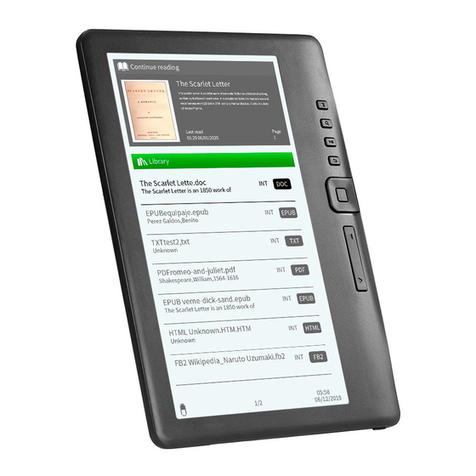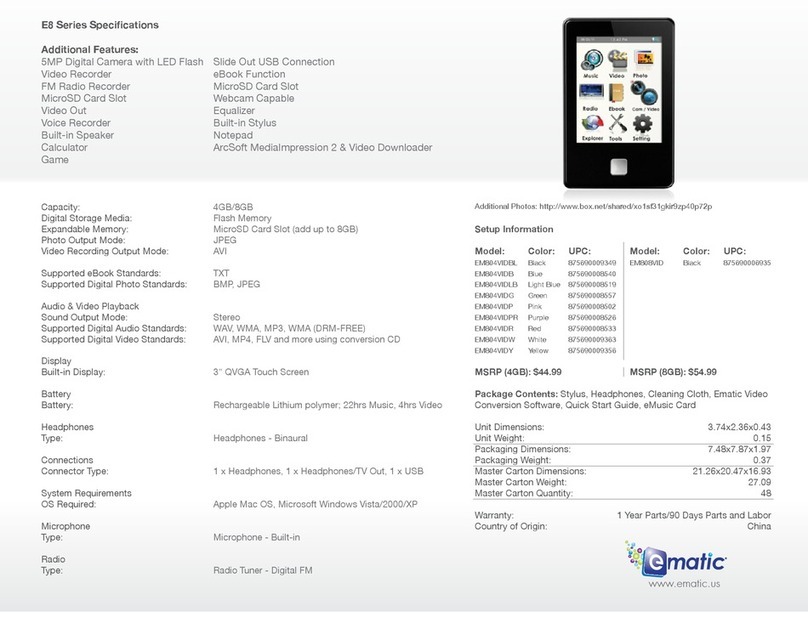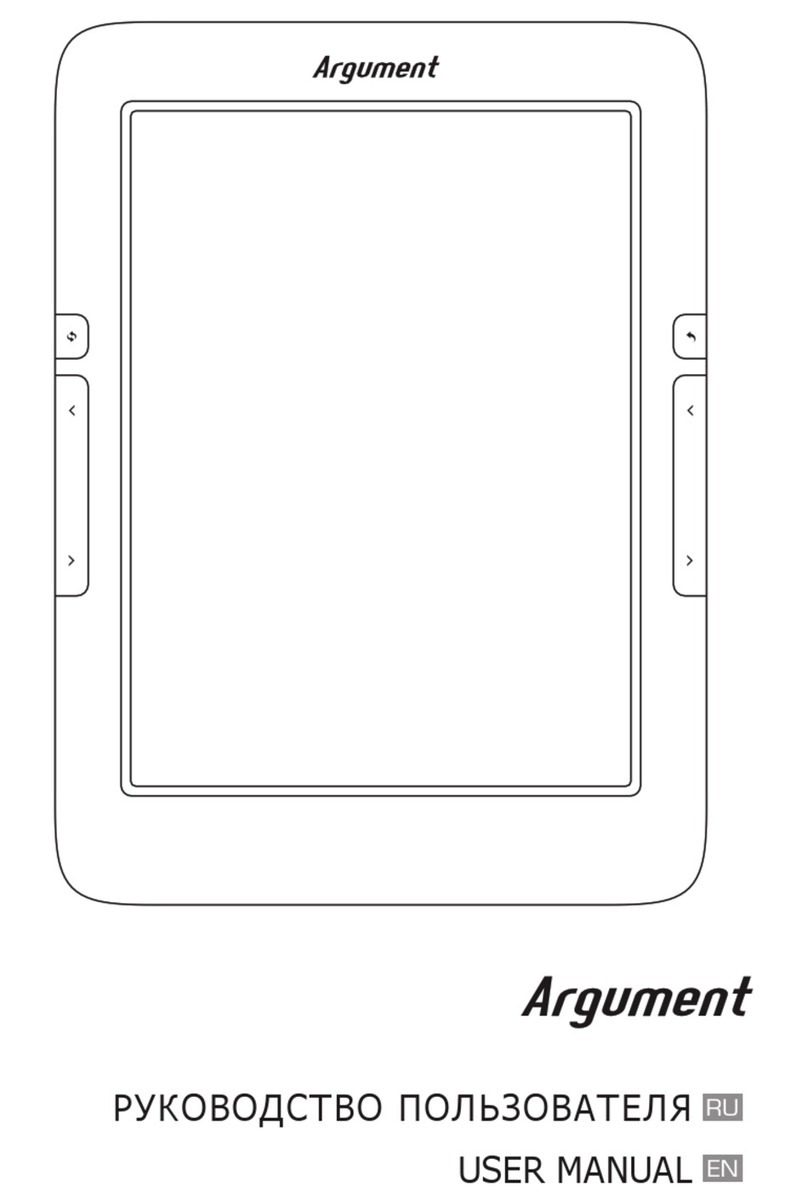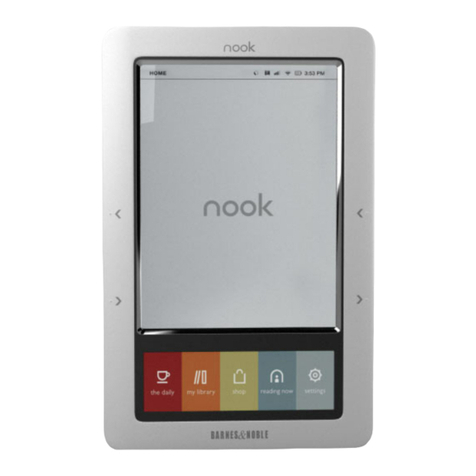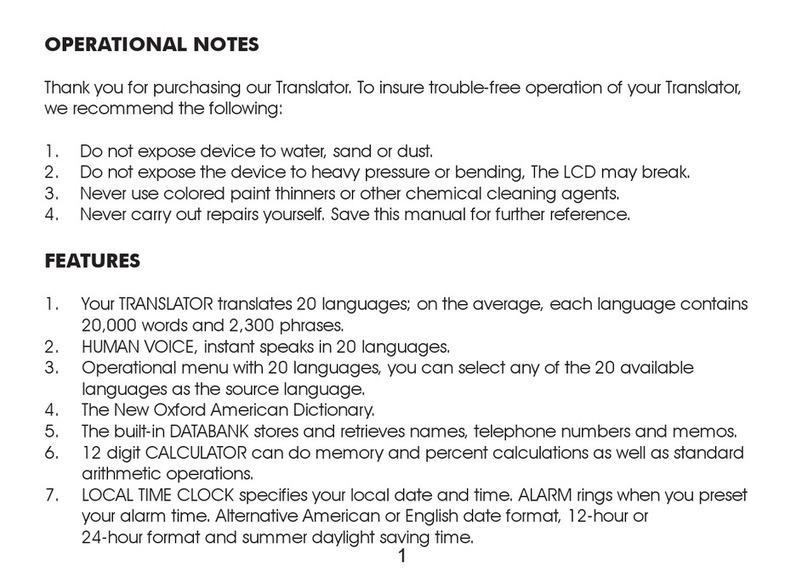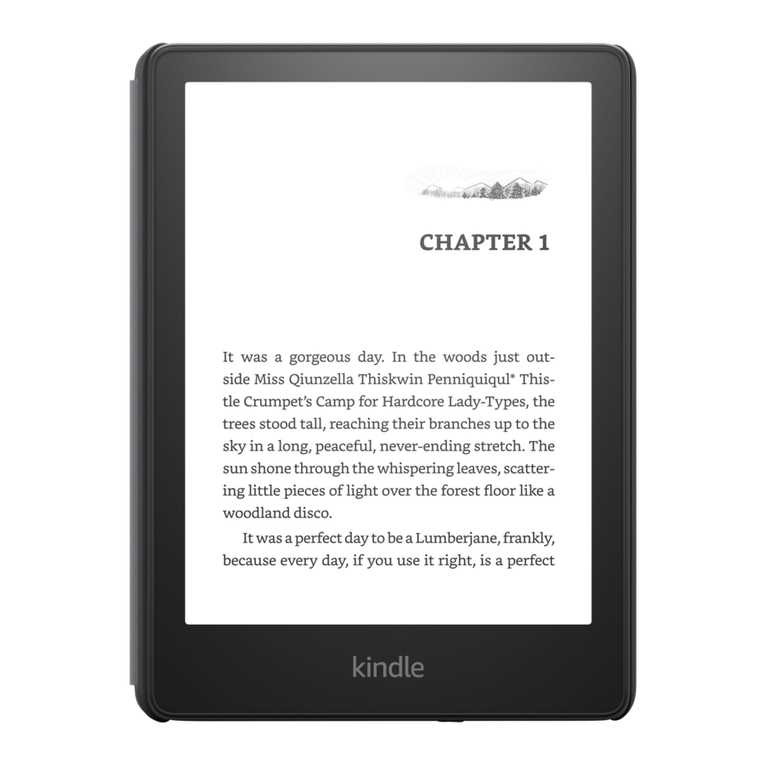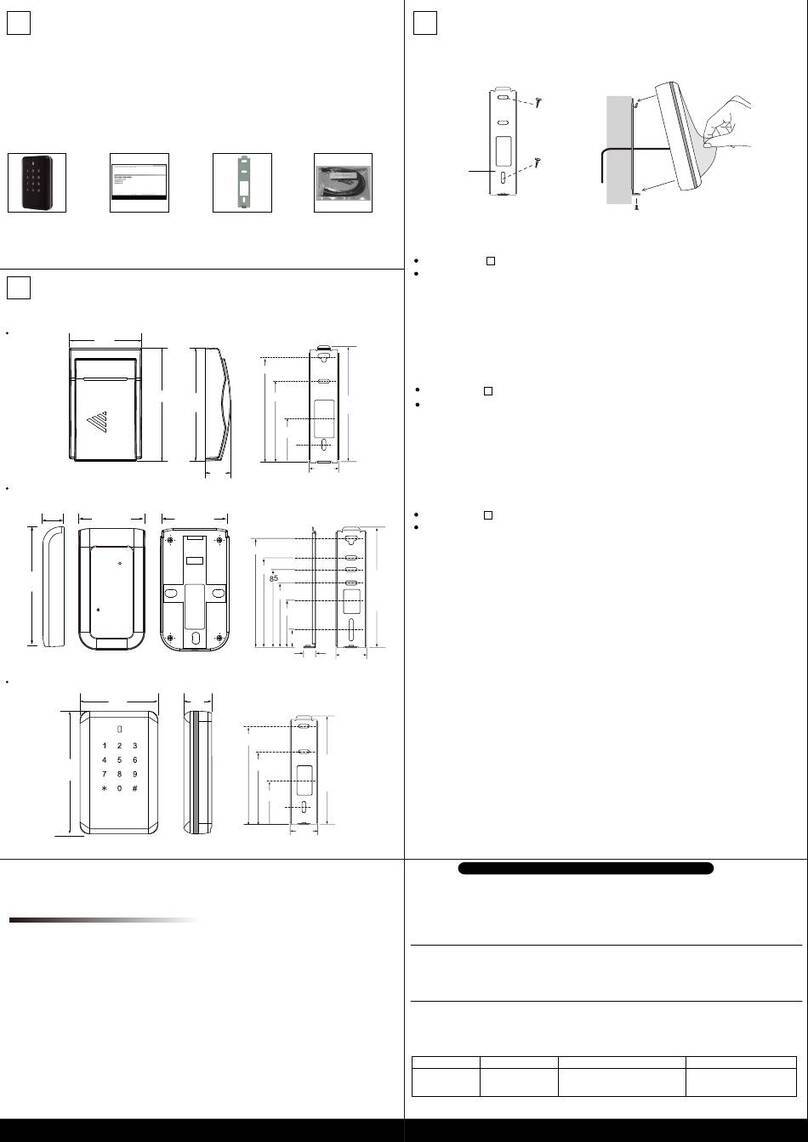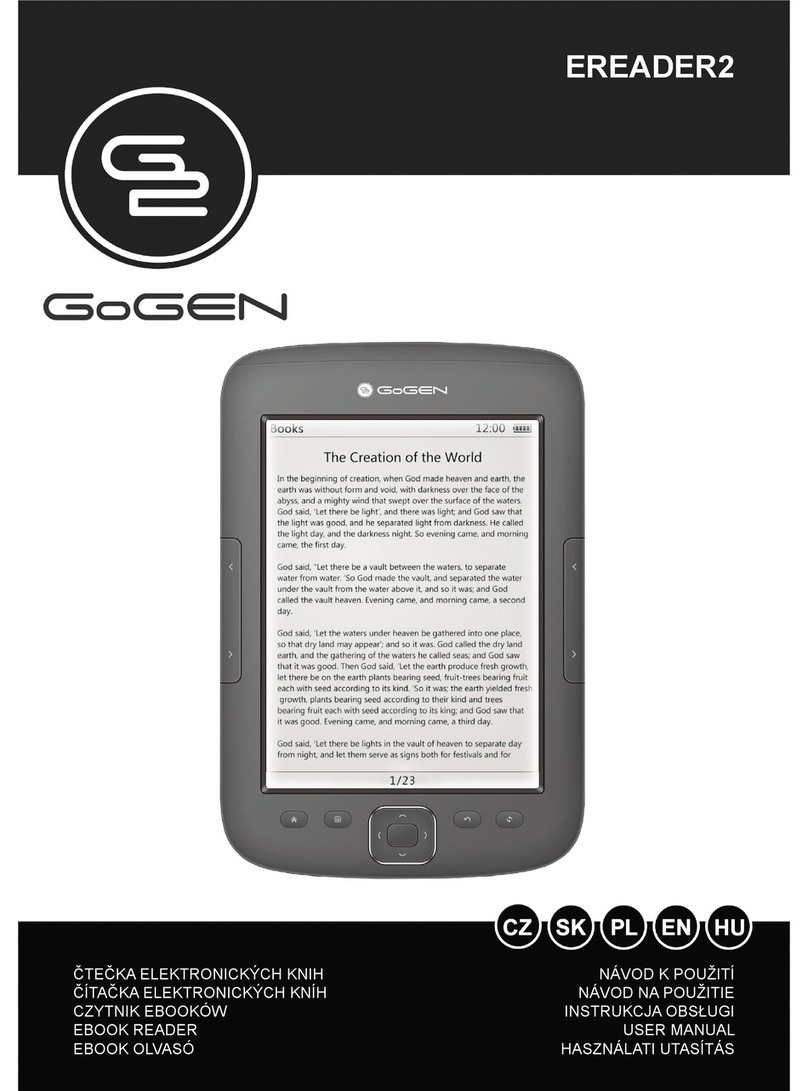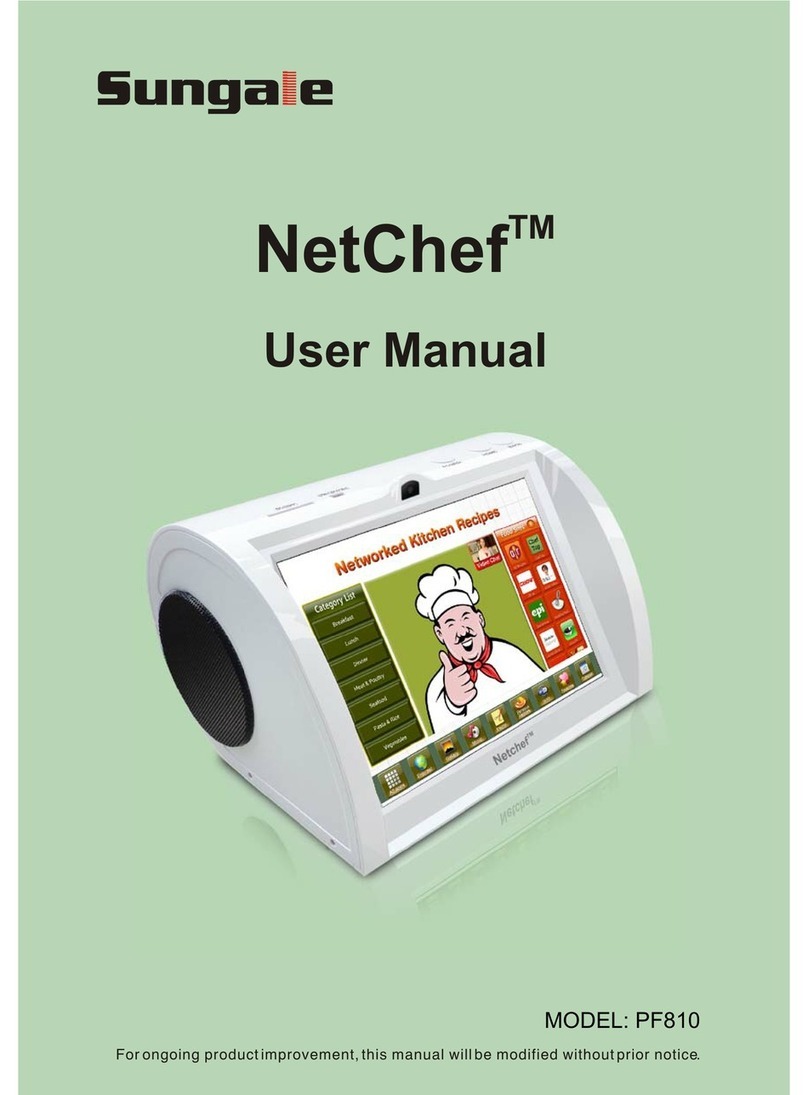gobii EBK2835-PIA User manual

7” Colour LCD eReader
Instruction Manual
EBK2835-PIA
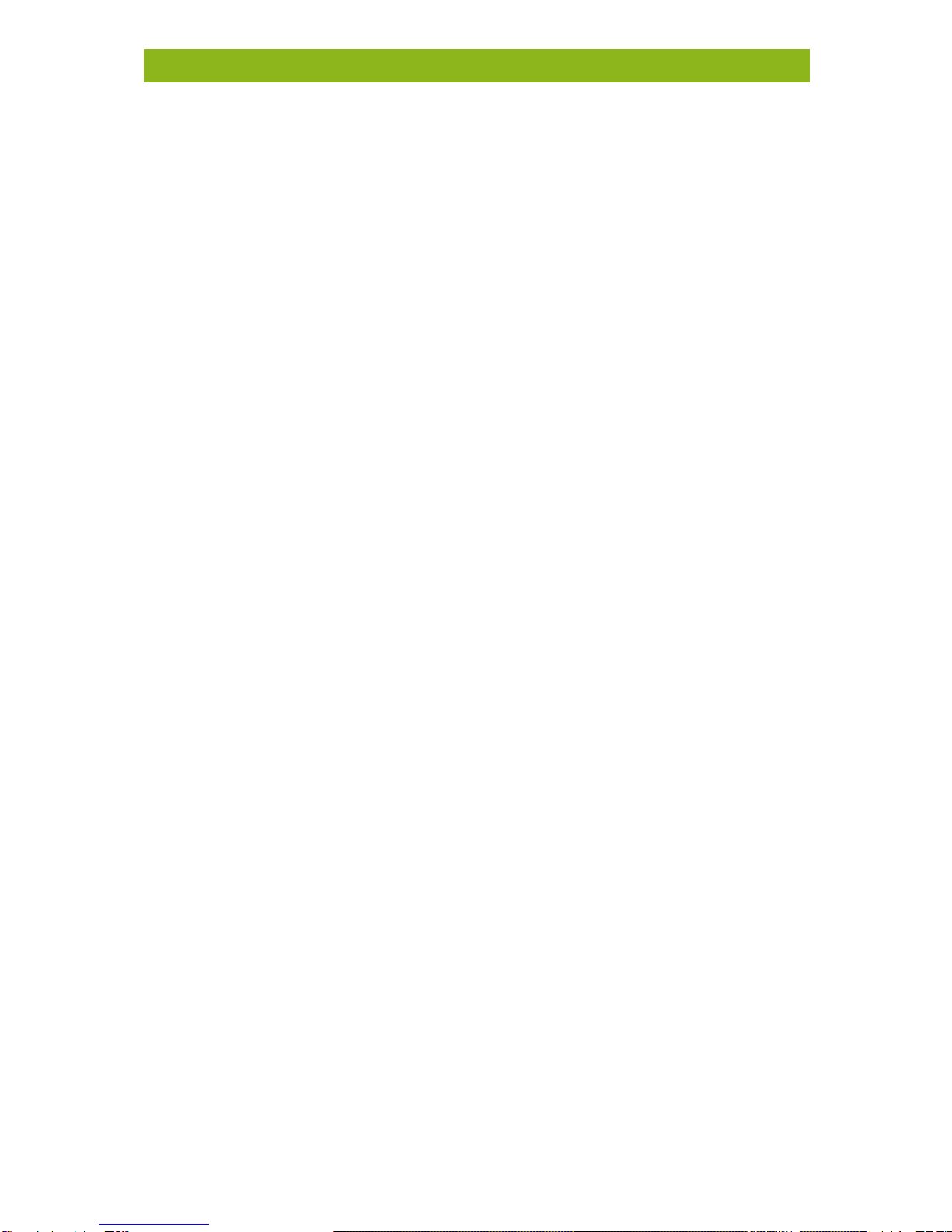
i
Contents
Disclaimer...........................................................................................1
Introduction.......................................................................................1
PackageContents..............................................................................1
Need help?.........................................................................................1
Getting Started..................................................................................2
Parts and Controls .......................................................................2
Turning the eReader’s Power On and Off..................................3
Charging the eReader..................................................................3
Inserting the Memory Card.........................................................4
Starting from Home Menu..........................................................5
Entering theOption Menu..........................................................6
Importing Content.............................................................................7
Importing General Content.........................................................7
Importing Adobe DRM Protected Content................................7
Installing the kalahari.com eReader Application ............................7
Installing kalahari.com eReader .................................................8
Managing Content in kalahari.com eReader...................................8
Authorising PC/Mac and eReader..............................................8
Transferring DRM eBooks to your eReader...............................9
Deleting eBooks from your eReader..........................................9
Notes on using the kalahari.com eReader Application................10
Reading eBooks .............................................................................. 11
Opening a eBook.......................................................................11
Turning eBook pages................................................................11
Adjusting the Font Size.............................................................11
Zooming In/Out.........................................................................12
Using the Option Menu whenReading...................................12
Adding a Bookmark ..................................................................12
Deleting a Bookmark................................................................13
Read from Bookmarks in Home Menu....................................13
Read from Bookmarks in Current eBook ................................13
Go to Page.................................................................................14
AutoFlip....................................................................................14
eBook Information....................................................................14

ii
Rotate........................................................................................15
Display Settings......................................................................... 15
Background Music Playback while reading a eBook..............16
Playing Audio Files..........................................................................17
Music Player..............................................................................17
Using the Option Menu in Music Player................................. 17
Playing VideoFiles..........................................................................18
Video Player..............................................................................18
Using the Option Menu During Video Playback.....................18
To Display Subtitles during Video Playback............................18
Viewing Photos...............................................................................19
Photo Viewer ............................................................................19
Zoom In/Out..............................................................................19
Slideshow ..................................................................................20
Thumbnail view.........................................................................20
File Explorer....................................................................................20
Copy / Paste file........................................................................ 20
Deleting Files.............................................................................20
Settings............................................................................................21
Time & Date..............................................................................21
Device Standby .........................................................................21
Format Memory........................................................................21
About Product...........................................................................21
Power Management.................................................................21
Restore Factory Defaults..........................................................21
Language...................................................................................21
User’s Manual...........................................................................21
Troubleshooting .............................................................................22
Precautions and Maintenance.......................................................23
Warranty.........................................................................................24
Specifications..................................................................................25
Copyright and Trademark Notice..................................................26
EBK2835-PIA EUM Rev1
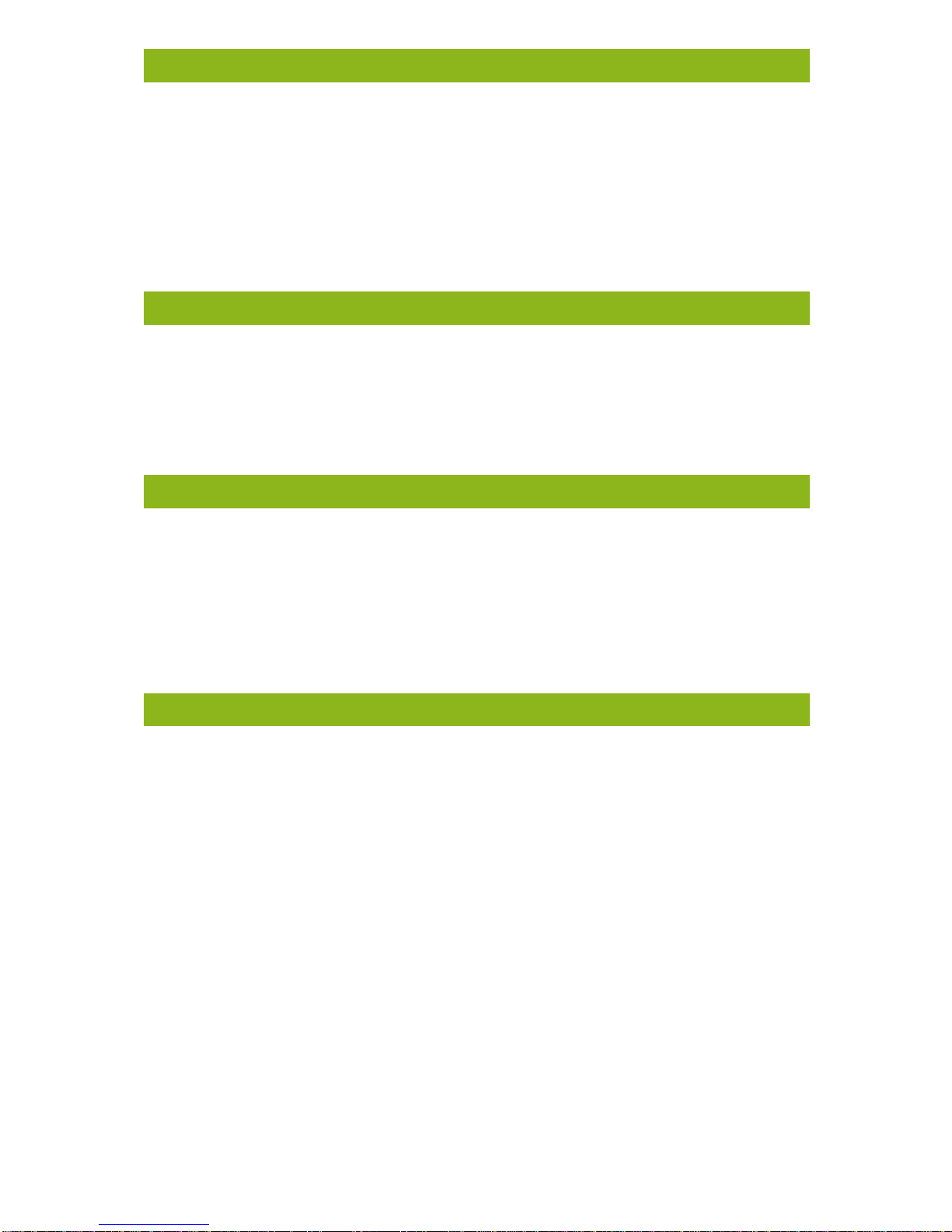
1
Disclaimer
All the information, design and specifications contained in this
manual were correct at the time of publication. However, as the
product is undergoing continuous development, the final device
may have a slightly different appearance or modified functionality
than presented in this manual.
Introduction
Thank you for purchasing this gobii 7” Colour LCD eReader. Please
read this user manual to help you get the most out of your
purchase.
Package Contents
gobii 7” Colour LCD eReader
USB cable for data transfer and charging
Instruction Manual
StereoHeadphones
Need help?
Should you experience any technical issues with your eReader,
please contact our helpdesk.
0861 kalahari (0861 525242) or +27 21 468 9200
support@kalahari.com
The kalahari.com helpdesk operates week days from 08:00 to
18:00 and Saturdays 08:00 to 14:00
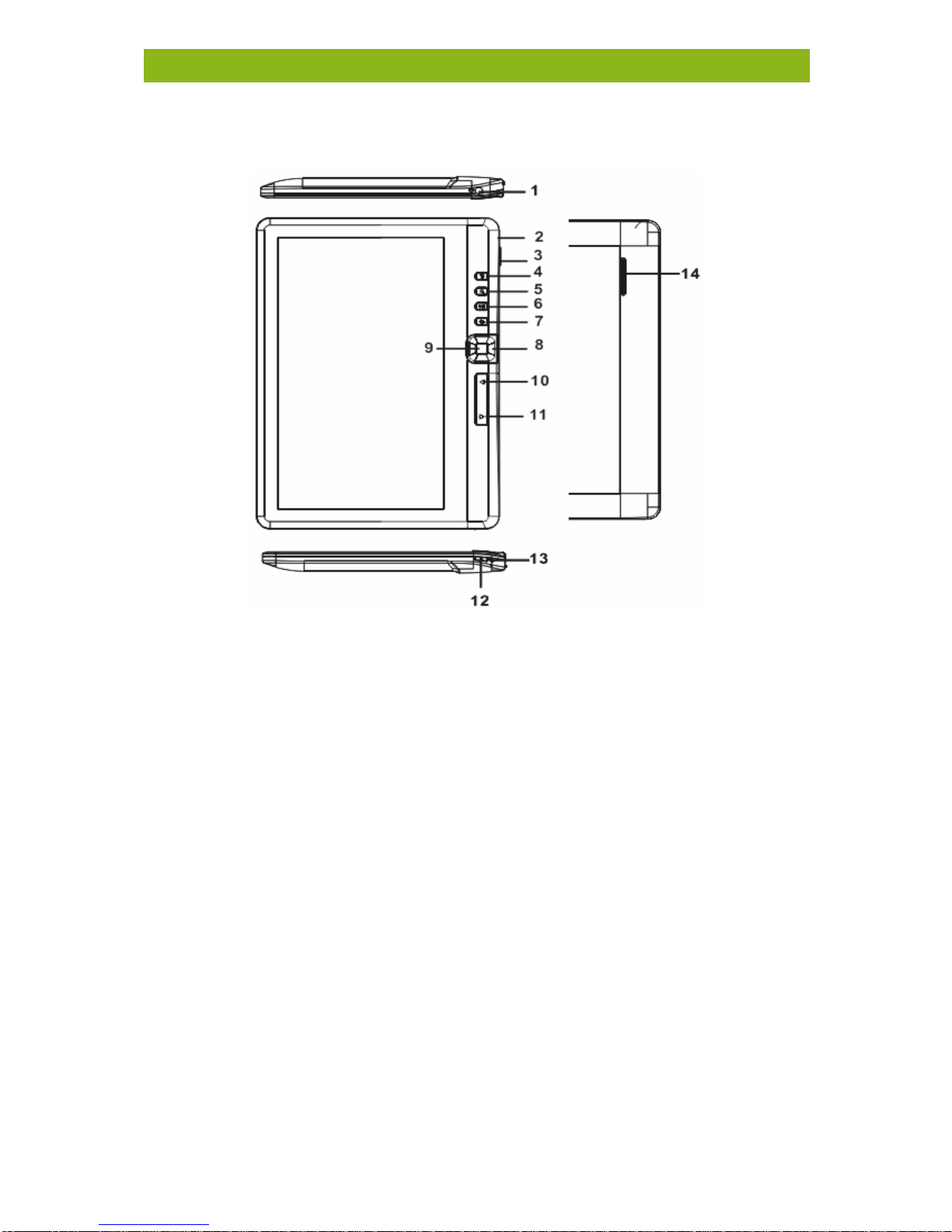
2
Getting Started
Parts and Controls
1. Earphone jack
2. Mini USB port – for data transfer and emergency charging
3. microSD card slot – supports microSD card
4. Menu button – press to display Option Menu
5. Zoom button – press to adjust font size or to zoom in/out
6. Play/Pause button – to enter into music playing menu
7. Return button – press onceto return to previous menu,
press and hold to return to Home menu
8. Directional buttons –to move cursor
9. OK/Enter button
10. Previous page button – press to turn to previous page
11. Next page button – press to turn to next page
12. Power button – press and hold for 3 seconds to turn on/off,
press and hold 6 seconds toreset
13. Charging indicator – when the reader is being charged, red
light is on, when fully charged, blue light is on.
14. Speaker slot
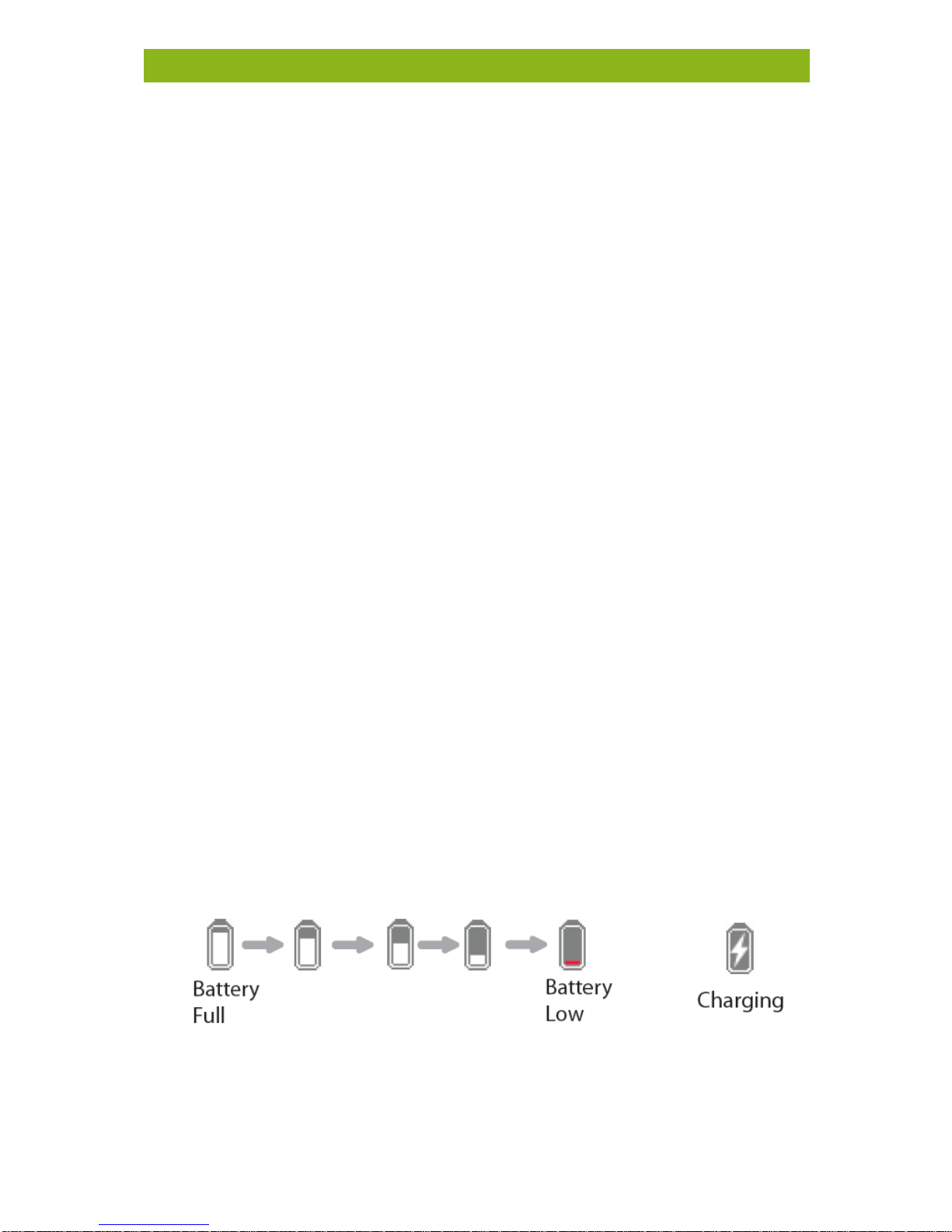
3
Getting Started
Turning the eReader’s Power On and Off
Press and hold the [Power] button for 2 seconds to turn the
eReader on.
It may take a few moments for the eReader to turn on and load
its contents.
If the eReader does not turn on, charging may be required.
To turn the eReader off, press and hold the [Power] button for
2 seconds.
Charging the eReader
You need to charge the eReader prior to using it for the first
time or when battery power is low.
Charge the eReader by connecting it to your computer using
the USB cable supplied.
Please switch the eReader to standby mode to shorten the
charging process.
It will take about 6 hours to fully charge the eReader in standby
mode (LCD off).
When the USB cable is connected to the eReader for charging,
the eReader will automatically enter into standby mode after
remaining idle for 60 seconds. Press the [Power] button to
resume full functionality.
The battery status is displayed in the bottom left corner. The
remaining battery playback time is displayed right next to the
battery icon.
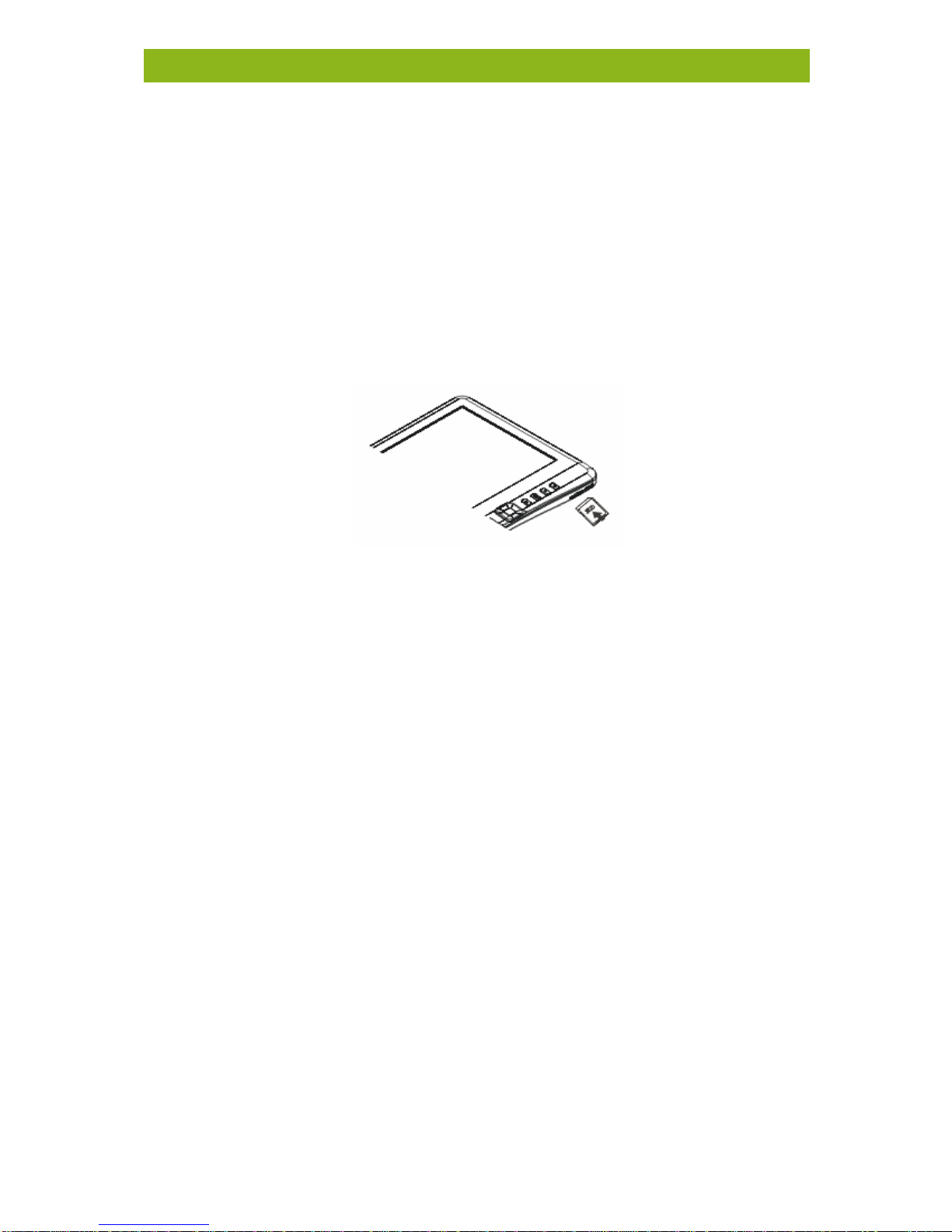
4
Getting Started
Inserting the Memory Card
The eReader supports microSD cards in both FAT and NTFS file
systems. NTFS is needed to copy files larger than 4GB.
To insert a memory card:
Check that the microSD card is in the correct position with the
contact pin facing upwards as illustrated below. You may
damage the card and the eReader if the card is not inserted
correctly.
Push the card into the card slot until it clicks.
Toremove the card, push the card once againuntil it clicks.
When a card is inserted or ejected from the eReader, it may
take few seconds for the eReader to update the content.
Please avoid inserting or ejecting a card when other operations
aretaking place as this may cause the system to hang.
Do not remove the card if the content on the card is being
played. This will halt the operation of the eReader and cause
the eReader to restart.
If the system stops responding, press and hold the <Power>
button for 6seconds toreset and turn it off.
Limitations with NTFS file system:
eBooks stored on the microSD card are not recognized by the
kalahari.com eReader software when connected to a PC.
Direct copying of files from internal memory to the card is not
supported.
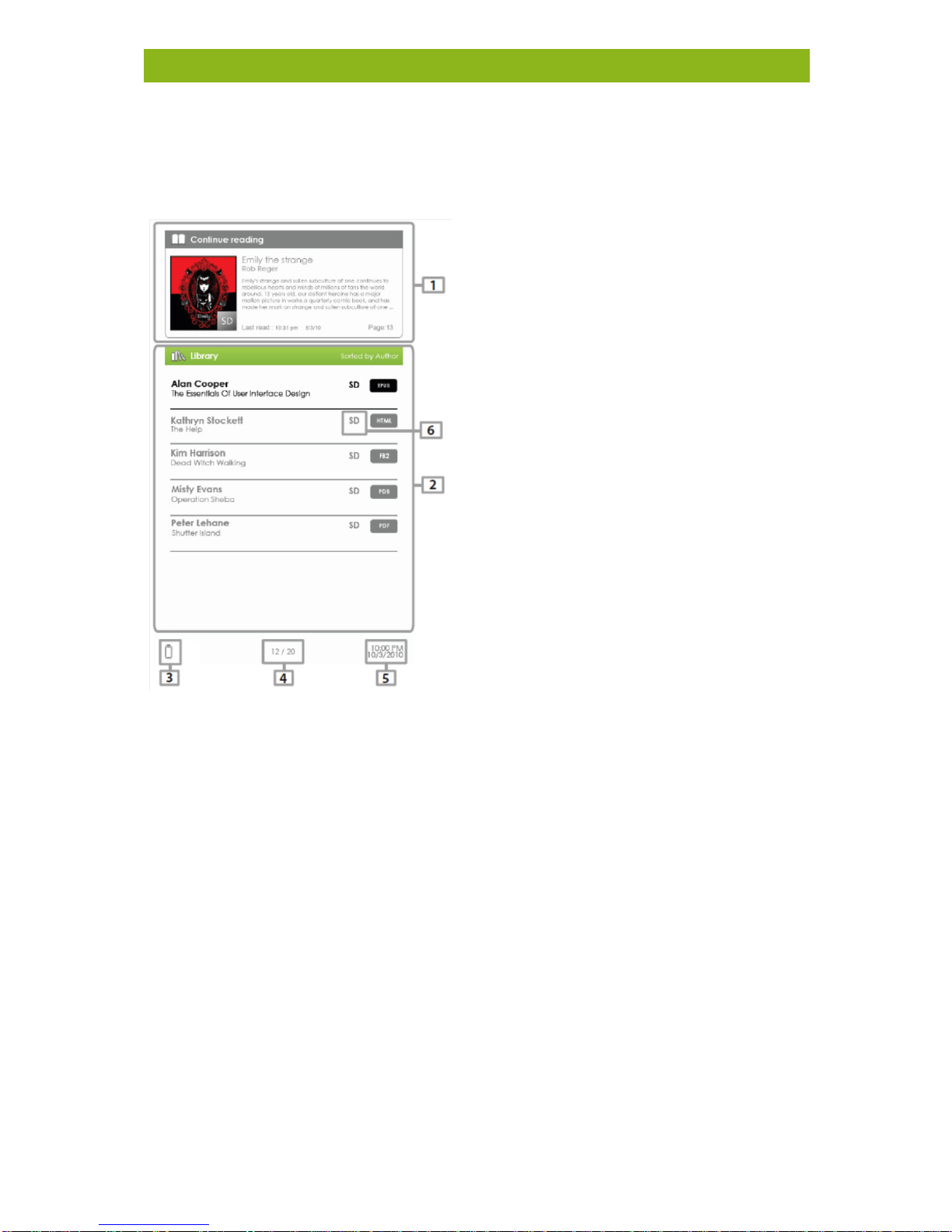
5
Getting Started
Starting from Home Menu
When the eReader is turned on, you will enter into the Home
Menu.
Library
Battery Indicator
Page Number
Time & Date
1. Continue Reading
Displays the page of the last read
eBook. Press the <OK> button to
open the last read page.
2. Library
Displays the list of available
eBooks. Move the cursor to the
desired book and press <OK> to
open it.
3. Battery Indicator
Displays battery status during
operation.
4. Page Number
Displays the current page number
and total available pages.
5. Time & Date
Displays the current time and
date, you can set this in the
[Settings] menu.
6. File Directory
Indicates the location where the
file is stored. SD – SD card, INT –
internal memory.
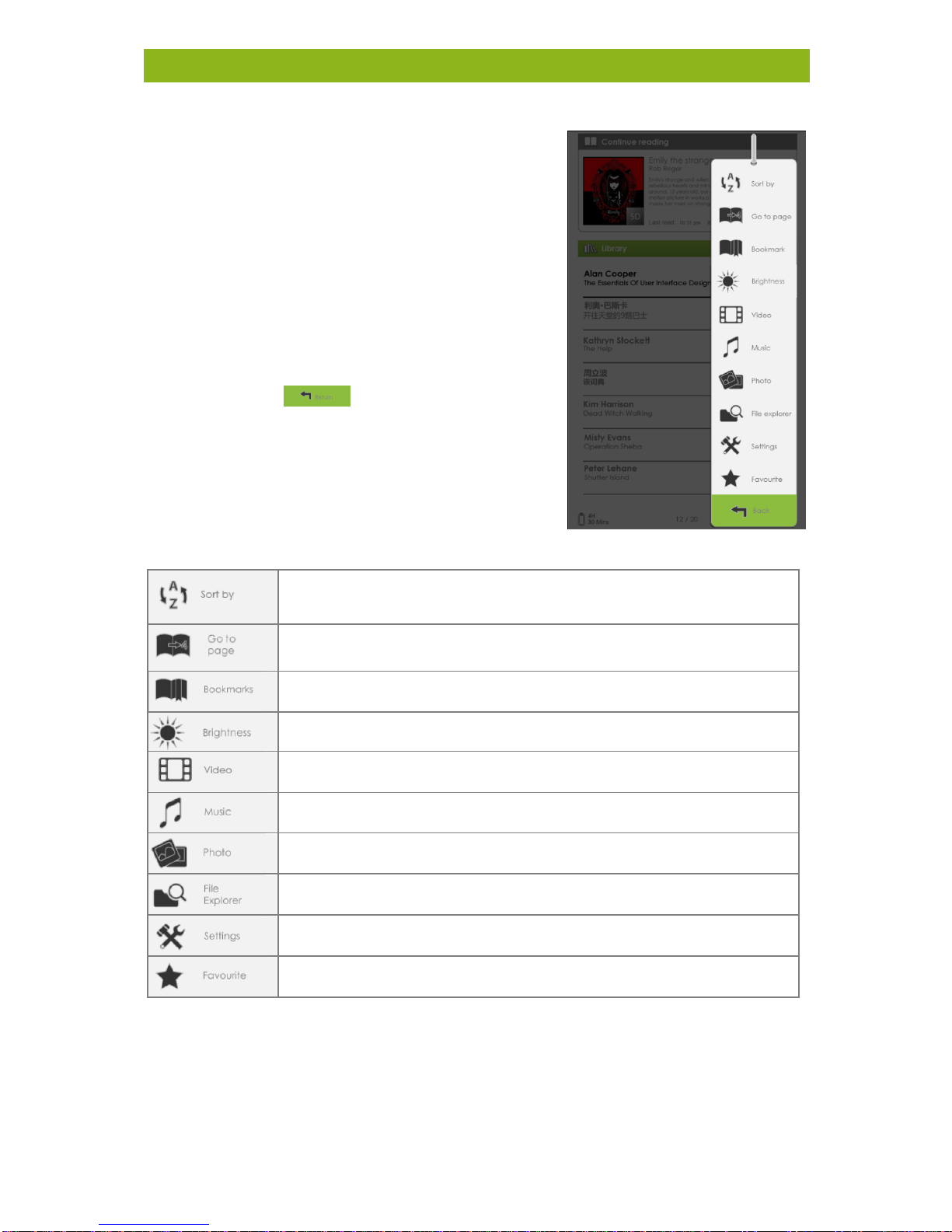
6
Getting Started
Entering the Option Menu
To access available functions, press the
[Menu] button to display the Option
Menu as illustrated.
Press the directional key to move the
cursor to the desired option. When
you select an option, it will be
highlighted. Press <OK> to enter.
To exit from the Option menu, move
the cursor to and press <OK> to
confirm.
Alternatively, press the <Return>
button to exit.
To sort eBooks by different categories:
Title, Author, Category, Date or Format
Skip to a specific page.
Read from previously added bookmarks.
Adjust the brightness of the display screen.
Enter into Video Player
Enter into Music Player
Enter into Photo Viewer
Enter into File Explorer for advanced file management
Enter into System Settings and to read the user guide
Open your favourite eBook list.
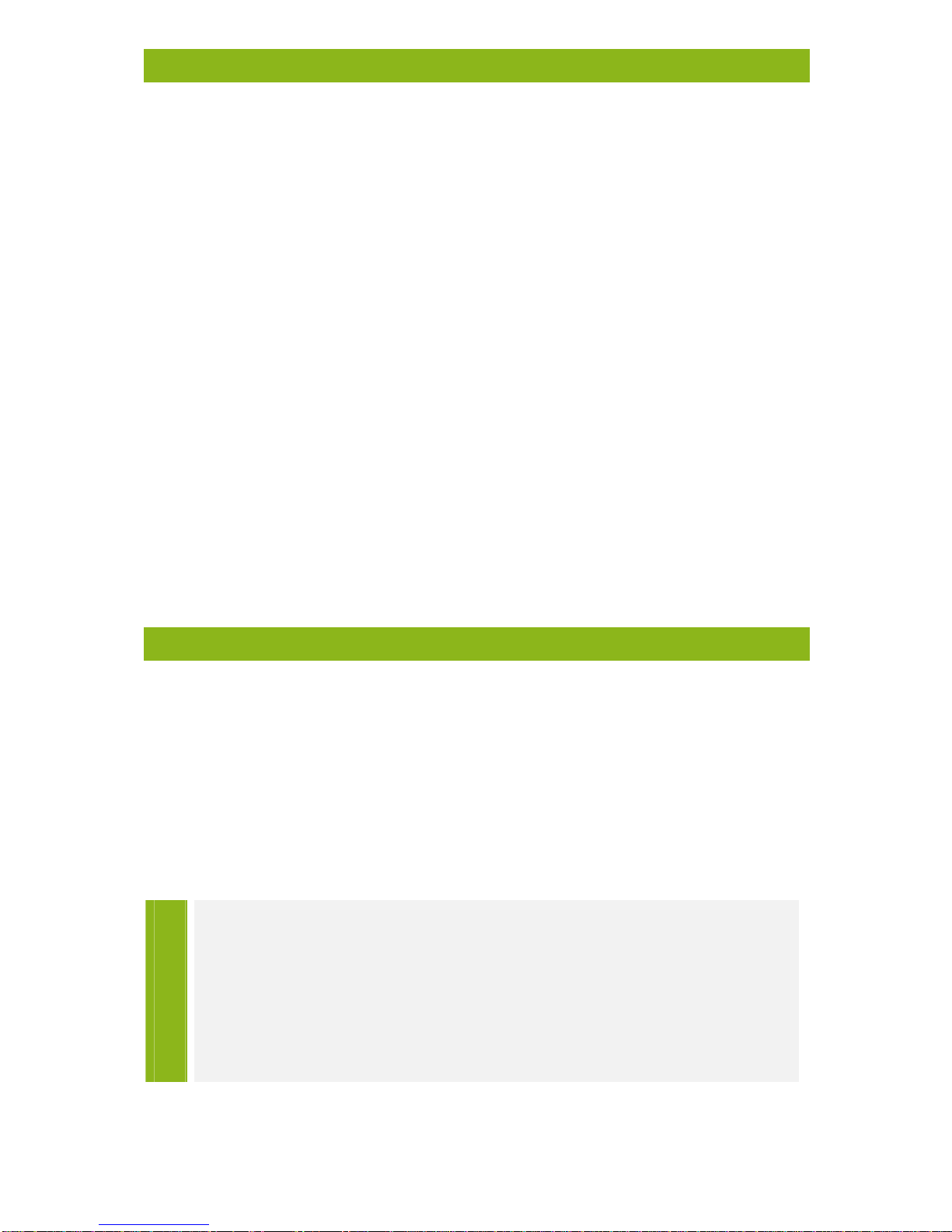
7
Importing Content
Importing General Content
The eReader supports USB Mass Storage Device functionality.
To import contents (eBooks, video, audio, photo etc.) into the
eReader, connect the eReader to your PC via the supplied USB
cable.
Upon successful connection to your PC, the eReader will enter
USB mode and all operations will be halted.
Go to [My Computer]; double click on the eReader’s disk to
open.
Perform normal file management operation like with other
USB devices.
Importing Adobe DRM Protected Content
The eReader supports Adobe DRM protected content. The
kalahari.com eReader application is required to transfer content
to the gobii eReader.
Installing the kalahari.com eReader Application
eBooks downloaded from the kalahari.com website are copy
protected using Adobe Digital Rights Management. The
kalahari.com eReader application authorises your gobii eReader
to allow it to display these DRM protected eBooks. The
kalahari.com eReader also gives you direct access to your
kalahari.com LibraryBox.
TIP
View theGetting Started video on your eReader tosee
how to install and usethe kalahari.com eReader
application with thegobii eReader.
To view the video, press the Menu button, scroll down to
Video, press OK, select Getting Started and press OK.
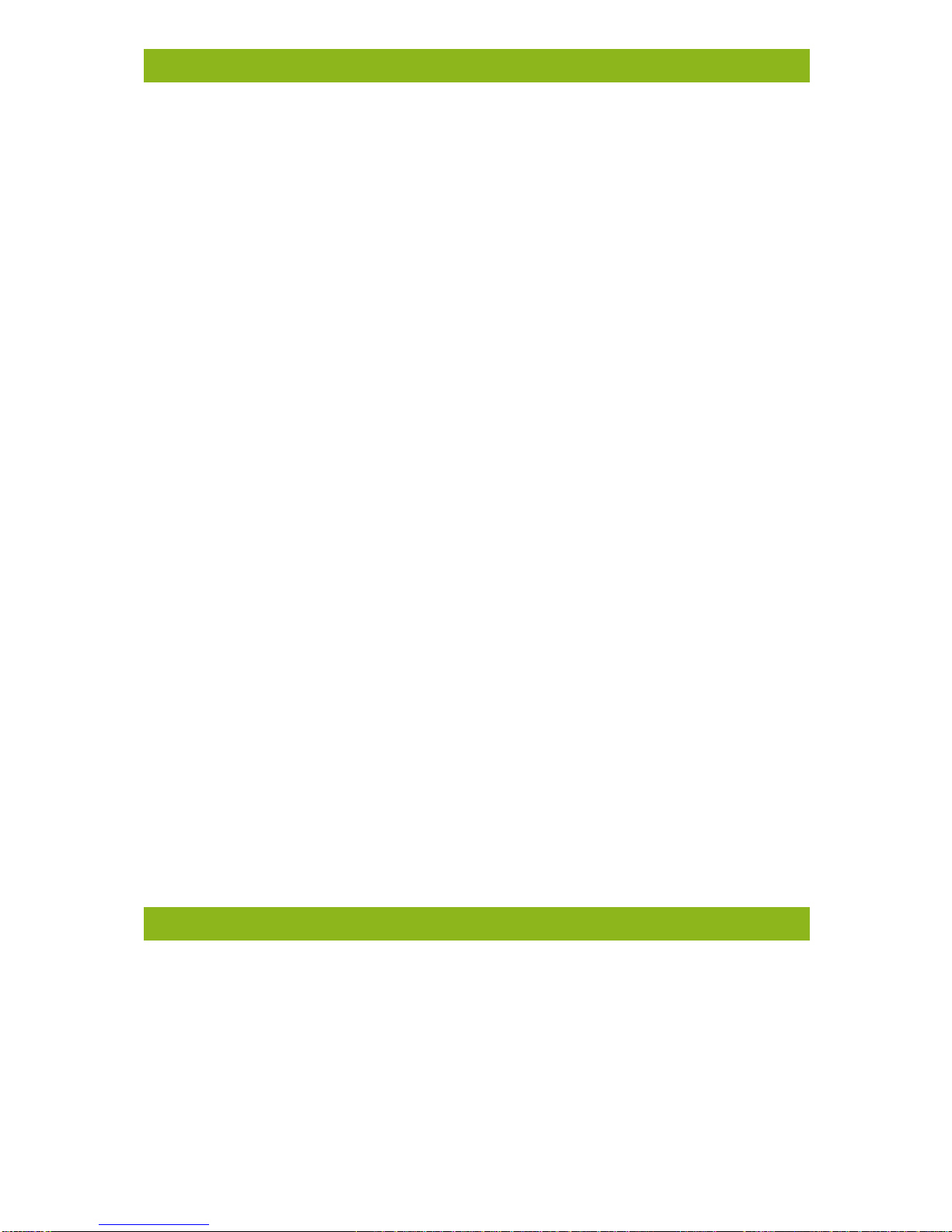
8
Installing the kalahari.com eReader Application
Installing kalahari.com eReader
1. Register on kalahari.com to get an account.
http://www.kalahari.com/pipeline/register.aspx
2. Register for an ADOBE ID, its free and easy to do.
https://www.adobe.com/cfusion/membership/index.cfm
3. Download and install thekalahari.com eReader.
For Windows:
http://downloads.kalahari.com/reader/pc/krbeta.exe
For Macintosh:
http://downloads.kalahari.com/reader/mac/krbeta.dmg
4. Buy an eBook from the eBooks shop.
http://www.kalahari.com/digitaldownloads/eBook/default.aspx
5. Launch the kalahari.com eReader and sign in.
Link the kalahari.com eReader software to your kalahari.com
profile using the username and password created in Step 1.
Authorize your device with the Adobe ID created in Step 2.
6. Read your eBook inthekalahari.com eReader for PC
Go to the bookshelf by tapping the Bookshelf button at the
bottomleft of thescreen (it lookslike a stack of eBooks)
Your new eBook should appear under All Items, locate the
eBook and click Download. Your eBook will begin
downloading into the eReader app.
Once your eBook download has completed, you can read
the eBook within the kalahari.com eReader for PC by clicking
the Read button.
Managing Content in kalahari.com eReader
Authorising PC/Mac and eReader
Connect your eReader to your computer. kalahari.com eReader
will detect the eReader and you will be prompted to authorise
your device.

9
Managing Content in kalahari.com eReader
After authorisation, you will be able to find the eReader
recognised in kalahari.com eReader on left at the bottom of
the list of menu items.
Clicking on the device will reveal its contents on the right hand
side of kalahari.com eReader.
Transferring DRM eBooks to your eReader
From the kalahari.com eReader menu, click on [All Items] in
the column on the left.
Items will be listed in the right window.
Select the desired items to be transferred.
Drag and drop the selected item into the eReader’s Drive
located on the left menu, under DEVICES.
Deleting eBooks from your eReader
Connect your eReader to your PC via the USB cable and access
the kalahari.com eReader software. In the left navigation select
your device. Your items that have been transferred to the
device will appear on the right hand side of the kalahari.com
eReader for PC / Mac interface.

10
Managing Content in kalahari.com eReader
Click the black X icon at the top right of each listed item that
you want to delete from the eReader.
You will receive a confirmation to delete the item from the
device.
Notes on using the kalahari.com eReader Application
Each Adobe ID supports only 6 devices.
When the eReader is restored to the default settings, ALL DRM
activation records and data (including DRM eBooks purchased)
will be erased from the eReader. You are required to authorise
the device with your Adobe ID again.
When the number of authorised devices has exceeded the
allowable amount, you will come across the following error
message:
E_ACT_TOO_MANY_ACTIVATIONS
Torequest an extension and reset your Adobe ID, call 0861
kalahari (0861 525242) or +27 21 468 9200.
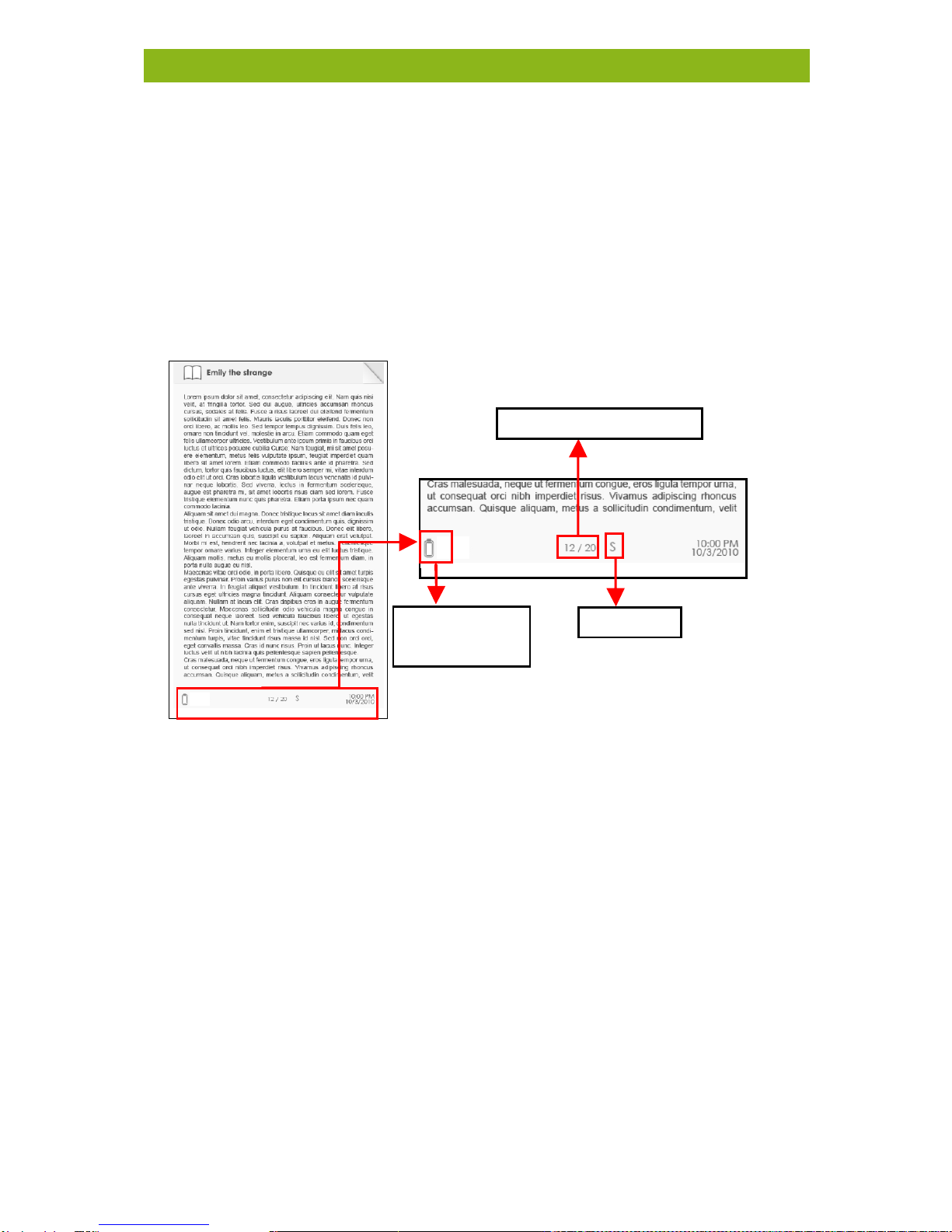
11
Reading eBooks
Opening a eBook
eBooks transferred to eReader will be listed in the Home
Menu.
The eReader supports eBooks in EPUB, PDF, and TXT formats.
Use the <Directional> buttons to move the cursor to select a
eBook and press <OK> to open.
eBook Page Interface
Turning eBook pages
When reading a page, press <Next Page> or the <Directional-
Right> button to turn to the next page. To turn to the previous
page, press <Previous Page> or the <Directional-Left> button.
Adjusting the Font Size
When reading a page, press the <Zoom> button to enter the
font size menu.
There are 5 font sizes available:
Small, Medium,Large, XLarge and XXLarge.
Move the cursor to the desired font size
then press <OK> to confirm.
It may take sometime for thefonts to be resized.
Remaining
Battery Life
Current Page / Total Page
Font Size
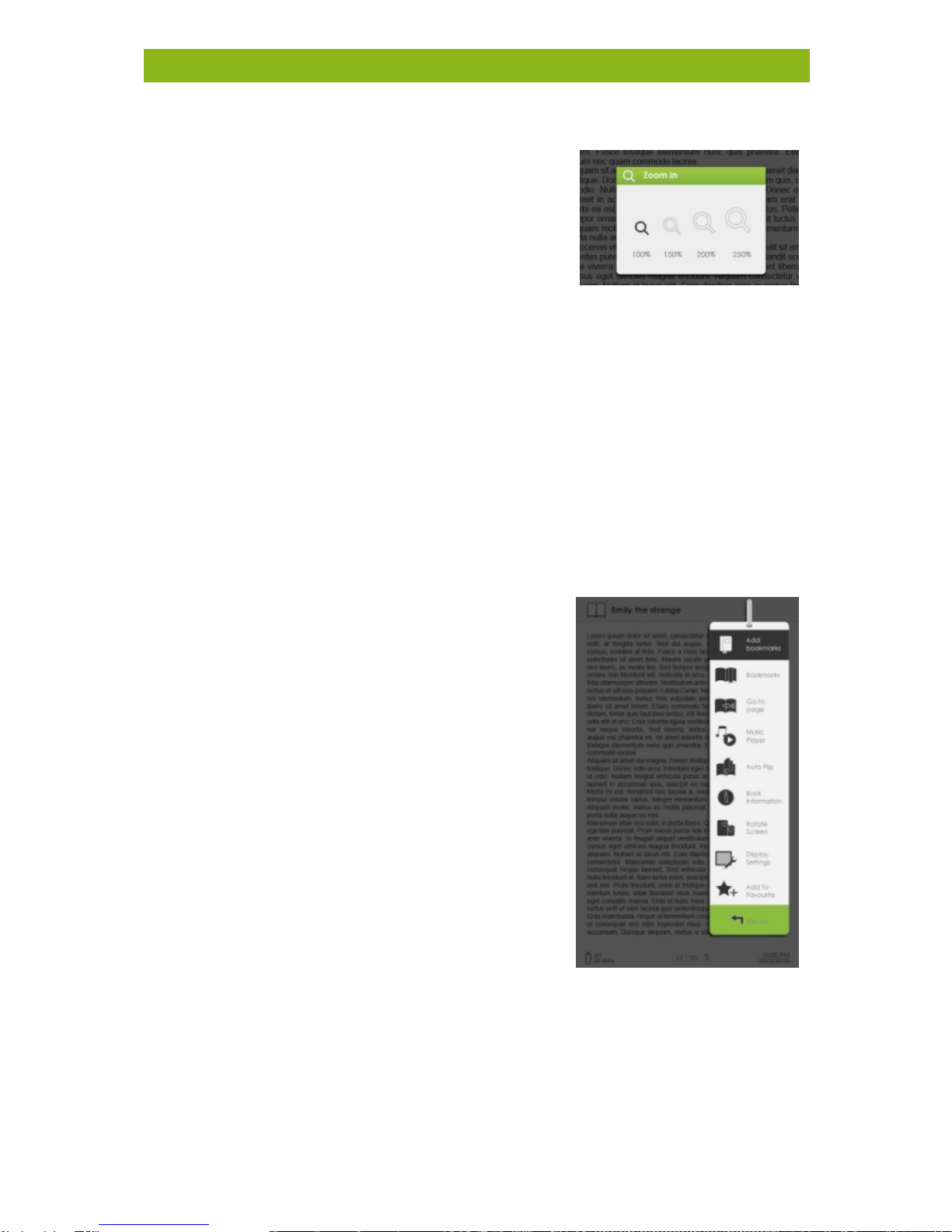
12
Reading eBooks
Zooming In/Out
You will need to use the zooming
function to enlarge images available
in the eBook (EPUB & PDF file).
From the size menu, select [Enlarge].
The zoom menu will appear.
Movethe cursor tothe desired zoom level and press <OK>.
In zoom mode, use the <Directional> buttons to pan across the
zoomed page.
Pageturning is disabled in zoom mode.
Press <Return> to exit zoom mode, return to the original size
and resume normal eBook reading functions.
Using the Option Menu when Reading
When reading a page, press the <Menu> button to enter the
Option Menu.
Availableoptions:
1. Add / Delete Bookmark
2. Bookmarks
3. Go to Page
4. Music
5. Auto flip
6. eBook Information
7. Rotate
8. Display Settings
9. Add to Favourite
Adding a Bookmark
When reading, turn to the desired page that you would like to
bookmark. Press the <Menu> button, move the cursor to [Add
Bookmark] and then press <OK>.

13
Reading eBooks
Deleting a Bookmark
Turn to the bookmarked page that needs to be deleted. Press
<Menu> and move the cursor to <Delete Bookmark>. Press
<OK> to confirm.
Alternatively, you can delete the bookmark from the Bookmark
List.
In the Bookmark list, press <Menu> and select [Delete] to
delete the selected bookmark.
Read from Bookmarks in Home Menu
From the Home Menu, press <Menu> and select [Bookmarks]
to enter Bookmark List.
In the Bookmark List, move the cursor to the desired
bookmark; press <OK> to open.
To delete the bookmark from the Bookmark List, press <Menu>
to display the [Option Menu] and select [Delete] to confirm.
Read from Bookmarks in Current eBook
When reading a page, press <Menu> and select [Bookmarks] to
enter into the Bookmark List.
In Bookmark List, move the cursor to the desired page and
press <OK> to open.
To delete the bookmark from the Bookmark List, Press <Menu>
to display the Option Menu and select [Delete] to confirm.
Lower window displays thelist of
books with bookmarks. Press <OK>
on the desired book toview the
available bookmark list.
Upper window displays a quick
preview of the selected eBook.
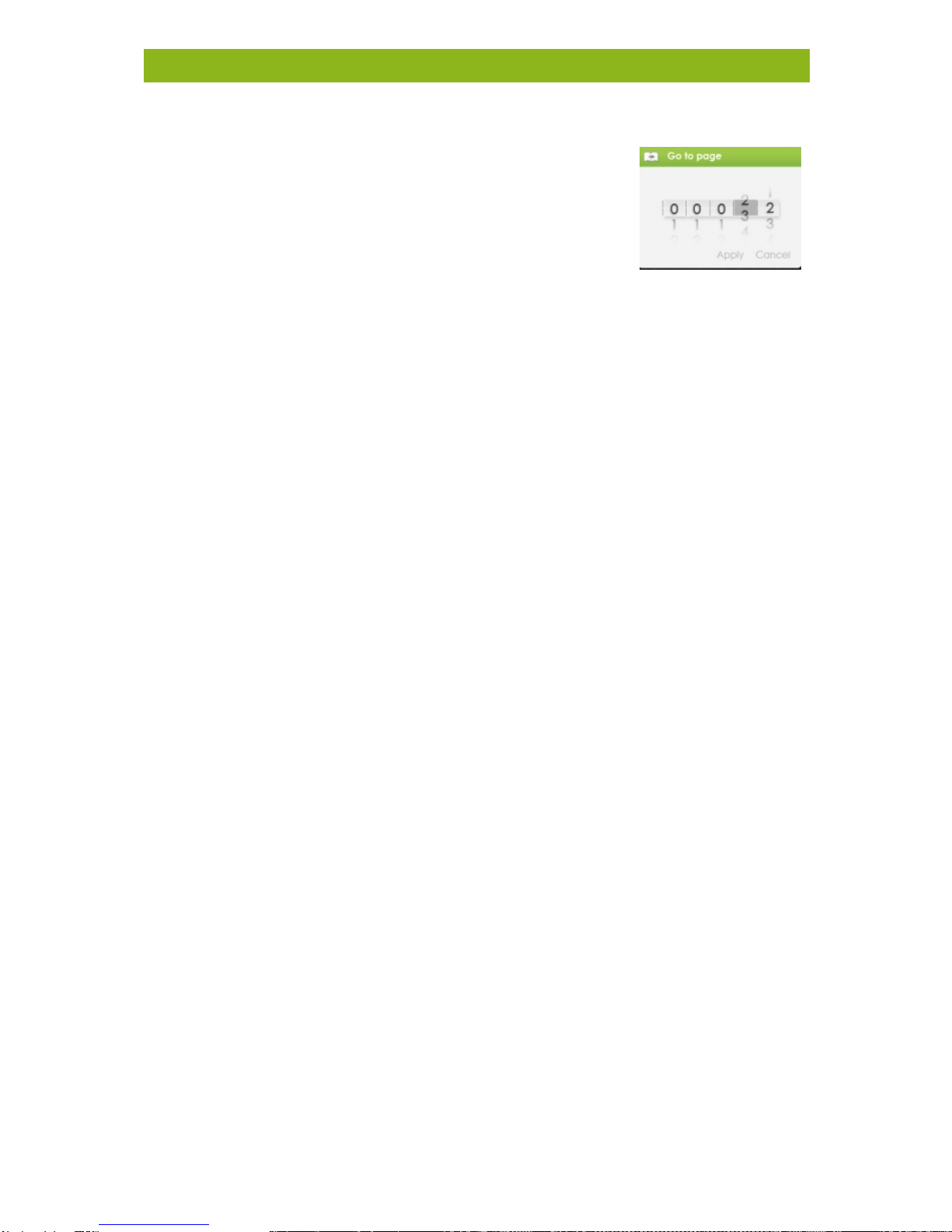
14
Reading eBooks
Go to Page
You can skip to pages using the [Go to Page]
option.
In the Option Menu, select [Go to Page].
Once in the Go to Page menu, move the
cursor using the <Directional-Left/Right> button.
Input the desired page number using the <Directional –
Up/Down> button.
Move the cursor to [Apply] then press <OK> to apply settings.
Auto Flip
You can set the eReader to [Auto Flip] mode to automatically turn
the page. The auto flip durations available are: 10s, 20s, 30s, 40s,
50s, 1 min.
eBook Information
You can check the information of the current eBook from the
[eBook Information] option. This will show:
Title
Author
Publisher
File Type
Date added
File size
Expiration
Depending on the source of the eBook that you have
downloaded/purchased, some of the information may not be
available.
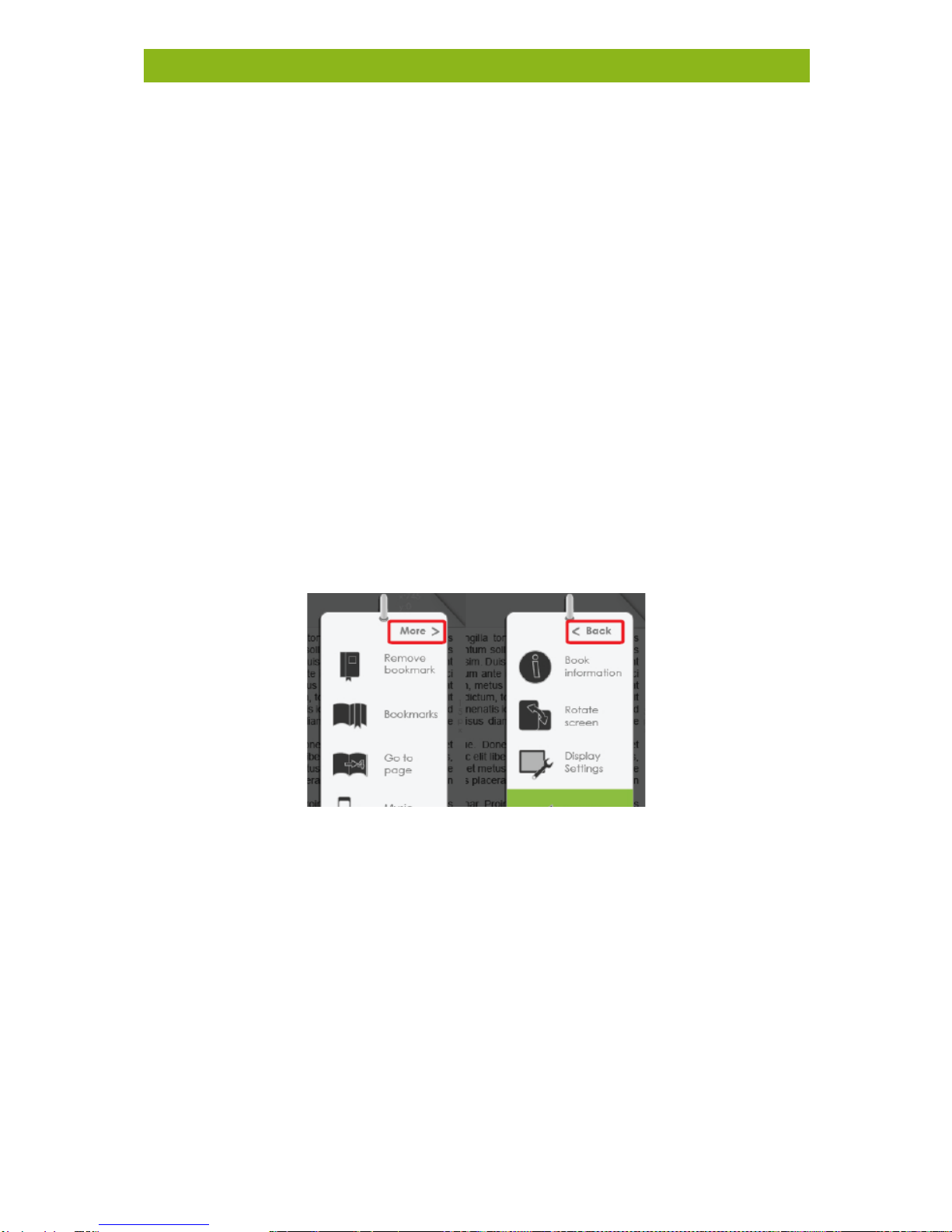
15
Reading eBooks
Rotate
The [Rotate] option allows you to rotate the display orientation
90oin a clockwise direction to a landscape orientation. To return
to the original orientation, press <Menu> and enter <Rotate>
once again.
For models fitted with G sensor, simply rotate the eReader in a
clock wise direction to rotate the viewing orientation.
In landscape view, the Option Menu is divided into 2 pages. To
access options in the second page, move the cursor to the
[More>] icon in the top right corner of the Option Menu and
then enter.
To return to the previous page, move the cursor to [< Back]
and then enter.
Display Settings
To adjust the font colour, background colour, or brightness
during reading.
Changing of font colour and background colour are only
applicable to TXT and EPUB documents.

16
Reading eBooks
Add to Favourite
You can add eBooks to your Favourite List. In the Option menu,
move the cursor to [Add to Favourite] to add current eBook to
your Favourite List.
To view eBooks in your Favourite List, from Home Menu, press
<Menu> button and select [Favourite].
Toremove a eBook from Favourites:
1. Enter your Favourite List from Home menu. Move the cursor
to the desired eBook title. Press the <Menu> button and
select [Delete] from the dropdown list.
2. From reading page, press the <Menu> button and select
[Removefrom Favourite] from theOption Menu.
Background Music Playback while reading a eBook
The eReader supports
background music playing
when reading eBooks or
viewing photos.
To control music playback
while reading a eBook,
press the <Music> button
and a mini music player control bar will appear at the bottom
of the page.
Press the music control buttons to control music playback.
To return to the eBook page, press the <Return> button and
resume normal eBook reading controls.

17
Playing Audio Files
Music Player
From the Home Menu, press
<Menu> to display the Option
Menu.
Move the cursor to [Music] and
press <OK> to confirm.
In the Music player, press <OK>
to play/pause music playing.
Press <Directional Right> to play
the next song, or press and hold
to Fast Forward button.
Press <Directional Left> to play
the previous song, or press and
hold to Rewind.
Press <Directional Up> to
increase the volume.
Press <Directional Down> to
decrease the volume.
Using the Option Menu in Music Player
EQ settings – move the cursor to [EQ Settings], press
the [Left] or [Right] button to select the desired EQ
mode.
Play Mode - move the cursor to [Play Mode], press the
[Left] or [Right] button to select the desired Play mode.
To view all stored audio files.
To sort audio files by genre
To sort audio files by album.
To sort audio files by artist.
Table of contents
Other gobii Ebook Reader manuals