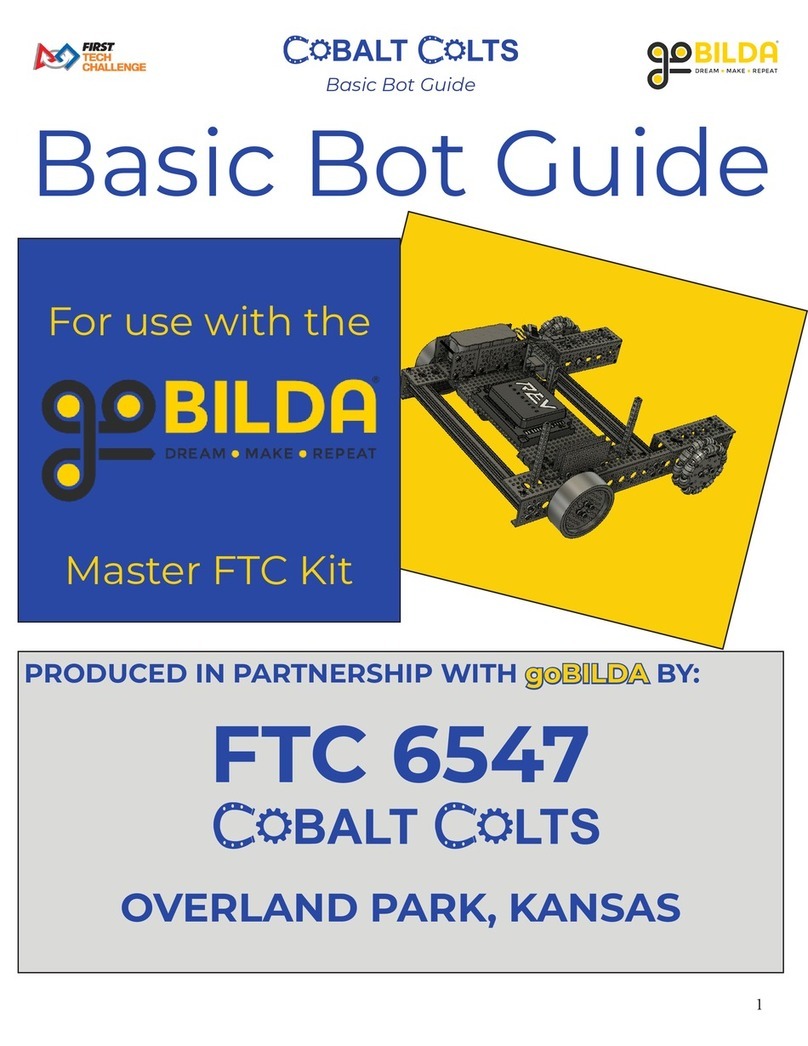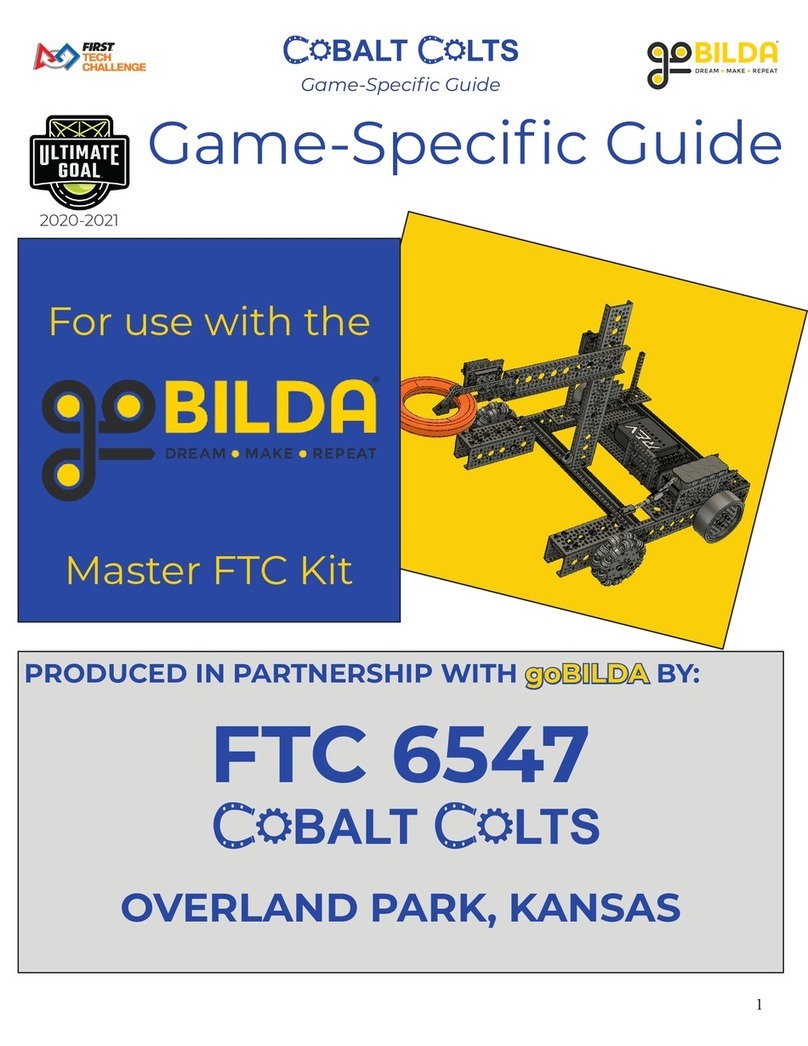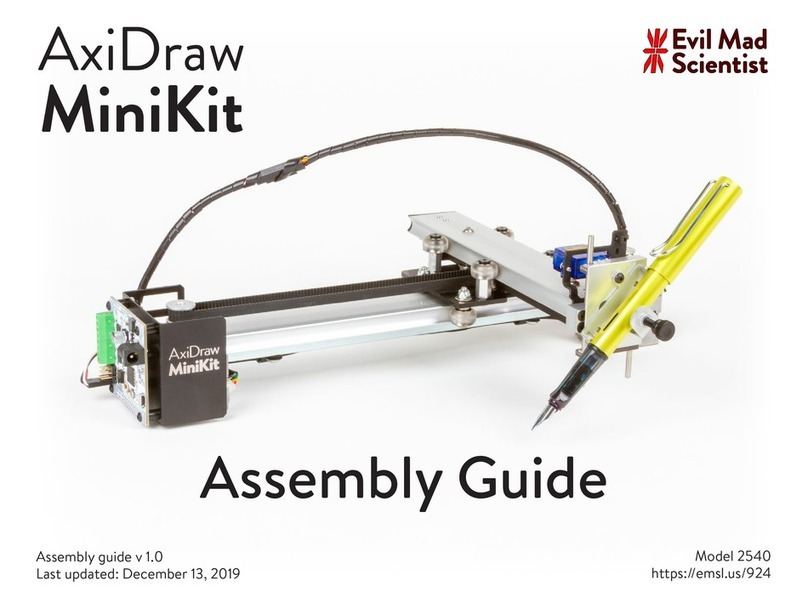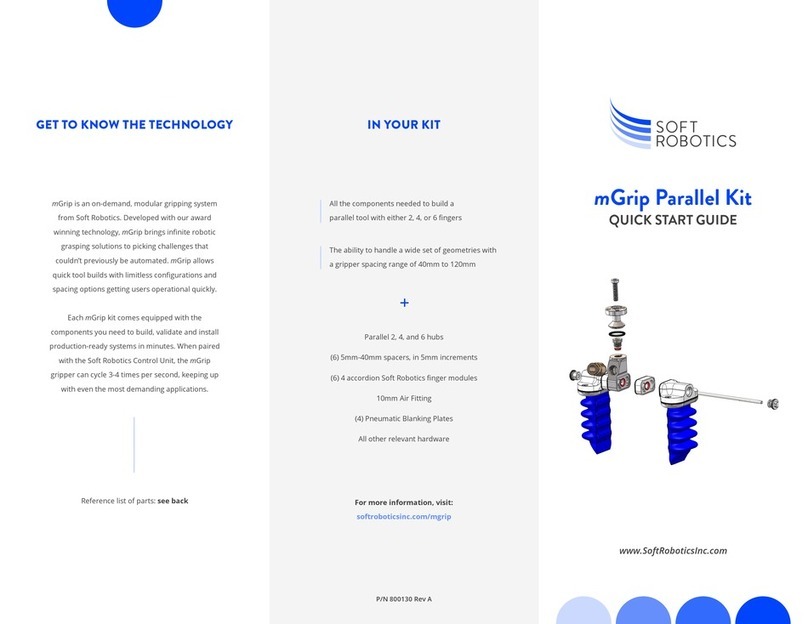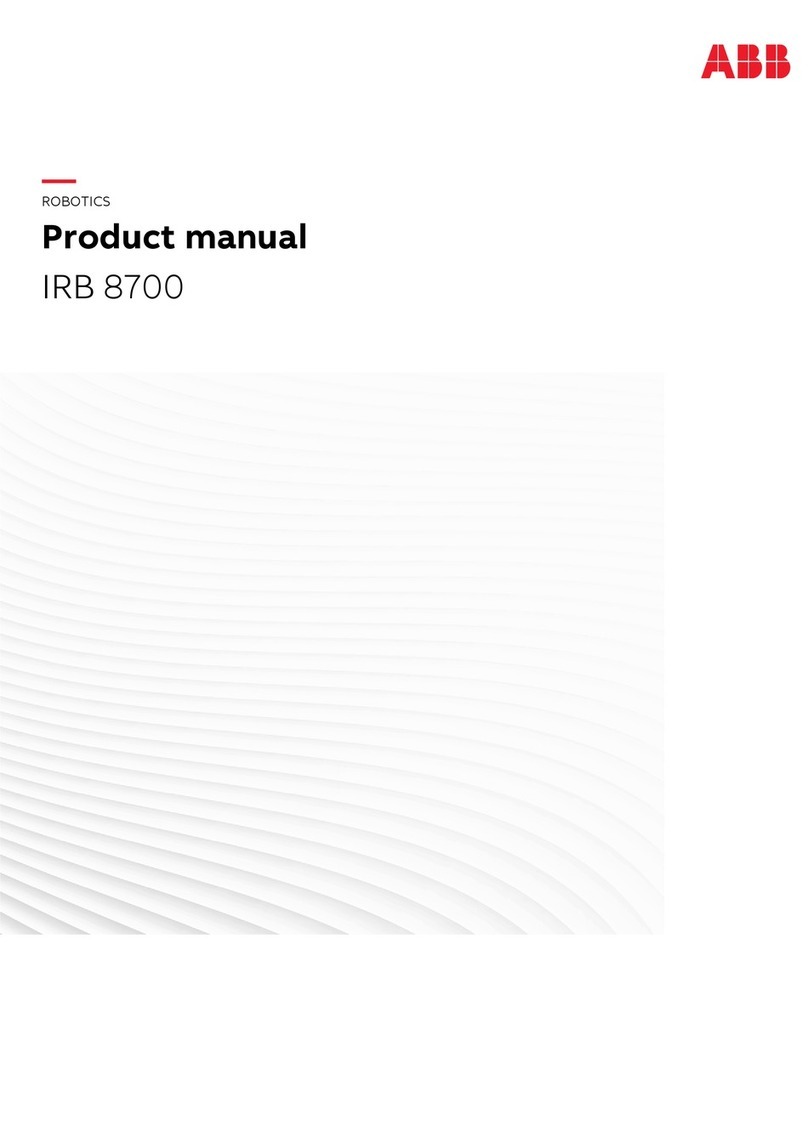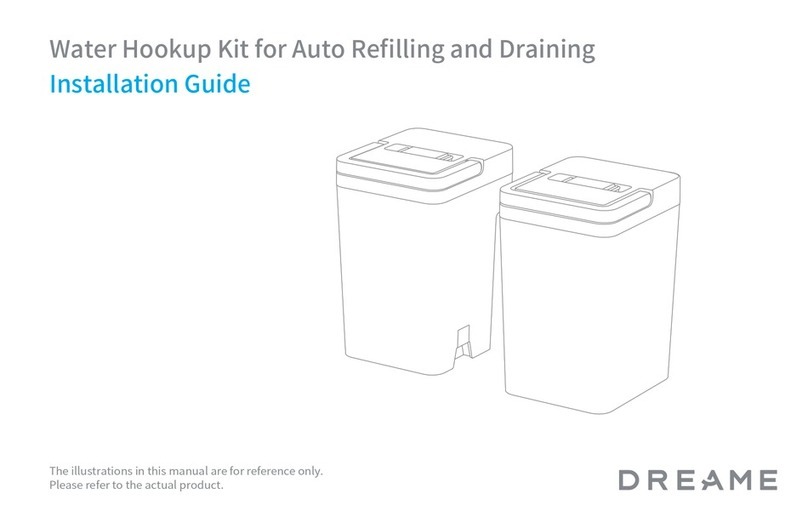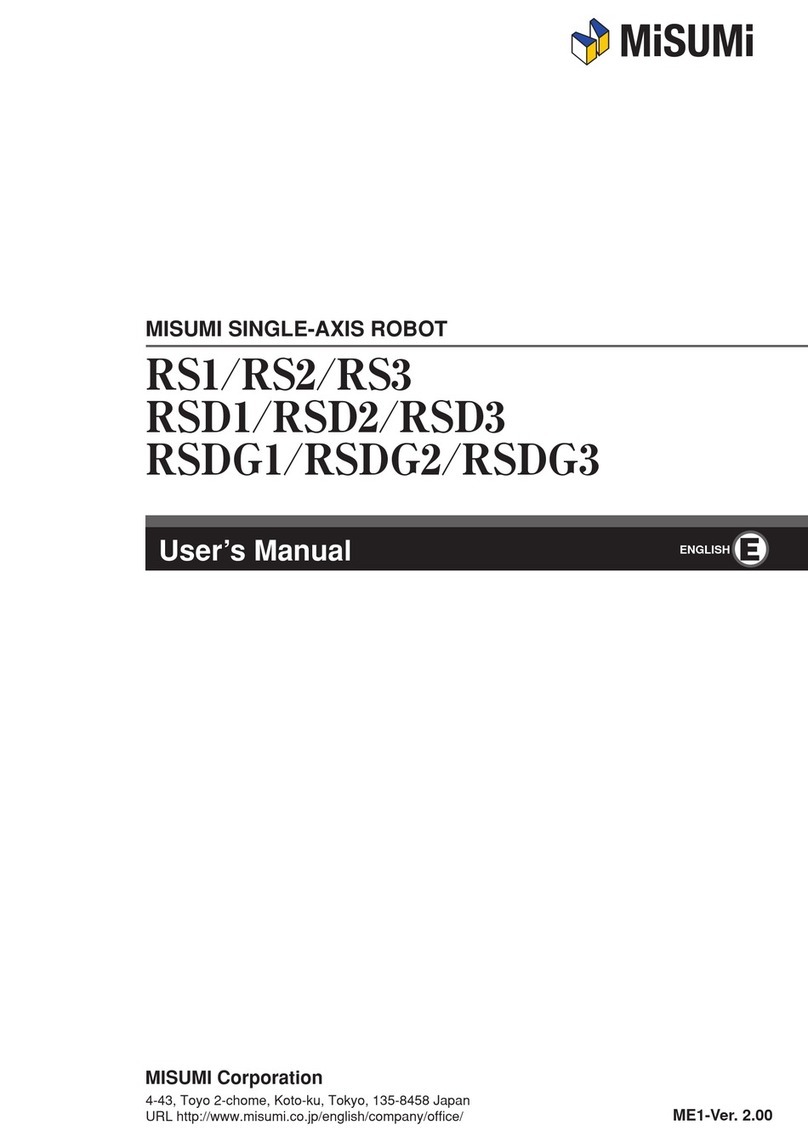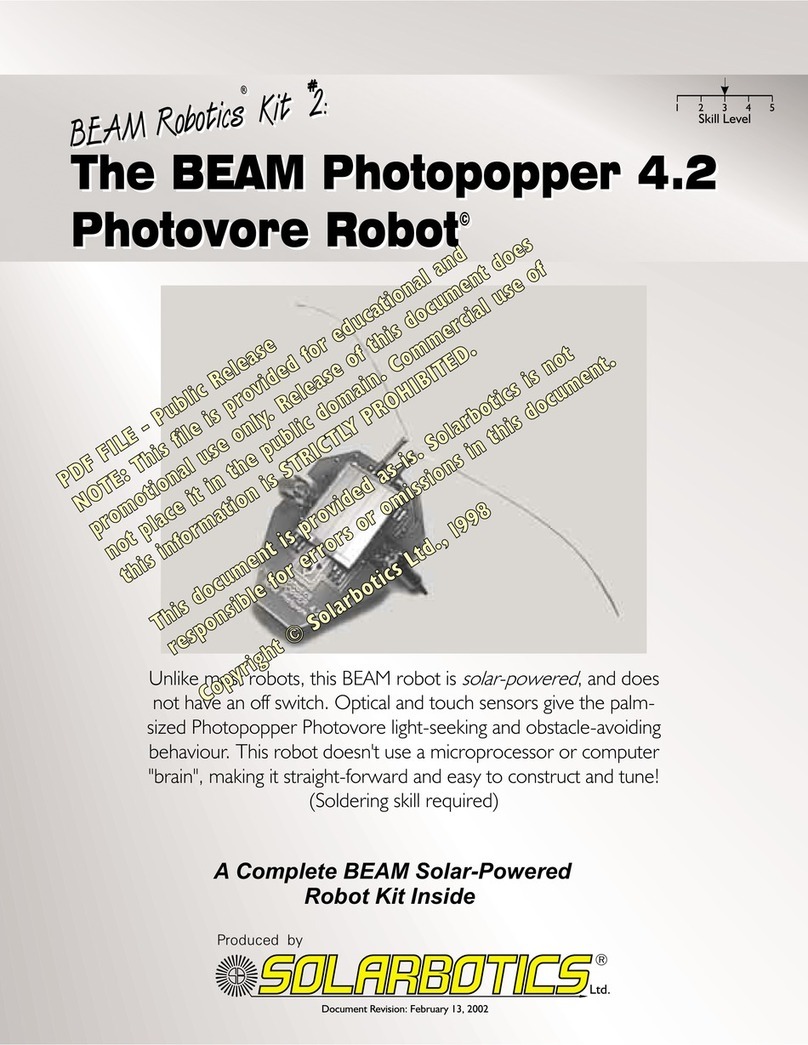goBILDA Robot Drivetrain User manual

Assembly Instructions for
Robot Drivetrain
Changing the SySTEM 2022
GoBILDA Lesson
Scan above for CAD (Computer Aided Design)

STEP 1: Cross Channels
Using eight of the 12mm long screws, fasten one Quad Block Pattern Mount per side of a 10 Hole U-Channel
as shown.
Repeat this process on the other 10 Hole U-Channel.
If at any point you run out of the recommended screw lengths use the next size up or down depending on the
situation.
STEP 2: Robot Frame
Using sixteen of the 8mm long screws, fasten the 10 Hole U-Channels to the 13 Hole U-Channels as shown.
1

STEP 3: Motor Mounting
Using eight of the 12mm long screws, attach two motors to the 10 Hole U-Channels as shown.
STEP 4: Back Wheel Assemblies
Using four of the 12mm long screws mount the Sonic Hub to the Rhino Wheel. Ensure the screws go through
the deeper side of the wheel.
Repeat this step to get two wheel assemblies.
2

STEP 5: Back Wheel Collars
Tighten a 6mm Set Screw Collar flush with the end of an 80mm Long Shaft on the flat side of the shaft. Then
slide a shim, a bearing, and another shim as shown.
Repeat this step for a total of two shafts.
If you run out of 80mm Long Shafts (shorter size) you can use a 100mm Long Shaft (longer size) instead, just
be mindful of where the extra length sticks out.
STEP 6: Mounting Back Wheel Shaft
Insert the shaft created in the previous step through the channel as shown. As you slide it through the
channel make sure to put the 30-tooth Gear on the shaft and tighten it against the shim on the flat side of
the shaft.
Repeat this step for both sides of the robot.
3

STEP 7: Attaching Back Wheels
Put a bearing through the 13 Hole U-Channel followed by a shim to keep the hub from rubbing against the
bearing. Now slide the wheel assembly on and tighten the Sonic Hub.
Repeat this process for both sides.
You need to use a ball-end hex key to tighten the Sonic Hubs. If you can’t tighten the hub you may want to
attach the wheel assembly before the Set Screw Collar.
STEP 8: Motor Gears
Tighten the set screw on the 30-tooth Gear on the flat side of the motor shaft so the gears mesh properly as
shown.
Repeat for both motors.
4

STEP 9: Front Wheel Assemblies
Using four 30mm long screws attach two omni wheels together with a 4mm Pattern Spacer in between onto
aSonic Hub as shown. Ensure the rollers spin easily when assembled, otherwise take it apart and rotate one
of the omni wheels slightly before putting it back together.
Repeat this step to get two wheel assemblies.
Use the through holes on the 4mm Pattern Spacers, DO NOT thread into the 4mm Pattern Spacers.
STEP 10: Attaching Clamping Collars
Tighten a Clamping Collar flush to the end of an 80mm Shaft flush with the end and slide a bearing on as
shown.
Repeat this step for a total of two shafts.
5

STEP 11: Attaching Clamping Collars
Put the assembled shaft through the 13 Hole U-Channel as shown. Now slide on a bearing,shim, and the
front wheel assembly. Tighten the screws on the Sonic Hub to fix the wheels in place.
Repeat for both sides of the robot.
STEP 12: Electronics Box Attachment
Mount the electronics box (found in white goBILDA box with controller) as shown. You may use 12mm
screws and nuts or thread directly into the plastic mounting points from below.
The battery should be towards the center of the robot and the electronics box should extend slightly over the
side of the robot as shown.
If you are building the sweeper robot you may place the electronics box centered in the robot to have better
weight distribution, this placement is only required for the arm robot.
6

STEP 13: Motor Wiring
Plug the motor wires into the corresponding connectors (look at color coding) coming out of the electronics
box. The red wires should connect to red wires, and the black wires connect to black wires. Feel free to wire
manage as you please using the included zip ties, a recommendation is shown in the image below.
Don’t turn on the electronics box while doing this step.
STEP 14: Battery
If you haven’t already you should charge the battery using the included charger and adapter pictured below.
Once charged you can place it in the electronics box and plug it in as shown in the last photo. You may now
proceed to continue building the rest of the robot and come back to this step or start driving the robot before
continuing.
If you would like to come back to this step later click here.
7

STEP 15: Connecting the Controller
1. Start with the controller and electronics box powered off.
2. It is now time to turn the electronics box on by flicking the switch, the box should light up when on.
The receiver’s orange LED will blink slowly.
3. Press and release the Bind button on the receiver with a small screwdriver or pen. The receiver’s
orange LED will blink quickly.
4. Ensure the left joystick/gimbal on the controller is all the way down.
5. Turn on the controller.
6. The orange LED on the receiver will stop blinking and turn solid when paired.
The controller is also the transmitter which sends signals to the receiver to tell the robot what to do.
STEP 16: Controller Modes
1. Prop the drive wheels of the robot in the air while doing this step otherwise the robot could run into
things!
2. Flick the switch on the controller to set it into Mix Mode B
3. Turn on Channel Mixing by flicking the switch on the controller.
4. Now press up on the right gimbal and the drive wheels (back of robot) should start spinning forward.
If the left drive wheel is going backward flick the switch labeled 1. If the right drive wheel is going
backward flick the switch labeled 2.
8

STEP 17: Tuning Driving
You might notice that when you let go of the right gimbal which is used for driving one or both of the wheels
continue to spin. If this is the case try adjusting the Trim Switches labeled “G” and “H”. When you hear a long
beep while adjusting it means you’ve hit the max it can be adjusted in that direction. Adjusting “G” up makes
both motors go forwards quicker and when adjusted down, slower. Moving “H” to the right will make the left
wheel faster and the right wheel slower. Moving it to the left will do the opposite. Once tuned the robot is
ready to drive using the right gimbal! If you would like to drive faster or slower flick the HIGH/LOW switch
pictured below.
Mainly just mess with “G” and “H” until the wheels remain stationary when the right gimbal is centered.
Careful the robot may occasionally disconnect from the controller and continue driving whatever direction it
was last going. Stay near the robot to prevent disconnects and to be able to quickly stop the robot. The easiest
way to stop it is lifting the back side of the robot and then flicking the power switch on the electronics box.
When you turn it back on it should reconnect.
9
Table of contents
Other goBILDA Robotics manuals