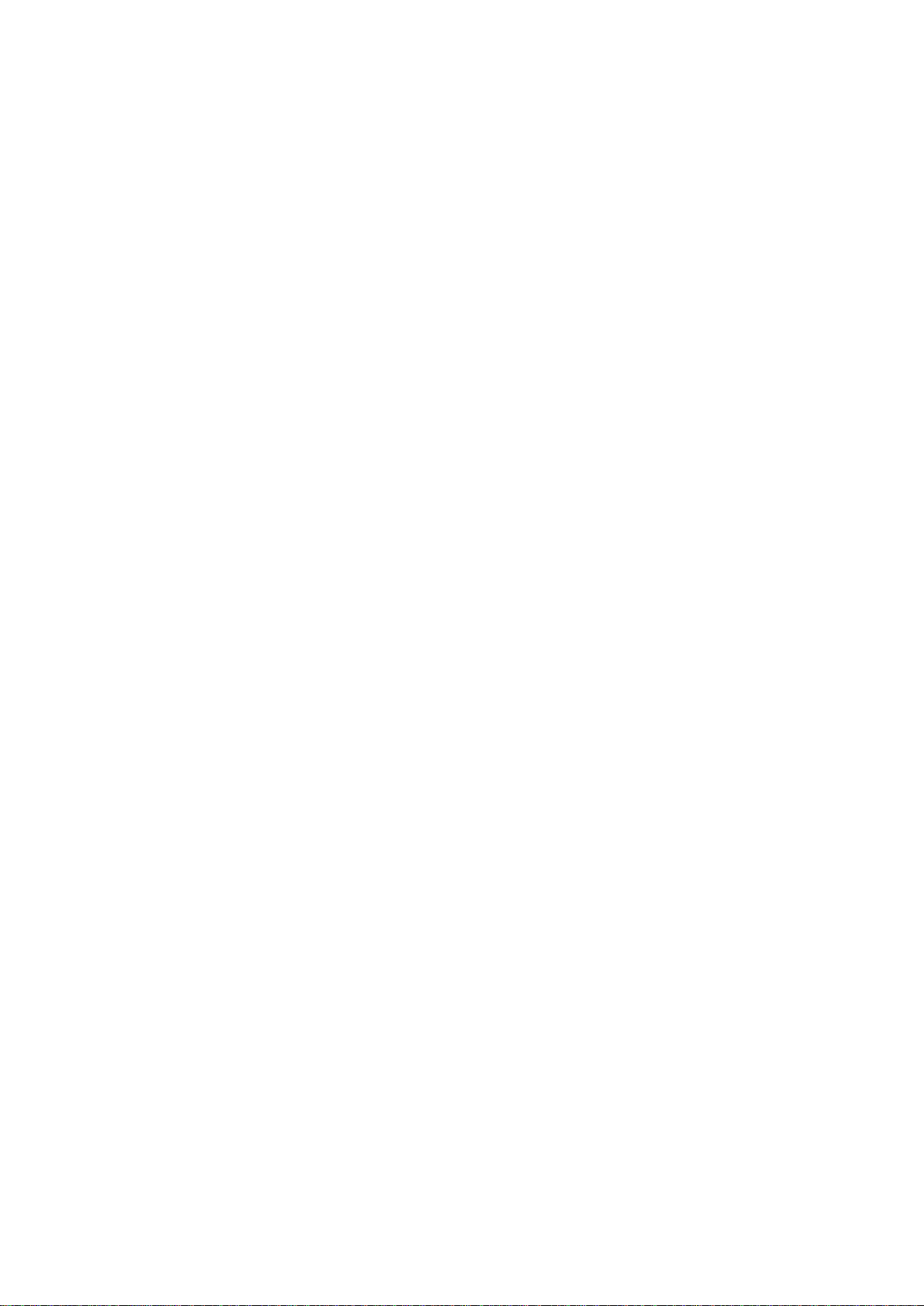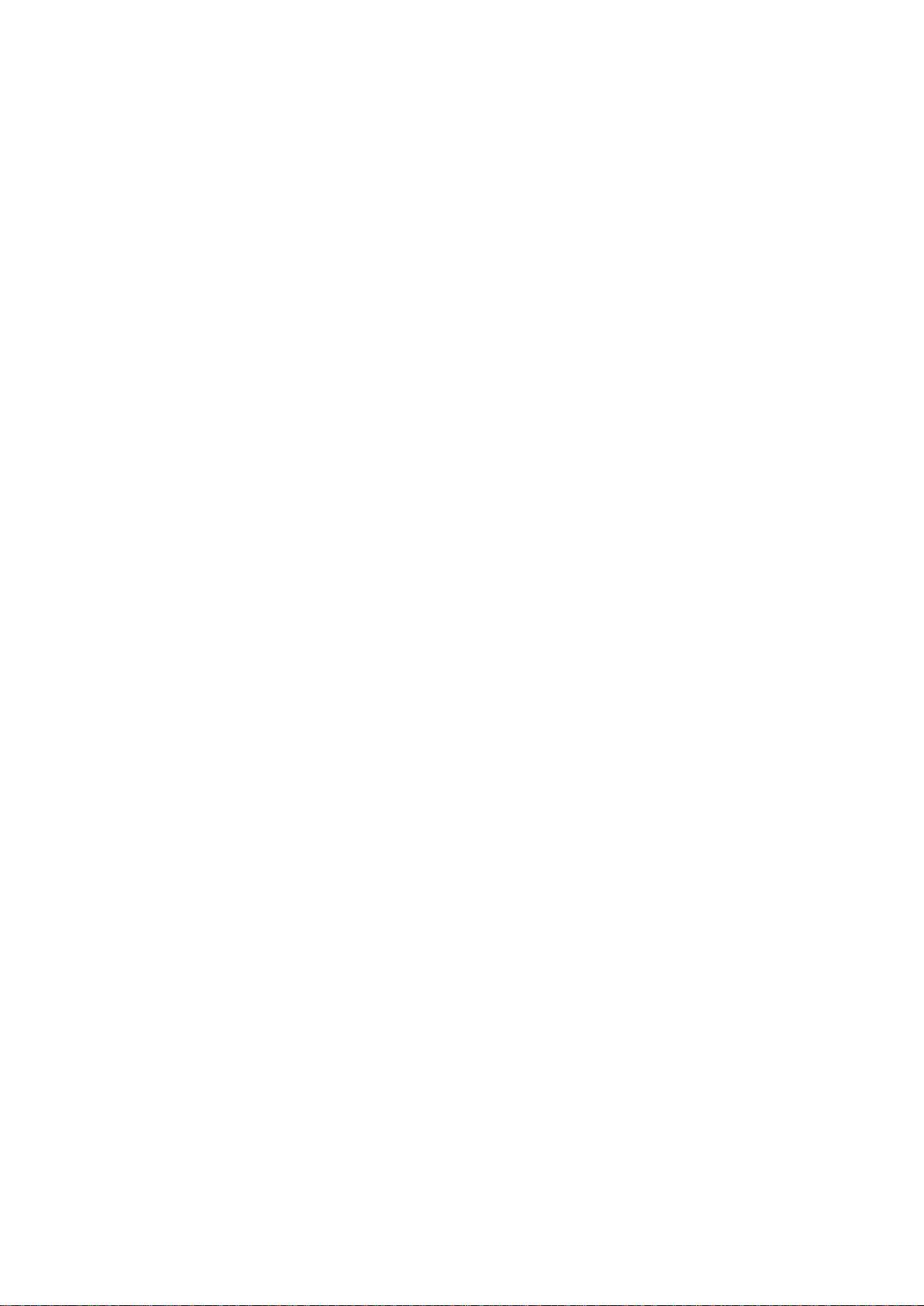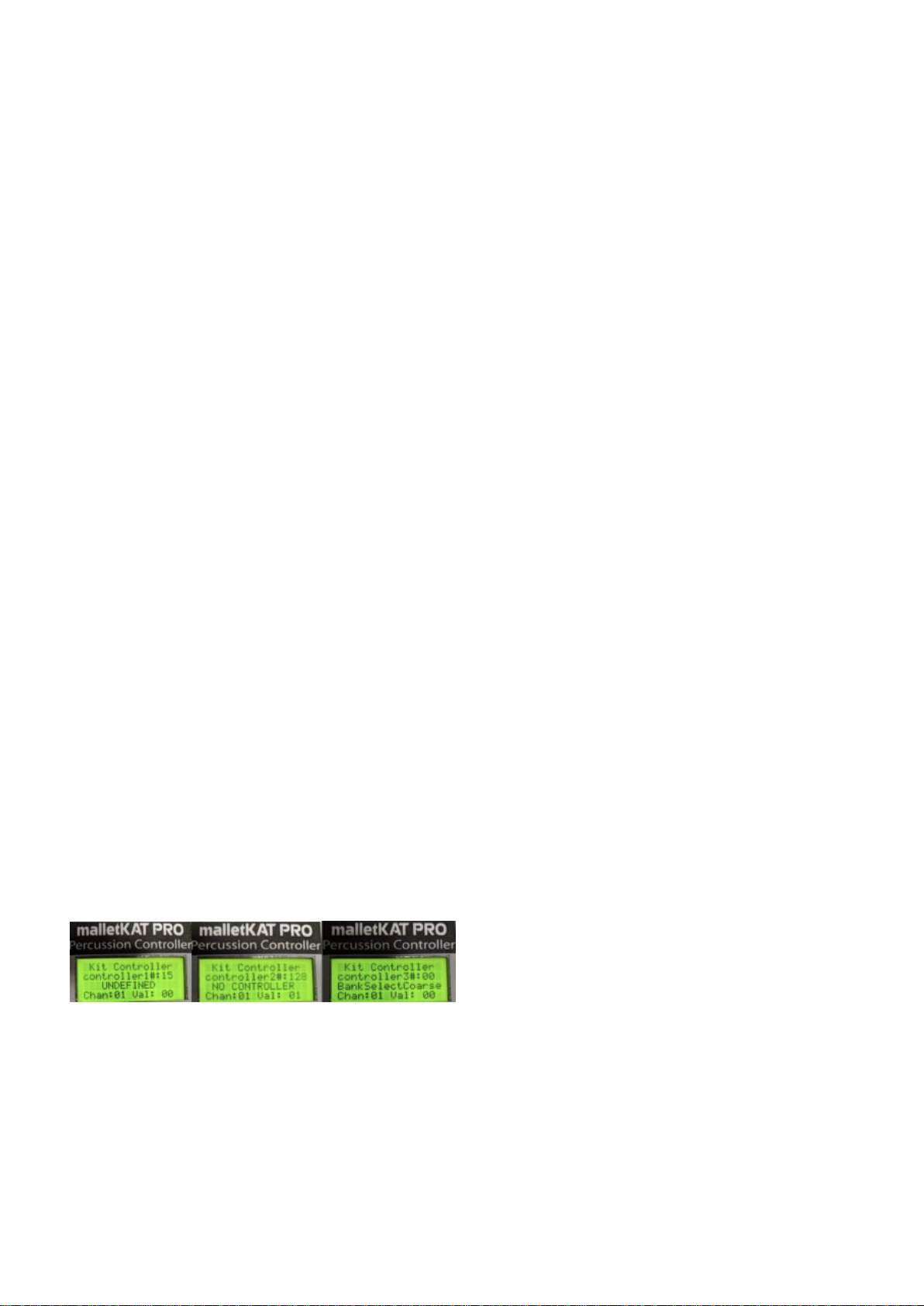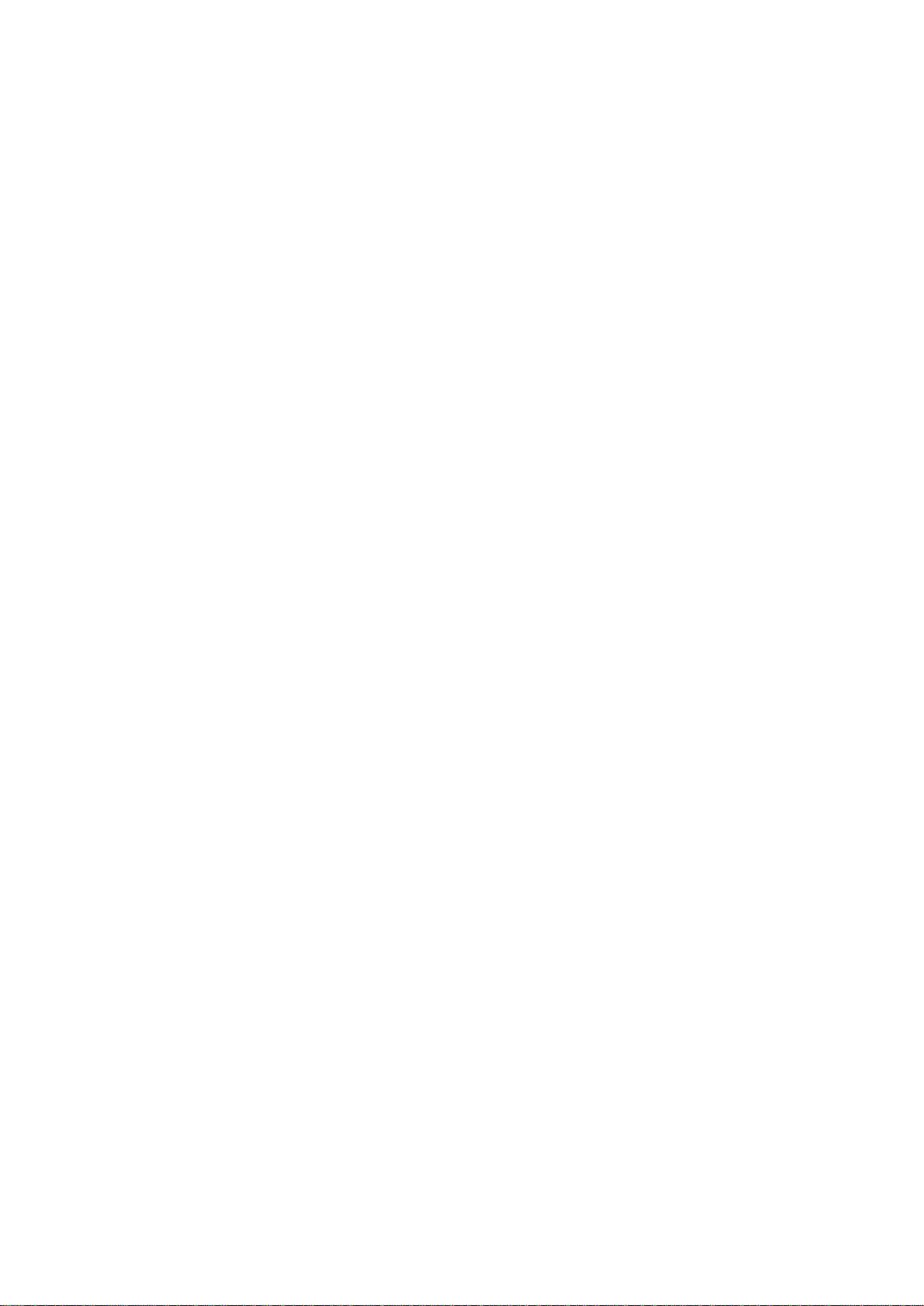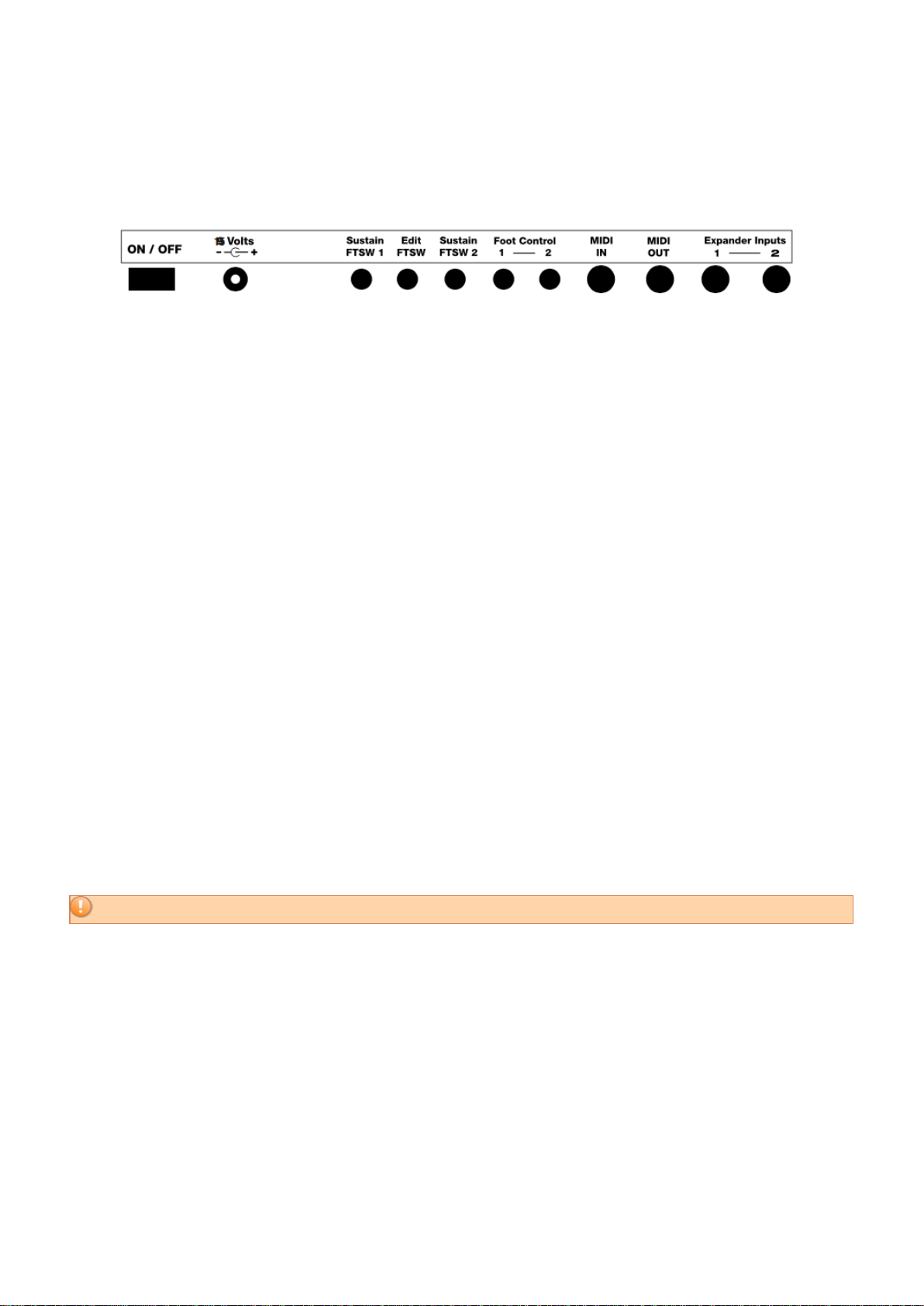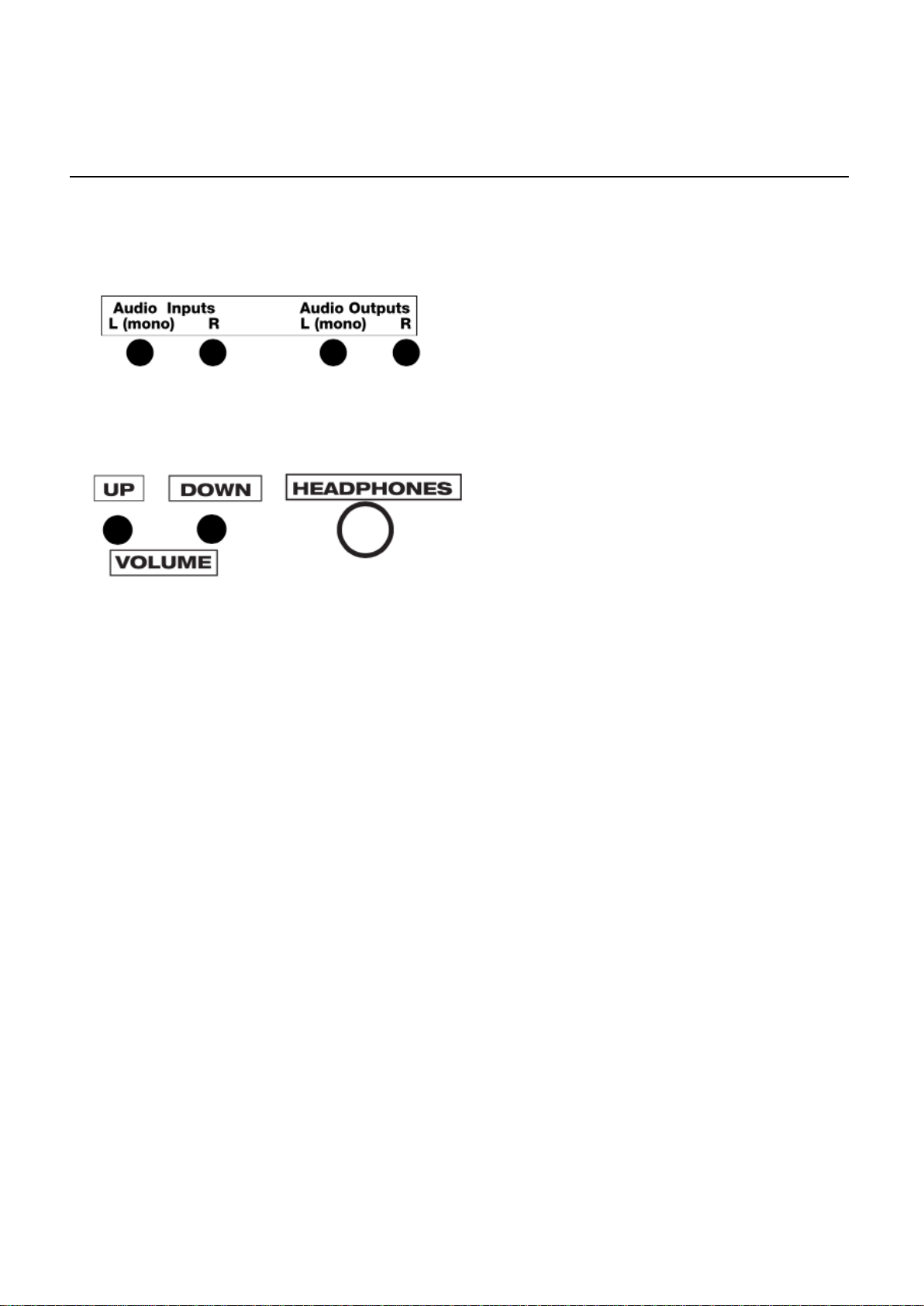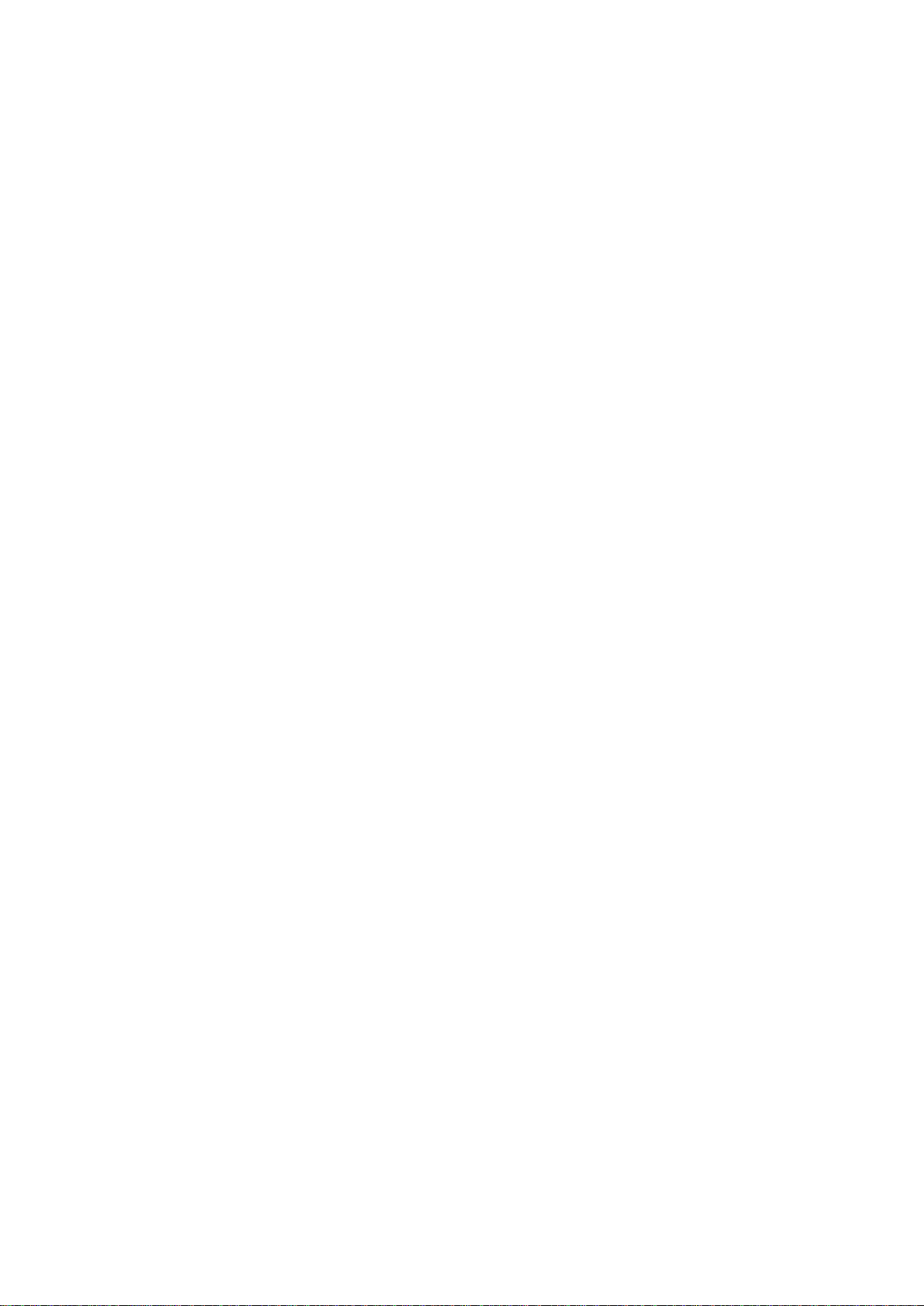
malletKAT User Manual (ver.07-17-18)
1. Introduction ................................................................................................... 4
1.1. Basic Performance Features ....................................................................... 5
1.2. Advanced Performance Features ................................................................ 5
1.3. What's New? .............................................................................................. 7
2. Quick Start Guide ......................................................................................... 8
2.1. Back Panel Connections ............................................................................. 9
2.2. Using the malletKAT Internal Sound Card ................................................... 10
2.3. Connecting to an iOS/Android Device ......................................................... 10
2.4. Connecting to an External Synthesizer........................................................ 11
2.5. Connecting to a Computer/DAW................................................................. 11
3. malletKAT Essentials ................................................................................. 12
3.1. How The malletKAT Works ....................................................................... 12
3.2. User Setups, Factory Setups, and Chains .................................................. 15
3.3. Reading The malletKAT Screen ................................................................ 17
4. Important Settings Everyone Should Know ............................................. 20
4.1. How to Access & Edit malletKAT Settings .................................................. 20
4.1.1. malletKAT EXPRESS - Accessing Editing Functions .................................. 23
4.2. Switching Between Factory Setups, User Setups, and Chains ..................... 24
4.3. Changing User Kits - a Shortcut! ............................................................... 24
4.4. Training Your malletKAT To Your Playing Style .......................................... 25
4.5. Adjusting Pad Thresholds ......................................................................... 30
4.6. How to Program Controller Two to Use a Different Sound ........................... 33
4.7. Shifting the Octave Range ........................................................................ 33
4.8. Adjusting MIDI Volume ............................................................................. 34
4.9. Adjusting Note Sustain (Gate Time) ........................................................... 34
4.10. How to Create a Chain............................................................................ 34
4.11. How to Create a Split .............................................................................. 35
4.12. The malletKAT is Not Retaining Changes When Turned Off ...................... 37
4.13. Protecting/Saving the malletKAT Memory ................................................ 38
4.14. Reinitializing the malletKAT ..................................................................... 39
5. User Setup Playing Modes......................................................................... 40
5.1. Pressure Modes (Normal/Dampen/DeadStroke/Aftertouch) ......................... 40
5.2. Monophonic/Polyphonic Modes ................................................................. 42
5.3. Layer Modes ............................................................................................ 43
5.3.1. Hang Mode ......................................................................................... 44
5.3.2. Blend Mode ......................................................................................... 45
5.3.3. Split Mode ........................................................................................... 45
5.3.4. Double Mode ....................................................................................... 46
2 / 109