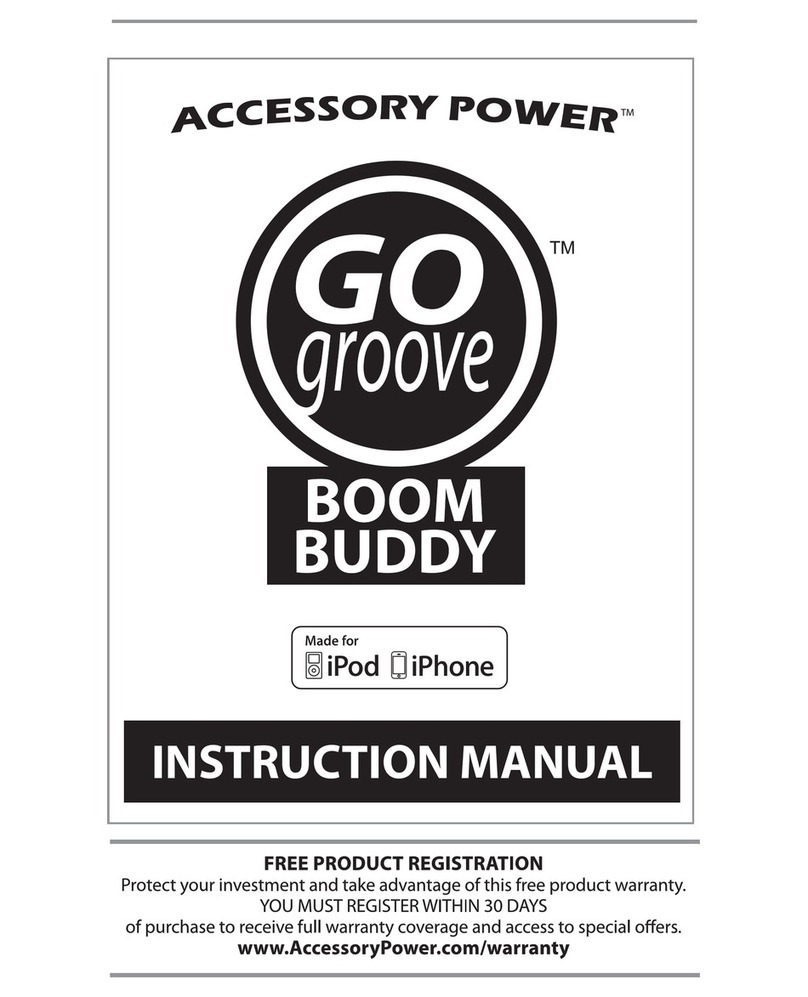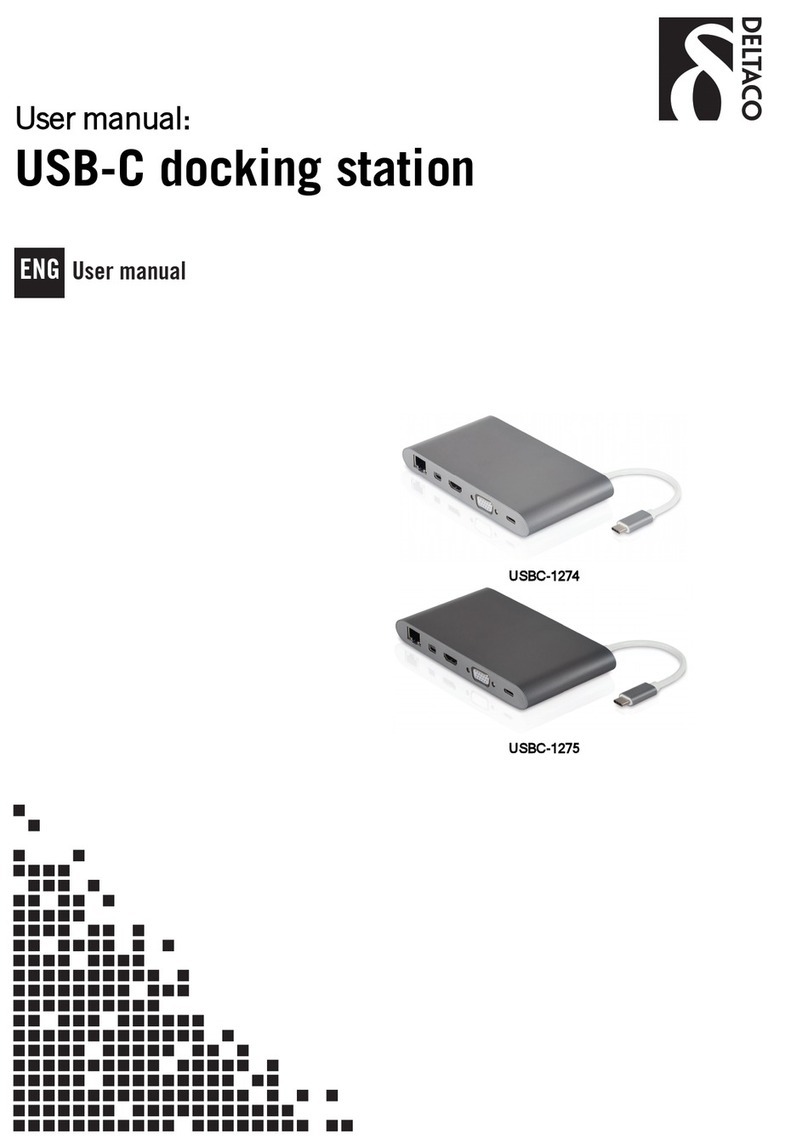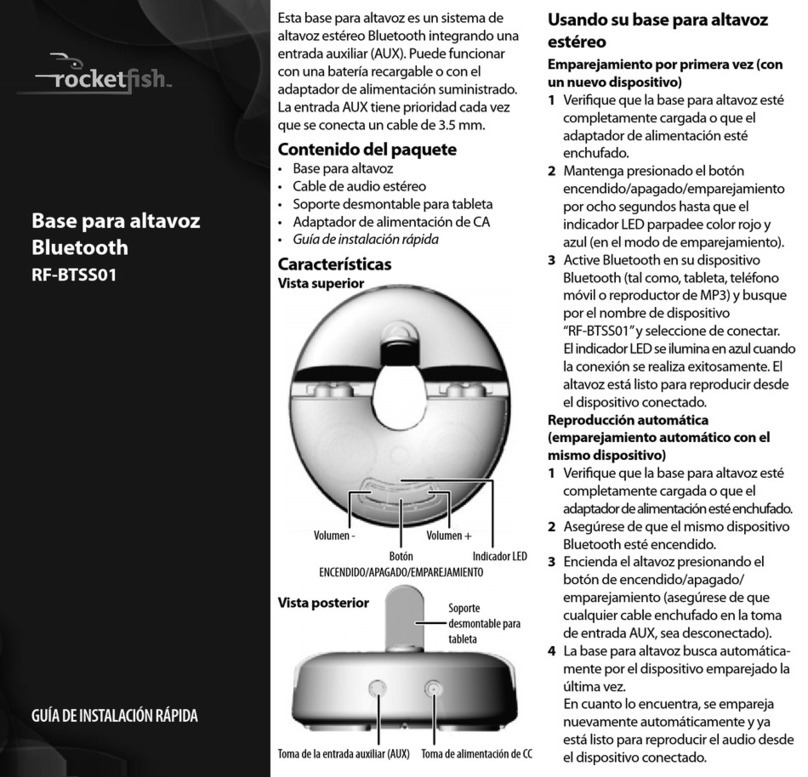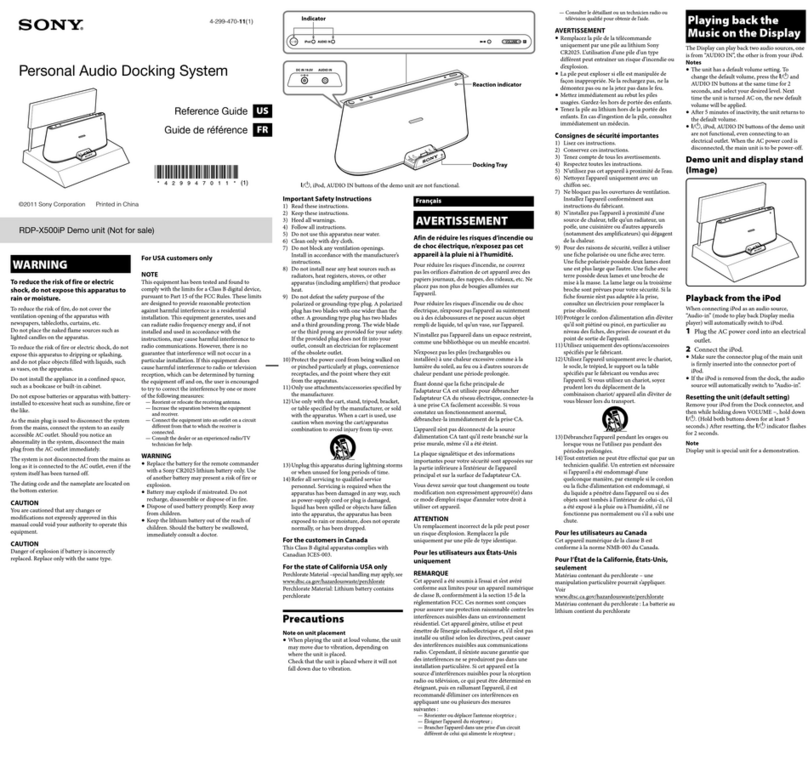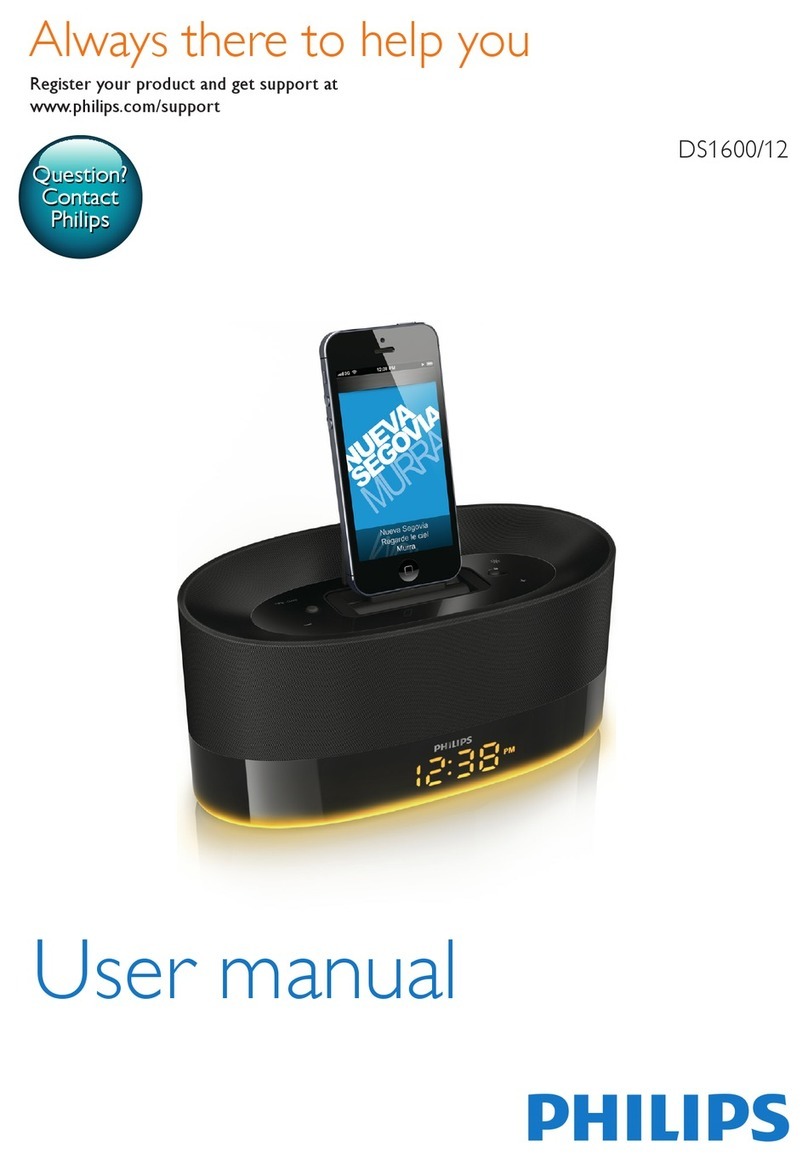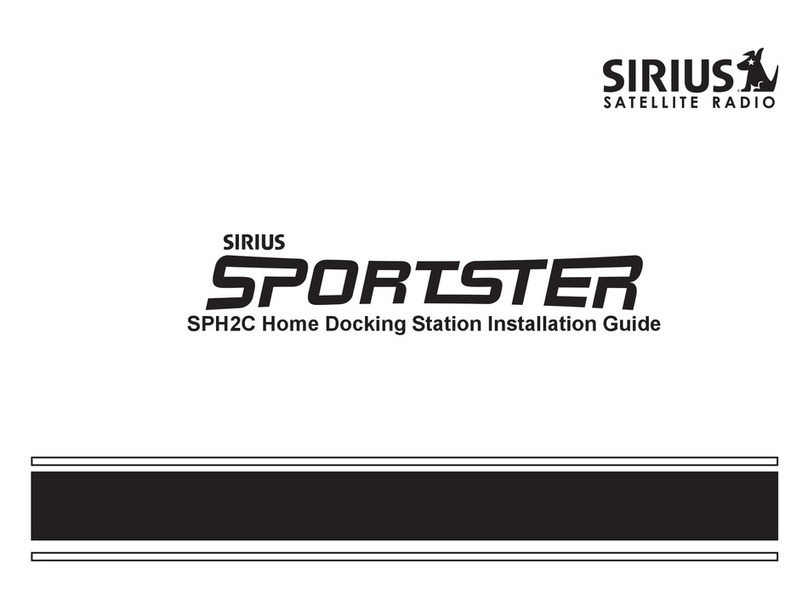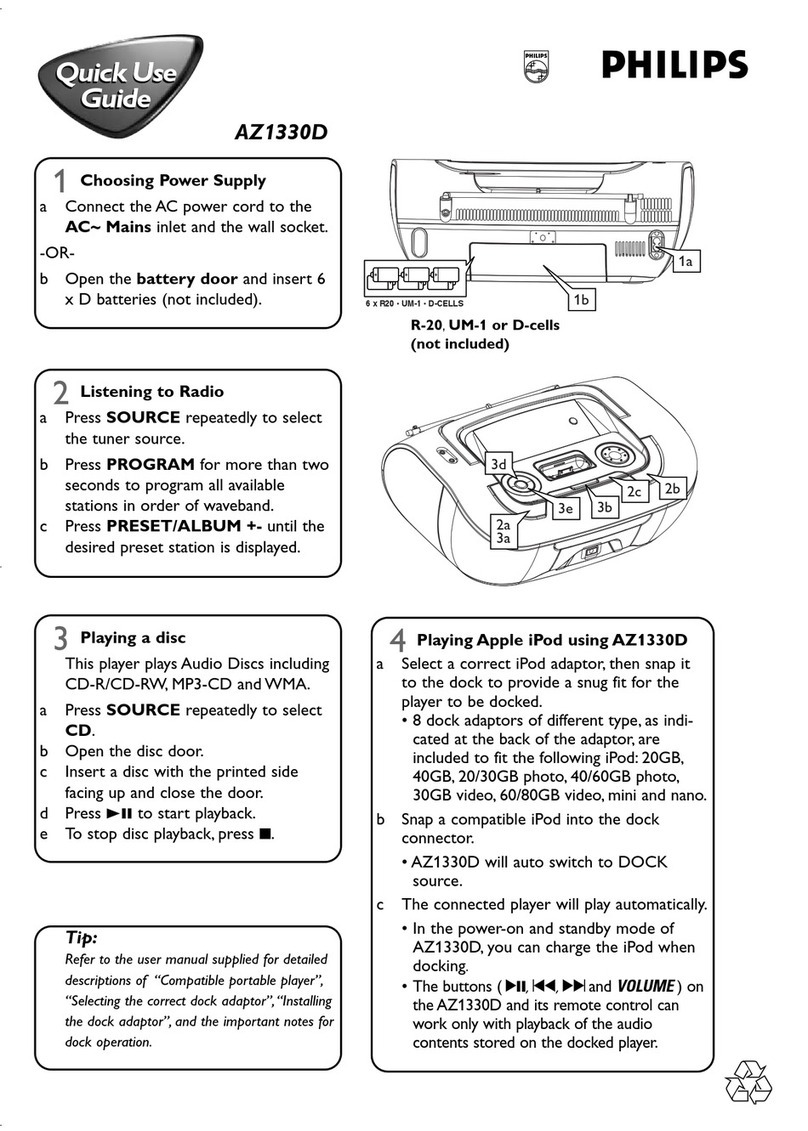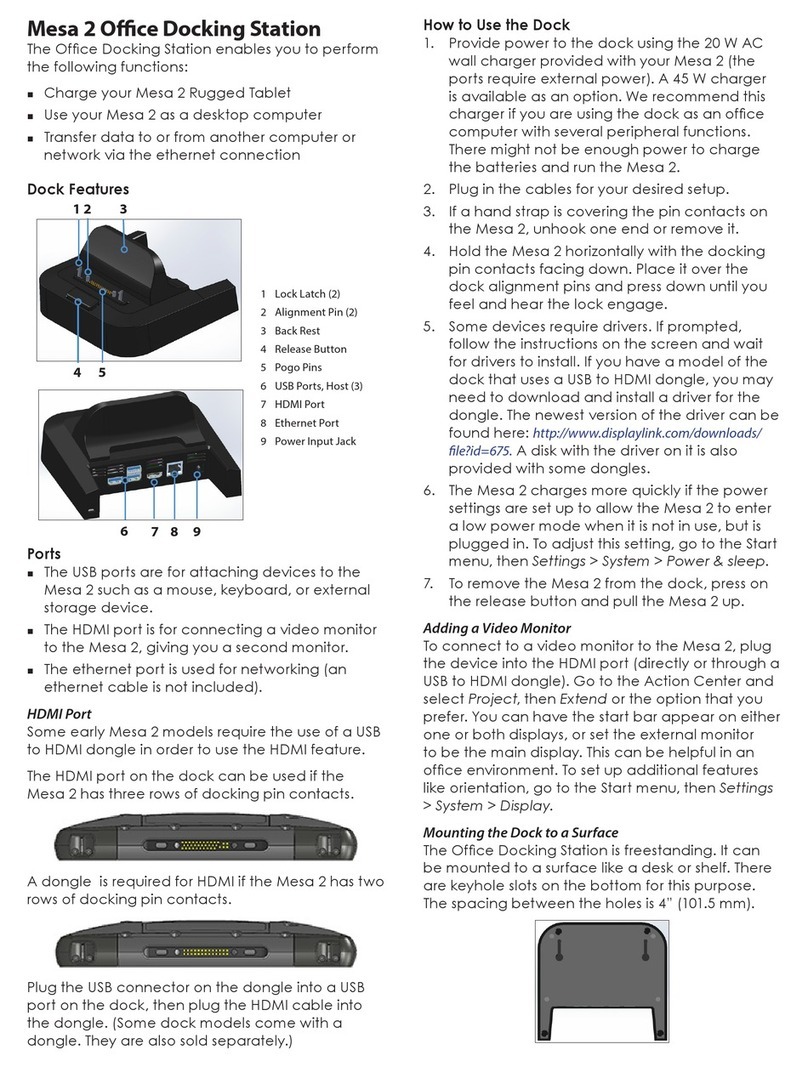Godo GDPD01T User manual

USER MANUAL
GDPD01T
2.5/3.5`` Dual SATA HDD Docking Station

1.0 INTRODUCTION
The GDPD01T Dual SATA Hard Drive Dock/Stand-Alone
Duplicator is a versatile, practical unit that functions as both
a hard drive dock and stand-alone HDD duplicator. This
device supports SATA 2.5-inch and SATA 3.5-inch hard
drives, up to 1TB and 4TB respectively. It also features the
LED progress indicator, One Touch Backup or Duplicate
button. It is also designed with a straightforward,
uncomplicated USB 3.0 plug-and-play interface. The
GDPD01T is compatible with Windows 8/7,Vista, XP, 2000,
Mac and Linux operating systems.
Please read this manual carefully before using this device.
2.0 FEATURES / SPECIFICATIONS
·
Supports All 2.5 inch & 3.5 inch SATAI/II HDDs up to
1TB/4TB or more
·
Standable Convenient and Trendy Design
·
Support USB 3.0 super-speed (5Gbps)
·
Complies with USB 2.0 hight speed (480Mbps), USB
1.1(12Mbps), USB 1.0 (1.5Mbps)
·
Easy installation plug & play and hot-swappable
·
LED progress indicator
·
Supports One Touch Backup or Duplicate
·
Functions as a stand alone HDD duplicator
·
Delivers a 1-to-1 clone equal to or greater in size than
original

·
Dimensions: 126.5mm(L) x 114.5mm(W) x 83mm(H)
3.0 SYSTEM REQUIREMENT
PC Requirements
·
Minimum Intel Processor Pentium II/50MHz, 64MB RAM
·
Windows 2000 / XP / VISTA/ 7/8
·
Active USB port
MAC Requirements
·
Minimum Apple G processor, 64MB RAM
·
Mac OS 9.1, 9.2, 10.1.5, 10.2, 10.3 or above
·
Active USB port
4.0 PACKAGE CONTENTS
·
GDPD1T HDD Docking Station
·
Power Adapter
·
User manual
·
USB 3.0 cable

5.0 Hardware Setup
Device Mode (USB3.0 to SATA External Dual Hard
Drive)
·
Install your SATA hard drive properly to the port
connector on the docking station
·
Connect the docking station to your computer by USB
cable
·
Connect the power adapter to the enclosure and power
up the docking station
·
The computer should now detect the new hardware .For

Windows2000/XP/VISTA/7/8, no driver setup is necessary .
Please Proceed to step 6.0 to format your drive.
Duplication Mode
·
Install 2 hard drives into the dock. Make sure to place the
drive with the data you want copied (Source) into the
“Source” bay. The target disk (Target) should be equal or
larger in capacity than the source disk.
·
Connect the power adapter to the enclosure and press the
POWER button to power up the docking station.
·
After about 10 seconds,Keep pushing the CLONE button
for 3 seconds to begin duplication. Clone Progress
indicator(25%,50%,75% and 100%,4 status) Would be acted.
Show as below:
Note:
1. Can`t connect the docking station to your computer by
USB cable for duplicator mode.
LED Status
Silkscreen 25% 50% 75% 100%
LED Color Green Red Yellow Orange
Duplication started Solid LED for every 25%done
incrementally
Duplication in progress LED moving back and forth
Duplication Complete All LED remain constantly on

2 A cloned drive also takes over the disk ID from the
master drive. This causes Windows 7 and Vista to shut down
one of the drives if both drives are placed into the HDD
docking after cloning. The disk can be switched online again
in the windows option “Disk Management”.
6.0 Format your Hard Drive
(If the drive already appears in “My Computer”, Please
skip to 6.2)
6.1 For an un-partitioned or un-formatted new drive , it
normally does not automatically appear in “My Computer”
the first time. Please follow these steps:
Windows 2000/XP/VISTA/7/8
·Right key of Mouse beat ”My computer”, Choose
“Manager” choose “disk manager” of the list
·The operating interface will show on the computer,
Subarea Format following the operating interface.
Attention:
About Windows2000/XP/VISTA/7/8, Please choose NTFS
Format, When the capacity is blow 32GD, You can choose
FAT32 format.
6.2 Go to “My Computer” , locate the removable disk, right
click on it, and select “format” from the drop-down list, follow
the instructions to complete the formatting process.
Note: By this method to format your drive it will result in a
single partition in largest drive capacity, which is also highly
recommended

7.0 FAQs:
Q: I can't find the drive under my computer, why?
A: Please make sure your new hard disk has been
partitioned.
Q: After plugging the USB port, the drive is not spinning at all,
why?
A: The USB cable doesn't connect successfully
Q: After installing the drive. Why it is still recognized as
“Unknown device”
A: This means the driver installation is not successful, please
install the driver one more time
Q: Can I use external USB hub?
A: Yes, USB hub works in the same way as the computer
USB ports
Q: My computer doesn't have USB 3.0 port, Can I use USB
3.0 host adaptor?
A: USB 3.0 host adapter works in the same way as the
built-in USB ports.
8.0 The Safe Usage Guides
●
cleanliness
Wiping with the soft cloth, don't use solvent like benzene

or alcohol.
●
The energy consumption
When the dock is in standby state, it is still connects with
the power,which still keeps consuming electricity.Please cut
off the machine and the power, and pull out the power plug
from the electric outlet.
●
Avoid heat, damp, water and dust
Don't expose the player in damp, rain, sand ground or
high temperature environment.(heat equipments or under
the sun light).Avoid the problem of expand with heat and
contract with cold.When the player suddenly moves from the
cold environment to the warm environment, machine surface
and inner part may have water fog(bead), so please doesn't
play the machine and let the player in the warm environment
until humidity evaporation.
●
Don't obstruct ventilation
Don’t operate the player inside the close box or
cabinet,please make sure there is t 10cm (4 inches)around
for well ventilated space.
Table of contents