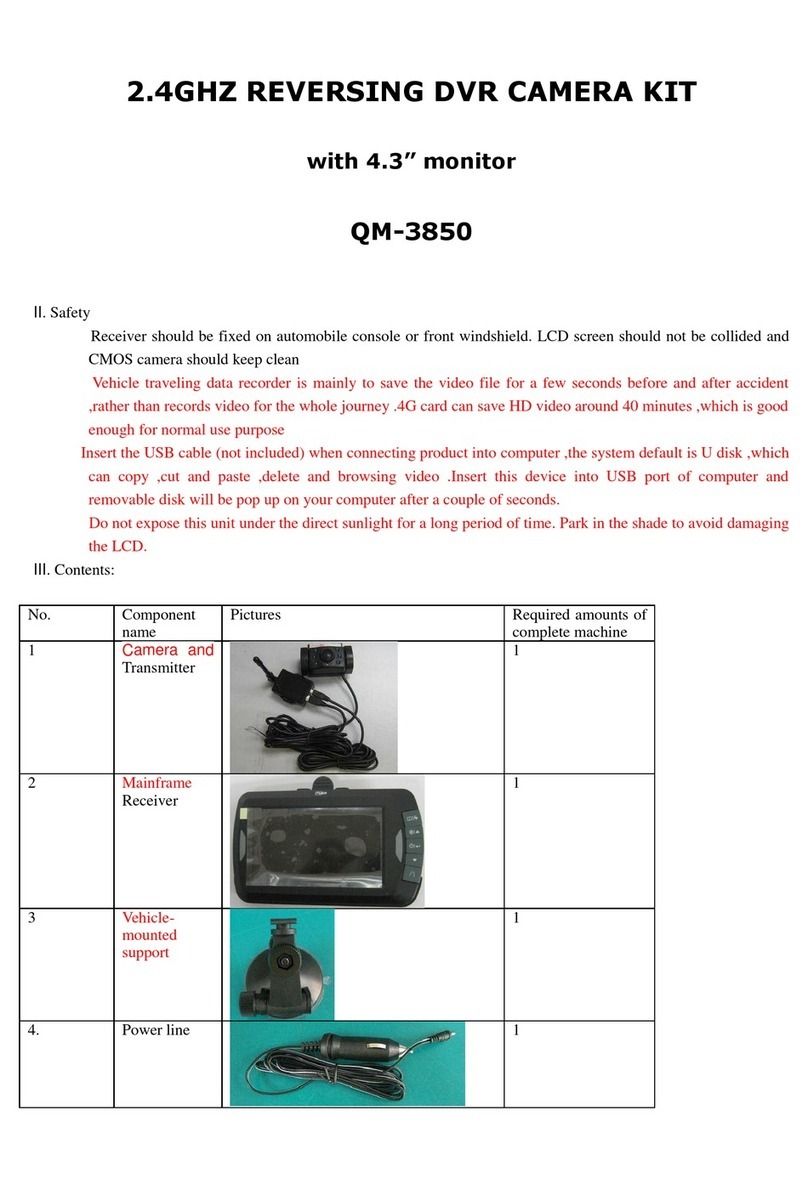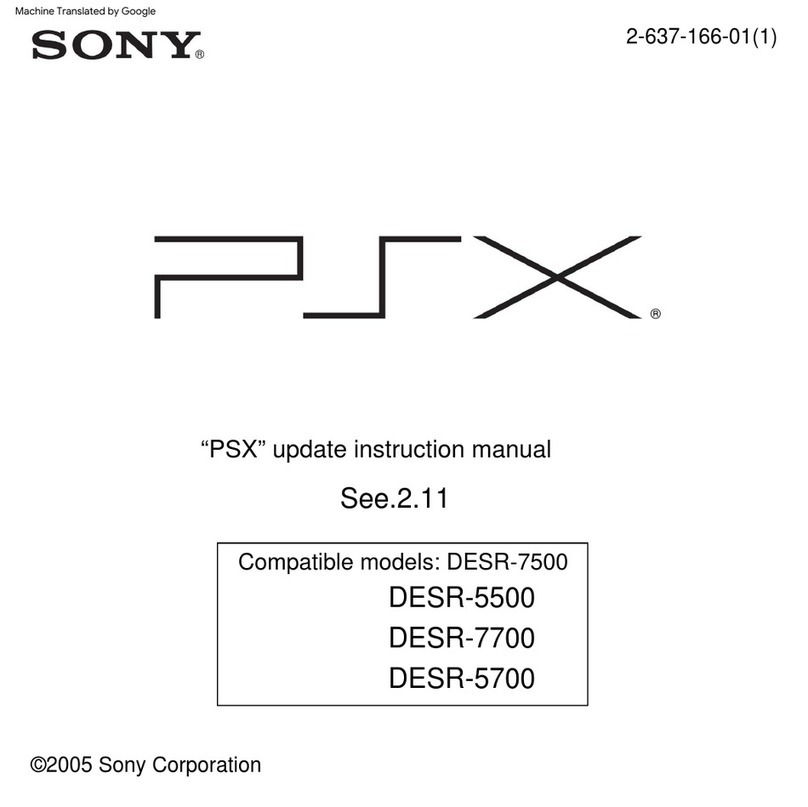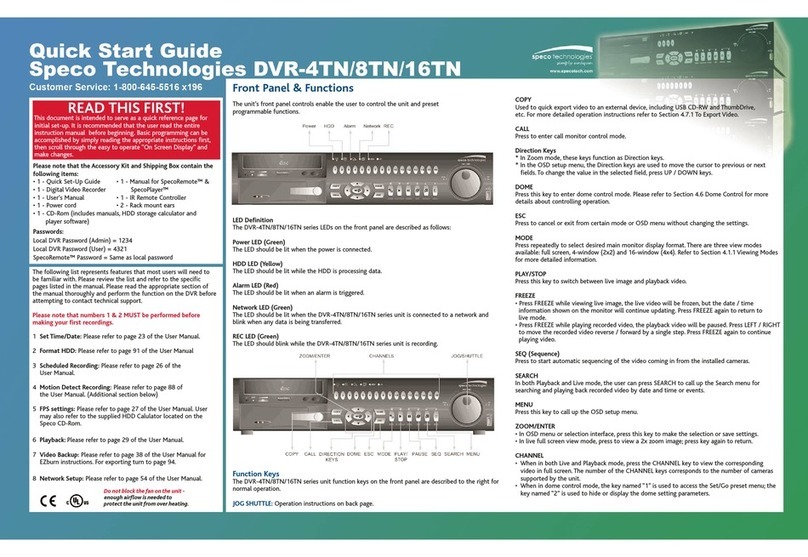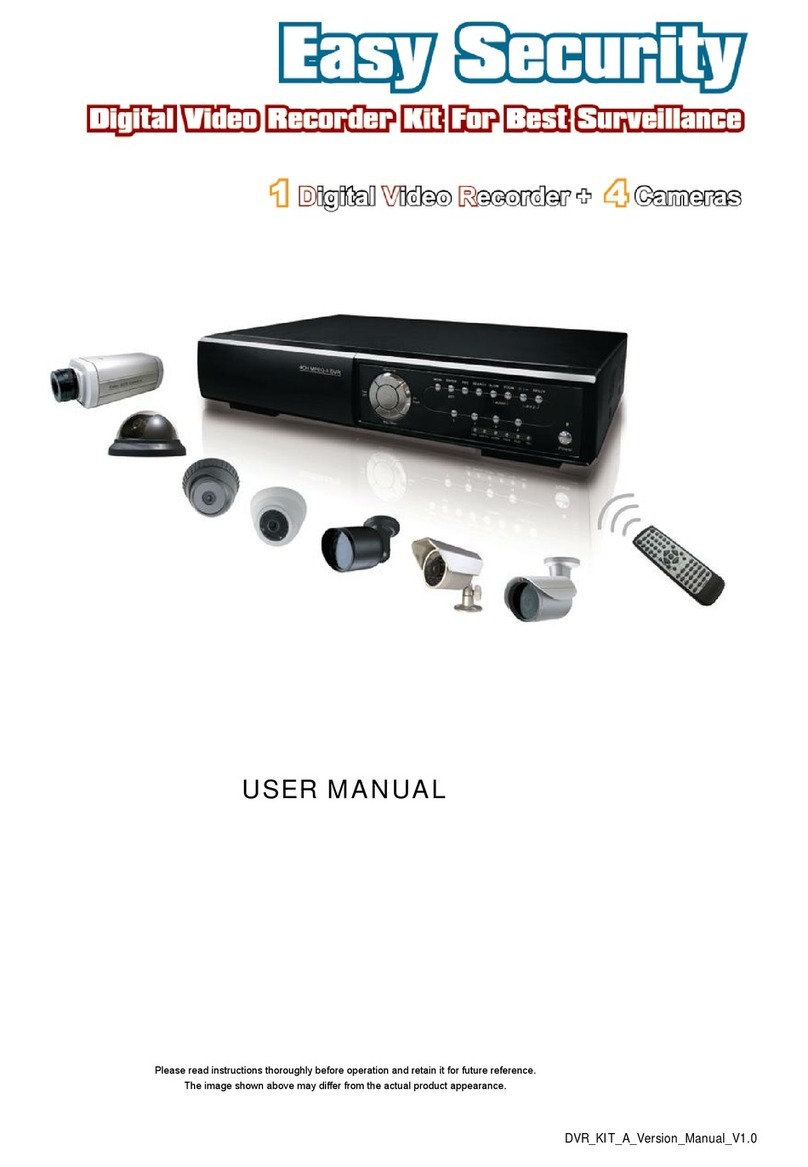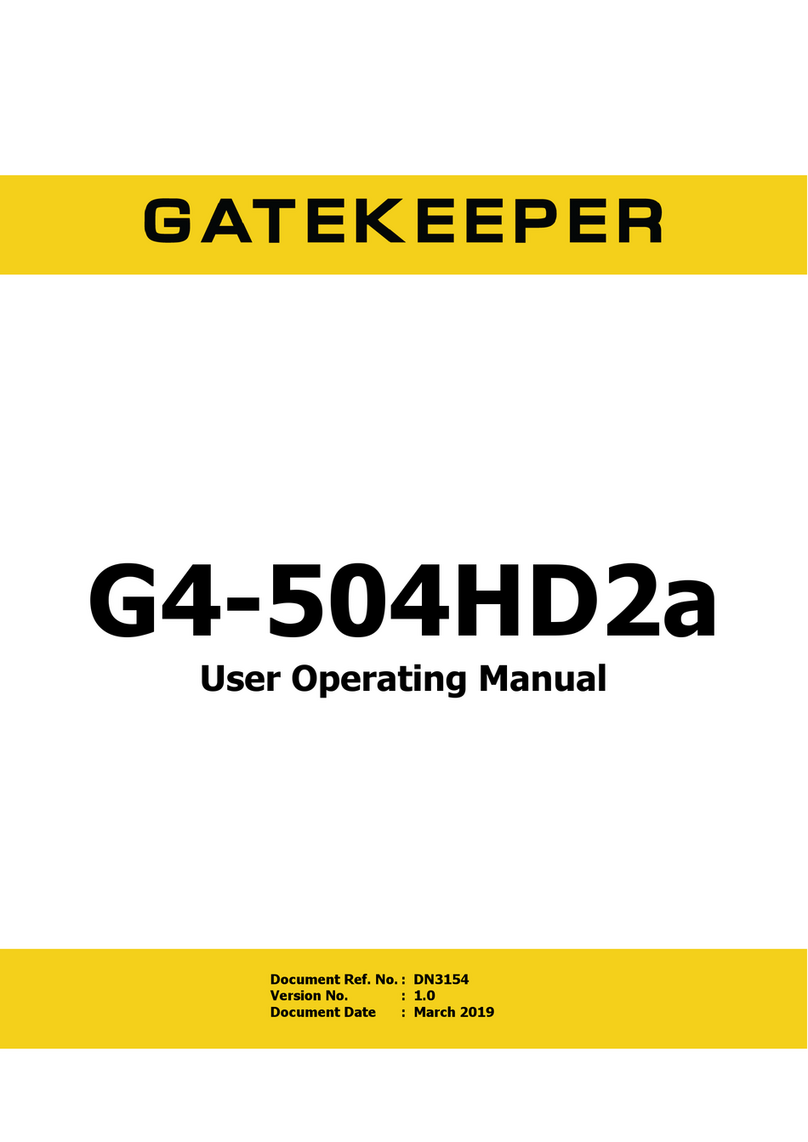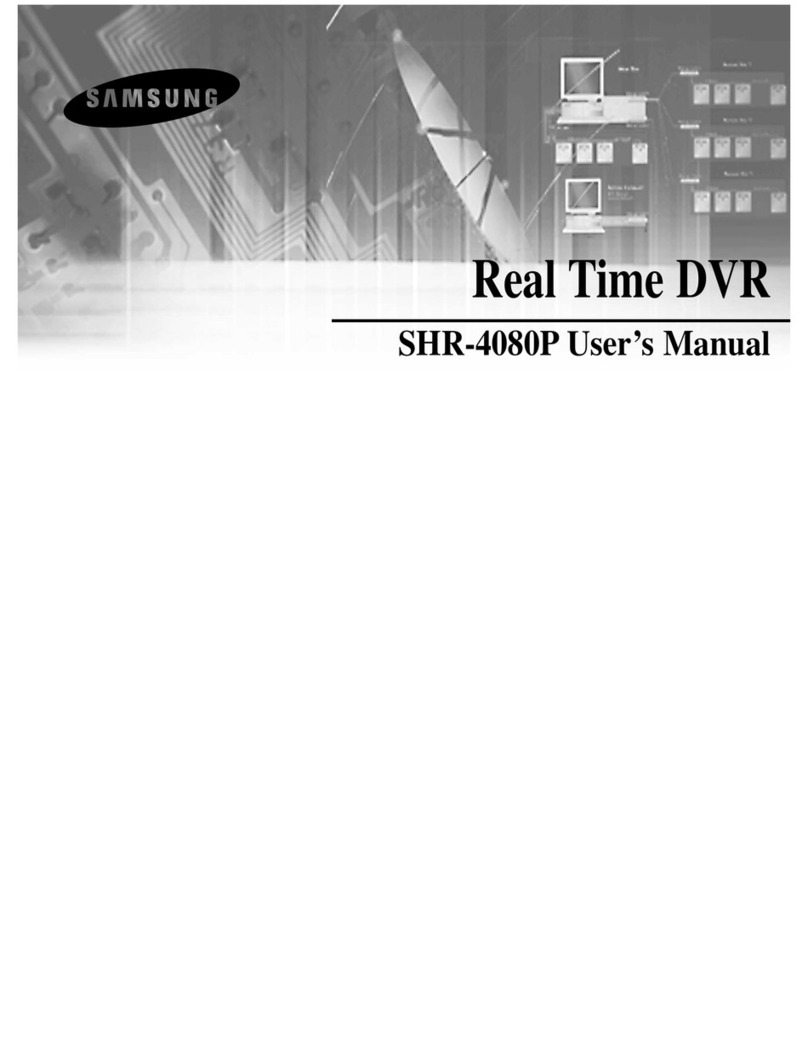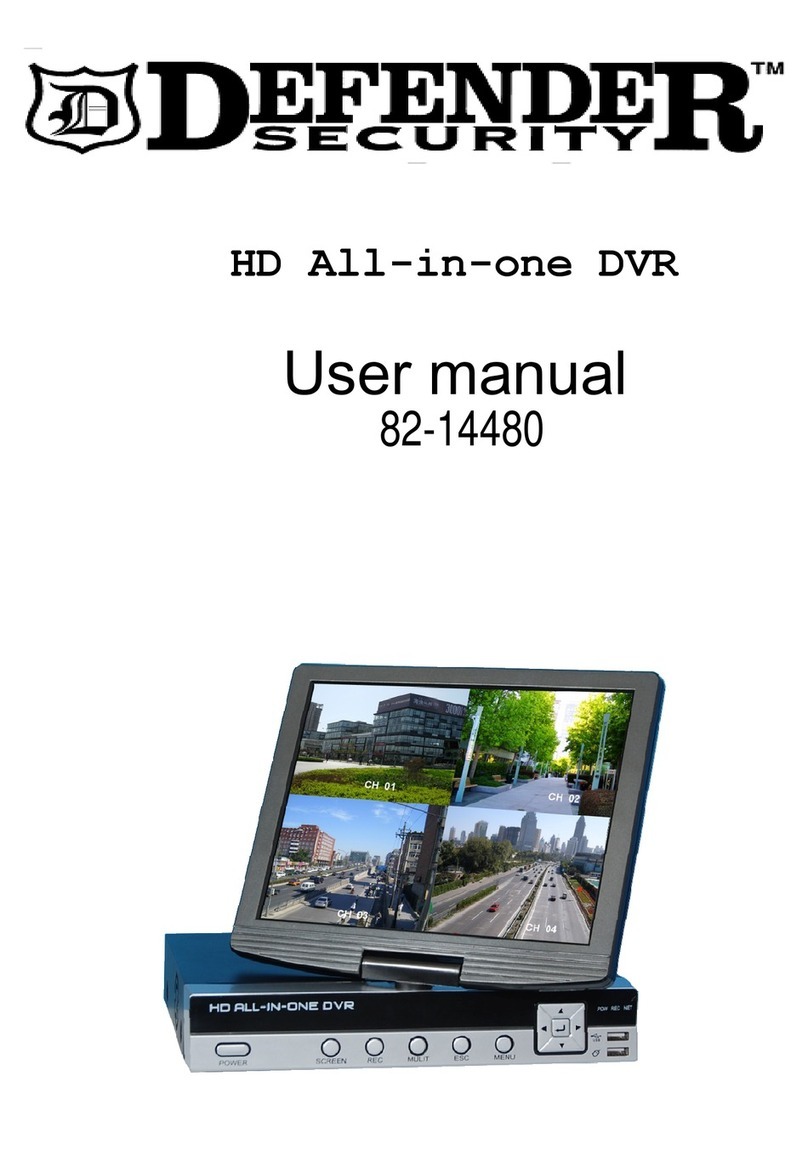Godrej Appliances Eyetrace Elite ET-8D12E User manual

USER MANUAL
ET-8D12E
Digital Video Recorder
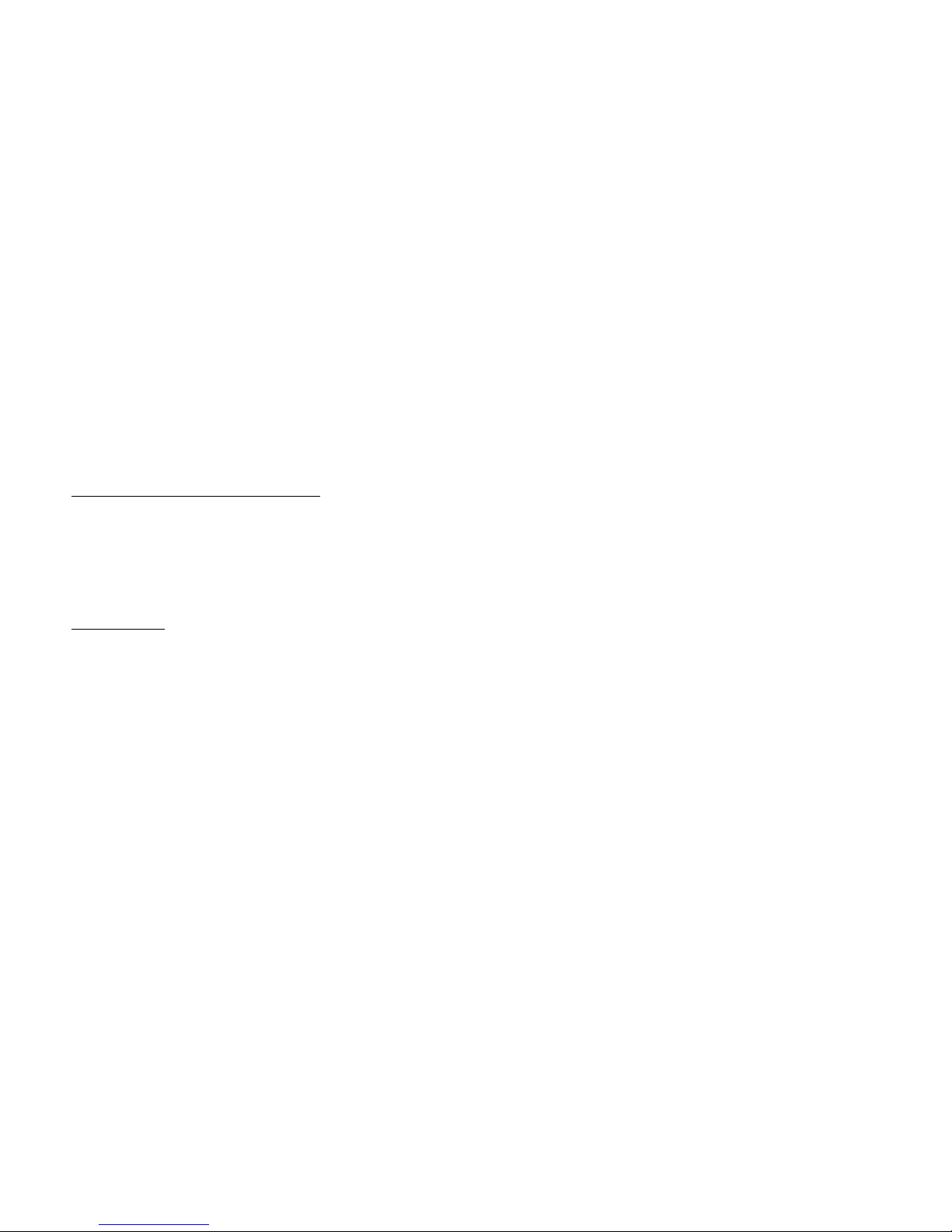
2
Welcome DVR User’s Installation and Operation Manual
Thank you for purchasing our DVR.
This manual is designed to be a reference tool for the installation and operation of your system.
Here you can find informationabout this series, DVR features and functions as well as a detailed menu tree.
Before installation and operation, please read the following safeguards and warnings carefully!
Important Safeguards and Warnings:
1. Do not place heavy objects on DVR.
2. Do not let any solid or liquid fall into or infiltrate the DVR.
3. Please brush printed circuit boards
(PCB
‟
s),
connectors, fans, machine box and so on regularly.
4. Before the dust cleaning, please Switch OFF the power supplyand unplug it.
5. Do not disassemble or repair the DVR by yourself. Do not replace the components by yourself.
Environment:
1. Please place and use the DVR between 0 –40 degree Celsius. Avoid direct sunlight. Stay away from heat source.
2. Do not install the DVR in damp environment.
3. Do not use the DVR in smoky and dusty environment.
4. Please ensure that the DVR level installation is in a stable workplace.
5. Please install in ventilated place. Keep the vent clean.
6. Use within the rating input and output scope.

3
Table of
Contents
1. Product
Introduction.....................................................................................................................................................................................................................................5
1.1 Product overview .................................................................................................................................................................................................................................5
1.2 Main functions .....................................................................................................................................................................................................................................5
2.1 Description of front panel:....................................................................................................................................................................................................................6
2.2 Hard Disk Installation..........................................................................................................................................................................................................................7
3. Basic
operation.............................................................................................................................................................................................................................................9
3.1 Turn on................................................................................................................................................................................................................................................9
3.2 Turn off...............................................................................................................................................................................................................................................9
3.3
Login
...................................................................................................................................................................................................................................................9
3.4
Preview..............................................................................................................................................................................................................................................
10
3.5 Desktop shortcut menu
......................................................................................................................................................................................................................
10
3.5.1 Main
menu ................................................................................................................................................................................................................................
10
3.5.2 Video playback
.........................................................................................................................................................................................................................
11
3.5.3 Record
Mode.............................................................................................................................................................................................................................
12
3.5.4 Alarm
output .............................................................................................................................................................................................................................
13
3.5.5 PTZ
control
...............................................................................................................................................................................................................................
13
3.5.6 Color
Settings............................................................................................................................................................................................................................
16
3.5.7 TV adjust
..................................................................................................................................................................................................................................
16
3.5.8
Logout.......................................................................................................................................................................................................................................
16
4. Main
Menu.................................................................................................................................................................................................................................................
17
4.1 Main menu
navigation......................................................................................................................................................................................................................
17
4.2 Recording
function
.............................................................................................................................................................................................................................
18
4.2.1 Recording
Configuration.
.........................................................................................................................................................................................................
18
4.2.2 Video playback
.........................................................................................................................................................................................................................
19
4.2.3 Video backup
............................................................................................................................................................................................................................
19
4.3 Alarm
Function ..................................................................................................................................................................................................................................
20
4.3.1 Motion Detect
...........................................................................................................................................................................................................................
20
4.3.2 Video
Blind
...............................................................................................................................................................................................................................
21
4.3.3 Video
Loss ................................................................................................................................................................................................................................
21
4.3.4 Alarm
input
...............................................................................................................................................................................................................................
22
4.3.5 Alarm
output .............................................................................................................................................................................................................................
22
4.3.6
Abnormality
..............................................................................................................................................................................................................................
22
4.4 System setup
......................................................................................................................................................................................................................................
22
4.4.1 General setup
............................................................................................................................................................................................................................
22
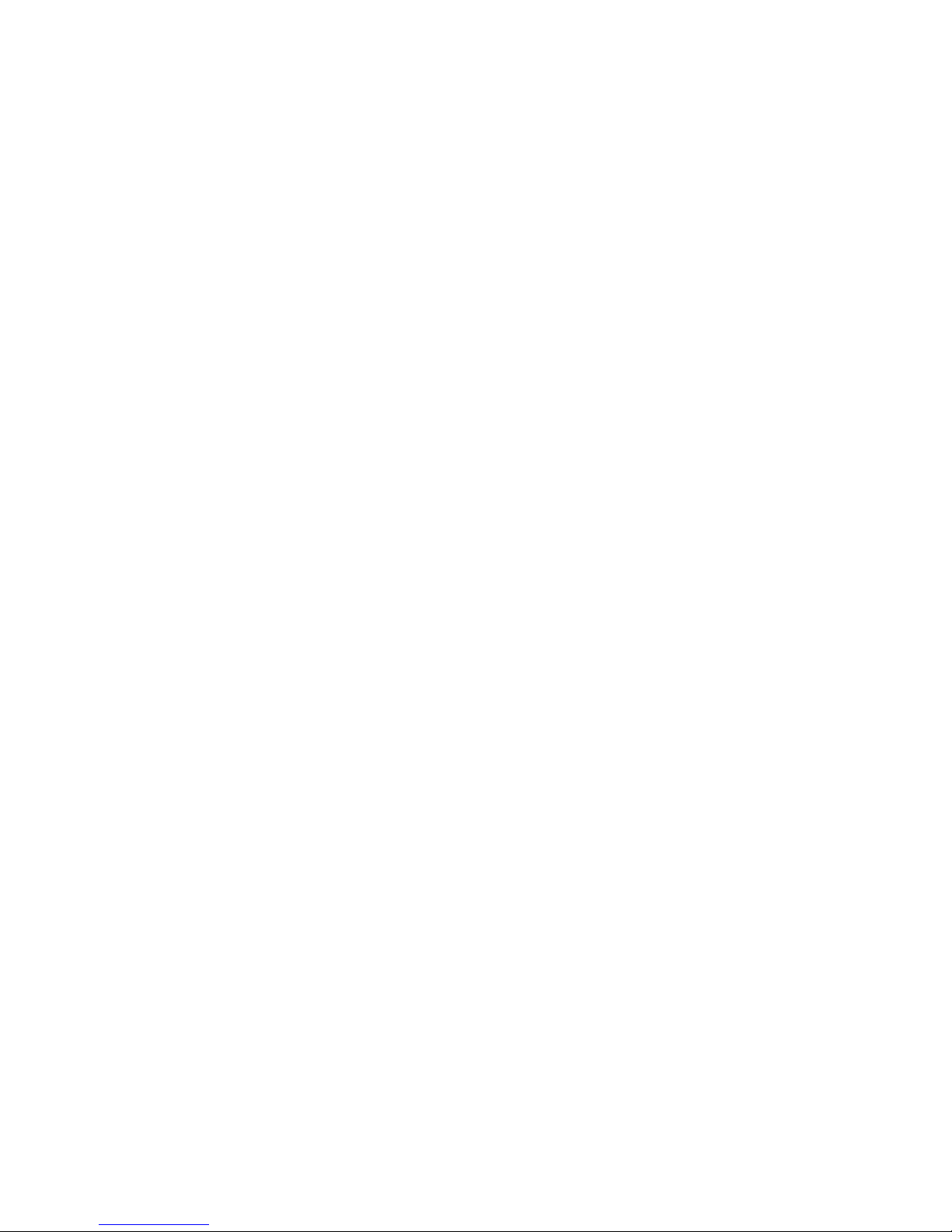
4
4.4.2 Encode
setup .............................................................................................................................................................................................................................
23
4.4.3 Network setup
...........................................................................................................................................................................................................................
23
4.4.4 Network service
........................................................................................................................................................................................................................
24
4.4.5 GUI
display
...............................................................................................................................................................................................................................
25
4.4.6 PTZ
setup
..................................................................................................................................................................................................................................
26
4.4.7 Serial port setup
........................................................................................................................................................................................................................
26
4
.
4
.
8 Tour
s
e
t
up
..............................................................................................................................................................................................................................
26
4.4.9 Channel
manage
........................................................................................................................................................................................................................
26
4.5 Management
tools ..............................................................................................................................................................................................................................
28
4.5.1 Hard disk
management
..............................................................................................................................................................................................................
28
4.5.2 User
management
......................................................................................................................................................................................................................
29
4.5.3 Online
user
................................................................................................................................................................................................................................
30
4.5.4 TV adjust
..................................................................................................................................................................................................................................
30
4.5.5Auto maintenance
......................................................................................................................................................................................................................
30
4.5.6 Resume
default..........................................................................................................................................................................................................................
30
4.5.7
Upgrade.....................................................................................................................................................................................................................................
30
4.6 System
information............................................................................................................................................................................................................................
30
4.6.1 Hard disk information
...............................................................................................................................................................................................................
30
4.6.2 Code stream
statistics
................................................................................................................................................................................................................
30
4.6.3 Log information
........................................................................................................................................................................................................................
31
4.6.4 Edition
information...................................................................................................................................................................................................................
31
4.7 Shut down system
..............................................................................................................................................................................................................................
31
5.FAQs and
Maintenance...............................................................................................................................................................................................................................
32
5.1
FAQs..................................................................................................................................................................................................................................................
32
5.2
Maintenance
.......................................................................................................................................................................................................................................
36
Appendix 1.Remote controller
operation........................................................................................................................................................................................................
37
Appendix2. Mouse
Operation........................................................................................................................................................................................................................
38
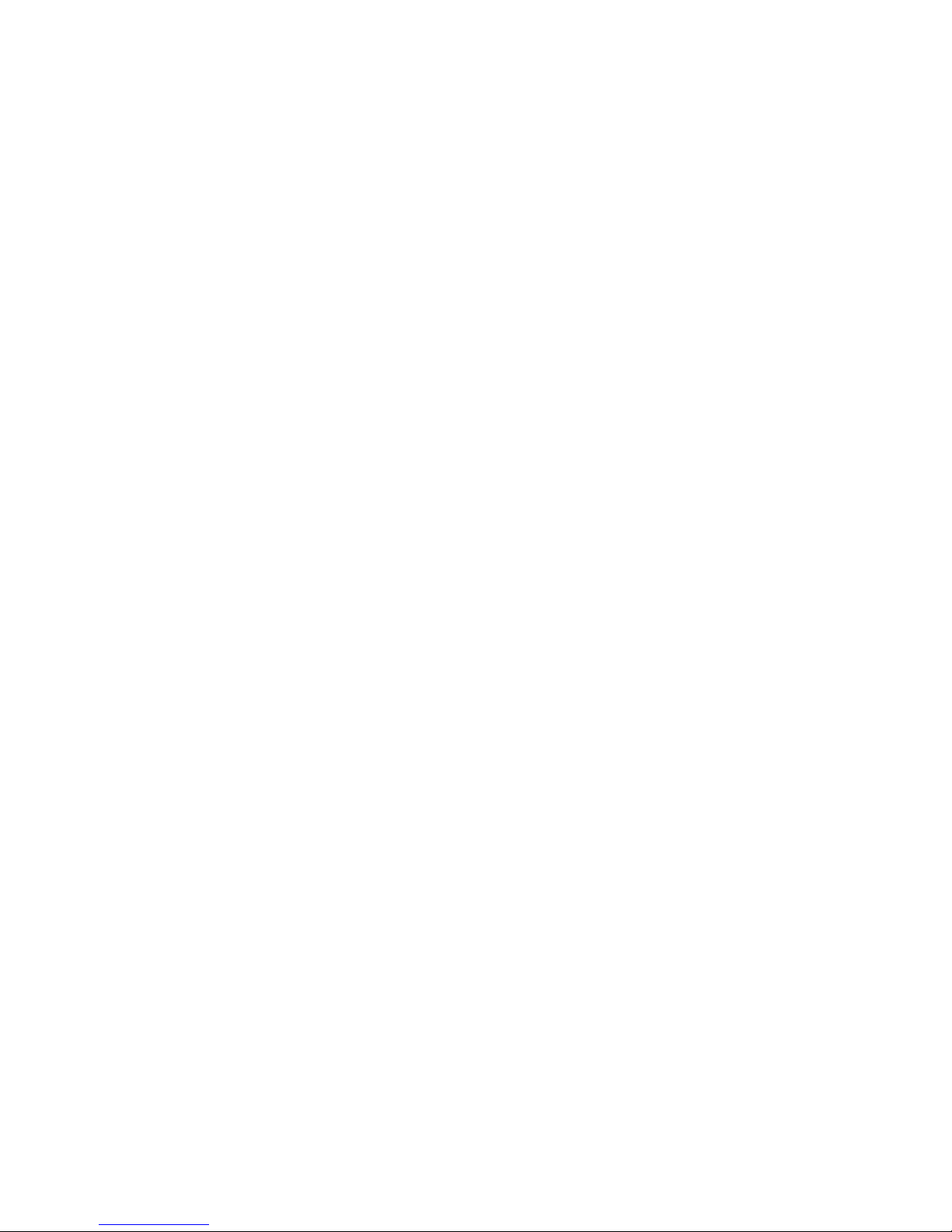
5
1. Product Introduction
1.1 Product overview
The series DVR is designed especially for security and defense field which is outstanding Digital Surveillance product. It introduces embedded LINUX operating system
which is more stable. It introduces standard H.264 video compression format and G 711A audio compressed format which ensures the high quality image, low error coding
ratio and single frame playing. It introduces TCP/IP network technology which achieves the strong network communication ability and telecommunication ability.
T
he
series DVR can be used individually or online applied as a part of a safety surveillance network. With the professional
netwo
rk video surveillance software it achieves the
strong network communication ability and telecommunication ability. The series DVR can be applied in the bank, telecom, electric power system, judicial system, factory,
storehouse, water conservancyand so on.
1.2 Main functions
Real-time surveillance
·Analog interface and VGA interface (VGAinterface is equipped selectively).
·Surveillance function through monitor or display.
Storage
·Special storage format which ensures the data safety.
Compression
·Real time compression which ensures the audio and video signal stable synchronization.
Backup
·Through SATA interface and USB interface suchas USB equipment, removable hard disk and so on.
·Through net download the files in the hard disk.
Playback
·Individual real time video recording as well as searching, playback, network surveillance, recording check, downloading and
s
o on.
·Multi-Playback mode zooms at arbitrary region.
Net operating
·Through net tele-surveillance in the real time.
·Tele-PTZ control.
·Tele-recordingand real time playback.
Alarm linkage
·Multi-route relay output which is convenient for the alarm linkage and light control and the sort.
·Protecting circuits at the alarm input and output interface which protects the main machine
fro
m damage.
Communication interface
·RS485 interface which fulfills the PTZ control.
·Standard Ethernet network interface which fulfills the telecommunicationfunction.
Intelligent operating
·Mouseaction function.
·Fast copy and paste operating for the same setting.

6
2. Open-package check and cable connections
2.1 Description of front panel:
(
1
)
Record
Start recording.
(
2
)
Playback/Pause
In live mode, press this key to enterplayback mode and play the last file. Press it again to pause. Press it the third
time to continue playing.
(
3
)
PTZ
PTZ setting
(4
)
Menu
Press this key to pop up the main menu.
(5
)
Status indicator
To show the working status of the DVR. "IR”is remote control operation indicator; “LOCK”is panel l
ock
indicator; "HDD”is hard disk indicator; "POWER”is power indicator.
(6)
Direction/split/
confirm Keys In menu mode, select the listed options upward/downward/leftward/rightward;
In PTZ, control the dome to rotate upward/downward/leftward/rightward. Enter key confirms the selection an
d
operation.
In live mode, upward and downward is for split-key, nine-split key and sixteen-split key.
I
n
p
l
a
y
back
m
ode,
l
e
f
twa
r
d
a
n
d
r
igh
t
w
a
r
d
is
u
s
ed
f
o
r
r
e
w
i
n
d
a
n
d
f
o
r
w
a
r
d
(
7
)
E
x
i
t
k
e
y
Pr
e
s
s
i
t to
e
x
i
t
fr
o
m
t
h
e
in
f
e
r
i
o
r
m
e
nu
a
nd
r
etu
r
n
to
t
h
e
s
u
p
e
r
i
or
m
e
n
u
.
(8)
USB 2.0 port
Connected to disk and used for system softwareupgrade or video file backup. Insert the disk after turning off the
DVR. Better not connect the mouse here, or it would be abnormal.
(9)
IR receiver
Receive signal from remote control.

7
Take off the cover
Open the DVR
Fix the HDD by
Cover the housing
Fix the housing,
h
o
u
s
ing
s
c
r
een
co
nn
ect
t
h
e
da
t
a
2.2 Hard Disk Installation
Before you use the DVR for the first time, the HDD should be installed in, 1/2/4 units ofHDD can be installed according to the model of DVR.
Description of rear panel: Rearpanel of 4 channel H.264 DVR:
Name
Descriptio n
Video input
Standard BNC port connected with the Camera.
Video output
Connected with the video input of the monitor.
VGA
VGA video signal output port connected with a VGA port of a computer monitor.
Audio output
Connected with earphone or cable speaker.
Audio input port
Connected to audio input
device.

“
485”
(
A
B
)
E
x
t
e
r
n
a
l
a
l
a
r
m
port
R
S
485,
i
t c
a
n
c
o
n
n
ect
P
T
Z
or
decod
e
r
,
a
n
d
ca
n
C
o
n
t
r
o
l
P
T
Z v
i
a
t
h
e p
a
n
e
l
,
m
o
u
s
e,
r
e
mo
t
e
co
n
t
r
o
l
a
n
d
n
etwo
r
k.
Connected with alarm input and
output.
USB
Connected to USB Pen-drive or mouse and used for system software upgrade or video file backup.
NET
RJ-45 network port connected to network cable and used for remote browse or control.
Power
Power input is DC 12V/5A (16 Channel DVR). Power input is 12V/3A (4/8 channel DVR).
8
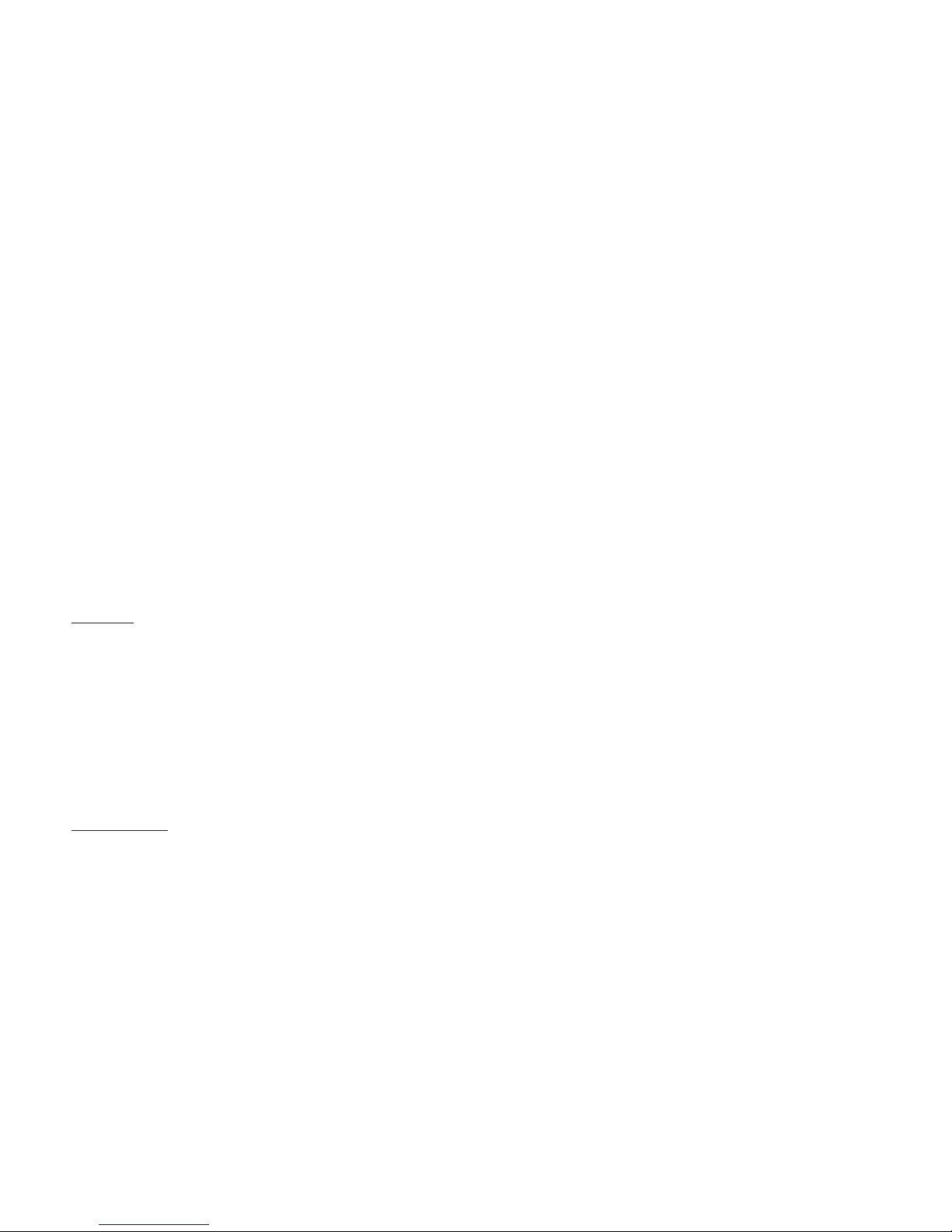
9
3. Basic operation
Note: The button in gray display indicates non-support.
3.1 Turn on
Plug the power supply and turn on the power supply switch. Power supply indicator light indicates
„
turning
on
‟
of the video recorder. After the startup you will hear a beep.
The default setting of video output is multiple-window output mode. If the startup time is within the video setting time, the timing video recording function will start up
automatically. Then the corresponding channel is shining and the DVR is working normally.
Note:
1. Make sure that the input voltage corresponds with the switch of the DVR power supply.
2. Power supply demands: 220V ±10% /50Hz.
3. Suggest using the UPS to protect thepower supply under allowable conditions.
3.2 Turn off
There are two methods to turn off the DVR. Entering [main menu] and choosing [turn off] in the [turn off the system] option is called soft switching. Pressing the power
supply switch is called hard switching.
Illumination:
·Auto resume after power failure. If the DVR is shut down abnormally, it can automatically backup video and resume previous working status after power
failure.
·Replace the hard disk. Before replacingthe hard disk, the power supply switch in the rear panel must be turned off.
·Replace the battery. Before replacing the battery, the setting information must be saved and the power supply switch in the real panel must be turned off. The
DVR uses button battery. The system time must be checked regularly. If the time is not correct you must replace the battery, we recommend replacing the battery every
year and using the same battery type.
Note: The setting information must be saved before replacing the battery, otherwise, information will be lost.
3.3 Login
When the DVR boots up, the user must login and the system provides the corresponding functions with the user purview. There are two user settings. The names are
'admin' and 'guest'. These names have no password. 'Admin' is the super user purview; and 'Guest' permissions are preview and video playback. User 'admin' and 'guest'
passwords can be revised, while their permissions
can
‟
t
be revised.
Password protection: If thepassword is continuous wrong three times, thealarm will start. If the password is continuous wrong five times, the
ac
count will be locked. (The
account can be unlocked through reboot or after halfan hour, the account will be unlocked automatically).
For your system security, please modify your password after first login.
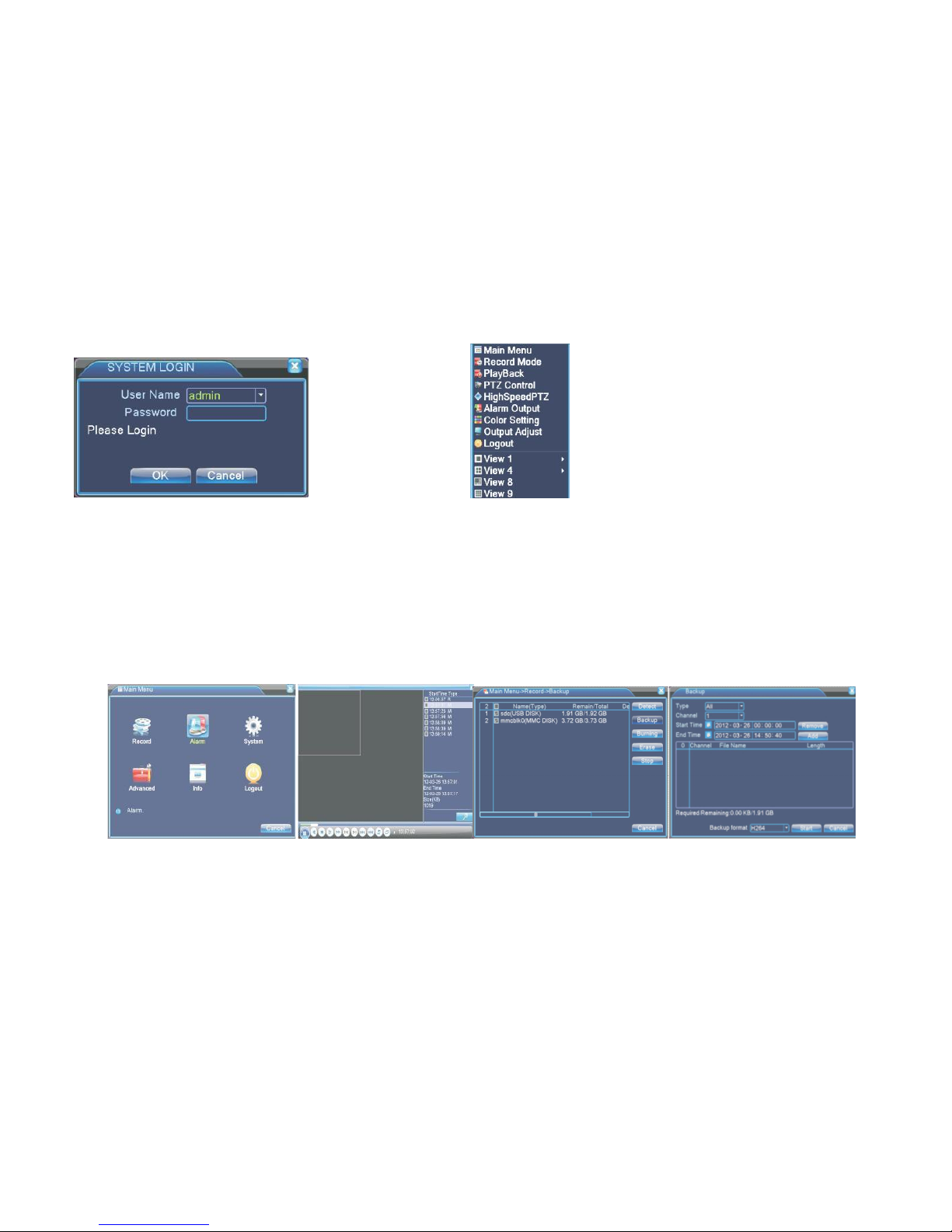
10
Picture 3.1 Login Picture 3.2 Short-cut menu
3.4 Preview
You can right click mouse to choose to switch between the windows. The system date, time and channel name are shown in each viewing window. The surveillance video
and the alarm status are shown in each window.
3.5 Desktop shortcut menu
In preview mode you can right click mouse to get a desktop shortcut menu. The menu includes: main menu, video playback, video control, alarm output, PTZ control, color
setup, TV adjust, shut downsystem, window switch.
3.5.1 Main menu
When you login, the system main menu is shown as
below
.
Picture 3.3 Main menu Picture 3.4 video playback Picture 3.5 detect the storage Picture 3.6 Recording backup

11
3.5.2 Video playback
There are two methods for you to play the video files in the hard disk.
1. In the desktop shortcut menu.
2. Main menu > video recording > video playback.
Note: The hard disk that saves the video files must be set as read-write or read-only state.
[Listed files] Look up the listed files that accord with the searching criteria.
[File information] Look up the found file information.
[File backup] Backup the chosen file. Click the button and operate as followed.
Note: The storage must be installed before the file backup. If the backup is terminated, the already existing backup can playback individually.
Detect: Detect the storage connected with the DVR such as hard disk or universal disk.
Erase: Choose the file to delete and click 'Erase' to delete the file.
Stop: Stop the backup.
Backup: Click 'Backup' button and the dialogbox is popped up. You can choose the backup file according to type, channel and time.
Remove: Clear the file information.
Add: Show the file information satisfying the set file attributes.
Start/Pause: Click the 'Play'button to start the backup and click the 'Pause' button to stop the backup.
Cancel: During backup you can exit the page layout to carry out their functions.
[File searching]:Searchthe file according to the searching parameter.
Picture 3.7 File
searching

12
B
ut
t
on
Function
Butt Function
Play/pause
Backward
File type: Set the searching file type.
Channel: Set the searching
channel
.
Start Time: Set the searching time scan.
Playback control: Refer to the following sheet for more information.
Operation hint: Displays the function of the cursor place.
NOTE: Frame by frame playback is only performed in the pause playback mode
.
Special Functions:
Accurate playback: Input time (H/M/S) in the time column and then click 'Play'. The system can operate accurateplayback according to the searchingtime.
Local zoom: When the system is in single-window full-screen playback mode, you can drag your mouse in the screen to select a section and then left click mouse to
realize local zoom. You can right click mouseto exit.
3.5.3 Record Mode
Picture 3.8 Recording Control Interface
/Stop Volume
Slow play Fast play
Previous frame Next frame
Previous file Next file
Repeat playback Full screen
Please check current channel status: “o”means it is not in recording status “●” means it is in recording status. You can use desktop shortcut menu or click [main menu] >
[recording set] to enter the recording control interface.

13
[Schedule]Record according to the configuration.
[Manual] Click the 'All' button and the corresponding channelstarts recording, no matterthe channel in any state.
[Stop] Click the 'Stop' button and the corresponding channel stops recording, no matter the channel in any state.
3.5.4 Alarm output
Picture 3.9 Alarm output Picture 3.10 PTZ Setup
Please check current channel status: “o”means it is not in alarming status “●” means it is in alarming status. You can use
des
ktop shortcut menu or click [Main menu] >
[alarm output] to enter the alarm output interface.
[Configuration] Alarm is 'on' according to the configuration.
[Manual] Click the 'All' button and the corresponding channel is alarming, no matter the channel in any state.
[Stop] Click the 'Stop' button and the corresponding channel stops alarming, no matter the channel in any state.
3.5.5 PTZ control
Operation interface is as follows. The functions include: PTZ direction control step, zoom, focus, iris, setup operation, tour between spots, trial tour, boundary scan,
assistant switch, light switch, level rotation and so on.
Note
1. Decoder A(B) line connects with DVR A(B) line. The connection is right.
2. Click [main menu] > [system configuration]> [PTZ setup]to set the PTZ parameters.
3. The PTZ functions are decided by the PTZ protocols.
[Step] Set the PTZ rotation range, Default range 1-8.
[Zoom]click +/ - button to adjust the zoom multiple of the camera.
[Focus]click +/ - Buttonto adjust the focus of the camera.
[Iris] click +/ - Buttonto adjust the iris of the camera.
[Direction control] Control the PTZ rotation, 8 directions control is supportive, (4 directions in front panel is supportive).
[High speed PTZ] Full screen shows channel image, left press mouse and control PTZ to rotate, then rotate the mouse to adjust the zoom multiple of the camera.
[Setup] Enter the function operation menu.
[Window switch] Switch between different windows.

14
Special Function:
1. Preset.
Set a location for the preset, calls the preset points, PTZ automaticallyturns to the set position.
1) Preset option
Set a location for the preset, procedure is as follows:
Step 1:In picture3.10, clicking the directionbuttons will turn into preset position, click the 'set' buttonto enter Picture 3.11.
Step 2:Click the 'Preset' button, then write the preset points in the input box.
Step 3:Click 'Set' button, return to the picture3.10. Complete setup that is the preset points and preset position corresponds to the values entered.
DEL Preset: After entering preset points, click 'Del Preset' button to remove the preset.
2) Preset point calls
In picture 3.10, click 'Page switch' button, enter PTZ control interface as shown in picture 3.12. In the input blank, write the preset point number, then click 'Preset' button,
PTZ turns to the correspondingpreset point.
Picture3.11 Preset Settings Picture 3.12 PTZ Control Picture 3.13 Tour between point settings Picture 3.14 Scan Setup
2. Tour between Points
Multiple preset points connected tour line, call tour points, the PTZ run around on the line.
1) Tour between points settings
Tour line is connected by multiple preset points, settingprocedure is as follows:
Step 1: In picture3.10, the Directionkey will turn PTZ to designated location, click 'Set' button to enter Picture 3.13.
Step 2: Click 'Tour' button, then write proper values in the 'Preset' box, then click 'Add preset' button and complete settings (also can add or delete tour which has been set
up).
Step 3: Repeat step 1 and step 2, untilall thepoints in the preset designatedtour is set.
Del Preset: Pleaseinput preset value in the box, click 'Del Preset'buttonto remove the preset points.
Del Tour: Input the number of tour line, click 'Del Tour' button to remove the tour lines set.
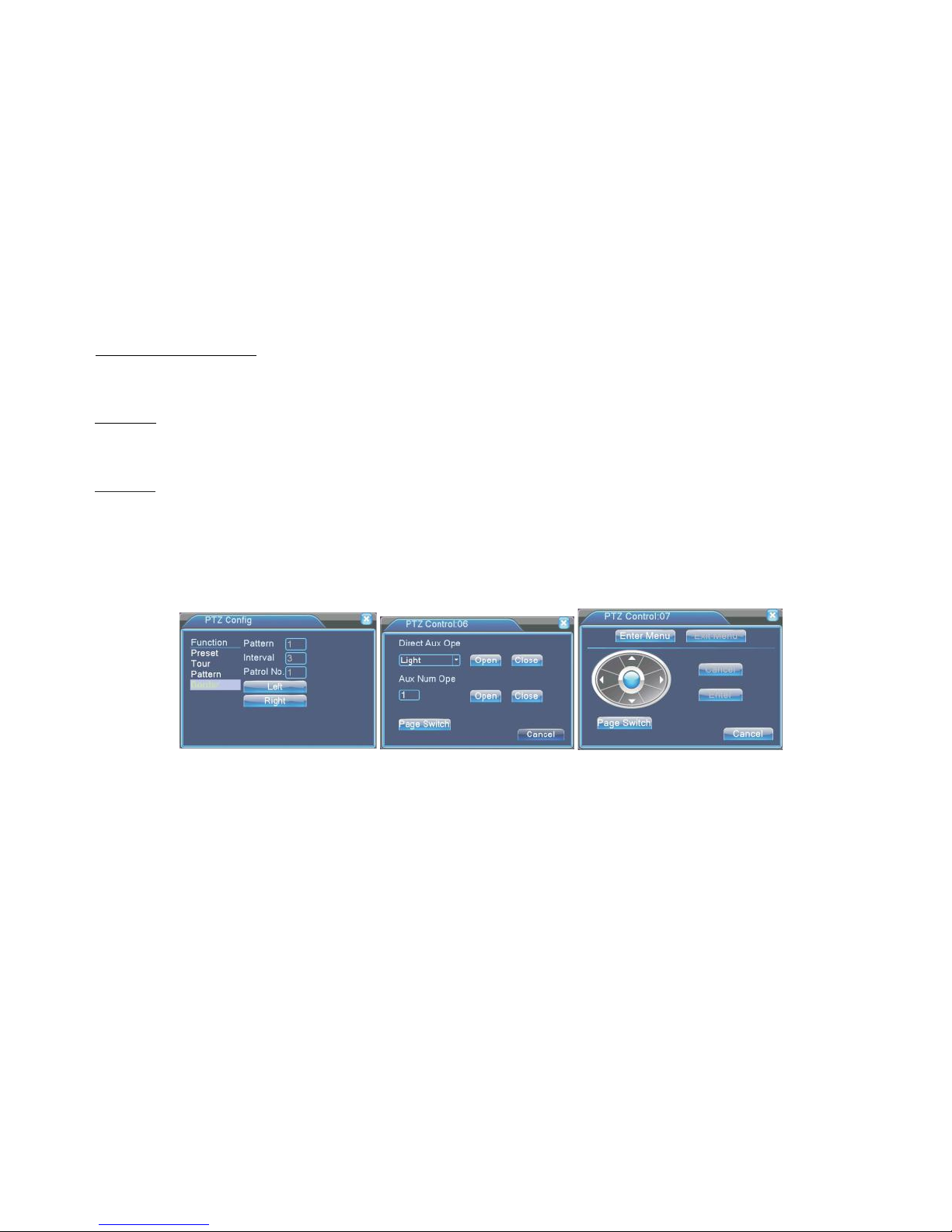
15
2) The Calls of Tour between Points.
In picture 3.10, click 'Page Switch' button, enter PTZ control menu as shown in picture 3.12. Please input the number of tour in the box, then click 'Tour' & PTZ begins to
work on the tour line.
3. Pattern
PTZ also can work on the preset scan line repeatedly.
1) Pattern setup
Step 1: In picture 3.10, click 'Set' button, enter picture 3.14.
Step 2: Click Pattern button, then enter proper values in the scan box.
Step 3: Click Beginbutton, enter picture 3.10, here you can set the followingterms: Zoom, Focus, Iris, Direction and soon click 'Set' button to go back picture 3.14.
Step 4: Click 'End' button to complete setup. Click right button of the mouseto exit.
2) Pattern Calls
In picture 3.10, click 'Page Switch' button, then enter PTZ control menu as shown in picture 3.12. Please enter the number of the scan in the value box, then click
'AutoScan' button, PTZ begins to work on the scan line.
4. Border Scan
1) Boundary Scan Setup
Step 1: In picture 3.10, click Direction button to turn the PTZ to preset direction, then click 'Set' button to enter Picture 3.15, select 'Border' button, then 'left' and return to
picture 3.10.
Step 2: Please click direction arrows to adjust PTZ direction, click 'Set' button to enter Picture 3.15. Select 'Border', then 'right' and return to picture 3.10.
Step 3: You have thus completed the setup of position of left and right boundary.
Picture 3.15 BoundaryScan Setup Picture 3.16 Auxiliary Function Control Picture 3.17 PTZ menu
settings
5.
H
or i
zo
nt
a
l
R
ot
a
ti
ng
Click Horizontally rotatingbutton, PTZ begins to rotate horizontally (relative to original position of the camera). Click 'Stop' button to stop.
6. Rotate
Click on the Horizontal rotating button; PTZ turns around.
7. Reset
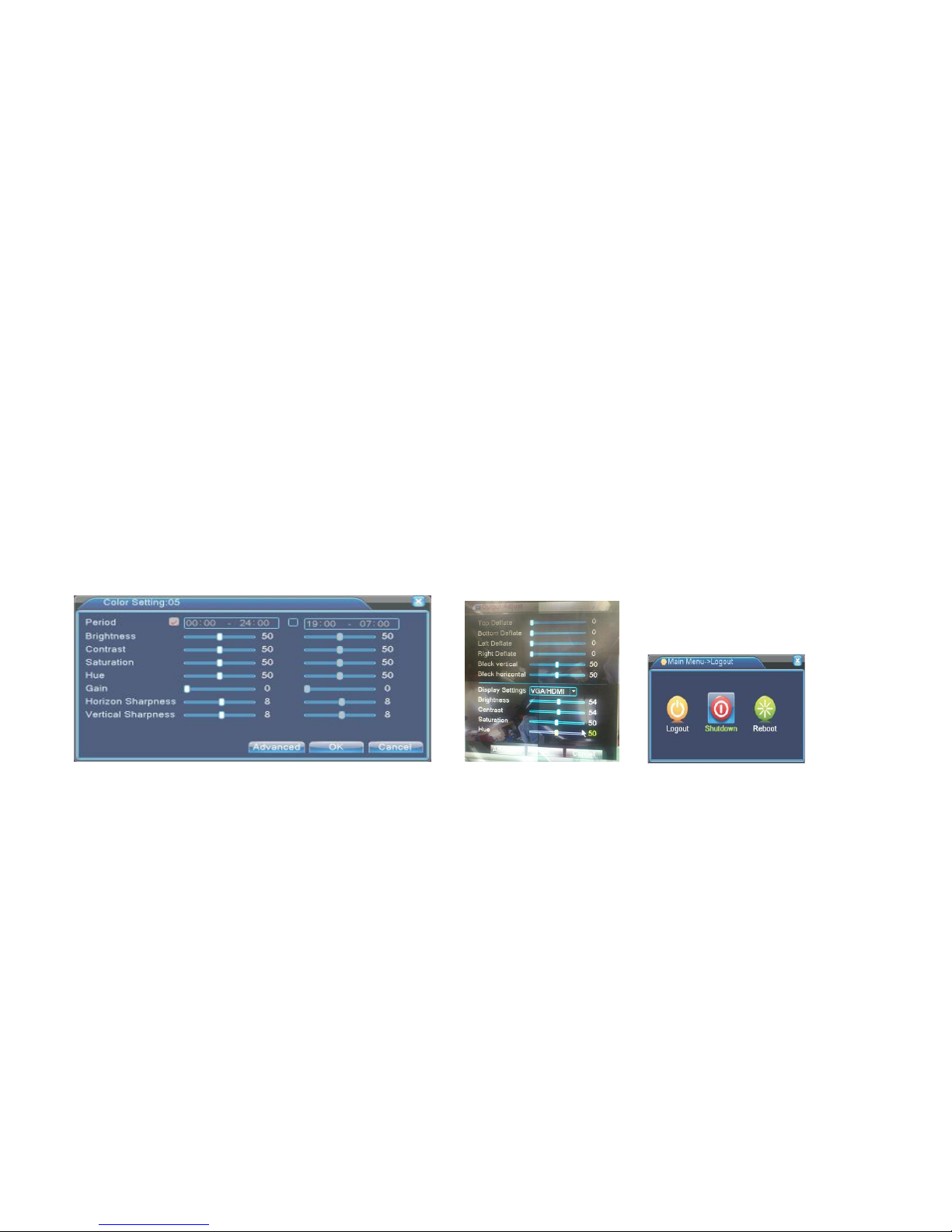
16
PTZ restart; all the data clears to 0.
8. Page Switch
In picture 3.12, click 'Page Switch' button to enterinto picture3.16, setting auxiliary function. Enter Auxiliary number corresponding to auxiliary switch on the decoder.
[Auxiliary Number] The operation of corresponding auxiliary switch according to PTZ agreement.
[Page Switch] In picture3.16, click 'Page Switch'button to enter the Picture 3.17 PTZ Main Menu, the menu itself can be controlled by the Menu control buttons.
Enter Menu: Enter PTZ menu.
Exit Menu: Exit PTZ menu.
Direction Button: The function buttons to choose PTZ menu.
Confirm/Cancel: To choose PTZ menu.
3.5.6 Color Settings
Set the selective image parameters (current channel for single window display and cursor place for multi-window display). You can use the desktop shortcut menu and
enter the interface. The image parameters include: tonality, brightness, contrast, saturation. You can set different parameters at different time sections.
3.5.7 TV adjust
Adjust TV output area parameters. You can use the desktop shortcut menu or enter [main menu]> [management tools]> [TV adjust]
Picture 3.18 Image colour Picture 3.19 TV adjust Picture 3.20 shut down the system
3.5.8 Logout
Logout, shut down the system or reboot up. You can use the desktop shortcut menu or enter [main menu].
[logout] Quit the menu. Offer password next entrance
[shut down] Quit the password. Turn off the power supply. When press the shutdown button, there is schedule hint. After three seconds, the system is shut down. Cancel
midway is of no effect.
[reboot] Quit the system. Reboot up the system.
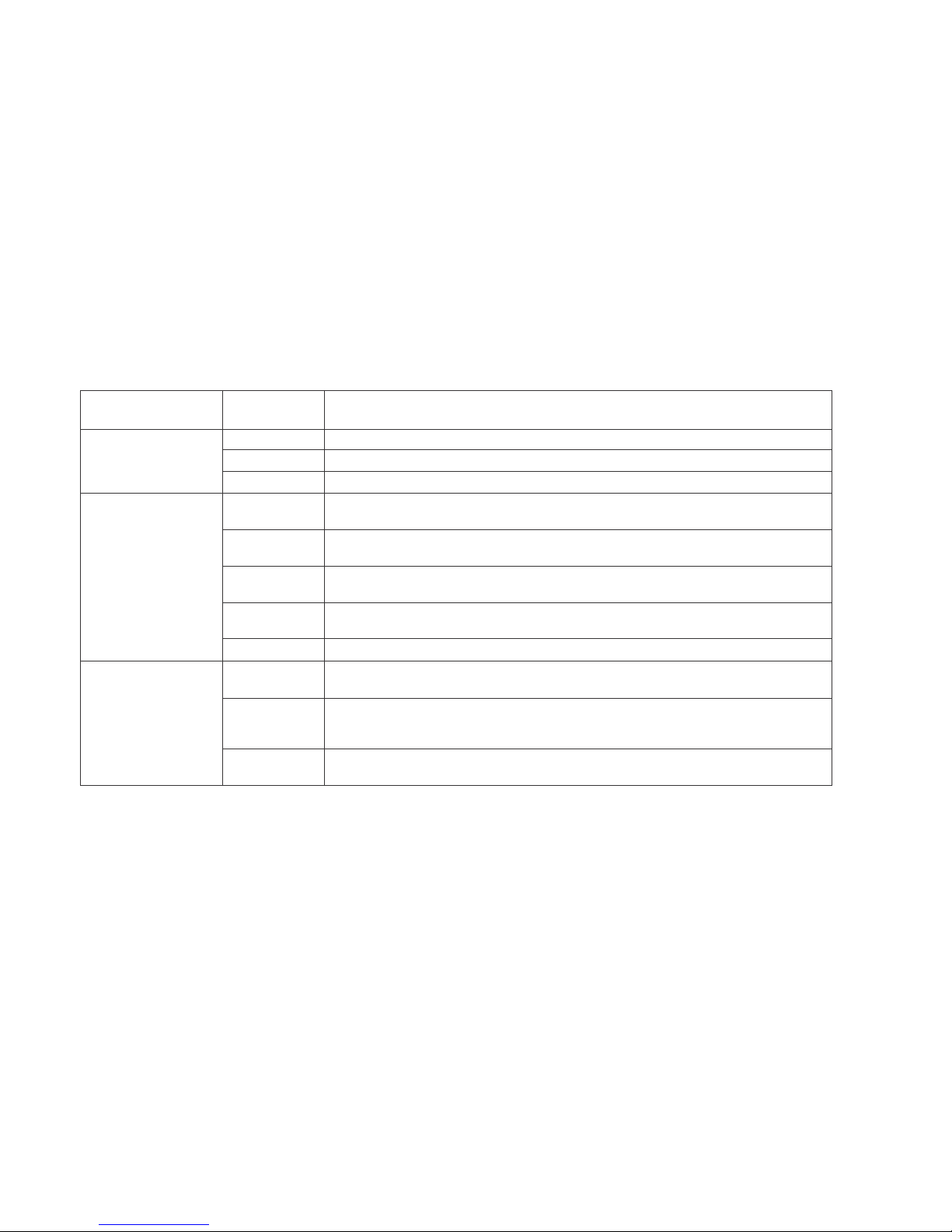
17
4. Main Menu
4.1 Main menu navigation
Main Menu
S
u
b
M
e
n
u
F
u
n c
t
i
o
n
Recording
Setup
S
et the recording configuration, recording type, recording time section.
Playback
S
et recording look-up, recording play, video file storage
Backup
D
etect or format backup equipment,back the selective files
Alarm
Motion detection
S
et motion detect alarm channel, sensitivity, area, linkageparameters: defending time section, alarm
o
utput, screen hint, recording, PTZ, tour.
Video Blind
S
et camera mask alarmchannel, sensitivity, linkageparameters: defending, time section, alarm
o
utput, screen hint, recording, PTZ, tour.
Video loss
S
et video loss alarm channel, linkage parameters: depending time section, alarm output, screen
hin
t, recording, PTZ, tour.
Alarm input
S
et alarm input channel, equipmenttype, linkageparameters: defending time section, alarmoutput,
s
creen hint, recording, PTZ, tour.
Alarm output
S
et alarm output, screen hint, recording, PTZ, tour.
System configuration
Common
Configuration
S
et system time, data format, language, hard disk full time operation, machine number, video format,
out
put made, summer time, stay time.
Code Configuration
S
et main (assistant) coding parameter: code mode, resolving ability, frame rate, code stream control,
i
mage quality type, codestreamvalue, frame between value video/audio enable.
Network
configuration
S
et basicnetwork parameters, DHCP and DNS parameters, network high speed download.
Net Service
- PPPOE, NTO, E-Mail purview, DDNS parameter,Wireless Config,Wifi,Cloud,FTP
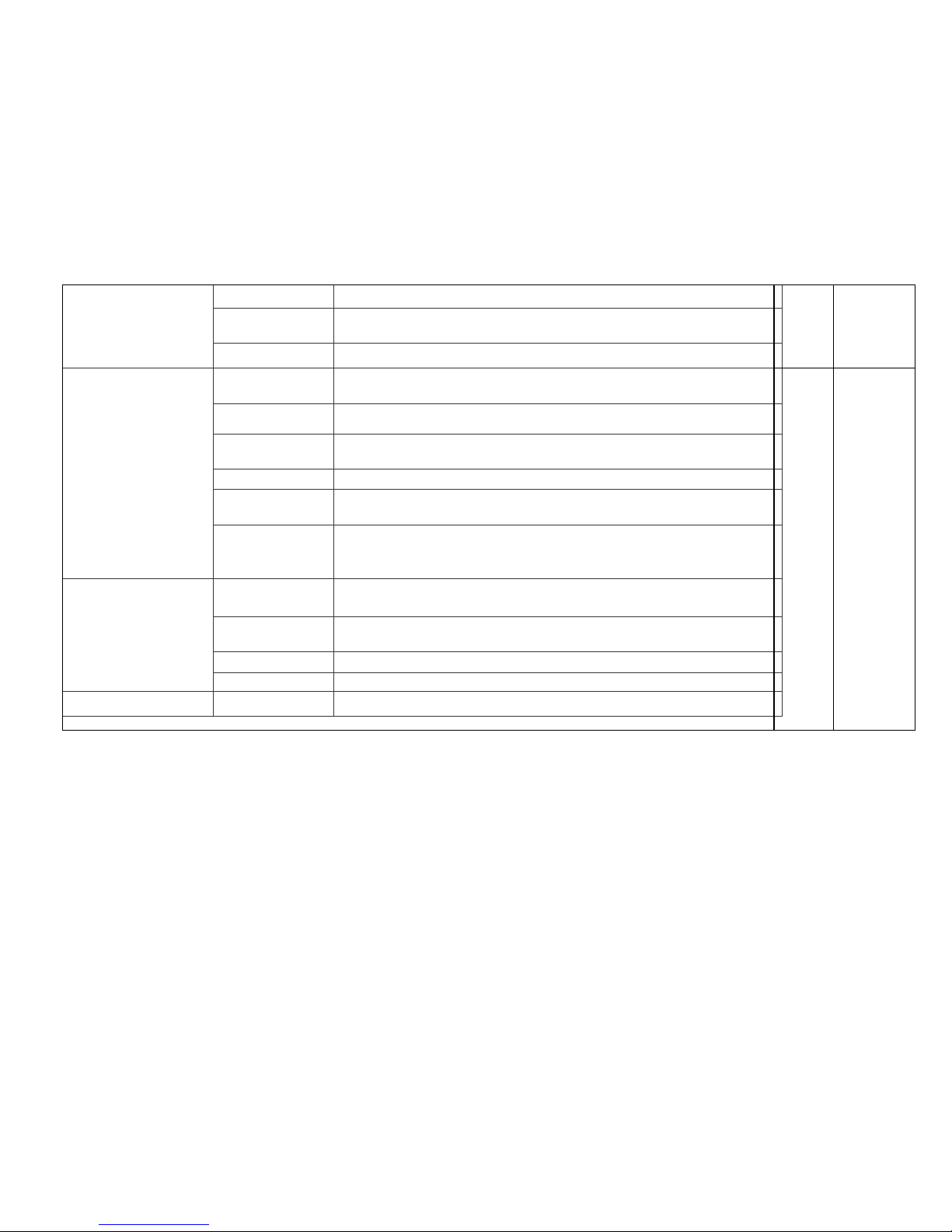
18
System configuration
PTZ configuration
Set channel, PTZ protocol, address, baud rate, date bit, stop bit, check
Networ
k
service
PPPOE,
NTO, E-
Mail
purview,
DDNS
parameter.
Serial port configuration
Set serial port function, baud rate, date bit, stop bit, check
T
o
u
r
c
o
n
f
igu
r
a
t
i
o
n
S
et
t
o
u
r
m
ode
a
n
d
i
n
t
e
r
v
a
l
t
i
m
e
Management tools
Hard disk management
Set appointed hard disk as read-write disc, read-only disc or redundant disc, clear data,
resume date and so on.
Out
p
u
t
Mode
S
er
c
h
a
nn
e
l
name,
purview hint
icon state,
transparency
, cover area,
time title,
channel time
fold.
User management
Modify user, team or password. Add user or team. Delete user or team.
Online user Break the connection with the already logged in user. Lock the account after break until
bootingup again.
TV adjust
Adjust TV upside, downside, nearside, starboard distance
Automatic maintenance
Set automatic reboot system and automatic deleting files.
Resume default Resume setup state: common setup, code setup, recording setup, alarm setup, network
setup, network service, preview playback, serial port setup, user management
System information
H
a
r
d
d
i
s
k
in
f
o
r
m
a
t
i
o
n
D
i
s
p
l
a
y
h
a
r
d
d
i
s
k
capabi
l
i
t
y
a
n
d
r
eco
rd
ing
t
i
m
e
Code stream statistics
Display code stream information
Log information
Clear all log information according to the log video and time
Edition information
Displayedition information
Shutdown
Logout, shut down or
reboot
S
y
s
t
e
m
C
o
n
f
i
g
u
r
a
t
i
o
n
4.2 Recording function
4.2.1 Recording Configuration.
Set the recordingparameters in the surveillance channel. The system is set for 24 hours consecutive recording in the first startup. You can enter [Main menu] > [Recording
function] > [Recording setup] to set.
Note: There is at least one read-write hard disk.(refer to chapter 4.5.1)

19
Picture 4.1 recording
setup
[Channel] Choose the correspondingchannel number to set the channel. Choose the 'All' optionto set the entire channels.
[Redundancy] Choose the redundancy function option to implement the file double backup function. Doublebackup is writing the video
file
s in two hard disks. When you
do the double backup, make sure there are two hard disks installed. One is
read
-write disk and the other is redundant disk. (refer to 4.5.1)
[Length] Set the time length of each video file. (60 minutes default value)
[Pre-Record] Record 30 seconds before the action. (time length is decided by the code stream)
[Mode] Set video state: schedule, manual or stop.
·Schedule: Record according to the set video type (regular, detectionand alarm) and time section.
·Manual: Click the button and the corresponding channel starts recording, no matter the channel in any state.
·Stop: Click the stop button and the corresponding channel stops recording, no matter the channel in any state.
[Time section] Set the time section of common recording. The recording will start only in the set range.
[Recording type] Set recording type: regular, detection or alarm.
·Regular: Perform the regular recording in the set time section. The video file type is “R”.
·Detection: Trigger the “motion detect”, “camera mask”or “video loss”signal. When above alarm is set as opening recording, the “detection recording”state
is on. The video file type is “M”.
·Alarm: Trigger the external alarm signal in the set time section. When above alarm is set as opening recording the “detection recording”state is
on. The video file type is “A”.
Note: Refer to chapter 4.3 to set corresponding alarm
f
unc tion.
4.2.2 Video playback
Refer to chapter 3.5.2.
4.2.3 Video backup
You can back up the video files to external storage through setup.
Note: The storage must be installed before the files backup. If the backup is terminated, the already existing backup can playback individually.

20
Picture 4.2 detect the equipment Picture 4.3 file backup
[Detect] Detect the storage connected with the DVR such as hard disk or universal disk.
[Erase] Choose the file to delete and click erasure to delete the file.
[Stop] Stop the backup.
[Backup] Click backup button and the dialog, box is popped up. You can choose the backup file according to the type, channel and time.
Remove: Clear the file information.
Add: Show the file information satisfying the set file attributes.
Start/Pause: Click the playbutton to start the backup and click the pause buttonto stop thebackup.
Cancel: During backup you can exit the page layout to carry out other functions.
4.3 Alarm Function
Alarm functions include: motiondetect, camera mask, video loss, alarm input and alarm output.
4.3.1 Motion Detect
When system detects the motion signal that reaches the set sensitivity, the motion detect alarm is on and the linkage
functio
n is turned on.
Picture 4.4 motion detect Picture 4.5 set the area Picture 4.6 set the time section Picture 4.7 PTZ Activation
Table of contents
Other Godrej Appliances DVR manuals