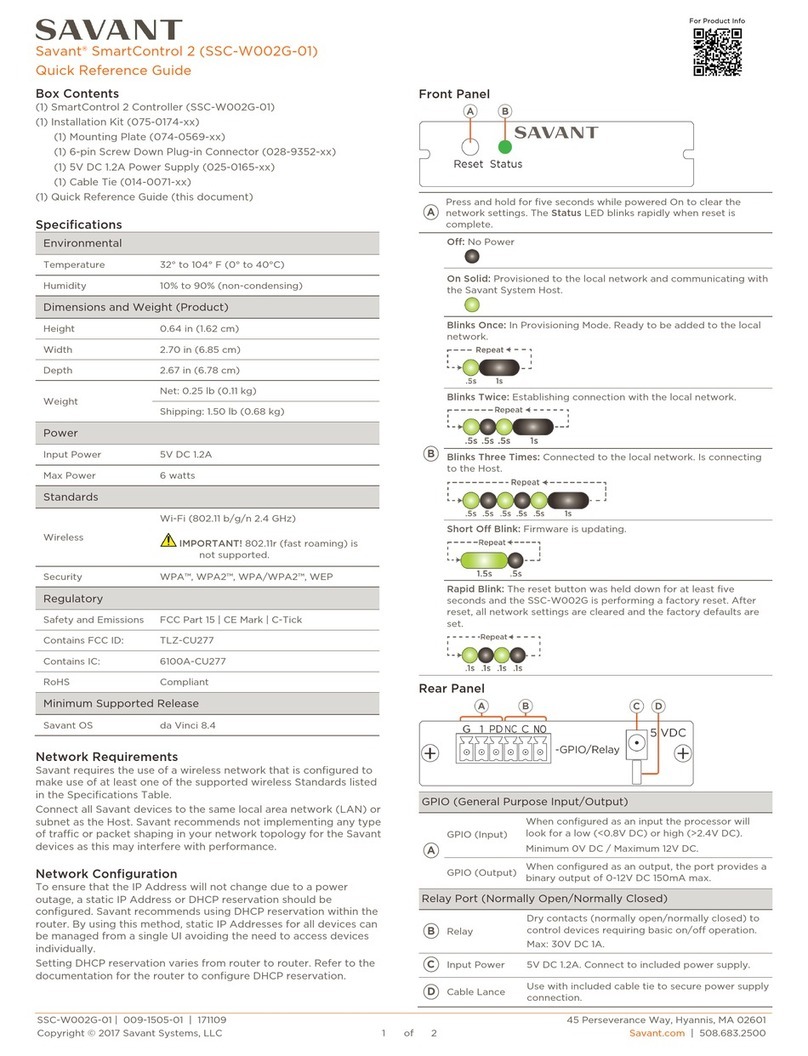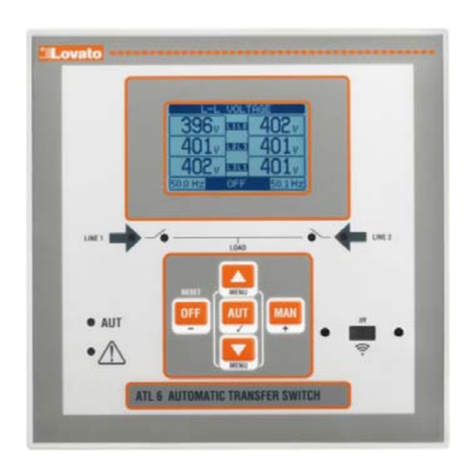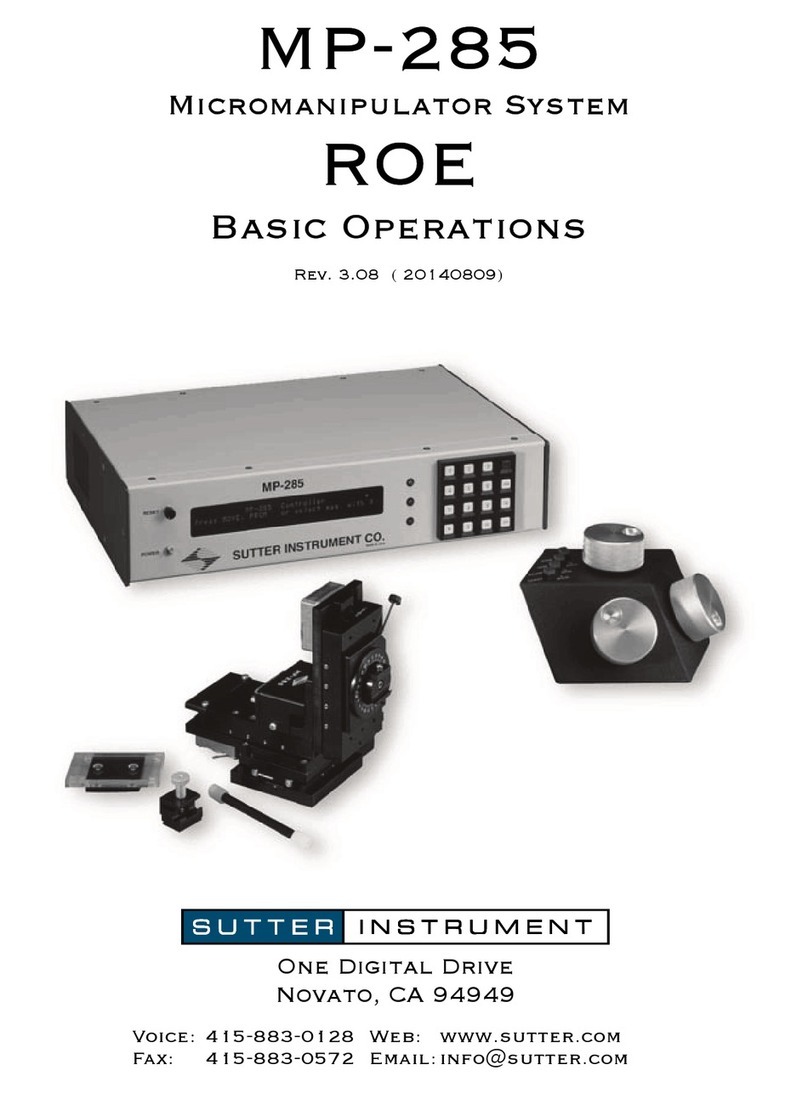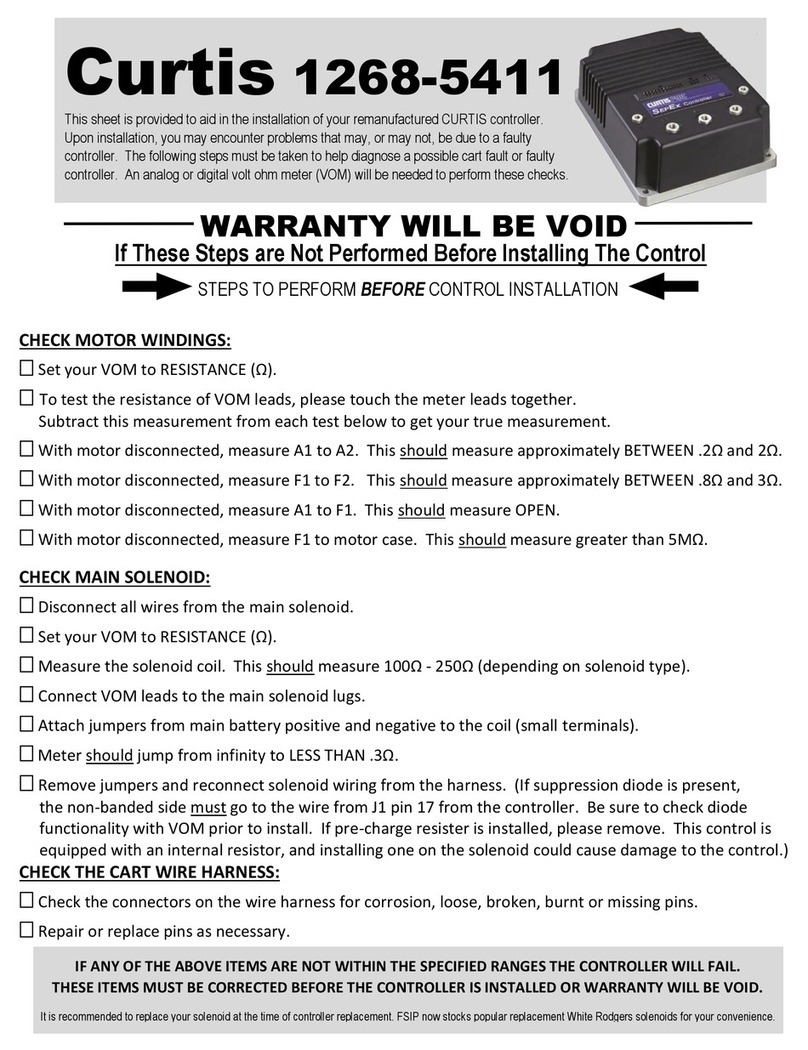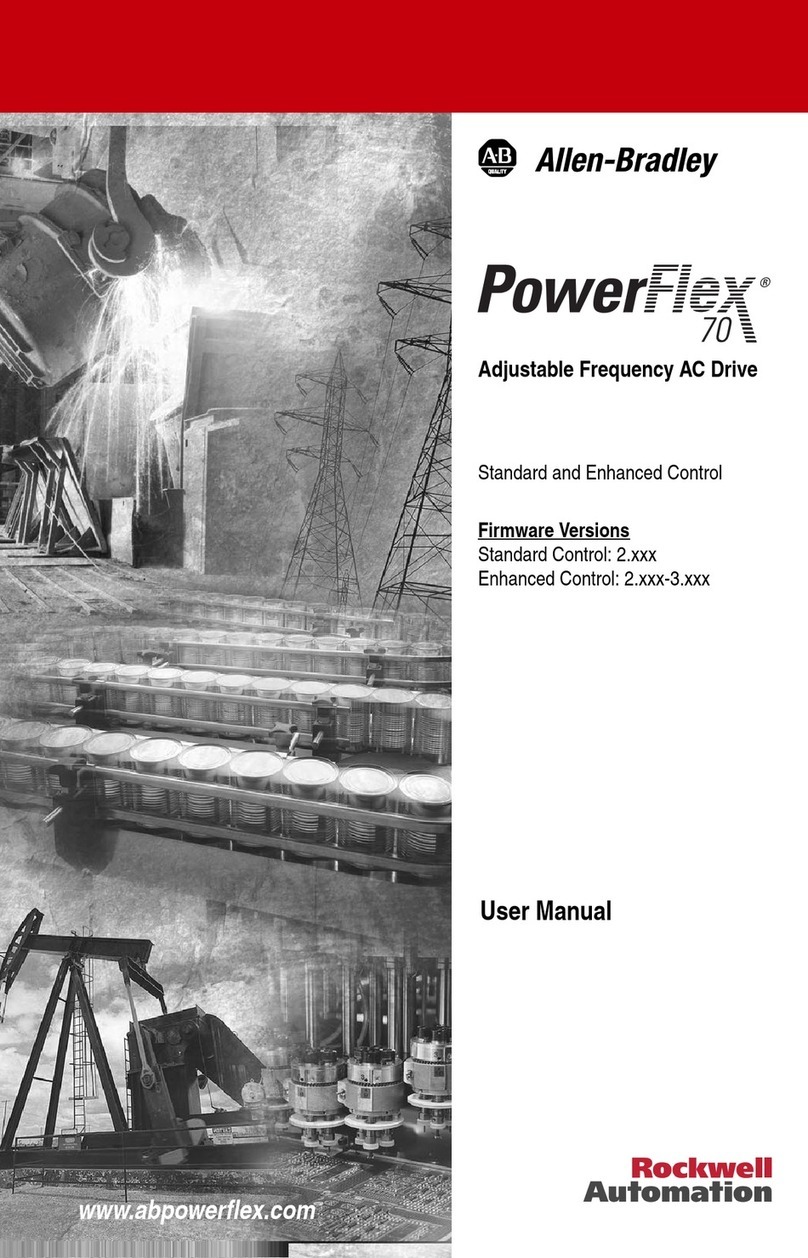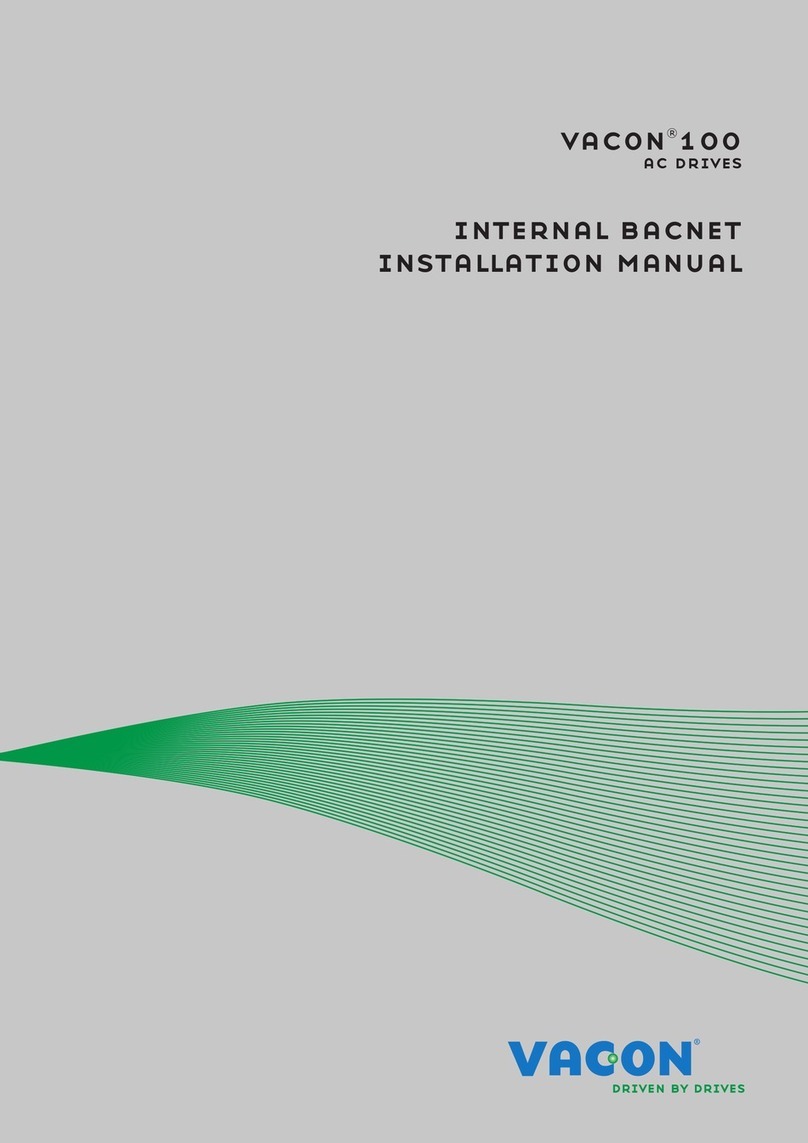gofanco VideoWall33 User manual

3x3 Video Wall Controller
4K30
User's Guide
G4-0097A
P/N:VideoWall33

2
Thank you for purchasing from gofanco. Our products
aim to meet all your connectivity needs wherever you
go. For optimum performance and safety, please read
the instructions carefully and keep this User's Guide for
future reference. If you need more information about
our products, please visit www.gofanco.com. For
For drivers or manual download, please go to
www.gofanco.com/downloads.
Important Safety Notices
Pleasereadsafetyinstructionscarefullybeforeinstallation
and operation.
• Please pay close attention to all warnings and hints
for this device
• Do not expose this unit to rain, heavy moisture, or
liquid
• Do not put any items into the device or attempt to
modify its operation
• Do not repair the device or open the enclosure
without professional guidance to avoid electric
shocks. Doing so may void your warranty
• Keep the product in a well-ventilated location to
avoid damage from overheating
• Shut off power and make sure environment is safe
before installation
• Do not plug the HDMI cables in/out when the
device is in use to avoid cable damage. Make sure
they are plugged into the correct ports
• Use the included power adapter only. Make sure
the specification matches if using 3rd-party DC
power adapters

3
Introduction
The 3x3 Video Wall Controller 4K30 allows 4K 3x3 video
wall, with cascading to create up to 10x10 video wall.
Features
• 3x3 HDMI 4K Video Wall controller/processor,
with cascading 10x10
• Switchable between 4 inputs: USB Type-C, VGA,
DisplayPort, and HDMI
• Supports 180 degree image rotation
• Input resolutions: Up to 4K@30Hz YUV 4:4:4 for all
inputs
• Output resolutions: Up to 4K@30Hz
• HDCP 2.2/1.4 compliant
• Controls: Front panel buttons, IR remote, RS232
commands, and LAN
• Supports S/PDIF and Analog audio extraction
Installation Requirements
• HDMI source devices (Type-C, DP, HDMI, VGA)
• HDMI display device (SDTV/Monitor, HDTV/
Monitor, projector, etc.)
• HDMI cables (not included)
PackageContents
•3x3 Video Wall Controller 4K30
•2x Mounting ears with 6 screws
•1x IR remote control
•1x Power adapter (Output: 24V/2A)
•1x USB cable
•1x User's guide

4
Product Layout
Figure 1: Front Panel Layout
1. Input LED (1-4): The active source LED is on
2. Sourceselect: Quick pressto choose the inputsource
in order Type-C, VGA, DisplayPort, HDMI
3. UP*: Press and hold down opens the OSD, allows
you to choose the next device settings in the OSD
4. Down*:Press and holddown opens the OSD, allows
you to choose the previous device settings in the
OSD
5. Menu/Left**: Press and hold down to return to the
main menu, quick press to go back to the previous
menu
6. Enter/Right**: Quick press to enter the sub-menu, if
thereisnosub-menu,short press confirms the setting
selection
7. Micro USB: Connects to the included USB cable for
firmware update
8. IR eye: Receives IR signal from the remote control
9. Power switch: Turns the power on or off
Notes:
*Press and hold down Up and Down simultaneously for
5 seconds allows you to modify the output format. The
four Input LEDs correspond to 4K30 /1080p/720p/Auto
** Press and hold down Menu and Enter simultaneously
for 5 seconds to reset the controller

5
Figure 2: Rear Panel Layout
1. Powerjack:Connects to theincluded power adapter
2. Type-C Input: Connects to your Type-C source
device
3. VGA Audio Input: Connects to your VGA source
device
4. Audio Input: Connects to your VGA source device's
audio output
5. DisplayPort Input: Connects to your DisplayPort
source device
6. HDMIInput: Connects toyour HDMI sourcedevice
7. Local HDMI Output: Connects to your local HDMI
display or the next Video Wall Controller for
cascading
8. S/PDIF Output: Connects to your digital S/PDIF
speakers
9. Analog Output: Connects to your analog stereo
speakers
10. RS232: Connects to the control PC 's serial port for
RS232 device control
11. RJ45: Connects to the control PC's ethernet port for
device control
12. HDMI Outputs (1-9): Connects to your HDMI
displays

6
Hardware Installation
1. Power off all devices including your source(s) and
HDMI display(s).
2. Connect your source device(s) to the controller's
input(s).
3. Connect your HDMI display(s) to the HDMI
Output(s) of the controller using HDMI cable(s)
(HDMI cables not included).
4. Optional: Connect the Local HDMI Output to a
local HDMI display or the next Video Wall for
cascading. This connection is not required.
5. Optional: Connect the Video Wall Controller's
VGA Audio Input to your VGA source's stereo
audio output using a 3.5mm (F) to 3.5mm (F) audio
cable (cable not included)
6. Optional: Connect speakers or AVR amplifier to
the S/PDIF output or Analog output ports
7. Optional: Connect the included RS232 cable
between the Controller's RS232 socket and your
PC's serial port or a CAT cable between the
Controllers's ethernet port and router or PC's
ethernet port. This connection is needed only if
video wall device control using a PC is requred.
8. Plug the included power adapter into the
controller's Power Jack, then plug the power
adapter into a reliable power outlet.
9. Power on all connected devices. The 3x3 Video
Wall Controller is ready for use.

7
Connection Diagram
The application diagram shows the most typical input
and output devices used with the 3x3 Video Wall
Controller 4K30.
Single Video Wall Controller
Figure 3: Single Video Wall Controller
Figure 3: 3x3 Video Wall

8
Figure 4: 6x4 Video Wall
Daisy Chain Connection

9
IR Remote
Users can control the Video Wall Controller using the
included remote control. Point the remote control at the
Video Wall Controller's IR eye.
Figure 5: IR Remote Layout
Note: The operation of Right/Enter on the remote is the
same as the Right/Enter button on the controller's front
panel.

10
Controlling the Video Wall Controller
OSD Interface
Press the source button to toggle through the four inputs
in order Type-C / VGA / DisplayPort / HDMI.
Notes:
1. The OSD interface shows four outputs and the active
input channel.
2. The OSD interface will automatically turn off after 20
seconds of inactivity, press any button to wake it up.

11
Video Switching
1. Press Menu button on the front panel to open the
switching menu.
2. Press UP/Down to select the input, then press
Menu/Enter to confirm or go back to the previous
menu.
3. The selected input has the @ sign next to it as
confirmation.
Notes:
•In 1: USB Type-C input
•In 2: VGA input
•In 3: DisplayPort input
•In 4: HDMI input

12
Video Wall Setup
1. Press Menu/Left button on the front panel to enter
Video Wall menu.
2. Press Up/Down to select or set up the video wall
mode.
3. Press Enter/Menu to confirm or go back to the
previous menu.
4. The selected video wall has the @ sign next to it.
Video Wall Mode
Video Wall Setup
Preset Video Wall Setup

13
•Preset: Shows the type of video wall modes
•H-Num: The number of displays on the horizontal
axis
•V-Num: The number of displays on the vertical exis
•Cascade: The cascade level of the video wall
controller. Connect the Local HDMI Output of the
former controller to the HDMI Input of the next
controller. Supports maximum of 12 layers.
•Port Map: Represents a display connected to an
HDMI output
Mirror Mode
1. Press Menu/Left button on the front panel to enter
Mirror menu.
2. Press Up/Down to select Mirror mode.
3. Press Enter/Menu to confirm or go back to the
previous menu.
•Normal: Default mode - no mirror
•Only X: Represents horizontal mirror
•Only Y: Represents vertical mirror
•X and Y: Rotates 180 degrees

14
Rotate
1. Press Menu/Left to enter Rotate menu.
2. Each display supports 180 degree rotation, select
Yes or No.
3. The option selected has the @ sign next to it.

15
Edge
1. Press Menu/Left to enter Edge Set menu.
2. Press the Up or Down button on the controller's
front panel to select, then press Enter to confirm.
3. The option selected has the @ sign next to it.
•X: Represents the space between the horizontal
displays, each image is divided into 302 units
•Y: Represents the space between the vertical
displays, each image is divided into 302 units
• The default margin of both horizontal and vertical is
3.5mm

16
Format
1. Press Menu/Left to enter the Format menu.
2. Press the Up or Down button on the controller's
front panel to select, then press Enter to confirm.
3. The option selected has the @ sign next to it.
•Resolutions: 4K@30Hz, 1080p@60Hz, 720p@60Hz,
2560x1440, 1920x1200, 1366x768, and Auto
• The default setting is Auto

17
EDID
1. Press Menu/Left on the controller's front panel to
enter the EDID menu.
2. Press the Up or Down button on the front panel to
select, then press Enter to confirm.
3. The option selected has the @ sign next to it.
•EDID: Select 4K30 or 1080p@60Hz for each input or
all inputs
• The default setting is 4K30

18
Audio Input
1. Press Menu/Left on the controller's front panel to
enter the Audio menu.
2. Press the Up or Down button on the front panel to
select, then press Enter to confirm.
3. The option selected has the @ sign next to it.
Notes:
- The default setting is CH2.0
- The HDMI Input supports CH2.0 and CH5.1 setting

19
Audio Output
1. Press Menu/Left on the controller's front panel to
enter the Audio menu.
2. Press the Up or Down button on the front panel to
select, then press Enter to confirm.
3. The option selected has the @ sign next to it.
Notes:
- The default setting is Unmute and Delay 30ms
- Mute or Delay can be set to each output or to all outputs

20
Baud Rate
1. Press Menu/Left on the controller's front panel to
enter the Setup menu, then the Baud menu.
2. Press the Up or Down button on the front panel to
select the baud rate (115200, 57600, 19200, 9600),
then press Enter to confirm.
3. The option selected has the @ sign next to it.
TCP/IP
1. Press Menu/Left on the controller's front panel to
enter System menu, then TCP/IP menu.
2. Press the Up or Down button on the front panel to
select an option (DHCP, IP, Mask, GW, DNS), then
press Enter to confirm.
3. The option selected has the @ sign next to it.
This manual suits for next models
1
Table of contents