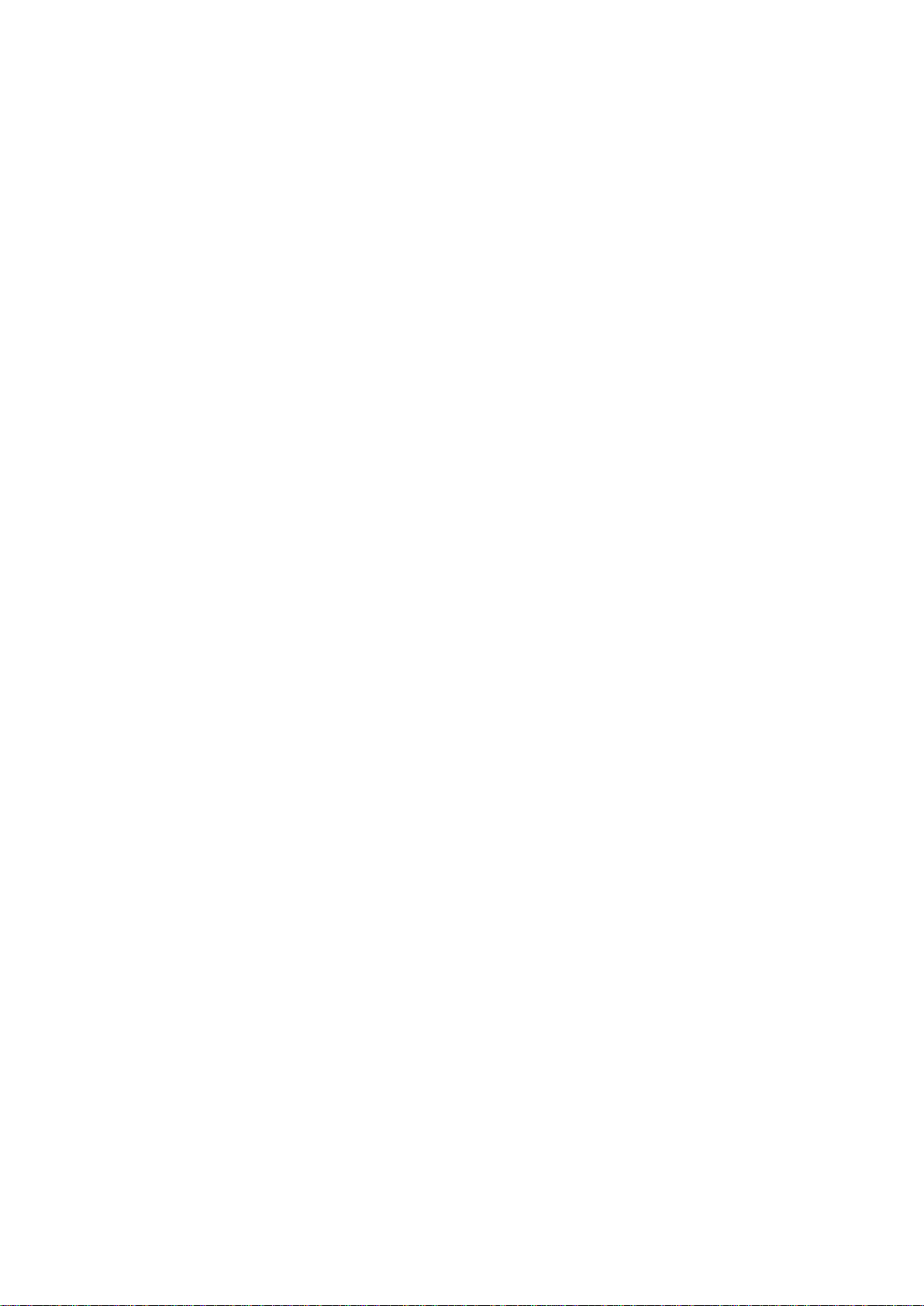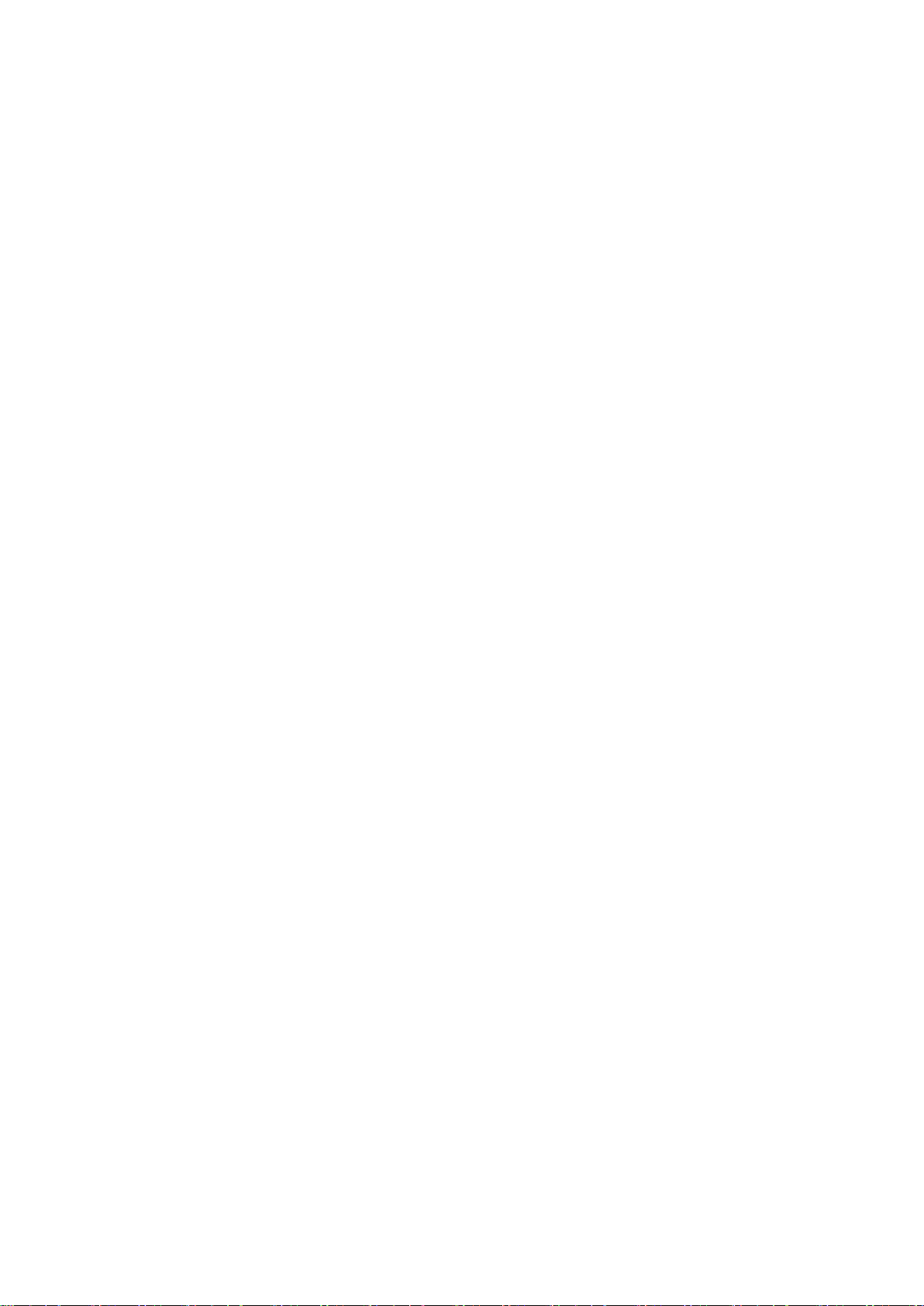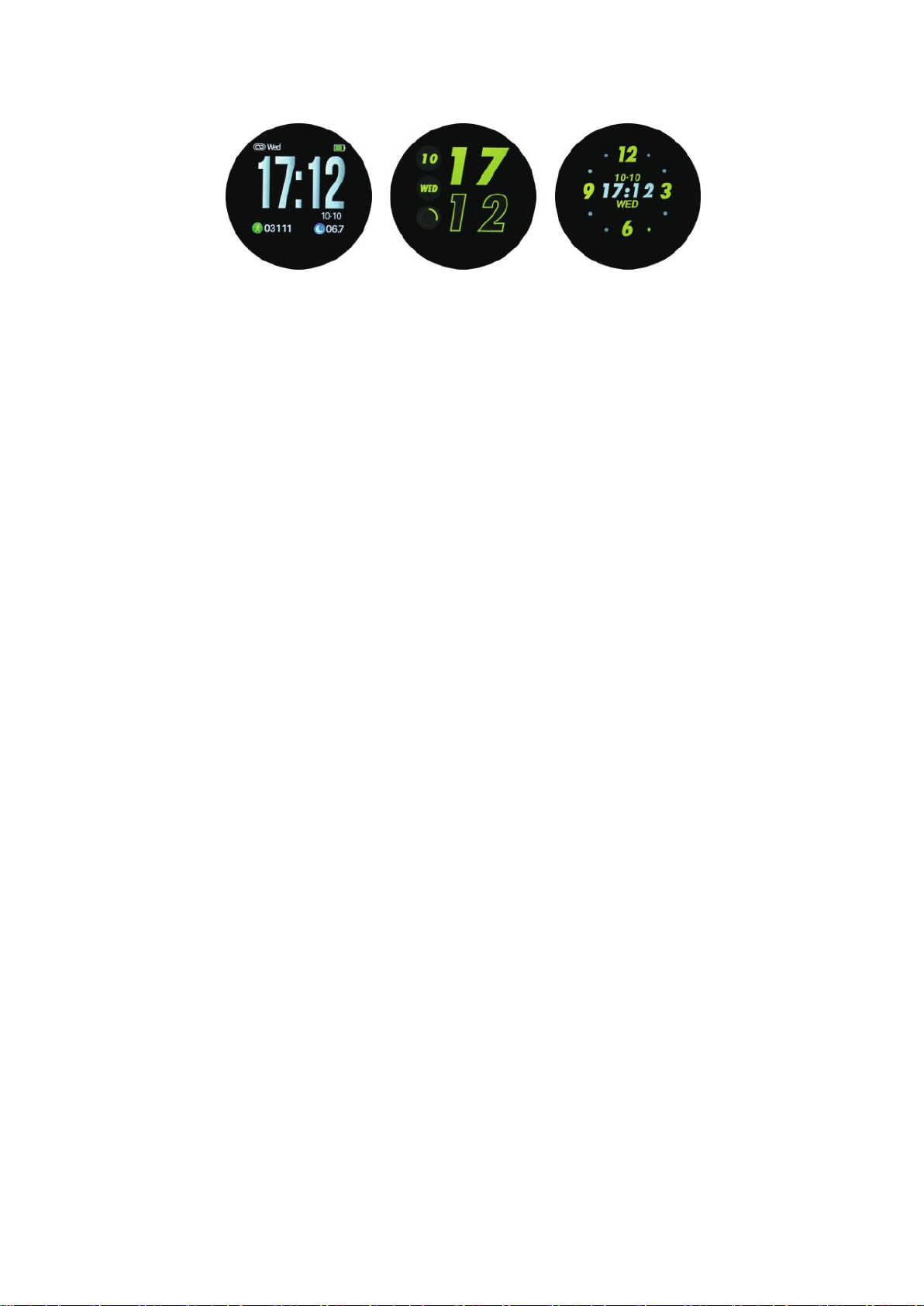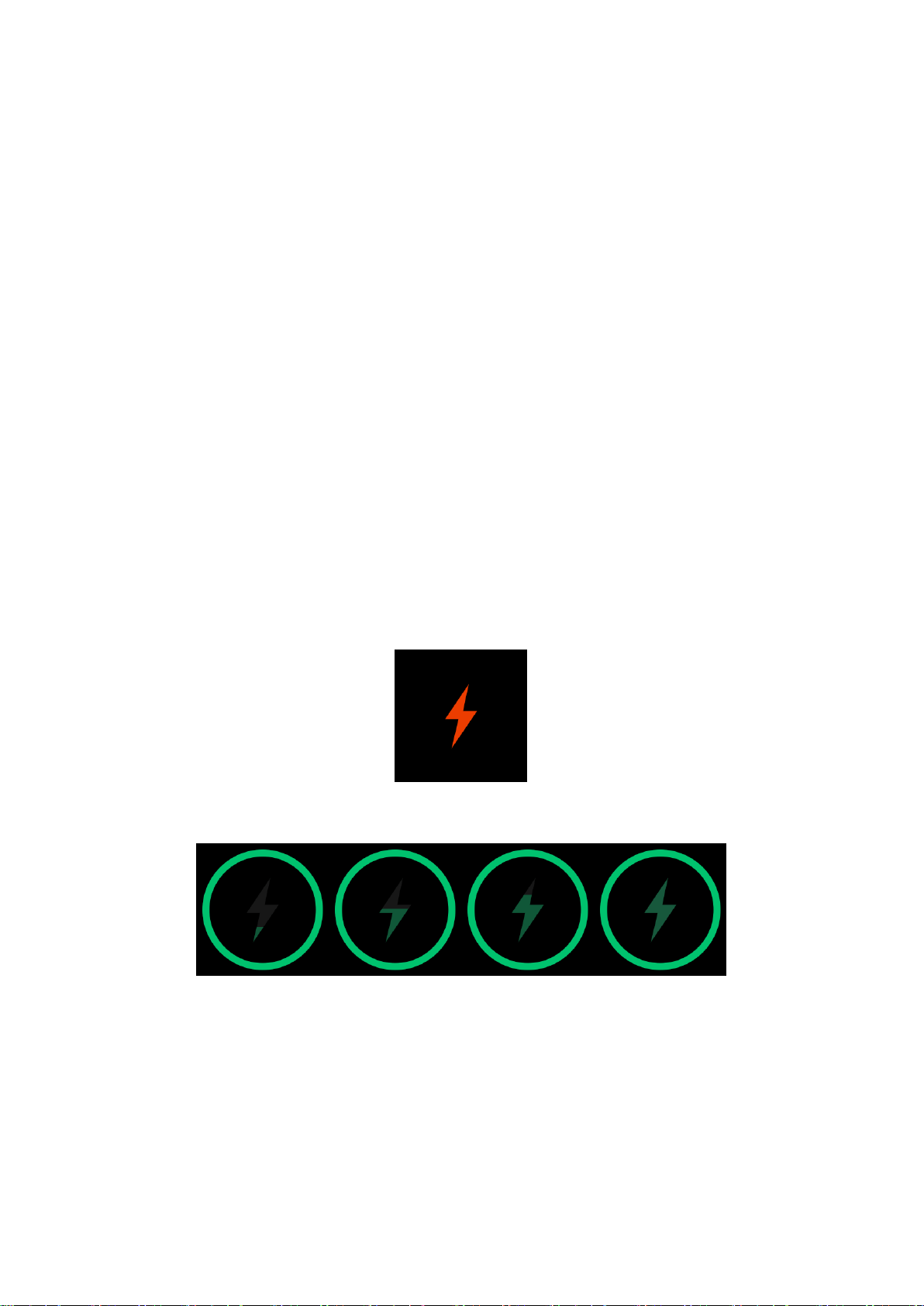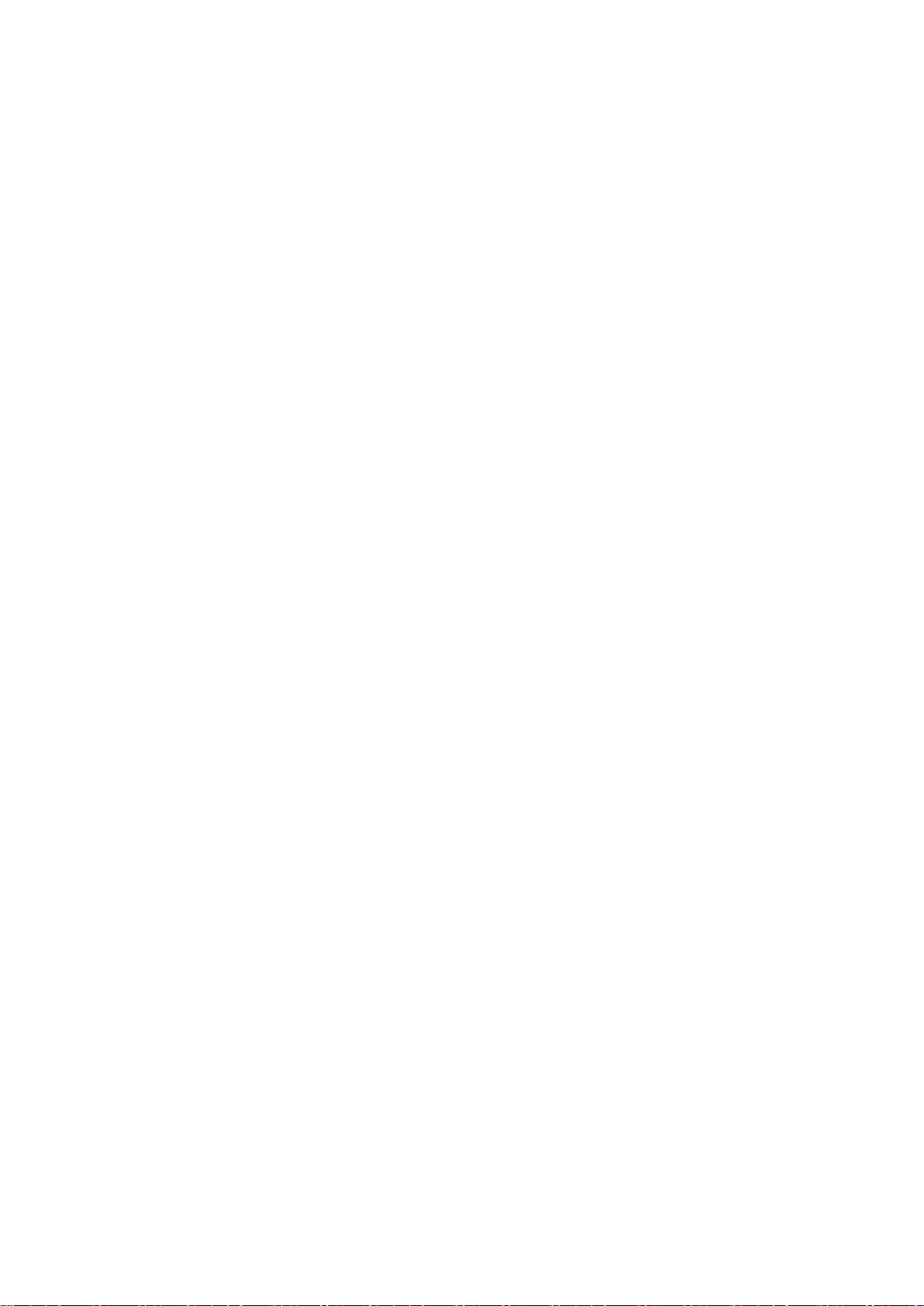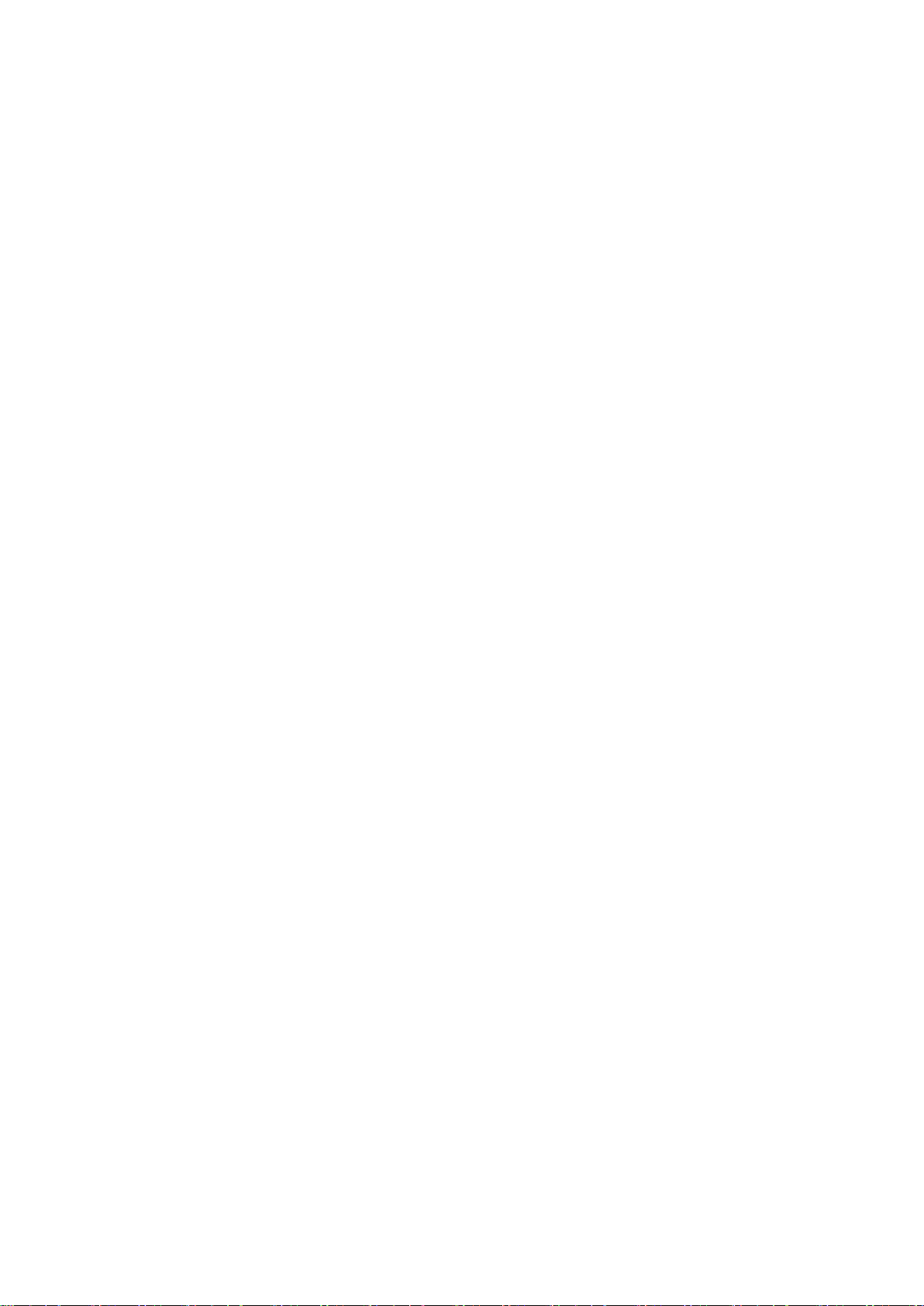
1. Operation instruction
(1) Turn on: Press the button keyfor 3 seconds, the watch will vibrate and turn on
1s later. as shown in Figure 2-1-1:
(2) Operation:
a. Slide up to down in main interface will switch the interface style.
b. Slide to left orto right to switch between various function interfaces, and
multi-page switching in the sub-interface
c. Single touch to enter into each sub-menu interface under the function
interface. For Details, please refer to the descriptions of each function.
d. Press the button key will back to main interface.
(3) Bright screen: when the watch is in screen protect state, the screen will be
bright by pressure the button key. If the “turn the wrist” function was turned on
already in the APP, turn the wrist will brighten the screen also. main interface will
display when screen is bright.
(4) Turn off: in turn on state, enter the turn off interface, touch and hold the turn
off icon for 3 seconds, then smart watch will turn off after 1s vibration.