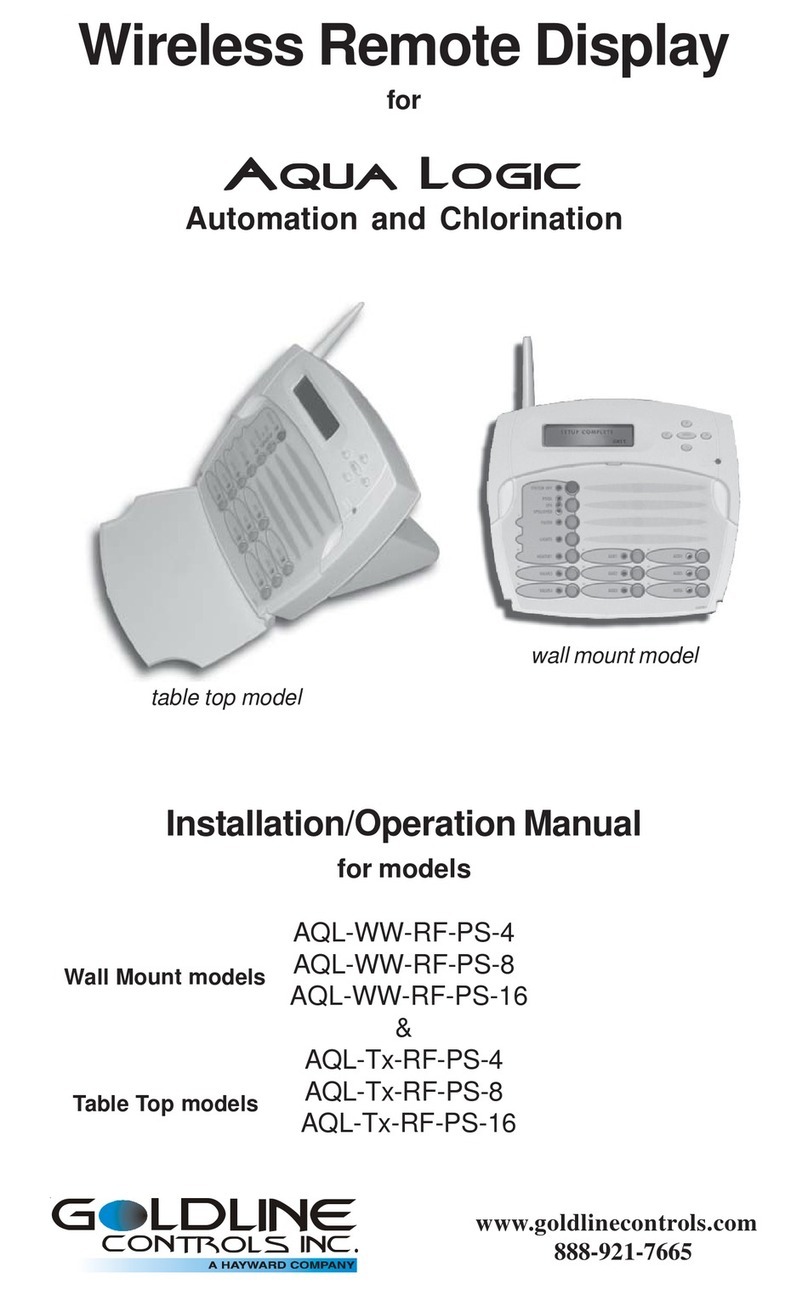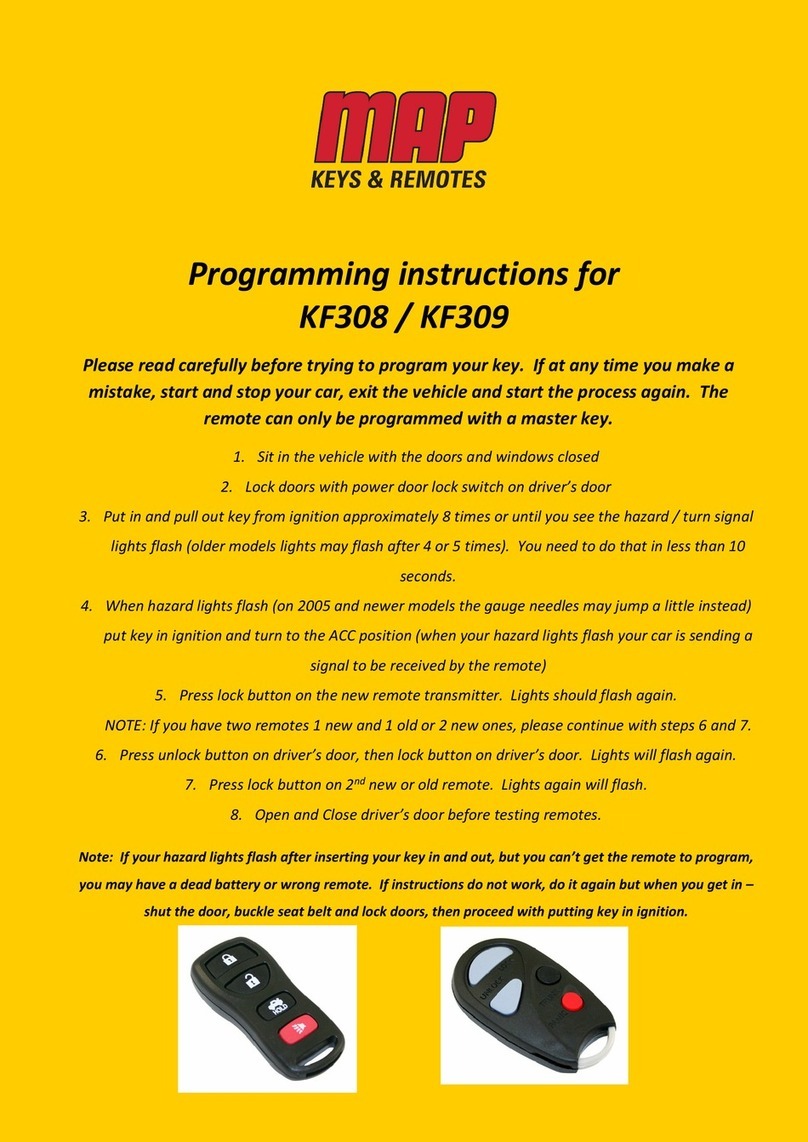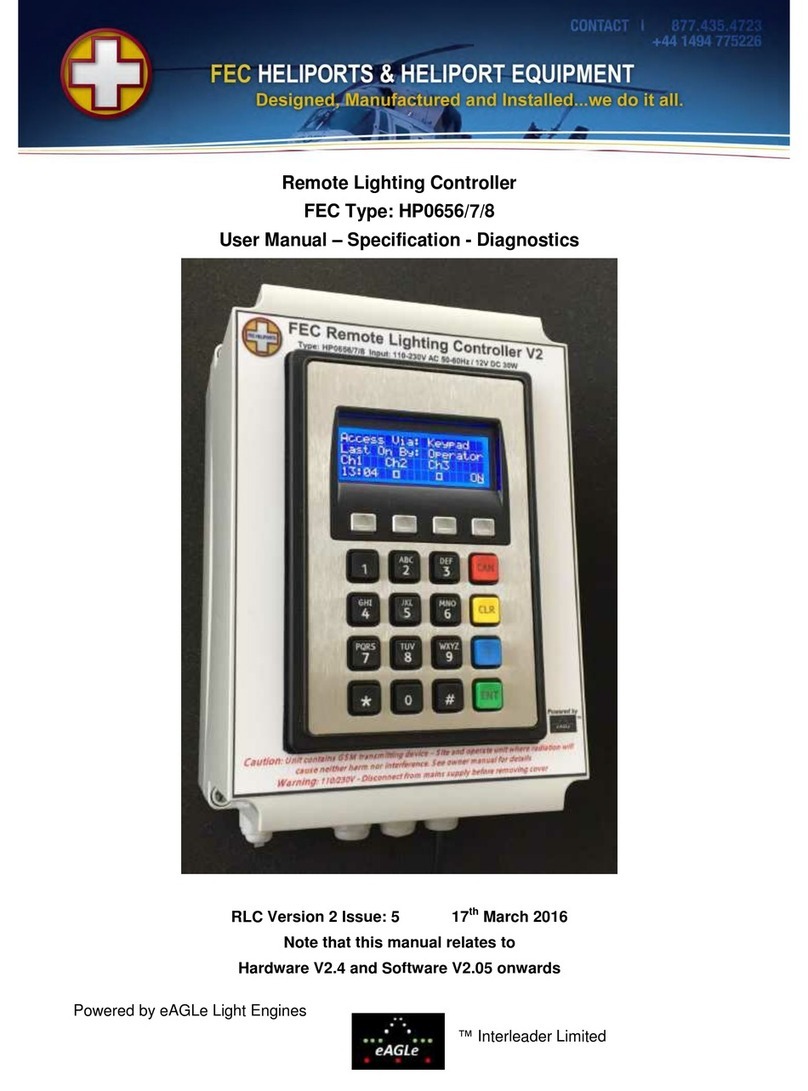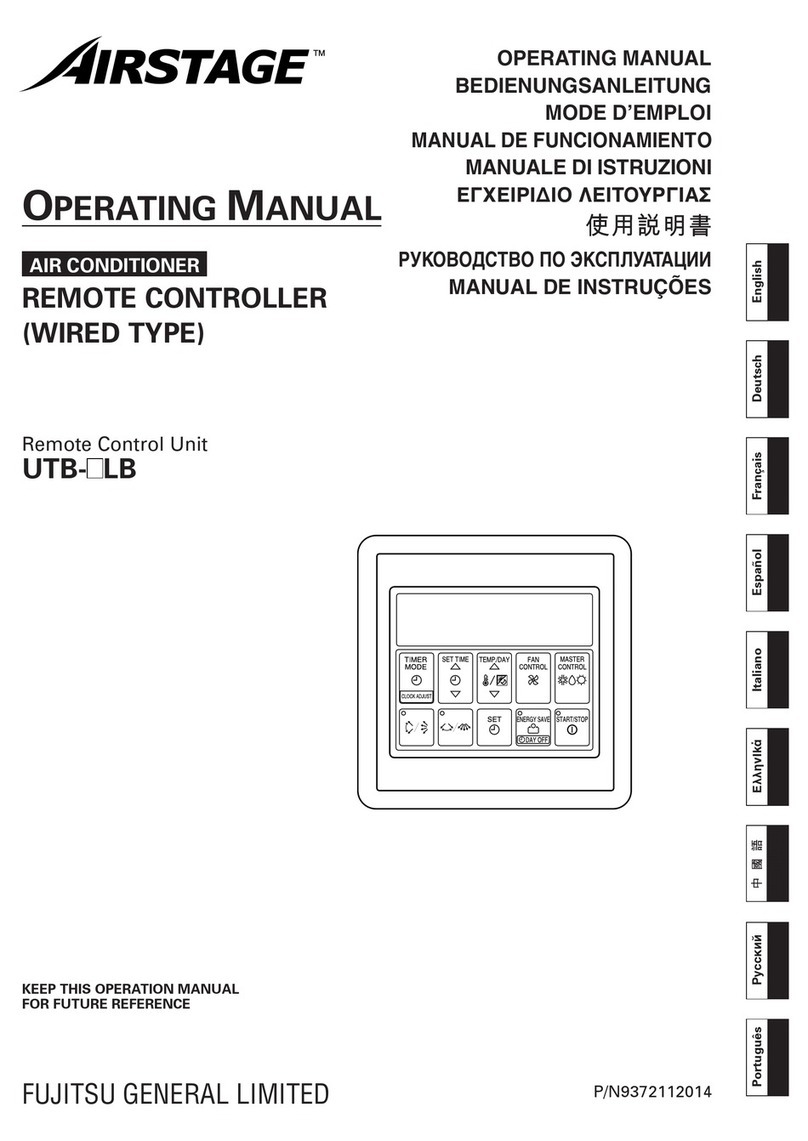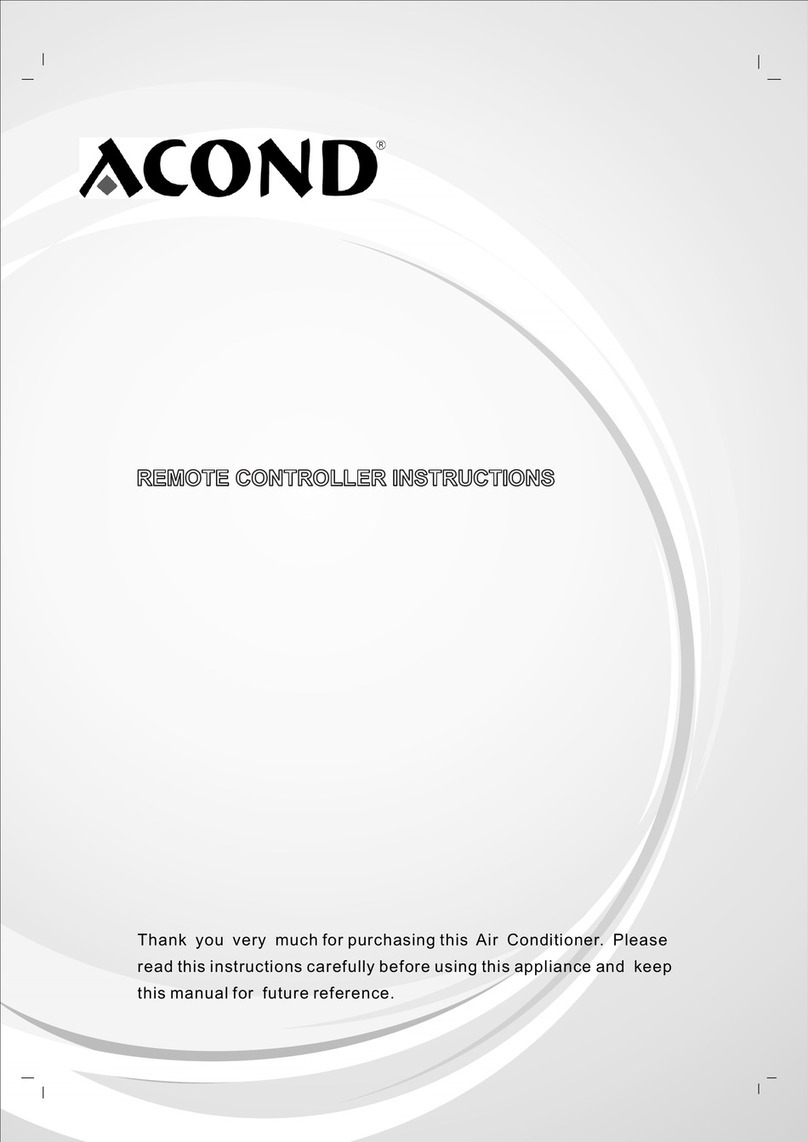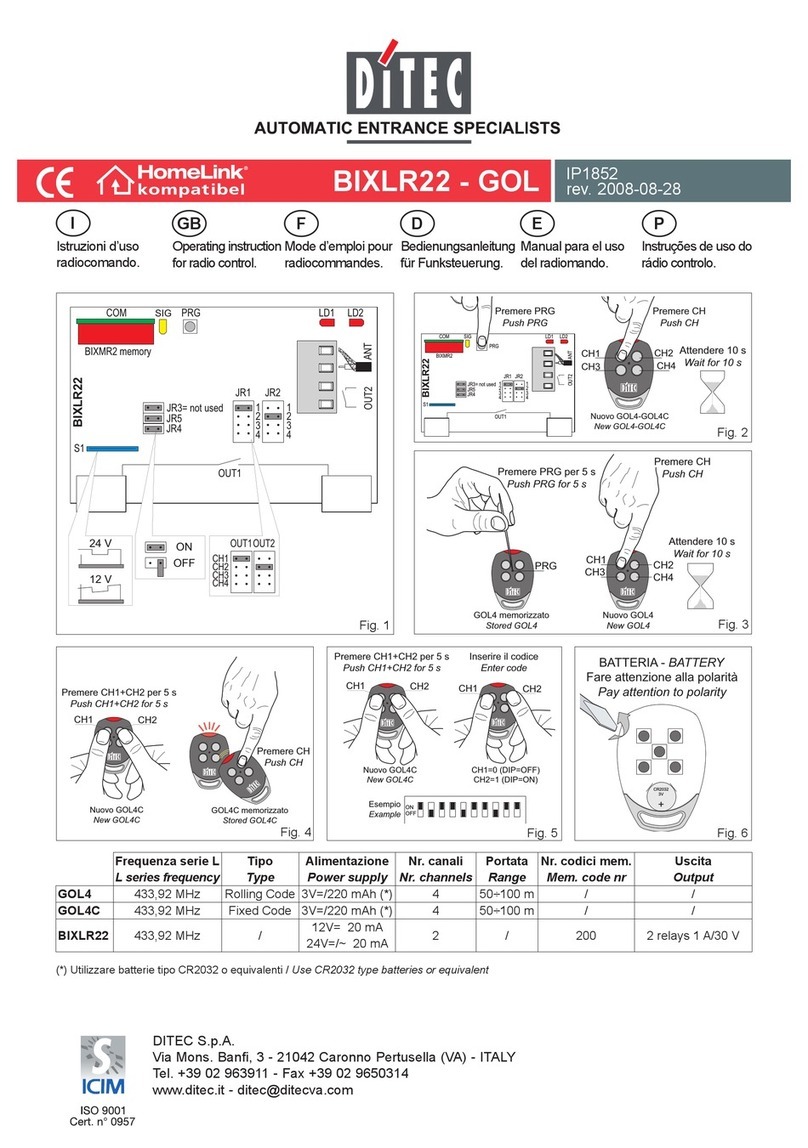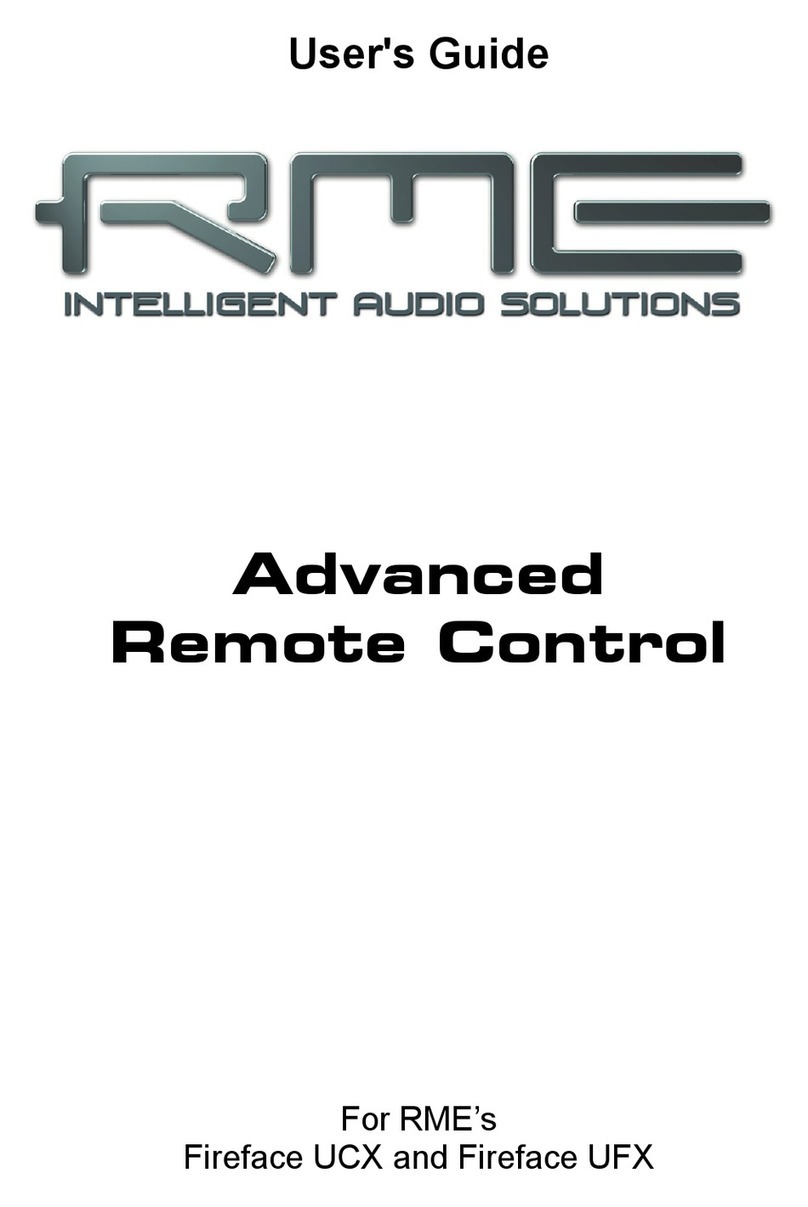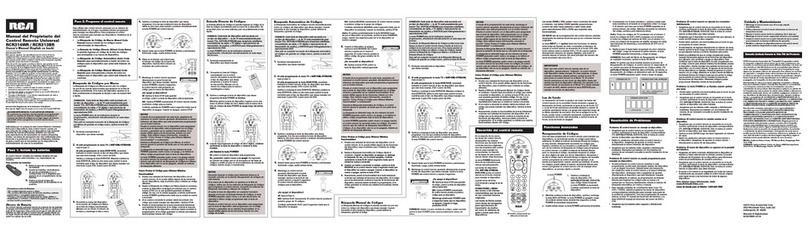Goldline AQL-REMOTE-RF-PS-4 User manual

Wireless Remote Display
for
Aqua LogicAqua Logic
Aqua LogicAqua Logic
Aqua Logic
AutomationandChlorination
(model AQL-REMOTE-RF-PS-8 shown above)
Installation/OperationManual
for model
AQL-REMOTE-RF-PS-4
AQL-REMOTE-RF-PS-8
AQL-REMOTE-RF-PS-16
LDLINE
CONTROLS INC.
G
www.goldlinecontrols.com

Compatibility
This product is compatible with all Aqua Logic controls operating with software
revisionr2.00 orhigher andBase Receiverswith softwarerevision r1.20or higher. To
verify the software level of your Aqua Logic control, press the Menu button (possi-
bly multiple times) until “Diagnostic Menu” is displayed. Press the “>” or “<“ keys
(possibly multiple times) until the main software revision level is displayed (the revi-
sion should be 2.00 or higher). Next, press the ">" key (possibly multiple times) until
the "RF Base" revision level is shown (the revision should be 1.20 or higher).
If the software revision level is less than those specified above, contact the Goldline
Technical Service Dept. from Monday through Friday, 8AM to 8PM Eastern at 888-
921-7665for informationon upgrades.
Installation
1. BaseReceiverrequired: For operation of the wireless remote display/keypad,
the Aqua Logic control unit must have a base receiver (AQL-BASE-RF) in-
stalled. The receiver allows theAqua Logic control until to communicate with
the spa-side remote.
2. Select Location: There are several considerations in choosing the location for
the wireless remote display/keypad:
Protectedfrom theweather: The wireless remote display/keypad must be
mounted indoors or in a weather protected area (rain should never hit the
wireless remote display/keypad). The wireless remote display/keypad is
designed to mount onto a standard electrical utility box (same size as used
for a triple light switch) or can be mounted directly onto any wall surface.
Withinrange of BaseReceiver: The wireless remote display/keypad must
be installed within 200 ft. (assuming the signal will have to travel through
walls) or 400 ft. (line of sight) from the Base Receiver which is typically
mounted on the Aqua Logic main control unit at the pool equipment pad.
The Base Receiver can also be mounted up to 500 ft. away from the main
control unit to shorten the distance between it and any wireless remote. See
the "Remote Mounting of the Base Receiver" section of the Base Receiver
manualfor moredetails.
Near120V wall outlet: The wireless remote display/keypad uses a plug-in
power supply with a 6 ft. cable.
3. Mount on wall: The wireless remote display/keypad must be mounted indoors
or in a weather protected area (rain should never hit the display/keypad). Refer
to the diagram on the following page.
a. Remove the wireless remote display/keypad baseplate from the cover by
lifting up on the cover at the lower end of the keypad.
b. Thread the wall mount power supply’s output connector from behind and
through the opening in the left side of the baseplate.
c. Screw the baseplate in the desired position (screws supplied by installer).
d. Plug the power supply’s output connector into the mating connector on the
back of the wireless remote display/keypad.
1

e. Reattach the wireless remote display/keypad to the baseplate.
f. Plug the power supply into a 120VAC outlet.
4. Teachthe uniqueAquaLogic IDcode: The base receiver attached to theAqua
Logic control unit has a unique ID code that ensures that your unit will not affect
other systems in the neighborhood, and likewise, their remote will not affect
your system. To teach the ID code to the wireless remote unit:
a. On any otherAqua Logic display/keypad unit,
press the “Menu” button (possibly multiple
times) until “Settings Menu” is displayed.
b. Press“<“ or “>” (again, possibly multiple times)
until “Teach Wireless” is displayed.
c. Press the “+” button to start the teaching pro-
cess.
d. Press and hold any button on the wireless re-
mote display/keypad for 4 seconds. At this
point the LCD on the wireless remote display/
keypad will indicate "Teach Wireless Success-
ful" and the local display/keypad on theAqua
Logic control unit will also confirm “Teach
Wireless Successful”. If this process is not
successful, then refer to the Troubleshooting
section of this manual for additional informa-
tion.
5. Apply labels: The Aqua Logic PS series of controls allow each output (e.g.
AUX1) to be renamed to what is actually being controlled. The wireless remote
display/keypad comes with a sheet of name labels—simply peel the appropriate
label off the sheet and apply to the appropriate set of buttons on the wireless
remote display/keypad.
6. Installation iscomplete: You can now use the wireless remote display/keypad.
2
Settings
Menu
Teach Wireless:
+ to start
Teach Wireless:
Successful
Press and hold
wireless button
Pull up on bottom edge
to remove cover
Wireless Remote
Display unit

OPERATION
The wireless remote display/keypad communicates with the base receiver on the
Aqua Logic control unit using RF (radio frequency) technology. All of the display
information is transmitted from the Aqua Logic control unit to the wireless remote
display/keypad and all the button press information is transmitted by the Remote RF
unit back to theAqua Logic control unit.
If the display information is not being updated on a regular basis or if theAqua Logic
is not responding to buttons being pressed, then refer to the Troubleshooting sec-
tion for assistance in resolving these problems.
When power is turned on, all the LED indicators will flash briefly, the display back-
light will illuminate, and the following display will appear for a short period of time:
The "r1.00" is the software revision level. The actual revision level for your wireless
remote display/keypad may be different. Refer to theAqua Logic Operation Manual
for complete operating instructions.
TROUBLESHOOTING
1. Can’t find the “Teach Wireless” display: Press the “menu” button (possibly
more than once) until “Settings Menu” is displayed. Next, press the “<“ or “>”
buttons (possibly more than once) unit the “Teach Wireless” display appears. If
you get to the point where “Settings Menu” appears again, then this means that
theAqua Logic control unit is not communicating with the base receiver. Check
that the 4 wire cable from the base receiver is plugged into the “wireless" connec-
tor on the main printed circuit board. If this connector is already plugged in (for
more than 30 seconds), then call GoldlineTechnical Service for assistance.
2. “TeachWireless” failed: Ensure that the remote is powered when pressing the
button. This is indicated by any message on the display of the remote. If the
remote is powered, then the next most likely cause is that the distance between
the base receiver and the remote is too great—try moving the remote closer to the
receiver. Lastly, there may be other equipment in the neighborhood that is using
the same frequency. To see if this is the case, go to the Settings Menu/Wireless
Channel and select another channel. Note that after you change the channel you
will have to “re-teach” every wireless remote device in the system.
3. Unreliable communicationwith remote devices: The most likely cause is that
the distance between the base receiver and the remote is too great—try moving
the remote closer to the receiver. Lastly, there may be other equipment in the
neighborhood that is using the same frequency. To see if this is the case, go to
the Settings Menu/Wireless Channel and select another channel. Note that after
you change the channel you will have to “re-teach” every wireless remote device
in the system.
4. Wirelessdisplay/keypadnotfunctioning(nodisplay,noLEDsilluminated)
If the display/keypad located on the main unit is working correctly, check that
the wall mount power supply is plugged into an active 120VAC outlet and its
3
Goldline Aqua Logic
RF Display r1.00

4
output connector is plugged into the wireless remote display/keypad. If none of
the displays are working, check that 120V power is being applied to the main
control and that the 3A fuse (violet) is not blown.
5. Displaybacklightturnsoffafteraperiodoftime
The display backlight should always illuminate when you press any key on the
unit. If it turns off after a period of time, you can stop this by pressing the menu
key (possibly multiple times) until “Settings Menu” appears. Next press the “<”
or “>” key (possibly multiple times) until “Display Light” appears.At this point,
pressing either “+” or “-“ will allow you to select either “Always On” or “On for
60 sec.”. After you have selected the desired operation, press the “Menu”
button to lock in your setting. Note that this selection applies to this wireless
remote display/keypad only. Repeat the process of each display/keypad in the
system.
6. Displaybacklightalwayson
The display backlight should always illuminate when you press any key on the
unit. If it remains on after 60 seconds have elapsed since the last button push,
you can stop this by pressing the menu key (possibly multiple times) until “Set-
tings Menu” appears. Next press the “<” or “>” key (possibly multiple times)
until “Display Light” appears.At this point, pressing either “+” or “-“ will allow
you select either “Always On” or “On for 60 sec.”. After you have selected the
desired operation, press the “Menu” button to lock in your setting. Note that this
selection applies to this display/keypad only. Repeat the process for each dis-
play/keypad in the system.
7.
The last keypress
was not received
This is usually a temporary problem caused by interference from other equip-
ment that is using the same radio frequency. Try pressing the button again. If
this doesn’t work, go to the Settings Menu/Wireless Channel on any other
Aqua Logic display/keypad and select another channel. Note that after you
change the channel you will have to “re-teach” every wireless remote device in
the system.
8.
The base receiver
is not responding
If this is the first time you are using your remote, or if you have just installed a
new base receiver, run the “Teach Wireless” procedure from any other Aqua
Logic display/keypad.Also, the radio signal may be too weak—try pointing the
remote in the direction of the pool equipment or try moving closer to the pool
equipment. If that doesn’t work, then there may be other equipment that is using
the same frequency. Go to the Settings Menu/Wireless Channel on any other
Aqua Logic display/keypad and select another channel. Note that after you
change the channel you will have to “re-teach” every wireless remote device in
the system.
9.
Teach Wireless needs
to be run
This is caused by the remote not knowing the ID code of the base receiver. Run
the “Teach Wireless” procedure from any other Aqua Logic display/keypad.

5
Limited Warranty
Pool Automation & Chlorination Products
1/1/2004
This warranty statement is applicable to all pool automation and chlorination products manu-
factured by Goldline Controls, Inc. (Goldline) onorafterJanuary1,2004. See the appropri-
ate warranty statement for other Goldline products or for pool automation and chlorination
products produced prior to January 1, 2004.
Aqua Rite/Trol/Logic—Residential pools in USAor Canada:
Goldline warrants Aqua Rite, Aqua Trol, and Aqua Logic products (products with Goldline
part numbers starting with AQ-RITE-, AQ-TROL-, or AQ-LOGIC-) installed on private,
residential swimming pools within the USA or Canada to be free from defects in material or
workmanship, under normal use and service for five years from date of the initial system
installation, provided it is installed in accordance with the Goldline installation instructions and
specifications provided with the product. If written proof of the date of the initial system
installation is not provided to Goldline, the manufacturing datecode on the Aqua Rite, Aqua
Trol, orAqua Logic electronics unit will be the sole determinant of the date of the initial system
installation.
If a product is defective, in workmanship or materials and is removed and returned freight
prepaid within three (3) years after the date of the initial system installation, Goldline Controls
will, at its option, either repair or replace the defective product and return it freight prepaid. If
the defective product is returned freight prepaid to Goldline more than three (3) years but
within five (5) years of the date of the initial system installation, Goldline, at its option, will
either repair or replace the defective product and will charge sixty percent (60%) of the current
list price for such repairs or replacements, plus shipping charges. The costs incurred in removal
and/or reinstallation of the product are NOT covered under this warranty.
AquaRite/Trol/Logic-- CommercialpoolsoranypooloutsideoftheUSAorCanada:
10.
Teach Wireless Fail.
Please try again.
This is usually caused by a button being held down for more than 3 seconds,
falsely triggering theTeach Wireless mode. It can also be displayed if theAqua
Logic is not in the TeachWireless mode. If theAqua Logic is in Teach Wireless,
then the radio signal may be too weak—try moving closer to the Aqua Logic
main control unit base receiver.
11.
Display Error 1
call 888-921-7665
Display Error 2
call 888-921-7665
Display Error 3
call 888-921-7665
An internal problem has occurred in the wireless remote display/keypad. Re-
move the display/keypad from the wall mount base (see diagram on page 2) and
write down the model number and serial number. Call the GoldlineTech support
department (Monday through Friday, from 8AM to 8PM eastern time) to find out
how to obtain a replacement wireless remote display/keypad.

6
Goldline warrants Aqua Rite, Aqua Trol, and Aqua Logic products (products with Goldline
part numbers starting withAQ-RITE-, AQ-TROL-, or AQ-LOGIC-) installed on commercial
pools anywhere or any non-private single family residential pool or any pool outside of the
USA or Canada to be free from defects in material or workmanship, under normal use and
service for one year from date of the initial system installation, provided it is installed in
accordance with the Goldline installation instructions and specifications provided with the
product. If written proof of the date of the initial system installation is not provided to
Goldline, the manufacturing datecode on theAqua Rite,Aqua Trol, orAqua Logic electronics
unit will be the sole determinant of the date of the initial system installation.
If a product is defective, in workmanship or materials and is removed and returned freight
prepaid within one (1) year after the date of the initial system installation, Goldline will, at its
option, either repair or replace the defective product and return it freight prepaid. The costs
incurred in removal and/or reinstallation of the product are NOT covered under this warranty.
Accessory Products and Replacement parts—any pools, anywhere:
Goldline warrants any replacement parts or accessory products (any pool automation or
chlorination product or part with a part number other than AQ-RITE-, AQ-TROL-, or AQ-
LOGIC-) to be free from defects in material or workmanship, under normal use and service for
one year from date of the initial system installation, provided it is installed in accordance with
the Goldline installation instructions and specifications provided with the product. If written
proof of the date of the initial system installation is not provided to Goldline, the manufactur-
ing datecode on the product or part will be the sole determinant of the date of the initial system
installation.
If a product is defective, in workmanship or materials and is removed and returned freight
prepaid within one (1) year after the date of the initial system installation, Goldline will, at its
option, either repair or replace the defective product and return it freight prepaid. The costs
incurred in removal and/or reinstallation of the product are NOT covered under this warranty.
Warranty exclusions:
1. Material supplied or workmanship performed by others in the process of installa-
tion
2. Damage resulting from improper installation including installation on pools larger
than the product rating.
3. Problems resulting from failure to operate the products in accordance with recom-
mended instructions contained in product’s owners manual.
4. Problems resulting from failure to maintain pool water chemistry in accordance with
recommendedlevels.
5. Problemsresulting from tampering,accident, abuse, negligence,unauthorized repairs
or alterations, fire, flood, lightning, freezing, external water, war, or acts of God.
THE EXPRESS LIMITED WARRANTY ABOVE CONSTITUTES THE ENTIRE WAR-
RANTY OF GOLDLINE CONTROLS, INC. WITH RESPECT TO ITS POOL AUTOMA-
TION AND CHLORINATION PRODUCTS AND IS IN LIEU OF ALL OTHER WAR-
RANTIES, EXPRESSED OR IMPLIED, INCLUDING WARRANTIES OF MERCHANT-
ABILITY OR FITNESS FOR A PARTICULAR PURPOSE. IN NO EVENT SHALL
GOLDLINE CONTROLS, INC. BE RESPONSIBLE FORANY CONSEQUENTIAL, SPE-
CIAL OR INCIDENTAL DAMAGES OF ANY NATURE WHATSOEVER.
NO WHOLESALER, AGENT, DEALER, CONTRACTOR, OR OTHER PERSON IS AU-
THORIZED TO GIVE ANY WARRANTY ON BEHALF OF GOLDLINE CONTROLS,
INC. THIS WARRANTY IS VOID IF THE PRODUCT HAS BEEN ALTERED IN ANY
WAY AFTER LEAVING THE FACTORY.

Questions?
Refer to www.goldlinecontrols.comfor latest
manualrevisions,additionalinformation and helpfulservice.
Or, you may visit your localAuthorizedAqua Rite Dealer or
call888-921-POOL(7665) forassistance.
North Kingstown, RI 02852 USA
LDLINE
CONTROLS INC.
G
FCCStatement
(Compliance Statement, Part 15.19): This device complies with Part 15 of the FCC
Rules. Operation is subject to the following two conditions: (1) This device may not
cause harmful interference, and (2) this device must accept any interference received,
including interference that may cause undesired operation.
WARNING (Part 15.21): Changes or modifications not expressly approved by the
party responsible for compliance could void the user’s authority to operate this equip-
ment.
IndustryCanada Statement
The term “IC” before the certification/registration number only signifies that the In-
dustry Canada technical specifications were met.
Interference
This equipment has been tested and found to comply with the limits for a Class B
digital device, pursuant to Part 15 of the FCC rules. These limits are designed to
provide reasonable protection against harmful interference in a residential installation.
This equipment generates, uses, and can radiate radio frequency energy and, if not
installed and used in accordance with the instructions, may cause harmful interference
to radio communications. However, there is no guarantee that interference will not
occur in a particular installation. If this equipment does cause harmful interference to
radio or television reception, which can be determined by turning the equipment off
and on, then the user is encouraged to try to correct the interference by one or more of
the following measures:
• Reorient or relocate the receiving antenna
• Increase the separation between the equipment and the receiver
• Connect the equipment into a power source on different circuit than the receiver.
092045A
This manual suits for next models
2
Table of contents
Other Goldline Remote Control manuals