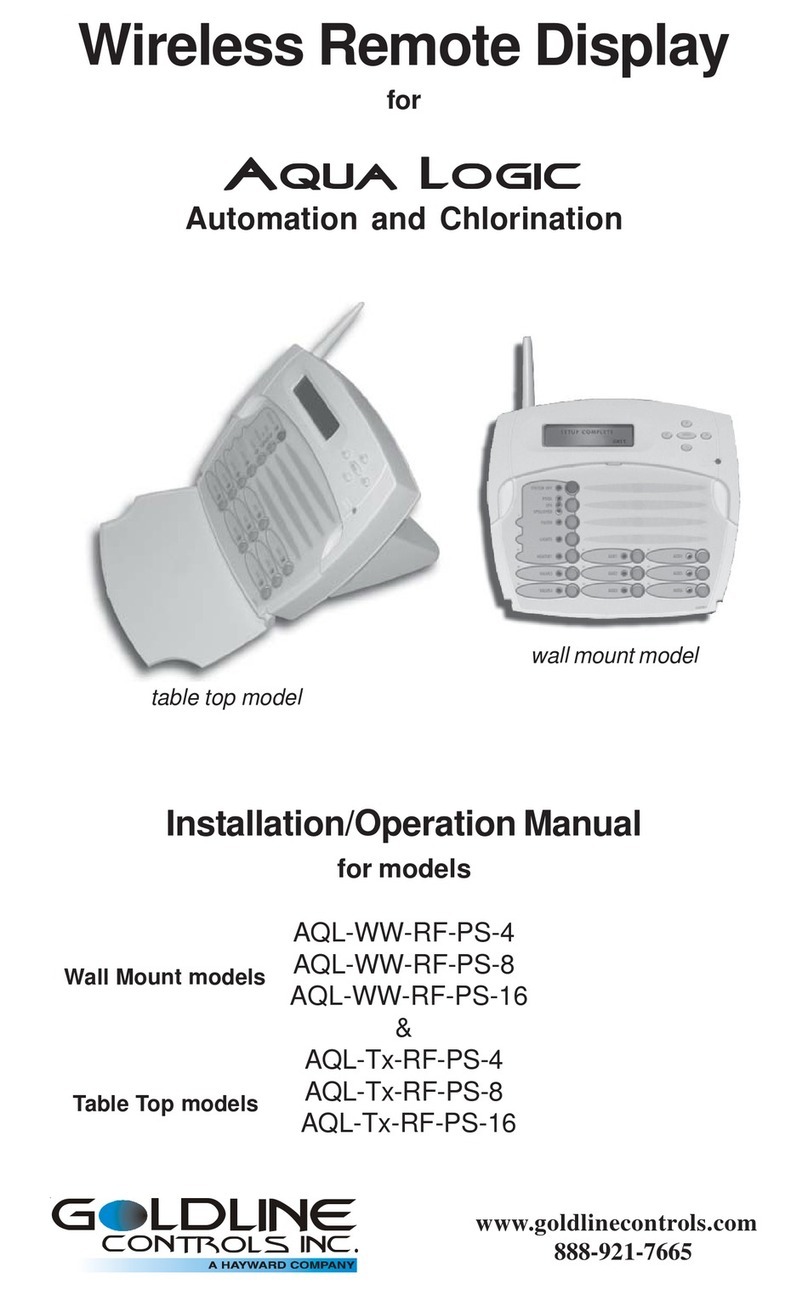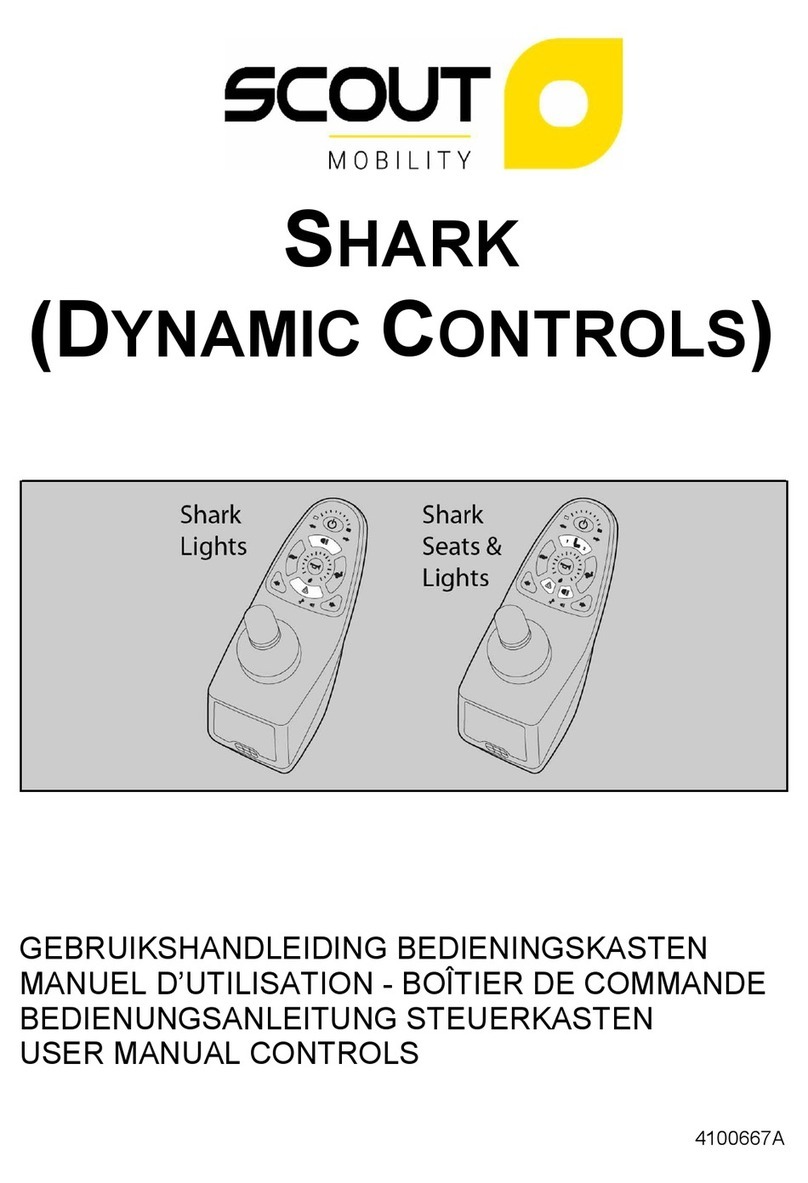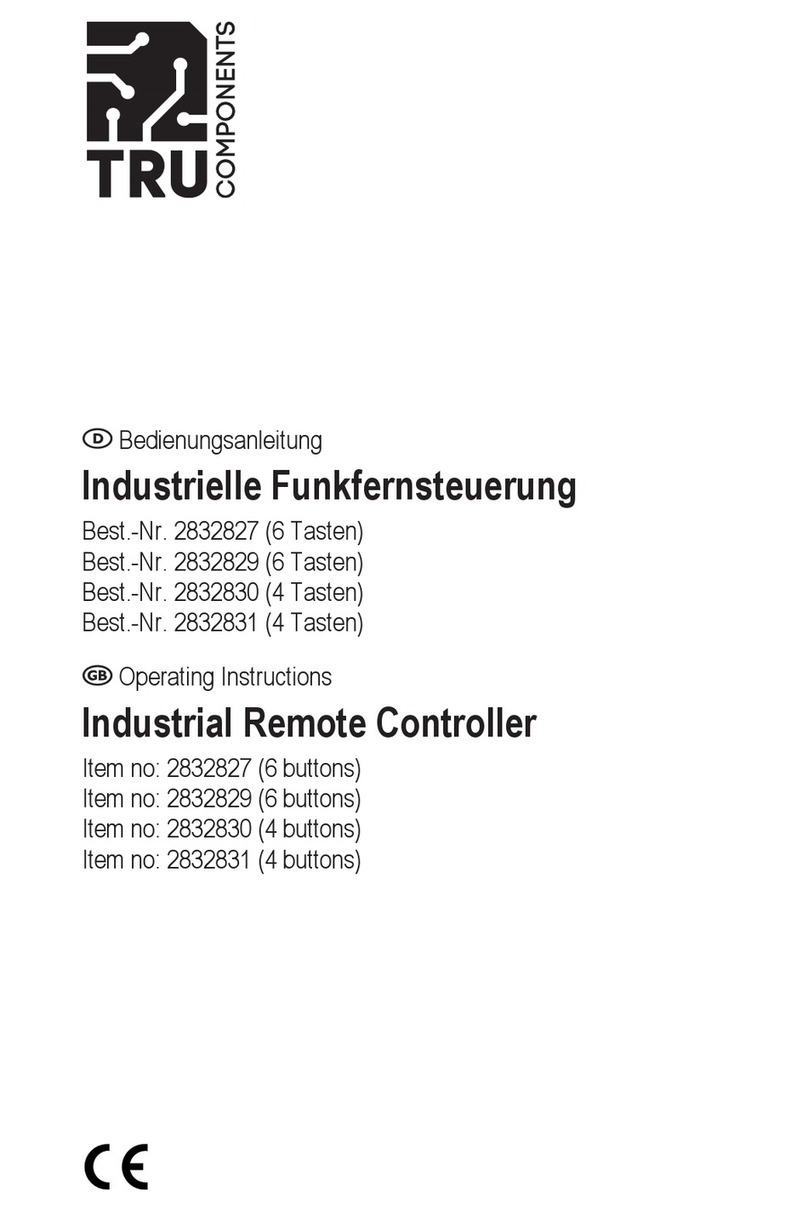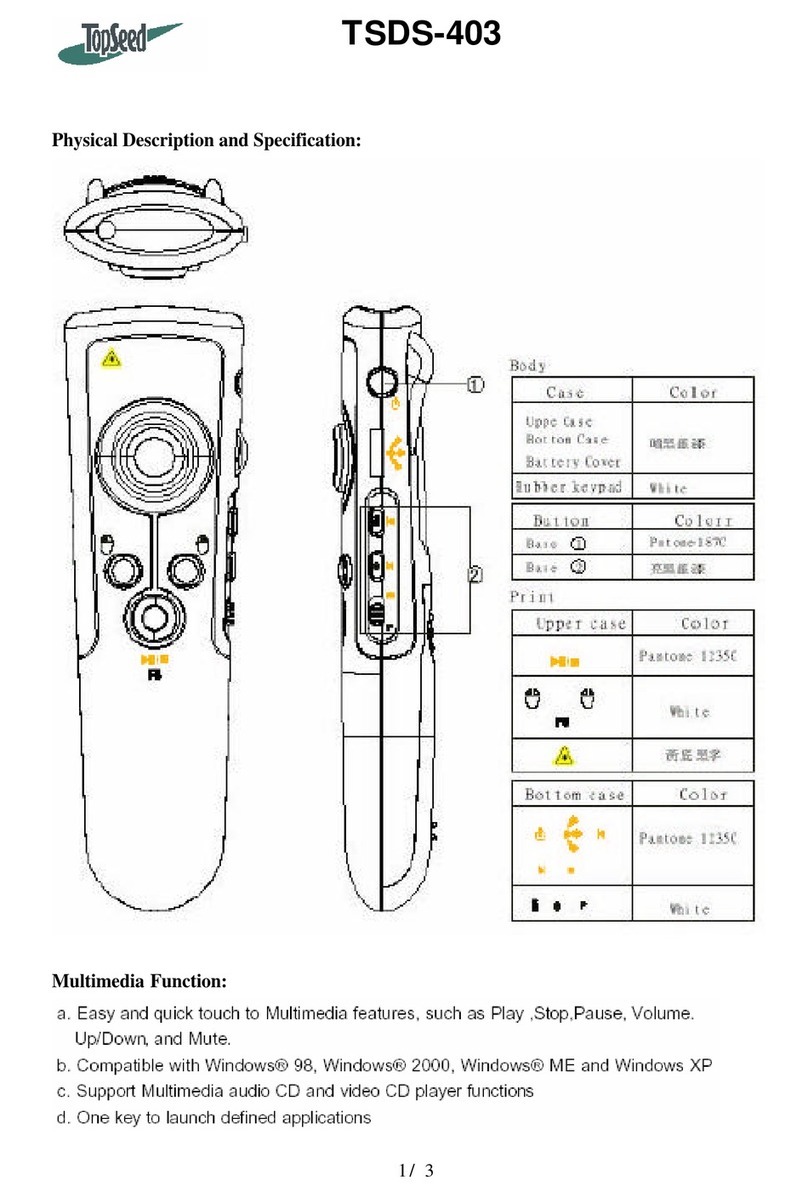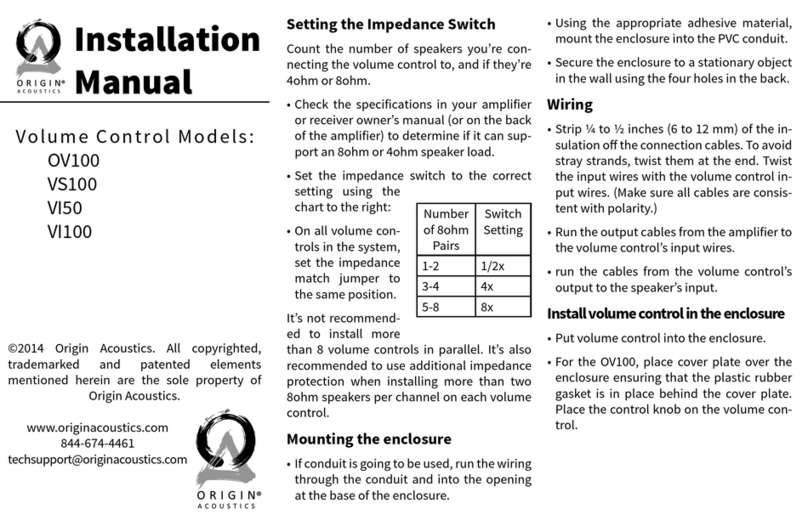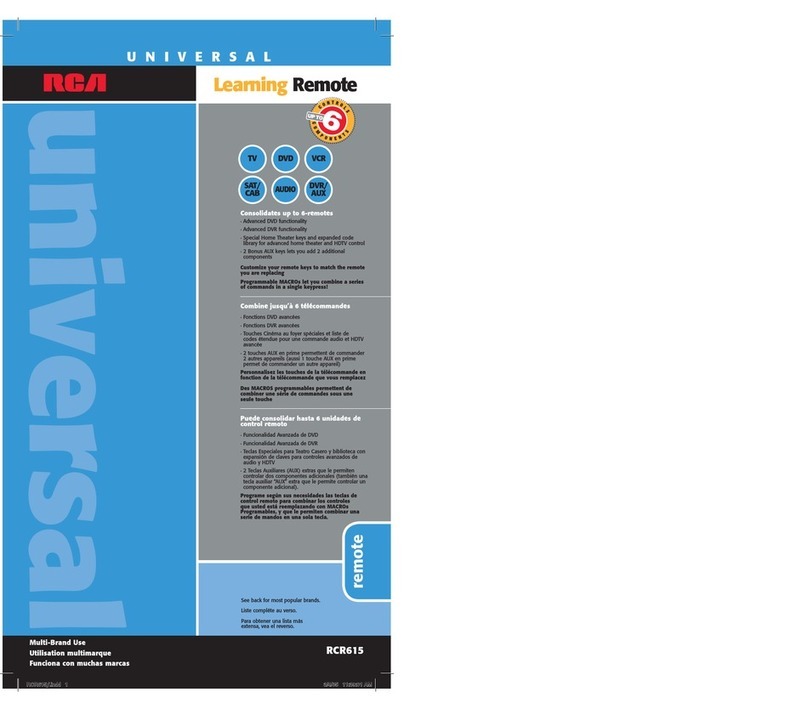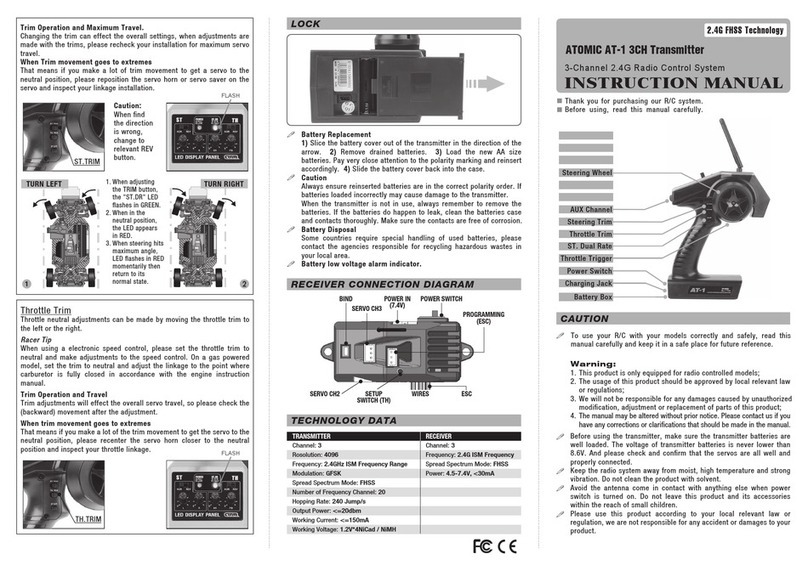Goldline Aqua Pod User manual

Questions?
Refer to www.goldlinecontrols.comfor latest
manualrevisions,additionalinformationandhelpfulservice.
Or,you may visit yourlocalAuthorizedGoldlineDealeror
call888-921-POOL(7665)forassistance.
Aqua Pod Handheld Remote
Control
for
Aqua LogicAqua Logic
Aqua LogicAqua Logic
Aqua Logic
Automation and Chlorination
Operation Manual
LiIon Battery DIsposal
At the end of the batteries’ useful life, they must be recycled or disposed of
properly. Contact your local county, or state hazardous waste management au-
thorities for information on recycling or disposal programs in your area.
FCCStatement
This device complies with part 15 of the FCC rules. Operation is subject to the
following two conditions: (1) This device may not cause harmful interference, and
(2) this device must accept any interference received, including interference that
may cause undesired operation.
Changes or modifications not expressly approved by Goldline Controls could
void the user’s authority to operate this equipment.
NOTE: This equipment has been tested and found to comply with the limits for a
Class B digital device, pursuant to Part 15 of the FCC Rules. These limits are
designed to provide reasonable protection against harmful interference in a resi-
dential installation. This equipment generates, uses and can radiate radio fre-
quency energy and, if not installed and used in accordance with the instructions,
may cause harmful interference to radio communications. However, there is no
guarantee that interference will not occur in a particular installation. If this equip-
ment does cause harmful interference to radio or television reception, which can
be determined by turning the equipment off and on, the user is encouraged to try
to correct the interference by one or more of the following measures:
— Reorient or relocate the receiving antenna.
— Increase the separation between the equipment and receiver.
— Connect the equipment into an outlet on a circuit different from that to which
the receiver is connected.
— Consult the dealer or an experienced radio / TV technician for help.
IndustryCanadaStatement
This Class B digital apparatus complies with Canadian ICES-003.
Cetappareilnumériquede laclasse Best conformeà lanorme NMB-003du Canada.
The term “IC” before the certification / registration number only signifies that the
Industry Canada technical specifications were met.
www.goldlinecontrols.com
888-921-7665
North Kingstown, RI 02852 USA 092146A
Copyright © 2006 Goldine Controls, Inc
LD
C
GLINE
ON
T
ROLS
LD
C
GLINE
ON
T
ROLS

Compatibility
This Aqua Pod handheld remote control is compatible with all Aqua Logic controls
operating with software revision r2.60 or higher and using anAQL2-BASE-RF base
station operating with software revision r3.00 or higher. Note that theAqua Pod will
NOTcommunicate with theAQL-BASE-RFbase station. Toverify the softwarelevel
of your Aqua Logic control and base station, press the Menu button (possibly mul-
tiple times) until "Diagnostic Menu" is displayed. Press the ">" or "<" keys (possibly
multiple times) until the main software revision level is displayed (the revision should
be 2.60 or higher). Next, press the ">" key (possibly multiple times) until the "RF
Base" revision level is shown (the revision should be 3.00 or higher).
If the software revision level is less than those specified above, contact the Goldline
Technical Service Dept. from Monday through Friday, 8AM to 8PM Eastern at 888-
921-7665forinformation onupgrades.
Installation
Installation
The Aqua Pod uses a rechargeable built-in battery pack which will require an initial
charge when you first receive the unit. Charge the Aqua Pod for at least 5 hours
before attempting to use it without the charger. Note that the Aqua Pod can be used
normally while connected to the charger. Installation of theAqua Pod requires that
you follow the steps below.
1. Batteries are installed at the factory: Do not attempt to open theAqua Pod.
2. Base Station required: For operation of theAqua Pod, the Aqua Logic control
must have a base station (AQL2-BASE-RF) installed. The receiver allows the
Aqua Logic control unit to communicate with theAqua Pod remote.
3. Teach the uniqueAqua Logic ID code: The base station attached to theAqua
Logic control has a unique ID code that ensures that your unit will not affect
other systems in the neighborhood, and likewise, their remote will not affect
your system. To teach the ID code to the Aqua Pod remote unit:
a. On any Aqua Logic display/keypad unit
press the “Menu” button (possibly multiple
times) until “Settings Menu” is displayed.
b. Press “<“ or “>” (again, possibly multiple
times) until “TeachWireless” is displayed.
c. Press the “+” button to start the teaching
process.
d. Press and hold any button on theAqua Pod
remote for 4 seconds. The Aqua Logic dis-
play should say “TeachWireless, Success-
ful”.
4. Installation is complete: you can now use the Aqua Pod remote.
1
Limited Warranty—Pool Automation & Chlorination Products
10/1/2004
This warranty statement is applicable to all pool automation and chlorination products manufactured by Goldline
Controls, Inc. (Goldline) on or after October 1, 2004. See the appropriate warranty statement for other Goldline
products or for pool automation and chlorination products produced prior to October 1, 2004.
Aqua Rite/Trol/Logic—Residential pools in USA or Canada:
Goldline warrants Aqua Rite, Aqua Trol, and Aqua Logic products (products with Goldline part numbers starting with
AQ-RITE-, AQ-TROL-, AQ-LOGIC-, AQL-P-, AQL-PS-,or AQL-CL-) installed on private, residential swimming
pools within the USA or Canada to be free from defects in material or workmanship, under normal use and service for five
years from date of the initial system installation, provided it is installed in accordance with the Goldline installation
instructions and specifications provided with the product. If written proof of the date of the initial system installation
is not provided to Goldline, the manufacturing datecode on the Aqua Rite, Aqua Trol, or Aqua Logic electronics unit
will be the sole determinant of the date of the initial system installation.
If a product is defective, in workmanship or materials and is removed and returned freight prepaid within three (3) years
after the date of the initial system installation, Goldline Controls will, at its option, either repair or replace the defective
product and return it freight prepaid. If the defective product is returned freight prepaid to Goldline more than three (3)
years but within five (5) years of the date of the initial system installation, Goldline, at its option, will either repair or
replace the defective product and will charge sixty percent (60%) of the current list price for such repairs or replacements,
plus shipping charges. The costs incurred in removal and/or reinstallation of the product are NOT covered under this
warranty.
Aqua Rite/Trol/Logic-- Commercial pools or any pool outside of the USA or Canada:
Goldline warrants Aqua Rite, Aqua Trol, and Aqua Logic products (products with Goldline part numbers starting with
AQ-RITE-, AQ-TROL-, AQ-LOGIC-, AQL-P-, AQL-PS-,or AQL-CL-) installed on commercial pools anywhere or any
non-private single family residential pool or any pool outside of the USA or Canada to be free from defects in material or
workmanship, under normal use and service for one year from date of the initial system installation, provided it is
installed in accordance with the Goldline installation instructions and specifications provided with the product. If
written proof of the date of the initial system installation is not provided to Goldline, the manufacturing datecode on the
Aqua Rite, Aqua Trol, or Aqua Logic electronics unit will be the sole determinant of the date of the initial system
installation.
If a product is defective, in workmanship or materials and is removed and returned freight prepaid within one (1) year after
the date of the initial system installation, Goldline will, at its option, either repair or replace the defective product and
return it freight prepaid. The costs incurred in removal and/or reinstallation of the product are NOT covered under this
warranty.
Accessory Products and Replacement parts—any pools, anywhere:
Goldline warrants any replacement parts or accessory products (any pool automation or chlorination product or part
with a part number other than AQ-RITE-, AQ-TROL-, AQ-LOGIC-, AQL-P-, AQL-PS-,or AQL-CL-) to be free from
defects in material or workmanship, under normal use and service for one year from date of the initial system installation,
provided it is installed in accordance with the Goldline installation instructions and specifications provided with the
product. If written proof of the date of the initial system installation is not provided to Goldline, the manufacturing
datecode on the product or part will be the sole determinant of the date of the initial system installation.
If a product is defective, in workmanship or materials and is removed and returned freight prepaid within one (1) year after
the date of the initial system installation, Goldline will, at its option, either repair or replace the defective product and
return it freight prepaid. The costs incurred in removal and/or reinstallation of the product are NOT covered under this
warranty.
Warranty exclusions:
1. Material supplied or workmanship performed by others in the process of installation
2. Damage resulting from improper installation including installation on pools larger than the product rating.
3. Problems resulting from failure to operate the products in accordance with recommended instructions contained
in product’s owners manual.
4. Problems resulting from failure to maintain pool water chemistry in accordance with recommended levels.
5. Problems resulting from tampering, accident, abuse, negligence, unauthorized repairs or alterations, fire, flood,
lightning, freezing, external water, war, or acts of God.
THE EXPRESS LIMITED WARRANTYABOVE CONSTITUTES THE ENTIRE WARRANTY OF GOLDLINE CON-
TROLS, INC. WITH RESPECTTO ITS POOLAUTOMATION AND CHLORINATION PRODUCTSAND IS IN LIEU
OFALL OTHER WARRANTIES, EXPRESSED OR IMPLIED, INCLUDING WARRANTIES OF MERCHANTABIL-
ITY OR FITNESS FOR A PARTICULAR PURPOSE. IN NO EVENT SHALL GOLDLINE CONTROLS, INC. BE
RESPONSIBLE FORANY CONSEQUENTIAL, SPECIAL OR INCIDENTAL DAMAGES OFANY NATURE WHAT-
SOEVER.
NO WHOLESALER,AGENT, DEALER, CONTRACTOR, OR OTHER PERSON ISAUTHORIZED TO GIVEANY
WARRANTYON BEHALF OF GOLDLINE CONTROLS, INC. THIS WARRANTYISVOID IFTHE PRODUCT HAS
BEEN ALTERED IN ANY WAY AFTER LEAVING THE FACTORY.
10
Settings
Menu
Teach Wireless:
+ to start
Teach Wireless:
Successful
Press and hold
wireless button

ChargingtheAqua Pod
Plug the included charging stand into a standard 120VAC wall outlet, away from the
pool area. It is not recommended that you use an extension cord with this product
near the pool. Slide the Aqua Pod into the charging stand and charge for at least 4-5
hours before attempting to operate remotely. Note that the Aqua Pod can be used
while in the stand no matter what state the battery is in. Afully charged battery will
provide over 400 one-minute uses under typical conditions.
Aboutbatterypower:
When theAqua Pod is not in the charging stand, the unit uses battery power and will
take steps to extend battery life. After one minute of no button presses by the user,
the unit will show a brief display and will go into "sleep" mode. The Aqua Pod will
wake up after any button (except "System Off") is pressed. The button press will not
perform any function except waking the unit. Once awake, any subsequent button
presseswillperform theirnormalfunctions. The "System Off"button works normally
even while theAqua Pod is in "sleep" mode.
When the Aqua Pod is in the charging stand, the unit uses wall power while it also
charges the batteries. It will always be "awake", as long as it's sitting in the charger.
Note that the batteries will slowly lose charge if the unit is not plugged into charging
stand even if it is not used. The batteries will need to be charged every 1 -2 months,
depending on usage.
TheAqua Pod will display a series of information about its status and the status of the
battery. Refer to the "Operating Status" section of this manual for an explanation of
each of these displays.
NOTE: The built-in Lithium Ion battery pack is not replaceable and should offer at
least 5 years of service.
RangeandLocation
TheAqua Pod is battery operated and portable. Its unique weathertight housing and
floating design allows it to be used outdoors, even while inside the pool or spa.
The Aqua Pod must be used within 200 ft. (assuming the signal will have to travel
throughwalls) or400ft. (lineof sight)from theBase Stationwhich istypicallymounted
on theAqua Logic main control unit at the pool equipment pad. Note that theAQL2-
BASE-RF Base Station can also be mounted up to 300 ft. away from theAqua Logic
control unit to shorten the distance between it and any wireless remote. See the
"Remote Mounting of the Base Station" section of the Base Station manual for more
details.
The wireless remote display/keypad communicates with the base station on theAqua
Logic control unit using 900 MHz RF (hopping radio frequency) technology. All of
the display information is transmitted from theAqua Logic control unit to the wireless
remote display/keypad and all the button press information is transmitted by the
wireless remote display/keypad unit back to theAqua Logic control unit.
If the display information is not being updated on a regular basis or if theAqua Logic
is not responding to buttons being pressed, then refer to the Troubleshooting sec-
tion for assistance in resolving these problems.
2
9
8.
Teach Wireless Fail.
Please try again.
This is usually caused by a button being held down for more than 3 seconds,
falsely triggering the Teach Wireless mode. It can also be displayed if theAqua
Logic is not in the Teach Wireless mode. If theAqua Logic is in Teach Wireless,
then the radio signal may be too weak—try moving closer to the Aqua Logic
main control unit base station.
9.
Display Error 4
call 888-921-7665
An internal problem has occurred in theAqua Pod. Call the Goldline Tech sup-
portdepartment(Monday throughFriday,from 8AMto 8PM easterntime) to find
out how to obtain a replacement wireless remote display/keypad.

Operation
TheAqua Pod handheld control gives the user the power to program all the operating
parameters of theAqua Logic control system remotely as well as viewing equipment
status and temperatures. The following information discusses theAqua Pod's display
and pushbuttons.
AquaPodDisplay
Refer to the diagram and corresponding information below.
1. Signal Strength
The Signal Strength icon shows the status of the radio connection between theAqua
Pod and theAQL2-RF-BASE base station. The more bars that are shown on the icon,
the better the strength of the connection. Signal strength will decrease as the Aqua
Pod is moved further away from theAQL2-RF-BASE or if obstructions such as walls,
fences, etc. are located between theAqua Pod andAQL2-RF-BASE.
2. BatteryStatus
The Battery icon indicates the status of theAqua Pod's battery.The more bars that are
shown on the icon, the higher the battery charge. Charge the Aqua Pod when the
battery status is low or when the bars disappear. During charging, the battery bars
willmovefrom leftto right.
3. Date/TimeandCheckSystemerror
Normally, the date and time is shown in this location on the display. The date and time
are sent from the Aqua Logic automatically. Note that all timers will refer to this
information for starting and stopping timed events. If this information is not accurate,
pool/spa equipment may not run properly.
When an error occurs that requires someone to check the system, "Check System"
will be shown in this location on the display. Refer to the Aqua Logic manual for
Troubleshooting.
4. Pool,SpaandAirTemperatures
This location of the display will show the pool, spa and/or air temperatures depending
on how the system is configured.
3 8
1
5
4
32
6
TROUBLESHOOTING
1. Can’tfindthe "TeachWireless"display: From theAqua Logic control (or any
direct wired display/keypad) press the "menu" button (possibly more than once)
until "Settings Menu" is displayed. Next, press the "<" or ">" buttons (possibly
more than once) until the "Teach Wireless" display appears. If you get to the
point where "Settings Menu" appears again, then this means that the Aqua
Logic control unit is not communicating with the base station. Check that the 4
wire cable from the base station is plugged into the "wireless" connector on the
main printed circuit board. If this connector is already plugged in (for more than
30 seconds), then call Goldline Technical Service for assistance.
2. "Teach Wireless" failed: Ensure that the remote is powered when pressing the
button. This is indicated by any message on the display of the remote. If the
remote is powered, then the next most likely cause is that the distance between
the base station and the remote is too great—try moving the remote closer to the
receiver. Lastly, there may be other equipment in the neighborhood that is using
the same frequency. To see if this is the case, go to the Settings Menu/Wireless
Channel and select another channel. Note that after you change the channel you
will have to "re-teach" every wireless remote device in the system.
3. Unreliablecommunicationwith remote devices: The most likely cause is that
the distance between the base station and the remote is too great—try moving
the remote closer to the receiver.
4. Wirelessdisplay/keypadnotfunctioning(nodisplay):
If the display/keypad located on the main unit is working correctly, check that
there is battery power to the Aqua Pod. Plug the charging stand into an active
120VAC outlet and insert the Aqua Pod. The display should activate and Aqua
Pod should function normally.
5.
The last keypress
was not received
This is usually a temporary problem caused by interference from other equip-
ment that is using the same radio frequency. Try pressing the button again.
6.
The base receiver
is not responding
If this is the first time you are using your remote, or if you have just installed a
new base station, run the "Teach Wireless" procedure from any other Aqua
Logic display/keypad.Also, the radio signal may be too weak—try pointing the
remote in the direction of the pool equipment or try moving closer to the pool
equipment.
7.
Teach Wireless needs
to be run
This is caused by the remote not knowing the ID code of the base station. Run
the "Teach Wireless" procedure from any other direct wired Aqua Logic dis-
play/keypad.

4
5. Menu
This location on the Aqua Pod's display is used for the direct communication to the
Aqua Logic control system. Access to the Aqua Logic menus and submenus are
displayed here. This information "mimics" theAqua Logic's local display, as well as
any other remote control connected to the system. Any programming changes made
from theAqua Pod,Aqua Logic or any remote in the system will be displayed here.
When no changes have been made from any location for more than 2 minutes, the
Aqua Pod will scroll through each display of theAqua Logic's default menu. Refer to
theAqua Logic Installation and Operation manuals for more information.
6. Softkeys
TheAqua Pod allows for easy On/Off/Auto control of your pool equipment, regard-
less of how they have been previously programmed. Using the Aqua Pod's softkey
pushbuttons, any of your pool's equipment shown in this location of the display can
be turned On/Off or returned to automatic operation.
AquaPodPushbuttons
Refer to the diagram and corresponding information below.
1. SoftKeyPushbuttons
Three softkey pushbuttons are provided to allow the user to conveniently turn on or
off pool equipment that has been previously designated in the Map Softkeys menu.
Refer to Mapping Softkeys section on page 6 for information on how to assign
specific pool equipment to each softkey.
2. AquaLogicProgrammingPushbuttons
These keys are used for programming and communicating with theAqua Logic. They
operate in the same manner as the Aqua Logic's local keypad buttons. Refer to the
Aqua Logic Installation and Operation manual for detailed information on the use of
these buttons.
3. SystemOff
Pressing this button will turn allAqua Logic outputs off. They will remain off regard-
less of any programmed control logic until the System Off button is pushed again (on
this or any other remote control) or the “SERVICE” button is pressed on the Aqua
Logic's local display/keypad.
7
1
2
3
Please plug in to
charge battery
When the batteries are low (as shown on the battery indicator) the Aqua Pod will
alternate between this display and the normal status display. Under typical condi-
tions, there are at least 50 more one-minute uses available when this display is first
shown. The batteries will slowly lose charge if the unit is not put into the charging
stand.
Batteries dead!
Please charge now!
This display is shown briefly, immediately before the unit shuts down. TheAqua Pod
will not operate again (to protect the batteries) until it is inserted into the base charger.

5
AquaPodOperation
The Aqua Pod will control and program the Aqua Logic in the same manner as the
local keypad/display. Complete instructions on how to program and view/change
settings are available in theAqua Logic Installation and Operation manuals. Use the
Aqua Pod's programming buttons for these commands.
Two menus shown below are available for the Aqua Pod that are not shown in the
Aqua Logic menus. These menus are directly accessible by repeatedly pushing the
Aqua Pod's MENU button. Refer to these menus and the information on page 6 to
map and operate softkeys.
Select softkeys
<previous next>
Scrolls through available Softkey Sets
Press repeatedly until “Select Softkeys” menu is displayed
Select Softkey Set
Use the "<" and ">" keys to scroll through all Softkey Sets. A
Softkey Set is a group of three pieces of pool equipment that
can be controlled by the three softkey pushbuttons. The
Softkey Sets are displayed in the Softkeys portion of theAqua
Pod's display. Each softkey pushbutton controls the equip-
ment that is displayed directly above it. You can define and
make changes to Softkey Sets in the "Map Softkeys" menu.
Map softkeys
locked
Map softkeys
unlocked
Press BOTH buttons SIMULTANEOUSLY for 5 seconds to unlock
Scrolls to previous/next selection
Press repeatedly until “Map Softkeys” menu is displayed
Toggles between all available pool equipment
Map Softkeys
Push the "<" and ">" for 5 seconds to unlock. After entering
this menu, one of the displayed softkeys will be flashing. The
flashing selection can be changed by pressing the "+" or "-"
keys. When the desired selection is displayed, press the "<"
or ">" keys to advance to the previous/next softkey. Create
all desired softkey sets using this procedure.
You can SAVE, CANCEL or RESET at any time within the Map Softkeys menu by
pressing the corresponding softkey pushbutton below.
SAVE - This selection will save all changes that have been made to the softkey sets
since entering the menu.
CANCEL - This selection will cancel all changes that have been made since entering
the Map Softkeys menu and revert back to the previously saved selections.
RESET- Thisselection will revertthe Softkey Setstothe originalfactorysettings. All
saved selections will be lost.
MappingSoftkeys
After entering the Map Softkeys menu, refer to the diagram below for mapping infor-
mation. After exiting the Map Softkeys menu, the Aqua Pod will return to normal
operation.
OperatingStatus
Because the Aqua Pod is battery operated, it displays various information about its
condition and the status of its batteries. Refer to the section below for an explanation
of these displays:
Shutting down to
save battery power
After one minute of no button presses, the Aqua Pod will briefly show this display
and go into "sleep" mode. This mode conserves the battery power while the remote
is not in use. While asleep, the display will be off. To "wake" the unit up, push any
button on the keypad.
Refreshing display
When theAqua Pod "wakes", it will show this display while it collects status informa-
tion from theAqua Logic control unit.
6
Softkey Set 1:
Softkey Set 2:
Pool
(PS)
Cleaner
(V3)
Ya r d L i g h t
(L)
Fountain
(A1)
Heat Pump
(H)
Gazebo Light
(A2)
Press the corresponding button
to Save, Cancel or Reset while
mapping softkeys.
Softkey currently being mapped
(blinks).
Press the “+” and “-” buttons to scroll
through the available selections to map
the Softkey.
Press the “<” and “>”
buttons to move
to the previous/next Softkey set. Note
that the selection will blink while being
mapped.
Other manuals for Aqua Pod
1
Table of contents
Other Goldline Remote Control manuals