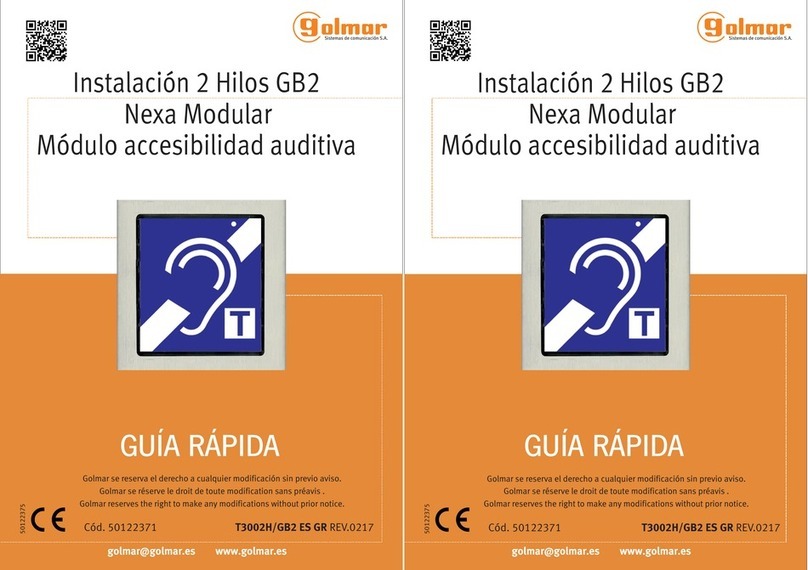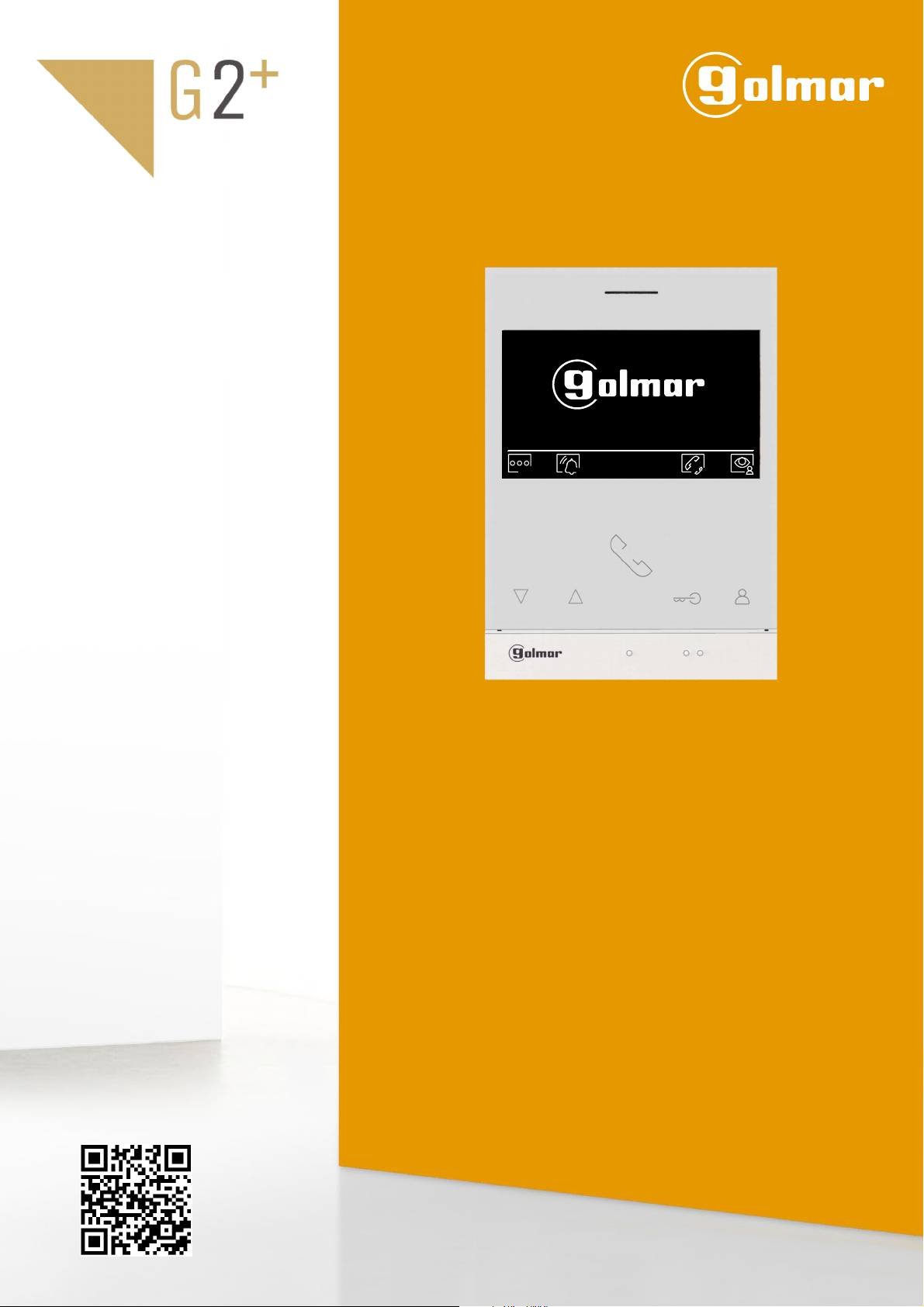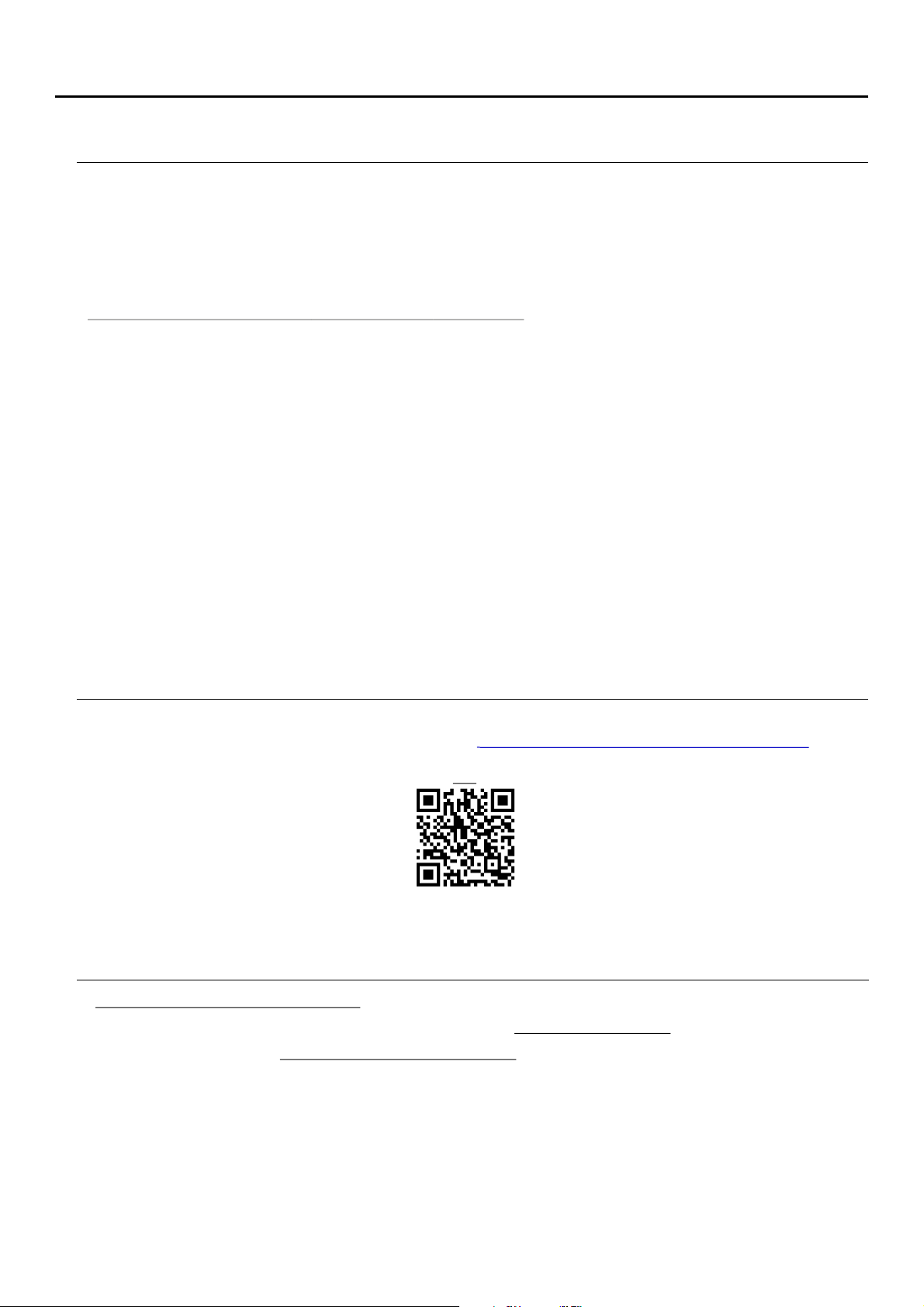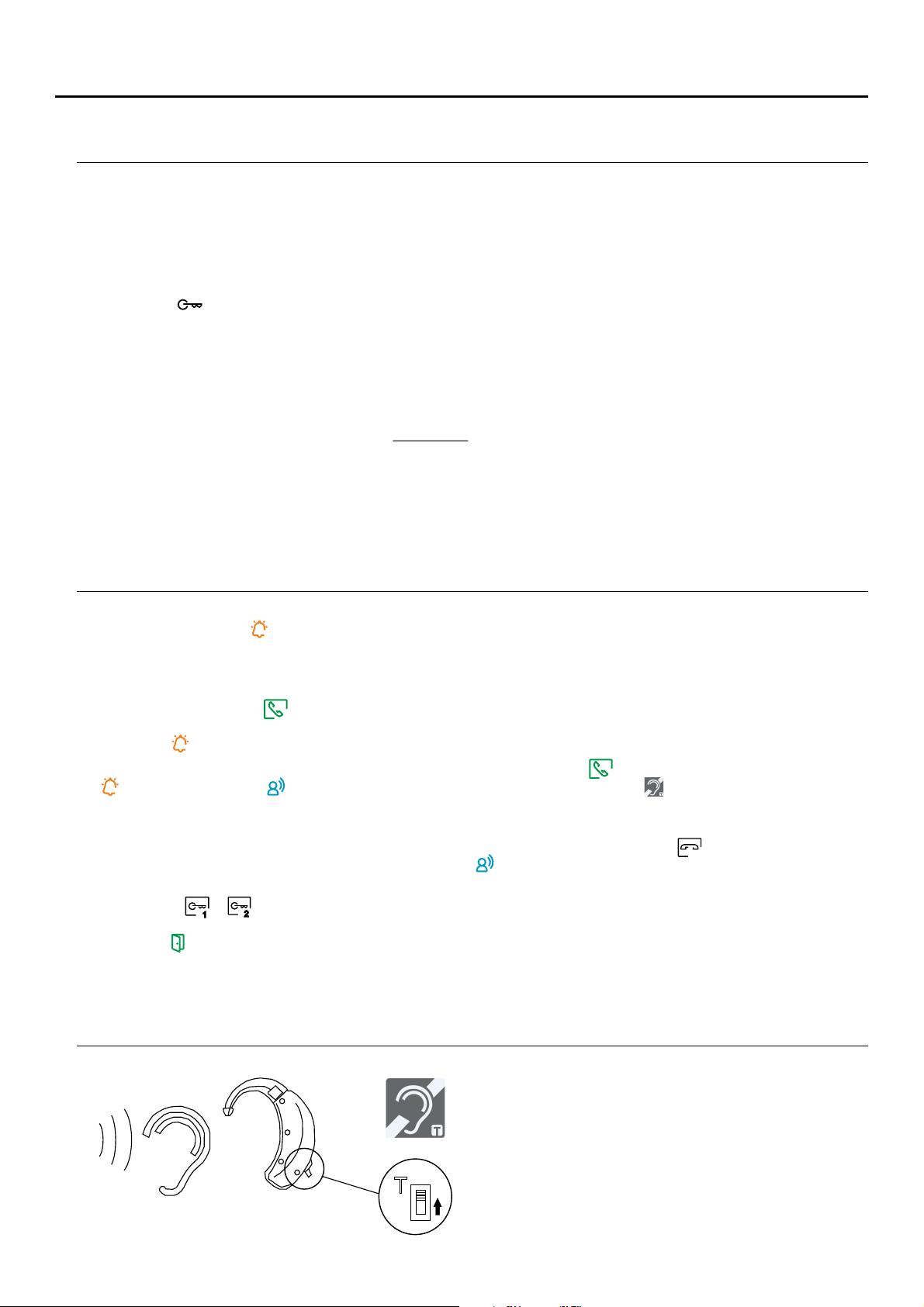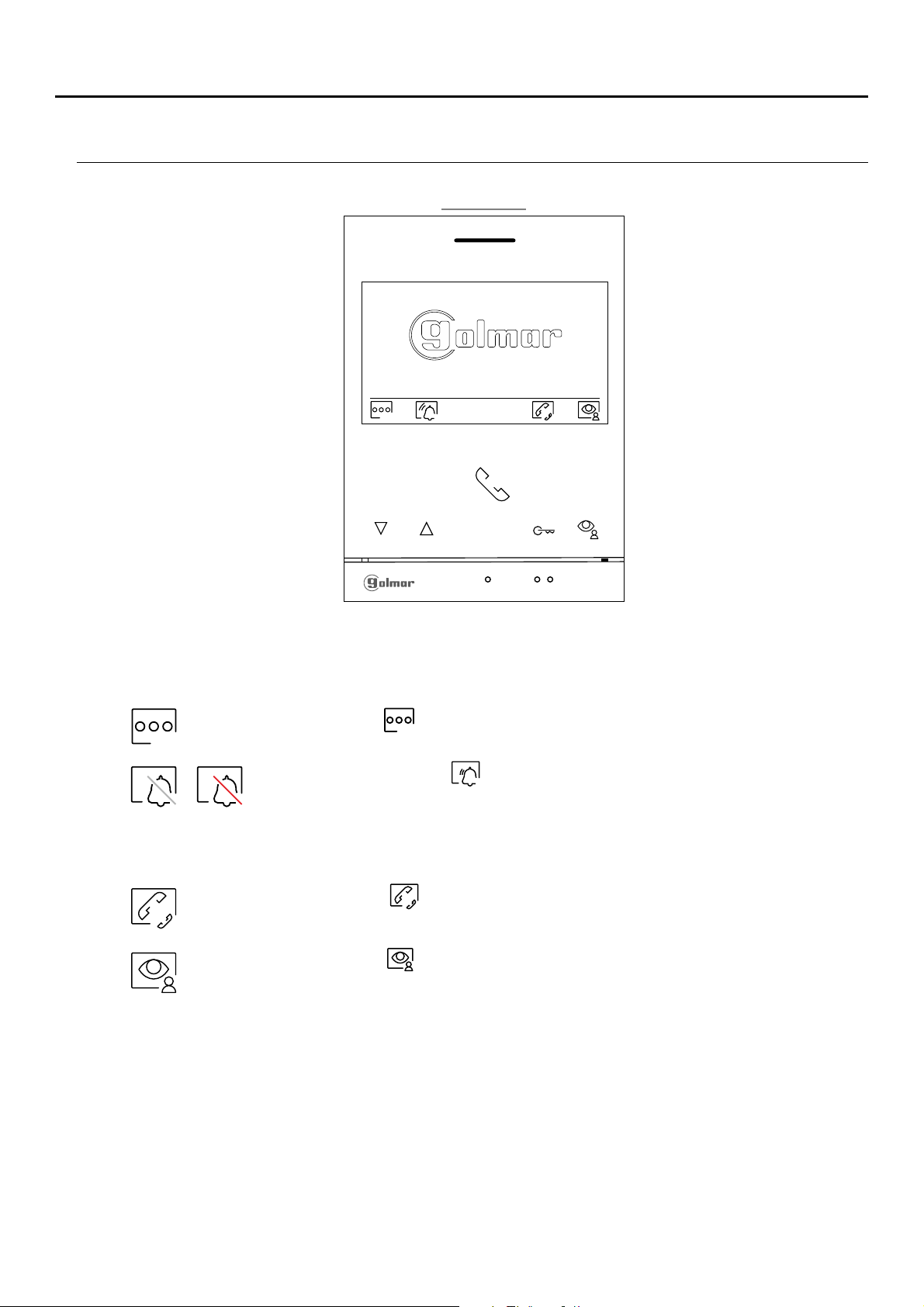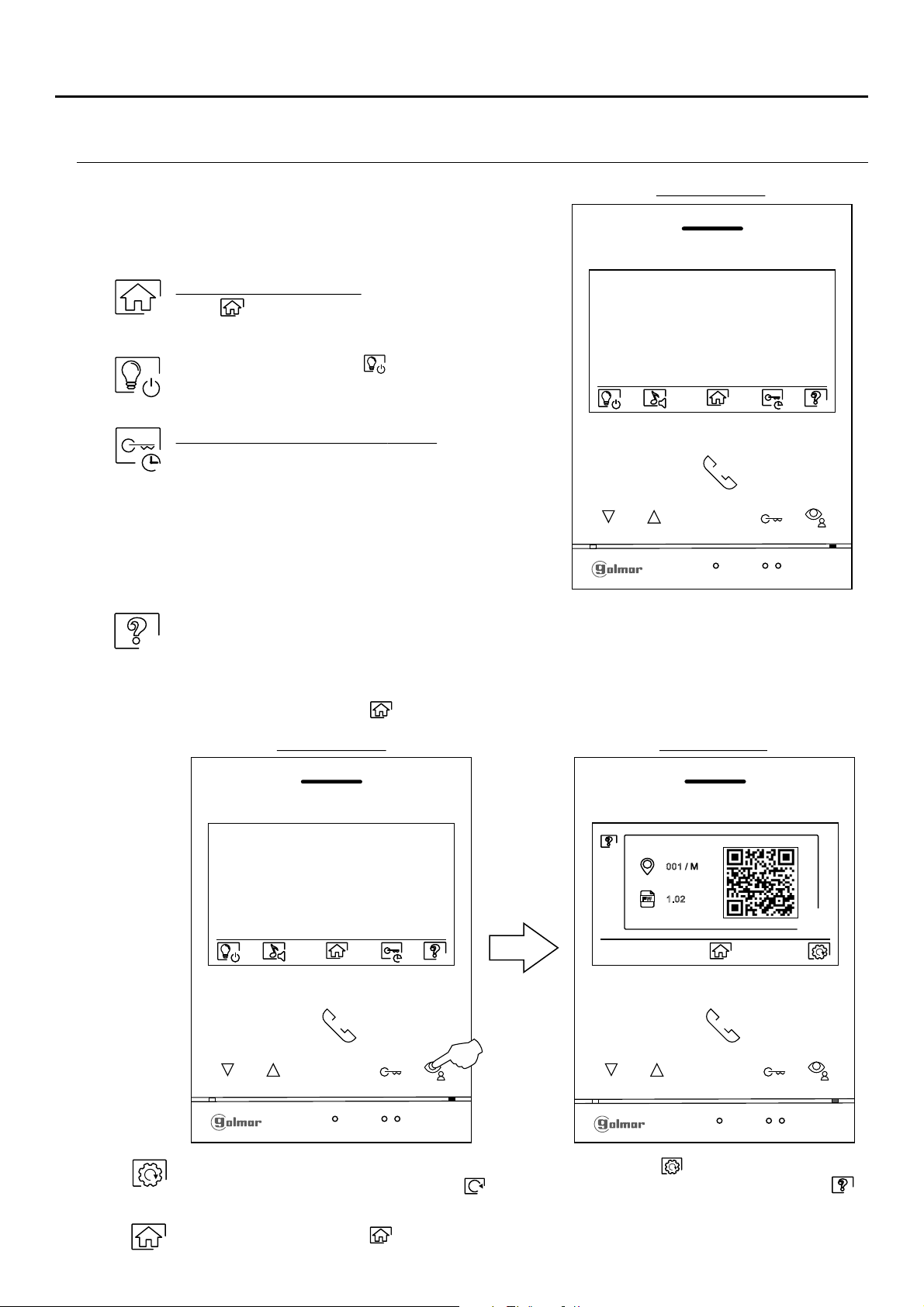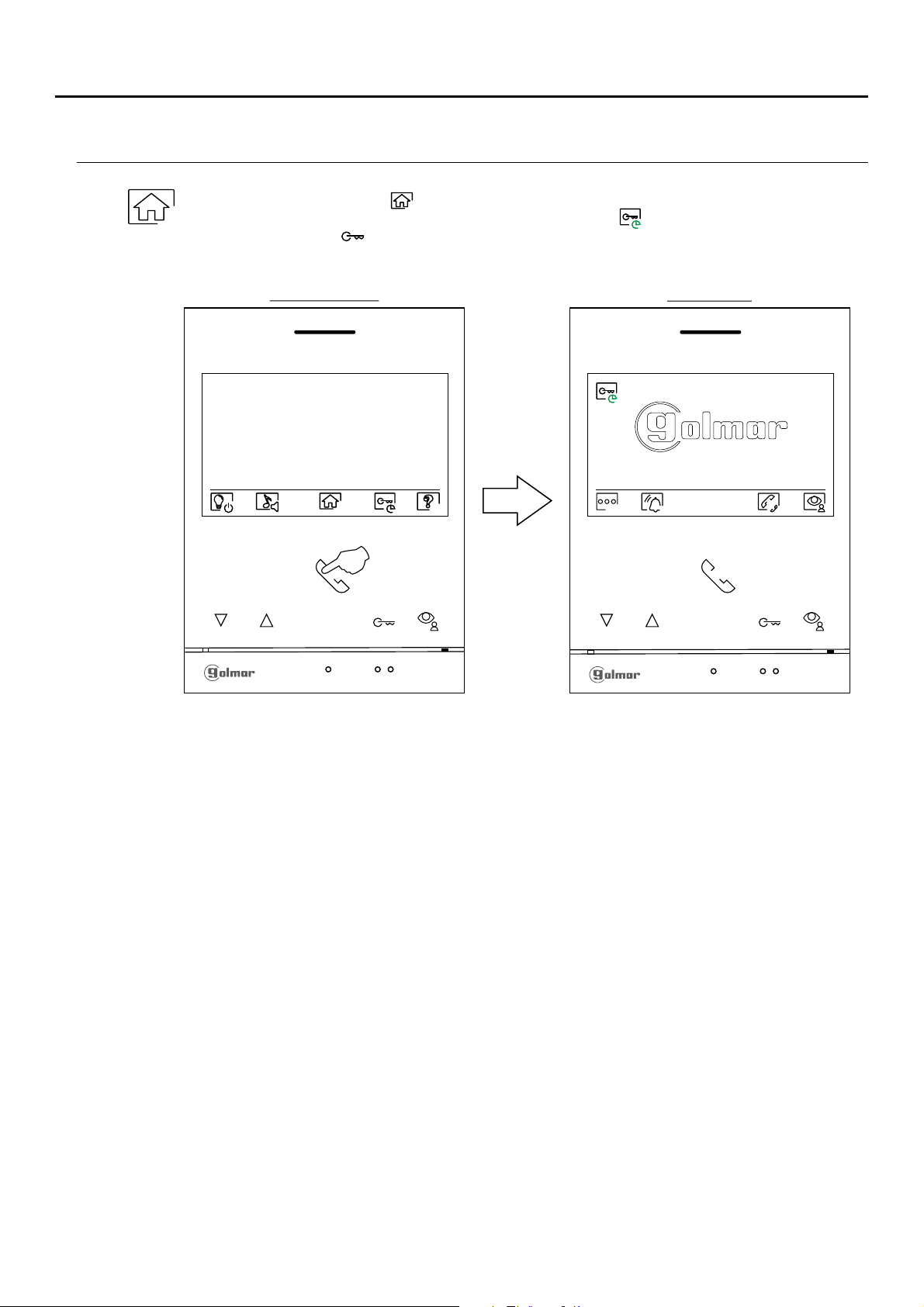5
4. Connect the removable terminals to the monitor and place the monitor in front of the connector, making sure the
fixings line up. Move the monitor downwards to secure it.
1. Position the top of the template at a height of 1.65m.
2. If you are going to use an embedding box to pass the wiring through, make sure that it is in line with the holes
corresponding to the box model chosen and fix the connector. If you prefer to fix the connector directly to the
wall, make four 6mm holes at the points indicated (A), insert the wall plugs supplied and screw in the connector.
For proper installation, use the template supplied with the product.
3. Pass the installation wires through the middle hole and connect them to the removable terminals as shown in the
wiring diagrams. Before connecting the removable terminals to the monitor, configure the switch as indicated below.
Avoid dusty or smoky environments or locations near sources of heat.
INSTALLATION
INSTALLATION TERMINALS (J)
For ease of installation, the installation terminals are removable and supplied in a separate bag. Once the
terminals are wired, place them in position.
SA, GND:Auxiliary call repeater output (max 50mA/12V), relay SAR-12/24.
HZ, HZ: Apartment front door button input:
BUS, BUS: Communication BUS (non-polarised).
Connect only on the master monitor. The signal received is then transmitted
to the slave monitors in the same apartment through the BUS.
CONFIGURATION SWITCHES (I)
Note: HZ push button function mode: When HZ push button is pressed will be call tone and activate the output of
auxiliary call repeater with standby monitor call process m ation process HZ tone with lower audio level
process and "Do not disturb" mode Important: Up to 6 monitors/ apartments with push button "HZ"
activated at the same time (with system and monitors in standby).
, , com unic ( ),
intercom .
1 2 3
ON
Example: 0+ 0+4+0+16 = 20
Switch number: 12345
Val ON:1 2 4 8 16ue when
Table of values
4 5 678
Important: Apartment 1 (Dip1 to ON & Dip2-Dip5 to OFF).
Important: Apartment 32 (Dip1 - Dip5 to OFF)
MONITOR ART 4 /G2+LITE
ART4 LITE/G2+ monitor with V.01 (addresses 1 to 32):
Switches 1 to 5: Sets the monitor address (addresses to 3 ).1 2
The switches set to OFF have a zero value. The values of the switches set to ON are shown in the table below. The
monitor code is the sum of the values of the switches set to ON.
Switches 6 7& : These define whether the monitor is master or slave. Each apartment must have one master
monitor, and only one.
Master Slave 1 Slave 2 Slave 3
Switch 8: This activates the end-of-line resistance in the ON position. Activate it in monitors where the bus cable ends.
Deactivate it only in intermediate monitors.
123
ON
4 5 6 7 81 2 3
ON
4 5 6 7 8123
ON
4 5 6 7 81 2 3
ON
4 5 6 7 8
Switches to 71 : 1 2 ).to 1 8Sets the monitor address (addresses
Switch 8: This activates the end-of-line resistance in the ON position. Activate it in monitors where the bus cable
ends. Deactivate it only in intermediate monitors.
To define whether the monitor is master or slave (see special codes page 21 to 23). Each apartment must have one
master monitor, and only one.
ART4 LITE/G2+ monitor with V.02 and next (addresses 1 to 128):
The switches set to OFF have a zero value. The values of the switches set to ON are shown in the table below. The
monitor code is the sum of the values of the switches set to ON.
To define whether the monitor is master or slave:
Important: Apartment 1 (Dip1 to ON & Dip2-Dip7 to OFF)
Important: Apartment 128 (Dip1 - Dip7 to OFF).
Switch number 6 7: 1 2 3 4 5
: 1 2 4 8 16Value when ON 32 64
Table of values
123
ON
E mpl : 0 + 0+4+0+16+ = 20xa e 0+0
4 5 6 7 8
SA
GND
HZ
HZ
ON
1 2 3 4 5 6 7 8
BUS
BUS