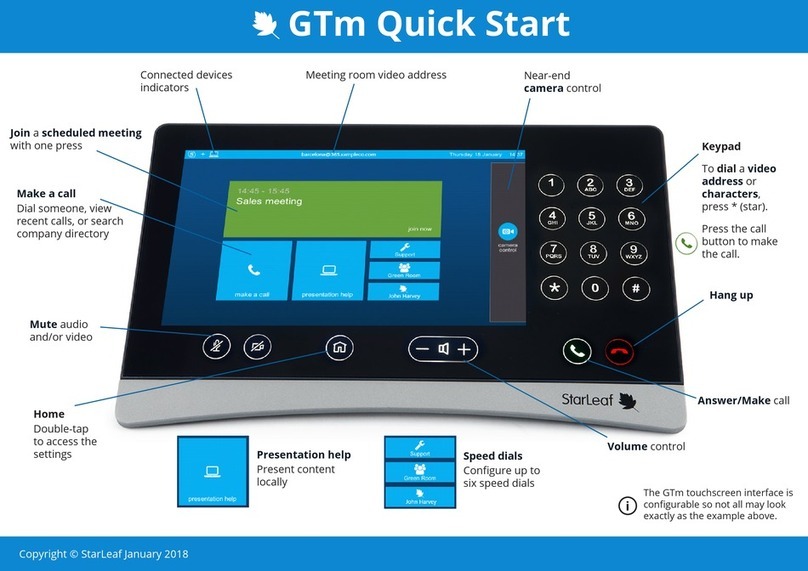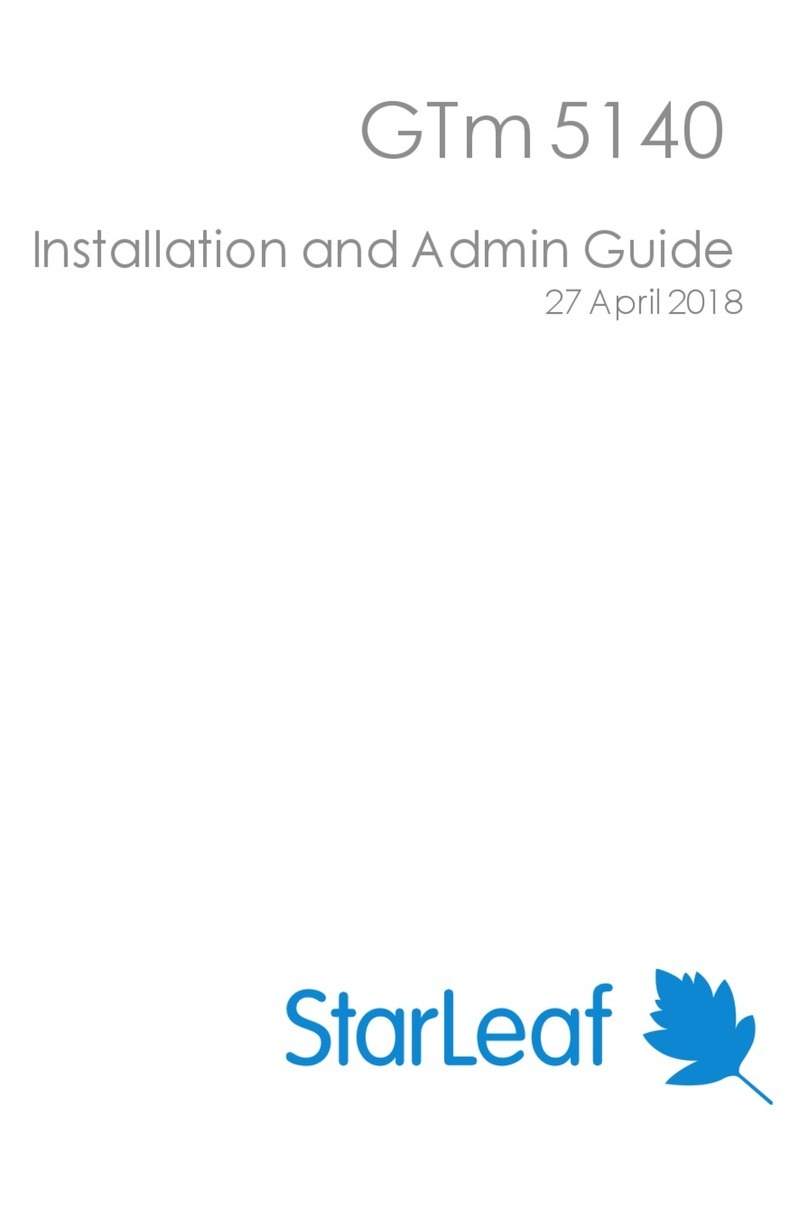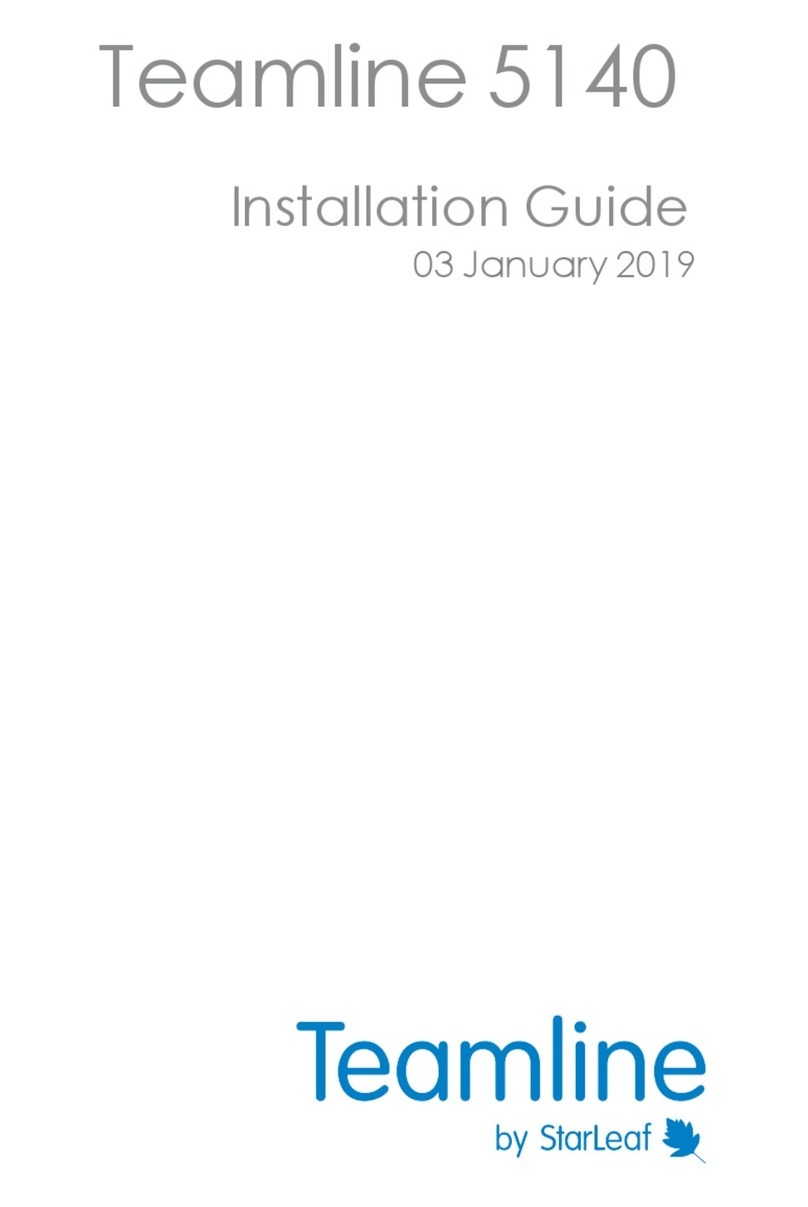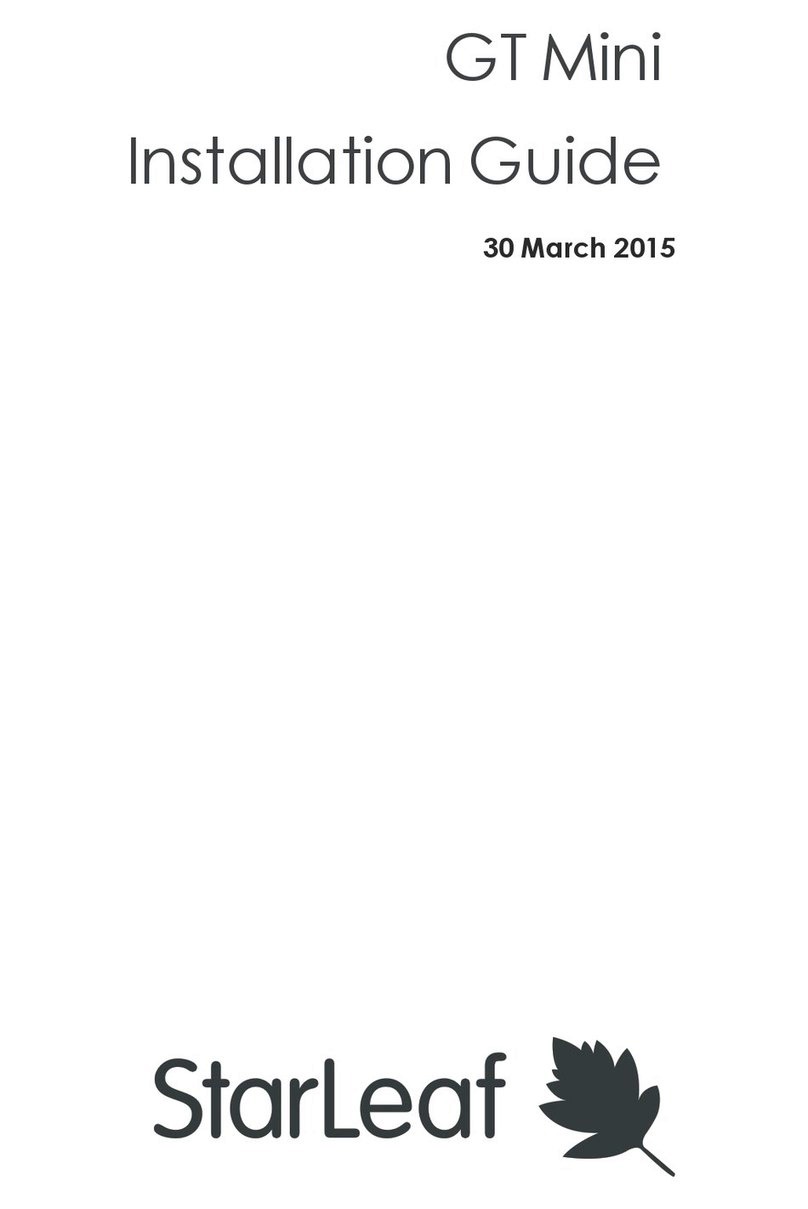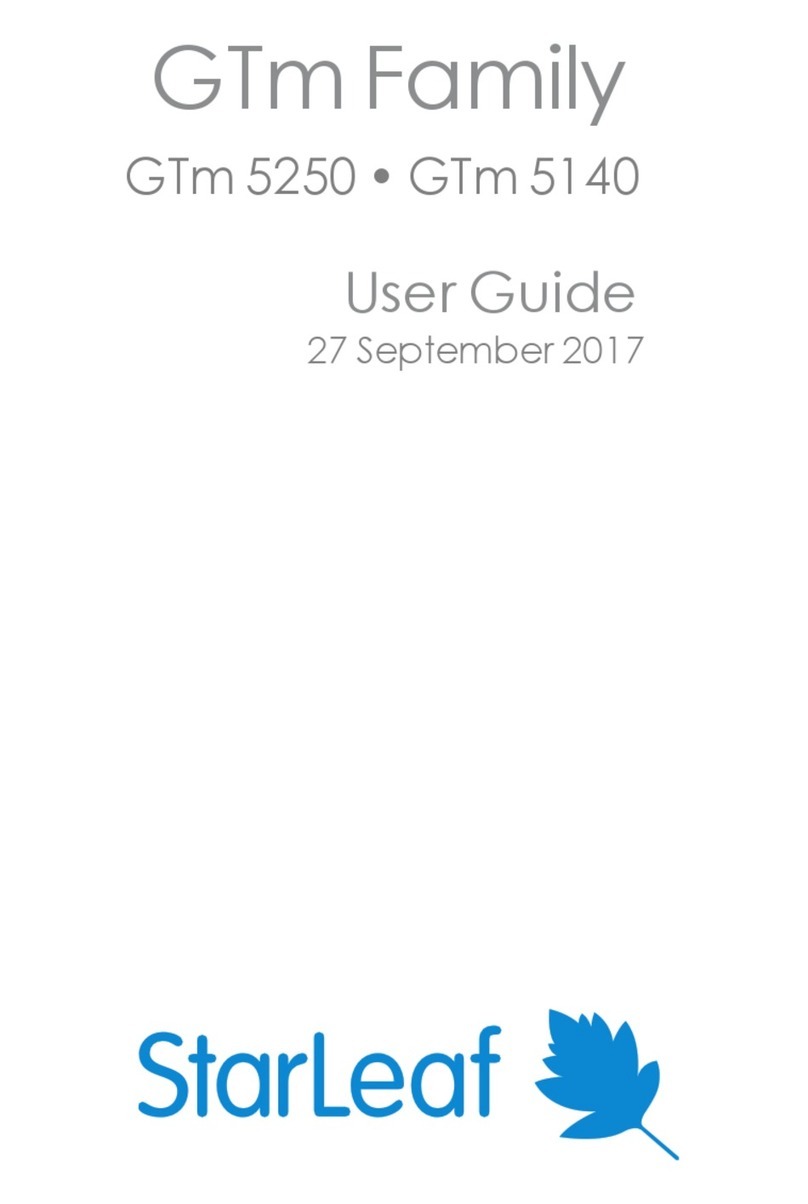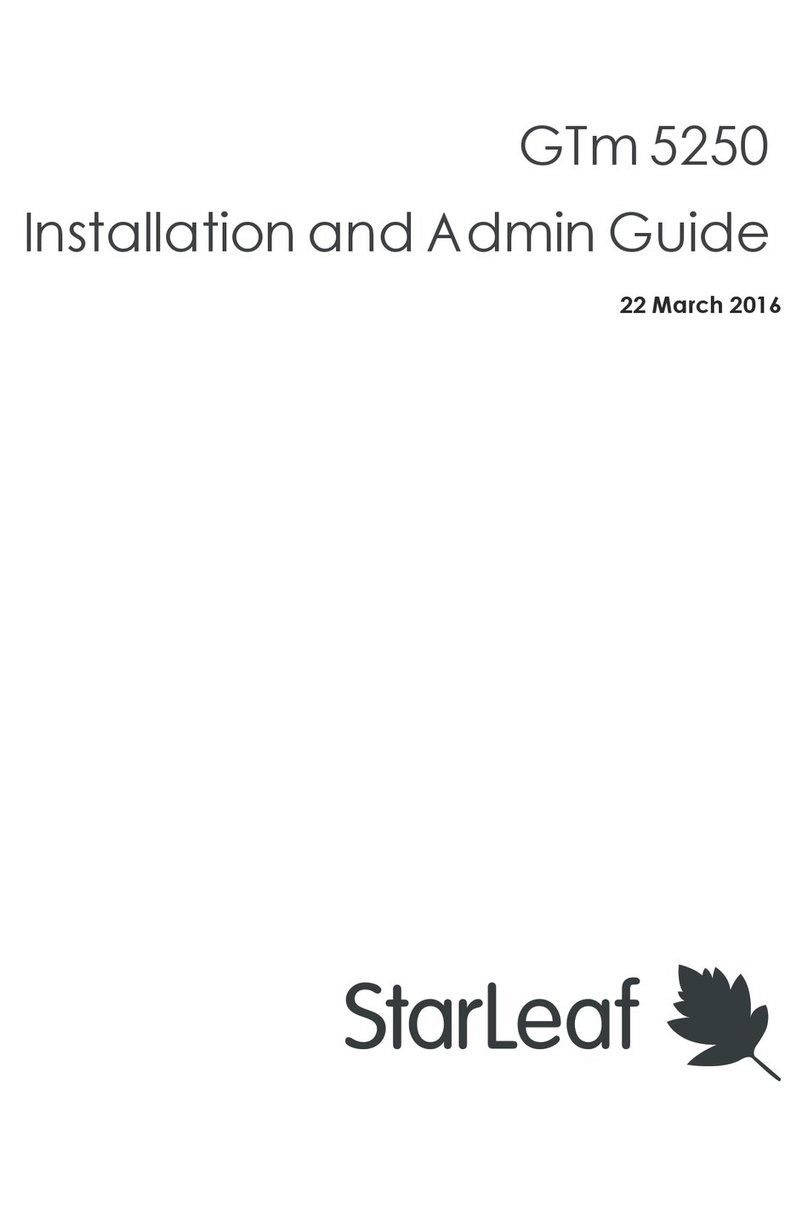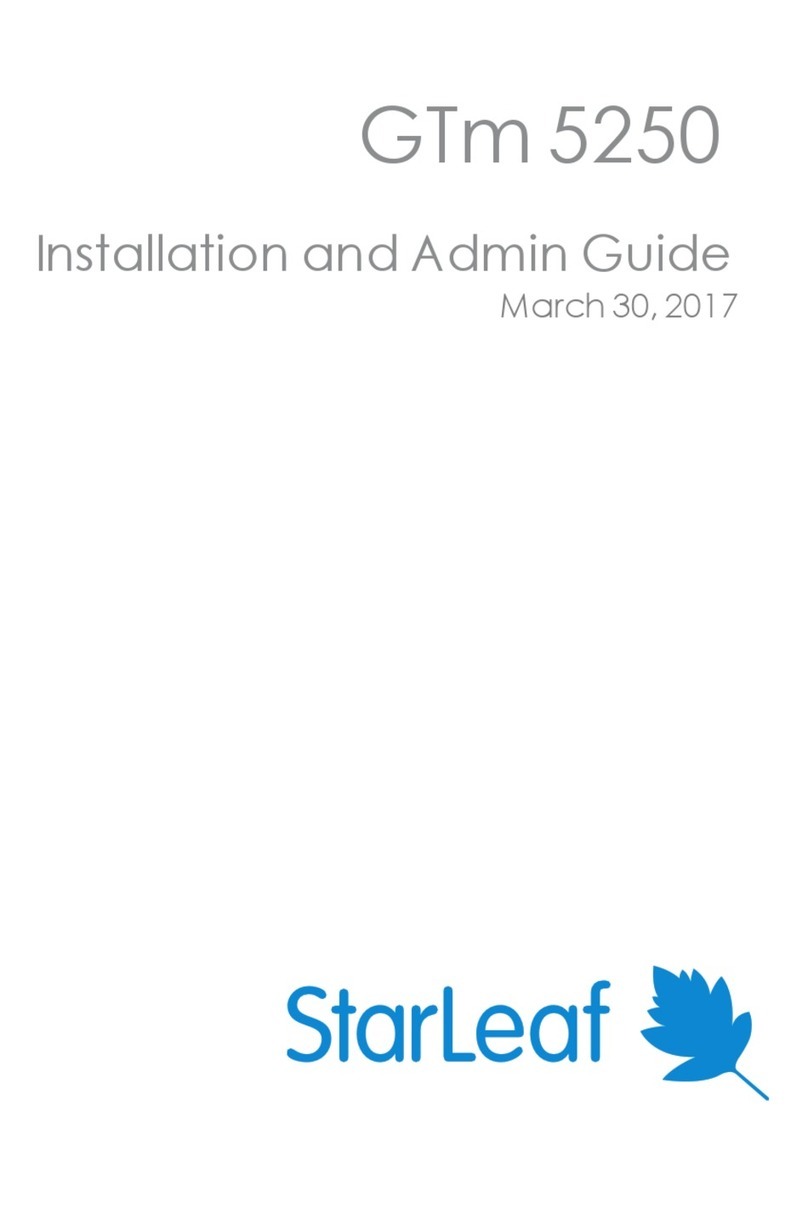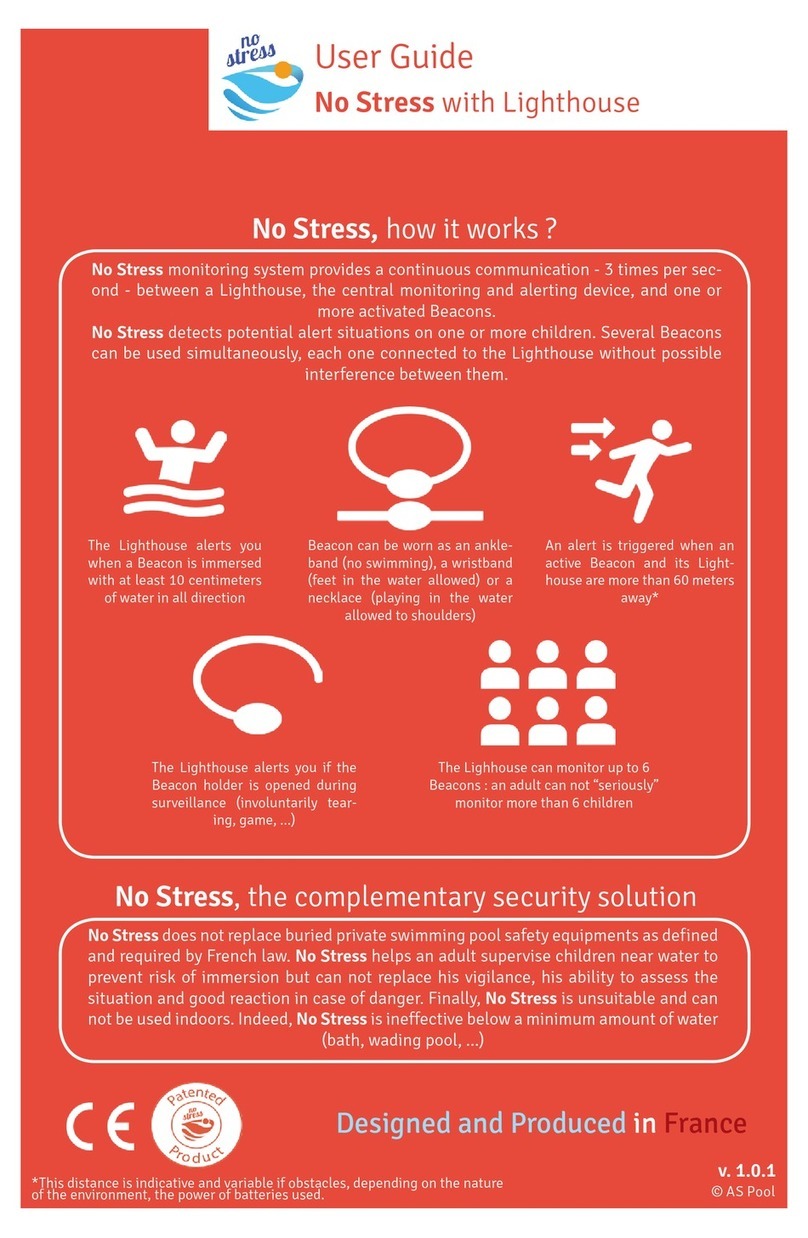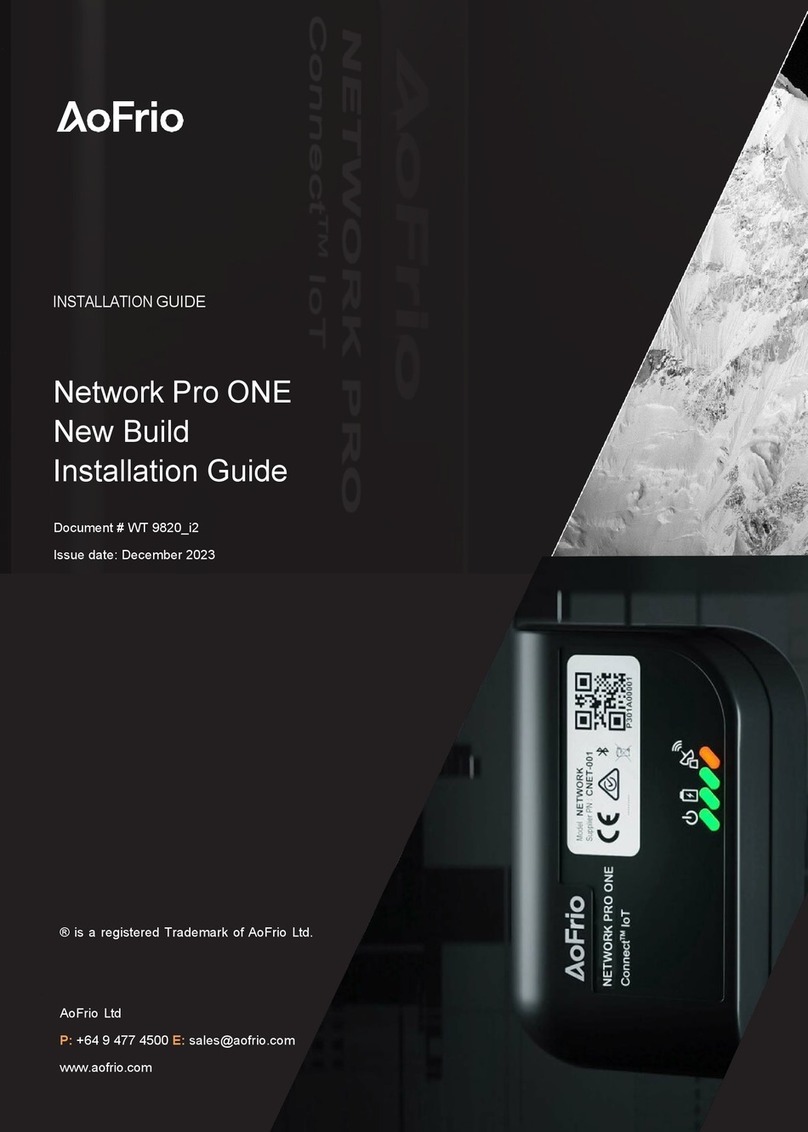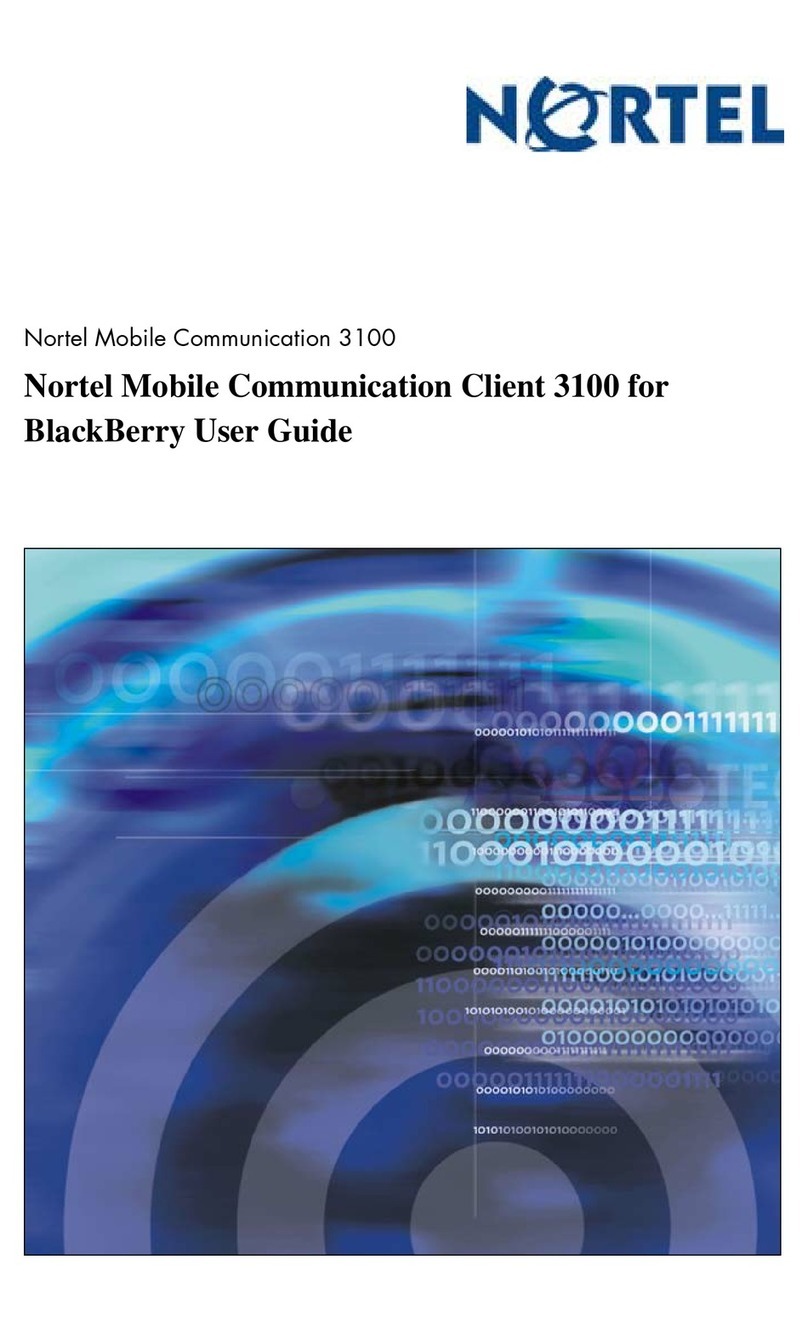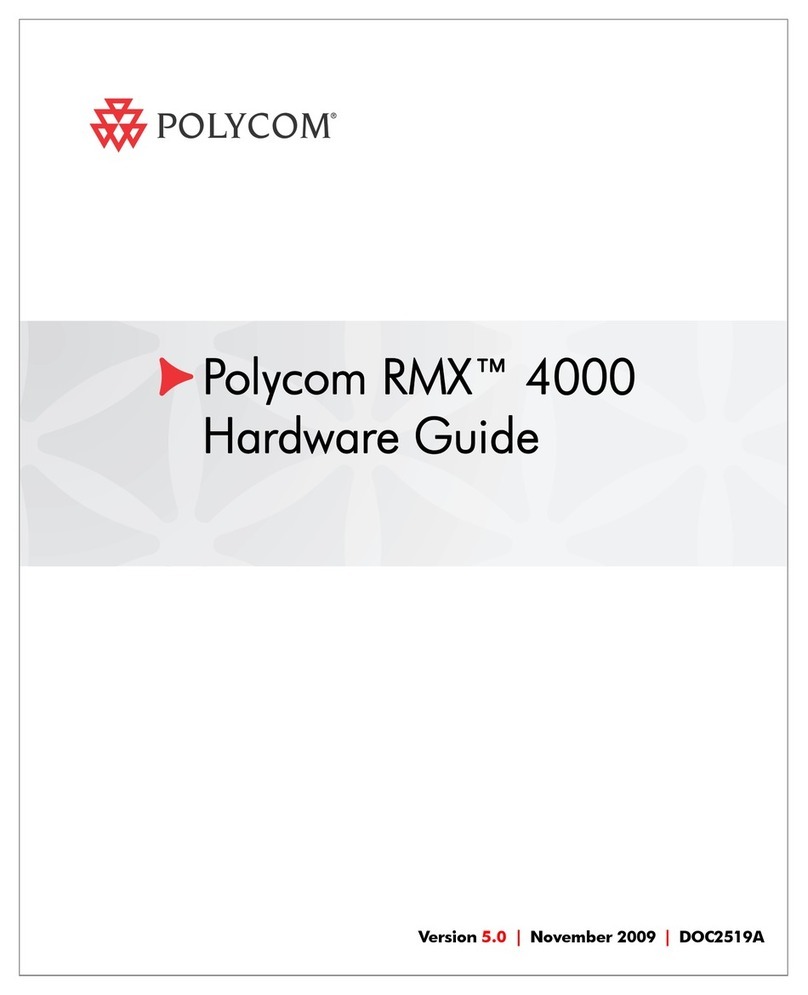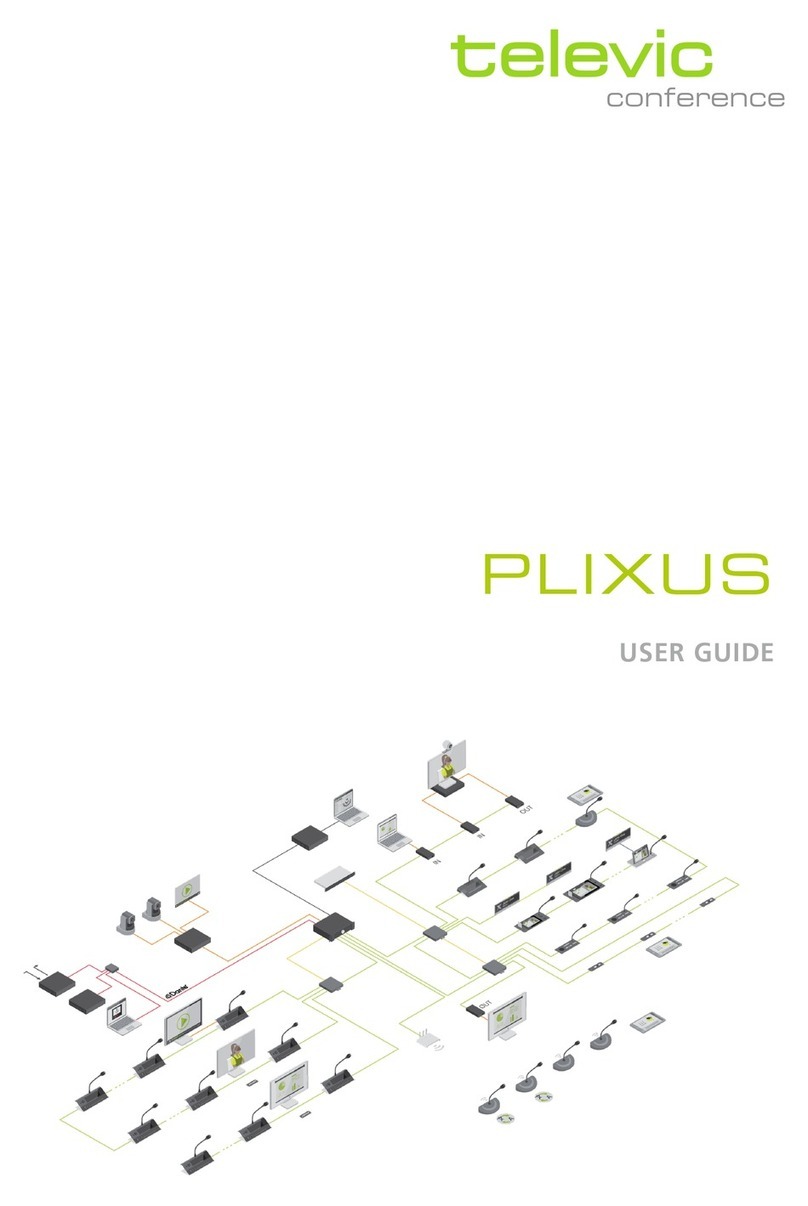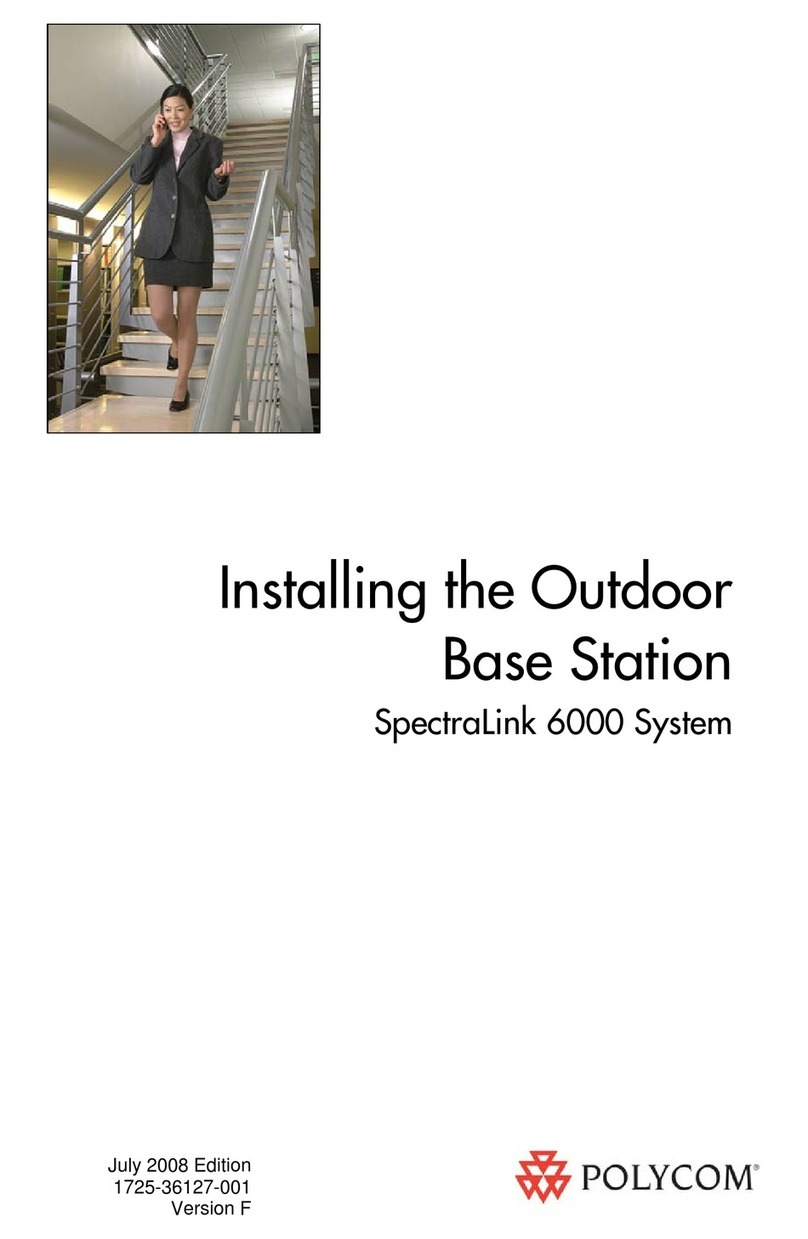StarLeaf GT 3351 User manual




















This manual suits for next models
1
Table of contents
Other StarLeaf Conference System manuals
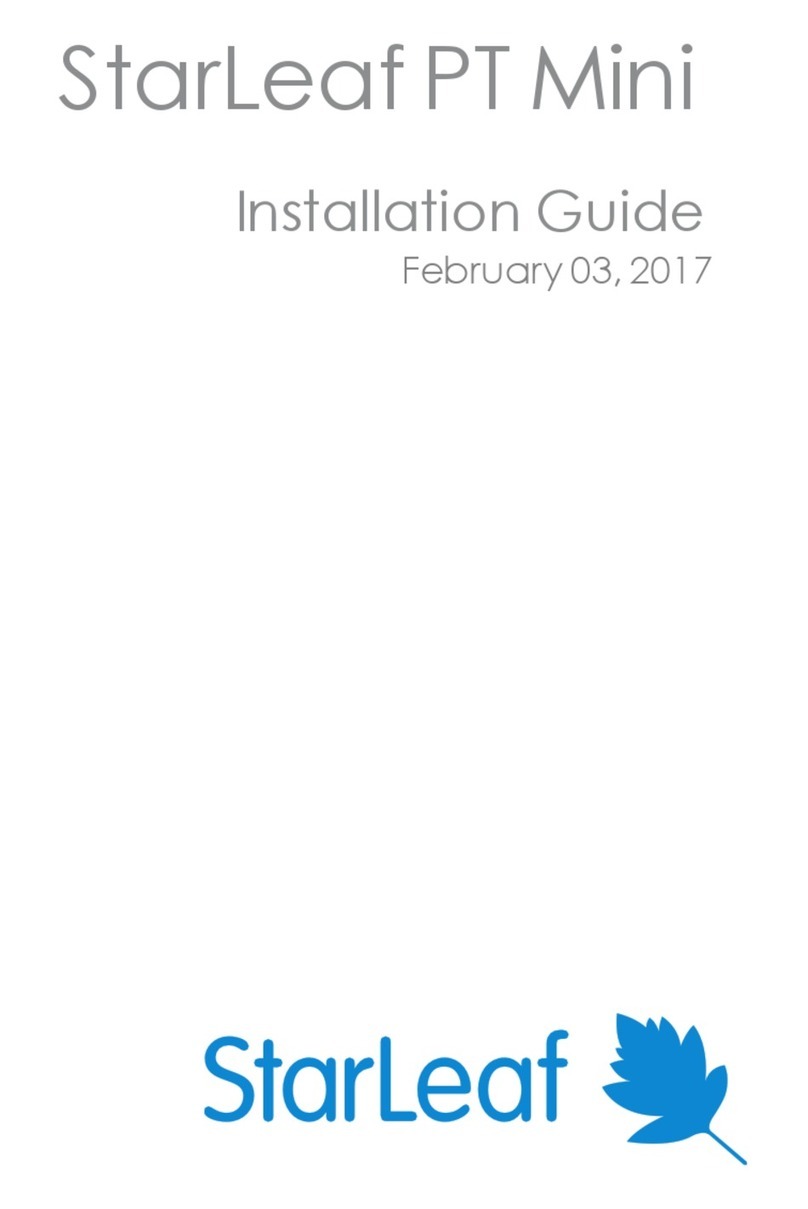
StarLeaf
StarLeaf PT Mini User manual
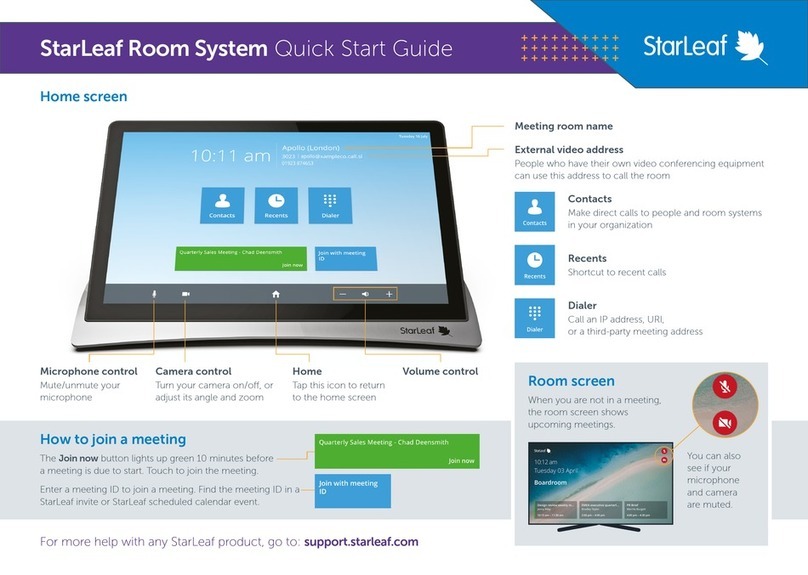
StarLeaf
StarLeaf Touch 2045 User manual

StarLeaf
StarLeaf Touch 2035 User manual

StarLeaf
StarLeaf Touch 2045 User manual
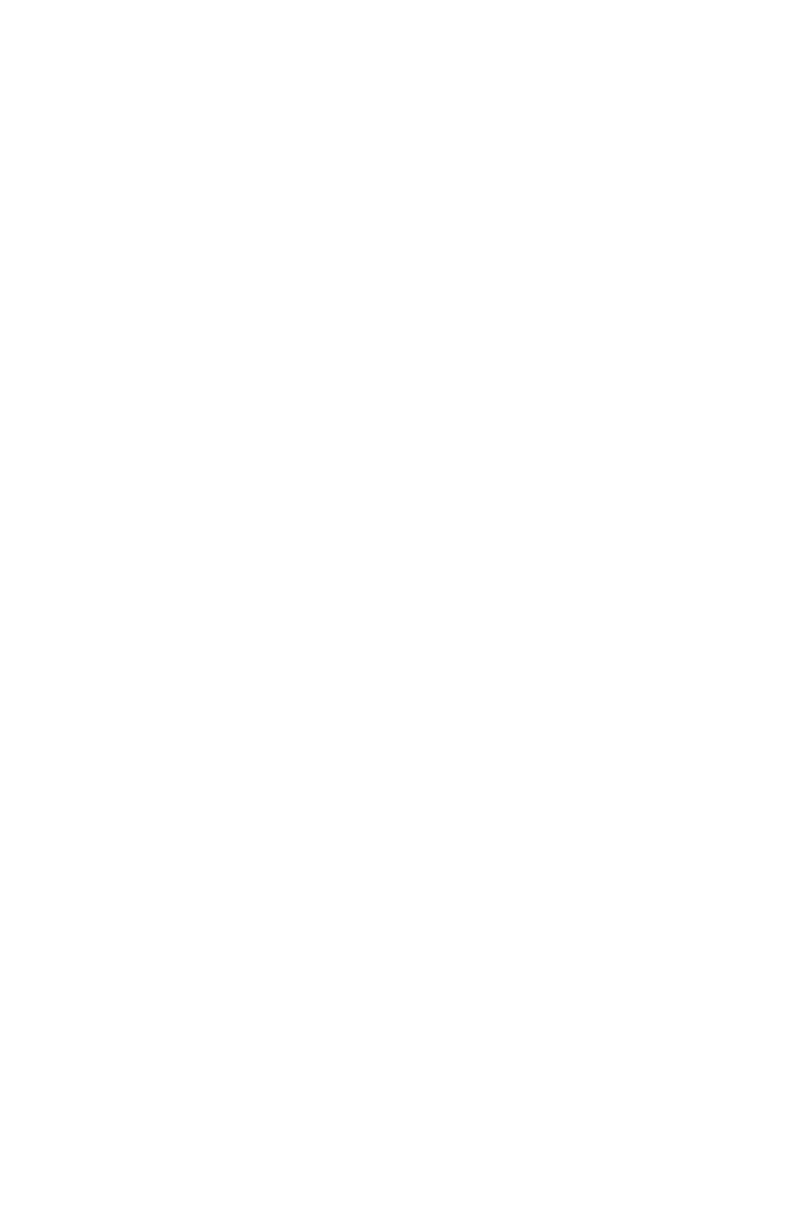
StarLeaf
StarLeaf Group Telepresence Mini 3330 User manual
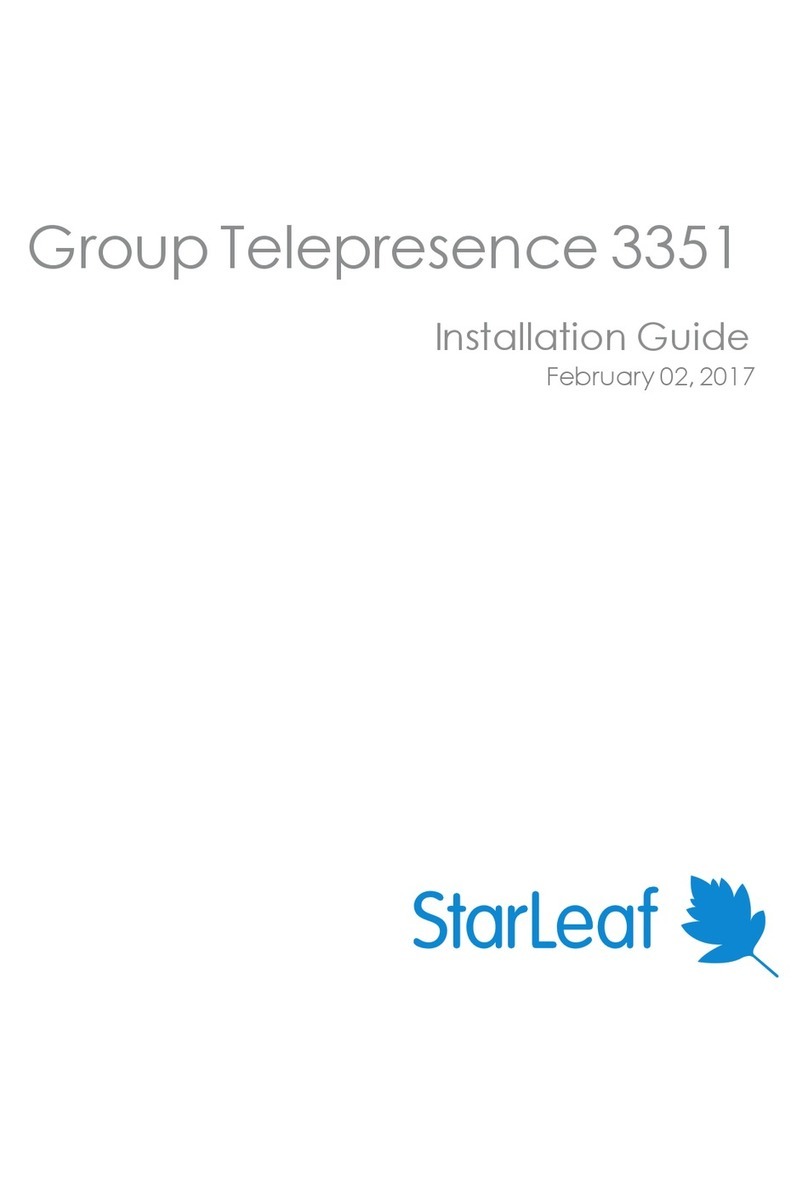
StarLeaf
StarLeaf Group Telepresence 3351 User manual
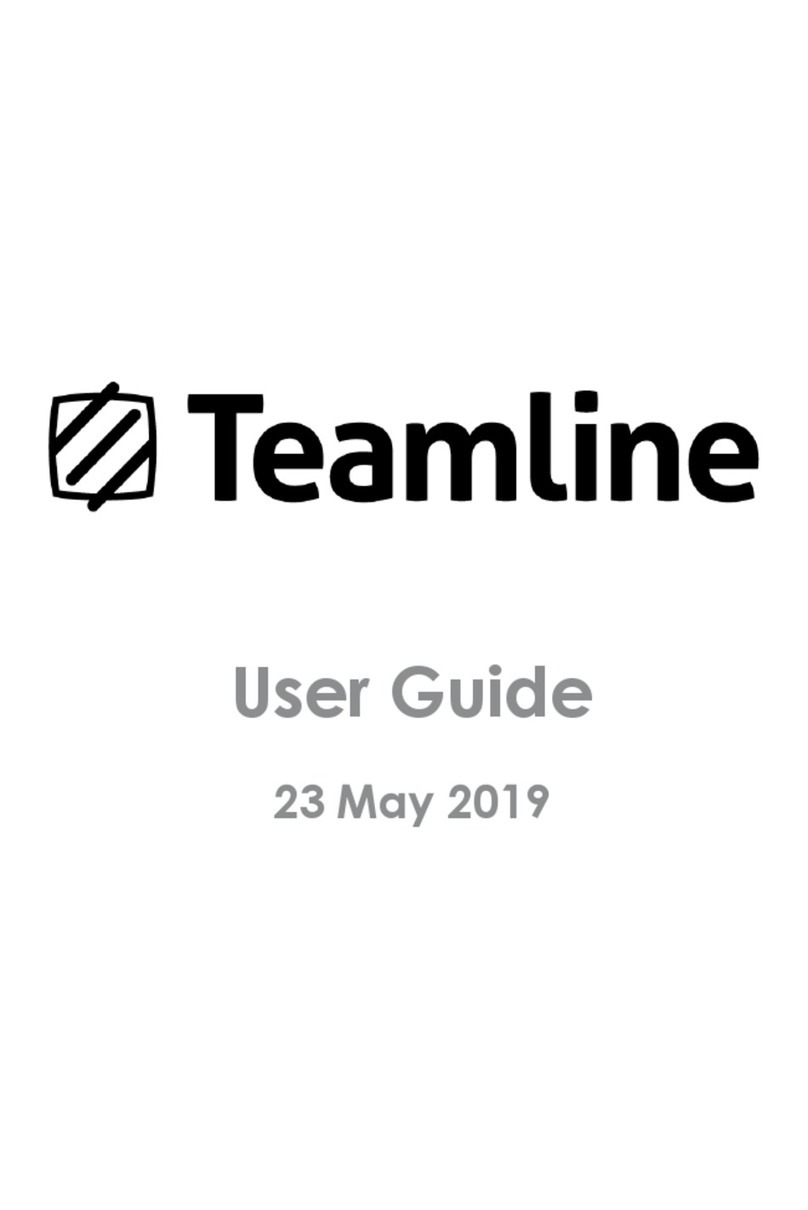
StarLeaf
StarLeaf Teamline Portfolio User manual

StarLeaf
StarLeaf Phone 2120 User manual

StarLeaf
StarLeaf GT Mini 3330 User manual
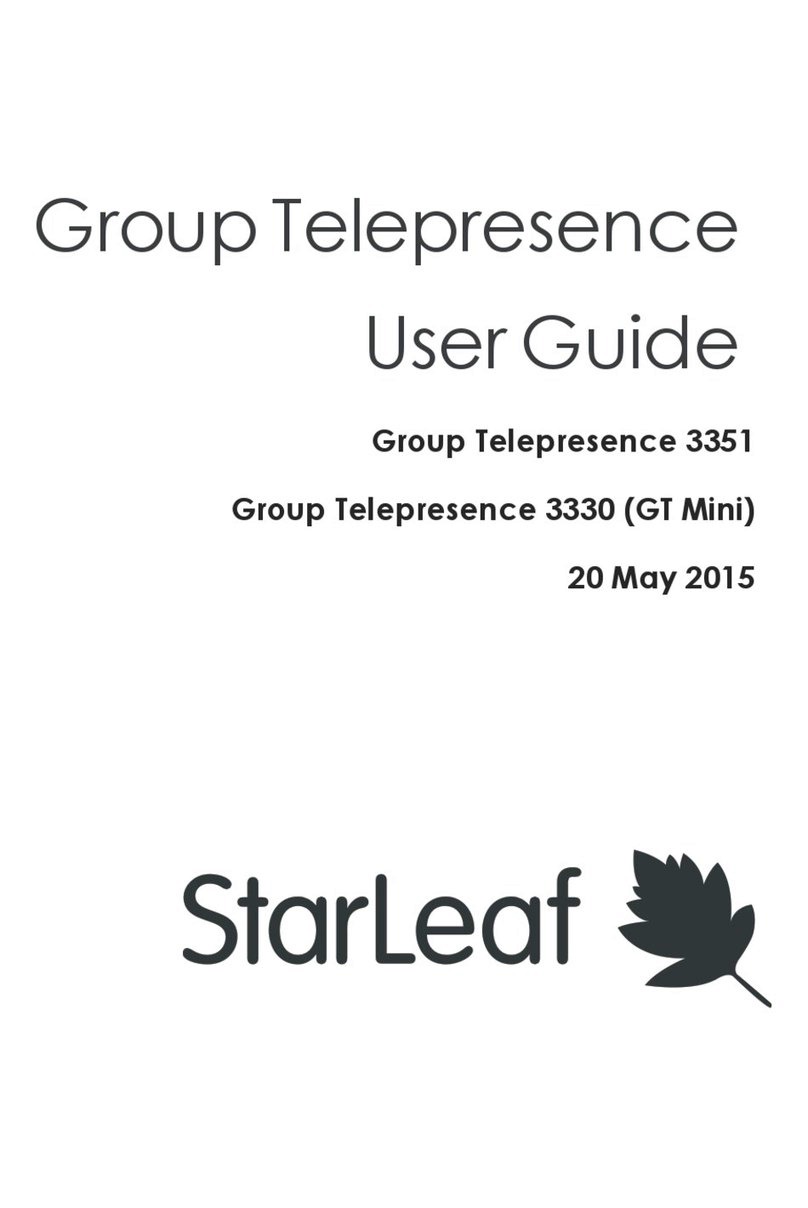
StarLeaf
StarLeaf Group Telepresence 3351 User manual
Popular Conference System manuals by other brands

Polycom
Polycom RealPresence Trio 8500 user guide
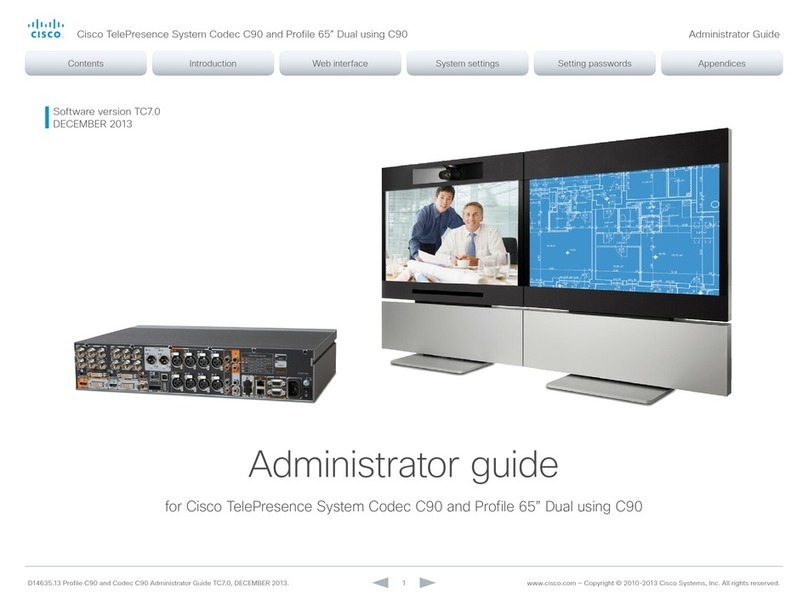
Cisco
Cisco TelePresence System Codec C90: Profile 65" Administrator's guide
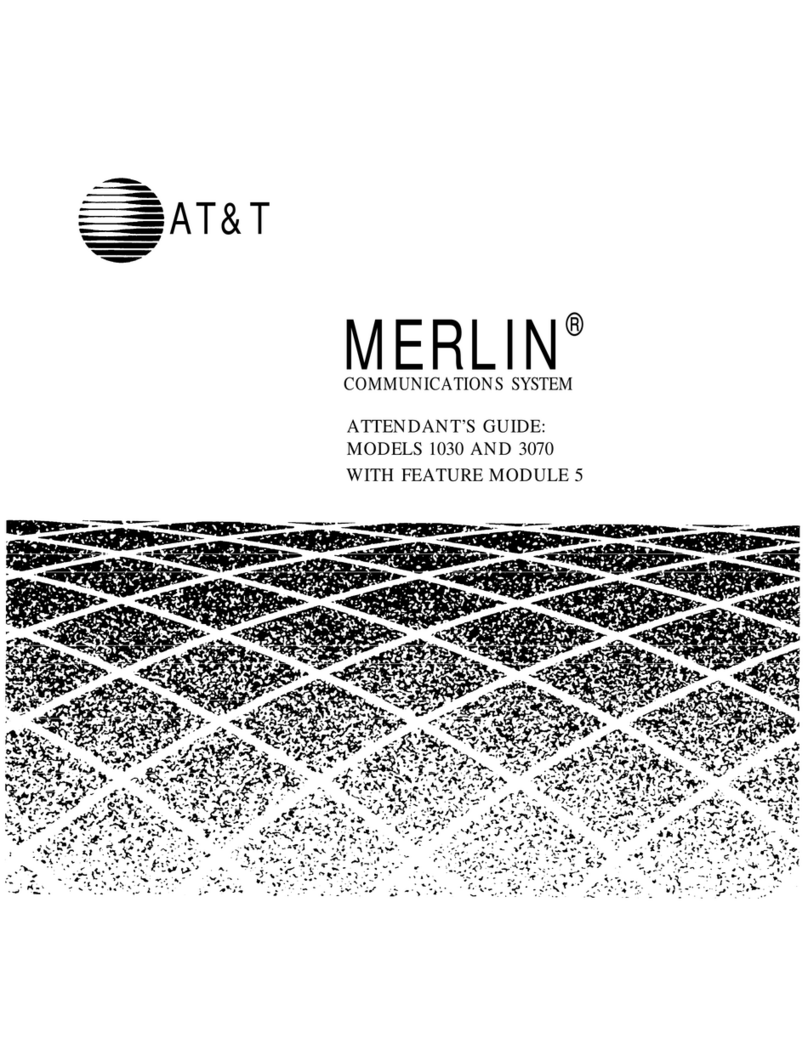
AT&T
AT&T Merlin 3070 Attendant's guide
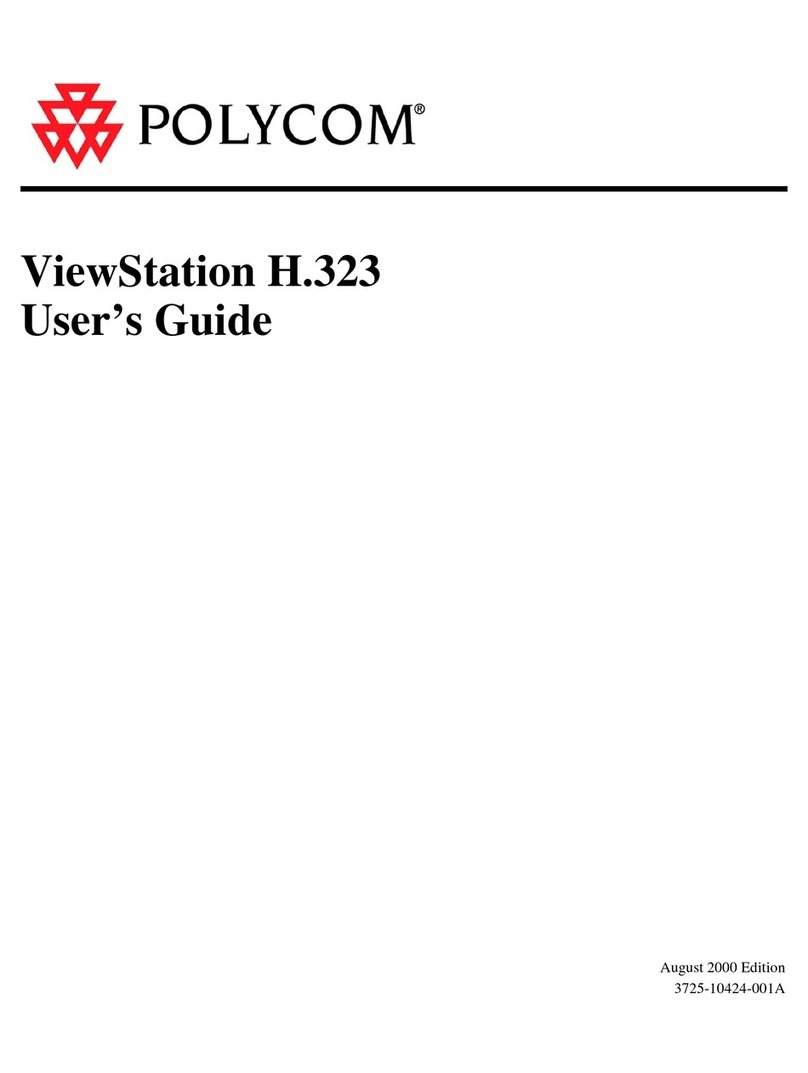
Polycom
Polycom ViewStation H.323 user guide

Yealink
Yealink RingCentral MeetingBar A30 quick start guide

Aastra
Aastra OpenCom 100 series Quick reference guide