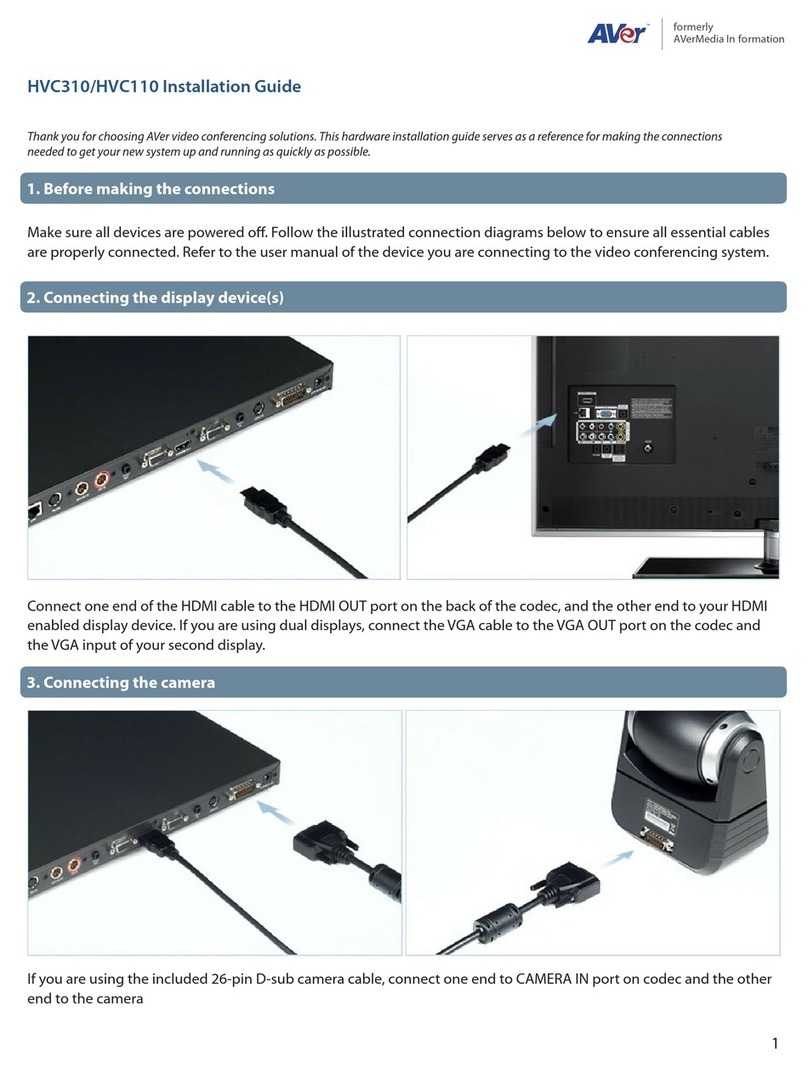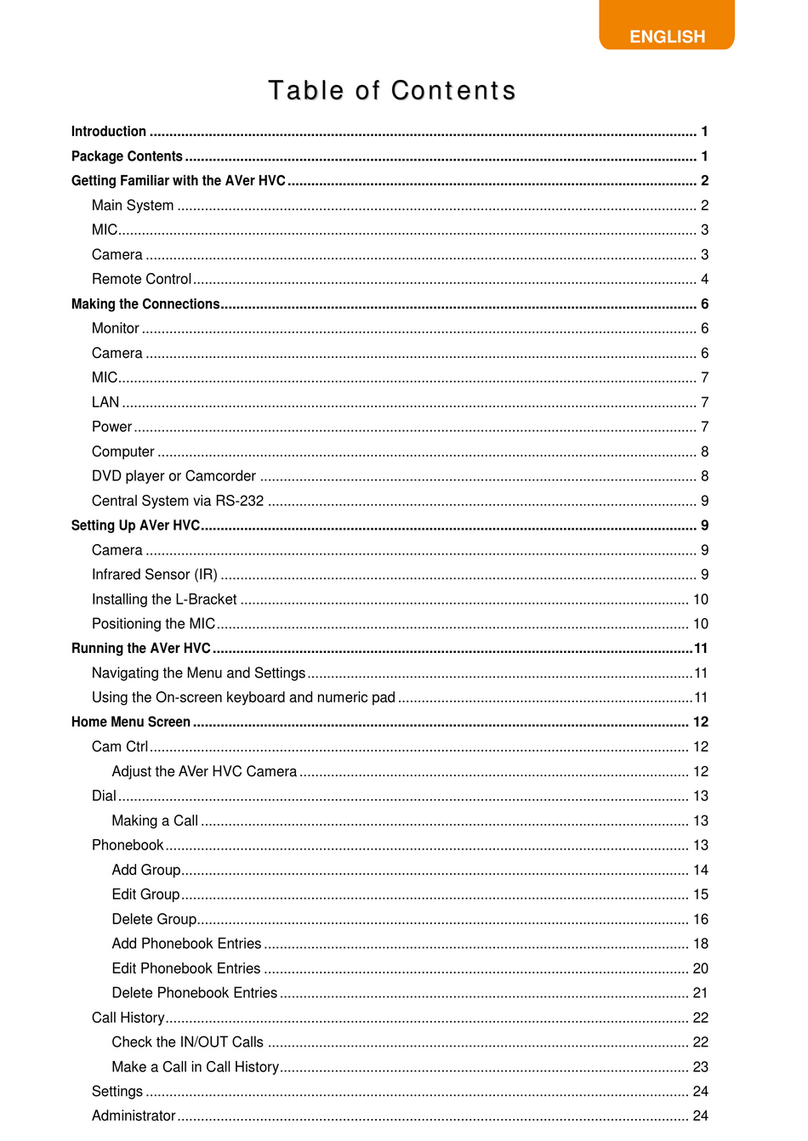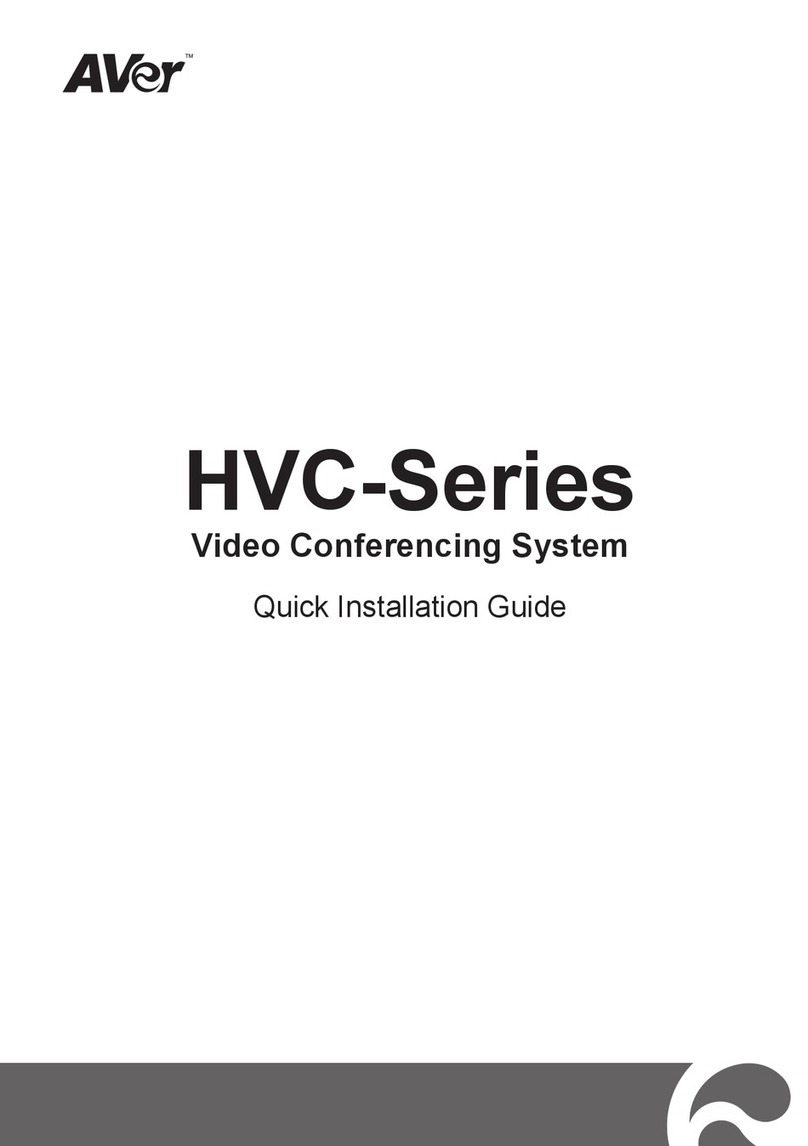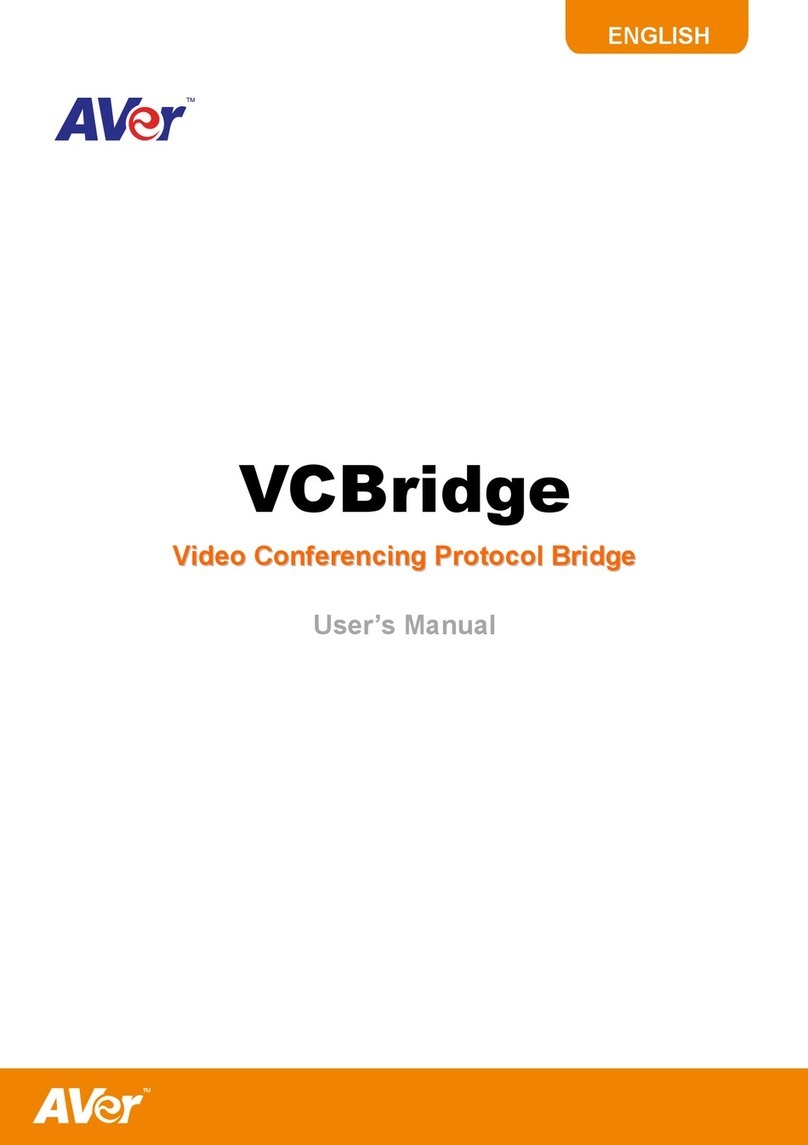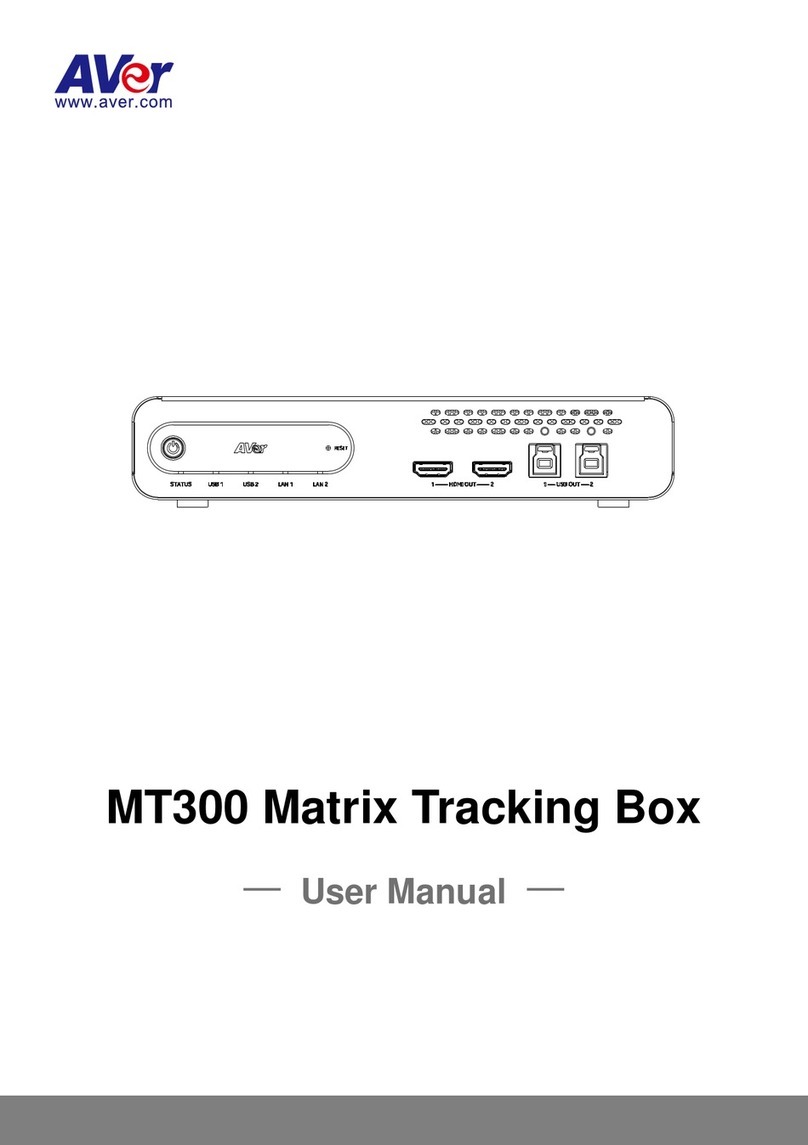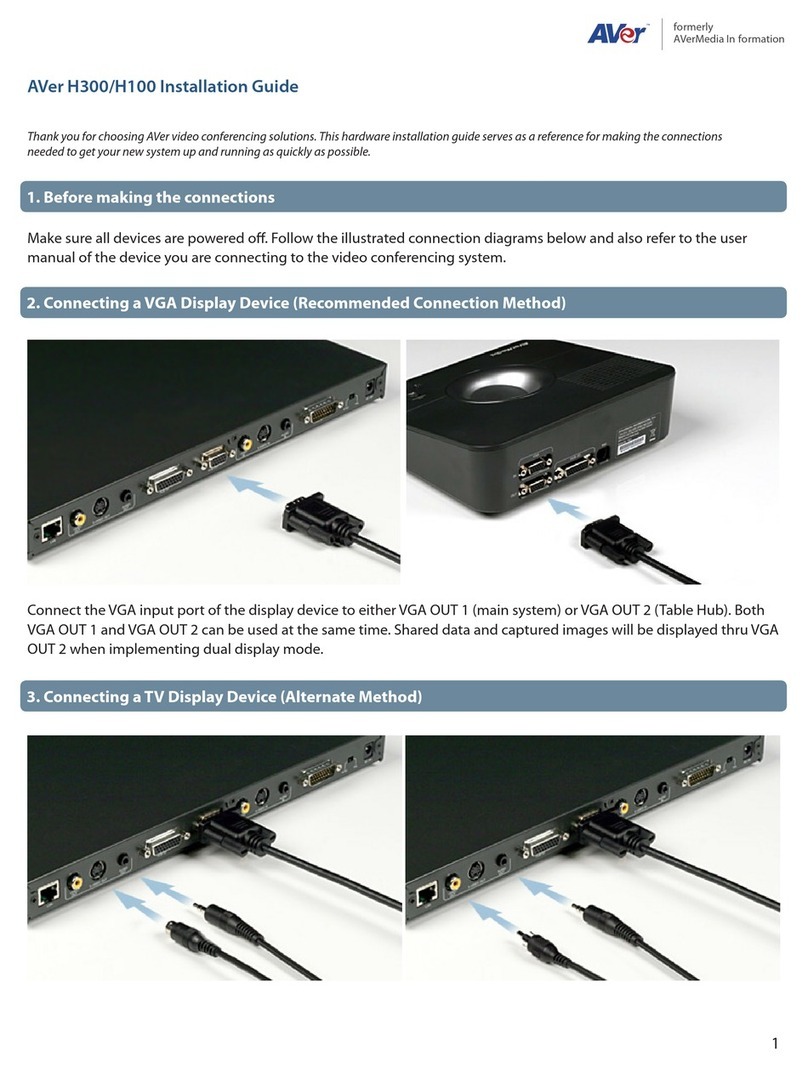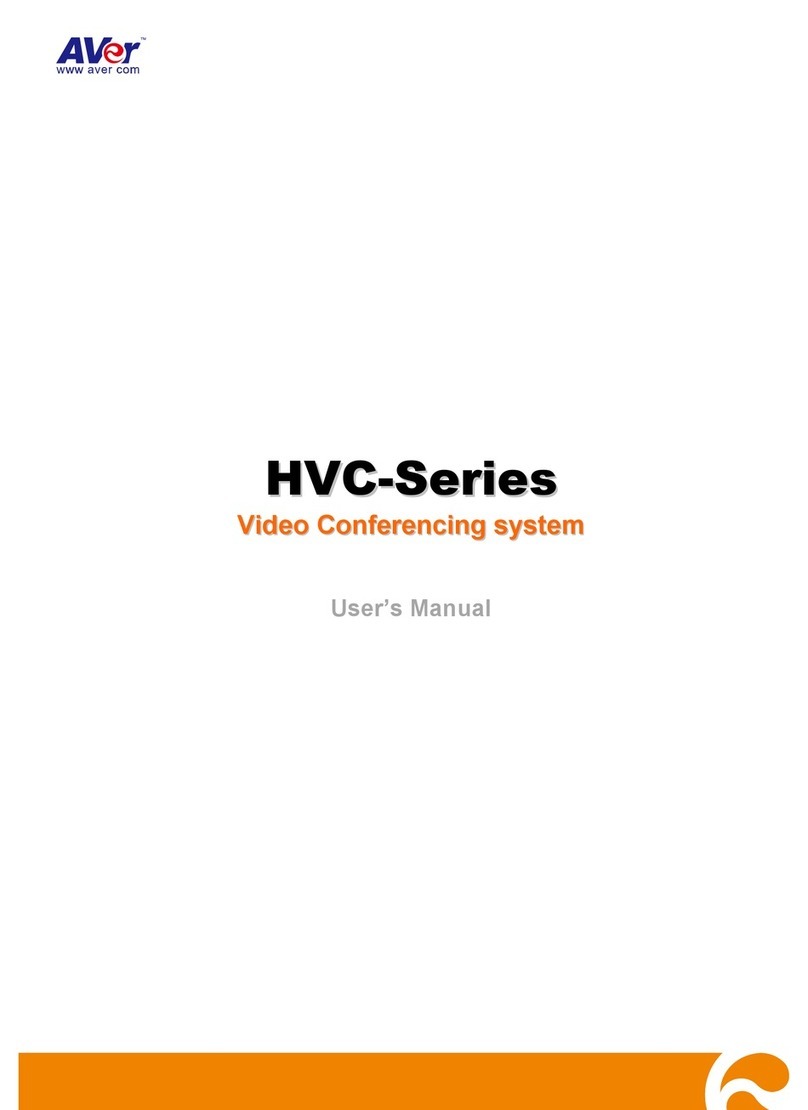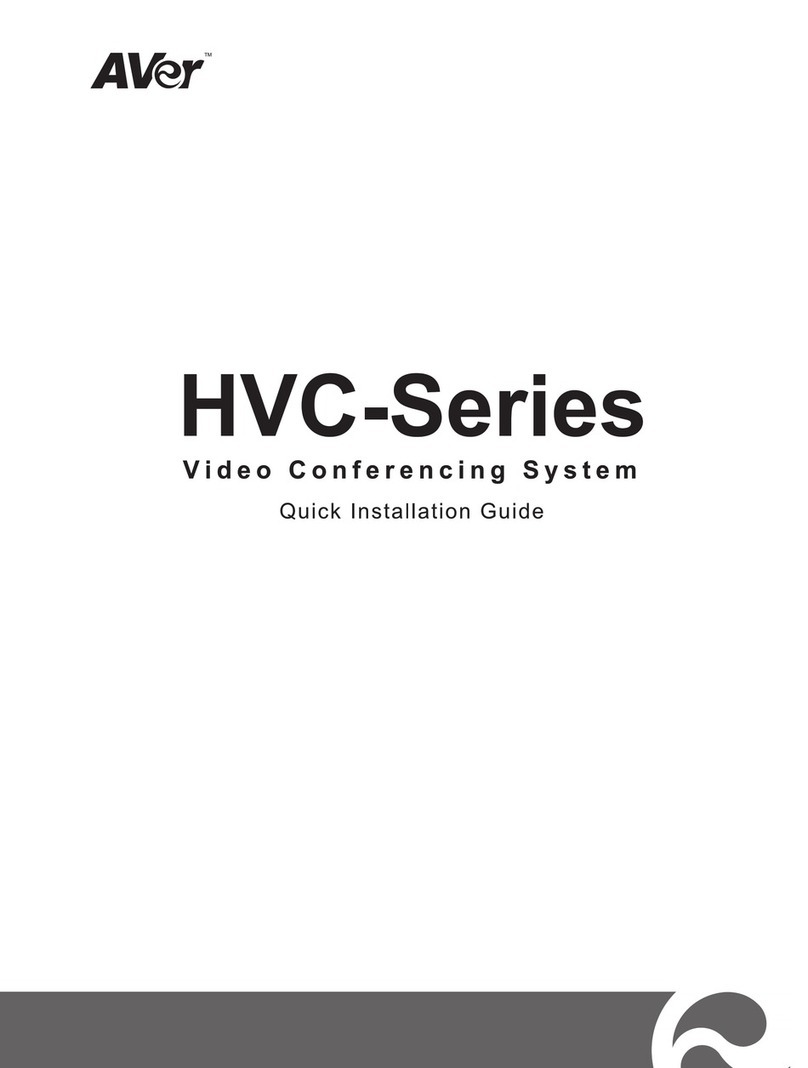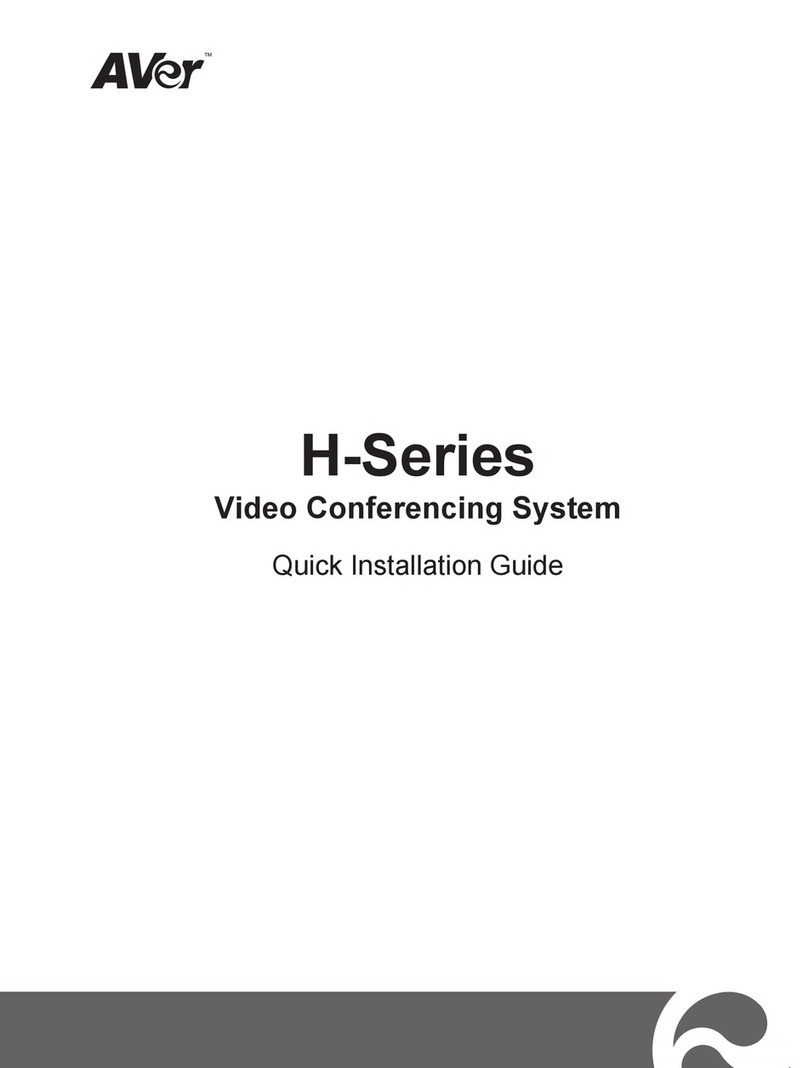Administrator.................................................................................................................................. 24
Enable/ Disable Administrator Setting ...................................................................................... 24
Quick Start ..................................................................................................................................... 26
To Setup the AVer HVC............................................................................................................. 26
To Setup the Language............................................................................................................. 27
To Setup the System Name...................................................................................................... 27
LAN configuration ..................................................................................................................... 28
To Setup the Network ............................................................................................................... 29
To Setup the Date and Time..................................................................................................... 29
General Setting.............................................................................................................................. 30
To Enable/Disable Far Control of Near Camera:...................................................................... 30
To Setup the Language in General Setting............................................................................... 31
To Set the Auto Turn Off Timer ................................................................................................. 32
To set the Display Ratio/TV Underscan/Screen Saver............................................................. 32
Call Setting..................................................................................................................................... 34
To Set the Auto Answer Setting ................................................................................................ 34
To Setup the Session Initiation Protocol (SIP).......................................................................... 35
To Enable/Disable Advanced Encryption Standard .................................................................. 36
Network.......................................................................................................................................... 37
To Set the Gatekeeper........................................................................................................... 37
To Set the Firewall ................................................................................................................. 38
To Enable/Disable Quality of Service ....................................................................................... 39
Video /Audio................................................................................................................................... 40
To Enable/Disable Keypad Tone.......................................................................................... 40
To Set the Camera White Balance/Exposure/Frequency ................................................ 40
To Set the MIC Gain Level and MIC Input Source ........................................................... 42
To Specify the Video/Audio Codec...................................................................................... 43
Reset System................................................................................................................................. 44
To Reset the System ............................................................................................................. 44
Setting the Camera Preset Point ................................................................................................... 44
To Set the Camera Preset Point:.............................................................................................. 44
Testing the Network ....................................................................................................................... 45
To Test the Network: ................................................................................................................. 45
To Test the Video and Audio: .................................................................................................... 46
To Save and Send the System Log: ......................................................................................... 47
Managing the AVeComm System Using the WebTool................................................................... 48
To Access AVer HVC using the Internet Browser: ......................................................................... 48
To use the Cam. Control in WebTool............................................................................................. 49
To Add, Edit and Delete Phonebook using WebTool: .................................................................... 49
To Download Phonebook Entries in WebTool:............................................................................... 50
To Edit and Save the Downloaded Phonebook Entries :............................................................... 51
To Upload Phonebook Entries in WebTool: ................................................................................... 52
To Download Call History in WebTool:........................................................................................... 53