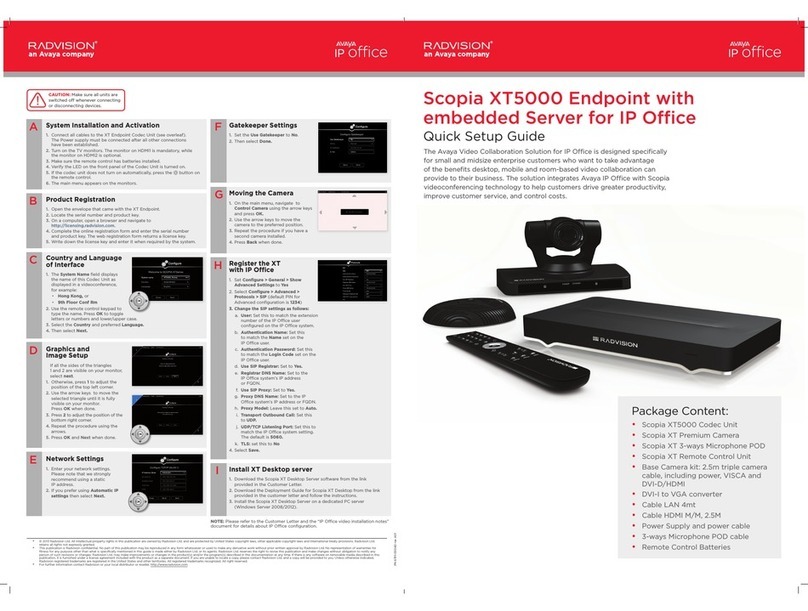© 2012 RADVISION Ltd. All intellectual property rights in this publication are owned by RADVISION Ltd. and are protected by United States copyright laws, other applicable copyright laws and international treaty provisions. RADVISION Ltd. retains all rights not expressly granted.
This publication is RADVISION confidential. No part of this publication may be reproduced in any form whatsoever or used to make any derivative work without prior written approval by RADVISION Ltd. No representation of warranties for fitness for any purpose other than what
is specifically mentioned in this guide is made either by RADVISION Ltd. or its agents. RADVISION Ltd. reserves the right to revise this publication and make changes without obligation to notify any person of such revisions or changes. RADVISION Ltd. may make improvements or
changes in the product(s) and/or the program(s) described in this documentation at any time. If there is any software on removable media described in this publication, it is furnished under a license agreement included with the product as a separate document. If you are unable to
locate a copy, please contact RADVISION Ltd. and a copy will be provided to you. Unless otherwise indicated, RADVISION registered trademarks are registered in the United States and other territories. All registered trademarks recognized. All right reserved.
For further information contact RADVISION or your local distributor or reseller. http://www.radvision.com
Network Settings
Enter your network settings.1.
For questions about this
information, consult your system
administrator.
Then select Next.2.
Moving the Camera
On the general screen, navigate1.
to Control Camera using the
arrow keys and press OK.
Use the arrow keys to move2.
the camera to the preferred
position.
Repeat the procedure if you3.
have a second camera installed.
Press Back when done.4.
System Installation and Activation
Connect all cables to the SCOPIA XT5000 Codec Unit (see overleaf). Power supply must be connected after all other connections have been established.1.
Turn on the TV monitors.2.
Make sure the remote control has batteries installed.3.
Verify that the LED on the front panel of the Codec Unit is turned on.4.
If the codec unit does not turn on automatically, press the5. button on the remote control.
The graphical menu appears on the monitors.6.
A
Country and Language of
Interface
System Name field displays the name1.
of this Codec Unit as displayed in a
video conference, for example:
Hong Kong,• or
9th Floor Conf Rm•
Use the remote control keypad to2.
type the name.
Select the Country and preferred3.
Language.
Then select Next.4.
C
Gatekeeper Settings
Enter your Gatekeeper settings and1.
your E.164 number.
For questions about this information,
consult your system administrator.
Then select Done.2.
Graphics and Image Setup
If all the sides of the triangles 1 and
2 are visible on your monitor, select
next.
Otherwise, press 1 to adjust the1.
position of the top left corner.
Use the arrow keys to move the2.
selected triangle until it is fully visible
on your monitor. Press OK when
done.
Press 2 to adjust the position of the3.
bottom right corner.
Repeat the procedure using the4.
arrows.
Press OK and Next when done.5.
D
E
G
F
Product Registration
Open the envelope that came with the XT5000.1.
Locate the serial number and product key.2.
On a computer, open a browser and navigate to3.
http://licensing.radvision.com.
Complete the online registration form and enter the serial number and product4.
key. The web registration form returns a license key.
Write down the license key and keep it in a safe place for future use.5.
B
CAUTION: Make sure all units are
switched off whenever connecting
or disconnecting devices. SCOPIA XT5000 Quick Setup Guide
Package Content:
SCOPIA XT5000 Codec Unit•
SCOPIA XT Premium Camera•
SCOPIA XT 3-ways Microphone POD•
SCOPIA XT Remote Control Unit•
Base Camera kit: 2.5m triple camera cable,•
including power, VISCA and DVI-D/HDMI
DVI-I to VGA converter•
Cable LAN 4mt•
Cable HDMI M/M, 2.5M•
Power Supply and power cable•
3-ways Microphone POD cable•
Remote Control Batteries•
PN 62111-00010 rev A1
XT5000XT5000