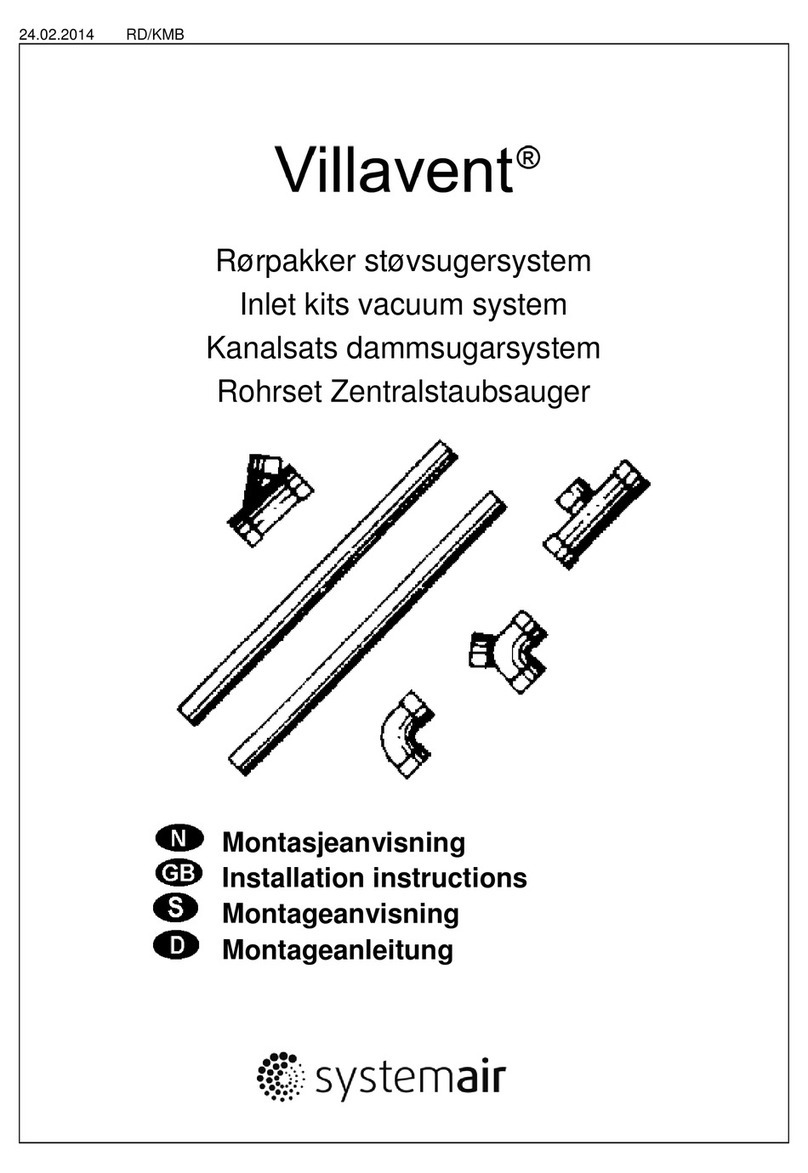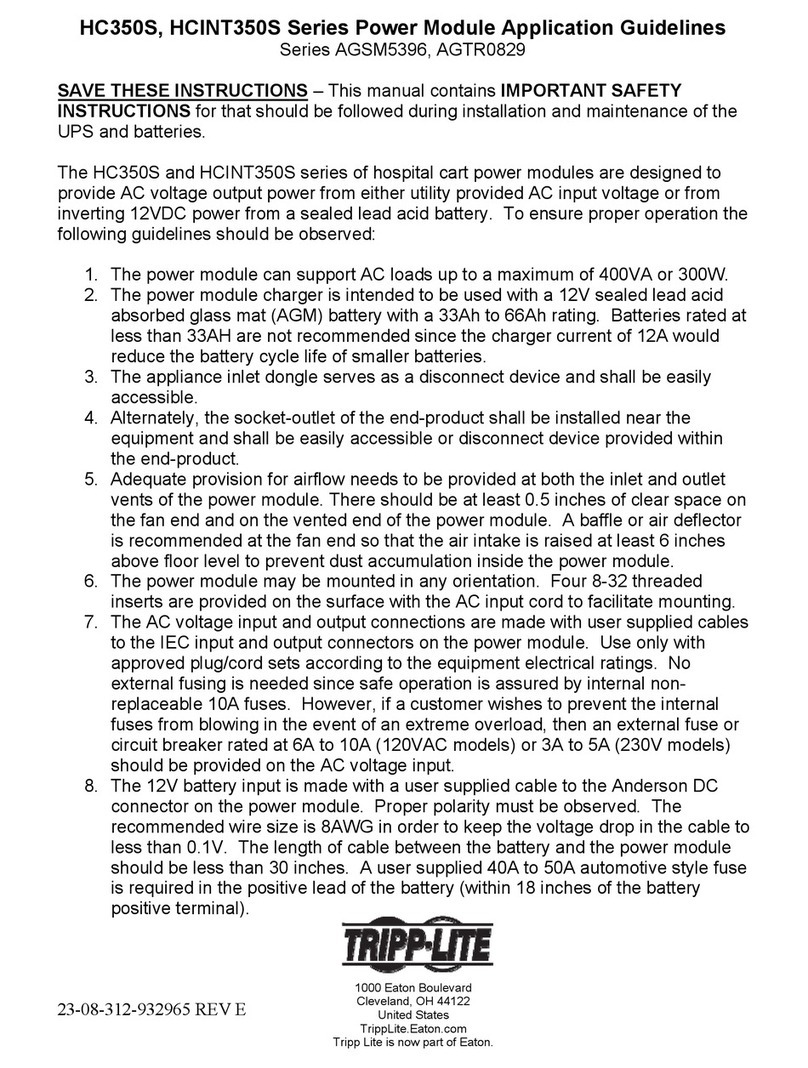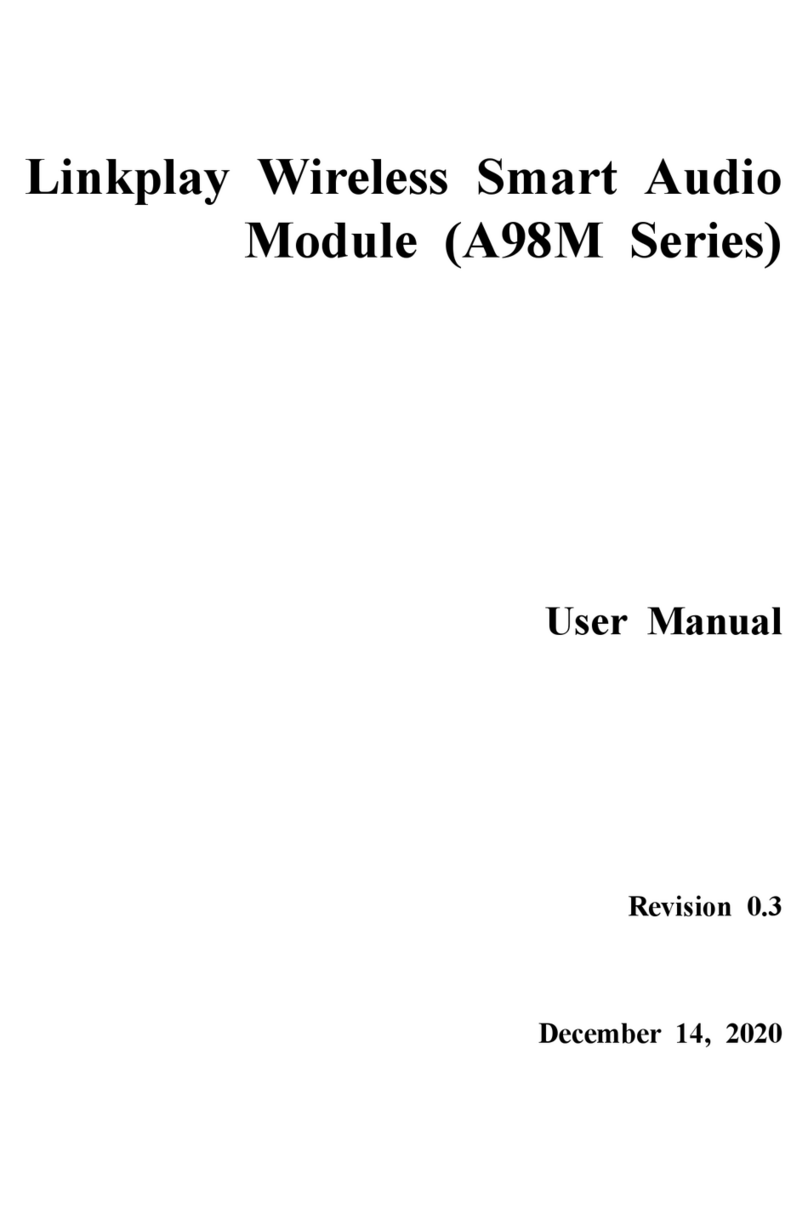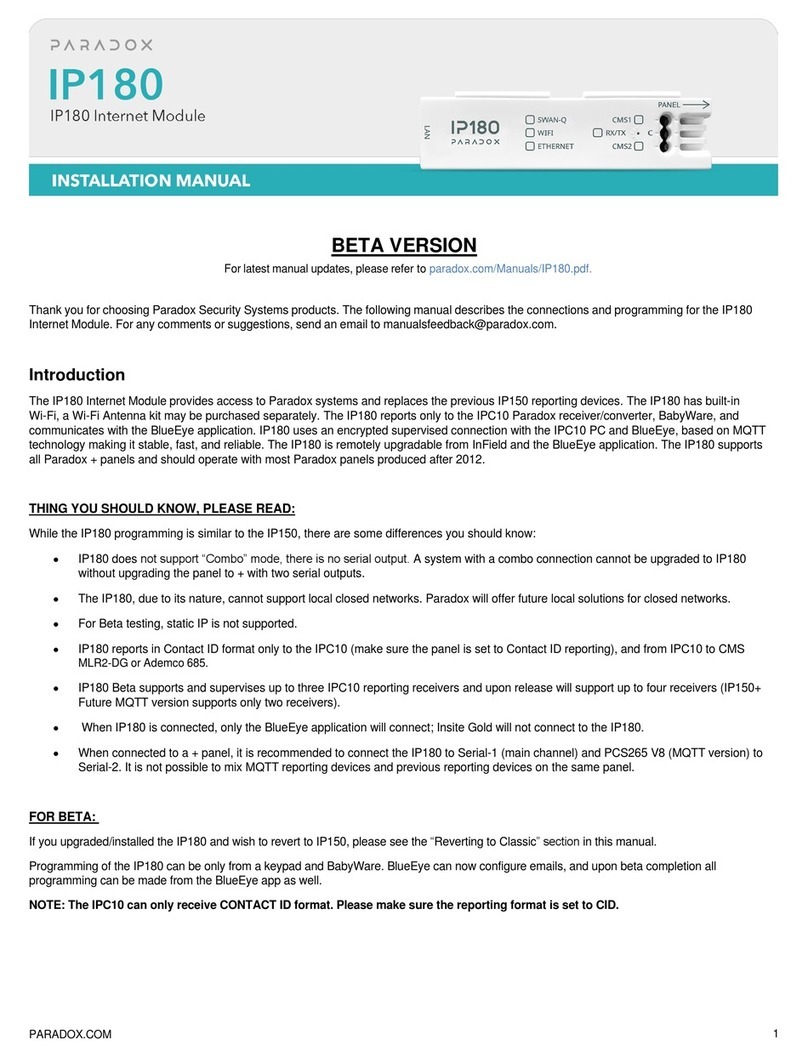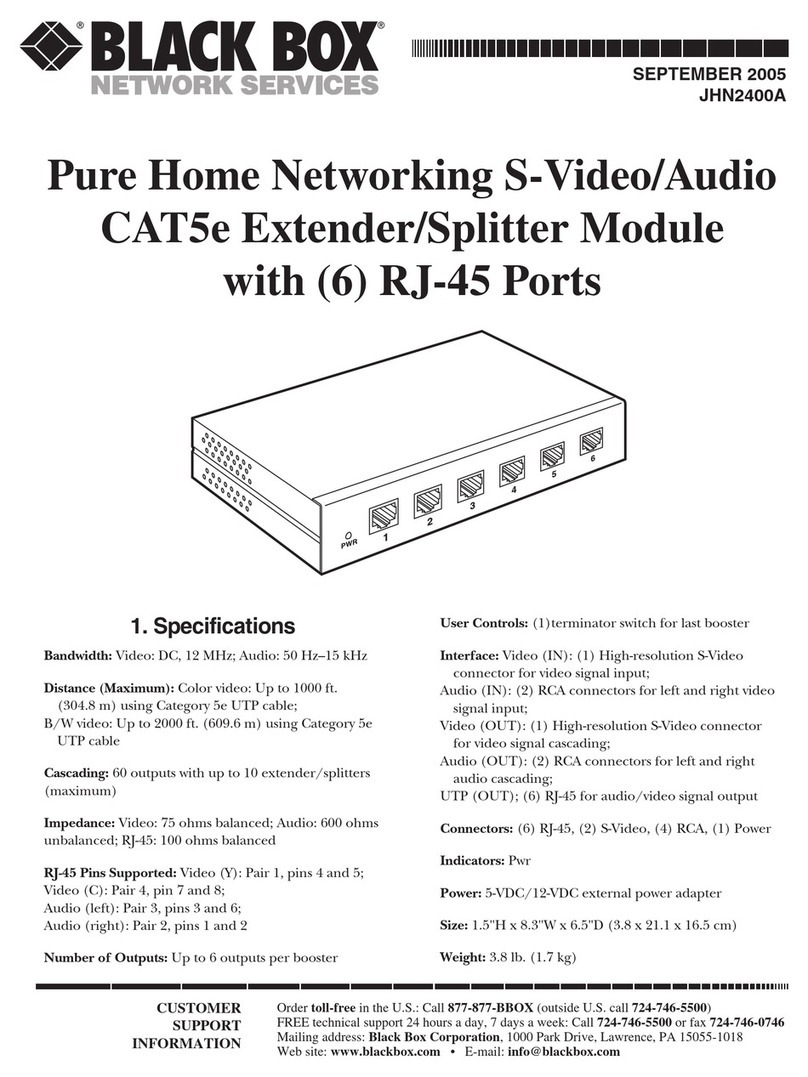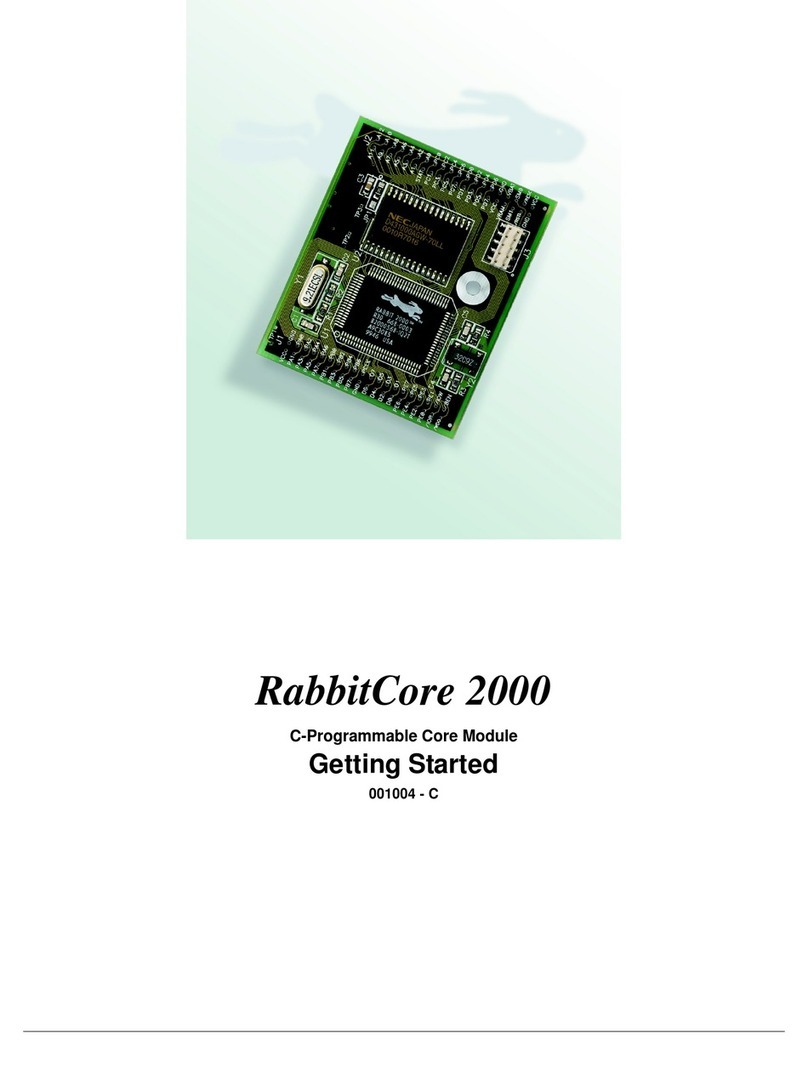Gomaco Commander III User manual

Commander III
2-1
Chapter II Controls and Gauges
01—Content of Chapter
This chapter describes engine, hydraulic, and
electrical controls. It also gives the basic operating
procedures for the Commander III. Read this chapter
thoroughly to identify the controls and operations. Only
qualied personnel should be allowed to operate the
Commander III. Pay particular attention to all safety
statements.
02—Tier III Engine Controls and Gauges
Note: Control panels may differ according to
engine make and model installed in the machine.
002-3468
Air Filter Restriction Indicator: Monitors the amount
of engine air intake restriction. As the air intake
restriction increases, the red line will move higher on
the indicator. When the engine is shut down, the red
line will lock in place. When “red” shows in the service
indicator window, the air lter needs to be replaced.
Push in on the button in the bottom and release it to
reset the indicator.
002-3467
12 Volt Power Outlet: Used to power external
devices that require 12 volts. Provides a maximum of
15 amps of 12 V power. Lift the protective cover and
insert the adaptor plug into the receptacle.
Ignition Switch: “On/off/start” positions. “Off” position
shuts off the electrical power to the electronic controls
and stops the engine. “On” position supplies electrical
power to the electronic controls and the engine fuel
solenoid to open it. “Start” position is used for starting
the engine. After the engine starts, allow the switch to
return to the “on” position. Turning the ignition switch
to the “off” position will stop the engine.
Engine Diagnostic Gauge: The LCD display shows
engine operating parameters and diagnostic trouble
codes. An amber light in the upper left corner of
the display will come on if there is an active engine
service code. A red light in the upper right corner of
the display will come on if there is a service code that
requires the engine to reduce its speed or shutdown.
24-0075
Menu buttons: Touch the menu button to enter or exit
a menu.
Left arrow: Touch the left arrow to move up or to the
left.
Right arrow: Touch the right arrow to move down or to
the right.
Enter button: Touch the enter button to enter a
highlighted item.

Commander III
2-2
The table below lists some of the engine parameters
that can be displayed (parameters can be in English or
Metric units and can be displayed in Spanish, French,
or German).
•Engine RPM
•Engine Hours
•Machine Hours
•System Voltage
•% Engine Load at the current RPM
•Coolant Temperature
•Oil Pressure
•Fuel Economy
•Throttle Position
•Engine Manifold Air Temperature
•Current Fuel Consumption
•Transmission Oil Pressure (not used)
•Transmission Oil Temperature (not used)
•Transmission Gear Position (not used)
•Active Service Codes
•Stored Service Codes (when supported)
•Set Units for display (English or Metric)
•Engine Conguration Parameters
24-0099
GO TO 1-UP DISPLAY
LANGUAGES
STORED CODES
ENGINE CONFIGURATION
SETUP 1-UP DISPLAY
SETUP 4-UP DISPLAY
SERVICE REMINDERS
24-0099
To select the parameters to be displayed, press the
Menu button to display the rst seven Main Menu
items. Press the arrow buttons to scroll down through
the various displays. Select "SETUP 1-UP DISPLAY"
and press the "Enter".
When "GO TO X-UP DISPLAY" is selected, use the
"Enter" button to toggle between the 1-UP and 4-UP
displays.
24-0101
USE DEFAULTS
CUSTOM SETUP
AUTOMATIC SCAN OFF
24-0101
To select the factory default displays, select "USE
DEFAULTS" and press the "Enter" button. To choose
from and select a list of desired parameters, select
"CUSTOM SETUP" and press the "Enter" button.
24-0100
ENGINE SPEED 1
PERCENT LOAD AT CURRENT RPM 3
ENGINE OIL PRESSURE 2
ENGINE COOLANT TEMPERATURE
24-0100
Use the arrow buttons to scroll through the list of
parameters. Highlight the desired parameter and
press the "Enter" button to select it. A number will
appear to the right of the parameter to indicate that it
has been selected for display and the order in which it
will be displayed. If the parameter that is highlighted
has a number to the right of it, it indicates that it is
already selected for display. If the "Enter" button
is pressed while the item is highlighted, it will be
deselected and will not be displayed.
The display order is determined by the order that
the parameters are selected. To change the order,
deselect all parameters. Re-enter the parameters in
the order desired.

Commander III
2-3
24-0102
USE DEFAULTS
CUSTOM SETUP
AUTOMATIC SCAN ON
24-0102
After the desired parameters are entered, select
"AUTOMATIC SCAN" and press the "Enter" button to
toggle between "off" or "on". If "on" is selected, the
display will automatically scroll through the displays
in the order selected. If "off" is selected, it will be
necessary to use the arrow buttons to scroll through
the various displays.
24-0103
125°F
COOL TEMP
24-0103
1000 RPM
ENG RPM
57 PSI
OIL PRES
14.2
BAT VOLT
If "4-UP DISPLAY" is selected, the display will show 4
parameters on one screen. Only 4 of the parameters
will be available. To change which displays will be
visible, go to "SETUP 4-UP DISPLAY" setting and
select the desired parameters to be displayed.
See the Murphy Powerview Installation and
Operations manual for additional information on the
engine diagnostic gauge.
Note: Some engine operating parameters can
be viewed on the G+ display. See the display
explanation later in this chapter.
002-3480
Master Disconnect Switch: The master disconnect
switch is used to disconnect the ground side of the
electrical system from the negative post of the battery.
With the switch in the “off” position (counterclockwise),
ground to all electrical circuits is disconnected and the
circuits will not operate. When the switch is turned to
the “on” position (clockwise), a ground is provided to
the electrical circuits, allowing them to operate. The
switch must be in the “on” position during normal
operation.
03—Hydraulic Controls and Gauges
002-2366
Vibrator Pressure Gauge: Monitors the amount
of pressure required to operate the vibrator circuit.
Amount of pressure required will depend on the
number of vibrators being operated and their speed.
Normal operating pressure range is 500 to 1500 psi
(34 to 103.4 bar). Relief pressure setting for the
vibrator system is 1850 psi (127 bar).
Trimmerhead Pressure Gauge: Monitors pressure
required to drive the trimmer wheel. Normal operating
pressure range is 500 to 2100 psi (34 to 144 bar).
Pressure will vary depending on depth of cut, width

Commander III
2-4
of cut, grade density and forward travel speed. Relief
pressure setting for the trimmer system is 2600 psi
(179 bar).
When the machine is equipped with the auxiliary
vibrator manifold, the trimmer hydraulic system is used
to operate the auxiliary vibrators. The trimmerhead
pressure gauge will monitor the normal operating
pressure range from 500 to 1500 psi (34 to 103.4 bar).
Relief pressure setting for the auxiliary vibrator system
is 1850 psi (127 bar).
Conveyor Pressure Gauge: Monitors the amount
of pressure required to operate the charging
conveyor. Amount of pressure required will depend
on the amount of concrete on the conveyor. Normal
operating pressure range is 500 to 2000 psi (34 to 138
bar). Relief pressure setting for the conveyor system
is 2400 psi (166 bar).
Note: When the machine is equipped with a
paving form, the conveyor pressure gauge is used
to monitor the pressure of the dual paving augers
in the slipform mold.
Auger Pressure Gauge: Monitors the amount of
pressure required to operate the auger. Normal
operating pressure range is 500 to 1800 psi (34 to 124
bar). Relief pressure setting for the auger system is
2350 psi (162 bar).
Note: When the machine is equipped with a
paving form, the auger pressure gauge is used
to monitor the pressure of the tamper bar in the
slipform mold.
Lift Pressure Gauge: Monitors the amount of
hydraulic pressure available for machine elevation and
steering control. Normal lift pressure is 2000 psi (138
bar).
Note: If the lift pressure drops below 1500 PSI
(103 bar), the machine control may become slow.
Track Pressure Gauge: Monitors the amount of
pressure required to operate the track drive system in
forward or reverse. Normal operating pressure range
is 500 to 1800 psi (48 to 124 bar). Relief pressure
setting for the tractive system is 2500 psi (173 bar).
Drawbar Pressure Gauge: Monitors the amount of
pressure applied to the hydraulic cylinder holding the
front of the slipform mold down in contact with the
concrete. The regulated pressure range is 0 to 800 psi
(0 to 55 bar).
Form Hold-down Pressure Gauge: Monitors the
amount of pressure applied to the hydraulic cylinder
holding the rear of the slipform mold down in contact
with the concrete. The regulated pressure range is 0
to 800 psi (0 to 55 bar).
Form Hold-Over Pressure Gauge (Option):
Monitors the amount of pressure applied to the
hydraulic cylinder holding the rear of the slipform mold
in contact with an existing concrete surface for scab on
placement. The regulated pressure range is 0 to 600
psi (0 to 41 bar).
002-3499
Drawbar Hold Down Pressure Control Valve: Used
to adjust the amount of pressure holding the front of
the slipform mold down on the concrete. Pressure
adjusts from 30 to 800 psi (2.1 to 55 bar) by turning
the control dial clockwise to increase pressure and
counterclockwise to decrease pressure.
Hold Down Pressure Control Valve: Used to adjust
the amount of pressure holding the rear of the slipform
mold down on the concrete. Pressure adjusts from
30 to 800 psi (2.1 to 55 bar) by turning the control dial
clockwise to increase pressure and counterclockwise
to decrease pressure.
Holdover Pressure Control Valve (optional): Used
to adjust the amount of pressure holding the rear
of the slipform mold against the existing roadway.
Pressure adjusts from 30 to 600 psi (2.1 to 41.4
bar) by turning the control dial clockwise to increase
pressure and counterclockwise to decrease pressure.

Commander III
2-5
002-3139b
Hydraulic Filter Pressure Gauge: Monitors the
amount of pressure required to force the hydraulic oil
through the main hydraulic lter. Normal operating
pressure is below 25 psi (1.72 bar). During cold
weather start-up, the lter pressure may exceed 25
psi (1.72 bar). The lter must be changed when the
gauge registers in the replace area with the hydraulic
uid at operating temperature.
Hydraulic Oil Temperature Gauge: Monitors
the hydraulic oil temperature. Normal operating
temperature is 140° to 180° F (60° to 82° C)
depending on the ambient temperature. If the
hydraulic oil temperature rises above 195° F (90.5°
C), locate the cause of the overheating. Overheating
can be caused by excessive load on all systems on a
warm day, air ow through the oil cooler(s) restricted
and/or by a system that is constantly exceeding
relief pressure. The overheating can be corrected
by reducing the load on all systems on a warm day,
cleaning the oil cooler ns, and/or by reducing the load
on the various systems to maintain pressure below
relief setting.
Note: Excessive oil temperature may cause
serious damage to components.
002-2618
Vibrator Variable Control Valves: Used to
individually control the vibration output of each
hydraulic powered concrete vibrator in the slipform
mold. Controls vibrator output from 0 to 10,500
vibrations per minute. Rotating each control dial
counterclockwise increases vibration and clockwise
decreases the vibration in the corresponding vibrator.
Turning the dial all the way clockwise stops the
vibrator attached to that circuit.
360962
W57
Contact with moving tracks can cause serious
injury. Be certain that no one is near the tracks
before moving them. Do not stand on moving
track. Do not operate the machine with the track
guards (fenders) removed. Keep hands, feet and
loose clothing away from moving parts to prevent
severe injury.
Manual Override Control Buttons: Used for
troubleshooting the steer and grade systems to
determine if the fault is electrical or hydraulic. The
valves are located on each elevation leg. Release
the latch and raise the hinged cover. Press the

Commander III
2-6
manual control button on either end of the proportional
solenoid valve. The cable connectors for each
solenoid coil are labeled to indicate up, down, left and
right.
Note: The Auto-Manual mode on the control loop
of the system being checked should be in the
manual mode.
002-3477
Manual Override Control Buttons: Used to manually
operate the auxiliary lift systems and determine if the
fault is electrical or hydraulic. The valves are located
under the operator control console. Press the manual
control button on either end of the solenoid valve
using a small screw driver. The corresponding system
should respond by extending or retracting a cylinder or
operating a drive motor.
002-3478
Proportional control valve manual override levers:
Used for diagnosing the trimmer, track, auger and
conveyor systems to determine if the fault is electrical
or hydraulic. By moving the manual control lever
forward on each valve, the corresponding system
should respond in the reverse direction and should
respond in the forward direction when moved to the
rear.
Note: Some levers may be removed to prevent
obstructions from interfering with valve operation.
133-0121
Pressure Relief Valves: Used to adjust the maximum
pressure settings of the trimmer, track, auger and
conveyor systems. If any of the systems should
stall, the pressure relief valve for that system will
open, bypassing hydraulic uid to the pressure tank.
If one of the valves should open, it will in no way
affect the operation of the other valves. Refer to the
Maintenance Chapter for adjustment instructions.

Commander III
2-7
04—Control Switches
002-3470
Three track control switches: The three track
control panel module contains all switches that
are required to operate the machine in the 3-track
conguration.
236
W141
Contact with moving augers, conveyor, trimmer,
or tracks can cause serious injury or death. Be
certain that the auger area is clear before starting
the engine. Do not allow the augers, conveyor, or
trimmer to operate when washing the machine.
The machine travel must be stopped during
cleaning operations.
Power Wash On/Off Switch: Used to control the on
and off operation of the high pressure power wash
system. The power wash will operate when the switch
is placed in the on (I) position. The power wash will
not operate when the switch is placed in the off (O)
position.
Left Front Leg Pivot Switch: Controls the lateral
position of the left front leg up to 36 inches (91 cm)
to the left and 24 inches (60 cm) to the right from the
straight ahead position. Move the switch left (←) to
extend the cylinder and pivot the leg left. Move the
switch right (→) to retract the cylinder and pivot the
leg right. A tethered remote control may be used
for ground level operation (see description below).
Retaining pins must be removed to allow changes in
lateral position of the leg.
Trimmerhead Shift Switch: Controls the lateral
positioning of the trimmerhead up to 36 inches (91 cm)
to the left side of the machine. Move the switch left
(←) to extend the trimmerhead and right (→) to retract
the trimmerhead.
Trimmerhead Lift Switches (Left and Right):
Controls the vertical movement of the trimmerhead
up to 18 inches (45 cm). Move the switches up (↑)
to raise the trimmerhead and down (↓) to lower the
trimmerhead.
Right Front Leg Shift Switch: Controls the lateral
movement of the right front leg up to 36 inches (91 cm)
to the right. Move the switch left (←) to retract the leg
into the frame and right (→) to extend the leg.
Conveyor Shift Switch: Controls the longitudinal
movement of the conveyor assembly to reach the
slipform mold hopper when the mold is shifted left of
the machine frame. Conveyor shift cylinder stroke is
36 inches (91 cm). Move the switch up to extend the
conveyor frame towards the slipform mold and down to
retract the conveyor frame. A tethered remote control
may be connected for ground level operation (see
description later).
Conveyor Lift Switch: Controls the vertical
movement of the conveyor receiving hopper. Move
the switch up (↑) to raise the receiving end of the
conveyor and down (↓) to lower. A tethered remote
control may be connected for ground level operation
(see description later).

Commander III
2-8
035
Drawbar Hold Down Switch: Used to raise or lower
the drawbar when attached to the front of a slipform
mold. Move the switch up (↑) to raise the slipform
mold and move the switch down (↓) to lower it. Center
position of the switch will stop the slipform mold in
a given position. The switch is used in conjunction
with the drawbar hold down pressure control valve
and must be operated in the “down” position during
most pouring operations. Up to 18 inches (45 cm)
of cylinder stroke is available with additional manual
adjustment on the mounting ange.
036
Hold Down Switch: Used to raise or lower the hold
down assembly when attached to the rear of a slipform
mold. Move the switch up (↑) to raise the slipform
mold and move the switch down (↓) to lower it. Center
position of the switch will stop the slipform mold in
a given position. The switch is used in conjunction
with the hold down pressure control valve and must
be operated in the down position during most pouring
operations.
037
Hold Over Switch: Used to extend or retract a hold
over cylinder attached horizontally at the rear of the
slipform mold. The cylinder is used when pouring
against an existing roadway. Move the switch left
(←) to retract the rear of the slipform mold away from
the existing roadway and move the switch right (→)
to apply pressure to the slipform mold against the
roadway. The center position will stop the slipform
mold in a given position. The switch is used in
conjunction with the hold over pressure control valve
and is operated in the right (→) position during pouring
operations.
Note: The hold over control system is an optional
system.
Mold Shift Switches (Front and Rear): Controls
the lateral positioning of the slipform mold up to 36
inches (91 cm) to the left side of the machine. Move
the switches left (←) to shift the slipform mold left and
move the switches right (→) to shift the mold right.
Rear Leg Shift Switch: Controls the lateral position
of the rear leg assembly. Move the switch left (←) to
shift the leg left and move the switch right (→) to shift
the leg right. The leg will maintain its lateral position
when the switch is allowed to return to center.
Auger Variable Speed Dials: Used to control the
speed of the number 1 and 2 augers in either forward
or reverse directions of rotation. The auger will
stop when the corresponding dial is turned to the
“off” position (all the way counterclockwise). The
auger will begin to rotate and increase speed as the
corresponding dial is turned clockwise. The auger will
decrease rotation speed as the corresponding dial is
turned counterclockwise.
Auger Direction Switches: Controls the rotation
direction of the number 1 and 2 augers. Move the
switch up (↑) for left rotation and down (↓) for right
rotation. Center position will stop operation of the
auger.
Trimmer Variable Speed Dial: Used to control the
rotation speed of the trimmerwheel in either forward
or reverse directions. The trimmerwheel will stop
when the dial is turned to the “off” position (all the
way counterclockwise). The trimmerwheel will begin
to rotate and increase speed as the dial is turned
clockwise. The trimmerwheel will decrease rotation
speed as the dial is turned counterclockwise.
Note: The controller must be in the “run” mode
before the trimmer will operate.
Trimmer Direction Switch: Controls the rotation
direction of the trimmerwheel. Move the switch up (↑)
to rotate the trimmerwheel forward and down (↓) for
reverse rotation. Center position will stop operation of
the trimmerwheel.
Conveyor Variable Speed Dial: Used to control
the rotation speed of the conveyor in either forward
or reverse directions. The conveyor will stop when
the dial is turned to the “off” position (all the way
counterclockwise). The conveyor will begin to rotate
and increase speed as the dial is turned clockwise.
The conveyor will decrease rotation speed as the dial
is turned counterclockwise.
Note: The controller must be in the “run” mode
before the conveyor will operate.
Conveyor Direction Switch: Controls the rotation
direction of the conveyor. Move the switch up (↑) to
rotate the conveyor forward and down (↓) for reverse
rotation. Center position will stop operation of the
conveyor.

Commander III
2-9
002-2280a
Remote Left Front Leg Pivot Switch: Controls the
lateral movement of the left front leg from straight
ahead to 36 inches (91 cm) to the left and 24 inches
(60 cm) to the right. Move the switch left (←) to pivot
the left front leg left and move the switch right (→) to
pivot the left front leg right. The connection is located
under the left front leg pivot assembly.
002-2281a
Remote Conveyor Lift Switch: Controls the vertical
movement of the conveyor receiving hopper. Move
the switch up (↑) to raise the receiving end of the
conveyor and down (↓) to lower. The connection is
located under the left front leg pivot assembly.
Remote Conveyor Shift Switch: Controls the
longitudinal movement of the conveyor assembly
to reach the slipform mold hopper when the mold
is shifted left of the machine frame. Conveyor shift
cylinder stroke is 36 inches (91 cm). Move the switch
up to extend the conveyor frame towards the slipform
mold and down to retract the conveyor frame.
Four track control switches: The four track
control panel module contains all switches that are
required to operate the machine in the 4-track paving
conguration.
002-3469
236
W141
Contact with moving augers, conveyor, trimmer,
or tracks can cause serious injury or death. Be
certain that the auger area is clear before starting
the engine. Do not allow the augers, conveyor, or
trimmer to operate when washing the machine.
The machine travel must be stopped during
cleaning operations.
Power Wash On/Off Switch: Used to control the on
and off operation of the high pressure power wash
system. The power wash will operate when the switch
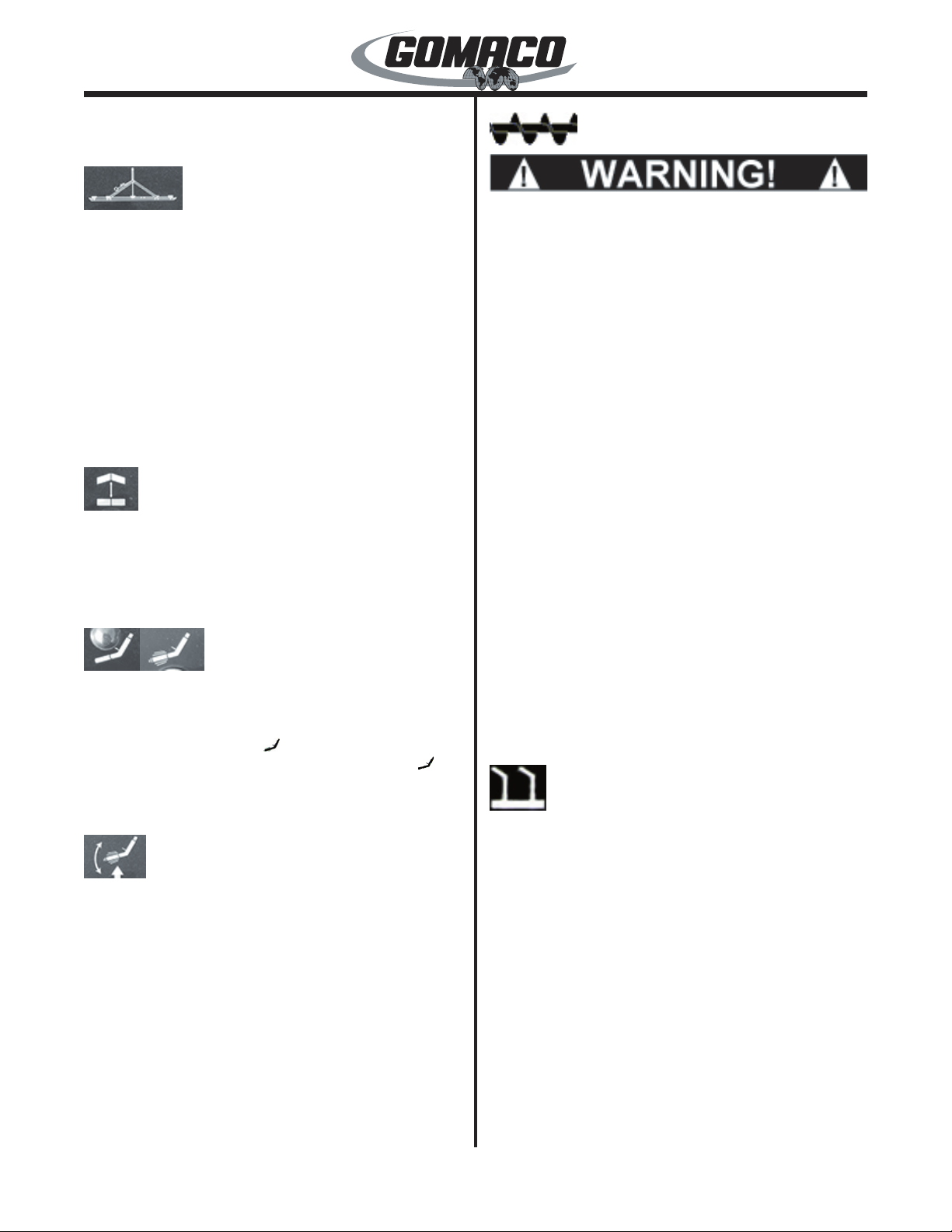
Commander III
2-10
is placed in the on (I) position and will stop operating
when the switch is placed in the off (O) position.
235
Auto-Float®Switch: Used to keep the optional Auto-
Float® from running when moving the machine about
the job. When the switch is in the “I” (on) position, the
starting and stopping of the Auto-Float®is controlled
by the travel of the machine. When the machine travel
is stopped, the Auto-Float® will stop. The Auto-Float®
will begin operation when the machine forward travel is
resumed. When the switch is in the "O" (off) position,
the Auto-Float® will not run when the machine is
moving. The switch must be in the “I” position during
pouring operations. The Auto-Float® will only operate
when the machine is traveling in the forward direction.
230
PTA switch: Used to raise or lower the PTA (powered
transition adjuster) in the paving mold. Move the
switch up (↑) to raise the crown of the paving mold and
move the switch down (↓) to lower. Release the switch
to stop movement.
233 & 234
Vibrator Off/Auto switch: Used to control the off
or automatic operation of the vibrator systems. The
vibrators will start and stop automatically with the
switch placed in the auto ( ) position. The vibrators
will not operate with the switch placed in the off ( )
position. See the travel variable control dial for more
information.
232
Vibrator Position Switches: Used to control the up
and down position of the vibrators. Move the switch
up (↑) to raise the vibrators and down (↓) to lower.
W158
Contact with moving auger or conveyor can cause
serious injury. Be certain that no one is near the
auger or conveyor before operation. Keep hands,
feet and loose clothing away from moving parts to
prevent severe injury. Keep all guards and shields
in place.
Auger Variable Control Dial: Used to control the
speed of the left and right augers in either forward
or reverse directions of rotation. The auger will
stop when the corresponding dial is turned to the
“off” position (all the way counterclockwise). The
auger will begin to rotate and increase speed as the
corresponding dial is turned clockwise. The auger will
decrease rotation speed as the corresponding dial is
turned counterclockwise.
Auger Direction Switches: Controls the rotation
direction of the left and right augers. Move the switch
up (↑) to rotate the corresponding auger to the left and
move the switch down (↓) to rotate the auger to the
right. Center position will stop the operation of the
auger.
Frame Extend Switches: Used to hydraulically
extend the main frame up to 6 feet (1.83 meters).
Move the switches down (↓) to extend the frame and
up (↑) to retract. Both switches should be operated
simultaneously to extend or retract the frame evenly.
098
Tamper On/Off Switch: Controls the on or off
operation of the tamper bar in a paving form. The
tamper bar will operate when the switch is placed in
the on (I) position and will not operate in the off (O)
position. The tamper bar will automatically start and
stop with paver travel in the same manner as the
vibrator systems (see the travel variable control dial for
more information).
Tamper Variable Control Dial: Used to control the
speed of the tamper bar. The tamper bar will stop
when the dial is turned to the off position (all the
way counterclockwise). The tamper bar will begin
to operate and increase speed as the dial is turned
clockwise. The tamper bar will decrease speed as the
dial is turned counterclockwise.

Commander III
2-11
Note: The controller must be in the “run” mode
before the tamper bar will operate.
Auxiliary Switches 1, 2, 3, and 4: Used to extend or
retract optional accessories (i.e. variable width mold)
when added to the machine.
05—Remotes
Setup Remote
A remote control used to travel the machine, adjust
the elevation legs or adjust the engine throttle. The
remote is used from ground level for loading or
unloading the machine or during assembly. When
the remote is connected, the travel and automatic
steering/elevation functions on the main controller are
disabled. The remote can be connected on either side
of the 4-track machine. The remote is equipped with
magnets to attach it to a at metal surface.
24-0169
ok
24-0169
The remote control consists of a display screen, 4
input buttons, a direction arrow button, an OK button
and a connection indicator light. The display screen is
used to show the different functions. The input buttons
are used to select the desired function. The arrow
button is used to direct the cursor on the screen or for
controlling of the various functions and the OK button
is used to accept the setting. The indicator light will
illuminate green when the remote is communicating
with the machine control system.
Note: The controls correspond to the pave mode
setting made in the Setup screen (i.e. pave, left
transport or right transport).
24-0170
ok
OK Drive
Main Menu
Leg Control
About
Set Throttle
24-0170
When power is supplied to the remote, the Main Menu
will appear on the display screen. The choices are
Leg Control, Set Throttle and About. Use the up or
down arrow to scroll through the choices and press the
OK button to enter the desired (highlighted) choice.
The description of each screen follows.
24-0173
ok
OK Drive
Leg Control
Left Front
Left Rear
Elevation All Jog
24-0173
Esc
All Travel
Right Rear
Right Front
Leg Control: Move the cursor to the Leg Control
selection and press the OK button. The Leg Control
screen will appear. Control for any of the legs, control
for Elevation All Jog and control for All Travel can be
selected. Move the cursor to the desired function
to control and press the OK button. Press the Esc
(escape) button to return to the Main Menu.

Commander III
2-12
24-0171
ok
Drive
Left Front
24-0171
Elev Trav
Steer
EscTravel
El/Str
Move the cursor to the Left Front and press the OK
button. The display screen for control of the left front
leg will appear. From this screen, the elevation and
steer of the leg can be controlled. The labels for the
function buttons below the screen are at the bottom
of the display. The buttons are elevation/steer (El/
Str), Travel, Drive and Escape (Esc). Press the Esc
(escape) button to return to the Leg Control Menu.
24-0172
ok
Left Front
24-0172
Elev Trav
Steer
El/Str
To control the elevation of the leg, depress and hold
the button below the El/Str label (other labels will
disappear when El/Str button is depressed). A box
will appear around the elevation and steer arrows on
the display. Press the up or down arrow on the arrow
button to raise or lower the leg. Press the left or right
arrow button to steer the track left or right.
Note: The function button must be depressed for
control of the elevation or steering. If the button is
released, the arrow buttons will not work.
24-0176
ok
Left Front
24-0176
Elev Trav
Steer
Travel
To control the travel of all tracks, depress and hold
the button below the Travel label (other labels will
disappear when El/Str button is depressed). A box will
appear around the travel arrows on the display. Press
the up arrow on the arrow button to move all tracks
forward. Press the down arrow on the arrow button to
move all tracks in reverse.
Note: The function button must be depressed for
control of the track travel. If the button is released,
the arrow buttons will not work.
24-0177
ok
OK Esc
Drive Setup
Elevation Drive
Travel Drive
Steer Drive
24-0177
Drive Setup: Pressing the button under the Drive
label will bring up the Drive Setup screen for that
leg. The drive setup allows setting of the maximum
speed of the individual elevation, steer or travel when
controlled from the remote. Use the up or down arrow
to scroll through the choices and press the OK button
to enter the desired (highlighted) choice. Press the
Esc (escape) button to return to the leg drive screen.

Commander III
2-13
24-0231
ok
OK
Elevation Drive
50%
24-0231
Esc
The display will show the percentage of drive for
the corresponding function. Press the up or down
arrow on the arrow button to increase or decrease
the percent of drive. The drive should be adjusted to
provide a slow, smooth movement of the function. If
the setting is too low, the function may not respond.
If the setting is too high, the function may move
erratically. Press the OK button to store the setting.
Press the Esc (escape) button to retain the original
setting and return to the Drive Setup screen.
24-0182
ok
Elevation All Jog
24-0182
Elev
Elev
Elevation All Jog: From the Main Menu move the
cursor to the Leg Control selection and press the OK
button. The Leg Control screen will appear. Move the
cursor to the Elevation All Jog selection and press the
OK button. Press the Esc (escape) button to return to
the Main Menu. Depress and hold the button below
the Elev label. A box will appear around the elevation
arrows on the display. Press the up or down arrow on
the arrow button to raise or lower the left and right legs
simultaneously.
24-0181
ok
All Travel
24-0181
All
Left Right
Esc
Right
Left
All Travel: From the Main Menu move the cursor to
the Leg Control selection and press the OK button.
The Leg Control screen will appear. Move the cursor
to the All Travel selection and press the OK button.
Press the Esc (escape) button to return to the Main
Menu. From this screen, the track travel can be
controlled. The labels for the function buttons below
the screen are at the bottom of the display. The
buttons are Left, Right and All. Press the Esc (escape)
button to return to the Leg Control Menu.
Note: The left, right and all buttons will operate all
tracks together.
24-0178
ok
All Travel
24-0178L
Right
Left Right
To move the machine, depress and hold the button
below the Left, Right or All label (other labels
will disappear when one of the travel buttons
is depressed). A box will appear around the
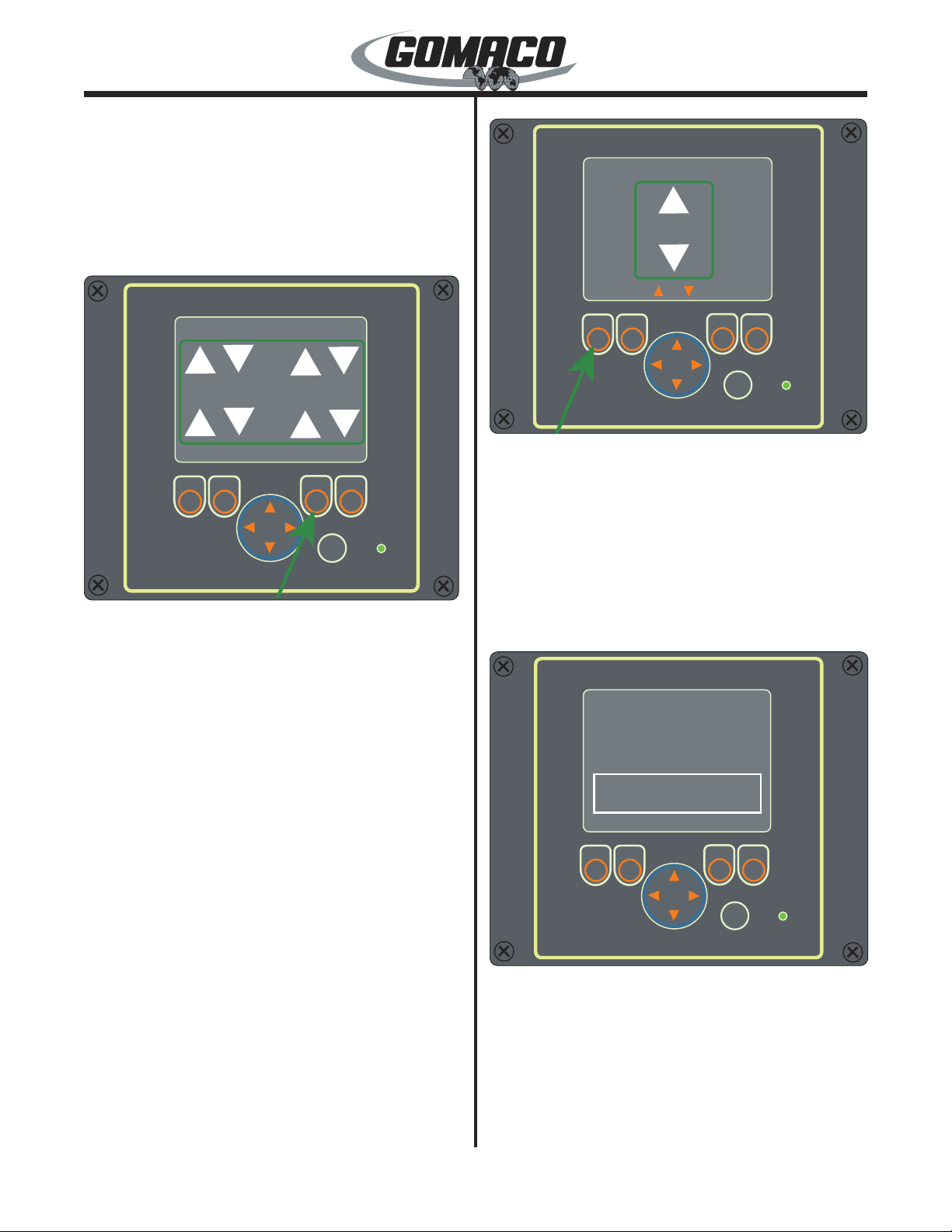
Commander III
2-14
corresponding travel direction arrows on the display.
Press the up arrow on the arrow button to move the
machine forward. Press the down arrow on the arrow
button to move the machine in reverse.
Note: The function button must be depressed for
control of the track travel. If the button is released,
the arrow buttons will not work.
24-0180
ok
All Travel
24-0180
All
Left Right
To move both sides of the machine in the same
direction simultaneously, depress and hold the button
below the All label (other labels will disappear when
one of the travel buttons is depressed). A box will
appear around all of the travel direction arrows on the
display. Press the up arrow on the arrow button to
move the machine forward. Press the down arrow on
the arrow button to move the machine in reverse.
Note: The function button must be depressed for
control of the track travel. If the button is released,
the arrow buttons will not work.
24-0183
ok
Set Throttle
24-0183
Throttle
Throttle OK
Set Throttle: From the Main Menu move the cursor
to the Set Throttle selection and press the OK button.
The Set Throttle screen will appear. Press the Esc
(escape) button to return to the Main Menu. From this
screen, the engine throttle can be controlled. Depress
and hold the button below the Throttle label. A box
will appear around the throttle arrows on the display.
Press the up arrow on the arrow button to increase
engine speed and the down arrow to decrease engine
speed.
24-0185
ok
OK
About
G+ Setup Remote
24-0185
Copyright (c) 2012 - GOMACO Corporation
v1.1
Status Info:
Bus Off: FALSE
Bus Load: 40
About display: From the Main Menu move the cursor
to the About selection and press the OK button. The
About screen will appear. Press the Esc (escape)
button to return to the Main Menu. The About screen
will display the version number of the software in
the controller. This information may be requested if
GOMACO is contacted regarding a problem.

Commander III
2-15
06―G+ Control Panel
071-1010
0044
A defective emergency stop system may cause
severe injury or death. Do not operate the
machine with an inoperative emergency stop
system. Check the emergency stop system daily
for proper working order before beginning paving
operations.
Fault Reset ( ) Switch: Used to reset the controller
when a fault has been detected. The reset switch
should be activated (moved upward and released)
whenever the fault/standby indicator lamp is
illuminated. If the lamp is ashing, refer to the fault/
standby indicator lamp explanation below.
Emergency stop switches must be reset and all faults
must be removed prior to activating the fault reset
switch. The controller will distinguish faults as minor
or critical faults. Minor faults require the repair of the
fault, pushing the fault reset switch to remove the
active fault and pressing the run/standby switch to
resume pouring operations at the previous settings.
Critical faults require all potentiometers and direction
switches be returned to the “off” or “neutral” position
before resetting the controller. Refer to the controller
active fault display for more information.
Note: Placing a faulted control loop in manual
(M) may allow manual operation of the system
depending upon the type of fault detected.
Fault/Standby Indicator Lamp: Used to indicate
when a fault occurs in the control system or when the
controller is in “standby” mode. If a fault is detected,
the lamp will remain illuminated and the controller
will stop all machine functions. If the controller is in
“standby” mode, the lamp will ash. Activate the fault
reset ( ) switch to reset the system. If all faults have
been corrected, the lamp will ash. The ashing lamp
will go out when the Run ( ) switch is depressed.
Note: The fault/standby indicator lamp will be
illuminated after initial start up of the engine as
well as whenever an emergency stop switch has
been depressed.
Emergency Stop Switch: Used to stop all functions
on the machine. Emergency stop switches are located
on the control console and on each elevation leg (two
emergency stop buttons are possible on each leg).
The switches must all be pulled out to operate the
machine. If any switch is depressed, the machine
travel, trimmer, auger/conveyor, vibrators and lift
circuits will be deactivated. Refer to the active fault
display (see later) to determine which E-stop switch is
at fault (depressed). After the emergency stop switch
is pulled out (reset), it will be necessary to reset the
system by activating the fault reset ( ) switch. Make
certain all controls are in the "off" or "neutral" position
before resetting the emergency stop system. To
resume travel in either direction, place the controller
in the "run" mode, depress the desired travel direction
switch and rotate the travel variable control dial to the
desired setting.
Note: All emergency stop switches must be pulled
out to operate the machine. The operation of the
emergency stop system must be checked every
day before beginning operation.

Commander III
2-16
002-3471
Elevation control switches: A vertical panel contains
the elevation control switches (↑, A/M, ↓) for each
leg. Press the auto/manual (A/M) switch to set the
corresponding elevation loop for manual or automatic
operation. Auto (A) or manual (M) status for each
elevation leg is indicated next to control loop deviation
indicators on the Run menu (see Main Menu: Run
Menu for more information).
Press a jog switch (↑↓) to change the elevation of each
leg when the control loop is in manual or automatic
mode. Jog switches will override sensor signals when
the control loop is in automatic mode. Jog switches
are functional with the main control module in run or
standby modes.
Note: A delay in the function of the jog switches
while in automatic mode could occur when bump
lters are turned on.
The switches are equipped with amber or green
backlighting. The A/M switches will indicate an amber
light in manual mode and a green light in automatic
mode. The jog switches will indicate a green light
when pressed and an amber light when released.
Steer control switches: A horizontal panel contains
the steer control switches (←, A/M, →) for each
track. Press the auto/manual (A/M) switch to set the
corresponding steering loop for manual or automatic
operation. Auto (A) or manual (M) status for each
steer circuit is indicated next to control loop deviation
indicators on the Run menu (see Main Menu: Run
Menu for more information).
Press a jog switch (←,→) to change the position
of each track when the control loop is in manual or
automatic mode. Jog switches will override sensor
signals when the control loop is in automatic mode
with bump lters turned off. Jog switches are
functional with the main control module in run or
standby modes.
The switches are equipped with amber or green
backlighting. The A/M switches will indicate an amber
light in manual mode and a green light in automatic
mode. The jog switches will indicate a green light
when pressed and an amber light when released.
Note: The controller must be in run mode to allow
operation of the steering system in automatic or
manual modes.
071-1017
Throttle Adjust Switches: Control engine speed.
Depress the fast ( ) switch to increase engine speed.
Depress the slow ( ) switch to decrease engine
speed. Release the switch when the engine is at the
desired speed. Normal engine speed is maximum
rpm.
EngineDisplay1500
0
5
10
15
20
25
30
RPM X 100
Engine
Hours
14 =Units
53ºF
N/A
57ºF
N/A
<122ºF
54%
018G+

Commander III
2-17
When either of the throttle switches is depressed, the
display will change to a tachometer to indicate engine
speed. The display will return to the preceding screen
after 2-3 seconds of inactivity.
Manual Steer Dial: Used to turn the track(s) when
a manual steer mode is selected and the controller
is in run mode. Center dial position will indicate a
steer percentage of 0% on the Run Menu (see Run
Menu description later) and the machine will travel
straight. Rotating the dial in either direction from
center will cause the tracks to turn. The Run Menu
steer percentage will increase up to 100% in either
direction. The dial is disabled when the “auto” steer
mode is selected or when the controller is in “standby”
mode. Press the center switch on the dial to return the
track(s) and steer signal to 0% (straight travel) with the
controller in run mode.
055a
Manual Steer Mode Select Switch: Used to select a
manual steer mode from icons that appear on a pop-
up display (see description later). Press and release
the switch until the appropriate manual steer icon is
selected by the red cursor. The selected steer mode
will be displayed on the right side of the run menu after
the pop-up display disappears.
056
Vibrator A/M Switch: Used to select the vibrator “on”
or “off” operating modes. The vibrators will not operate
in the “off” mode. Selecting the “on” mode will cause
the vibrator circuit to activate when forward travel
direction is selected and the travel variable speed
dial is rotated past 5% travel speed as indicated on
the Run Menu (see Run Menu description later). The
vibrator circuit will deactivate when the travel variable
speed dial is rotated below 5%; when the travel system
is placed in neutral; or when the controller is placed
in the standby mode. The vibrator icon in the center
section of the Run menu (see run menu description
later) will be gray in the “off” mode and green when the
“on” mode is selected.
Note: The hydraulic vibrator variable control
valves must be turned in the "increase" direction to
operate the corresponding vibrators.
057
Steer Mode Selector: Press the steer mode select
switch to select the automatic steering mode or
the manual steering mode. The automatic mode
is selected when steering is to be controlled by the
steering sensors (or 3D control). The manual mode is
selected when using the manual steer dial. The mode
will be displayed on the right side of the Run menu
(see run menu description later).
071-1018
0038
Do not operate the machine with a defective
backup alarm. Maintain the alarm in proper
working condition. The alarm must sound when
traveling in reverse to alert personnel to machine
movement. Injury could occur if contact is made
with moving machine.
Travel Direction Switches: Controls the direction
of machine travel. Press the "F" (forward) switch to
select forward travel direction. Press the "R" (reverse)
switch to select reverse travel direction. Depressing
either switch also sets the automatic steering to
properly follow the stringline in the corresponding
direction. Press the "N" (neutral) switch to stop
machine travel and the vibrators.
A backup alarm will sound when the machine travel is
started in reverse direction. The neutral switch must
be pressed before changing travel direction or high/low
travel speed. When changing between forward and
reverse, it will be necessary to turn the travel variable
speed control dial to the “off” position to activate the
change. The mode will be displayed with an arrow
pointing in the corresponding direction on the bottom
section of the Run menu (see run menu description
later).
The operator may press the neutral switch to stop
pouring operations without adjusting the travel variable
speed dial. Press the forward switch to resume
pouring operations at the adjusted travel speed

Commander III
2-18
setting. The conveyor will remain in operation to allow
lling of the form hopper.
Note: The vibrators will not operate when the
reverse travel direction is selected.
220-0010
Run/standby switch: Press the switch to select the
run or standby operating mode for the controller.
The mode selection is shown in the center section of
the Run Menu (see run menu description later). All
automatic signals to the control valves are turned off
and the fault/standby indicator lamp will ash when
standby mode is selected.
The controller must be in run mode to operate the
travel, trimmer, auger/conveyor or vibrator systems.
The individual control loops must be in automatic
mode to control the signal to the corresponding control
valve.
W238
Severe injury or death could result if personnel are
caught in moving machine parts. Be certain the
area in front of, and behind the machine is clear
before moving the machine. Be certain the tracks,
trimmer and auger/conveyor are clear before
engaging the controls.
The operator may use the run/standby switch to
stop and resume paving operations. All controls
will be placed in standby mode to stop operation.
The machine controls will resume operation at their
previous settings when the controller is returned to the
run mode.
Track Two Speed Switch: Press the switch to select
the high or low travel mode for the track drive motors.
Stop the machine. The low ( ) mode will shift the
motors into high torque/low speed and high ( ) mode
is low torque/high speed. The low speed range for a
3-track machine is 0 to 49.0 fpm (0 to 15.0 mpm) and
up to 125 fpm (38 mpm) in high speed range. The low
speed range for a 4-track machine is 0 to 37.0 fpm (0
to 11 mpm) and up to 94 fpm (29 mpm) in high speed
range. The speed mode will be displayed on the Run
menu (see run menu description later). The low speed
range must be used during pouring operations. The
vibrators will not operate when high speed range is
selected.
Variable Speed Control Dial: Controls the speed
of machine travel in forward or reverse. The dial can
also be used to start and stop the machine travel.
Stop the machine by rotating the dial counterclockwise
until 0% travel speed is indicated on the Run Menu.
Rotating the dial in the increase direction (clockwise)
will start the machine travel in the desired direction
and will increase travel speed if the machine is already
moving. Rotating the dial in the decrease direction
(counterclockwise) will reduce the travel speed and will
stop the machine at 0% travel speed.
Starting and stopping of the vibrators is also controlled
by the variable speed control dial. The vibrators will
stop operating below 5% and will begin operation
above 5% travel speed. The travel speed percentage
(%) is shown on the bottom center of the Run Menu
(see run menu description later). Press the center
switch on the dial to return the travel speed to 0%
and cause the vibrator and travel systems to stop
operation.
Note: The hydraulic vibrator variable control
valves must be turned in the "increase" direction to
operate the corresponding vibrators.
07–G+ Display
133-0021
G+ Display Faceplate switches and buttons:
Warning LED lamp: The warning LED lamp (lower
right corner) will indicate red if an emergency stop
switch is pressed or if there is a fault in the controller
or the sensors. If the controller is in standby, the
light ashes on and off. If there are no faults in the
controller or sensors, and the controller is in run, the
light will indicate green.
Navigation buttons: The up (▲), down (▼), right
(►), or left (◄) buttons are used to move the red
selection cursor on the display screen to a desired
menu item. The up (▲) or down (▼) buttons are also

Commander III
2-19
used to increase or decrease certain values in data
entry displays and to access upper and lower level
displays. If an additional display is available from
a certain screen, an up (▲) or down (▼) arrow will
appear on the screen. Pressing the left (◄) and right
(►) navigation buttons simultaneously will toggle the
display screen between English and the language
selected in the Screen Setup menu (see later).
OK button: The OK button is used to open a selected
menu item or to store values in data entry displays.
Escape button (ESC): The escape button (ESC) is
used to return to upper level menus or to return values
to their previous settings in data entry displays.
Numbered buttons (1-8): The numbered buttons are
used to directly open a numbered menu item, or to
select a data entry box in a data entry display.
Main Menu
When the G+ controller is started, the run menu
appears on the screen. The main menu may be
accessed from any of the sub-menus by pressing the
escape button (ESC).
022G+
Main Menu
Run Menu 022G+
The various sub-menus available from the Main Menu
are the Run menu (#1), the Test menu (#2), the Setup
menu (#3), the Fault menu (#4), the Screen Setup
menu (#5), the About menu (#6) and the Help menu
(#7). Press the navigation buttons to move the red
selection cursor to the desired menu icon. The title of
the selected menu icon will appear in the status bar at
the bottom of the screen. Press the OK button to enter
the display screen. If a numbered button is pressed,
the display will go directly to the corresponding screen.
Below is a brief description of the sub-menus available
from the main menu:
Main Menu:
Run Menu
059G+
1
2
3
4
5
A
M
M
M
A
A0.00%
20%15% 2.9
ft/min
E-STOP
~
059G+
▼
The left side of the run menu contains quick navigation
icons. Press the number button indicated next to the
quick navigation icons to go to the following displays
or menus; (1) sensor offset displays under the Sensor
Setup Menu; (2) Test Menu; (3) Setup Menu; (4) Active
Fault display. Press the right (►) navigation button to
view the pop up screen for the all jog elevation mode
(see description later). Press the down (▼) navigation
button to access the slope compensation/transition
Run menu (see description later). Pressing the ESC
button from one of the displays accessed in the Run
Menu will return the display to the Run Menu.
Note: The fault icon will ash yellow when a fault
is detected in the system.
159G+
1
2
3
4
5
A
M
M
M
A
A0.00%
20%15% 2.9
ft/min
E-STOP
~
159G+
▼
-157
-157
-151
-31
-12º
12º
-12º
-47 1000
-50
-40
Deviation and auto/manual indicators: The top
center section of the menu contains the rectangular
deviation and auto/manual indicators. The vertical
rectangles are grade indicators. The horizontal
rectangles are steering indicators.
The rectangular grade (vertical) and steering
(horizontal) deviation indicators show the error signal
strength. If a steering sensor moves to the left or right,
a bar appears in the left or right half of the indicator. If

Commander III
2-20
a grade sensor moves up or down, a bar appears in
the top or bottom half of the indicator.
The bar will change in color from green, to yellow, to
red as the signal strength increases and will change
from red to yellow to green as the signal strength
decreases. The deviation signal has a numerical
value from "0" (centered) to "±1000" (maximum
strength) that can be viewed or hidden by pressing
the ◄ navigation button. The green bar will appear
for a signal strength from "0" to "125". The grade
sensor wand movement will be from centered, to
approximately 0.375 in. (10 mm). The yellow bar
will appear for a signal strength from "126" to "400".
The grade sensor wand movement will be from 0.375
in (10 mm) to approximately 2.0 in (50 mm). The
red bar will appear for a signal strength in excess of
"401". The grade sensor wand movement will be in
excess of 2.0 in (50 mm) (may cause "off stringline"
to be displayed). If there is no error signal, the bar
disappears (centers). The steering deviation signals
will be similar to the grade.
The deviation numerical values for the smart cylinders
are shown over the steer deviation meters. The
rectangular indicator that is centered between all the
deviation meters will show the steer sensor deviation
on the appropriate side.
Note: The (~) mark shown in the left front
elevation indicator appears when the bump lter
(see later in the setup menu) has been activated
and a bump has been detected.
The automatic or manual control mode of each
individual control loop is indicated by the letter “M”
(manual) or the letter “A” (automatic) next to the
corresponding display. If the control loop is in manual,
the letter “M” will be illuminated next to the indicator
(the indicator rectangle turns red when the control loop
is in manual). In the manual mode, the corresponding
system will respond to the jog switches. If the control
loop is in automatic, the letter “A” will be illuminated
above the indicator (the indicator rectangle turns green
when the control loop is in automatic). In automatic,
the corresponding system will respond to signals from
the sensor. The jog switches will override the sensor
signals when the control loop is in the automatic mode.
Press the appropriate A/M switch to change between
automatic and manual.
Slope setpoint section: The slope setpoint section
in the upper right corner of the menu monitors the
cross slope of the machine frame. Press the number
5 button to select the cross slope percentage. Press
the ▲ or ▼ navigation buttons to change the slope
setting in 0.05% increments. Press and hold the ▲ or
▼ navigation buttons to rapidly change the cross slope
percentage. Adjustment range is from 0.00 to 9.50%
in either direction. A red cursor will indicate selection
of the slope percentage and will disappear after 2 to 3
seconds of inactivity.
The percent of slope is shown at the bottom of the
slope set point section. The direction of slope is
indicated by a wedge that will appear when the slope
is changed either direction from 0.0%. If the machine
frame is commanded to tilt to the left, the wedge
symbol will appear, tilted to the left. If the machine
frame is commanded to tilt to the right, the wedge
symbol will appear, tilted to the right.
Note: The slope setpoint section is disabled when
elevation modes are selected that do not use a
slope sensor.
Elevation and steering mode section: Indicates
the elevation and steering icons currently selected for
machine operation. See the Setup Menu for more
information on the elevation mode icons.
160G+
1
2
3
4
5
M M
M
M
M
M
M M
0.00%
0%0% 0.0
ft/min
E-STOP
!
Steer Mode
160G+
Manual Steer Mode: When selecting a manual steer
mode, the steer mode pop up display will appear as
shown. Pressing the manual steer mode select switch
(see explanation earlier) will toggle the red selection
cursor to the appropriate steering mode. When the
appropriate selection has been made, the steer mode
display will disappear from view after 2 to 3 seconds of
inactivity. The manual modes are as follows:
130
When the “coordinated steer” mode is selected, the
steering control dial will control the turning of the
tracks. The coordinated steer icon will be displayed
on the right side of the Run display panel. When
the dial is in the center position, the tracks will be
Table of contents
Popular Control Unit manuals by other brands
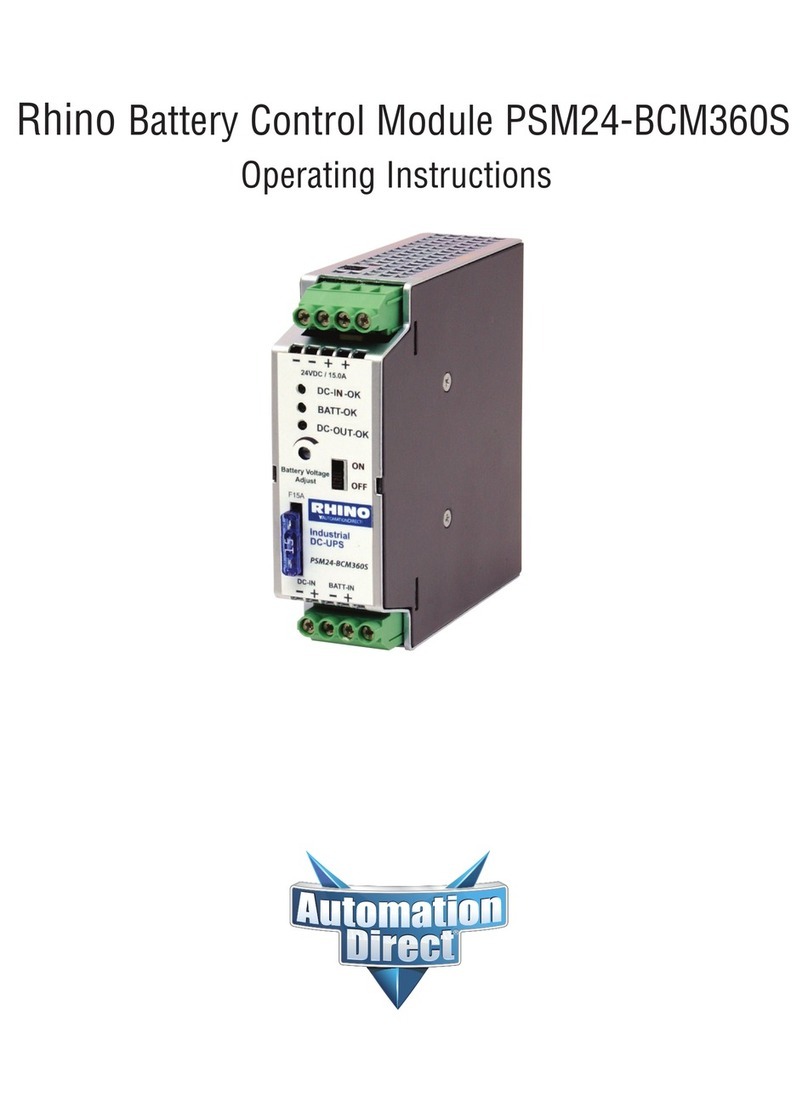
AutomationDirect
AutomationDirect PSM24-BCM360S operating instructions

AutomationDirect
AutomationDirect Productivity2000 P2-HSI manual

Ublox
Ublox NORA-W36 Series System integration manual
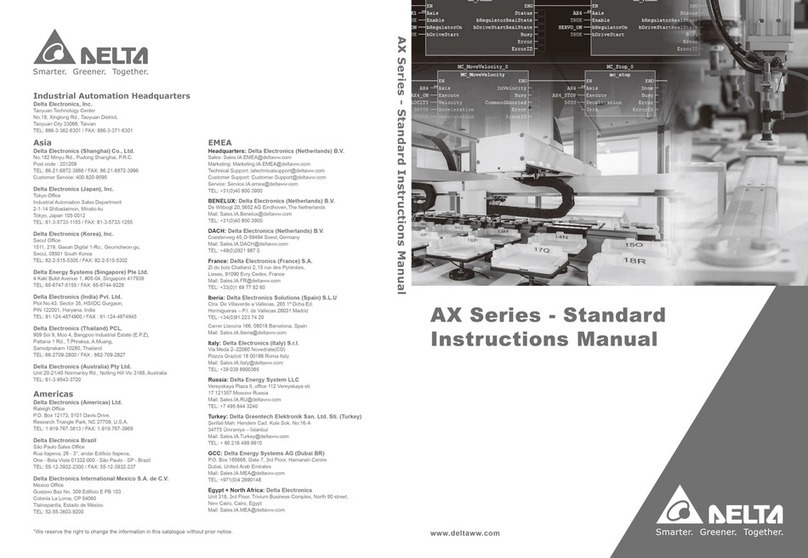
Delta
Delta Standard AX Series instruction manual
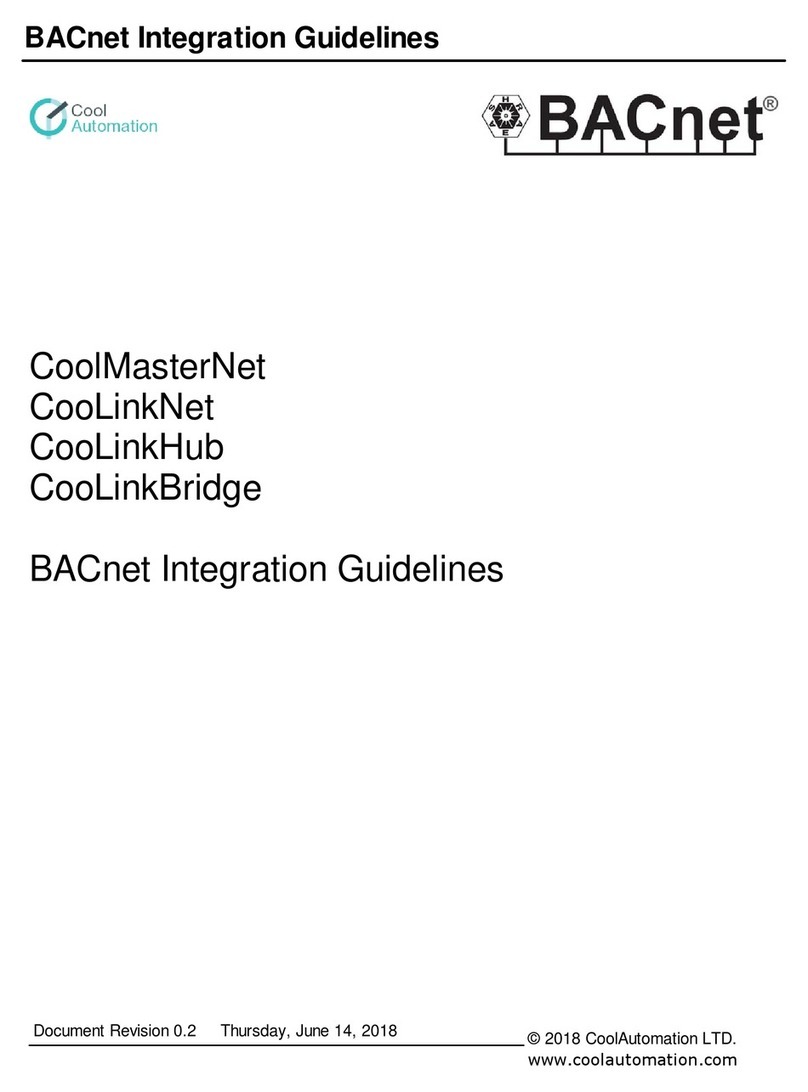
CoolAutomation
CoolAutomation CoolMasterNet Integration Guidelines
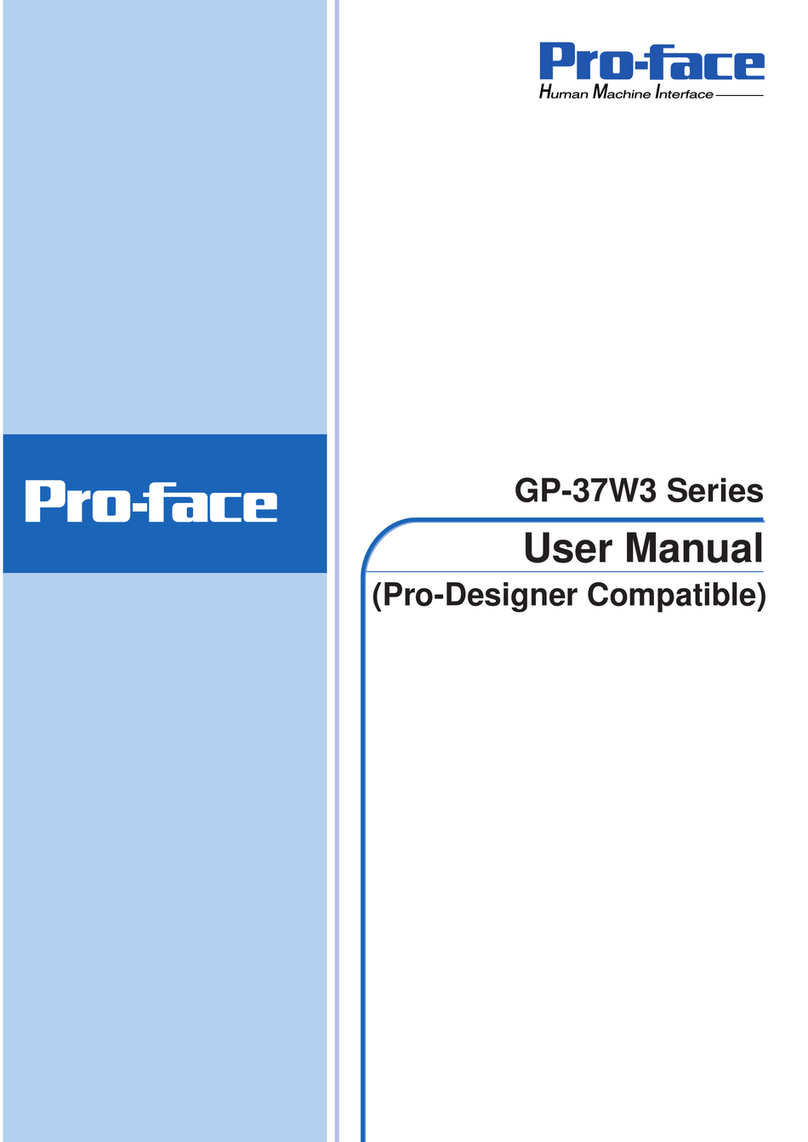
Pro-face
Pro-face GP-37W3 Series user manual