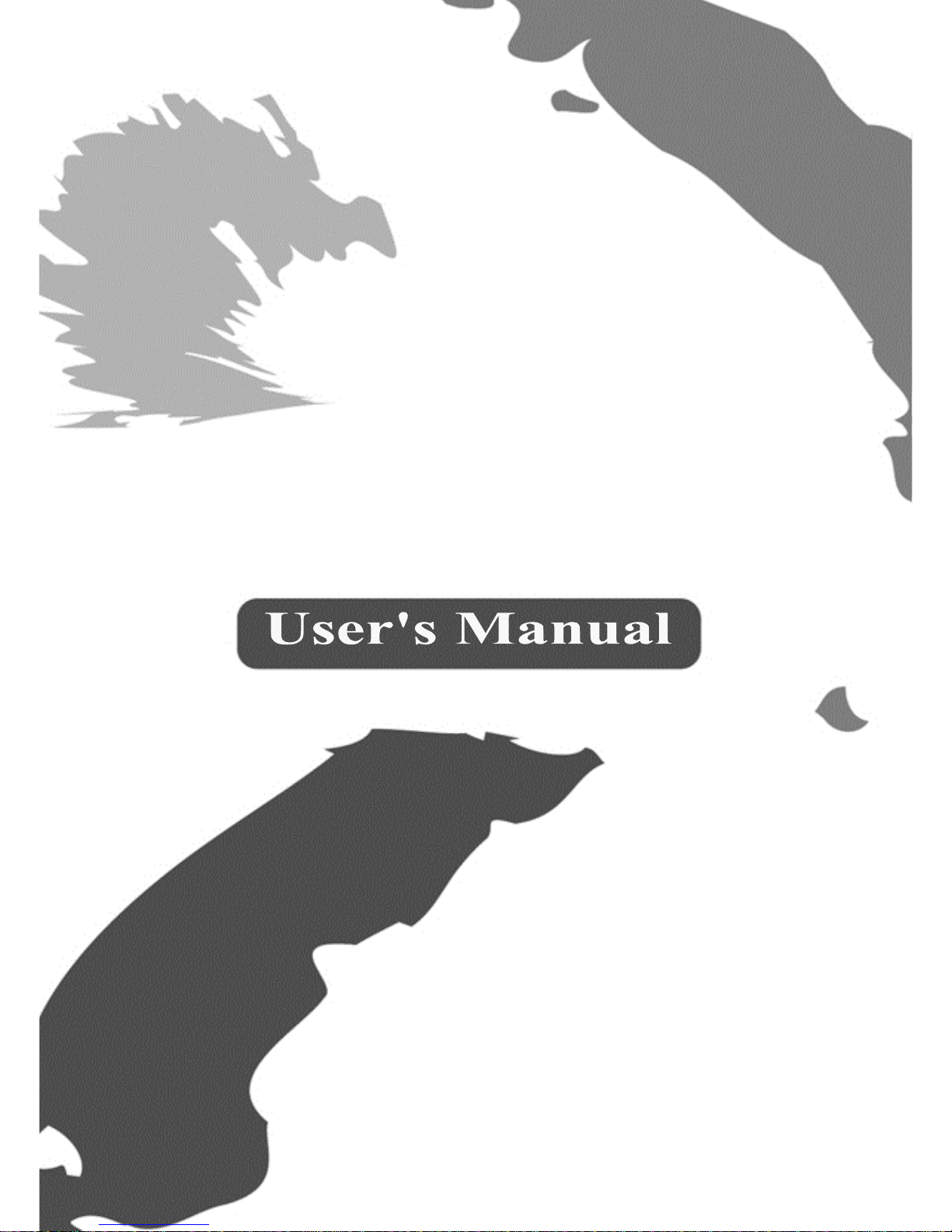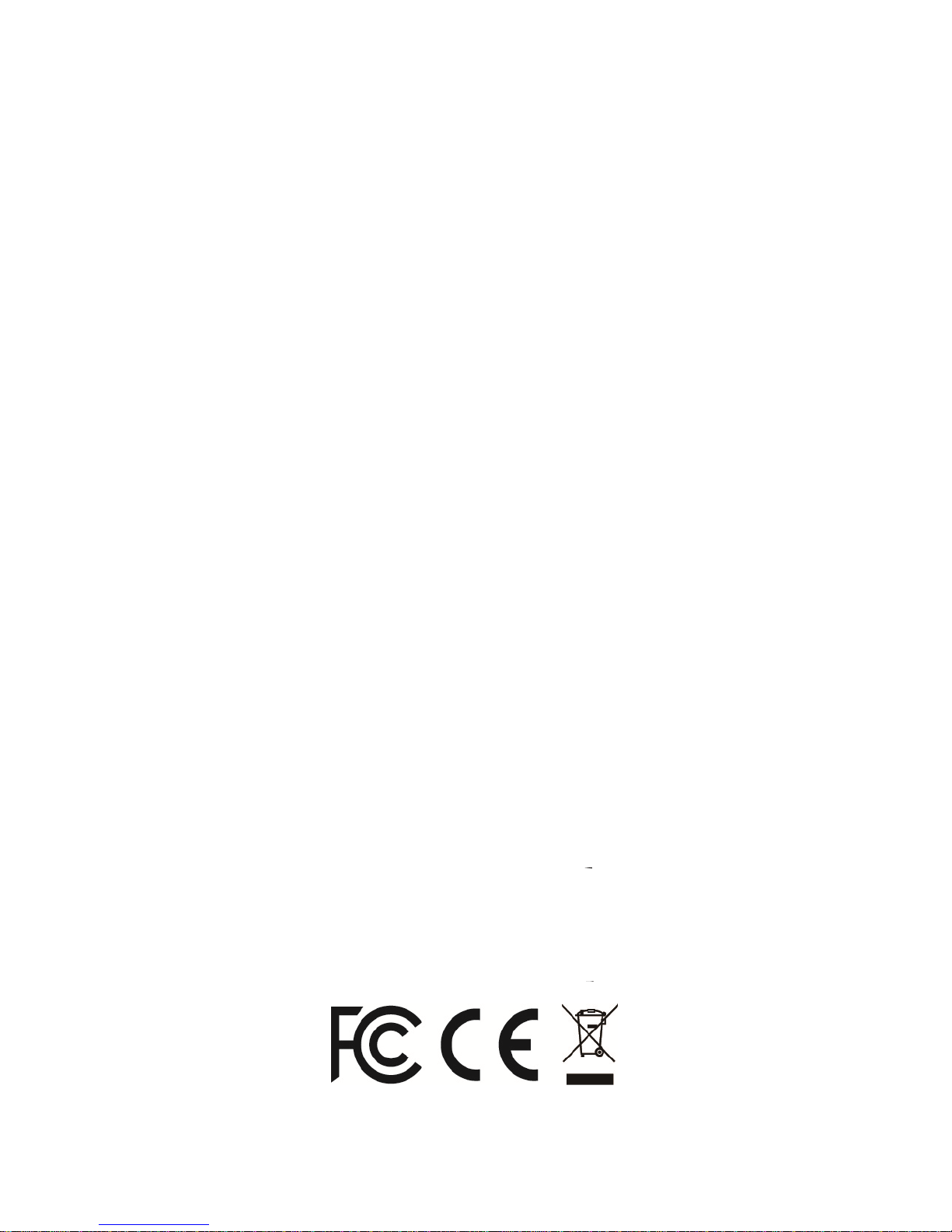1
Before attempting to connect, operate or adjust this product,
please save and read the User's Manual completely. The style
of the product shown in this User's Manual may be different
from the actual unit due to various models.
Safety Instructions
Always read the safety instructions carefully:
Keep this User’s Manual for future reference
Keep this equipment away from humidity
If any of the following situation arises, get the
equipment checked by a service technician:
- The equipment has been exposed to moisture.
- The equipment has been dropped and damaged.
- The equipment has obvious sign of breakage.
- The equipment has not been working well or
cannot get it to work according to the User’s
Manual.
Copyright
This document contains proprietary information
protected by copyright. All right are reserved. No part of
this manual may be reproduced by any mechanical,
electronic or other means, in any form, without prior
written permission of the manufacturer.
Trademarks
All trademarks and registered trademarks are the
property of their respective owners or companies.