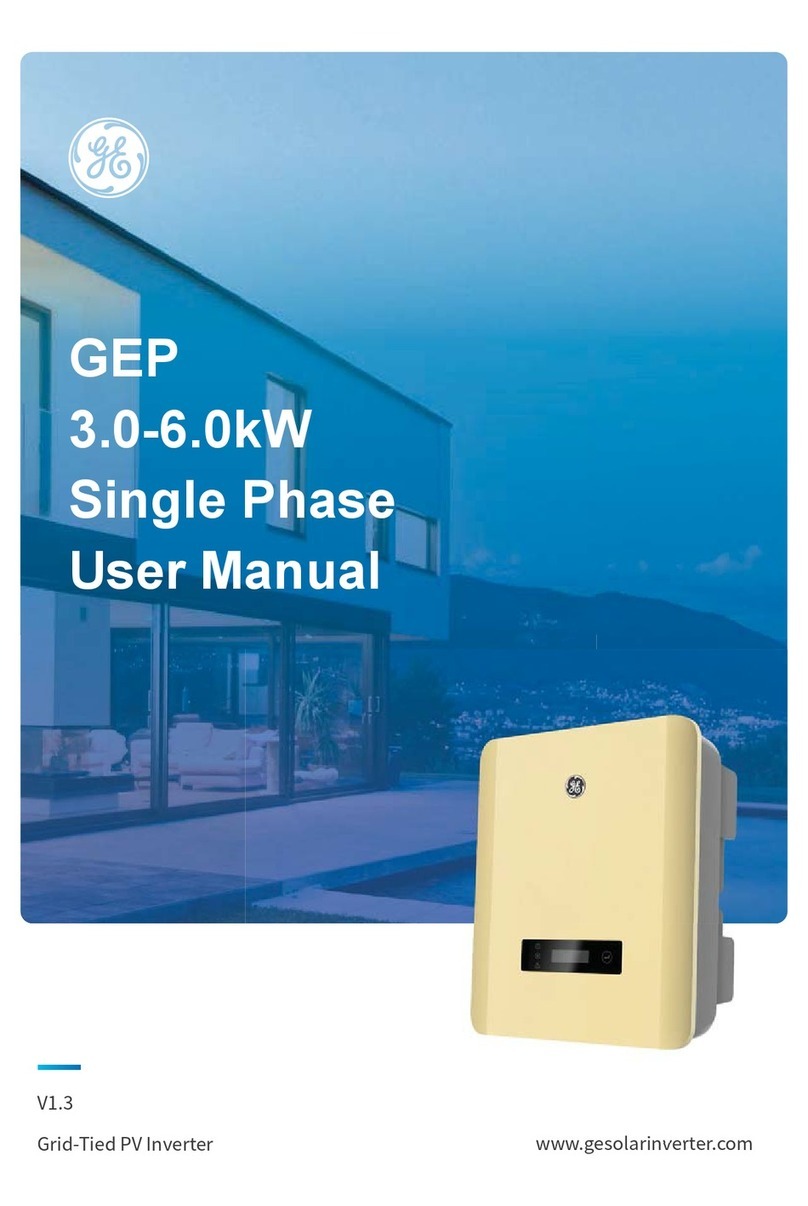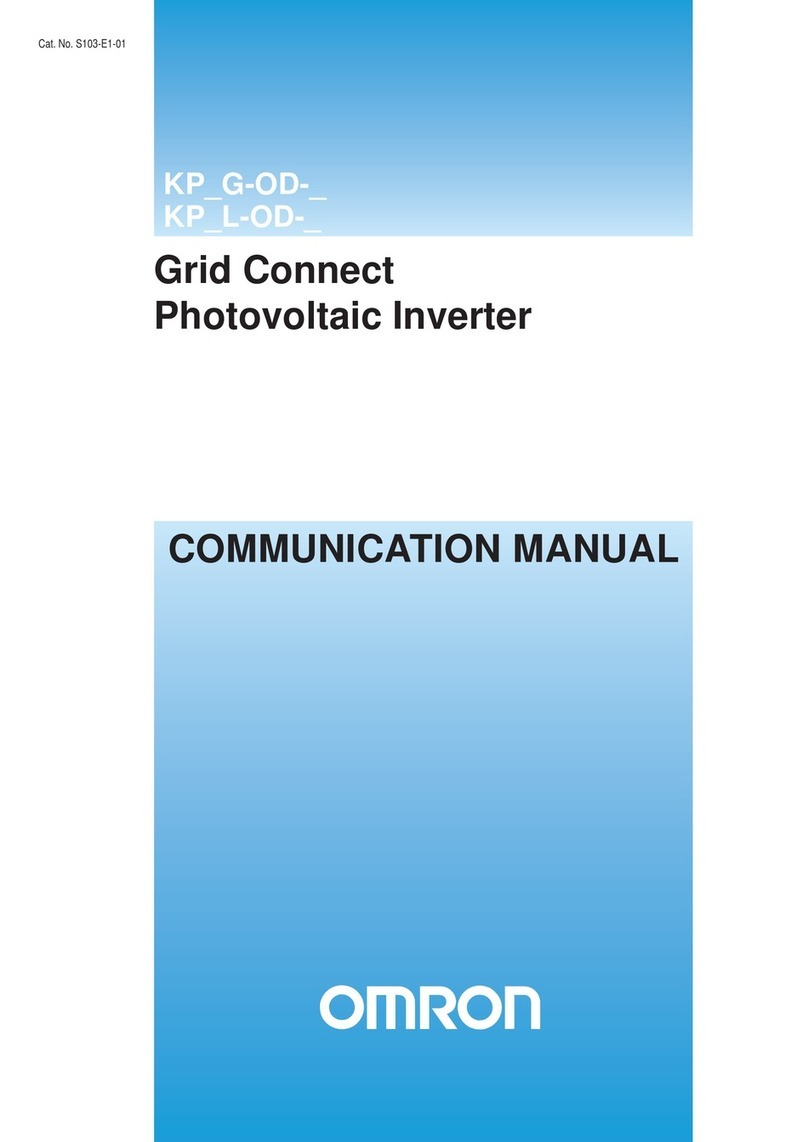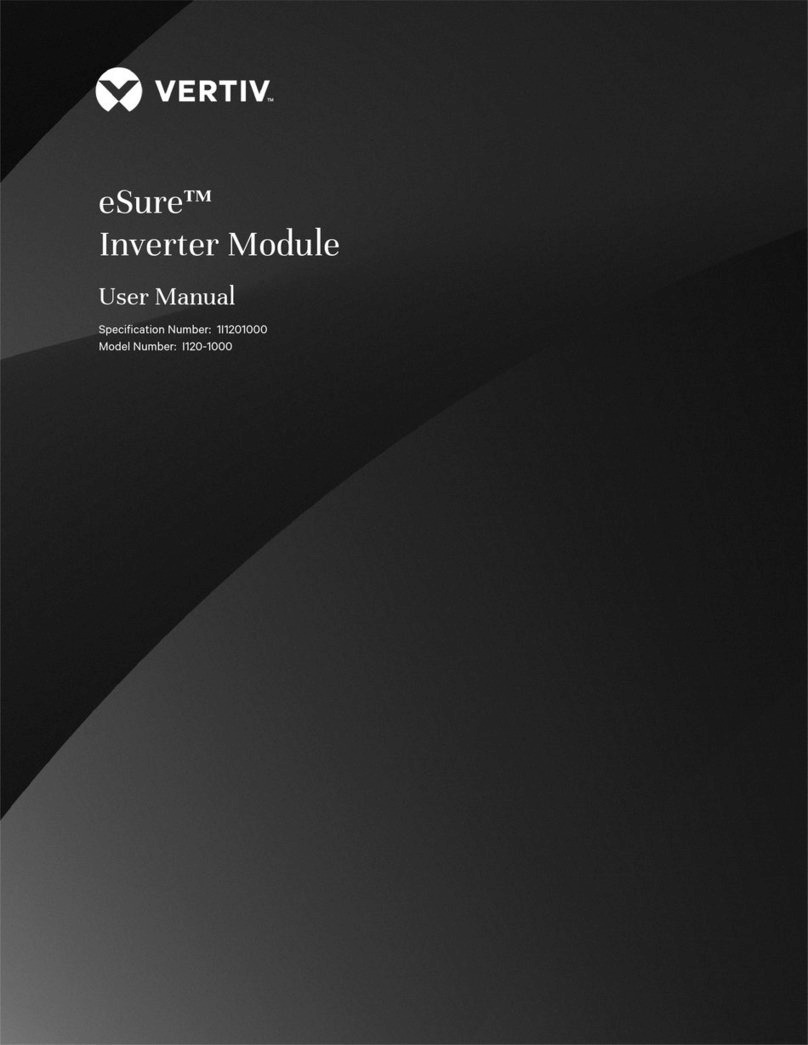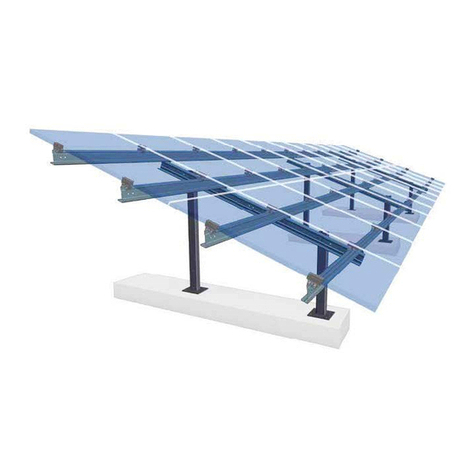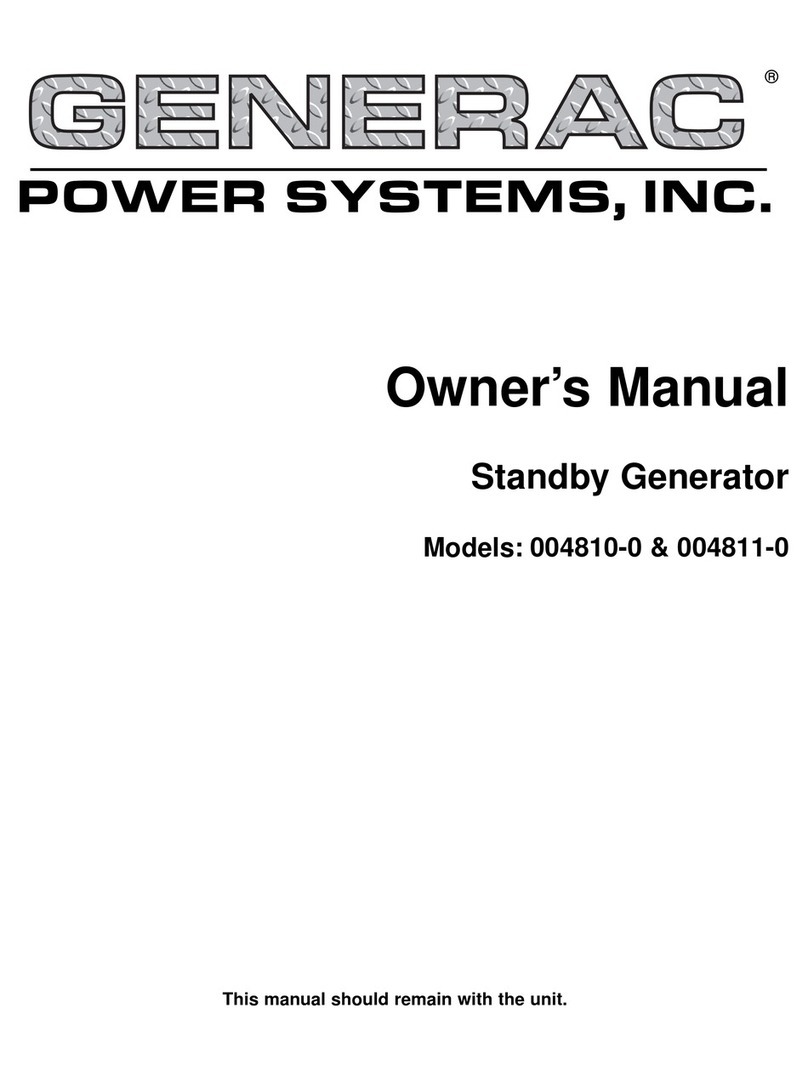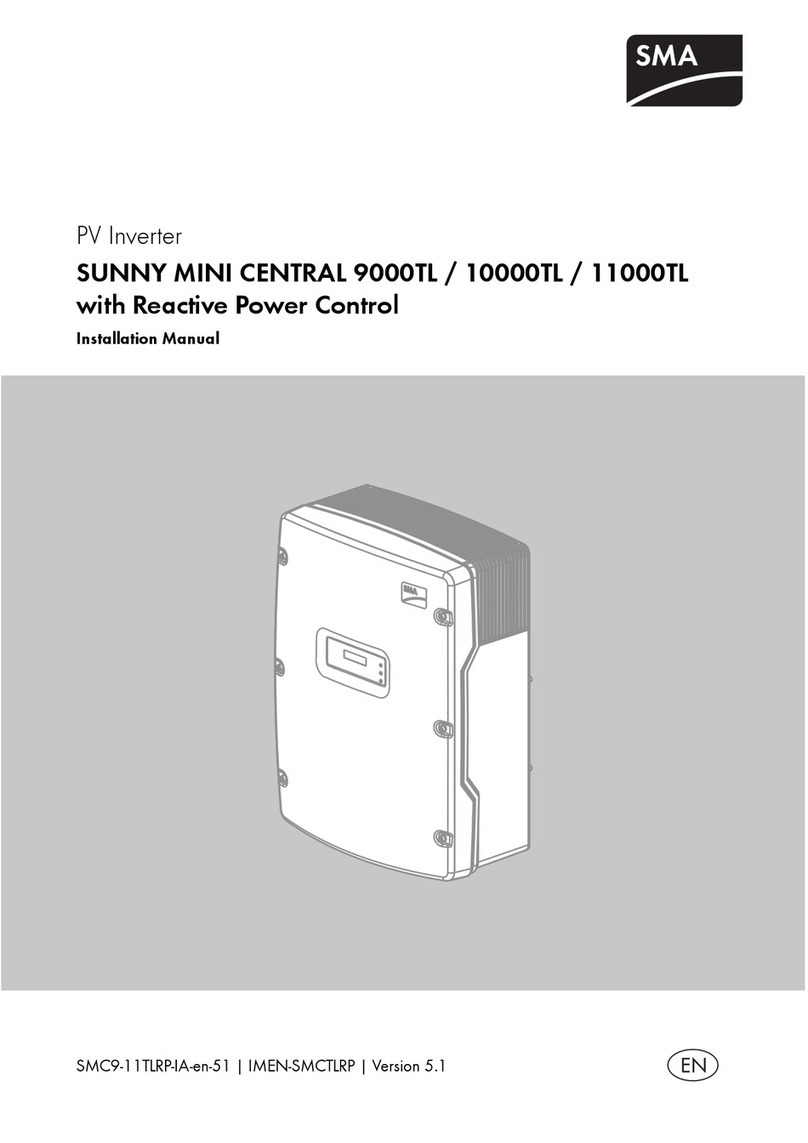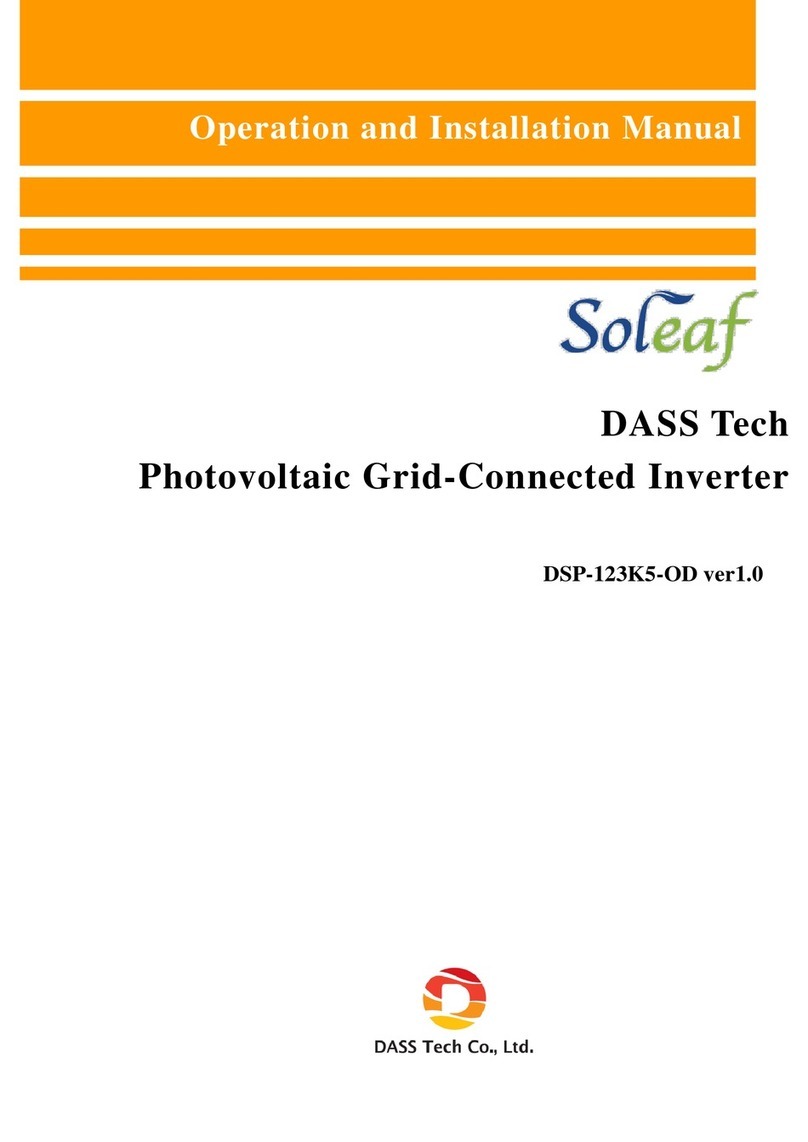Good Will Instrument GFG-8210A User manual

FUNCTION GENERATOR USER MANUAL
i
EC Declaration of Conformity
We
GOOD WILL INSTRUMENT CO., LTD.
No. 7-1, Jhongsing Rd., Tucheng City, Taipei County 236, Taiwan
GOOD WILL INSTRUMENT (SUZHOU) CO., LTD.
No.69 Lushan Road, Suzhou New District Jiangsu, China.
declares that the below mentioned product
GFG-8210A
is herewith confirmed to comply with the requirements set out in the Council Directive
on the Approximation of the Law of Member States relating to Electromagnetic
Compatibility (89/336/EEC, 92/31/EEC, 93/68/EEC) and Low Voltage Equipment
Directive (73/23/EEC, 93/68/EEC).
For the evaluation regarding the Electromagnetic Compatibility and Low Voltage
Equipment Directive, the following standards were applied:
EN 61326-1: Electrical equipment for measurement, control and laboratory use ––
EMC requirements (1997+A1: 1998)
Conducted and Radiated Emissions
EN 55011 Group I class A: 1998 Electrostatic Discharge
EN 61000-4-2: 1995
Current Harmonic
EN 61000-3-2: 1995 Radiated Immunity
EN 61000-4-3: 1996
Voltage Fluctuation
EN 61000-3-3: 1995 Electrical Fast Transients
EN 61000-4-4: 1995
Surge Immunity
EN 61000-4-5: 1995
Conducted Susceptibility
EN 61000-4-6: 1996
Power Frequency Magnetic field
EN 61000-4-8: 1993
Voltage Dips/ Interrupts
EN 61000-4-11: 1994
Low Voltage Equipment Directive 73/23/EEC & amended by 93/68/EEC
Safety Requirements
IEC/EN 61010-1: 2001
FUNCTION GENERATOR USER MANUAL
ii
TABLE OF CONTENTS PAGE
1. SAFETY SUMMARY…………………………………………….. 1
2. INTRODUCTION………………………………………………… 5
3. SPECIFICATION………………………………………………… 6
4. FUNCTION DESCRIPTION.……………………………………. 11
5. USAGE DESCRIPTION…………………………………………. 14
6. APPLICATION NOTE…………………………………………… 20
7. MAINTENANCE…………………………………………………. 30
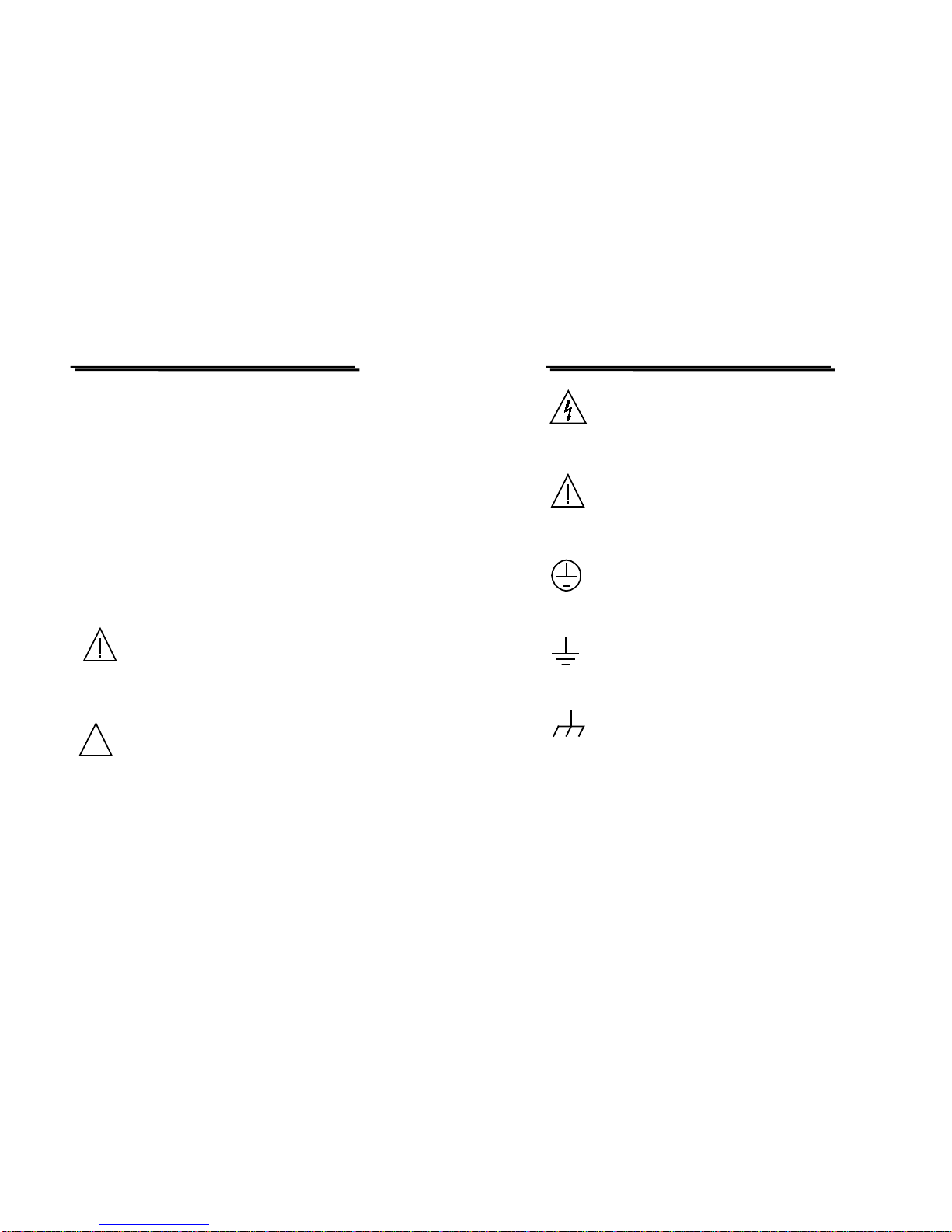
FUNCTION GENERATOR USER MANUAL
1
1. SAFETYTERMSAND SYMBOLS
Please take a moment to review these safety terms and symbols which
may appear in this manual or on Equipment to prevent damage to the
Function Generators.
Measurement category I is for measurements performed on circuits not
directly connected to MAINS.
Measurement category II is for measurements performed on circuits
directly connected to the low voltage installation.
Measurement category III is for measurements performed in the
building installation.
Measurement category IV is for measurements performed at the source
of the low-voltage installation.
WARNING. Warning statements identify condition or
practices that could result in injury or loss of life.
CAUTION. Caution statements identify conditions or
practices that could result in damage to this product or
other property.
FUNCTION GENERATOR USER MANUAL
2
DANGER High Voltage
ATTENTION refer to Manual
Protective Conductor Terminal
(ground) Earth Terminal
Frame or Chassis Terminal
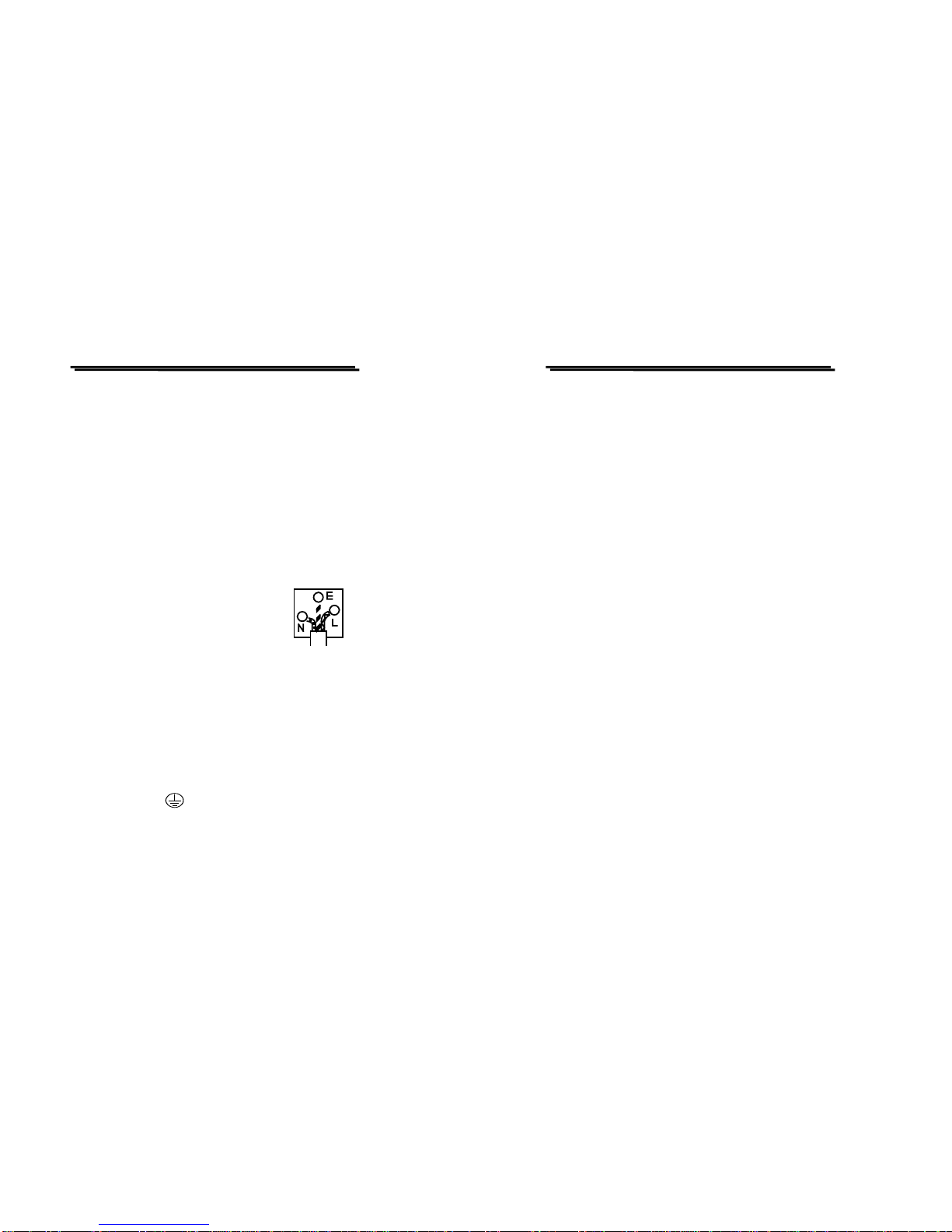
FUNCTION GENERATOR USER MANUAL
3
FOR UNITED KINGDOM ONLY
NOTE: This lead/appliance must only be wired by
competent persons
WARNING: THIS APPLIANCE MUST BE EARTHED
IMPORTANT: The wires in this lead are coloured in
accordance with the following code:
Green/ Yellow: Earth
Blue: Neutral
Brown: Live(Phase)
As the colours of the wires in main leads may not correspond
with the colours marking identified in your plug/appliance,
proceed as follows:
The wire which is coloured Green & Yellow must be
connected to the Earth terminal marked with the letter E or by
the earth symbol or coloured Green or Green & Yellow.
FUNCTION GENERATOR USER MANUAL
4
The wire which is coloured Blue must be connected to the
terminal which is marked with the letter N or coloured Blue or
Black.
The wire which is coloured Brown must be connected to the
terminal marked with the letter L or P or coloured Brown or
Red.
If in doubt, consult the instructions provided with the
equipment or contact the supplier.
This cable/appliance should be protected by a suitably rated
and approved HBC mains fuse: refer to the rating information
on the equipment and/or user instructions for details. As a
guide, cable of 0.75mm²should be protected by a 3A or 5A
fuse. Larger conductors would normally require 13A types,
depending on the connection method used.
Any moulded mains connector that requires removal
/replacement must be destroyed by removal of any fuse &
fuse carrier and disposed of immediately, as a plug with
bared wires is hazardous if a engaged in live socket. Any re-
wiring must be carried out in accordance with the information
detailed on this label.

FUNCTION GENERATOR USER MANUAL
5
2. INTRODUCTION
The GFG-8210A Function Generator is a stable low distortion
instrument which generate signals in the frequency range up to 10MHz.
Typical applications include a wide range of audio response testing
applications, vibration testing, servo system evaluation, ultra sound
applications, and etc.
The instrument includes the following features: logarithmic and linear
sweep capabilities, together with a built in frequency counter. The
sweep capability simplifies the task of finding resonant points of speakers,
filter networks and other networks structures. An oscilloscope may be
connected to this instrument for the response to be displayed. The
counter can be switched to measure and display the frequency of an
external signal up to 150MHz.
zADDITIONALFEATURES
1. Low distortion waveforms (sine, triangular and square).
2. Signal output in eight decade stages, 0.1Hz to 10MHz.
3. Adjustable sweep time and sweep width both in linear and
logarithmic modes.
4. Duty cycle control with signal inversion capability.
5. External Voltage controlled Frequency (VCF).
6. A second output for TTL or adjustable CMOS pulses.
7. 50 ohm main signal output with DC offset adjustment and 20dB
attenuation capability.
8. Supplied with two BNC test leads and AC power cord set.
FUNCTION GENERATOR USER MANUAL
6
3. SPECIFICATION
GFG-8210A
1. Main
Frequency Range 0.1Hz~10MHz (8 Ranges)
Amplitude ≧10Vpp (into 50Ωload)
Impedance 50Ω±10%
Attenuator -20dB±1dB×2
DC Offset <-5V~>5V (into 50Ωload)
Duty Control 15%:85%:15% to 1MHz Continued variable(square wave only)
Display 6 digits LED display
2. Sine Wave
Distortion 1%typical , <5% max at 1kHz.
Flatness ±0.45dB (±5%)
3. Triangle Wave
Linear ≧98%to 100kHz
4. Square Wave
Symmetry ±2%, 1Hz~100kHz
Rise time ≦35ns
5. CMOS Output
Max. Frequency 2MHz
Level ≦4Vpp~14.5Vpp±0.5Vpp adjustable
Rise or Fall Time ≦120ns
6. TTLOutput
Level ≧3Vpp
Rise or Fall Time ≦20ns
7. VCF
Input voltage 0V~10V (100:1)
Input Impedance 10kΩ±10%

FUNCTION GENERATOR USER MANUAL
7
GFG-8210A
8. Sweep Operation
Sweep/Manual Switch selector
Sweep/Rate >100:1 ratio max. and adjustable
Sweep/Time 0.5Sec~30Sec adjustable
Sweep/Mode Lin./Log. switch selector
Sweep Out 0V~10±1V
9. Frequency Counter
Int./Ext. Switch selector
Range 0.1Hz~10MHz (5Hz~150MHz EXT)
Accuracy Time base accuracy ±1 count
Time Base ±20ppm (23℃±5℃) after 30 minutes warm up
Resolution The maximum resolution is 100nHz for 1Hz and 1Hz for
100MHz.
Input Impedance 1MΩ/150nF
Sensitivity ≦35mVrms(5Hz~100MHz)
≦45mVrms(100MHz~150MHz)
10. General
Power Source AC115V, 230V±15% 50/60Hz
Operation
Environment
Indoor use, altitude up to 2000m.
Ambient Temperature 0℃to 40℃.
Relative Humidity 80% (Maximum).
Installation category II
Pollution Degree 2
Storage temperature
& Humidity -10℃to 70℃.
70% (Maximum).
Accessories GTL-101 × 2
Instruction manual × 1
Dimension 251(W)×91(H)×291(D) m/m
Weigh Approx. 2.2 kg
FUNCTION GENERATOR USER MANUAL
8
WARNING:To avoid electrical shock, the power cord
protective grounding conductor must be connected to
ground.
CAUTION:To avoid damaging the instrument, do not use
it in a place where ambient temperature exceeds 40℃.
CAUTION:To avoid damaging the instrument, do not
input more than DC15V to V.C.F.(V.C.G.).
CAUTION:To avoid damaging the instrument, do not
input more than AC150V to Frequency Counters
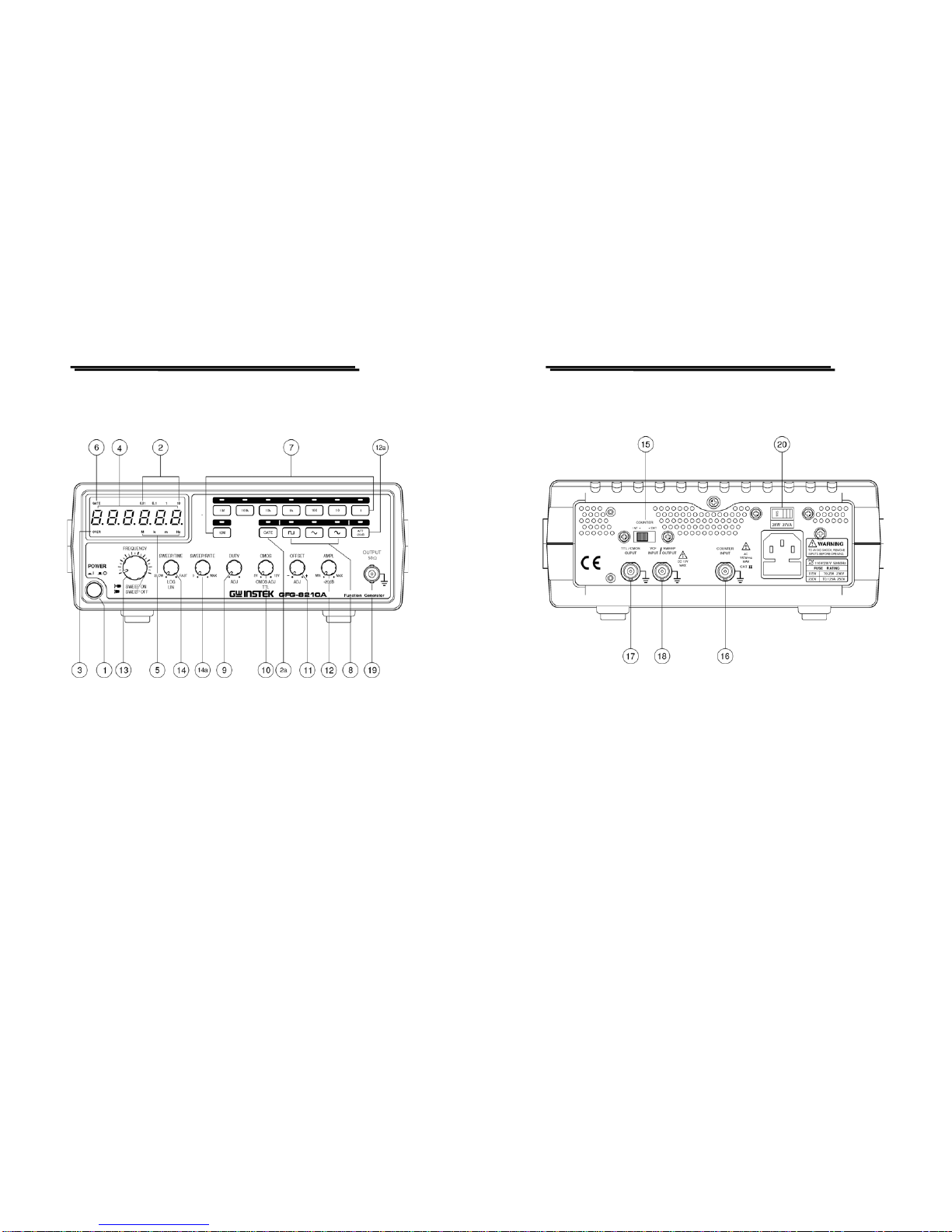
FUNCTION GENERATOR USER MANUAL
9
zFig 4.1 FRONT PANEL
FUNCTION GENERATOR USER MANUAL
10
zFig.4-2 REAR PANEL
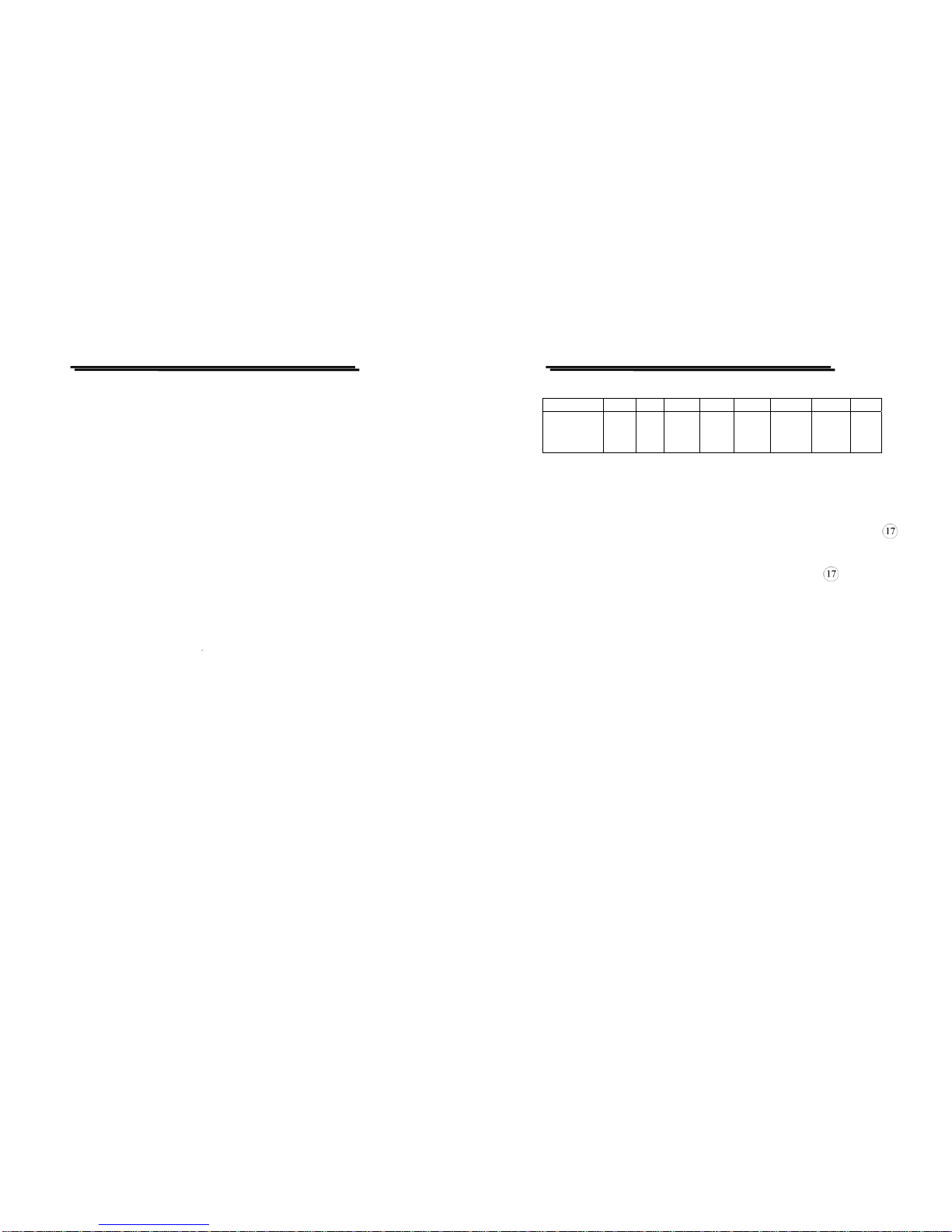
FUNCTION GENERATOR USER MANUAL
11
4. FUNCTION DESCRIPTION
1. Power Switch Connect the AC power, then press power switch.
2. Gate Time
Indicator Press the power switch, Gate time indicator will start
to flash (the gate time of internal counter is 0.01
second).
2a. Gate Time
Selector Press this key to change gate time when use external
counter mode. The change order is according to 0.01s,
0.1s, 1s and 10s cycle by pressing these keys.
3. Over Indicator In the external counter mode, the indicator is
illuminated when the output frequency is greater than
the range selected.
4. Counter Display Shows the external frequency by 6×0.3" green display,
and shows the internal frequency by 5×0.3" green
display.
5. Frequency
Indicator Indicate the current frequency value.
6. Gate Time
Indicator Indicate the current Gate time (external. counter mode
use only).
7. Frequency Range
Selector To select the required frequency range by pressing the
relevant push button on the panel as shown in
Table 1.
FUNCTION GENERATOR USER MANUAL
12
Table 1
Push bottom 1 10 100 1k 10k 100k 1M 10M
Frequency
Range
0.1Hz
∣
1Hz
1Hz
∣
10Hz
10Hz
∣
100Hz
100Hz
∣
1kHz
1kHz
∣
10kHz
10kHz
∣
100kHz
100kHz
∣
1MHz
1M
∣
10M
8. Function Selector Press one of the three push buttons to select the desired
output waveform.
9. Duty Function Pull out and rotate the knob to adjust the duty cycle o
f
the waveform (Square wave only).
10. TTL/CMOS Selector When push in the knob, the BNC terminal of will
output a TTL compatible waveform. If pull out and
rotate the knob can adjust the CMOS compatible output
(5-15Vpp) from the output of BNC .
11. DC Offset Control Pull out the knob to select any DC level of the
waveform between ±10V, turn clockwise to set a
positive DC level waveform and invert for a negative
DC level waveform.
12. OutputAmplitude
Control with
Attenuation
Operation
Turn clockwise for MAX. output and invert for a –20dB
output. Pull the knob out for an additional 20dB output
attenuation.
12a. 20dBAttenuation Press the knob to adjust a –20dB output.
13. MANU/SWEEP
Selector and
Frequency
Adjustment (Sweep
ON/OFF)
Press and turn clockwise the knob for MAX frequency
and invert for MIN frequency (Keep the pointer within
the scale range on the panel)
Pull out the knob to start the auto sweep operation; the
upper frequency limit is determined by the knob
position.

FUNCTION GENERATOR USER MANUAL
13
14. Sweep Time
Control and
LIN/LOG Selector
(1)Rotate the outer knob clockwise to adjust sweep time
for MAX, or invert for MIN.
(2)To proceed Linear sweep mode by pushing in the
knob,or select LOG sweep mode by pulling out the
knob.
14a. Sweep Rate
(Width) Control Sweep width can be controlled from 0 to 1000 times.
15. INT/EXT Counter
Selector Select internal counter mode (count the frequency o
f
model) or select EXT counter mode for an independent
counter (input signal from BNC
16
).
16. EXT. Counter
Input Terminal Accepts external signals for measurement.
17. TTL/CMOS
Output Terminal TTL/CMOS compatible signal output
18. VCF IN/Sweep
Out Terminal (1).Use to connect the input voltage required to perform
the “voltage control frequency” operation or the EXT
modulation operation.
(2).In Sweep mode, this terminal will output sweep
signal.
19. Main Output
Terminal Main signal output.
20. Power Switch 115V and 230V selectable.
FUNCTION GENERATOR USER MANUAL
14
5. USAGE DESCRIPTION
The function generator can provide versatile waveforms of high
efficiency and convenient operation. Familiarize yourselves with the
function thoroughly through Operation Manual and practice with all
accurate operation procedures can lead you to easily master the
performance of the Function Generator.
It is one of the best ways to observe waveforms by connecting the
instrument to Oscilloscope. Watch the effect in different control of
waveforms through Oscilloscope carefully when proceeding the following
steps:
5-1.First-step check:
(1)Ensure that the voltage of the main supply is compatible with this
instrument. The label on the rear panel states the required AC voltage.
(2)Connect the instrument to the main supply using the power cord
supplied.
(3)Press PWR switch
1
and ensure all the rotary controls are pushed in,
then rotate AMPL
12
knob to make the indication point up forward.
(4)Rotate the FREQ
13
control fully anticlockwise.
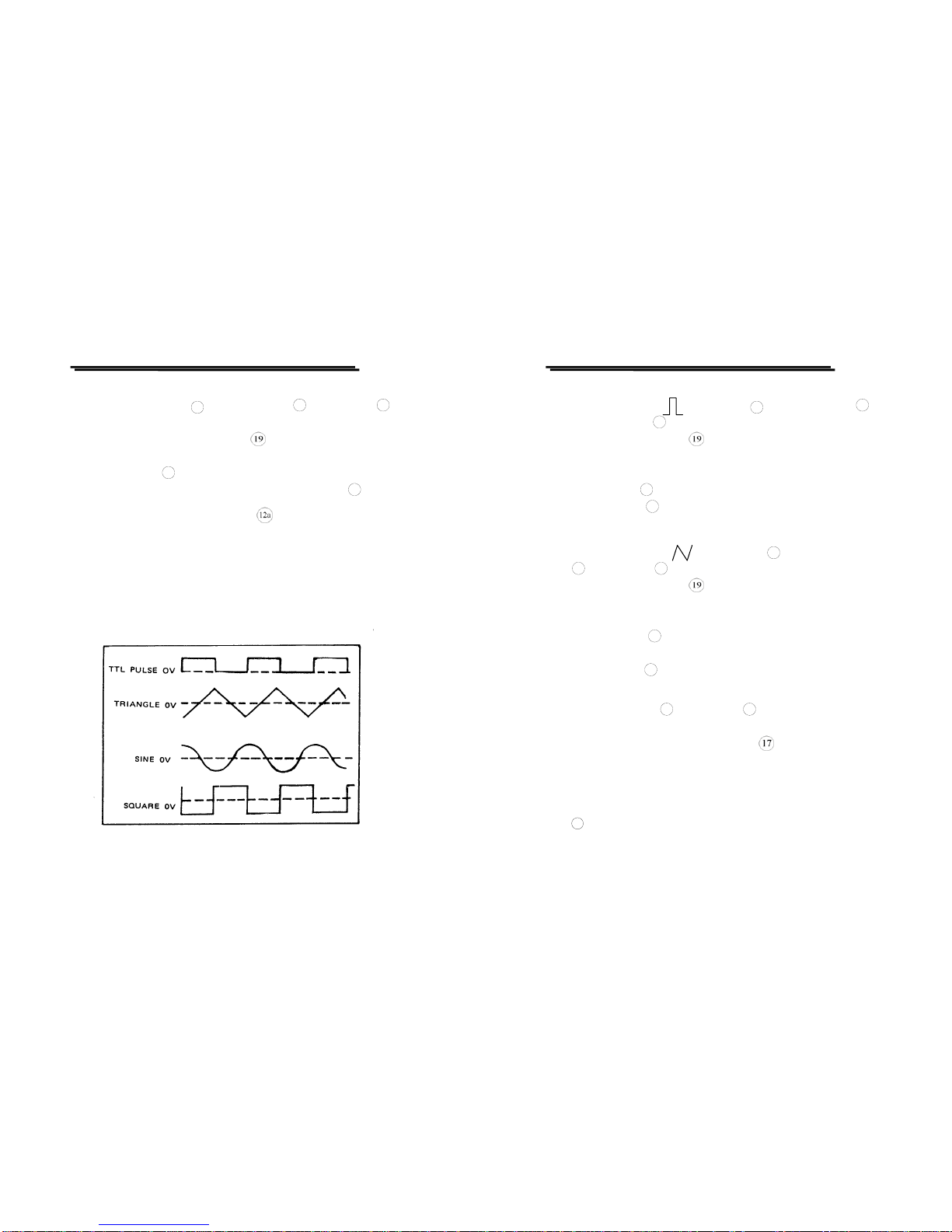
FUNCTION GENERATOR USER MANUAL
15
5-2.Triangle, square and sine wave
(1)First select Function
8
, and select Range
7
, rotate FREQ
13
, to
set the required frequency (read out from display window).
(2)At this moment, connect Output , to oscilloscope for observing
output signal, or connect to other experiment circuit.
(3)Rotate AMPL
12
again to control waveform amplitude.
(4)If attenuation output signal is required, pull out AMPL
12
knob to
obtain 20dB attenuation or press knob for additional 20dB
attenuation.
(5)The phase-relation of Output Waveform shown in Figure 1 as
below:
zFigure 1.
FUNCTION GENERATOR USER MANUAL
16
5-3. Pulse wave generation
(1) First press the key ( ) of Function
8
; then select Range
7
,
and rotate FREQ
13
, to set required frequency range.
(2) Connect output-terminal to oscilloscope for observing output
signal.
(3) Pull out and rotate Duty kto adjust the width of pulse waveform.
(4) Adjust AMPL
12
knob to control pulse amplitude.
(5) Pull out AMPL
12
knob to get 20dB attenuation of output.
5-4.Ramp wave generation
(1) First press the key ( ) of Function
8
, then select Range
7
, rotate FEEQ
13
switch to set required frequency range.
(2) Connect output-terminal to oscilloscope for observing output
signal.
(3) Pull out and rotate DUTYkto adjust the slope of ramp waveform.
(4) Adjust AMPL
12
knob to control output amplitude of ramp
waveform.
(5) Pull out AMPL
12
knob to obtain 20dB attenuation of output.
5-5.TTL/CMOS signal output
(1) First select Range
7
, rotate FREQ
13
to set required frequency
range.
(2) Connect BNC connector of TTL/CMOS to oscilloscope or to
other experiment circuit for observing output signal.
(3) At this moment, output is square waveform fixing to TTL level;
suits for general TTLintegrated circuit.
(4) If square waveform of CMOS level is required, can pull out CMOS
10 knob to adjust voltage level.

FUNCTION GENERATOR USER MANUAL
17
14a
5-6.Variation of external voltage-controlled frequency
This mode of operation allows the user to adjust the frequency of the
function generator with an external DC control Voltage. It also provides
an easy way for your adjustment.
(1) Select Function
8
first, then select Range
7
, rotate FREQ
13
to set required frequency range.
(2) Connect external control voltage (0~10V) to the VCF
connector via a suitable lead, and generate signal from Output .
(3) Other adjustments, such as AMPL
12
switch can change
amplitude of signal, or get attenuation; adjust Offset 11 for DC
level, rotate Duty kswitch can change output signal of pulse or
ramp waveform etc..
5-7.Auto Sweep
(1) First select the required waveform by pressing Function
8
button,
then select required frequency range by pressing range
7
push
button.
(2) Connect output terminal to oscilloscope for observing output
signal.
(3) Rotate frequency
13
to determine the upper limit frequency.
(4) Pull out frequency
13
to perform auto-sweep operation.
(5) Rotate SWEEP/TIME 14 and SWEEP/RATE to adjust
sweep time and rate.
(6) Pull out (press) LIN/LOG 14 to obtain LOG (LIN) sweep mode.
Note: The sweep width can only be adjusted during the sweep cycle
and it can not be stopped.
FUNCTION GENERATOR USER MANUAL
18
5-8. Precaution item
(1) Adjust DC OFFSET, will provide to change voltage of ±10V (no
load) or ±5V (50Ωload). However, signal added DC level, is
still limited to ±20V (no load) or ±10V (50Ωload). In case of
over-voltage, clip will appear as shown in Figure 2:
(2) Output connector label 50 Ω, indicated that signal source
impedance is 50Ω. Connect to any of impedance circuit, but
output voltage and terminal impedance will be rated. To avoid
oscillation, terminal shall be connected to 50Ω(When using high
frequency and square output), and its connecting line shall be as
short as possible.
(3) When adjust Duty knob to leftward position, the ratio of positive
state to negative state, expand to not less than 80:20. It can expand
Square wave to Pulse wave, expand Triangle wave to Ramp wave
and Sine wave to unsymmetrical Sine wave. As shown in Figure 3
is for adjustment of Duty control to obtain required waveform.

FUNCTION GENERATOR USER MANUAL
19
zFigure 2.
zFigure 3.
FUNCTION GENERATOR USER MANUAL
20
6.APPLICATION NOTE
This section describes the application of the Function Generators in
details as well as a brief description relating to the block diagram. Only
for the essential application method.
(A) Trouble-shooting by using signal-tracing method.
This method is similar to signal replacing way. The signal of model
will be fixedly sent to input terminal. Observing its signal wave on the
oscilloscope from front stage to rear stage orderly until appear a
signal with normal input but with abnormal output.
(B) Use as bias source and signal source circuit.
Utilize the Figure 4 of connecting type, which can provide bias of a
transistor and signal input. The output waveform can be observed
from oscilloscope. Adjust to the best condition with output max.
amplitude and no distortion. Adjust DC OFFSET to see the different
effect of different bias condition.
(C) Amplifier over-load characteristics
The Sine wave input will be different from output the overload point.
Using Triangle wave will easily observe the display of oscilloscope.
It can decide the linear range of output waveform. And the largest no-
distortion output amplitude.
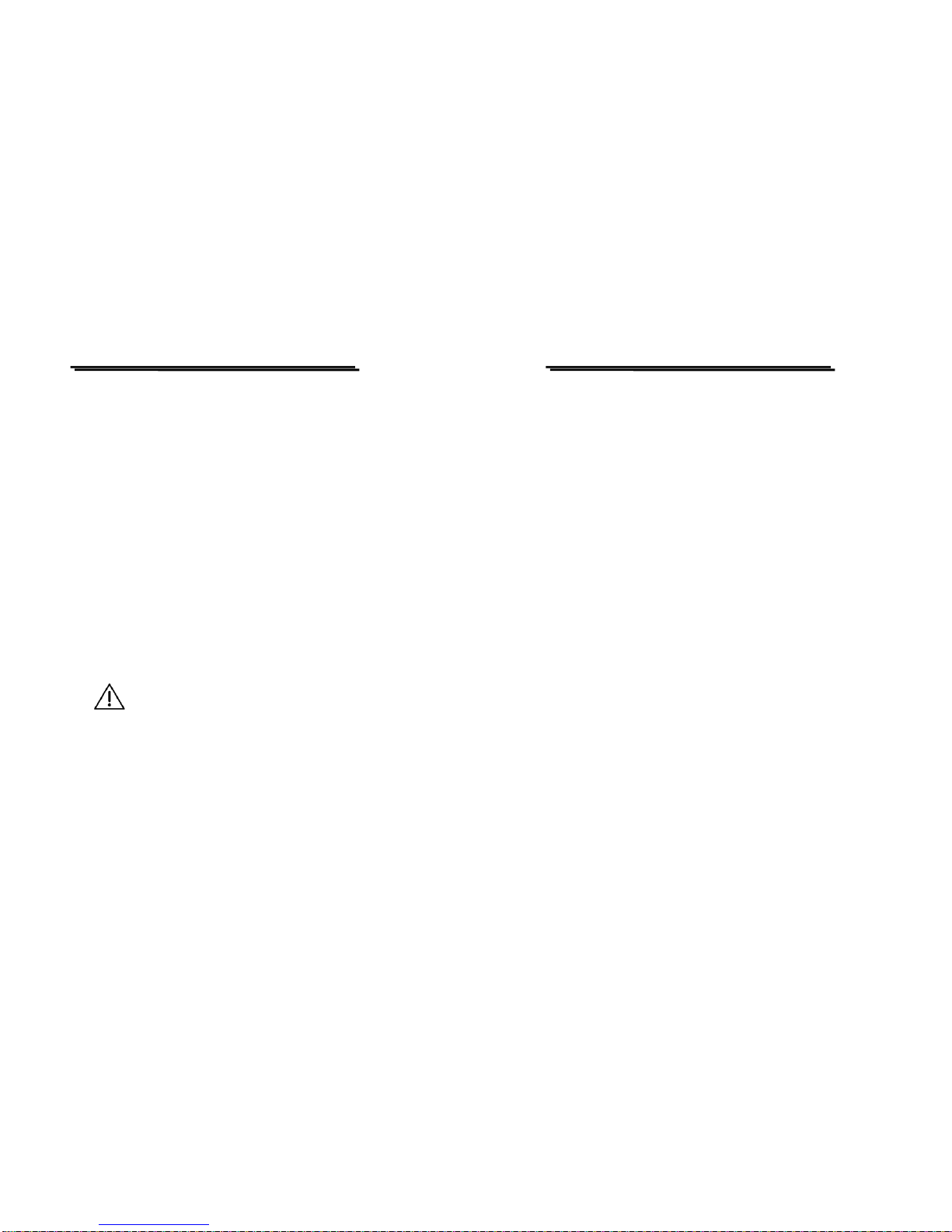
FUNCTION GENERATOR USER MANUAL
21
(D) Using the Square wave test the characteristics of amplifier circuit.
It can’t actually explain the transient response of amplifier by using
Sine wave for the frequency response curve observation, but using
the high order poly-wave, Square wave, instead to display its
waveform from the oscilloscope can show up many characteristics of
amplifier.
(a) Using the circuit of figure 5, the 50Ωconnector trim the
oscillation effect of Square wave.
(b) Use the output of Triangle wave, adjust the amplitude until there
are no clipping happened in the applied frequency.
(c) Select Square wave, adjust frequency, choose to watch the
waveform of middle of amplifier pass band, like 20Hz, 1kHz,
10kHz and etc.
(d) The output waveform of (c), must get something with frequency
Figure 6 shows some possible conditions.
CAUTION:The composed poly-wave frequency of
Square wave is quite large, so it’s not suitable for the
narrow band amplifier testing.
(E) Test of logic circuit
This equipment is suitable for logic circuit testing. Using Square or
Pulse wave can analyze or watch the frequency waveform of a
designed testing circuit. Also the DC Offset effect, drive the plug-in
model board or logic circuit trouble-shooting and etc. Used as
signal tracing and signal replacing operation:
FUNCTION GENERATOR USER MANUAL
22
(a)Connect the lines as Figure 7.
(b)According to the operation guide in this manual, set Square wave
or Pulse wave output.
(c)Use the label TTL, CMOS output terminal testing TTL logic
circuit.
(d)To test CMOS circuit by pulling up the switch of TTL/CMOS,
and adjust CMOS level by rotating the switch to set the proper
level
(e)Use dual-trace scope to show the input-output timing relation
judged by the two waves shown in Figure 4.
(F) Testing of speaking and impedance network
This equipment can be used to test the frequency characteristics of
speaker or any impedance network. It also can get the resonant
frequency of network.
(a) Connect the device under test as in Figure 8, can use oscilloscope
instead of voltmeter.
(b)When use voltmeter, adjust the frequency of instrument record
down voltage relative to frequency.
(c)When testing speaker, if there is a peak volt value, when in low
freq., this must be the resonant freq. of this speaker, see Figure
10. Whether installation may cause any effect to this frequency
or not? The proper design of case-installation will cause two
small ramps on both sides of this sharp ramp.
(d)In testing other impedance network, the resonant may not occur
in low frequency. But in approaching the resonant frequency,
there are still increasing in voltage, then the impedance can be
tested as following:

FUNCTION GENERATOR USER MANUAL
23
(1)Series connect a R1 to the network under test as in Figure 9.
(2)Get voltage readout in E1, E2, adjust R1 until E2 is equal to
one half of E1.
(3)Under this frequency, the impedance network is the same as
the R1.
(G) Act as automatic test of speaker
Because there provide the auto feature in this equipment, the output
can drive to amplifier for testing the frequency response of speaker.
(a) Set Auto/Manual to Auto position.
(b) Set function to Sine wave.
(c) Set Range to 20kHz.
(d) Sweep mode (LIN, LOG), sweep width, sweep time can be set
in any value.
(e) The line connected is showed in Figure 11.
FUNCTION GENERATOR USER MANUAL
24
zFIGURE 4
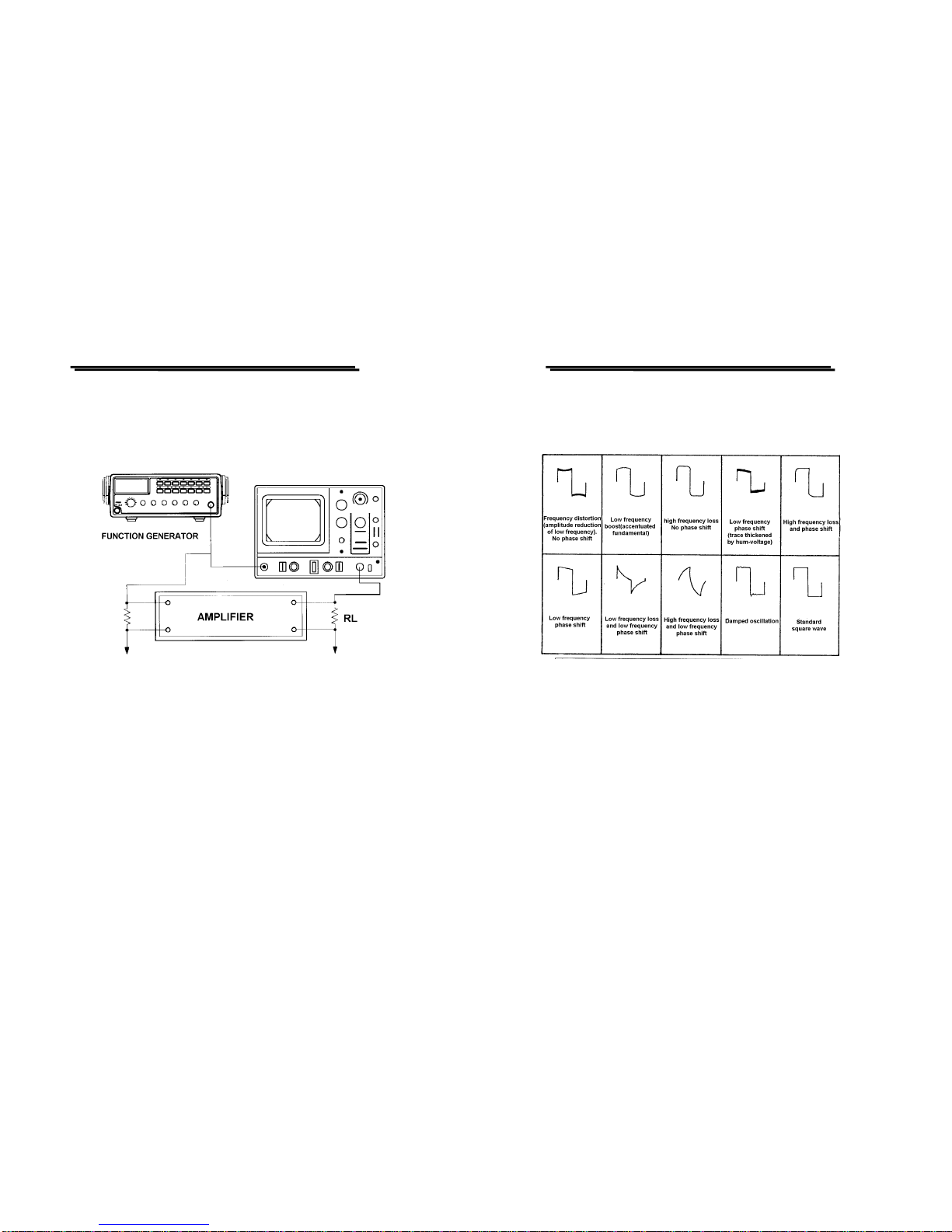
FUNCTION GENERATOR USER MANUAL
25
zFIGURE 5
FUNCTION GENERATOR USER MANUAL
26
zFIGURE 6

FUNCTION GENERATOR USER MANUAL
27
zFIGURE 7
zFIGURE 8
FUNCTION GENERATOR USER MANUAL
28
zFIGURE 9
zFIGURE 10
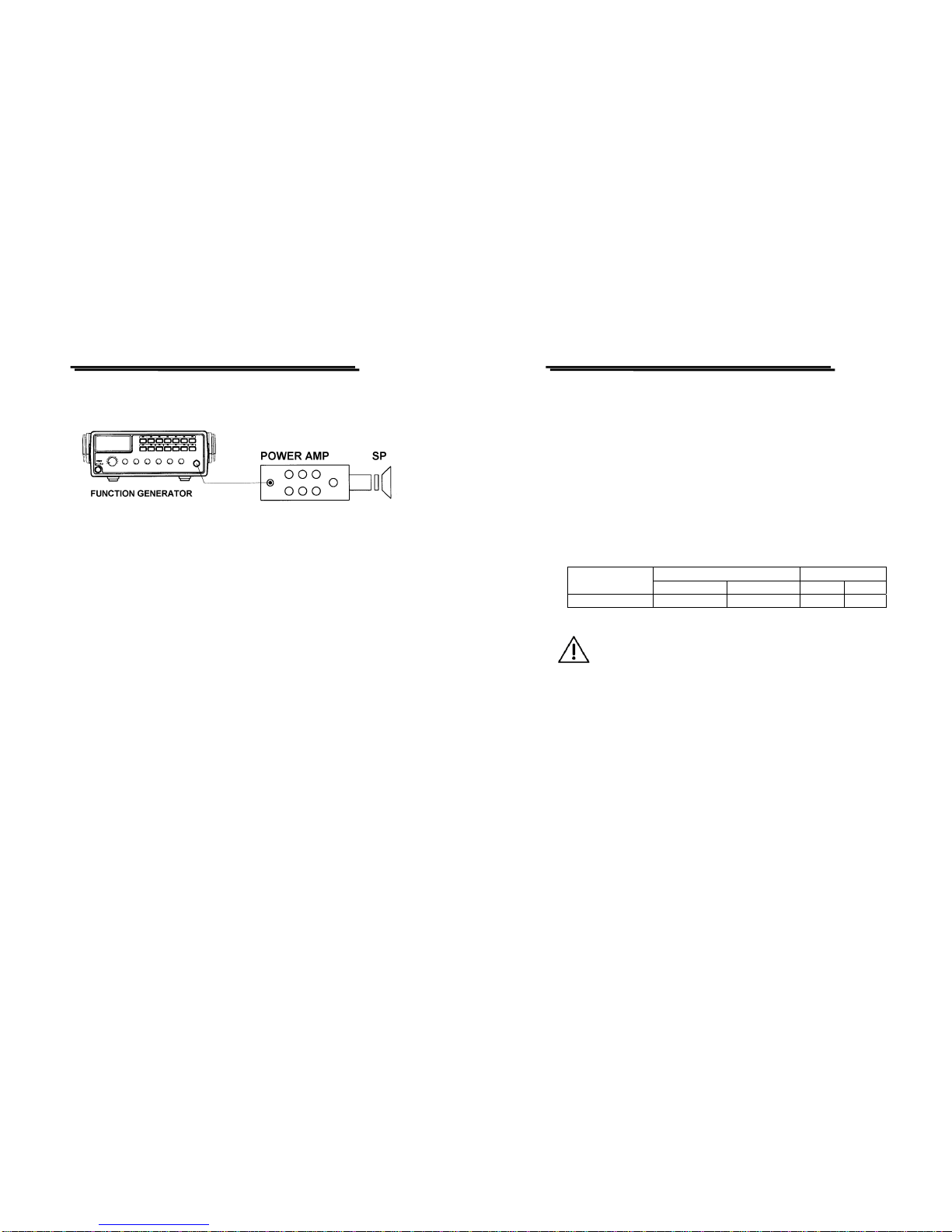
FUNCTION GENERATOR USER MANUAL
29
zFIGURE 11
FUNCTION GENERATOR USER MANUAL
30
7. MAINTENANCE
The following instructions are used by qualified person only. To avoid
electrical shock, do not perform any service other than contained in the
operation instructions unless you are qualified to do so.
7-1.Fuse Rating and type
If the fuse blows, the FUNCTION GENERATOR will not operate.
Try to determine and correct the cause of the blown fuse, then replace the
fuse with the correct rating and type shown below:
FUSE Rating and Type Rating Input
MODEL 115V 230V Watts VA
GFG8210A T0.25A 250V T0.125A 250V 22 28
WARNING: For continued fire protection, replace only
with a 250V fuse of the specified type and rating, and
disconnect the power cord before proceeding fuse
replacement.
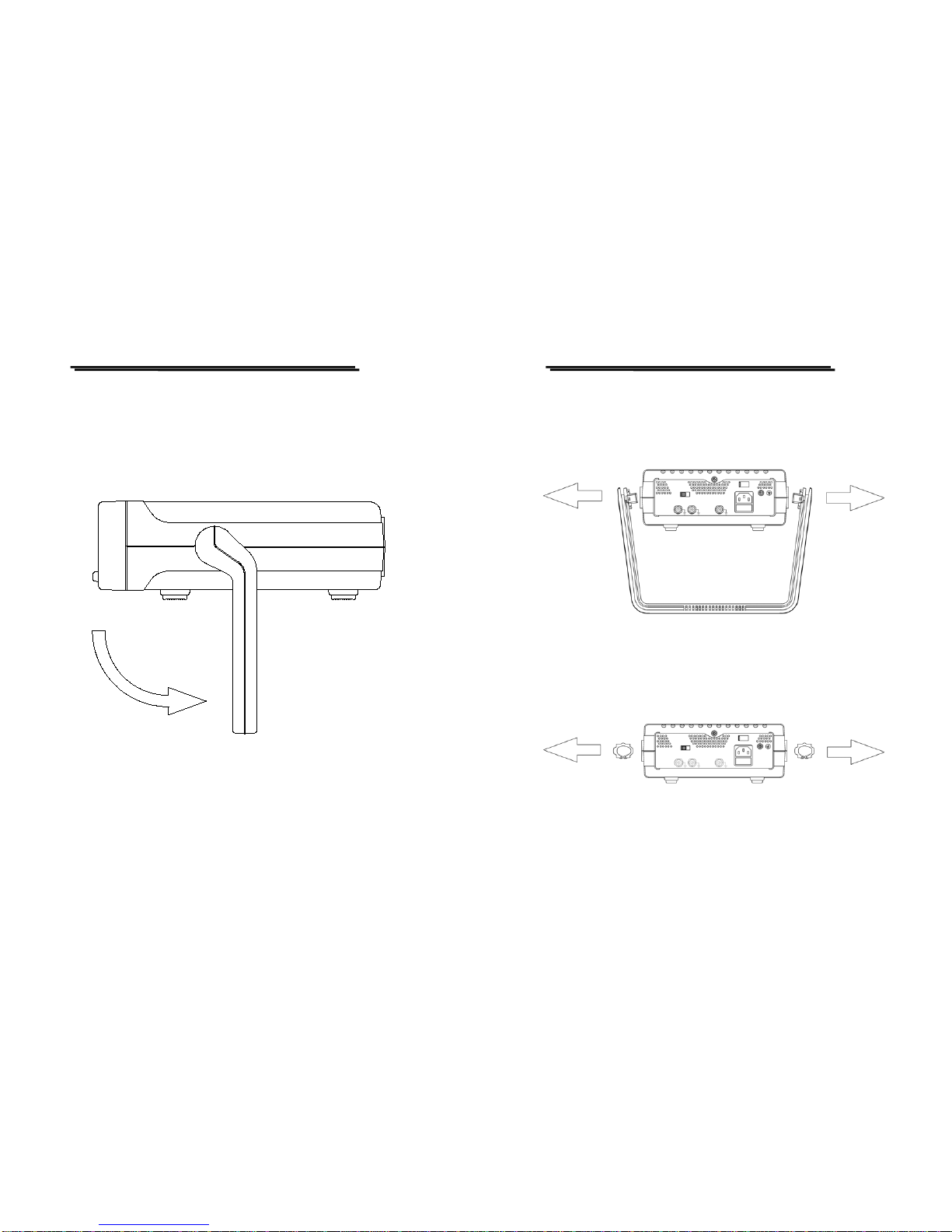
FUNCTION GENERATOR USER MANUAL
31
7-2.Fuse Replacement Procedure
When proceed calibration or maintenance of the Function
Generators, if want to replace the fuse, the upper cover must be removed
according to the following steps:
1). The handle must be turned downward 90 degrees first.
FUNCTION GENERATOR USER MANUAL
32
2). Pull apart the handle from the Function Generator. Please turn the
handle left and right side slightly, that will make easier to pull off the
handle.
3). There are two washers inside of two holes (the joints of handle and
case) respectively. Please use a screwdriver to pry open these
washers.
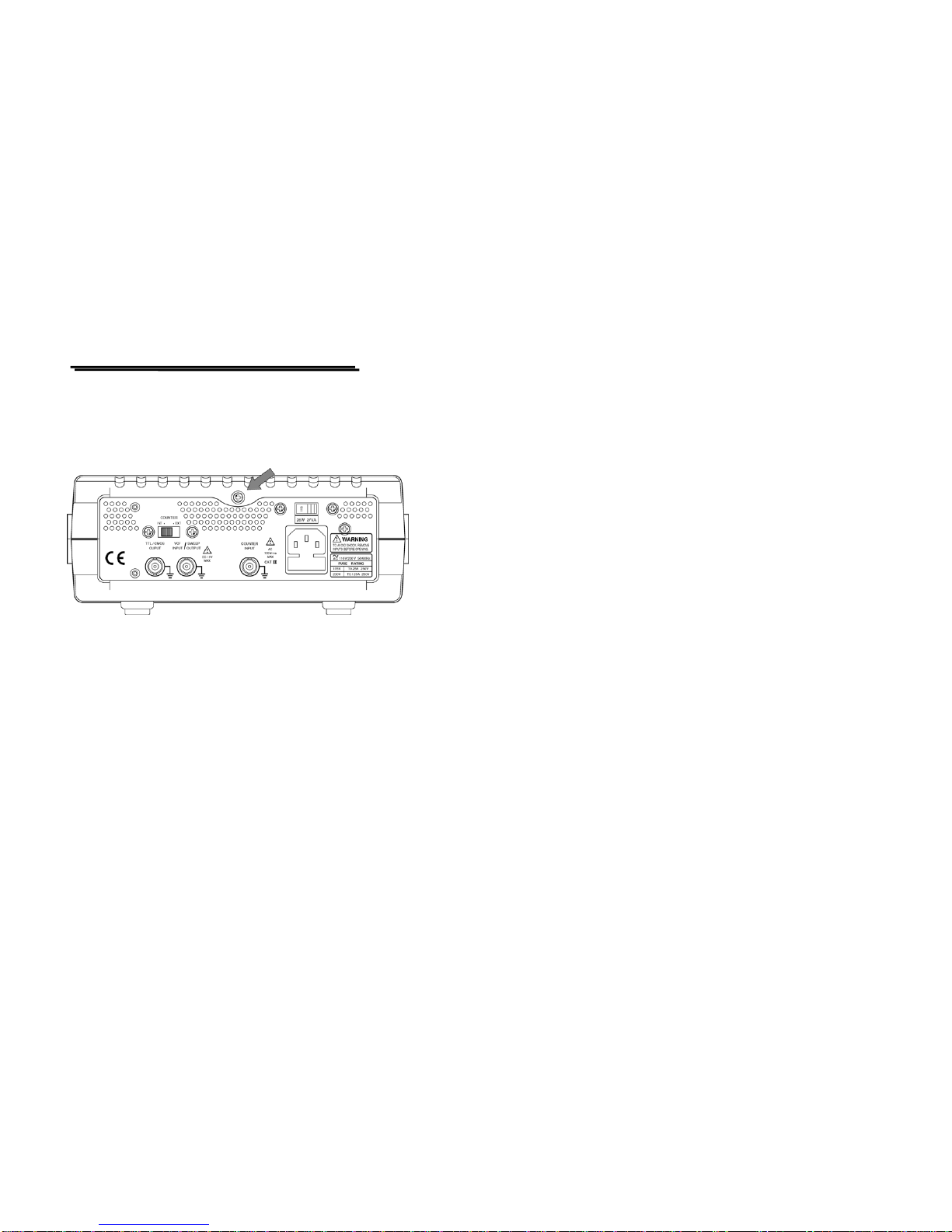
FUNCTION GENERATOR USER MANUAL
33
4). Please use a screwdriver to open the screw located at upper side of rear
panel. Therefore, the upper cover can pull toward the backside. In the
meantime, the upper cover is moved.
Note: If you want to install the upper cover, please reverse above
steps.
7-3. Cleaning
To keep the instrument clean, wipe the case with a damp cloth and
detergent. Do not use abrasives or solvents.
Table of contents
Other Good Will Instrument Inverter manuals