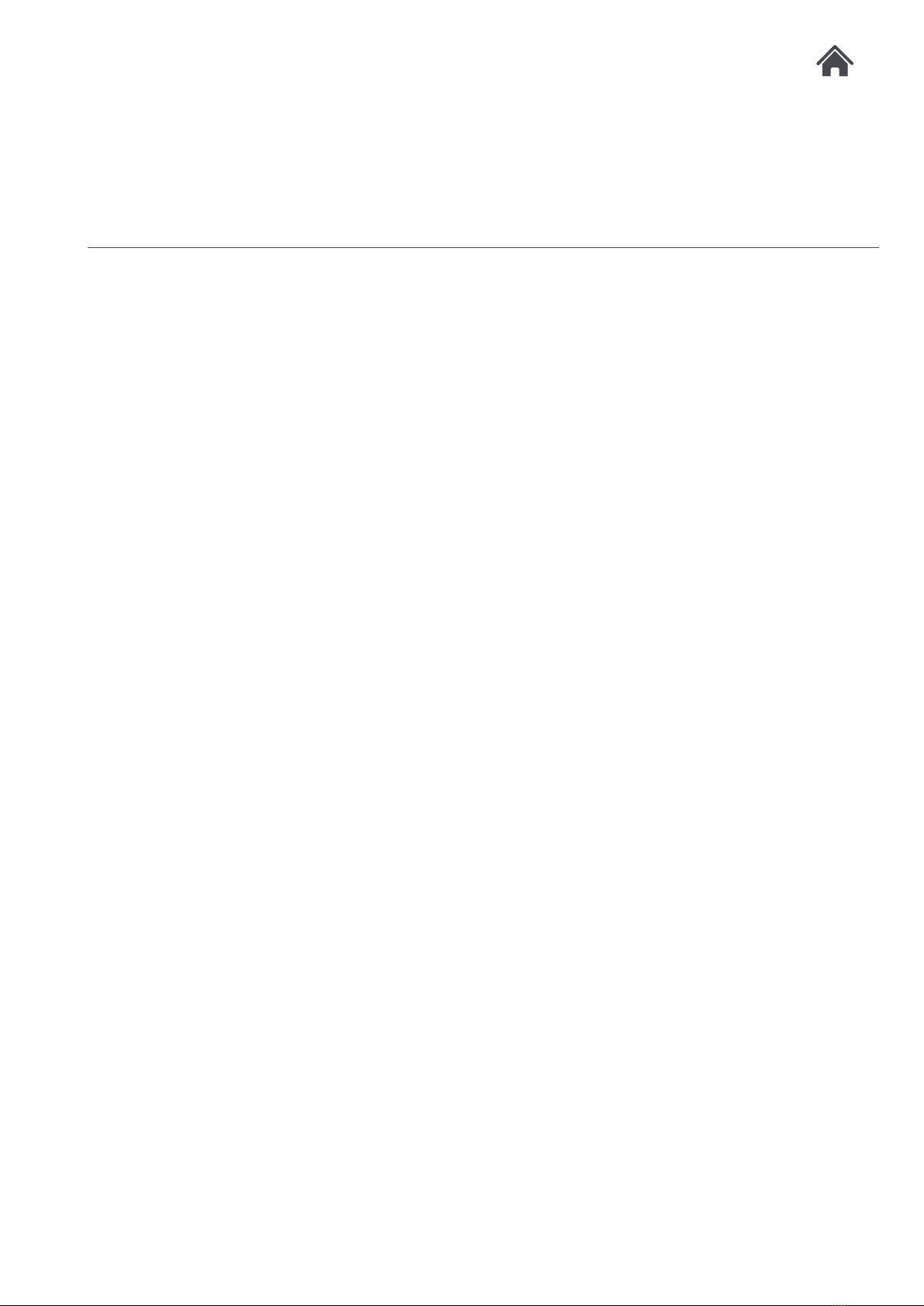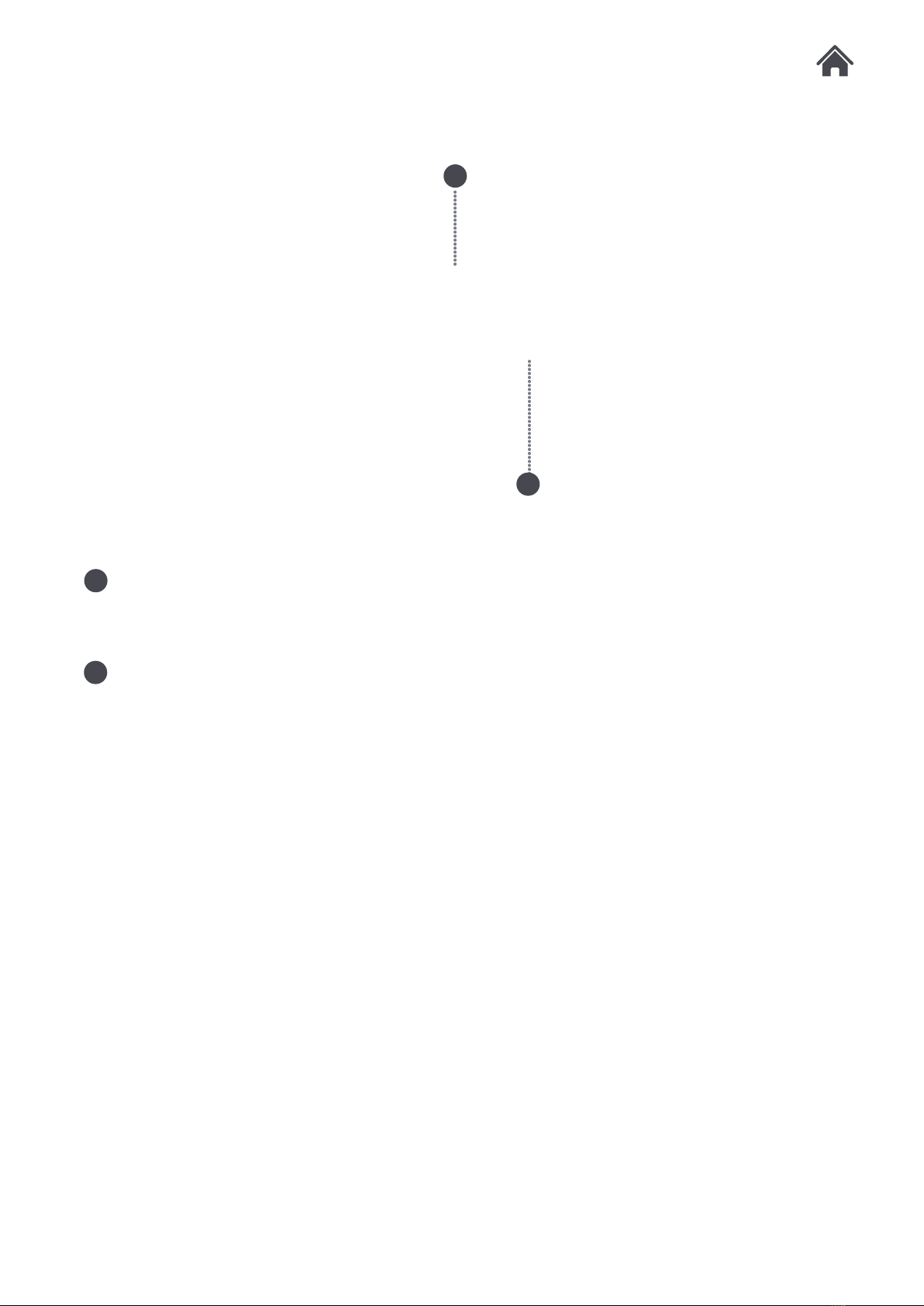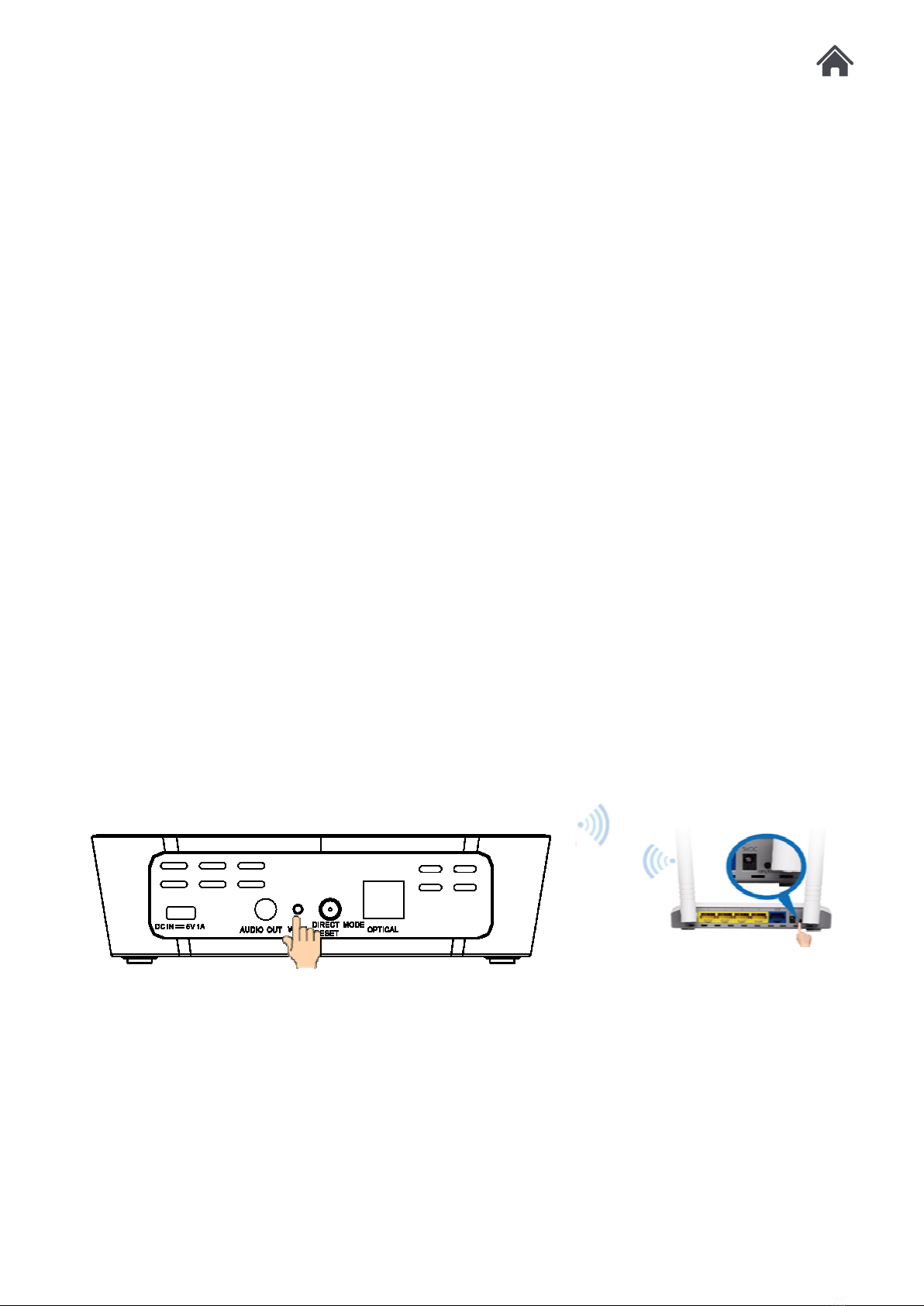MODULE
Quick start3
Minimum requirements
Android Phone (4.1 minimum) or iPhone (from iPhone 4 with IOS 7.0 and later).
Router WiFi 802.11n, with WPA2-PSK encryption (AES) ADSL or Optical Internet connection
For Multi-room or High Resolution playing, a 5 GHz multimedia router (speed> 600 Mbps) is
highly recommended.
For the best operation, the router must be placed at the centre of the house or apartment.
3.1
3.2Download and Install the "AllPlay Jukebox App" to your mobile phone:
Android Phone : Download and install AllPlay Jukebox app from Google Play.
iPhone: Download and install AllPlay Jukebox app from App Store.
3.3Mains Power
Your Module requires a mains supply of 230-240V AC ~ 50Hz.
Please ensure that your mains supply is compatible before use.
Disconnect the Power Cord from the mains when not in use.
Position of Module
Place on a flat, stable surface that is not subject to vibrations. Avoid
the following locations:
• Where it is exposed to direct sunlight
• Where it is close to heat radiating sources
• Where the humidity is high and ventilation is poor
• Where it is dusty
Connect Module to your Home Wi-Fi Network:
If your router is WPS enabled:
3.3.1
Press the WPS key of the router and the WLAN button on Module within 30 seconds of
each other. The LED will flash white while the connection takes place. Once the LED stays
on white, your Module is connected.
Connect your unit into your internet environment:
Your home router must have a WPS key function. Please check your router instruction
manual first and look for WPS key symbol.
3.3.1