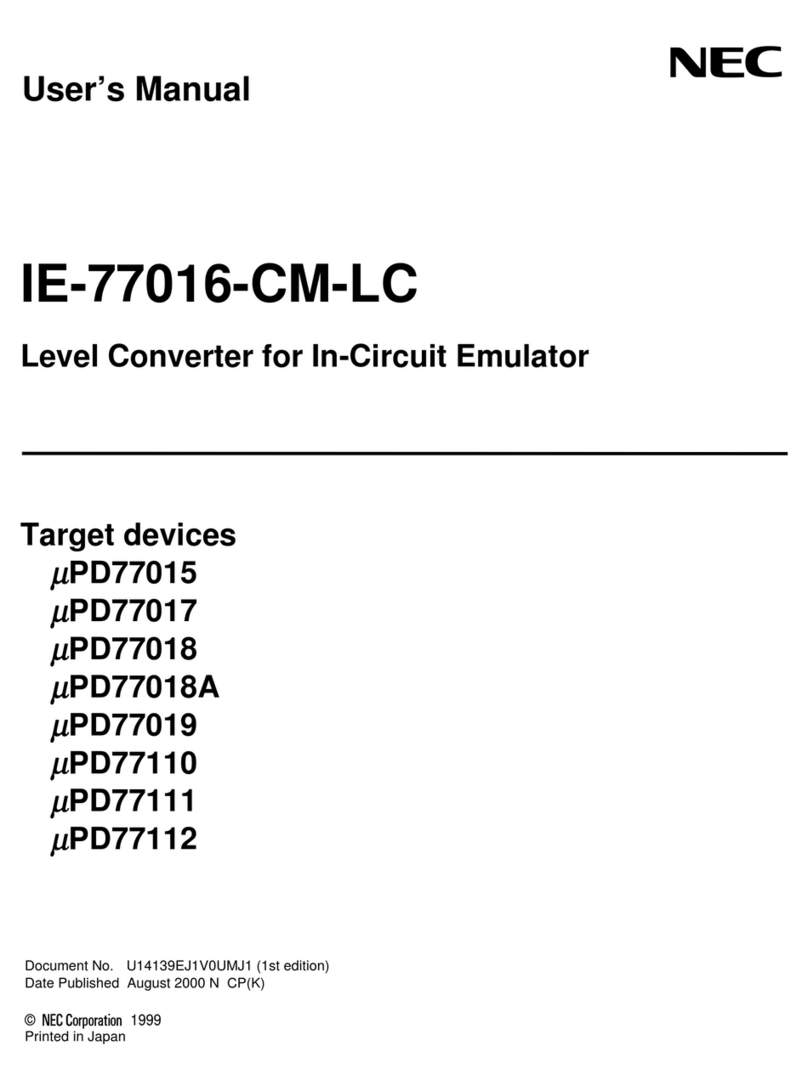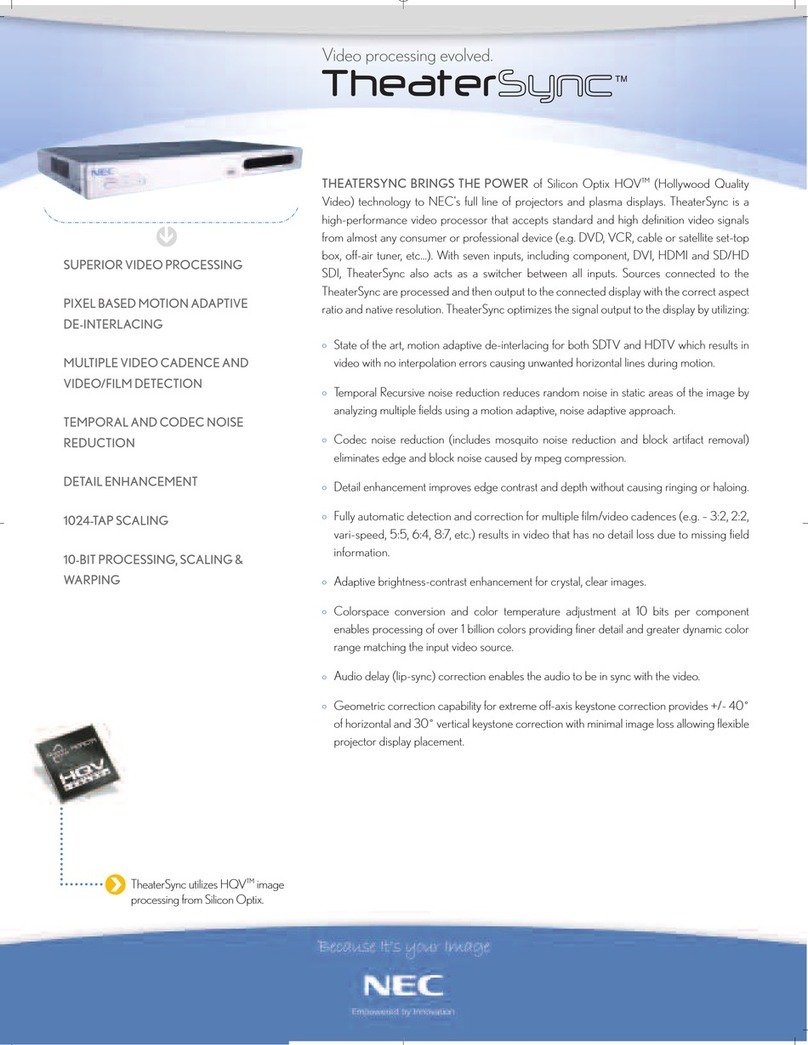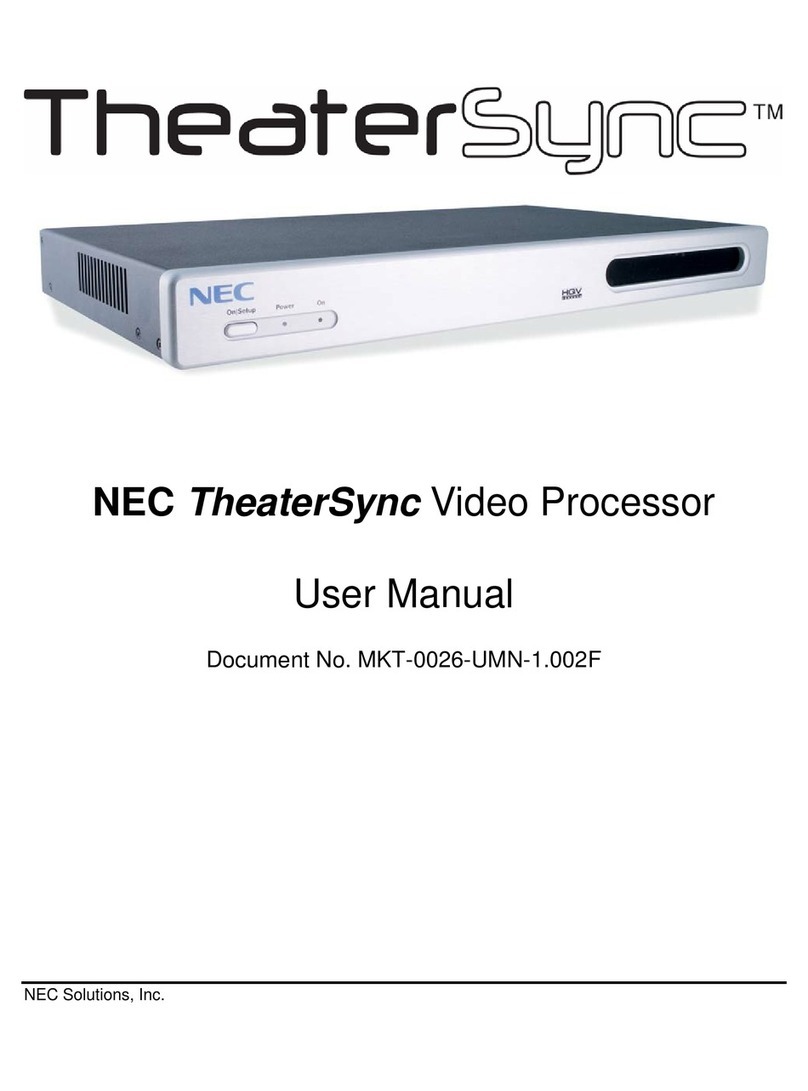Warnings and Safety Precaution
The NEC IDC-3000 is designed and manufactured to provide long, trouble-
freeservice.Nomaintenanceotherthancleaning is required. Use a soft cloth
and if necessary, mild detergent. Do not use commercial spray cleaners
which may damage the surface. In case of damage, arrange for repairs at an
authorized NEC Service Center.
For operating safety and to avoid damage to the unit, read carefully and
observe the following instructions.
To avoid shock and fire hazards:
1. Provide adequate space for ventilation to avoid internal heat build-up. If
you enclose the unit in a cabinet or rack, be sure there is adequate space
at the top of the unit to allow heated air to rise and escape.
2. Do not use the power cord polarized plug with extension cords or outlets
unless the prongs can be completely inserted.
3. Do not expose unit to rain or moisture.
4. Avoid damage to the power cord, and do not attempt to modify the power
cord.
5. Unplug unit during electrical storms or if unit will not be used over a long
period.
6. Do not open the cabinet which has potentially dangerous high voltage
componentsinside.If the unit is damaged in this way the warranty will be
void. Moreover, there is a serious risk of electric shock.
7. Donotattempttoservice or repairtheunit.NEC is notliableforany bodily
harm or damage caused if unqualified persons attempt service or open
the cabinet. Refer all service to authorized NEC Service Centers.
To avoid damage and prolong operating life:
1. Use only with 120V 60Hz AC power supply.
2. Handle the unit carefully when moving and do not drop.
3. Locate set away from heat, excessive dust, and direct sunlight.
4. Protect the inside of the unit from liquids and small metal objects. In
case of accident, unplug the unit and have it serviced by an authorized
NEC Service Center.
5. Unplug unit before cleaning. Use only a soft cloth and mild detergent.
Commercial household sprays and cleaners may damage the cabinet.
WARNING
Unqualified persons should under no circumstances remove the cabinet of
the unit to make internal adjustments. The warranty is void if the unit is
damagedin thisway.Moreover,thereis aseriousriskofelectric shock.Ifyou
have service difficulties, call your dealer.
2
Mises en garde et précautions de sécurité
Le IDC-3000 NEC a été conçus et fabriqués pour assurer une longue durée de service
sans problèmes. Aucun entretien à l’exception du nettoyage n’est nécessaire. Utiliser
un chiffon doux et un détergent doux, si nécessaire. Ne pas utiliser des aérosols de
nettoyage du commerce qui risquent d’endommager la surface de cet appareil. Si
l’appareil est endommagé, confier les travaux de réparation à un centre de service
agréé NEC.
Pourun fonctionnement sûr et afin d’éviter d’endommager l’appareil, lireattentivement
et respecter les instructions suivantes.
Afin d’éviter tout risque d’électrocution et d’incendie:
1. Réserverunespace libre suffisantpour laventilation afind’éviteruneaccumulation
de chaleur interne. Si l’appareil est logé dans un coffret ou sur une étagère,
s’assurer qu’il y a un espace libre suffisant pour la dissipation de la chaleur.
2. Ne pas utiliser la fiche polarisée du cordon d’alimentation avec des prolongateurs
ou des prises de courant, sauf si les lames peuvent être insérées à fond.
3. Ne pas exposer à la pluie ou à l’humidité.
4. Eviter d’endommager le cordon d’alimentation, et ne pas modifier le cordon
d'alimentation.
5. Débrancherl’appareilpendantles tempêtes ou sil’appareil n’est pasutilisé pendant
une longue période.
6. Ne pas ouvrir le coffret. Descomposants dehaute tensionse trouventà l’intérieur.
Sil’appareilestendommagédecettemanière,lagarantiedevientcaduque.De plus,
il y a risque d’électrocution.
7. Nepasessayerderéparerouentretenirl’appareilsoi-même.NECnesauraêtretenu
pour responsable pour toute blessure ou dommage causé par des personnes non
qualifiées qui essayent de réparer ou d’ouvrir le coffret. Confier toute réparation à
un centre de service agréé NEC.
Pour éviter des dommages et prolonger la durée de service de l’appareil:
1. N’utiliser qu’une source d’alimentation de 120 V 60 Hz CA.
2. Manipuler l’appareil avec soin pendant son déplacement et ne pas le faire tomber.
3. Eloignerl’appareil des endroitschauds,très poussiéreuxetexposésen pleinsoleil.
4. Eviter que des liquides et des petits objets métalliques pénètrent à l’intérieur de
l’appareil. En cas d’accident, débrancher l’appareil et le confier à un centre de
service agréé NEC.
5. Débrancher l’appareil avant le nettoyage. Utiliser seulement un chiffon doux et un
détergent doux.
Des aérosols et produits de nettoyage disponibles dans le commerce risquent
d’endommager le coffret.
AVERTISSEMENT
Le coffret ne doit pas être enlevé par un personnel non qualifié pour faire les réglages
internes. La garantie devient caduque si l’appareil est endommagé de cette manière.
Deplus, il y a risque d’électrocution. En cas de problèmesderéparationcontactervotre
revendeur.
3