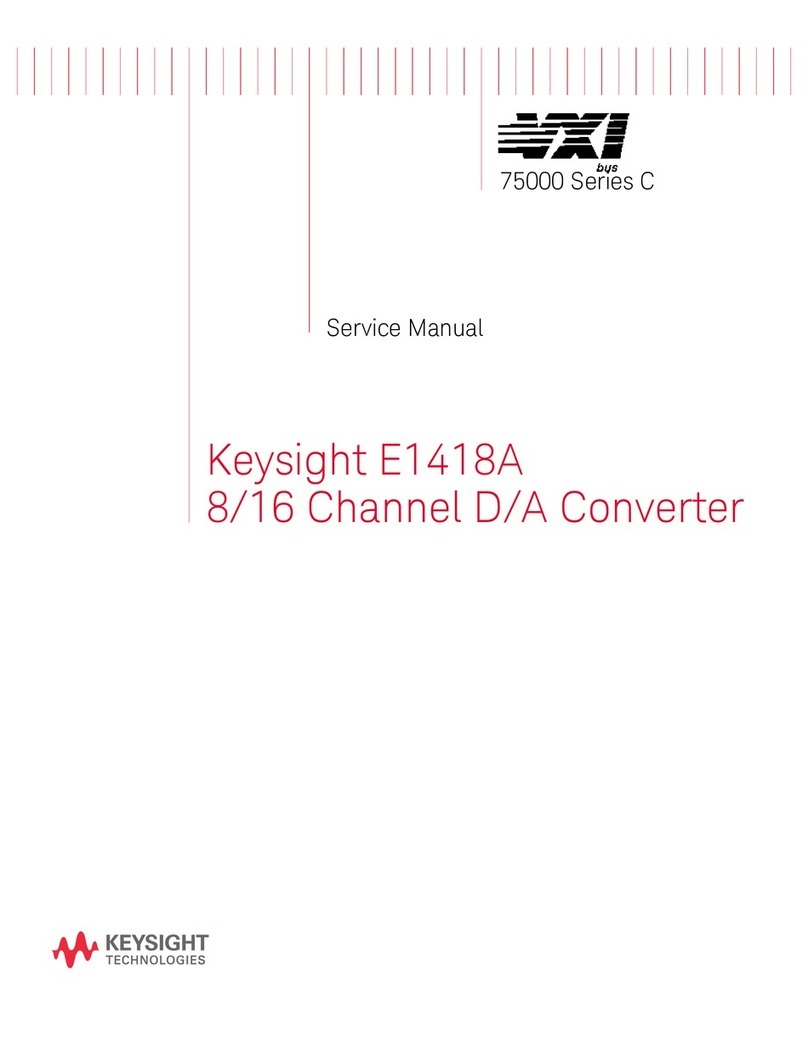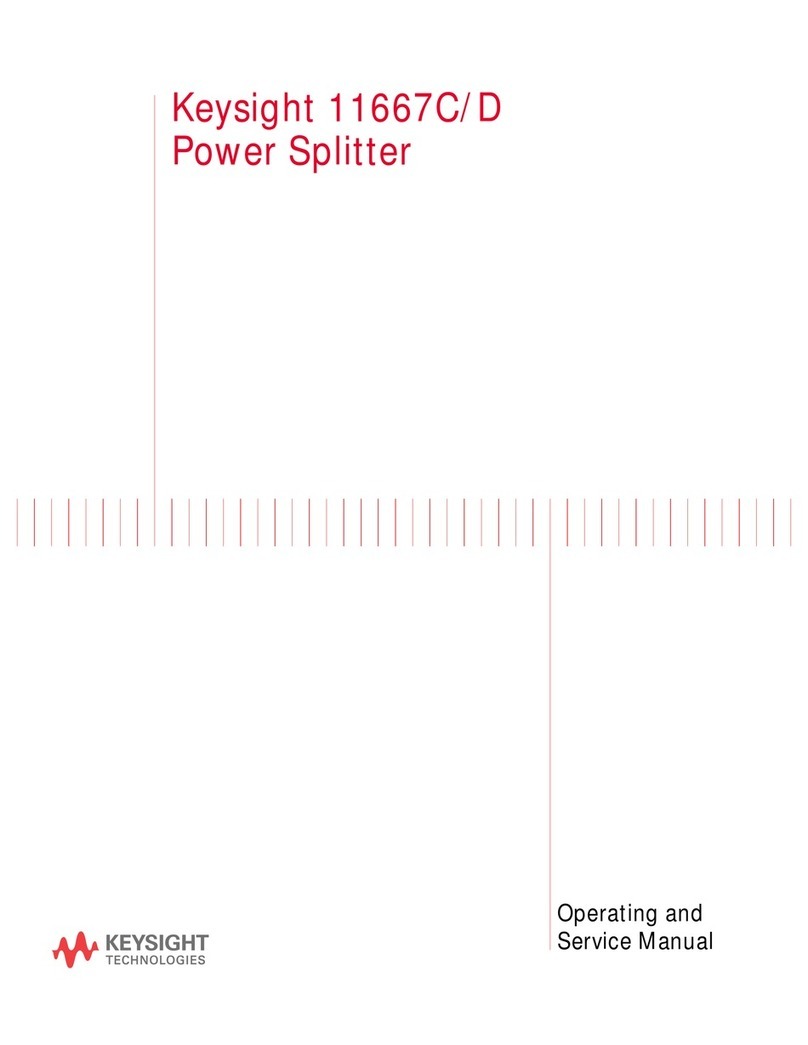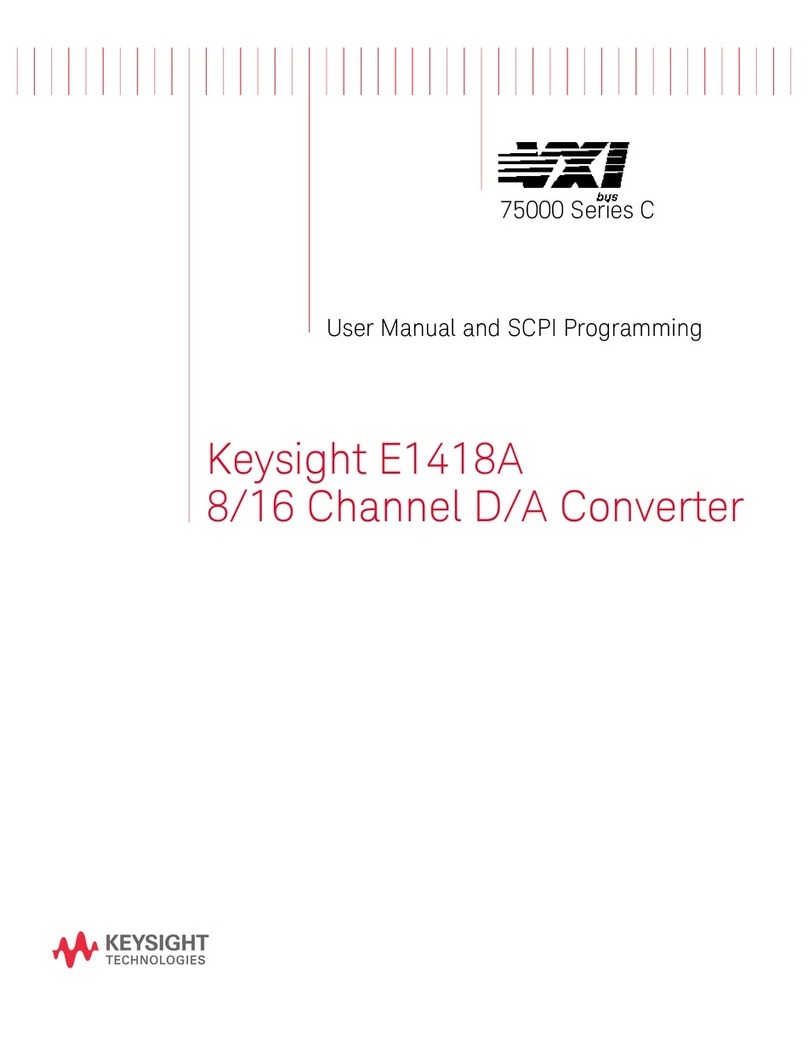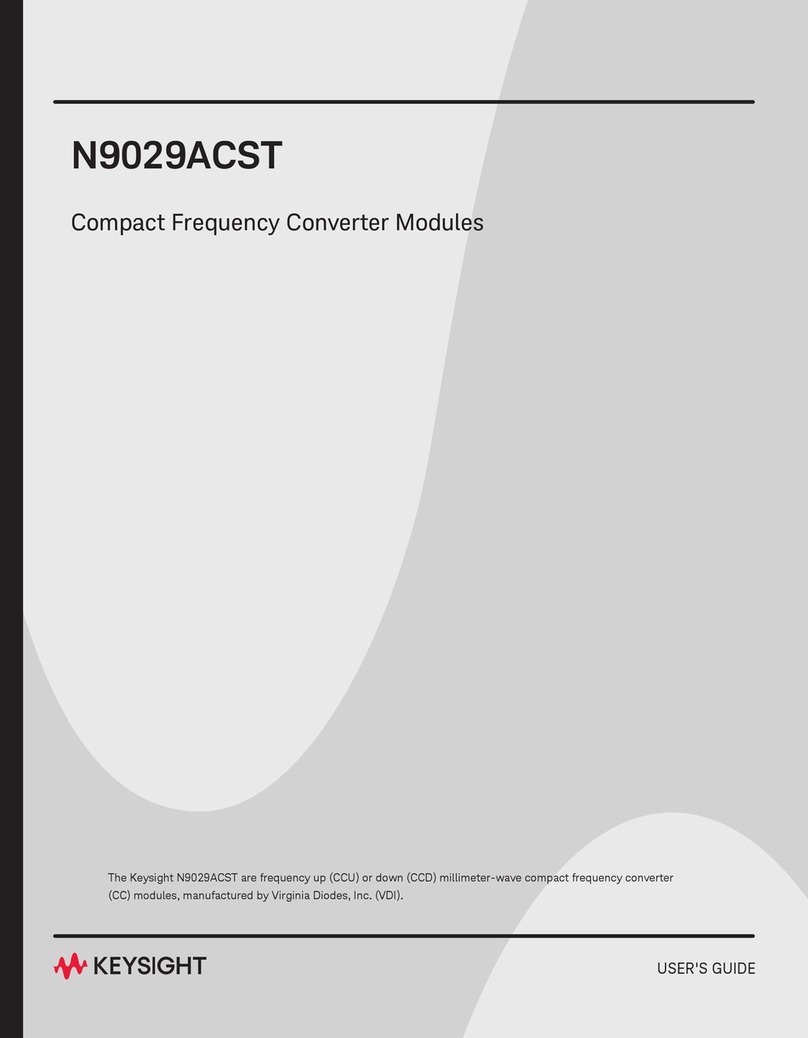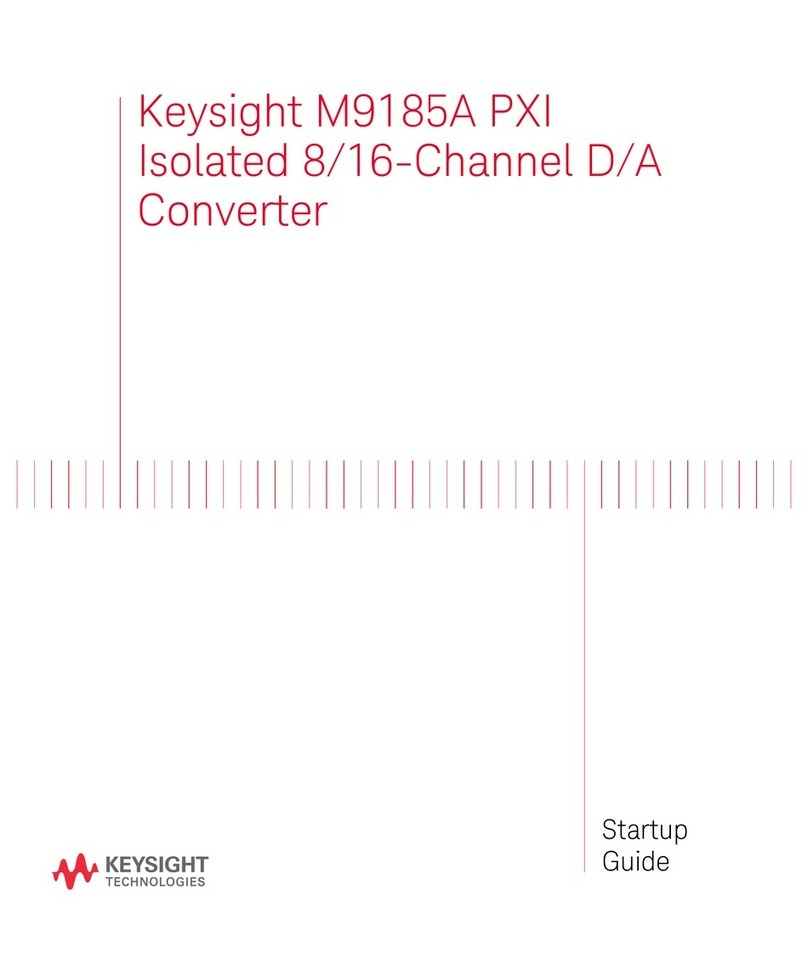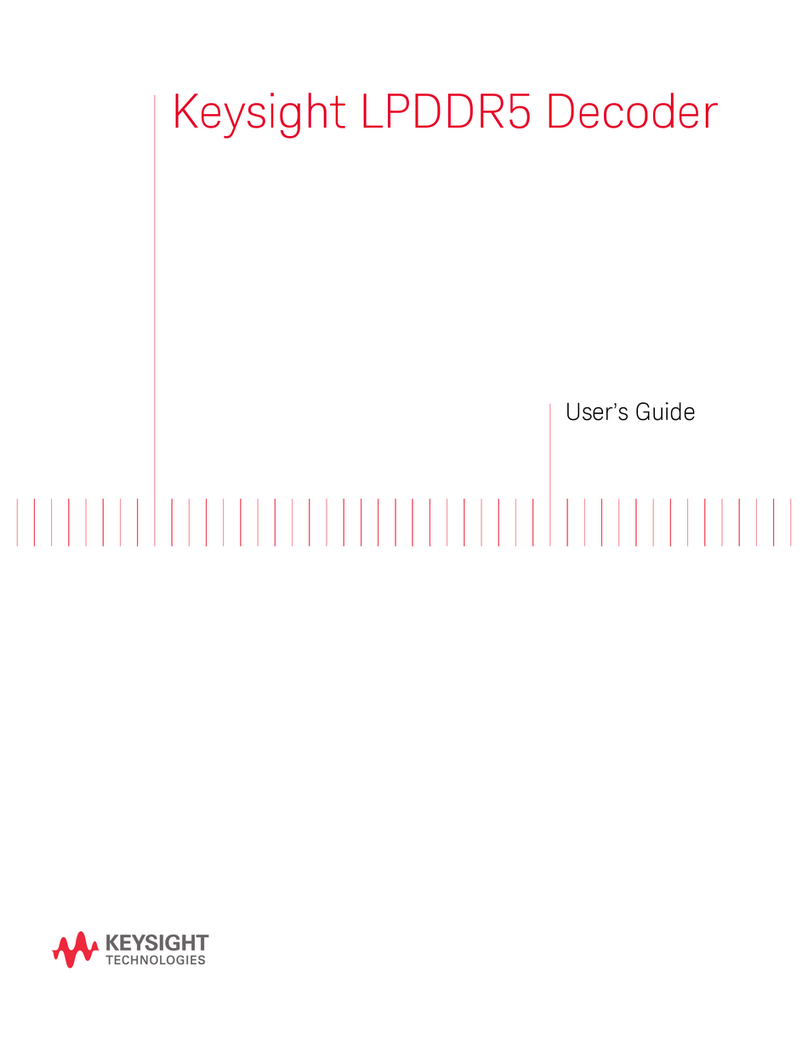safety precautions required to avoid
possible injury. Read and follow all
installation, operation, and
maintenance information carefully
before using the product.
If this product is not used as specified,
the protection provided by the
equipment could be impaired. This
product must be used in a normal
condition (in which all means for
protection are intact) only.
The types of product users are:
Responsible body is the individual or
group responsible for the use and main-
tenance of equipment, for ensuring that
the equipment is operated within its spe-
cifications and operating limits, and for
ensuring operators are adequately trained.
Operators use the product for its intended
function. They must be trained in electrical
safety procedures and proper use of the
instrument. They must be protected from
electric shock and contact with hazardous
live circuits.
Maintenance personnel perform routine
procedures on the product to keep it oper-
ating properly (for example, setting the line
voltage or replacing consumable mater-
ials). Maintenance procedures are
described in the user documentation. The
procedures explicitly state if the operator
may perform them. Otherwise, they should
be performed only by service personnel.
Service personnel are trained to work on
live circuits, perform safe installations, and
repair products. Only properly trained ser-
vice personnel may perform installation
and service procedures.
Operator is responsible to maintain safe
operating conditions. To ensure safe
operating conditions, modules should
not be operated beyond the full
temperature range specified in the
Environmental and physical
specification. Exceeding safe operating
conditions can result in shorter
lifespans, improper module
performance and user safety issues.
When the modules are in use and
operation within the specified full
temperature range is not maintained,
module surface temperatures may
exceed safe handling conditions which
can cause discomfort or burns if
touched. In the event of a module
exceeding the full temperature range,
always allow the module to cool before
touching or removing modules from
chassis.
Keysight products are designed for use
with electrical signals that are rated
Measurement Category I and
Measurement Category II, as described
in the International Electrotechnical
Commission (IEC) Standard IEC 60664.
Most measurement, control, and data
I/O signals are Measurement Category I
and must not be directly connected to
mains voltage or to voltage sources with
high transient over-voltages.
Measurement Category II connections
require protection for high transient
over-voltages often associated with
local AC mains connections. Assume all
measurement, control, and data I/O
connections are for connection to
Category I sources unless otherwise
marked or described in the user
documentation.
Exercise extreme caution when a shock
hazard is present. Lethal voltage may
be present on cable connector jacks or
test fixtures. The American National
Standards Institute (ANSI) states that a
shock hazard exists when voltage levels
greater than 30V RMS, 42.4V peak, or
60VDC are present. A good safety
practice is to expect that hazardous
voltage is present in any unknown
circuit before measuring.
Operators of this product must be
protected from electric shock at all
times. The responsible body must
ensure that operators are prevented
access and/or insulated from every
connection point. In some cases,
connections must be exposed to
potential human contact. Product
operators in these circumstances must
be trained to protect themselves from
the risk of electric shock. If the circuit is
capable of operating at or above 1000V,
no conductive part of the circuit may be
exposed.
Do not connect switching cards directly
to unlimited power circuits. They are
intended to be used with impedance-
limited sources. NEVER connect
switching cards directly to AC mains.
When connecting sources to switching
cards, install protective devices to limit
fault current and voltage to the card.
Before operating an instrument, ensure
that the line cord is connected to a
properly-grounded power receptacle.
Inspect the connecting cables, test
leads, and jumpers for possible wear,
cracks, or breaks before each use.
When installing equipment where
access to the main power cord is
restricted, such as rack mounting, a
separate main input power disconnect
device must be provided in close
proximity to the equipment and within
easy reach of the operator.
For maximum safety, do not touch the
product, test cables, or any other
instruments while power is applied to
the circuit under test. ALWAYS remove
power from the entire test system and
discharge any capacitors before:
connecting or disconnecting cables or
jumpers, installing or removing
switching cards, or making internal
changes, such as installing or removing
jumpers.
Do not touch any object that could
provide a current path to the common
side of the circuit under test or power
line (earth) ground. Always make
measurements with dry hands while
standing on a dry, insulated surface
capable of withstanding the voltage
being measured.
The instrument and accessories must
be used in accordance with its
specifications and operating
instructions, or the safety of the
equipment may be impaired.
Do not exceed the maximum signal
levels of the instruments and
accessories, as defined in the
specifications and operating
information, and as shown on the
instrument or test fixture panels, or
switching card.
When fuses are used in a product,
replace with the same type and rating